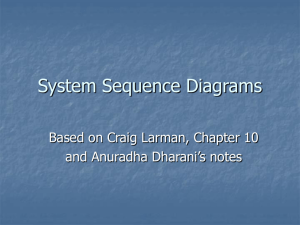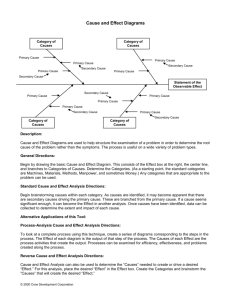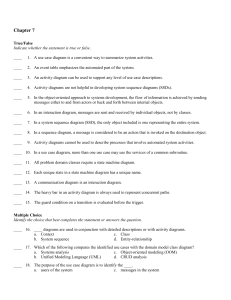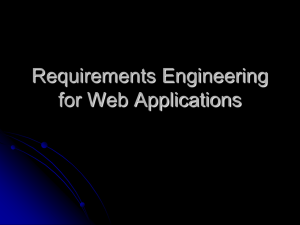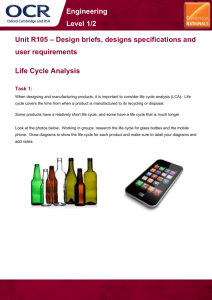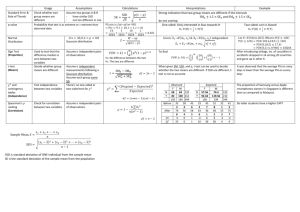Class #5
advertisement
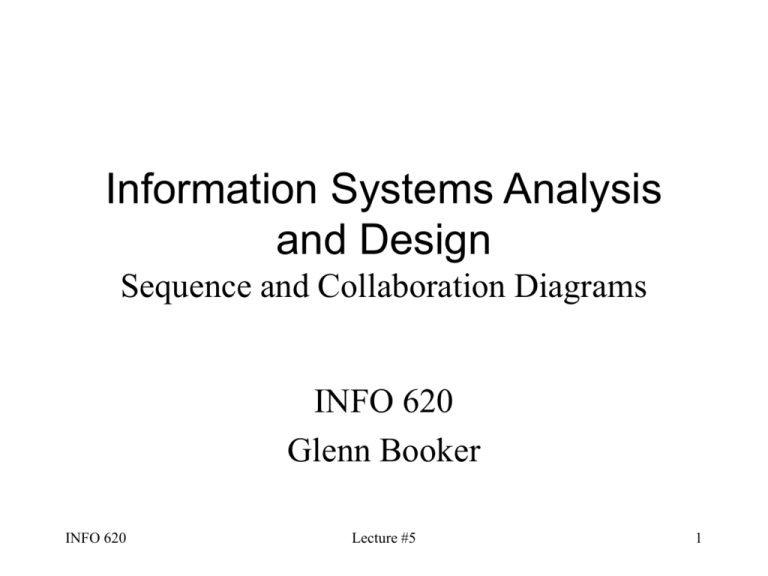
Information Systems Analysis and Design Sequence and Collaboration Diagrams INFO 620 Glenn Booker INFO 620 Lecture #5 1 Interaction Diagrams • Sequence diagrams and collaboration diagrams are both interaction diagrams; they show the interaction among actors, the system, and now, parts of the system • The RUP’s Design Model consists of the interaction diagrams and the design class diagrams (notice we’re now doing design!) INFO 620 Lecture #5 2 Dynamic Modeling • Even more generally, the following are all dynamic models – they show how things move into, out of, and within of the system – – – – Sequence diagram Collaboration diagram State (or Statechart) diagram Activity diagram • We’ll discuss the latter two things later on INFO 620 Lecture #5 3 So in Summary • The sequence and collaboration diagrams therefore have the following shared traits; they are both: – Interaction diagrams – Part of the Design Model of the RUP – Dynamic models of the system INFO 620 Lecture #5 4 System Sequence Diagram (SSD) • The SSD focuses on one use case per diagram; and generally one scenario within that use case (the main success scenario) • The system has been reduced to one box; a class generally called “:System” • UML only defines a Sequence Diagram; we define the SSD for our purposes INFO 620 Lecture #5 5 System Sequence Diagram • Take the system and reduce it to an object • Name objects and classes using the form object:Class – For example employee:Person means there is an object “employee” of the Class “Person” • Notice the Class name is capitalized, but the object name is all lower case, and it’s all underlined INFO 620 Lecture #5 6 System Sequence Diagram • Now name the system :System to pretend there exists a Class of objects, from which our entire system is derived • Recall the actors defined earlier, both primary and secondary • Now summarize each interaction between the system and the actors with lines to represent each message or return of data INFO 620 Lecture #5 7 System Sequence Diagram • The SSD defines interactions among the :System, and actors which are not part of the :System • Each SSD starts, by definition, with the primary actor doing something to initiate the use case – All interactions are shown by messages, which may have parameters INFO 620 Lecture #5 8 System Sequence Diagram :System :Cashier makeNewSale() addLineItem() (repeat) description, total() endSale() total with taxes() From Fig 13-1, p. 178 INFO 620 Lecture #5 9 System Sequence Diagram • Each message is a description of some task which will need to be accomplished • We focus on what changes need to be made to objects in our system – Create or destroy objects – Read or change attributes within objects – Create or destroy associations between objects INFO 620 Lecture #5 10 System Sequence Diagram • All sequence diagrams assume that time is moving forward as you move down the diagram • Hence messages almost never touch each other – they are just passed from one actor to another – Time between messages is not explicitly shown; could be 1 ms or 5 minutes or 10 years INFO 620 Lecture #5 11 SSD Actors • Actors for an SSD are only those actors who directly interact with the system for this use case • Typical order of actors from left to right are – Primary actor – :System – Secondary actor(s) INFO 620 Lecture #5 12 Parameters • Parameters are data which are passed with a message: “enterItem(itemID, quantity)” is a message called ‘enterItem’ which passes two parameters to the :System, ‘itemID’ and ‘quantity’ • The system’s response, or “return value,” is kept abstract, such as ‘description, total’ INFO 620 Lecture #5 13 Repeated Events • A group of events which are repeated are shown in the SSD by a thin solid-lined box around all of the events which repeat • The group is presumably repeated until the next event after (below) the box takes place INFO 620 Lecture #5 14 Naming and Defining Events • Keep names of messages focused on the intent, rather than on how it is input – “enterItem” rather than “scanItem”, so we don’t limit how the data is entered into the :System • All messages and parameters named in SSD’s or SQD’s (Sequence Diagrams) should later appear in the Glossary INFO 620 Lecture #5 15 Adding Use Case Text • For SSD’s, it is possible (but optional) to show the text of the use case description next to each corresponding line of the SSD (p. 123) INFO 620 Lecture #5 16 SSD versus SQD • The System Sequence Diagram (SSD) models the system as one class • The Sequence Diagram (SQD) shows individual classes within the system which correspond to classes in the Design or Application Class Diagrams INFO 620 Lecture #5 17 SSD and the Unified Process • SSD’s are generally not done in the Inception phase • Most SSD’s are created during Elaboration INFO 620 Lecture #5 18 Operation Contracts • Operation contracts are a way of documenting complex SSDs or SQDs • Each operation, or method, needs to be clearly defined; that definition is a contract which describes its role and responsibilities • Hence each operation contract describes what each message will need to accomplish INFO 620 Lecture #5 19 Operation Contracts • Operation; the name of the operation, and the parameters sent to it • Cross References; what use cases use this operation • Preconditions; assumptions about what has occurred before using this operation • Postconditions; what changed as a result of this operation INFO 620 Lecture #5 20 Operation Contracts • Preconditions are expressed in present tense – For the enterItem method, “There is a sale underway” • Postconditions are expressed in past tense – “A SalesLineItem instance was created” • Contracts are used when a method is too complex to represent clearly with a use case INFO 620 Lecture #5 21 Operation Contracts • Typically, a method which creates a new object and assigns data to it involves three steps: – Create the instance (make a new object) – Form an association with its parent object (SaleLineItem is associated with a Sale) – Assign the data to the object (attribute modification) INFO 620 Lecture #5 22 Interaction Diagrams • Sequence diagrams and collaboration diagrams (CD) both show almost the same information, so doing both is redundant (for a given use case) • How choose which one to do? – SQD focuses on time, shows lifeline of object – CD shows all possible events & context more clearly, but an individual sequence is less clear INFO 620 Lecture #5 23 Collaboration Diagrams • Collaboration diagrams look kind of like flow charts • Objects are shown by boxes • Messages between objects are shown by lines connecting the boxes • Lines are labeled, and have arrows to show in which direction the messages travel INFO 620 Lecture #5 24 Sample Collaboration Diagram message1() :ClassAInstance ) 2( ge 3() sa ge es a m ess m Like Fig. 15.1, p. 198 INFO 620 Lecture #5 :ClassBInstance 25 Parameters • Notice that actors do not appear in CD’s!* • CD starts with the message which initiates the use case, e.g. makePayment(cashTendered) • Collaboration diagrams can also show parameters being passed between objects – Same notation as for SSD * Note that Rose requires an actor to start a CD; use the primary actor INFO 620 Lecture #5 26 Numbering Messages • Here is one way a CD differs from an SSD • Messages, after the first one, are numbered – The first numbered message is ‘1’ – Later messages which result from that message get 0.1 added, e.g. 1.1, 1.2, etc. – The next message from the starting point is ‘2’ – And so on… • See example on page 205, Figure 15.11 INFO 620 Lecture #5 27 SQD for Fig 15.11, p. 205 :ClassA :ClassB :ClassC :ClassD msg1() 1: msg2() 1.1: msg3() 2: msg4() 2.1: msg5() 2.2: msg6() NOTE: Normally an SQD does NOT show numbering in front of messages – it’s shown here only to compare to the CD INFO 620 Lecture #5 28 Sequence Diagram Notes • A sequence diagram can have messages passing left or right on the diagram; that’s why a return message uses a dashed line to make its meaning clear • The left/right position of classes and actors in an SQD or SSD has no inherent meaning – Generally they are shown in the order in which they are used during the use case INFO 620 Lecture #5 29 Put It All Together • Now translate the interaction diagrams to their corresponding class diagram • This is REALLY IMPORTANT: The target of an arrow in an interaction diagram is the class which implements that message INFO 620 Lecture #5 30 Class Diagram for Fig 15.11 ClassC ClassA +msg3() +msg4() +msg1() ClassB ClassD +msg2() +msg5() INFO 620 +msg6() Lecture #5 31 Conditional Messages • A message may be sent only if some condition is met • The syntax for this is to put the condition in brackets after the message number, but before the colon, e.g. 1 [color = red]: calculate() • Means that the message ‘calculate’ will be sent only if color = red is a true statement INFO 620 Lecture #5 32 Mutually Exclusive Messages • If you have two or more messages, exactly one of which will be used any given time, then the message numbering takes on a letter (a, b, …) after the leading number; from p. 206, Figure 15.13: 1a [test1]: msg2() or 1b [not test1]: msg4() INFO 620 Lecture #5 33 Iteration • The use of iteration or looping, where a message is called repeatedly under specific conditions is flagged by a numbering suffix of “*” • The iteration condition may follow, e.g. 1 * [I=1..N]: num := nextInt() which calls the message nextInt ‘N’ times INFO 620 Lecture #5 34 Sequence Diagram Notation • The dashed line under each object is the lifeline of that object • A solid lined box may be added over the lifeline to show when that object is active – Helps distinguish short-lived objects from long ones – Usually extends from first message to last return INFO 620 Lecture #5 35 System Boundary • For any Sequence Diagram (SQD), the system’s boundary can be shown by a heavy (2-3 pt) vertical dashed line • This is a little redundant for an SSD (why?) INFO 620 Lecture #5 36 Self-referential Objects • Objects may send a message to themselves – E.g. a form clearing itself • This can be shown as a message which turns around 180 degrees (p. 209) INFO 620 Lecture #5 37 Destroying Objects • An object can be explicitly destroyed by stopping the lifeline and placing a big X over the end of the lifeline • The corresponding message is simply “<<destroy>>” – If you never get rid of objects, you create memory leaks; if you destroy them too soon, you might try to read data which isn’t there INFO 620 Lecture #5 38 Conditional Messages in SQD • Conditional messages in a sequence diagram use the same notation as collaboration diagrams, only without the numbering: [color = red] calculate() means “only send the message ‘calculate’ if color equals red” (do nothing otherwise) INFO 620 Lecture #5 39 Multiple Conditions in SQD • Multiple conditions (or mutually exclusive conditions) can be shown by feeding from the same origin (Fig 15.23, p. 211) :A :B :C Message1() x<10: calculate() x>15: calculate() INFO 620 Lecture #5 40 Iteration • Iteration for a sequence diagram uses the same notation as a collaboration diagram * [I=1..N] num := nextInt() INFO 620 Lecture #5 41 Messages to Classes • Messages may be sent to classes or static methods, such as libraries • Denote the name of the class without an underline (e.g. java.util.Collections, instead of :Sale) • The lack of underline means it’s a class instead of an object INFO 620 Lecture #5 42