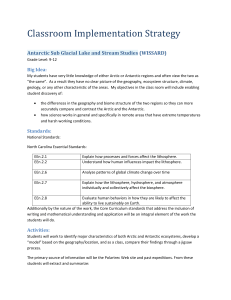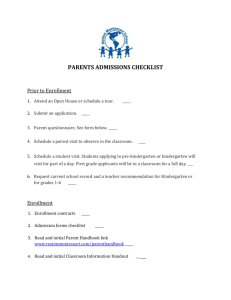VA Electronic Enrollment Notification
advertisement
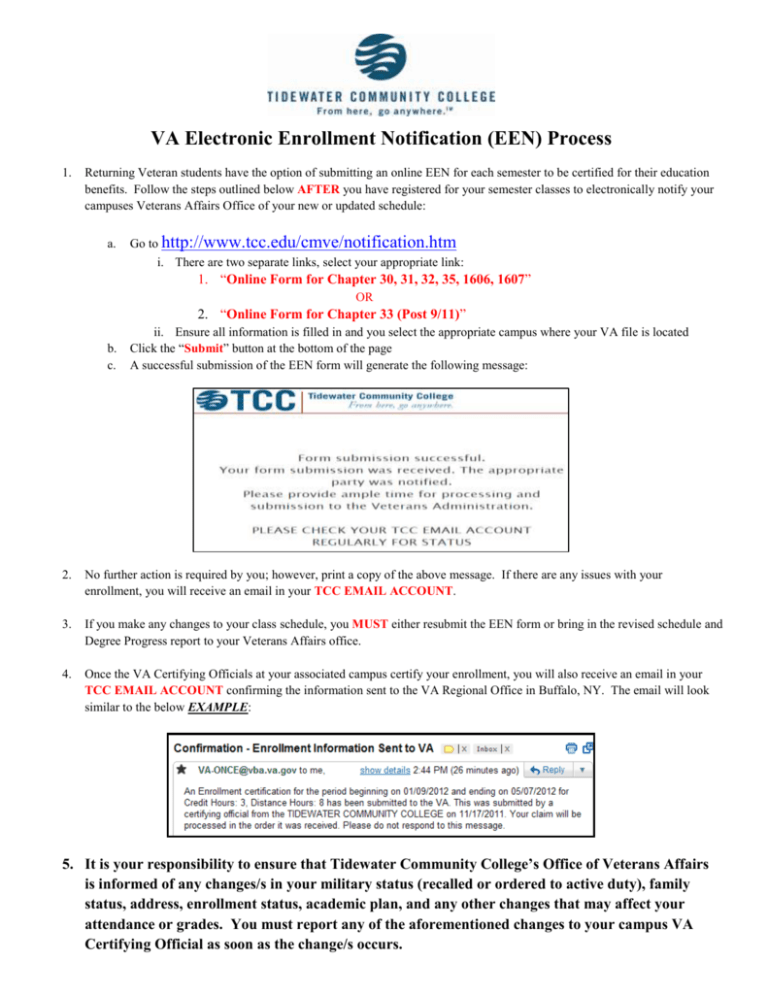
VA Electronic Enrollment Notification (EEN) Process 1. Returning Veteran students have the option of submitting an online EEN for each semester to be certified for their education benefits. Follow the steps outlined below AFTER you have registered for your semester classes to electronically notify your campuses Veterans Affairs Office of your new or updated schedule: a. Go to http://www.tcc.edu/cmve/notification.htm i. There are two separate links, select your appropriate link: 1. “Online Form for Chapter 30, 31, 32, 35, 1606, 1607” OR 2. “Online Form for Chapter 33 (Post 9/11)” b. c. ii. Ensure all information is filled in and you select the appropriate campus where your VA file is located Click the “Submit” button at the bottom of the page A successful submission of the EEN form will generate the following message: 2. No further action is required by you; however, print a copy of the above message. If there are any issues with your enrollment, you will receive an email in your TCC EMAIL ACCOUNT. 3. If you make any changes to your class schedule, you MUST either resubmit the EEN form or bring in the revised schedule and Degree Progress report to your Veterans Affairs office. 4. Once the VA Certifying Officials at your associated campus certify your enrollment, you will also receive an email in your TCC EMAIL ACCOUNT confirming the information sent to the VA Regional Office in Buffalo, NY. The email will look similar to the below EXAMPLE: 5. It is your responsibility to ensure that Tidewater Community College’s Office of Veterans Affairs is informed of any changes/s in your military status (recalled or ordered to active duty), family status, address, enrollment status, academic plan, and any other changes that may affect your attendance or grades. You must report any of the aforementioned changes to your campus VA Certifying Official as soon as the change/s occurs. Student Check-Off Sheet This check-off sheet is used to assist you in determining if your classes will or won’t fit into your degree plan. It also covers specific areas of interest of your myTCC account. Once you finish the check-off sheet don’t forget to submit the Electronic Enrollment Notification (EEN). Step Action 1 Fill out form 2 Log in Click on “VCCS SIS: Student Information Systems” Click on “Student Center” 3 4 5 Discuss Student Center 6 Click on “Account Inquiry” 7 Click on “Activity” tab 8 9 10 Click on “Student Center” Click on “My Academics” Click on “View my advisement report” 11 Click on “view report as pdf” 12 Review report 13 Find “Unused Course Req Grp…” section 14 What-if report 15 Electronic Enrollment Notification (EEN) Reason Everyone fill out top portion of Check-In Sheet regardless of why they are here Log in to your myTCC (SIS) Go to your SIS. You may have to have to use “LOOK UP YOUR USERNAME AND SET YOUR PASSWORD” function Go to your Student Center Review the following areas of your Student Center: 1. Holds 2. Enrollment Dates 3. Mailing Address 4. VCCS Student E-Mail This is to verify you are in-state (I/S) or out-of-state (O/S) because if you are using CH 33 (Post9/11) GI Bill it will only pay for I/S. This page will clearly state “In-State Tuition…” or “Out-OfState Tuition…” The “Student Center” button will be on the top toolbar area. Do NOT use the browser’s back button This is where you go to get your Advisement Report This takes a minute, it will eventually come up On the top of the screen there will be a green button “view report as pdf”. You might have to click “Open” on the pop up notification This is a summary of your degree (classes taken/needed) If a class falls under this section, the VA will not pay for it nor will it apply to your total amount of credits. Call or see a VA Representative for details If classes do not fall under your major, create a what-if scenario. Call or see VA Representative for explanation If you are ready to submit your schedule for approval, submit an EEN. 1. Ensure you select the correct campus who certified you last (if not Virginia Beach) 2. Check your TCC email account regularly for schedule changes, updates, and certification