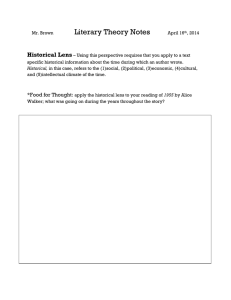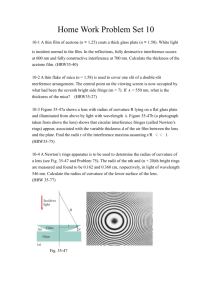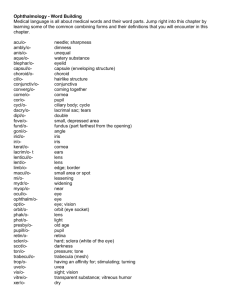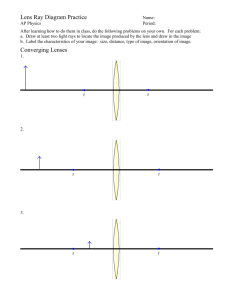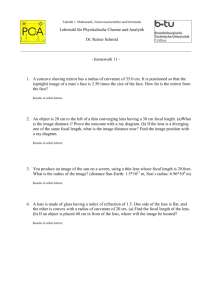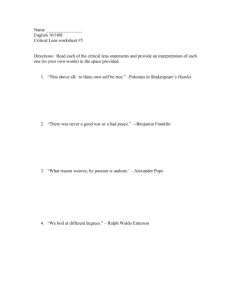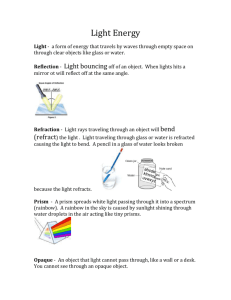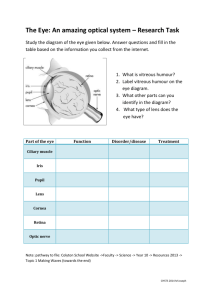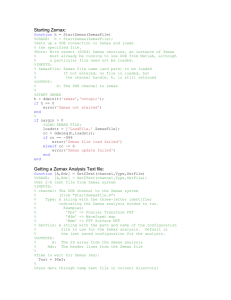How to Model the Human Eye in Zemax Introduction
advertisement
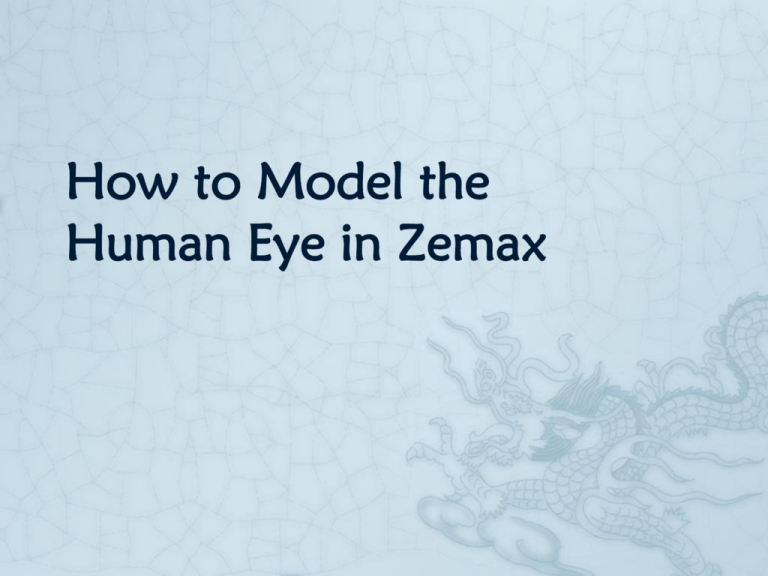
How to Model the Human Eye in Zemax Introduction Accurate simulation and modeling of the human eye can be tricky. Entire volumes have been written on the subject, and it is a subject that continues to spur new developments. In this study, we will create model of a human eye in Zemax using the Liou & Brennan 1997 eye model. Human Eye Model set the System|General|Units Lens Units to “Millimeters”. Next you’ll want to set the Wavelengths (found in the System section) to “F, d, C (Visible)” as shown below: Next, go to System|General|Aperture and set the Aperture Type to “Float By Stop Size” and then go to System|General|Glass Catalogs and add the catalog “MISC” to your Glass Catalogs. Set just one Field, of Type “Angle(Deg)” with an X-Field value of 5: Now insert 3 surfaces before the STOP and insert another 3 surfaces after the STOP. Below is a step-by-step guide to setting up all the surfaces, one at a time. Surface 0 This surface is not actually labeled Surface 0 in the Zemax Lens Data Editor, it’s labeled “OBJ” and it’s the object surface. Below are the settings for Surface 0 (note that any settings not mentioned here should be left with their default values): Surf:Type = Standard Comment = Object Radius = Infinity Thickness = 1.00E+009 Surface 1 The first surface (after the Object) is just a dummy plane, and we use it to make our layout drawings easier to understand. Below are the settings for Surface 1: Surf:Type = Standard Comment = Input Beam Radius = Infinity Thickness = 50.0 Surface 2 This is the outer cornea surface. Below are the settings for Surface 2: Surf:Type = Standard Comment = Cornea Radius = 7.77 Thickness = 0.55 Glass = Model; 1.376, 50.23 Semi-Diameter = 5.00 Conic = -0.18 Note: to set these glass parameters you will need to right-click the Glass cell, select “Model” as the Solve Type from the drop down list, and then type in the values like this: Surface 3 This is the interface between the cornea and the aqueous humor. Below are the settings for Surface 3: Surf:Type = Standard Comment = Aqueous Radius = 6.4 Thickness = 3.16 Glass = Model; 1.336, 50.23 Semi-Diameter = 5.00 Conic = -0.60 Surface 4 This surface is not actually labeled Surface 4 in the Zemax Lens Data Editor, it’s labeled “STO” and it’s the aperture stop of the system. This is our eyemodel’s pupil plane. Below are the settings for Surface 4: Surf:Type = Standard Comment = Pupil Radius = Infinity Thickness = 0.00 Glass = Model; 1.336, 50.23 Semi-Diameter = 1.25 Surface 5 This is the anterior (front) portion of our model’s crystalline lens. Below are the settings for Surface 5: Surf:Type = Gradient 3 Comment = Lens-front Radius = 12.4 Thickness = 1.59 Semi-Diameter = 5.00 n0 = 1.368 Nr2 = -1.978E-003 Nz1 = 0.049057 Nz2 = -0.015427 Surface 6 This is the posterior (rear) portion of our model’s crystalline lens. Below are the settings for Surface 6: Surf:Type = Gradient 3 Comment = Lens-back Radius = Infinity Thickness = 2.43 Semi-Diameter = 5.00 n0 = 1.407 Nr2 = -1.978E-003 Nz2 = -6.605E-003 Surface 7 This is the rear surface of the crystalline lens (that is, it is the interface between the crystalline lens and the vitreous body of the eye). Below are the settings for: Surface 7: Surf:Type = Standard Comment = Vitreous Radius = -8.1 Thickness = 16.23883 Glass = Model; 1.336, 50.23 Semi-Diameter = 5.00 Conic = 0.96 Surface 8 This surface is not actually labeled Surface 8 in the Zemax Lens Data Editor, it’s labeled “IMA” and it’s the image surface. This is the retina of our model. Below are the settings for Surface 8: Surf:Type = Standard Comment = Retina Radius = -12.0 Semi-Diameter = 5.00 This is the Liou & Brennan (1997) eye model. At this point, your Lens Data Editor should look like this: Change the Settings on the 3D Layout so that Rotation Z = 90, and set it so that the First Surface is Surface 1 (input beam) and you’ll see the top-down view of the model, complete with offset pupil and off-axis field Here is the resulting Diffraction Image Analysis diagram: You’ll see below that the thickness from the back of the eyeglass lens to the coordinate break (at the eyeball’s center) is 28mm (that’s 15mm from eyeglass to cornea plus 13mm from cornea to center of eyeball). Then, after the coordinate break, there is a thickness of negative 13mm, to get back to the cornea surface. Surface 2 This is the front surface of the eyeglass lens. Surf:Type = Even Asphere Comment = glasses-front Radius = 100.0 Thickness = 3.0 Glass = POLYCARB Semi-Diameter = 20.0 Surface 3 This is the rear surface of the eyeglass lens. Surf:Type = Extended Polynomial Comment = glasses-back Radius = 100.0 Thickness = 28.0 Semi-Diameter = 20.0 Surface 4 This is the coordinate break located at the center of the eyeball. Surf:Type = Coordinate Break Comment = center of eye Thickness = -13.0 Here is a 3D Layout plot showing the system from a side view for the 3 configurations Prepare to Optimize Insert two new operands at the beginning of the Merit Function. Below are the settings to use for these two new operands: First new operand Type = XNEG Surf1 = 2 Surf2 = 3 Zone = 0 Target = 1 Weight = 1 Second new operand Type = XXEG Surf1 = 2 Surf2 = 3 Zone = 0 Target = 6 Weight = 1 Optimizing The PAL Summary We used Zemax to model a human eye using realistic parameters, including a gradient refractive-index crystalline lens, pupil, curved retina, and off-axis field angle. We then provided for a realistic rotation of this model and used this rotating eye model to design a progressive addition lens (PAL)