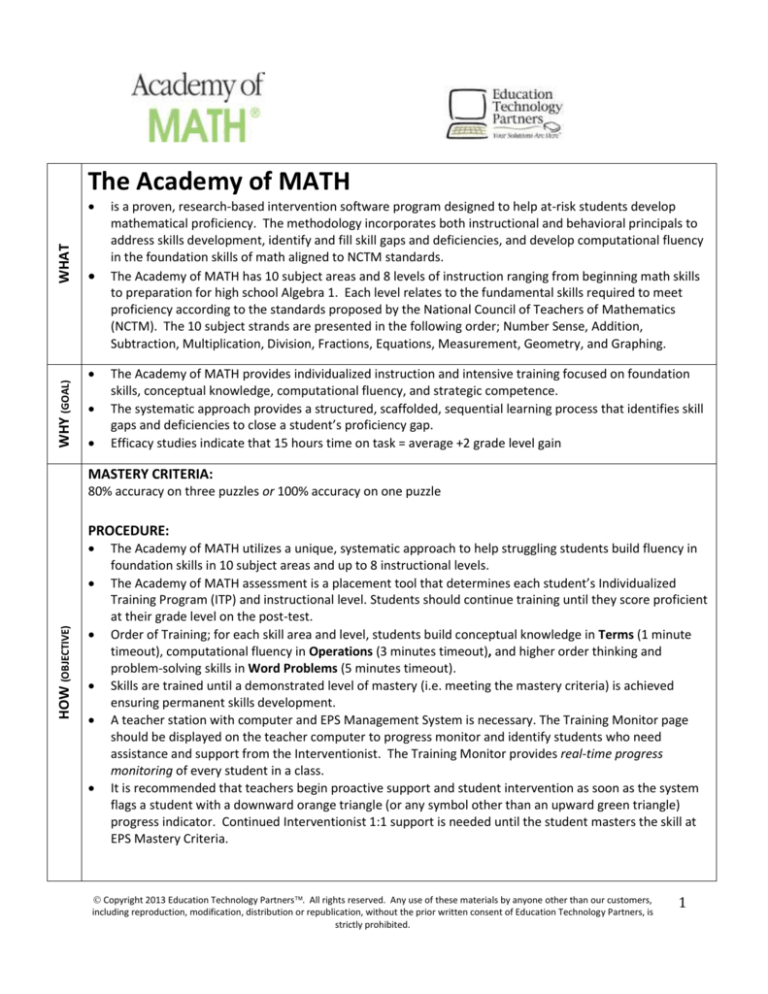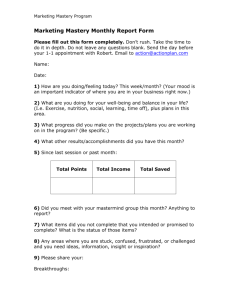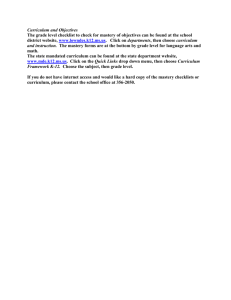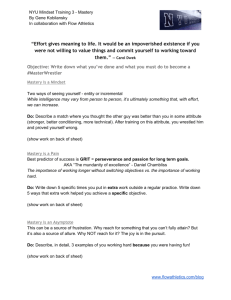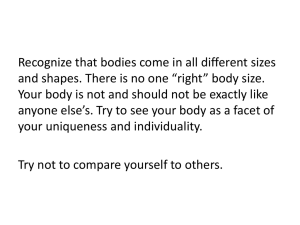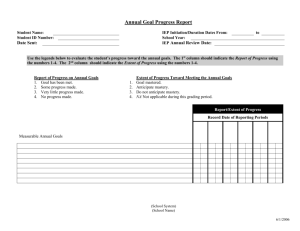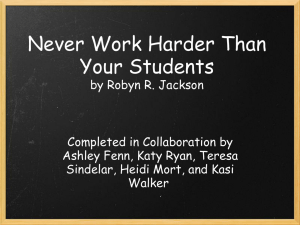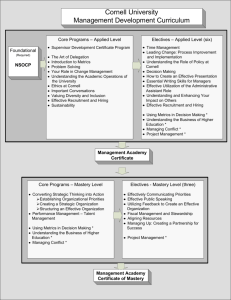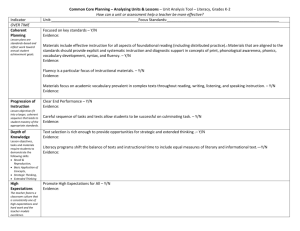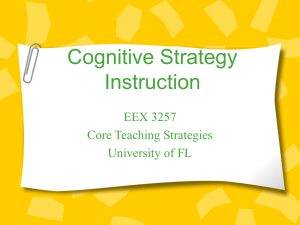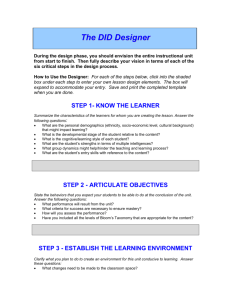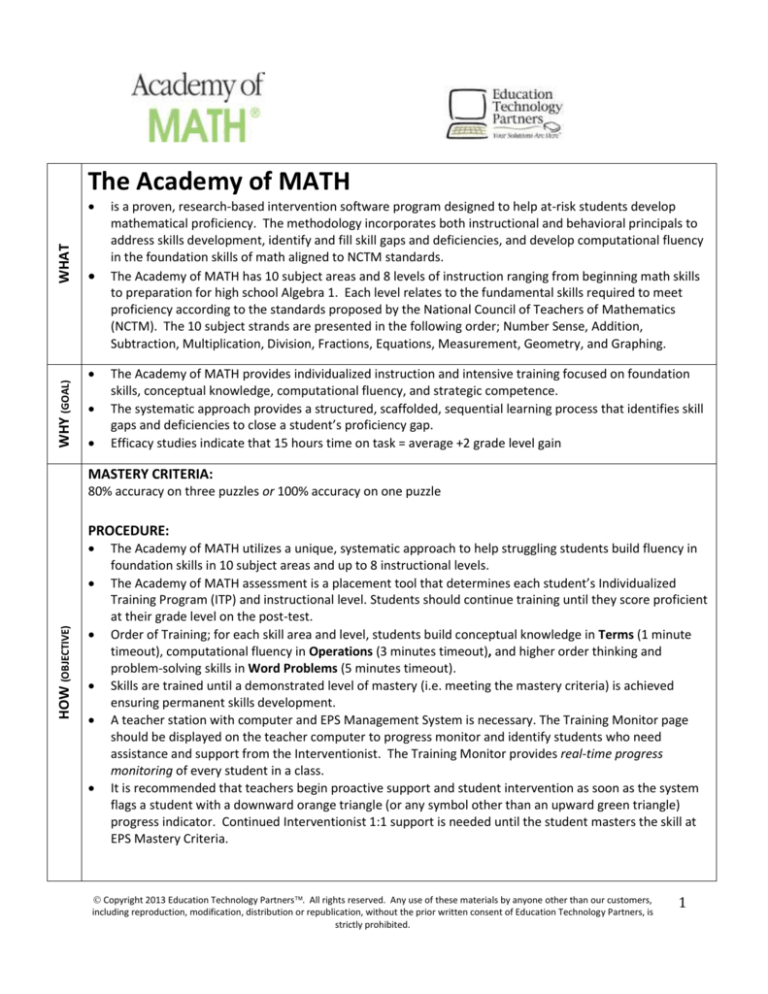
The Academy of MATH
WHY (GOAL)
WHAT
is a proven, research-based intervention software program designed to help at-risk students develop
mathematical proficiency. The methodology incorporates both instructional and behavioral principals to
address skills development, identify and fill skill gaps and deficiencies, and develop computational fluency
in the foundation skills of math aligned to NCTM standards.
The Academy of MATH has 10 subject areas and 8 levels of instruction ranging from beginning math skills
to preparation for high school Algebra 1. Each level relates to the fundamental skills required to meet
proficiency according to the standards proposed by the National Council of Teachers of Mathematics
(NCTM). The 10 subject strands are presented in the following order; Number Sense, Addition,
Subtraction, Multiplication, Division, Fractions, Equations, Measurement, Geometry, and Graphing.
The Academy of MATH provides individualized instruction and intensive training focused on foundation
skills, conceptual knowledge, computational fluency, and strategic competence.
The systematic approach provides a structured, scaffolded, sequential learning process that identifies skill
gaps and deficiencies to close a student’s proficiency gap.
Efficacy studies indicate that 15 hours time on task = average +2 grade level gain
MASTERY CRITERIA:
80% accuracy on three puzzles or 100% accuracy on one puzzle
PROCEDURE:
HOW (OBJECTIVE)
The Academy of MATH utilizes a unique, systematic approach to help struggling students build fluency in
foundation skills in 10 subject areas and up to 8 instructional levels.
The Academy of MATH assessment is a placement tool that determines each student’s Individualized
Training Program (ITP) and instructional level. Students should continue training until they score proficient
at their grade level on the post-test.
Order of Training; for each skill area and level, students build conceptual knowledge in Terms (1 minute
timeout), computational fluency in Operations (3 minutes timeout), and higher order thinking and
problem-solving skills in Word Problems (5 minutes timeout).
Skills are trained until a demonstrated level of mastery (i.e. meeting the mastery criteria) is achieved
ensuring permanent skills development.
A teacher station with computer and EPS Management System is necessary. The Training Monitor page
should be displayed on the teacher computer to progress monitor and identify students who need
assistance and support from the Interventionist. The Training Monitor provides real-time progress
monitoring of every student in a class.
It is recommended that teachers begin proactive support and student intervention as soon as the system
flags a student with a downward orange triangle (or any symbol other than an upward green triangle)
progress indicator. Continued Interventionist 1:1 support is needed until the student masters the skill at
EPS Mastery Criteria.
Copyright 2013 Education Technology Partners. All rights reserved. Any use of these materials by anyone other than our customers,
including reproduction, modification, distribution or republication, without the prior written consent of Education Technology Partners, is
strictly prohibited.
1
The following instruction should be CONDUCTED, DISCUSSED, and MODELED by teachers to all students…
Introduce the Academy of MATH:
Use the CD in the back of the Instructor’s Resource Guide to discuss and model how to do Academy of MATH
training. Explain all of the following:
1. The Academy of MATH has 10 subject areas and 8 levels of instruction. The 10 subject strands are
presented in the following order; Number Sense, Addition, Subtraction, Multiplication, Division, Fractions,
Equations, Measurement, Geometry, and Graphing.
2. The order of training is; 1) Tutorial, 2) Practice (50% Mastery Criteria), and 3) Training
3. For each skill area and level, students build conceptual knowledge in Terms, computational fluency in
Operations, and higher order thinking skills in Word Problems.
4. Click on a puzzle piece in any order
5. A correct answer on the first selection reveals a picture of the puzzle
6. A correct answer on the second selection reveals a shaded picture
7. A correct answer on the third selection, or no response (time out), reveals a blue square
8. No guessing! The student has 1 minutes in Terms, 3 minutes in Operations, and 5 minutes in Word
Problems to always find the correct answer
HOW
Explain the Academy of MATH Match Mastery Criteria:
Meeting the Mastery Criteria demonstrates skill mastery and permanent learning. Using the CD, demonstrate
how the Mastery Criteria works. The criteria includes:
1. ACCURACY; 80% correct on 3 puzzles
Terms and Operations puzzles; 16 pieces, 80% accuracy = 13 pieces correct or < 3 errors per puzzle
Word Problems; 6 pieces, 80% accuracy = 5 correct or < 1 error per puzzle
2. TRIAL NUMBERS; 3. Trials need not be consistent.
3. ACCELERATION MASTERY; 100% accuracy. A student who scores 100% demonstrates skill mastery and is
promoted to the next skill in their Scope & Sequence. Describe this as “the short cut” and motivate
students to not make an error so they do fewer puzzles and master skills at a faster rate. Provide an
example; Terms puzzles are 16 pieces x 3 puzzles for Mastery Criteria = 48 questions. 100% mastery = 16
questions. Help students realize that 100% Mastery means answering 16 questions instead of 48.
How to view and analyze Training Results (page 79 in the Instructor’s Resource Guide):
1. When a student completes a puzzle, the Results Screen is displayed. Reviewing errors after every trial
should be a stated student expectation after every trial, as students who view and understand their errors
are less likely to repeat the error, thus increasing accuracy and decreasing the number of trials.
2. The “Your Results” box displays the student accuracy (the red bar) and the Mastery Criteria (green bar). A
red bar in the green indicates that the student has met the Mastery Criteria of 80-100%.
3. The “Error List” box displays the missed questions. Students can see the correct answer, and in some cases
the process used to get the right answer, when they click on the question hyperlink to see errors.
4. After the student has reviewed their errors, click “Continue” to begin the next puzzle.
Introduce the Academy of MATH Student Workbook:
1. Introduce the Academy of MATH Student Workbook and explain the importance of being active listeners
by taking notes using the Journal pages during the tutorials.
2. If students have difficulty taking notes, print the Guided Notes on the ETP website
http://edtechpartners.com/professional-development/academy-resource-center corresponding to the
skill the student is having difficulty with. Replay the tutorial from the student locker, and instruct student
to fill in the blanks on the Guided Notes as they listen to the Tutorial. Check the Guided Notes to make
sure all blanks are filled as indication that the student understood all the information from the Tutorial.
Copyright 2013 Education Technology Partners. All rights reserved. Any use of these materials by anyone other than our customers,
including reproduction, modification, distribution or republication, without the prior written consent of Education Technology Partners, is
strictly prohibited.
2
TEACHER INTERVENTION AND SUPPORT STRATEGIE
Classroom practices:
1. A Teacher Station should be separate from student computers. The EPS Management System and Training
Monitor should ALWAYS be displayed when students are training.
2. Teachers should be observing the class at the Management System via the Training Monitor, not walking
around the room and observing students at their computers.
3. Teacher/student interventions are best done at the teacher station so together, the teacher and student
can review the reports and data that reveal why and where the student is having difficulty.
4. THE MORE STUDENT’S SEE THE REPORTS AND UNDERSTAND THE WAY THE ACADEMY MEASURES AND
MONITORS THEIR PROGRESS, THE MORE OWNERSHIP AND MOTIVATION STUDENTS TAKE IN THEIR
TRAINING.
5. Training Monitor symbols indicate “real time” progress monitoring;
a. Green Triangles indicate students who are meeting the Mastery Criteria and have a low number of
trials.
b. Proactive teacher support should begin when the symbol indicators change from an upward green
triangle to….
c. Orange Triangles indicate a student who is not meeting the Mastery Criteria and requires
immediate and proactive support until the skill is mastered.
d. Orange Underline indicates a student who has a high trial number and the auto-intervention
engine has moved the student to another skill at a lower instructional level to relieve frustration.
A student with an Orange Underline requires intervention and support after every trial, if
necessary, until the trial is mastered.
e. Teacher Time indicates a student who needs immediate and proactive support.
6. Conduct a 1:1 student intervention or “data chat”:
a. Ask the student to go to the Lobby on their computer, and join you at the teacher station.
b. From the Training Monitor, click on the student name. This will take you to the Student Training
Progress Page.
c. Select the Training Program at the top by clicking on the student’s blue underlined training
program. Review the student’s training progress with the student;
i. Acknowledge the number of skills mastered at the Mastery Criteria noted by the gold stars
and upward green triangles.
ii. Look for the pattern of errors and areas of weakness. With the student, note the skills
where the student has orange triangles, Teacher Time, or any symbol other than an
upward green triangle indicating a skill deficiency.
d. Click on the back button to return to the Student Training Progress page. Now select the link Show
Trial Details.
i. Click on the Errors link. Tell the student that by examining the errors, together you will be
able to help the student understand the skill and what is required to master it.
ii. Place a check mark in the box on the title bar to select all the missed questions, and then
click on Show Question Details. Immediately select Hide Answers.
iii. Review the errors with the student. Ask the student to read you the math question –
don’t read it for them. In this way, you will learn if the difficulty is reading, vocabulary, or
not understanding the math process that should be used. Ask questions to learn where
the student is having difficulty, i.e, “What’s the first step to solve the problem?” Then,
“what next?” until the correct answer is found. Math is a process. Provide assistance as
necessary to help the student learn the correct process to answer the questions on their
own – don’t just solve the problem for them.
iv. Once the student understands and can correctly answer the questions, praise the student
and tell them “you’ve got it! What should you do differently when you go back to your
computer to not continue to make the same errors?”
Copyright 2013 Education Technology Partners. All rights reserved. Any use of these materials by anyone other than our customers,
3the
v.
The teacher
can now
offer advice,
your
headphones
take notes
including reproduction, modification,
distribution
or republication,
withouti.e.
the “Wear
prior written
consent
of Educationand
Technology
Partners,during
is
strictly prohibited.
tutorials”, or “Use the reference
pages in the AoM journal instead of guessing”.
Copyright 2013 Education Technology Partners. All rights reserved. Any use of these materials by anyone other than our customers,
including reproduction, modification, distribution or republication, without the prior written consent of Education Technology Partners, is
strictly prohibited.
4