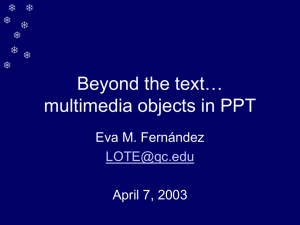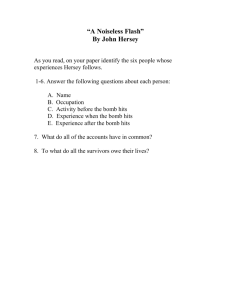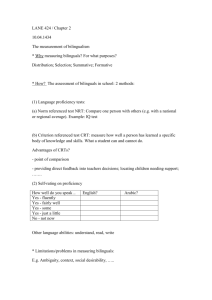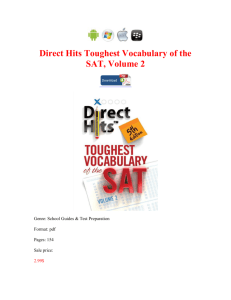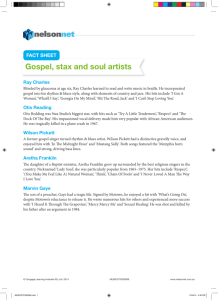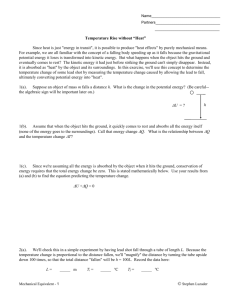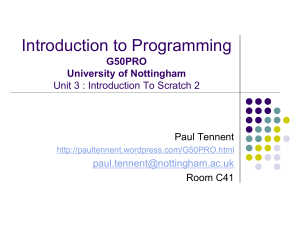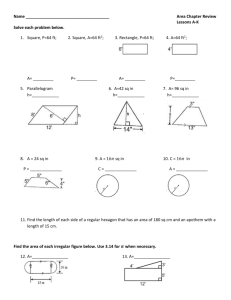PowerPoint - Queens College
advertisement
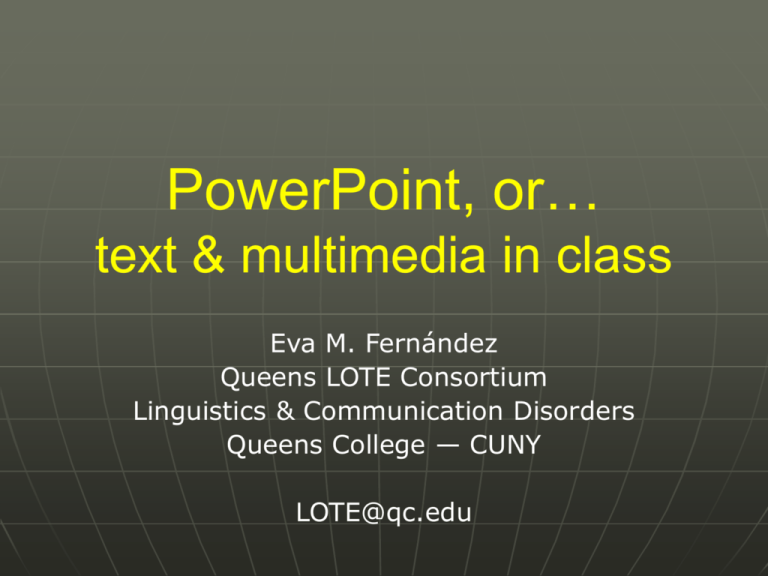
PowerPoint, or… text & multimedia in class Eva M. Fernández Queens LOTE Consortium Linguistics & Communication Disorders Queens College — CUNY LOTE@qc.edu Main Features Create SLIDES • • • • projected from PC printed as transparencies printed as hand-outs uploaded to web server Integrate text and multimedia content Deliver presentations • in formal or informal settings • in classrooms or conferences A Glorified Word Processor? Yes… but, PPT (and other similar software titles) ISN’T (aren’t) JUST FOR MANAGING TEXT • to use Microsoft’s jargon: “you can easily organize, powerfully illustrate, and professionally deliver your ideas”; PPT gives you “the tools you need to communicate with impact” found somewhere on the Microsoft.com website Word Processors ~ Word, WordPerfect, Wordstar, … entering large amounts of text printing text, or displaying it on a small computer screen so… • small fonts, aligned left, portrait orientation • can manage incorporation of multimedia objects, but can’t display them well • keyboard commands for entering and formatting text, but not for presentations Presentation Software ~ PowerPoint, Freelance, Corel Presentations… Designed for making slides • default font sizes are big • default alignment and spacing of text varies, depending on slide layout • default image is oriented as landscape ideal for overhead projectors with data projectors, takes advantage of screen size Presentation Software ~ PowerPoint, Freelance, Corel Presentations… Designed for running slide shows • features to maximally use screen when running a presentation • keyboard commands to simplify presentation tasks browsing from slide to slide changing color of screen using / hiding pen or pointer Presentation Software ~ PowerPoint, Freelance, Corel Presentations… AND you can associate a slide with notes, an outline, etc. • simplifies making handouts and summaries • helps organize ideas • improves efficacy of presentation Presentation Software ~ PowerPoint, Freelance, Corel Presentations… FINALLY, you can save presentations as HTML files, to upload to the web • for asynchronous delivery of lectures / talks • or even for synchronous delivery features to set up “Online Broadcasts” How Does It Work? A PPT file = a sequence of “slides” • screens with text and/or multimedia content • each associated with an outline (generated automatically) and notes (generated by author) Multi-panel user interface • workspace (slide) • outline or thumbnails of slides • notes • scrollbars, menus, toolbars Multipanel (“Normal”) View Slide Sorter View Design Features ENTERING TEXT: DEFAULT LAYOUTS Disadvantage: • reduces creativity? Advantages: • generates outline automatically • makes global changes easier Design Features TEMPLATES Slide background and text designs, color schemes, animation schemes Disadvantages: • induces wasting time? • may add to “slide clutter” problem Advantage: • “cool” and fun… and possibly effective? Drawing & Animating Some Examples Autoshapes Simple & Complex coordinate: S S simple: S NP VP S S NP S CONJ VP subordinate: S S S S S S S S CONJ CONJ S S CONJ S S An architecture for bilingual cognition JOINT MEMORY STORE events lived in Lx or Ly material learned in Lx or Ly LEXICON X LEXICON Y GRAMMAR X GRAMMAR Y phonology X phonology Y syntax X syntax Y semantics X semantics Y pragmatics X pragmatics Y Here is a red kite and a green kite. They have different color tails. 18 What color is the tail of the kite that has a bow on it? Images “Prefab” Clipart or Your Own Snapshots Charts & Graphs ON-LINE READING TIMES: MONOLINGUALS & BILINGUALS USENG & CSPA Relative Clause, Overall RTs (msec) 3200 EDOM SDOM 3000 2800 2600 2400 2200 English Materials Spanish Materials The United States A place with numerous linguistic minorities Queens County,1990 US Census: speakers of LOTEs "very well" speak English... 50% Take Queens County, for example • 44% of the population speaks a LOTE at home (1990 US Census) • Of this 44%, MOST are BILINGUALS • Figures overlook people who speak LOTEs, but don’t use them at home "well" 27% "not well" or "not at all" 23% 90 90 80 80 Grade 100 Grade 100 70 70 60 60 50 50 0 10 20 30 40 50 0 10 20 Hits 90 80 80 Grade 90 Grade 100 70 70 60 60 50 50 200 50 Figure 6: Hits to test areas against final grade, r (74) = .300, p < .01 100 100 40 Hits Figure 5: Hits to homework areas against final grade, r (74) = .150, p > .10 0 30 300 400 500 Hits Figure 7: Hits to lecture notes areas against final grade, r (74) = .015, p > .10 0 250 500 750 Hits 1000 1250 1500 Figure 5: Hits to miscellaneous admon. tools against final grade, r (74) = .276, p < .02 Organization Charts & Diagrams MONOLINGUALS Sx Sy MONOLINGUALS Sx =Sy BILINGUALS BILINGUALS Sx = Sy Sx Sy language-independent language-dependent processing processing BILINGUALS Sx = Sy language-independent processing Figure 1. Correspondences between bilingual and monolingual behavior in sentence processing, categorized as language-independent and languagedependent. Sx indicates set of strategies associated with Lx. BLUE YELLOW RED Equations Linear Correlation Coefficient (r) r N XY ( X )( Y ) [ N X 2 ( X ) 2 ] [ N Y 2 ( Y ) 2 ] Buttons Hyperlinked to URLs Internet local files local or remote executables etc. QC ONLINE / BLACKBOARD the class website is accessible only through QC ONLINE (Blackboard 5) to access it, you must: 1. activate your account: http://vanguard.qc.edu 2. login to QC Online and edit your personal information: http://online.qc.edu Sounds & Moving Images BORROWING: use of a word or phrase from Lx within Ly utterance Ya no están, están en special Ahí para comprarlo para este weekend; pa este weekend mot juste, gap in lexicon, etc. phonological & morphological integration into host language notice, both borrowed words are from English Saving Work ~:-) “Save” & “Save As…” • • • • presentation (*.ppt) show (*.pps) outline (*.rtf) set of images (*.gif, *.jpg, *.tif, etc.) “Save As HTML…” Record & save online broadcasts Saving Work ~:-) Embedding true-type fonts Embedding versus linking associated files “Pack and Go” function Running a slide show the “full screen” view keyboard v. mouse black-outs, white-outs navigating through slides the mouse as pointer or pen Keyboard shortcuts Advance to next slide: • space, N, right or down arrow, enter, page down Return to previous slide: • backspace, P, left or up arrow, page up Go to slide number “#”: • “#” + enter End show: • esc, ctrl+break More keyboard shortcuts black-out: white-out: show / hide arrow pointer: A B W pointer-to-pen: pen-to-pointer: ctrl+P ctrl+A hide pointer & button: ctrl+H erase drawing: E Printing Slides As overheads • on plain paper • on transparencies As handouts • • • • the the the the gray-scale print-out black-and-white print-out outline print-out “handout” print-out Running an Effective Show Prepare your slides • “Slide Show” “Set Up Show” • remember to embed fonts • save as *.pps, rather than *.ppt Rehearse! • practice the talk • practice the timing Running an Effective Show Technical considerations: • how to order the equipment • how to save your files • how to set up the equipment • troubleshooting… Running an Effective Show Design considerations • consistent use of text amount, size, positioning • conservative use of images as many as will illustrate your point (no more, no less) • sparing but purposeful use of animation • quantitative information is often best presented graphically avoid three-dimensional graphs (hard to read) THANKS! Please address questions and comments to: LOTE@qc.edu Eva M. Fernández Linguistics & Communication Disorders Queens LOTE Consortium