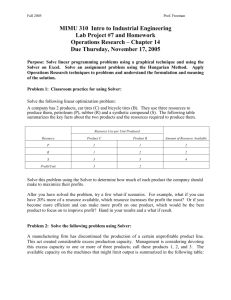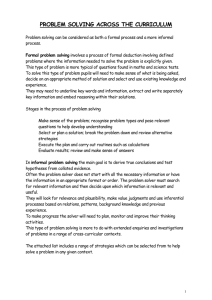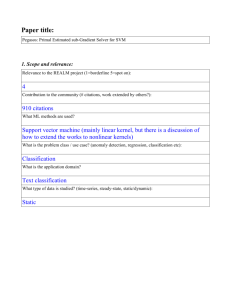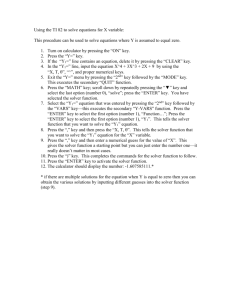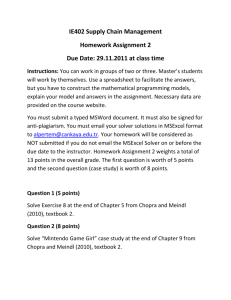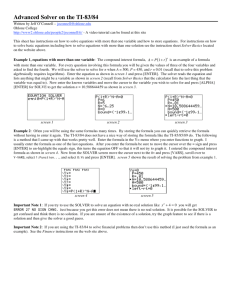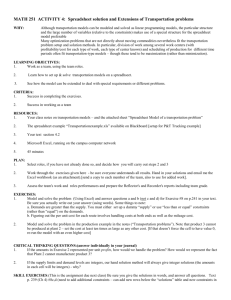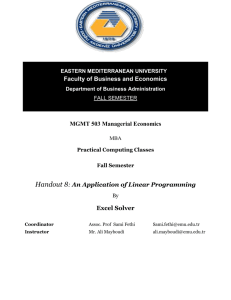MGMT 326
advertisement
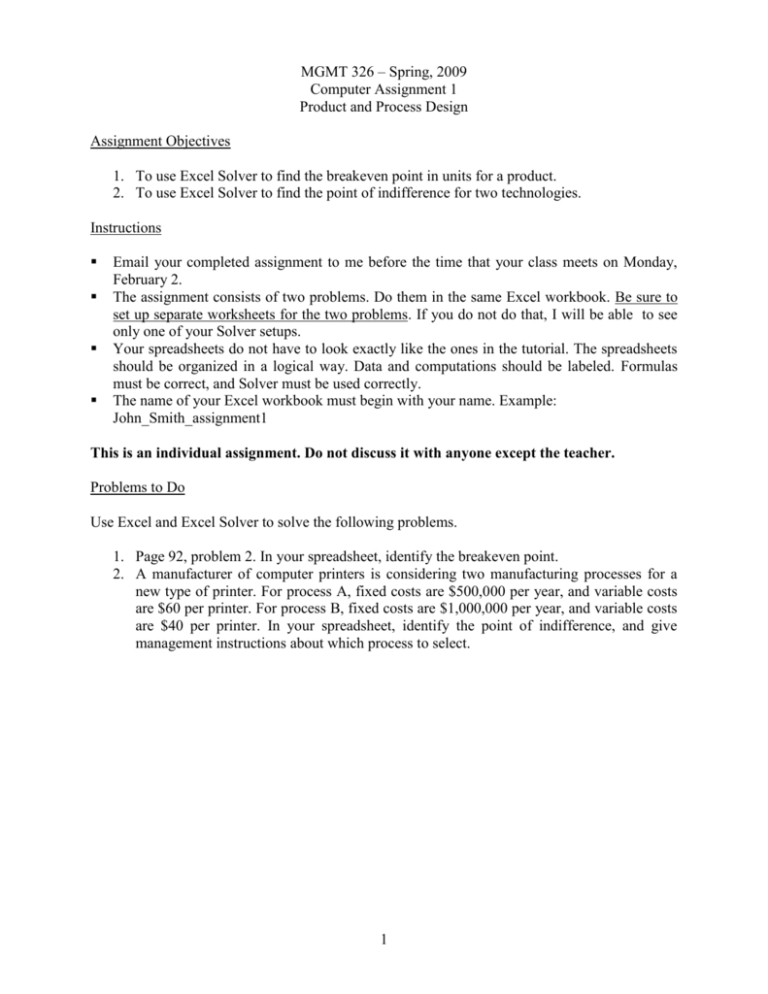
MGMT 326 – Spring, 2009 Computer Assignment 1 Product and Process Design Assignment Objectives 1. To use Excel Solver to find the breakeven point in units for a product. 2. To use Excel Solver to find the point of indifference for two technologies. Instructions Email your completed assignment to me before the time that your class meets on Monday, February 2. The assignment consists of two problems. Do them in the same Excel workbook. Be sure to set up separate worksheets for the two problems. If you do not do that, I will be able to see only one of your Solver setups. Your spreadsheets do not have to look exactly like the ones in the tutorial. The spreadsheets should be organized in a logical way. Data and computations should be labeled. Formulas must be correct, and Solver must be used correctly. The name of your Excel workbook must begin with your name. Example: John_Smith_assignment1 This is an individual assignment. Do not discuss it with anyone except the teacher. Problems to Do Use Excel and Excel Solver to solve the following problems. 1. Page 92, problem 2. In your spreadsheet, identify the breakeven point. 2. A manufacturer of computer printers is considering two manufacturing processes for a new type of printer. For process A, fixed costs are $500,000 per year, and variable costs are $60 per printer. For process B, fixed costs are $1,000,000 per year, and variable costs are $40 per printer. In your spreadsheet, identify the point of indifference, and give management instructions about which process to select. 1 Management 326 Tutorial for Using Excel Solver to Find the Breakeven Point or the Point of Indifference Setting Up a Spreadsheet for a Breakeven Point Problem 1: Elite Electronics is doing a feasibility study for a new digital camera. Elite's engineers estimate that the fixed costs of production will be $4,000,000 per year. Variable costs will be $25 per camera. Elite's Marketing department expects to sell the cameras for $150 each. Set up a spreadsheet and use Excel Solver to find the breakeven point. To find the breakeven point, we need to compute revenue, total costs, and gross profit. The spreadsheet below does these computations: To check the computations in the spreadsheet, I have assumed that Elite will sell 1,000 cameras per year. Any positive number could have been used to check formulas. Excel Goal Seek will find the sales that will enable the company to break even. Class exercise: Set up the formulas for cells B6, B8, B11, and B13. 2 Opening Solver in Office 2007 If Solver is already loaded on your computer: 1. On the Excel ribbon, click the Data Tab. 2. Solver is located in the Analysis group, which is at the far right of the data tab. Click on Solver. If you do not find Solver in the data tab, do the following: 1. Click the Office button in the upper left corner of your screen. 2. Click Excel Options. This is located near the bottom right-hand corner of the Office button menu. 3. On the menu on the left-hand side, click Add-ins. 4. Two lists of add-ins will appear. If Solver is in the Active Application Add-ins list, then it is loaded and ready for use. Go to step 7. 5. If Solver is in the Inactive Application Add-ins list, go to the Manage dropdown menu at the bottom of the screen. Highlight Excel Add-ins and click Go. 6. Click the Solver Add-in check box. Then click OK. Solver will be loaded. 7. On the Office ribbon, click the Data Tab. 8. Solver is located in the Analysis group, which is at the far right of the data tab. Click on Solver. Opening Solver in Office 2003 or 2000 1. From your linear programming spreadsheet, click Tools and then Add-ins. 2. Be sure that the full Tools menu is displayed. 3. If Solver is on the Tools menu, click it. A Solver dialog box will appear. Go to the next section. 4. If Solver is not on the Tools menu, click Add-ins. 5. A list of available Add-ins will appear. Solver will be on the list. Click the box in front of Solver to check it, and then click OK. 6. Click Tools. If Solver is displayed, go to step 3. 7. If Solver is not displayed, save your file and close Excel. Then open Excel and your linear programming spreadsheet. Go back to step 1. Finding the Breakeven Point To find the breakeven point, do the following: 1. Set up the spreadsheet as explained above. 2. Put a positive whole number in the cell that contains Sales (B3 in the spreadsheet shown above). Check to see that the computations in cells B6, B8, B11, and B13. If not, fix the incorrect formulas before going on. 3. Save your spreadsheet. 4. On the Excel menu bar, click Tools and then Solver. The Solver dialog box will pop up. 3 5. The breakeven point is the sales volume at which gross profit = 0. Since we want to set gross profit to a certain value, the target cell is the cell that contains gross profit (B13 in the spreadsheet). 6. On the line that begins with Equal To: click Value and be sure that 0 is in the text box. This tells Solver to set Gross Profit equal to zero. 7. Solver should change Gross Profit by changing Sales. In the box below By Changing Cells, type B3. 8. Click Solve. The Solver Results dialog box will appear. If Solver found the breakeven point, the dialog box will look like the one below. Click OK. You do not need to keep any reports. 9. The final spreadsheet is shown on the next page. Type "breakeven point" next to cell B3 to show that the breakeven point is 32,000 cameras. 4 10. Save your spreadsheet. Troubleshooting: If Solver does not find a solution, re-check your formulas and your Solver dialog box. Correct any mistakes and run Solver again. If that does not work, either bring your spreadsheet to me on a travel drive or email it to me for help. Using Solver to Find a Point of Indifference Problem 2: Elite Electronics wants to compare two options for manufacturing the MP3 player. Option A is the process described in Problem 1, with fixed costs of $4,000,000 and variable costs of $25. Option B is a more highly automated process, with $6,000,000, and variable costs of $15. Set up a spreadsheet and use Excel Solver to find the point of indifference between the two processes. The point of indifference is the annual sales at which total costs for the two processes are equal. A spreadsheet for solving the problem is shown below. For process A, the formula for total variable cost (cell B7) is =B3*B6 . If we enter this as =$B$3*B6, we can copy it to cell C7. The target cell, B11, should contain (Total Cost for Process A) – (Total Cost for Process B). The formula is =B9-C9 5 The Solver setup is The final spreadsheet, with the point of indifference marked, is shown below. The decision that management should make is also described. 6