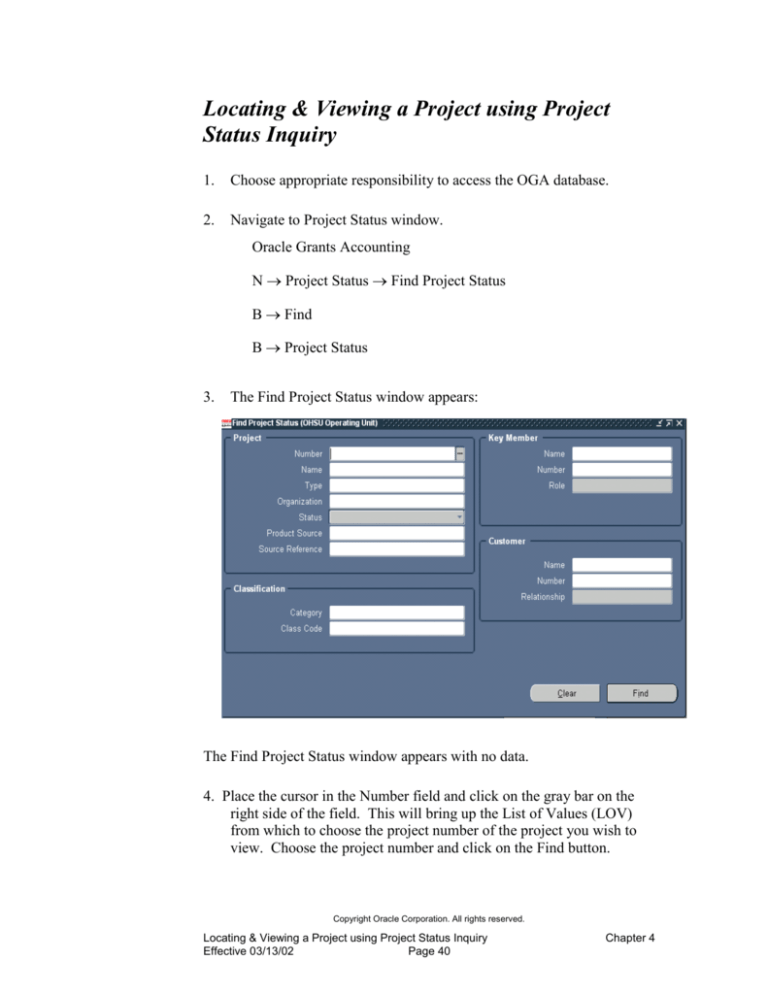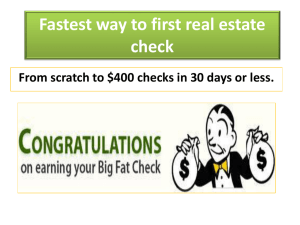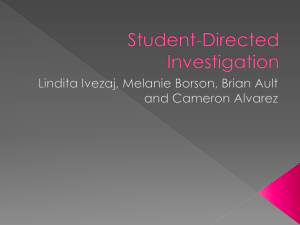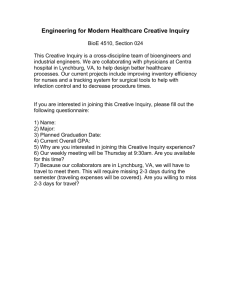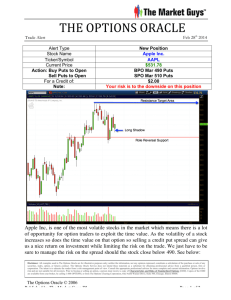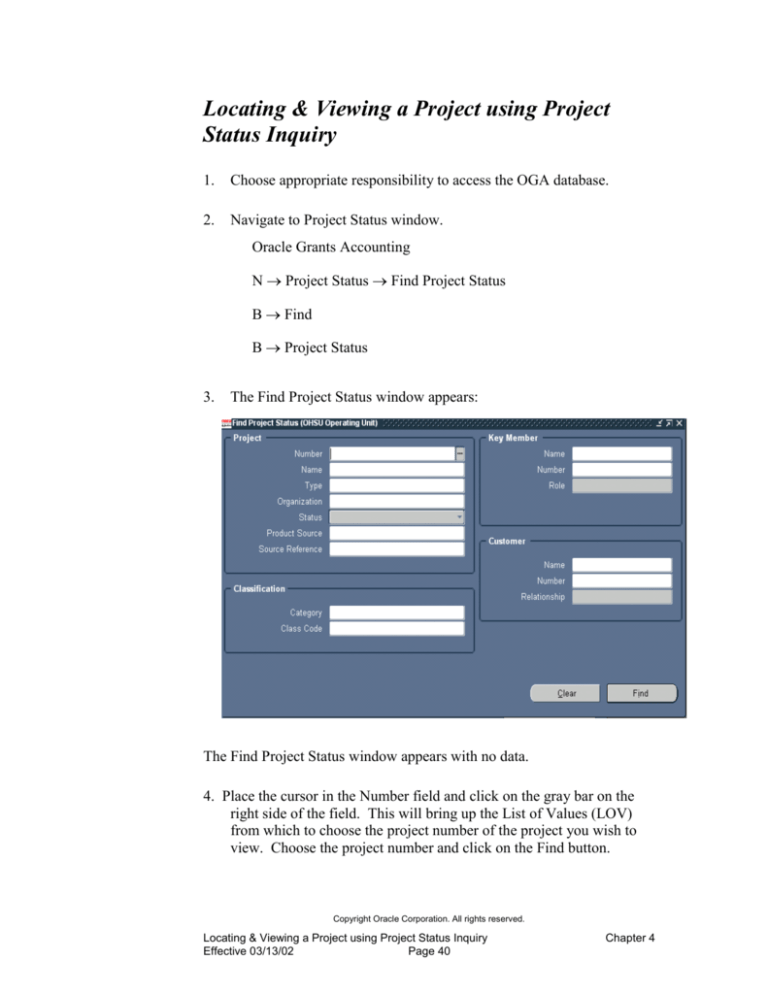
Locating & Viewing a Project using Project
Status Inquiry
1.
Choose appropriate responsibility to access the OGA database.
2.
Navigate to Project Status window.
Oracle Grants Accounting
N Project Status Find Project Status
B Find
B Project Status
3.
The Find Project Status window appears:
The Find Project Status window appears with no data.
4. Place the cursor in the Number field and click on the gray bar on the
right side of the field. This will bring up the List of Values (LOV)
from which to choose the project number of the project you wish to
view. Choose the project number and click on the Find button.
Copyright Oracle Corporation. All rights reserved.
Locating & Viewing a Project using Project Status Inquiry
Effective 03/13/02
Page 40
Chapter 4
5. You may select a specific project in one of two ways:
Scroll down the LOV and click on the project number for which
you want information to highlight the project number, and either
(a) click the OK button, (b) double click on the project number,
or (c) press the Enter key.
To narrow your search, mouse click to the left of the percent (%)
sign in the Find field. Enter a partial value, such as a portion of
the project number or name, followed by a % sign, and press the
Find button, or the Enter key. The LOV that will be displayed
will contain only the project numbers that contain the values you
entered. Once you have selected the project number you wish to
view, follow the instructions detailed in the above paragraph.
6. The Find Project Status window’s Number and short name fields
should now be populated with data. Click the Find button to open the
Project Status window.
Copyright Oracle Corporation. All rights reserved.
Locating & Viewing a Project using Project Status Inquiry
Effective 03/13/02
Page 41
Chapter 4
7. The Project Status screen appears:
The Project Status screen contains budgetary information for all tasks
associated with this project. From this screen you can “drill down” to
view more detailed information. You cannot, however, drill up to view
information about the award funding this project.
NOTE: All dollar amounts in the Project Status window are
rounded to the nearest dollar.
The horizontal scroll bar allows you to view additional columns for a
project. The most useful columns are the following:
Tot – Cst Bgt
Total budgeted costs
Commit Amt
Total of all commitments (e.g. – Reqs, PO’s)
ITD – Act Cost
Actual burdened costs from the inception of
the project
Copyright Oracle Corporation. All rights reserved.
Locating & Viewing a Project using Project Status Inquiry
Effective 03/13/02
Page 42
Chapter 4
PTD – Act Cost
Actual costs this period
Est to Complt
Available balances
Ovr Bgt
An asterisk indicates the project’s actual
costs have exceeded the budget.
Buttons to view detailed information
By clicking on the buttons on the Project Status window, you can drill
down for further information on this project to view details such as:
Totals – totals the dollar amounts in each column.
Events – Events cannot be viewed from the Project Status
window because event information is stored on the Award.
Invoices – Invoices cannot be viewed from the Project Status
window because invoices are posted at the award level.
Commitments – the total amount of commitments for a project.
Project – Project Information window with details concerning the
project.
Resource Status - shows the status of the project at the resource
level.
Copyright Oracle Corporation. All rights reserved.
Locating & Viewing a Project using Project Status Inquiry
Effective 03/13/02
Page 43
Chapter 4
Task Status – shows the status of the project at the task level
Copyright Oracle Corporation. All rights reserved.
Locating & Viewing a Project using Project Status Inquiry
Effective 03/13/02
Page 44
Chapter 4