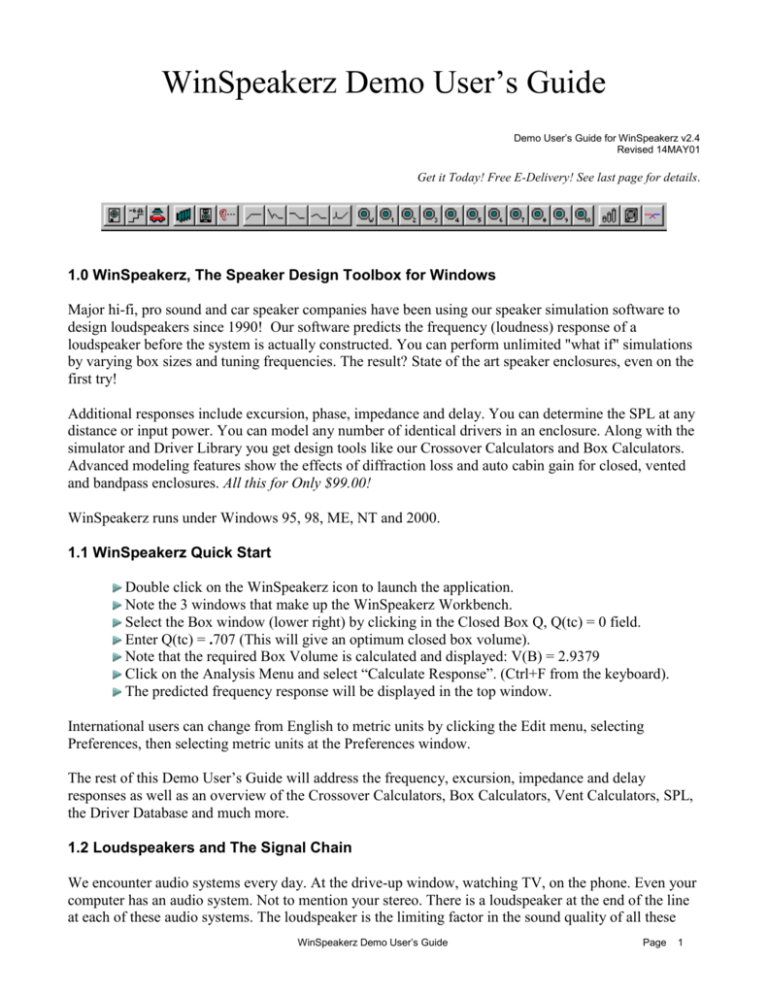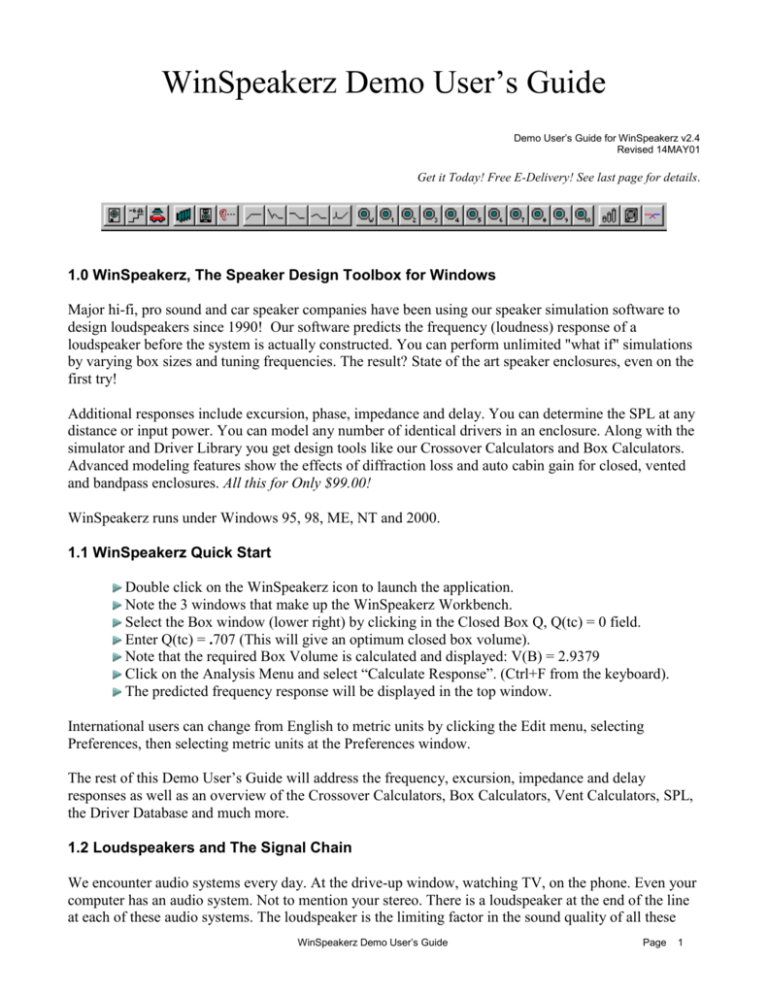
WinSpeakerz Demo User’s Guide
Demo User’s Guide for WinSpeakerz v2.4
Revised 14MAY01
Get it Today! Free E-Delivery! See last page for details.
1.0 WinSpeakerz, The Speaker Design Toolbox for Windows
Major hi-fi, pro sound and car speaker companies have been using our speaker simulation software to
design loudspeakers since 1990! Our software predicts the frequency (loudness) response of a
loudspeaker before the system is actually constructed. You can perform unlimited "what if" simulations
by varying box sizes and tuning frequencies. The result? State of the art speaker enclosures, even on the
first try!
Additional responses include excursion, phase, impedance and delay. You can determine the SPL at any
distance or input power. You can model any number of identical drivers in an enclosure. Along with the
simulator and Driver Library you get design tools like our Crossover Calculators and Box Calculators.
Advanced modeling features show the effects of diffraction loss and auto cabin gain for closed, vented
and bandpass enclosures. All this for Only $99.00!
WinSpeakerz runs under Windows 95, 98, ME, NT and 2000.
1.1 WinSpeakerz Quick Start
Double click on the WinSpeakerz icon to launch the application.
Note the 3 windows that make up the WinSpeakerz Workbench.
Select the Box window (lower right) by clicking in the Closed Box Q, Q(tc) = 0 field.
Enter Q(tc) = .707 (This will give an optimum closed box volume).
Note that the required Box Volume is calculated and displayed: V(B) = 2.9379
Click on the Analysis Menu and select “Calculate Response”. (Ctrl+F from the keyboard).
The predicted frequency response will be displayed in the top window.
International users can change from English to metric units by clicking the Edit menu, selecting
Preferences, then selecting metric units at the Preferences window.
The rest of this Demo User’s Guide will address the frequency, excursion, impedance and delay
responses as well as an overview of the Crossover Calculators, Box Calculators, Vent Calculators, SPL,
the Driver Database and much more.
1.2 Loudspeakers and The Signal Chain
We encounter audio systems every day. At the drive-up window, watching TV, on the phone. Even your
computer has an audio system. Not to mention your stereo. There is a loudspeaker at the end of the line
at each of these audio systems. The loudspeaker is the limiting factor in the sound quality of all these
WinSpeakerz Demo User’s Guide
Page
1
systems, with rare exception. This places the loudspeaker in the role as final arbiter of sound quality for
just about every audio system we encounter.
In the largest sense, an 'audio system' would include everything in the path between the original audio
event and the ear of the listener. This starts with the acoustic environment of the event, the microphone,
mixer, recorder, etc. ...all the way up to your favorite CD. At the back end of the signal chain your CD
player recovers the signal and converts it from the digital domain to the analog domain where it is
transferred, with great accuracy, to your power amp and ultimately presented to your speakers for the
launch of an acoustic waveform into the room and toward your ears.
Audio designers refer to this grand path as the 'signal chain'. Like a real chain, the signal chain is only as
strong as its weakest link. The weak links in the signal chain are at each end: the microphones and the
speakers. When we consider the equipment path that connects our ears with the musicians we hear on
our favorite CD's, we see a complex chain of gear that ends with the speakers in our listening room. Our
loudspeakers are the critical link in the complete signal chain.
1.3 The Audible Frequency Range
Audio is defined by the range of acoustic vibrations (measured in Hertz) that are audible to us humans as
sound. The range of human hearing is normally considered to be from about 20 Hz to 20k Hz. The
frequencies of pianos, keyboards, guitars, other musical instruments, and the human voice fall within
this audible range.
Figure 1: Frequency Range of Human Hearing
Our goal in designing loudspeakers is to create systems that accurately reproduce the full range of
frequencies that are audible to the human ear.
Ideally, we would like to have a loudspeaker play at the same loudness regardless of the pitch
(frequency) of the sound. Unfortunately, real loudspeakers can only stay flat for so long as pitch is
reduced. Loudspeakers are limited in how low they can go and the frequency response curve shows you
visually how low the speaker does go. We'd like for the curve to remain flat for as long as possible as it
goes from right to left, but at some point it will roll off and pass through the F3 point and we will start
losing bass. That is, the frequency where the response is down 3dB. We want to design an enclosure
with the F3 as part of the design criteria. Now let's explore some frequency response curves for the
driver in the WinSpeakerz demo.
WinSpeakerz Demo User’s Guide
Page
2
F(3) point where we start losing bass
Figure 2: A Typical Frequency Response Curve
2.0 Using WinSpeakerz
Let's begin by launching the WinSpeakerz Demo. Please note:
You cannot change the parameters of the driver in the demo version.
You cannot access the WinSpeakerz Driver Database in the demo version.
You cannot open or save Project files in the demo version.
The Box and Crossover Calculators will not accept numerical input in the demo version.
(except for the 1st Order Butterworth Crossover Calculator)
Once you have launched WinSpeakerz you will see the three windows displayed on the screen as shown.
This trio of windows acts as a workbench where you can try out an unlimited number of new designs.
WinSpeakerz Demo User’s Guide
Page
3
Figure 3: The WinSpeakerz Workbench
The Plot window is the large upper window where the Frequency, Excursion, Phase, Delay and
Impedance Responses are displayed.
The Driver and System Parameters window (bottom left) displays the basic parameters of the driver. The
Driver and System Parameters window is where you specify the number of drivers in the enclosure. SPL
(Sound Pressure Level) is given for any number of drivers at any input power and any listening distance.
The complete list of driver parameters is shown in the System Editor window.
The Box window (bottom right) is where you describe the box type you want WinSpeakerz to analyze.
When you select a box type from the Box menu the Box window will be redrawn for your selected box
type. Note that an icon at the top left of the Box window shows at a glance the type of box you are
working with.
WinSpeakerz Demo User’s Guide
Page
4
Besides closed boxes, you can also design:
3rd Order Closed Boxes
4th Order Vented Boxes
4th Order Bandpass Boxes
5th Order Bandpass Boxes
6th Order Bandpass Boxes
You can also:
WinSpeakerz Demo User’s Guide
Page
5
Specify any number of identical drivers in your enclosures.
Adjust the input power.
Specify any listening distance for SPL.
Design Isobarik Enclosures (System Editor > System: Details)
2.1 Driver Evaluation in Closed Boxes
Frequency Response
The Frequency and Excursion Responses are selected when you first launch WinSpeakerz. The
software will remember your settings from session to session as you customize the workbench.
The response selection buttons are (from left to right) frequency, excursion, phase, group delay and
impedance as shown below.
The response curves can be toggled on and off from the toolbar, from the Analysis menu or from the
keyboard. For this section of the tutorial toggle off the Excursion Response so that we can examine
just the frequency response of the enclosures we design. Later in the tutorial we'll turn the Excursion
Response back on.
Toggle off the Excursion Response from the toolbar leaving just the frequency response selected.
Under the Box menu select "2nd Order Closed Box" (if it’s not already selected).
WinSpeakerz Demo User’s Guide
Page
6
We will start the Closed Box evaluation by finding the smallest enclosure that would be of interest for
this and then explore progressively larger boxes. We'll be working in the Box Window (at the lower
right of the workbench) with the Box Volume, V(B) and the Closed Box Q, Q(tc) fields. These two
fields are interactive. Enter one and the other is calculated based on the driver parameters.
Figure 4: The Closed Box Window with Q(tc) = 1
Let's talk about the Closed Box Q, Q(tc), field. The Q(tc) delivers a predictable frequency response. For
example, if we enter a Q(tc) of .707 we will get the flattest frequency response possible for this driver.
But first, we need to take into consideration that the Total Driver Q, Q(ts), for this driver is .49 (as
shown in the Driver and System Parameters window).
Notice what happens to the box size as you enter the following Q(tc) values:
Enter a Q(tc) of 1 in the Closed Box Q field. This gives a Box Volume of 1.0042 cu ft.
(a modest sized box)
Enter a Q(tc) of .707 in the Closed Box Q field. This gives a Box Volume of 2.938 cu ft.
(box size tripled for this driver)
Enter a Q(tc) of .5 in the Closed Box Q field. This gives a Box Volume of 77.08 cu ft!
(a huge box!)
Enter a Q(tc) of .49 in the Box Volume field. This gives you a Box Volume of 0.
Note that the box has actually become infinitely large and is not feasible. This is because the requested
Q(tc) is equal to the Q(ts) of the driver in free air (infinitely large box). Entering Q(tc) values less than
this will result in negative numbers for box volume and are not feasible. The net Q of a closed box can
never be less than the driver's Q(ts).
The most significant Closed Box Q's are listed below. We will use them as guideposts for our closed box
design. Note that you are not restricted to these alignments when you design an enclosure; they are
intended only as guideposts.
Q(tc) = 1.0 This frequency response corresponds to the smallest box of interest. It has a slightly peaked
response.
Q(tc) = 0.707 This is a Butterworth alignment. It has the flattest possible frequency response.
Q(tc) = 0.577 This corresponds to a Bessel alignment.
WinSpeakerz Demo User’s Guide
Page
7
Q(tc) = 0.5 This corresponds to a Critically Damped alignment in which the step response has no
overshoot. It requires the largest box.
Q(tc) = 1.0
Q(tc) = .707
Q(tc) = .5
Figure 5: Frequency Responses Corresponding to Significant Closed Box Q's
The smallest useful enclosure for a given driver is usually a closed box with a Q(tc) of about 1.0. That's
because smaller closed boxes would have Q(tc) values greater than 1.0 and therefore, would have an
excessively peaked frequency response for music reproduction.
Enter the value 1.0 in the Closed Box Q, Q(tc) field in the 2nd Order Closed Box window.
Note that the program has calculated and displayed the Box Volume of 1.0042 cubic feet that
corresponds to a Closed Box Q(tc) = 1. Now let's calculate the frequency response of this closed box.
Select Calc Freq Resp under the Analysis menu. (or use Ctrl+F from the keyboard)
The frequency response is calculated and displayed as in Fig. 6 below. As expected, this response is
slightly peaked about 1.2 dB. Note that the F3 or -3dB cutoff is about 65 Hz.
Before going further, we should save this response curve in one of the 10 system memories.
Select Store workbench in Sys1 under the Display menu. (or use Alt+1 from the keyboard)
WinSpeakerz Demo User’s Guide
Page
8
Figure 6: Closed Box Q(tc) = 1, Box Volume V(B) = 1.0042
We can extend the bass response by looking at larger boxes. We'll lower the Q(tc) and use the
Butterworth alignment of .707 and get a larger enclosure.
The Butterworth alignment gives the flattest and most extended frequency response possible for a closed
box speaker system, making it the first choice for many designers. To make the Butterworth alignment
with a Q(tc) of 0.707, we need a larger box compared to the 1.0 cubic feet that is required for the system
with Q(tc) of 1.0. As we increase the Volume of the Box, the Closed Box Q will fall. We could just
enter a larger volume but since we want a particular Q we'll enter the Q and let the system calculate the
required volume.
Enter 0.707 in the Closed Box Q edit field in the Box Parameters window.
The system calculates and displays in the Box Volume edit field the volume required for the Butterworth
system: 2.938 cubic feet. Note that the box size tripled for this driver. Now, calculate the frequency
response and save that response in System 2.
Select Calc Freq Resp under the Analysis menu (or use Ctrl+F from the keyboard).
Look at the resulting frequency response in Fig. 7 below and you'll see a maximally flat Butterworth
response. The F3 has gone down from about 65 Hz to 58 Hz and has a usable low end (-10dB) of about
35 Hz. This would make a good closed box loudspeaker system for the TA Model 8.
WinSpeakerz Demo User’s Guide
Page
9
Select Store workbench in Sys 2 under the Display menu (or use Alt+2 from the keyboard).
Figure 7: Q(tc) = .707, V(B) = 2.938
2.2 Saving and Recalling System Memories
Now that you have some plots on screen and saved into System files you can try the system save and
recall feature. First, clear the plot window.
Select Clear Display under the Display menu. (or use Ctrl+E from the keyboard)
The system clears the plot window display. Now recall the first of the two plots.
Select Recall System 1 under the Display menu. (or press the Sys 1 button on the toolbar)
Repeat this step to recall System 2.
WinSpeakerz Demo User’s Guide
Page
10
Each time you recall a plot from one of the 10 System Memories the Box Parameters window will be
refreshed with the contents saved for that System. If you have used a different driver for each system
then the Driver Window will be refreshed with the driver saved with that system. When you save the
overall Project file to your hard drive the workbench responses and all the response curves that have
been saved to a system memories will be saved as part of the Project file.
2.3 Driver Evaluation in Vented Boxes
Now we will explore some frequency responses for a vented box.
Select Clear Display from the Display menu.
Select the 4th Order Vented Box from under the Box menu.
To make a good vented box, you should start with a closed box that has a Q(tc) no higher than 0.7. In
general, start with a low box frequency, say 40 Hz, and increase or decrease the box frequency in about
10 Hz steps until you see the range of responses possible for this box volume. Then, fine-tune the best of
the responses for the flattest response.
We will start with a box Q(tc) of 0.65and try venting it at 35 Hz.
Enter .65 in Q(tc) field in the Box Parameters window. The required box volume is automatically
calculated and displayed as 4.184 cubic feet.
Enter 35 (Hz) at the Box Freq. field in the Box Parameters window.
Note that the Min. Vent Area, S(v)min has been calculated and displayed in that field.
S(v)min = 6.5 sq. inches. This is the smallest vent area that would be free from vent noise.
Select Calculate Response under the Analysis menu. (or use Ctrl+F from the keyboard) The frequency
response is calculated and plotted as shown in Fig. 8 below.
WinSpeakerz Demo User’s Guide
Page
11
Figure 8: Vented Box with Q(tc) = .65, V(B) = 4.184 cu ft and F(B) = 35 Hz
You can see that venting the box has extended the low frequency cutoff from 65 Hz for the closed box to
about 34 Hz for the vented box tuned to 35 Hz. This response is slightly peaked in the 80 Hz region.
Save this response in System 3. (or use Alt+3 from the keyboard)
We could continue to look at higher box frequencies but they would only result in more peaked
responses and higher cutoff frequencies. Tuning the box lower will reduce the peak.
Now that we have completed the design for a vented enclosure we can open the Vent Calculator and
design a vent.
Click on the Vent Calculator icon at the toolbar.
We want to choose a vent(s) that will provide the recommended minimum vent area, S(v)min (6.5 sq. in)
or fairly close to that. Open the Vent Calculator and you'll notice that WinSpeakerz has recommended
using 2 two-inch diameter tubes. The vent surface area is 6.283 sq. inches and each vent would be cut to
1.251 inches in length.
WinSpeakerz Demo User’s Guide
Page
12
Figure 9: Recommended number of tubes
Click on OK to accept the recommendation and return to the Workbench. The vent parameters are
saved and transferred to the Box Window fields as shown in Fig. 10 below.
Figure 10: Vent information displayed
Save the contents of the Box Parameters window to System 3 again to store the new vent information.
2.4 The Excursion, Phase, Group Delay and Impedance Response Functions
Excursion Response
Switch the Excursion Response on by clicking on the excursion button at the toolbar response group.
(the second button from the left in the button group below)
The excursion scale is calibrated in millimeters at the right side of the screen. The default scale goes
from 0 to 15 millimeters. You can choose the appropriate scale for a particular driver at the Analysis
WinSpeakerz Demo User’s Guide
Page
13
menu. At the Plot Window we can now see that the Xmax, or linear excursion limit of the TA Model 8
driver is about 6 millimeters as indicated by the broken red horizontal line. The solid red line indicates
the peak excursion limit is 9 mm for this driver.
Recall the closed box with Q(tc) = .707 to the workbench from memory 2. Calculate the response as
we did above to see the excursion response. (Ctrl+F from the keyboard)
The excursion response represents the peak displacement of the speaker cone as a function of frequency.
With only 1 Watt of input the excursion response is very low. The excursion will increase with input
power just as the cone movement of a speaker increases as you turn up the volume. You can view the
excursion response of a system at any power level you wish by changing the input power, P(in), in the
Driver and System Parameters window.
Enter 75 Watts for the input power and recalculate the response. (Ctrl+F) Now, decrease the power to
50 Watts and calculate the response. Repeat this again for 25 Watts.
We can see that the excursion response of this driver at its full rated power of 75 Watts goes over both
the mechanical and linear excursion limits. At 50 Watts the excursion stays just under the mechanical
limit but is over the linear limit at the lowest frequencies. At 25 Watts the system just hits the linear
limit (Xmax) at the lowest frequencies. We should probably derate the power handling of this closed
box system to something less than the 75 Watt rating of the driver. It is not unusual that a speaker
system cannot handle the full rated power of the driver due to excursion response limitations.
50 Watts Input Power
75 Watts Input Power
25 Watts Input Power
Figure 11: Excursion Response at 1, 25, 50 and 75 Watts of Input Power
WinSpeakerz Demo User’s Guide
Page
14
WinSpeakerz shows you the excursion response of a system against both the linear and mechanical
excursion limits of the driver. Linear excursion is the X(max) that manufacturers normally quote on their
drivers. X(max) is the furthest the cone can travel (in one direction) before significant distortion occurs.
The mechanical excursion limit, X(peak), is the maximum distance the cone can travel before hitting a
mechanical stop, such as the back plate. When the voice coil reaches the mechanical limit it causes a
loud, unpleasant popping noise. There is some risk a driver will be damaged when it slams into the back
plate and "bottoms out". The mechanical limit represents an absolute limit to operation of a speaker.
WinSpeakerz excursion response lets you predict how loud your systems will be able to play before the
onset of significant distortion. You can also see how loud your speaker will play at any distance and
power.
Phase Response
Toggle off the Excursion Response from the toolbar.
Toggle on the Phase Response.
Calculate the phase response for the closed box. (Ctrl+F)
The Phase scale is on the left side of the screen. The default Phase scale is calibrated from 0 degrees to
450 degrees in 30-degree increments. Each grid step is 30 degrees.
At high frequencies the input and output of a driver subsystem are in phase. At lower frequencies the
output shifts to increasing phase angles consistent with a high-pass filter. In Fig. 12 below we see this
behavior. For a closed box the phase response goes through 90 degrees at the system resonance
frequency F(sc) and ultimately approaches 180 degrees. Vented boxes approach a full 360-degree phase
shift at the lowest frequencies.
WinSpeakerz Demo User’s Guide
Page
15
Figure 12: A Typical Closed Box Phase Response
Ideally, in a perfect loudspeaker, the output would always be an exact reproduction of the input with the
phase angle unchanged. However, in general, the output phase of a speaker system is different from the
input.
Phase response, per se, is generally considered to be inaudible to the humans’ ear but phase response
becomes very important when you combine signals, such as combining the outputs of a woofer and a
tweeter. We need to know how the drivers combine in the crossover region because accurate summing at
the listening location depends on the phase response of each driver as well as on the distance from the
listener to each driver. If they happen to be 180 degrees out of phase they will cancel and you will get a
notch in the frequency response at that frequency. Regardless of the audibility of the phase response, a
notch in the frequency response will be clearly audible.
Group Delay Response
Toggle off the Phase Response.
Toggle on the Delay Response.
Calculate the delay response for the closed box. (Ctrl+F)
The Delay scale is calibrated in milliseconds and is displayed on the right side of the plot window. The
WinSpeakerz Demo User’s Guide
Page
16
calibration scale can be adjusted under the Analysis menu. The default setting at startup is 15 msec.
The group delay response represents the system delay time. It's the delay of the signal "envelope" from
the system electrical input to the speaker's acoustic output. Group delay is important because we don't
want any perceptible differences in time delay among the various frequency components of the program
material. If the time misalignment or 'time smear' is bad enough it will be audible. As we can see in Fig.
13 below, at high frequencies there is virtually no delay. As you go down in frequency the delay
increases near the cutoff region. Audibility thresholds for group delay remain poorly known in the bass
range. One widely cited paper by Blauert and Laws reports thresholds of audibility at 500 Hz to be 3.2
msec. At lower frequencies the threshold is likely to be proportionately higher.
Figure 13: A Typical Group Delay Response
Impedance Response
Toggle off the Delay Response.
Toggle on the Impedance Response.
Calculate the impedance response for the closed box. (Ctrl+F)
The Impedance scale is displayed at the right side of screen in ohms. The shape of a loudspeaker's
WinSpeakerz Demo User’s Guide
Page
17
impedance curve reveals much about a speaker. For example a closed box speaker system will have an
impedance response with a single resonance peak. A Vented box will have two peaks in the impedance
response.
The impedance response represents 'resistance' if you will, as a function of frequency. An ideal
impedance response would be a nice flat line at the nominal impedance of the speaker. In fact, most real
world loudspeakers do not have a flat impedance response. Typically a woofer system will have an
impedance peak at the systems' low frequency resonance or two peaks in the case of a vented box. At
higher frequencies the speakers impedance will increase due to the effect of voice coil inductance. See
Fig. 14 below.
Figure 14: A Typical Closed Box Impedance Response
2.5 The WinSpeakerz Driver Database
Driver (transducer) selection is a critical step in the speaker design process. WinSpeakerz includes a
powerful searchable and sort able Driver Database with approximately 1,000 drivers included. You'll
find JBL, EV, Vifa, Dynaudio, Fane, Focal, Alpine, Rockford Fosgate and many others. Of course you
can add new drivers to your Driver Database at any time by entering the basic Thiele-Small
parameters. The driver database is not provided with the demo version of WinSpeakerz.
From the Driver Database you can search for drivers that meet your specific requirements for a project.
WinSpeakerz Demo User’s Guide
Page
18
For example, your next project might be for a home theater system and you're interested in 10" drivers
with an SPL of 92. You can instruct the Database to show you just those drivers that are10 inches in
diameter with an SPL of 92. You can also specify how your selection of drivers is to be sorted. The
default sort is by Manufacturer and Nominal Diameter. However by making another selection in the pull
down "Sort" list the selected drivers can be sorted by free air resonance, price, or any other combination
of parameters. Designers can edit existing driver data, add new drivers, and delete drivers from the
Database.
Double clicking on a driver in the listing opens the Record Editor where driver data can be edited. Each
driver record in the Database has space for up to 98 parameters displayed on three pages: General
Information, Parameters, and Physical and Mounting Information. Fig. 15 shows the result of our search
for 10-inch drivers with a sensitivity of 92 dB SPL.
Figure 15: The WinSpeakerz Driver Database
2.6 The System Editor
The System Editor comes into play after you've selected a driver and have started working at the
Workbench. In order to see the full details of the System currently on the Workbench you open the
System Editor by selecting "Edit System" under the Edit menu (or at the toolbar). The System Editor is
the place to make adjustments to various system parameters (such as box loss Q, isobaric factor, R(e),
etc.), write notes on the system as well as make custom adjustments to this System's particular driver.
WinSpeakerz Demo User’s Guide
Page
19
Select Edit System from the toolbar or Edit menu.
The System Editor opens with the last active page selected. See Fig. 16.
Figure 16: The System Details Page of the System Editor
The tabbed pages of the System Editor are:
System: Details
System: Notes
System: Model
Driver: General Information
Driver: Parameters
Driver: Physical and Mounting Information
At the System Editor you can access all the system parameters such as the volume of the box under test,
or the box resonance frequency.
All the data from the Box Parameters windows are saved as part of the Project file plus any system notes
that you might want to enter on the Notes page. The tab key steps you through the various edit fields.
The makeup of a typical project file is shown in Fig. 17.
WinSpeakerz Demo User’s Guide
Page
20
Figure 17: Contents of a Typical Project File
Each of the System memories contain all six pages of information from the System Editor, ten of these
systems plus the workbench data are stored in a single Project file.
Close the System Editor window by clicking on its close box at the top right.
This will take us back to the plot window.
The print command allows you to print a summary report for the system on the workbench. Included in
the report is an expanded listing of the parameters shown in the Driver Parameters window, the contents
of the Box Parameters window, and the System parameters.
Print a summary report f by selecting Print from the File menu (Ctrl+P).
2.7 The Vent Calculator
The Vent Calculator has pages for Tube Vents and Rectangular Vents. The Vent Calculator will
recommend the number and diameter of tubes based on the Minimum Recommended Vent area,
S(v)min, in the Box Parameters window. Or you can enter the diameter and number of tubes and the
vent surface area and length of the tubes will be calculated.
For Rectangular Vents enter the vent height, vent width and desired number. The vent surface area and
length of the vent will be calculated. See Fig. 18.
WinSpeakerz Demo User’s Guide
Page
21
Figure 18: The WinSpeakerz Rectangular Vent Calculator
2.8 The WinSpeakerz Box Calculators
The Rectangular, Trapezoidal and Bandpass box calculators are also located under the Box Menu and on
the Toolbar. There are input fields for Driver Displacement, Bracing Displacement, Other Displacement
and Box Volume added by filling. The WinSpeakerz manual goes into much greater detail about each of
these features.
In addition to calculating the volume from arbitrary enclosure dimensions, WinSpeakerz will calculate
the dimensions from the volume. You can enter box dimensions and the box volume will be calculated,
or you can enter a volume and WinSpeakerz will calculate the dimensions using the golden ratio. The
Box Calculators have locks in each of the box dimension fields for holding certain dimensions constant
while allowing other dimensions to float.
The Trapezoidal Box Calculator includes an angle field to specify the angle of the side of the enclosure.
The default is 15 degrees when you first open the trapezoidal box calculator. WinSpeakerz takes the
V(B) from the Box Parameters window and calculates the dimensions for a 15-degree trapezoidal
enclosure according to the golden ratio.
The box calculators have default entries that cannot be changed in the Demo version. Fig.19
shows typical calculator results.
WinSpeakerz Demo User’s Guide
Page
22
Figure 19: The WinSpeakerz Rectangular Box Calculator
2.9 The Crossover and Network Calculators
WinSpeakerz also provides specialized calculators, which support the design of passive crossovers,
attenuators, and impedance compensation networks.
WinSpeakerz has six types of crossover calculators: 1st, 2nd, and 3rd Order Butterworth, 2nd and 4th
Order Linkwitz and 1st Order Series with adjustable damping. They all operate in the same manner with
the user entering the impedance's of the tweeter and woofer and specifying the crossover frequency. The
WinSpeakerz Crossover Menu includes a Resonance Compensator Calculator, Inductance Compensator
Calculator (Zobel) and a Tweeter Attenuator Calculator.
These calculators have default entries that cannot be changed in this Demo version ...except for
the 1st Order Butterworth calculator, which is fully functional in the demo version. Fig. 20 shows
typical use of the 4th Order Linkwitz crossover calculator.
WinSpeakerz Demo User’s Guide
Page
23
Figure 20: The 4th Order Linkwitz Crossover Calculator
2.10 dB SPL Mode
SPL, or Sound Pressure Level, is a measure of the perceived loudness of sound. For example, normal
conversation in a room might be around 80 dB. If you were at a very loud rock concert the SPL might be
around 120 dB.
WinSpeakerz has two choices for the frequency response scale: 0 dB Mode and dB SPL Mode. While
the 0dB scale is normally used to quickly locate the -3dB and -10dB frequencies on the response curve,
the dB SPL scale is useful for showing how loud the speaker can play at full power, or at any power
level you enter in the P(in) field of the Driver and System Parameters window. This feature is especially
useful where it is necessary to derate the system power below the maximum thermal power rating of the
driver in order to avoid violating the excursion limit of the driver in a particular enclosure.
When you open the WinSpeakerz application the default SPL distance is 1 meter. Enter values either in
meters or feet. When you enter one the other is calculated automatically and the SPL scale is
recalculated to reflect that new distance. When you're in the SPL mode the screen will redraw whenever
you enter a new value in one of these fields. The SPL can be predicted for any Distance, D, any Number
of Drivers, N, and at any subsystem Input Power level, P(in).
WinSpeakerz Demo User’s Guide
Page
24
Figure 21: SPL at 3.2 ft, 50 Watts of Input Power
2.11 The Preferences Menu
This is where you'll fill in your company information that will appear in the title block of your printed
reports. Selection is provided for metric or English units in the Preferences window. You can also select
the file WinSpeakerz will open with. There are 4 choices for the plotting background. Fig. 22 shows the
preferences window.
WinSpeakerz Demo User’s Guide
Page
25
Figure 22: The WinSpeakerz Preferences menu
2.13 The WinSpeakerz User's Guide
The WinSpeakerz User's Guide is generously illustrated 125-page spiral bound manual that expands on
the topics covered in this brief Demo manual. The WinSpeakerz User's Guide includes a step-by-step
tutorial for those new to loudspeaker design.
3.0 Automobile/Cavity Modeling
This feature allows you to see what happens to the frequency response in the bass region when you place
a loudspeaker in an enclosed cavity, such as an automobile cabin or listening room. It is important that
designers modeling speakers for use in an automotive environment see the combined effect of the
enclosure along with the vehicle transfer function. WinSpeakerz allows the designer to specify both the
corner frequency and the Q of the vehicle transfer function.
WinSpeakerz Demo User’s Guide
Page
26
Turn on the cavity effect modeling by clicking on the car button on the toolbar.
Open the System Editor.
Go to the System: Model page
Figure 23: The System Model Page of the System Editor
Enter the corner frequency for your vehicle (or listening room)
NOTE: You can find the corner frequency of YOUR OWN vehicle (or room) using the following
formula:
Corner Frequency = 565 / D (where D is the largest cabin dimension in feet)
Example: 565 / 8.55ft = 66 Hz
Fig. 24 shows an array of curves for a closed box using cavity effect modeling. You can calculate this
array by entering zero for the box volume and then calculating the response. Shown with the plot
window maximized.
WinSpeakerz Demo User’s Guide
Page
27
Figure 24: Closed Box Frequency Responses in an Automobile
3.1 Diffraction Loss Modeling
Select Sytem Editor > System: Model
Loudspeaker enclosure 'diffraction loss' occurs in the low frequency range of loudspeakers in enclosures
that are located in the open, away from walls or other surfaces. The essence of it is this: a speaker
radiating into half space plays 6 dB louder than the same speaker radiating into full space. A full range
speaker finds itself radiating into half space that the upper frequencies but radiating into full space at
lower frequencies. This results in a gradual shift of -6dB from the highs to the lows. This is called the '6
dB baffle step' or the enclosure's 'diffraction loss'. The center frequency of the transition is dependent on
the dimensions of the baffle. The smaller the baffle the higher the transition frequency.
All enclosure shapes exhibit a basic 6 dB transition or step in the response with the bass ending up 6 dB
below the treble. WinSpeakerz can accurately model this bass loss. Fig. 25 below shows the frequency
response of a vented box with a .3 m wide baffle with and without the effects of diffraction loss. You
WinSpeakerz Demo User’s Guide
Page
28
can also turn off the enclosure response to see just the frequency response of the spherical diffraction
loss. The baffle width can be entered at either the Model page or the Details page of the System Editor.
Figure 25: A Vented Box with and without Diffraction Loss
4.0 Additional Features in WinSpeakerz v2.4.0
You have a choice of five different dB per division settings. You can set the vertical scale to display .5,
1, 2, 3, or 5 dB per division. The 1dB step allows for a high-resolution plot or you can see a more course
resolution plot of the frequency response at 3 dB. The default setting is 2 dB per division. The .5 and 5
dB settings allow you to zoom in to see detail or to zoom out to gain perspective.
The variable high-low frequency limits allows you to zoom out and see the loudspeaker response in
perspective with respect to the entire audio bandwidth or to look closely at a narrow band for greater
detail. You may want to set the limits to 20 Hz and 20k Hz to see the response of the woofer system in
perspective to the complete audio system. You can set the Low Freq Limit anywhere from 1 Hz to 10k
Hz and the High Freq Limit from 10 Hz to 100k Hz.
WinSpeakerz will show you the range of possible responses for a driver. Turn on those responses you'd
like to see from the toolbar. Enter a 0 in the Box Volume field, VB, followed by Ctrl+F.
WinSpeakerz Demo User’s Guide
Page
29
The On/Off status of each response is shown under the Analysis menu by the checkmark at the left of
the menu item. Only those responses that are selected are actually calculated. The Frequency and
Excursion Responses are tuned on as a default when you WinSpeakerz.
4.1 About True Audio
True Audio was founded in 1990 to develop and publish software based engineering tools for the audio
industry. Software sales are direct from True Audio in Andersonville, TN.
True Audio can be reached at: 865-494-3388
Portions of this Demo User’s Guide were excerpted from the WinSpeakerz User’s Guide and Introduction to
Loudspeaker Design by John L. Murphy.
Copyright © 2001 True Audio, Andersonville, TN USA. All Rights Reserved
WinSpeakerz Demo User’s Guide
Page
30
Bundle and Save! Bundle your software with our highly acclaimed book
“Introduction to Loudspeaker Design” and Save $5.00!
"I highly recommend this book to anyone entering the difficult but
rewarding, area of speaker design. I found it a pleasure to read."
“In conclusion, I cannot think of a better “Introduction to
Loudspeaker Design” than this book.”
Speaker Builder magazine 1/99
Introduction to Loudspeaker Design is written for hobbyists, students, technicians and engineers
seeking an overview of the technology of loudspeakers. Starting with a brief history of audio
developments the book begins by introducing the concepts of frequency, pitch and loudness and
proceeds to develop the idea of a loudspeaker as a system.
The book covers such topics as loudspeaker design tradeoffs, spatial loading, diffraction loss, and cavity
effect and enclosure construction. A complete chapter is devoted to the subject of crossover design. The
appendices contain technical references, design aids and a chart depicting 18 different loudspeaker
enclosure types. The illustrated 166 page paperback edition is priced at $24.95.
The author is a physicist/audio design engineer with over 20 years experience in the research and
development of audio products. His WinSpeakerz and MacSpeakerz applications are used widely
throughout the audio industry as a tool for evaluating loudspeakers before they are built.
“Introduction to Loudspeaker Design” is available from True Audio or any of these locations:
Amazon.com
Old Colony Sound Labs
Antique Electronics Supply
Jaycar Electronics
True Audio
(www.amazon.com)
(www.audioxpress.com)
(www.tubesandmore.com)
(www.jaycar.com.au) Australia
(www.trueaudio.com)
WinSpeakerz Demo User’s Guide
Page
31
WinSpeakerz v2.4.0 Order Form
Free E-Delivery! Just provide us with your email address and we will send WinSpeakerz via an email attachment upon
receipt of your order! Please make sure that your service provider will allow you to accept email attachments 2.3MB in size.
For example, Hotmail, MSN, Yahoo and Popmail limit the size of files you receive. The WinSpeakerz User’s Guide and disk
set will promptly be sent per your preferred shipping method as selected below.
Yes! Send WinSpeakerz via E-Delivery! Here’s my email address (please check the spelling twice):
Send me:
WinSpeakerz for Windows 95/98/ME/NT/2000
$99.00
Tennessee residents add $8.17 sales tax for WinSpeakerz
WinSpeakerz and ‘Introduction to Loudspeaker Design’ Bundle
$118.95
Tennessee residents add $9.81 sales tax for WinSpeakerz and “Introduction to Loudspeaker Design’
US Priority Mail shipping
$5.00
FedEx 2nd Day shipping
$10.00
FedEx Next Day shipping
$15.00
International shipping via 1st Class US Airmail
$15.00
Total
Shipping Information (FedEx can’t ship to P.O. Boxes):
Name:
Company:
Address:
City:
State:
Zip Code:
Country:
Email address (in case there is a question regarding your order):
Payment Options:
MasterCard
Visa
(We ship immediately upon receipt of a Credit Card order!)
____-____ -____ -____
Credit Card number
Please print name exactly as it appears on credit card.
__/__
Exp. Date
Your signature
Check (payable to True Audio) Checks normally take 8-10 business days to process. For International orders, checks must be US
Funds drawn on a US Bank.
Money Order (payable to True Audio). (We ship immediately upon receipt of a Money Order!)
Send your order to:
True Audio
387 Duncan Lane
Andersonville, TN 37705
Phone: 800-621-4411
Fax 24 hours a day: 865-494-3388
International Phone & Fax: 865-494-3388
WinSpeakerz Demo User’s Guide
Page
32