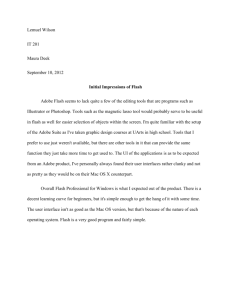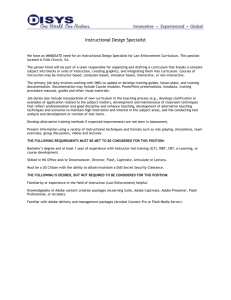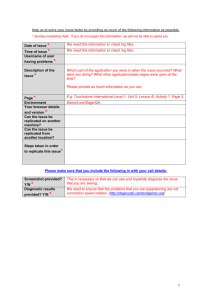How to Check Your Browser Version How to Clear Your Cache (T
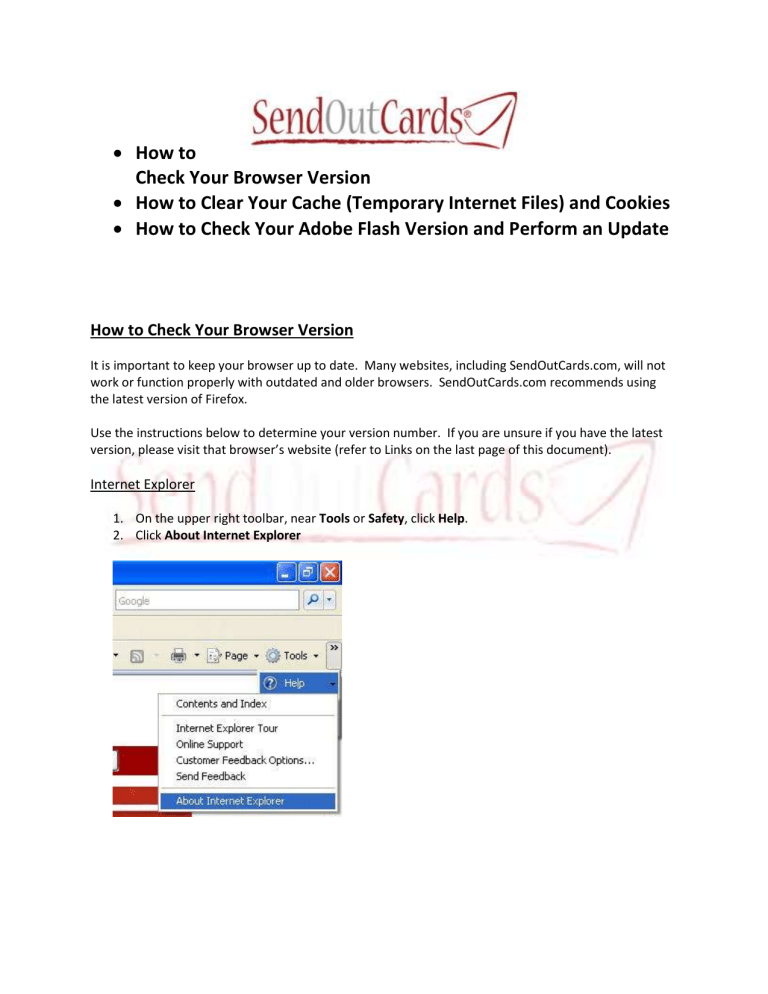
How to
Check Your Browser Version
How to Clear Your Cache (Temporary Internet Files) and Cookies
How to Check Your Adobe Flash Version and Perform an Update
How to Check Your Browser Version
It is important to keep your browser up to date. Many websites, including SendOutCards.com, will not work or function properly with outdated and older browsers. SendOutCards.com recommends using the latest version of Firefox.
Use the instructions below to determine your version number. If you are unsure if you have the latest version, please visit that browser’s website (refer to Links on the last page of this document).
Internet Explorer
1.
On the upper right toolbar, near Tools or Safety, click Help.
2.
Click About Internet Explorer
Firefox
1.
Click Help from the top toolbar
2.
Click About Mozilla Firefox
Chrome
1.
On the upper right, click the Wrench/Customize button
2.
Click About Google Chrome
How to Clear Your Cache (Temporary Internet Files) and Cookies
Each time you access a file through your web browser, the browser caches (i.e., stores) it. Thus, the browser doesn't have to newly retrieve files (including any images on the page) from the remote web site each time you click the Back or Forward buttons. You should periodically clear the cache to allow your browser to function more efficiently.
A cookie is a file created by a website and web browser that is stored on your computer. These files typically store user-specific information such as selections in a form, shopping cart contents, or authentication data. Browsers will normally clear cookies that reach a certain age, but clearing them manually may solve problems with websites or your browser. Please follow the instructions below.
Internet Explorer 8
1.
From the Safety menu in the upper right, click Delete Browsing History
2.
Deselect Preserve Favorites Website Data and select Temporary Internet Files and Cookies
3.
Click Delete
Internet Explorer 7
1.
From the Tools menu in the upper right, click Internet Options
2.
Under Browsing History, click Delete
3.
To delete cache, click Delete Files
4.
To delete cookies, click Delete Cookies
5.
Click Close
6.
Click Ok
Firefox
1.
From the Tools menu, click Clear Recent History
2.
From the Time Range to Clear drop-down menu, select your desired range (Everything)
3.
Click the Down Arrow next to Details
4.
Select Cookies and Cache
5.
Click Clear Now
Chrome
1.
On the upper right, click the Wrench/Customize button
2.
Click Options
3.
Click the Under the Hood tab
4.
Click the Clear Browsing Data button
5.
Select Empty the Cache and Delete Cookies and Other Site Data
6.
From the Clear Data From This Period, select your desired range (Everything)
7.
Click the Clear Browsing Data button
How to Check Your Adobe Flash Version and Perform an Update
SendOutCards.com uses Adobe Flash for creating cards and doing other things on the website. It is important that you have the latest version of Adobe Flash for SendOutCards.com to function properly.
Using an outdated or older version of Adobe Flash could result in unwanted errors on your cards or could prevent you from even creating a card.
To check if you have the latest version of Adobe Flash, visit http://www.adobe.com/software/flash/about/
As you can see, my version of Adobe Flash is out of date! If your version is out of date please continue to the next step. (Continued on the next page)
This page is optional.
We highly recommend you first uninstall Adobe Flash before installing (or updating) a new version. To uninstall Adobe flash visit http://kb2.adobe.com/cps/141/tn_14157.html
and follow the instructions listed on the page.
(Continued on the next page)
It is time to install the new version. Visit http://get.adobe.com/flashplayer/ to download and install the latest version of Adobe Flash.
Links
http://www.sendoutcards.com
http://www.microsoft.com/windows/internet-explorer/default.aspx
http://www.mozilla.com/en-US/firefox/ie.html
http://www.google.com/chrome http://www.adobe.com/ http://kb.iu.edu/data/ahic.html
Still To Come
Safari support and screenshots
HTML version
Customer Service support@sendoutcards.com
SendOutCards.com
1825 W Research Way
Salt Lake City UT 84119
P: 801-463-3800
F: 801-463-3900
Last update July 13 th , 2010 by Steve W