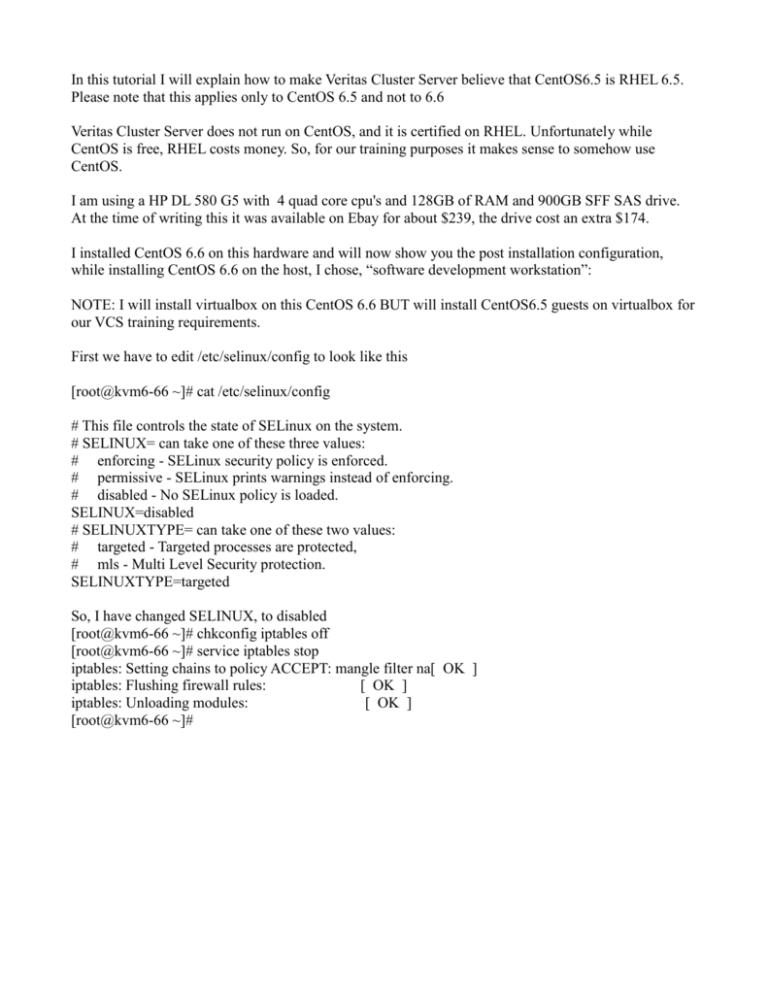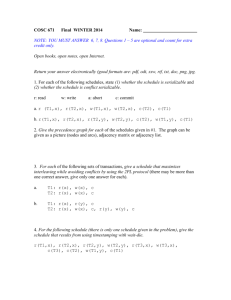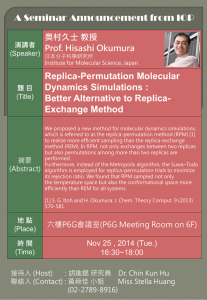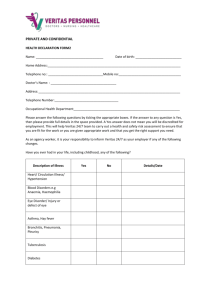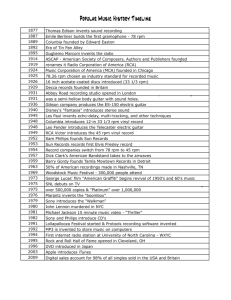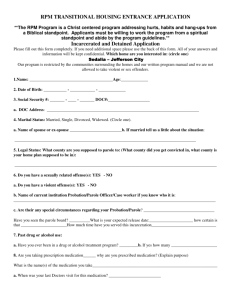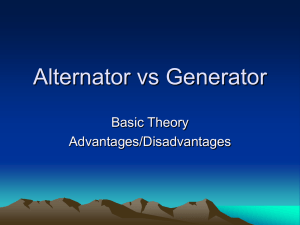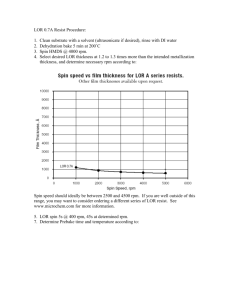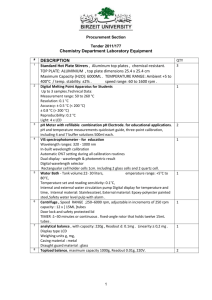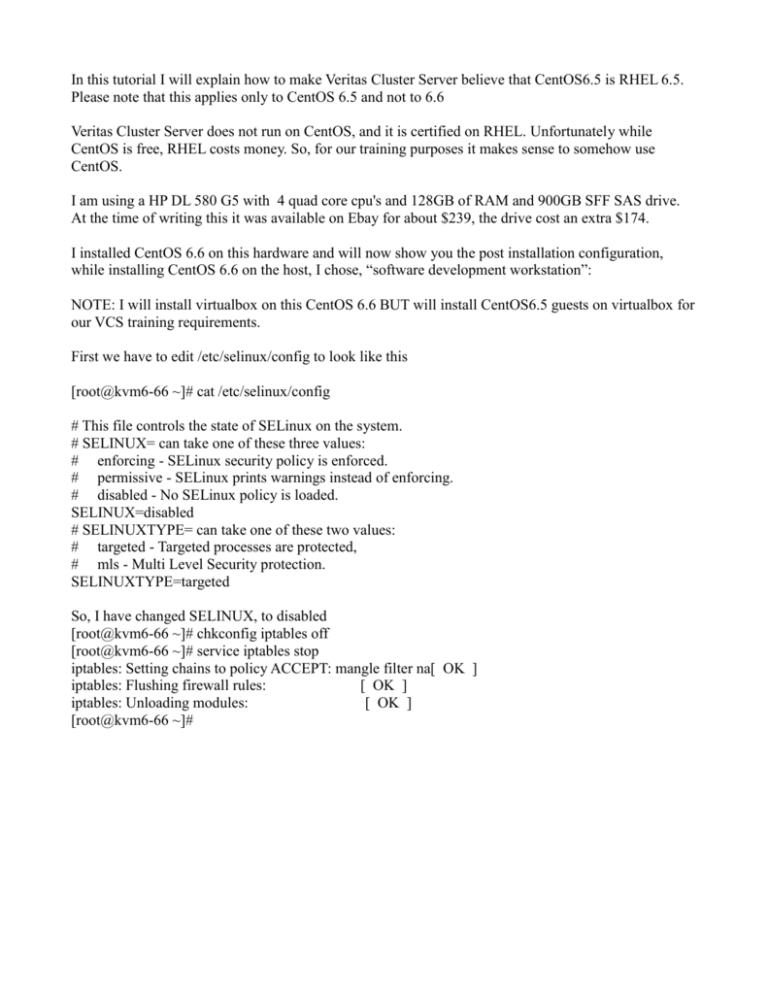
In this tutorial I will explain how to make Veritas Cluster Server believe that CentOS6.5 is RHEL 6.5.
Please note that this applies only to CentOS 6.5 and not to 6.6
Veritas Cluster Server does not run on CentOS, and it is certified on RHEL. Unfortunately while
CentOS is free, RHEL costs money. So, for our training purposes it makes sense to somehow use
CentOS.
I am using a HP DL 580 G5 with 4 quad core cpu's and 128GB of RAM and 900GB SFF SAS drive.
At the time of writing this it was available on Ebay for about $239, the drive cost an extra $174.
I installed CentOS 6.6 on this hardware and will now show you the post installation configuration,
while installing CentOS 6.6 on the host, I chose, “software development workstation”:
NOTE: I will install virtualbox on this CentOS 6.6 BUT will install CentOS6.5 guests on virtualbox for
our VCS training requirements.
First we have to edit /etc/selinux/config to look like this
[root@kvm6-66 ~]# cat /etc/selinux/config
# This file controls the state of SELinux on the system.
# SELINUX= can take one of these three values:
# enforcing - SELinux security policy is enforced.
# permissive - SELinux prints warnings instead of enforcing.
# disabled - No SELinux policy is loaded.
SELINUX=disabled
# SELINUXTYPE= can take one of these two values:
# targeted - Targeted processes are protected,
# mls - Multi Level Security protection.
SELINUXTYPE=targeted
So, I have changed SELINUX, to disabled
[root@kvm6-66 ~]# chkconfig iptables off
[root@kvm6-66 ~]# service iptables stop
iptables: Setting chains to policy ACCEPT: mangle filter na[ OK ]
iptables: Flushing firewall rules:
[ OK ]
iptables: Unloading modules:
[ OK ]
[root@kvm6-66 ~]#
Then edit /etc/inittab to look like this
[root@kvm6-66 network-scripts]# cat /etc/inittab
# inittab is only used by upstart for the default runlevel.
#
# ADDING OTHER CONFIGURATION HERE WILL HAVE NO EFFECT ON YOUR SYSTEM.
#
# System initialization is started by /etc/init/rcS.conf
#
# Individual runlevels are started by /etc/init/rc.conf
#
# Ctrl-Alt-Delete is handled by /etc/init/control-alt-delete.conf
#
# Terminal gettys are handled by /etc/init/tty.conf and /etc/init/serial.conf,
# with configuration in /etc/sysconfig/init.
#
# For information on how to write upstart event handlers, or how
# upstart works, see init(5), init(8), and initctl(8).
#
# Default runlevel. The runlevels used are:
# 0 - halt (Do NOT set initdefault to this)
# 1 - Single user mode
# 2 - Multiuser, without NFS (The same as 3, if you do not have networking)
# 3 - Full multiuser mode
# 4 - unused
# 5 - X11
# 6 - reboot (Do NOT set initdefault to this)
#
id:3:initdefault:
[root@kvm6-66 network-scripts]#
then reboot
We will first install VNC server on our basic system, this will allow us to configure virtualbox which
uses a GUI environment.
[root@kvm6-66 ~]# yum install vnc-server -y
Loaded plugins: fastestmirror, refresh-packagekit, security
Setting up Install Process
Loading mirror speeds from cached hostfile
* base: bay.uchicago.edu
* extras: mirror.es.its.nyu.edu
* updates: mirror.thelinuxfix.com
base
| 3.7 kB 00:00
extras
| 3.4 kB 00:00
updates
| 3.4 kB 00:00
Resolving Dependencies
--> Running transaction check
---> Package tigervnc-server.x86_64 0:1.1.0-16.el6.centos will be installed
--> Finished Dependency Resolution
Dependencies Resolved
=========================================================================
=========================================================================
=============================================================
Package
Arch
Version
Repository
Size
=========================================================================
=========================================================================
=============================================================
Installing:
tigervnc-server
x86_64
1.1.0-16.el6.centos
updates
1.0 M
Transaction Summary
=========================================================================
=========================================================================
=============================================================
Install
1 Package(s)
Total download size: 1.0 M
Installed size: 2.6 M
Downloading Packages:
tigervnc-server-1.1.0-16.el6.centos.x86_64.rpm
| 1.0 MB 00:00
Running rpm_check_debug
Running Transaction Test
Transaction Test Succeeded
Running Transaction
Installing : tigervnc-server-1.1.0-16.el6.centos.x86_64
1/1
Verifying : tigervnc-server-1.1.0-16.el6.centos.x86_64
1/1
Installed:
tigervnc-server.x86_64 0:1.1.0-16.el6.centos
Complete!
[root@kvm6-66 ~]#
Now edit this file to look like this:
[root@kvm6-66 ~]# cat /etc/sysconfig/vncservers
# The VNCSERVERS variable is a list of display:user pairs.
#
# Uncomment the lines below to start a VNC server on display :2
# as my 'myusername' (adjust this to your own). You will also
# need to set a VNC password; run 'man vncpasswd' to see how
# to do that.
#
# DO NOT RUN THIS SERVICE if your local area network is
# untrusted! For a secure way of using VNC, see this URL:
# https://access.redhat.com/knowledge/solutions/7027
# Use "-nolisten tcp" to prevent X connections to your VNC server via TCP.
# Use "-localhost" to prevent remote VNC clients connecting except when
# doing so through a secure tunnel. See the "-via" option in the
# `man vncviewer' manual page.
VNCSERVERS="0:root"
VNCSERVERARGS[0]="-geometry 800x600 "
Please NOTE that the last two lines are uncommented. I have also removed “-nolisten tcp -localhost”.
[root@kvm6-66 ~]# vncpasswd
Password:
Verify:
[root@kvm6-66 ~]#
I am assuming that you will connect to your host from a windows machine. Here are instructions on
installing vnc viewer:
http://www.tecmint.com/install-tightvnc-remote-desktop/
https://www.youtube.com/watch?v=x9xTyh63Tos
Once you have connected your vnc viewer to your host, this is something you will see:
Now we will install virtualbox from our putty session:
For the sake of knowledge please browse to:
http://dlc-cdn.sun.com/virtualbox/4.3.28/
This is from where we will get the rpm.
[root@kvm6-66 network-scripts]# rpm -ivh http://dlc-cdn.sun.com/virtualbox/4.3.28/VirtualBox-4.34.3.28_100309_el6-1.x86_64.rpm
Retrieving http://dlc-cdn.sun.com/virtualbox/4.3.28/VirtualBox-4.3-4.3.28_100309_el6-1.x86_64.rpm
warning: /var/tmp/rpm-tmp.eVdlYH: Header V4 DSA/SHA1 Signature, key ID 98ab5139: NOKEY
Preparing...
########################################### [100%]
1:VirtualBox-4.3
########################################### [100%]
Creating group 'vboxusers'. VM users must be member of that group!
No precompiled module for this kernel found -- trying to build one. Messages
emitted during module compilation will be logged to /var/log/vbox-install.log.
Stopping VirtualBox kernel modules [ OK ]
Recompiling VirtualBox kernel modules [ OK ]
Starting VirtualBox kernel modules [ OK ]
[root@kvm6-66 network-scripts]#
We can see we now have virtualbox here:
Now we have to download, CentOS 6.5 and create two nodes of a VCS cluster.
Browse to this site:
http://archive.kernel.org/centos-vault/
This is where we will download the iso.
[root@kvm6-66 init.d]# mkdir /home/software
[root@kvm6-66 init.d]# cd /home/software
[root@kvm6-66 software]# wget http://archive.kernel.org/centos-vault/6.5/isos/x86_64/CentOS-6.5x86_64-bin-DVD1.iso
--2009-09-05 16:26:53-- http://archive.kernel.org/centos-vault/6.5/isos/x86_64/CentOS-6.5-x86_64bin-DVD1.iso
Resolving archive.kernel.org... 149.20.37.36, 198.145.20.143, 2001:4f8:4:6f:0:1994:3:14, ...
Connecting to archive.kernel.org|149.20.37.36|:80... connected.
HTTP request sent, awaiting response... 200 OK
Length: 4467982336 (4.2G) [application/octet-stream]
Saving to: “CentOS-6.5-x86_64-bin-DVD1.iso”
0% [
] 2,558,598 1.03M/s
This may take a little bit of time.....
Finally:
Saving to: “CentOS-6.5-x86_64-bin-DVD1.iso”
100%[====================================================================
=========================================================================
======================>] 4,467,982,336 2.00M/s in 37m 23s
2009-09-05 17:04:16 (1.90 MB/s) - “CentOS-6.5-x86_64-bin-DVD1.iso” saved
[4467982336/4467982336]
Now we are ready to create or CentOS 6.5 VM. We will name it “node1”.
Click “New”
Click “Next”
My host has 128GB so I can give 4096MB (4GB) to this VM (Virtual Machine), depending on the
RAM you have, please choose accordingly a minimum of 2GB (2048MB) is recommended.
Click “Create”
Click “Next”
Click “Next”
NOTE: I chose 32GB as the size of the virtual hard drive.
Please click “Create”
Next step is to set networking to be in bridged mode and to add two more network interfaces for the
private interconnect.
Click Settings
Click “Network”
Change “NAT” to “Bridged Adapter”
Similarly click on Adapter 2
Enable Adapter 2 and make it “Bridged Adapter”
Similarly for adapter 3:
Click “OK”
Oops we forgot to attach a CD drive (our CentOS 6.5 iso file) for the VM to boot from....
Please go back to settings:
Now select Storage
NOTE: Click on the circular CD symbol
select “Choose Disk”
Please recall your CD iso image is in /home/software
Select “Filesystem” and navigate to that location
Click “Open”
Click “OK”
Click “Start”
Install CentOS. For packages installation please choose “software development workstation”
Similarly please start installation of node 2.
We will now convert our CentOS6.5 systems to RHEL 6.5
This is what it currently is:
[root@node1 ~]# cat /etc/redhat-release
CentOS release 6.5 (Final)
[root@node1 ~]#
We edit /etc/redhat-release, and it should look like this:
[root@node1 ~]# cat /etc/redhat-release
Red Hat Enterprise Linux Server release 6.5 (Santiago)
[root@node1 ~]#
Please do this on node 2 as well.
Also do the following on both nodes:
[root@node1 ~]# service iptables stop
iptables: Setting chains to policy ACCEPT: nat mangle filte[ OK ]
iptables: Flushing firewall rules:
[ OK ]
iptables: Unloading modules:
[root@node1 ~]# chkconfig iptables off
[ OK ]
Modify /etc/selinux/config to become like this:
[root@node1 ~]# cat /etc/selinux/config
# This file controls the state of SELinux on the system.
# SELINUX= can take one of these three values:
# enforcing - SELinux security policy is enforced.
# permissive - SELinux prints warnings instead of enforcing.
# disabled - No SELinux policy is loaded.
SELINUX=disabled
# SELINUXTYPE= can take one of these two values:
# targeted - Targeted processes are protected,
# mls - Multi Level Security protection.
SELINUXTYPE=targeted
disabled instead of enforcing
Also we have to give private LAN IP's to the interfaces eth1 and the2 on node 1 and node 2 both.
For example on node 1:
[root@node1 ~]# cat /etc/sysconfig/network-scripts/ifcfg-eth1
DEVICE=eth1
HWADDR=08:00:27:A0:D2:ED
TYPE=Ethernet
UUID=bb2e8cca-7f05-416c-b54b-18c480cc7199
ONBOOT=yes
NM_CONTROLLED=yes
BOOTPROTO=static
IPADDR=10.10.10.10
[root@node1 ~]# cat /etc/sysconfig/network-scripts/ifcfg-eth2
DEVICE=eth2
HWADDR=08:00:27:85:F3:7A
TYPE=Ethernet
UUID=acc45af6-d808-4318-9f35-8febf2698cdd
ONBOOT=yes
NM_CONTROLLED=yes
BOOTPROTO=static
IPADDR=10.10.10.11
[root@node1 ~]#
Similarly on node 2:
[root@node2 ~]# cat /etc/sysconfig/network-scripts/ifcfg-eth1
DEVICE=eth1
HWADDR=08:00:27:D7:F1:47
TYPE=Ethernet
UUID=7801b408-a503-419c-a668-fb56df72e95a
ONBOOT=yes
NM_CONTROLLED=yes
BOOTPROTO=static
IPADDR=10.10.10.12
[root@node2 ~]# cat /etc/sysconfig/network-scripts/ifcfg-eth2
DEVICE=eth2
HWADDR=08:00:27:92:AF:75
TYPE=Ethernet
UUID=3a782a3f-7461-4c7d-8fb5-8d86f6708cd2
ONBOOT=yes
NM_CONTROLLED=yes
BOOTPROTO=static
IPADDR=10.10.10.13
[root@node2 ~]#
Once you have made these changes on node1 and node 2, please reboot both nodes.
The /etc/hosts file of node1 should contain the data for node1 and node2 and the same for node2, so, it'l
look something like this:
[root@node1 ~]# cat /etc/hosts
127.0.0.1 localhost localhost.localdomain localhost4 localhost4.localdomain4
::1
localhost localhost.localdomain localhost6 localhost6.localdomain6
192.168.1.10 node2.kartikv.com node2
192.168.1.9 node1.kartikv.com node1
and node2's
[root@node2 ~]# cat /etc/hosts
127.0.0.1 localhost localhost.localdomain localhost4 localhost4.localdomain4
::1
localhost localhost.localdomain localhost6 localhost6.localdomain6
192.168.1.9 node1.kartikv.com node1
192.168.1.10 node2.kartikv.com node2
[root@node2 ~]#
Now we are ready to install VCS software on these two nodes. Please be advised that you will need to
follow my other training material at:
http://www.kartik.com/vcs_and_oracle_ha.pdf
http://www.kartik.com/vcs_and_oracle_ha.doc
that training material assumes you have access to RHEL 6.5. This document assumes you do not. The
steps for adding a filesystem to your cluster, installing Oracle etc are documentaed in those two
documents.
We download trial edition of Veritas Cluster Server Software from Symantec/Veritas web site.
https://www4.symantec.com/Vrt/offer?a_id=24928
I am going to be working with an earlier edition of the VCS trialware software, but you may feel free to
download the latest on the above website. The reason I am working with an earlier edition is because I
would like to show you and advanced topic: “Show to upgrade Veritas Cluster Server” after finishing
this particular training.
We will first make sure that the time on both nodes is the same. To this end we will install ntp.
On BOTH nodes, please do this:
[root@node1 tmp]# yum install ntp ntpdate -y
[root@node1 tmp]# chkconfig ntpd on
[root@node1 tmp]# ntpdate pool.ntp.org
7 Jun 10:31:20 ntpdate[8429]: step time server 50.116.38.157 offset 181428407.243821 sec
[root@node1 tmp]# date
Sun Jun 7 10:31:29 EDT 2015
[root@node1 tmp]#
And also on node 2:
[root@node2 ~]# yum install ntp ntpdate -y
[root@node2 ~]# chkconfig ntpd on
[root@node2 ~]# ntpdate pool.ntp.org
7 Jun 10:33:59 ntpdate[8476]: step time server 67.18.187.111 offset 181428397.006743 sec
[root@node2 ~]# date
Sun Jun 7 10:34:03 EDT 2015
[root@node2 ~]#
Now our nodes are on the same time and same time zones. This is very important.
[root@node1 mnt]# cd /var/tmp
[root@node1 tmp]# ls -al
total 949008
drwxrwxrwt. 2 root root
4096 Sep 6 13:35 .
drwxr-xr-x. 22 root root 4096 Sep 5 20:19 ..
-rwxr--r-- 1 root root 971769103 Sep 6 13:36 VRTS_SF_HA_Solutions_6.0_RHEL.tar.gz
[root@node1 tmp]# gzip -d VRTS_SF_HA_Solutions_6.0_RHEL.tar.gz
[root@node1 tmp]#tar xvf VRTS_SF_HA_Solutions_6.0_RHEL.tar
[root@node1 tmp]# ls -al
total 1174944
drwxrwxrwt. 3 root root
4096 Jun 7 10:36 .
drwxr-xr-x. 22 root root
4096 Sep 5 2009 ..
drwxr-xr-x 4 root root
4096 Nov 29 2011 dvd1-redhatlinux
-rwxr--r-- 1 root root 1203126272 Jun 7 10:36 VRTS_SF_HA_Solutions_6.0_RHEL.tar
[root@node1 tmp]#
[root@node1 tmp]# cd dvd1-redhatlinux/
[root@node1 dvd1-redhatlinux]# ls -al
total 16
drwxr-xr-x 4 root root 4096 Nov 29 2011 .
drwxrwxrwt. 3 root root 4096 Jun 7 10:36 ..
drwxrwxr-x 16 root root 4096 Nov 29 2011 rhel5_x86_64
drwxrwxr-x 17 root root 4096 Nov 29 2011 rhel6_x86_64
[root@node1 dvd1-redhatlinux]# cd rhel6_x86_64/
[root@node1 rhel6_x86_64]# ls -al
total 1176
drwxrwxr-x 17 root root 4096 Nov 29 2011 .
drwxr-xr-x 4 root root 4096 Nov 29 2011 ..
-rwxr-xr-x 1 root root 657308 Nov 29 2011 3rdpartyattributions.pdf
drwxrwxr-x 4 root root 4096 Nov 29 2011 cluster_server
-rw-r--r-- 1 root root 860 Nov 29 2011 copyright
drwxrwxr-x 4 root root 4096 Nov 29 2011 dynamic_multipathing
drwxrwxr-x 3 root root 4096 Nov 29 2011 file_system
-rwxr-xr-x 1 root root 415782 Nov 29 2011 getting_started.pdf
-rwxr-xr-x 1 root root 5292 Nov 29 2011 installer
drwxrwxr-x 4 root root 4096 Jun 6 2011 perl
-rw-r--r-- 1 root root 23957 Nov 29 2011 readme_first.txt
drwxrwxr-x 3 root root 4096 Nov 29 2011 rpms
drwxrwxr-x 7 root root 4096 Nov 29 2011 scripts
drwxrwxr-x 5 root root 4096 Nov 29 2011 storage_foundation
drwxrwxr-x 4 root root 4096 Nov 29 2011 storage_foundation_cluster_file_system_ha
drwxrwxr-x 5 root root 4096 Nov 29 2011 storage_foundation_for_oracle_rac
drwxrwxr-x 4 root root 4096 Nov 29 2011 storage_foundation_for_sybase_ce
drwxrwxr-x 5 root root 4096 Nov 29 2011 storage_foundation_high_availability
drwxrwxr-x 4 root root 4096 Nov 29 2011 virtualstore
drwxrwxr-x 3 root root 4096 Nov 29 2011 volume_manager
-rwxr-xr-x 1 root root 18014 Nov 29 2011 webinstaller
drwxrwxr-x 2 root root 4096 Nov 29 2011 windows
drwxrwxr-x 4 root root 4096 Nov 29 2011 xprtl
[root@node1 rhel6_x86_64]#
NOTE: We will run the installer program.
[root@node1 rhel6_x86_64]# ./installer
Symantec Product
Version Installed Licensed
=========================================================================
=======
Symantec Licensing Utilities (VRTSvlic) are not installed due to which products and licenses are not
discovered.
Use the menu below to continue.
Task Menu:
P) Perform a Pre-Installation Check I) Install a Product
C) Configure an Installed Product
G) Upgrade a Product
O) Perform a Post-Installation Check U) Uninstall a Product
L) License a Product
S) Start a Product
D) View Product Descriptions
X) Stop a Product
R) View Product Requirements
?) Help
Enter a Task: [P,I,C,G,O,U,L,S,D,X,R,?]
We choose “I”
1) Veritas Dynamic Multi-Pathing (DMP)
2) Veritas Cluster Server (VCS)
3) Veritas Storage Foundation (SF)
4) Veritas Storage Foundation and High Availability (SFHA)
5) Veritas Storage Foundation Cluster File System HA (SFCFSHA)
6) Symantec VirtualStore (SVS)
7) Veritas Storage Foundation for Sybase ASE CE (SFSYBASECE)
8) Veritas Storage Foundation for Oracle RAC (SF Oracle RAC)
b) Back to previous menu
Select a product to install: [1-8,b,q]
We choose “4”
Do you agree with the terms of the End User License Agreement as specified in the
storage_foundation_high_availability/EULA/en/EULA_SFHA_Ux_6.0.pdf file present on media?
[y,n,q,?]
We choose “y”
1)
2)
3)
4)
Install minimal required rpms - 424 MB required
Install recommended rpms - 719 MB required
Install all rpms - 740 MB required
Display rpms to be installed for each option
Select the rpms to be installed on all systems? [1-4,q,?] (2)
NOTE: We choose “3”
Enter the 64 bit RHEL6 system names separated by spaces: [q,?]
NOTE: We enter the names of our RHEL systems, which is, node1 and node2
Enter the 64 bit RHEL6 system names separated by spaces: [q,?] node1 node2
Logs are being written to /var/tmp/installer-201506071038Ugk while installer is in progress
Verifying systems: 0%
___________________________________________________________________________________
___________________________________________________________________________________
_________
Estimated time remaining: (mm:ss)
0 of 8
Checking system communication \
Logs are being written to /var/tmp/installer-201506071038Ugk while installer is in progress
Verifying systems: 25%
___________________________________________________________________________________
_________________________________________________
Estimated time remaining: (mm:ss) 4:50
2 of 8
Checking system communication
....................................................................................................................................................................
Done
Checking release compatibility
...................................................................................................................................................................
Done
Either ssh or rsh needs to be set up between the local system and node2 for communication
Would you like the installer to setup ssh or rsh communication automatically between the systems?
Superuser passwords for the systems will be asked. [y,n,q] (y)
NOTE: We select “y”
Superuser passwords for the systems will be asked. [y,n,q] (y) y
Enter the superuser password for system node2:
1) Setup ssh between the systems
2) Setup rsh between the systems
b) Back to previous menu
Select the communication method [1-2,b,q,?] (1)
Setting up communication between systems. Please wait.
Logs are being written to /var/tmp/installer-201506071038Ugk while installer is in progress
Verifying systems: 100%
Estimated time remaining: (mm:ss) 0:00
8 of 8
Checking system communication
....................................................................................................................................................................
Done
Checking release compatibility
...................................................................................................................................................................
Done
Checking installed product
......................................................................................................................................................................
. Done
Checking prerequisite patches and rpms
......................................................................................................................................................... Failed
Checking platform version
......................................................................................................................................................................
.. Done
Checking file system free space
..................................................................................................................................................................
Done
Checking product licensing
......................................................................................................................................................................
. Done
Performing product prechecks
.....................................................................................................................................................................
Done
System verification checks completed
The following errors were discovered on the systems:
CPI ERROR V-9-30-2015 The following required OS rpms were not found on node1:
nss-softokn-freebl-3.12.9-3.el6.i686 glibc-2.12-1.25.el6.i686 pam-1.1.1-8.el6.i686 libgcc-4.4.56.el6.i686 libstdc++-4.4.5-6.el6.i686 ksh-20100621-6.el6.x86_64 mksh-39-5.el6.x86_64
CPI ERROR V-9-30-2015 The following required OS rpms were not found on node2:
nss-softokn-freebl-3.12.9-3.el6.i686 glibc-2.12-1.25.el6.i686 pam-1.1.1-8.el6.i686 libgcc-4.4.56.el6.i686 libstdc++-4.4.5-6.el6.i686 ksh-20100621-6.el6.x86_64 mksh-39-5.el6.x86_64
installer log files and summary file are saved at:
/opt/VRTS/install/logs/installer-201506071038Ugk
Would you like to view the summary file? [y,n,q] (n)
NOTE: We need to install these missing rpm's on both nodes.
NOTE: we say “n” to viewing the summary file and start finding the rpm's and installing them.
NOTE: Google for these rpm's and download them, THIS IS THE WAY TO INSTALL THEM:
[root@node1 tmp]# rpm -ivh glibc-2.12-1.132.el6.i686.rpm --force --nodeps
Preparing...
########################################### [100%]
1:glibc
########################################### [100%]
[root@node1 tmp]# rpm -ivh glibc-common-2.12-1.166.el6.i686.rpm
error: Failed dependencies:
glibc = 2.12-1.166.el6 is needed by glibc-common-2.12-1.166.el6.i686
libcap.so.2 is needed by glibc-common-2.12-1.166.el6.i686
[root@node1 tmp]# rpm -ivh glibc-common-2.12-1.166.el6.i686.rpm --force --nodeps
Preparing...
########################################### [100%]
1:glibc-common
########################################### [100%]
[root@node1 tmp]# rpm -ivh ksh-20120801-10.el6.x86_64.rpm --force --nodeps
warning: ksh-20120801-10.el6.x86_64.rpm: Header V4 DSA/SHA1 Signature, key ID 192a7d7d:
NOKEY
Preparing...
########################################### [100%]
1:ksh
########################################### [100%]
[root@node1 tmp]# rpm -ivh libgcc-4.4.7-4.el6.i686.rpm --force --nodeps
warning: libgcc-4.4.7-4.el6.i686.rpm: Header V4 DSA/SHA1 Signature, key ID 192a7d7d: NOKEY
Preparing...
########################################### [100%]
1:libgcc
########################################### [100%]
[root@node1 tmp]# rpm -ivh libstdc++-4.4.7-16.el6.i686.rpm --force --nodeps
Preparing...
########################################### [100%]
1:libstdc++
########################################### [100%]
[root@node1 tmp]# rpm -ivh libudev-147-2.51.el6.i686.rpm --nodeps --force
warning: libudev-147-2.51.el6.i686.rpm: Header V4 DSA/SHA1 Signature, key ID 192a7d7d: NOKEY
Preparing...
########################################### [100%]
1:libudev
########################################### [100%]
[root@node1 tmp]# rpm -ivh nss-softokn-freebl-3.14.3-9.el6.i686.rpm --nodeps --force
warning: nss-softokn-freebl-3.14.3-9.el6.i686.rpm: Header V4 DSA/SHA1 Signature, key ID
192a7d7d: NOKEY
Preparing...
########################################### [100%]
1:nss-softokn-freebl ########################################### [100%]
[root@node1 tmp]# rpm -ivh pam-1.1.1-17.el6.i686.rpm --force --nodeps
warning: pam-1.1.1-17.el6.i686.rpm: Header V4 DSA/SHA1 Signature, key ID 192a7d7d: NOKEY
Preparing...
########################################### [100%]
1:pam
########################################### [100%]
NOTE: You have to install on node2 as well.
Once done, let us try our VCS installation program again:
./installer
and pretty soon we get this most welcome output:
The following Veritas Storage Foundation and High Availability rpms will be installed on all systems:
Rpm
Rpm Description
VRTSvlic
VRTSperl
VRTSsfcpi60
VRTSspt
VRTSvxvm
VRTSaslapm
VRTSob
VRTSlvmconv
VRTSsfmh
Veritas Licensing
Veritas Perl 5.12.2 Redistribution
Veritas Storage Foundation Installer
Veritas Software Support Tools by Symantec
Veritas Volume Manager Binaries
Veritas Volume Manager - ASL/APM
Veritas Enterprise Administrator Service by Symantec
Veritas Linux LVM to VxVM Converter
Veritas Storage Foundation Managed Host by Symantec
VRTSvxfs
VRTSfsadv
VRTSfssdk
VRTSllt
VRTSgab
VRTSvxfen
VRTSamf
VRTSvcs
VRTScps
VRTSvcsag
VRTSvcsdr
VRTSvcsea
VRTSvbs
VRTSdbed
VRTSodm
Veritas File System
Veritas File System Advanced Solutions by Symantec
Veritas File System Software Developer Kit
Veritas Low Latency Transport
Veritas Group Membership and Atomic Broadcast
Veritas I/O Fencing by Symantec
Veritas Asynchronous Monitoring Framework by Symantec
Veritas Cluster Server
Veritas Cluster Server - Coordinated Point Server
Veritas Cluster Server Bundled Agents by Symantec
Veritas Cluster Server Disk Reservation Modules
Veritas Cluster Server Enterprise Agents by Symantec
Veritas Virtual Business Service
Veritas Storage Foundation Databases
Veritas Oracle Disk Manager
Press [Enter] to continue:
Logs are being written to /var/tmp/installer-201506071432Ylj while installer is in progress
Installing SFHA: 96%
________
Estimated time remaining: (mm:ss) 0:05
25 of 26
Performing SFHA preinstall tasks
.................................................................................................................................................................
Done
Installing VRTSvlic rpm
......................................................................................................................................................................
.... Done
Installing VRTSperl rpm
......................................................................................................................................................................
.... Done
Installing VRTSspt rpm
......................................................................................................................................................................
..... Done
Installing VRTSvxvm rpm
......................................................................................................................................................................
.... Done
Installing VRTSaslapm rpm
......................................................................................................................................................................
.. Done
Installing VRTSob rpm
......................................................................................................................................................................
...... Done
Installing VRTSlvmconv rpm
......................................................................................................................................................................
. Done
Installing VRTSvxfs rpm
......................................................................................................................................................................
.. Failed
Installing VRTSfsadv rpm
......................................................................................................................................................................
... Done
Installing VRTSfssdk rpm
......................................................................................................................................................................
... Done
Installing VRTSllt rpm
......................................................................................................................................................................
..... Done
Installing VRTSgab rpm
......................................................................................................................................................................
..... Done
Installing VRTSvxfen rpm
......................................................................................................................................................................
... Done
Installing VRTSamf rpm
......................................................................................................................................................................
..... Done
Installing VRTSvcs rpm
......................................................................................................................................................................
..... Done
Installing VRTScps rpm
......................................................................................................................................................................
..... Done
Installing VRTSvcsag rpm
......................................................................................................................................................................
... Done
Installing VRTSvcsdr rpm
......................................................................................................................................................................
... Done
Installing VRTSvcsea rpm
......................................................................................................................................................................
... Done
Installing VRTSdbed rpm
......................................................................................................................................................................
.... Done
Installing VRTSodm rpm
......................................................................................................................................................................
..... Done
Installing VRTSsfcpi60 rpm
......................................................................................................................................................................
. Done
Installing VRTSsfmh rpm
......................................................................................................................................................................
.... Done
Installing VRTSvbs rpm
......................................................................................................................................................................
..... Done
Performing SFHA postinstall tasks |
To comply with the terms of Symantec's End User License Agreement, you have 60 days to either:
* Enter a valid license key matching the functionality in use on the systems
* Enable keyless licensing and manage the systems with a Management Server. For more details visit
http://go.symantec.com/sfhakeyless. The product is fully functional during these 60 days.
1) Enter a valid license key
2) Enable keyless licensing and complete system licensing later
How would you like to license the systems? [1-2,q] (2)
NOTE: Hit Enter
1) SF Standard HA
2) SF Enterprise HA
b) Back to previous menu
Select product mode to license: [1-2,b,q,?] (1)
NOTE: Hit Enter.
Would you like to enable replication? [y,n,q] (n)
NOTE: Hit enter we select “no”
Registering SFHA license
The updates to VRTSaslapm package are released via the Symantec SORT web page:
https://sort.symantec.com/asl. To make sure you have the latest version of VRTSaslapm (for up to date
ASLs and APMs), download
and install the latest package from the SORT web page.
Veritas Storage Foundation and High Availability cannot be started without configuration.
Run the '/opt/VRTS/install/installsfha -configure' command when you are ready to configure Veritas
Storage Foundation and High Availability.
Would you like to send the information about this installation to Symantec to help improve installation
in the future? [y,n,q,?] (y)
NOTE: Hot “n” for “no”
Would you like to view the summary file? [y,n,q] (n) n
Now we are done with our installation of VCS on CentOS making VCS believe that it is RHEL. Now
we can do the configuration.
[root@node1 rhel6_x86_64]# /opt/VRTS/install/installsfha -configure
Copyright (c) 2011 Symantec Corporation. All rights reserved. Symantec, the Symantec Logo are
trademarks or registered trademarks of Symantec Corporation or its affiliates in the U.S. and other
countries.
Other names may be trademarks of their respective owners.
The Licensed Software and Documentation are deemed to be "commercial computer software" and
"commercial computer software documentation" as defined in FAR Sections 12.212 and DFARS
Section 227.7202.
Logs are being written to /var/tmp/installsfha-201506071443dkw while installsfha is in progress.
Enter the 64 bit RHEL6 system names separated by spaces: [q,?] node1 node2
Logs are being written to /var/tmp/installsfha-201506071443dkw while installsfha is in progress
Verifying systems: 100%
Estimated time remaining: (mm:ss) 0:00
5 of 5
Checking system communication
....................................................................................................................................................................
Done
Checking release compatibility
...................................................................................................................................................................
Done
Checking installed product
......................................................................................................................................................................
. Done
Checking platform version
......................................................................................................................................................................
.. Done
Performing product prechecks
.....................................................................................................................................................................
Done
System verification checks completed successfully
I/O Fencing
It needs to be determined at this time if you plan to configure I/O Fencing in enabled or disabled mode,
as well as help in determining the number of network interconnects (NICS) required on your systems.
If
you configure I/O Fencing in enabled mode, only a single NIC is required, though at least two are
recommended.
A split brain can occur if servers within the cluster become unable to communicate for any number of
reasons. If I/O Fencing is not enabled, you run the risk of data corruption should a split brain occur.
Therefore, to avoid data corruption due to split brain in CFS environments, I/O Fencing has to be
enabled.
If you do not enable I/O Fencing, you do so at your own risk
See the Administrator's Guide for more information on I/O Fencing
Do you want to configure I/O Fencing in enabled mode? [y,n,q,?] (y)
NOTE: Select “y”
To configure VCS, answer the set of questions on the next screen.
When [b] is presented after a question, 'b' may be entered to go back to the first question of the
configuration set.
When [?] is presented after a question, '?' may be entered for help or additional information about the
question.
Following each set of questions, the information you have entered will be presented for confirmation.
To repeat the set of questions and correct any previous errors, enter 'n' at the confirmation prompt.
No configuration changes are made to the systems until all configuration questions are completed and
confirmed.
Press [Enter] to continue:
NOTE: Hit “enter”
To configure VCS for SFHA the following information is required:
A unique cluster name
A unique cluster ID number between 0-65535
One or more NICs per system used for heartbeat links
One or more heartbeat links are configured as private links
You can configure one heartbeat link as a low-priority link
All systems are being configured to create one cluster.
Enter the unique cluster name: [q,?] mycluster
1)
2)
3)
b)
Configure heartbeat links using LLT over Ethernet
Configure heartbeat links using LLT over UDP
Automatically detect configuration for LLT over Ethernet
Back to previous menu
How would you like to configure heartbeat links? [1-3,b,q,?] (1)
NOTE: Hit “Enter”
1)
2)
3)
b)
Configure heartbeat links using LLT over Ethernet
Configure heartbeat links using LLT over UDP
Automatically detect configuration for LLT over Ethernet
Back to previous menu
How would you like to configure heartbeat links? [1-3,b,q,?] (1)
Discovering NICs on node1
................................................................................................................................. Discovered eth0 eth1
eth2 virbr0-nic virbr0
Enter the NIC for the first private heartbeat link on node1: [b,q,?] (eth1)
Would you like to configure a second private heartbeat link? [y,n,q,b,?] (n) y
Enter the NIC for the second private heartbeat link on node1: [b,q,?] (eth2)
Would you like to configure a third private heartbeat link? [y,n,q,b,?] (n)
Do you want to configure an additional low-priority heartbeat link? [y,n,q,b,?] (n)
Are you using the same NICs for private heartbeat links on all systems? [y,n,q,b,?] (y)
Checking media speed for eth1 on node1
.......................................................................................................................................................
1000Mb/s
Checking media speed for eth2 on node1
.......................................................................................................................................................
1000Mb/s
Checking media speed for eth1 on node2
.......................................................................................................................................................
1000Mb/s
Checking media speed for eth2 on node2
.......................................................................................................................................................
1000Mb/s
Enter a unique cluster ID number between 0-65535: [b,q,?] (19464) 77
The cluster cannot be configured if the cluster ID 77 is in use by another cluster. Installer can perform a
check to determine if the cluster ID is duplicate. The check will take less than a minute to
complete.
Would you like to check if the cluster ID is in use by another cluster? [y,n,q] (y) n
Cluster information verification:
Cluster Name:
mycluster
Cluster ID Number: 77
Private Heartbeat NICs for node1:
link1=eth1
link2=eth2
Private Heartbeat NICs for node2:
link1=eth1
link2=eth2
Is this information correct? [y,n,q,?] (y)
NOTE: Hot “Enter”.
The following data is required to configure the Virtual IP of the Cluster:
A public NIC used by each system in the cluster
A Virtual IP address and netmask
Do you want to configure the Virtual IP? [y,n,q,?] (n)
NOTE: Select “y”
Do you want to configure the Virtual IP? [y,n,q,?] (n) y
Active NIC devices discovered on node1: eth0 eth1 eth2 virbr0
Enter the NIC for Virtual IP of the Cluster to use on node1: [b,q,?] (eth0)
Is eth0 to be the public NIC used by all systems? [y,n,q,b,?] (y)
Enter the Virtual IP address for the Cluster: [b,q,?] 192.168.1.99
Enter the NetMask for IP 192.168.1.99: [b,q,?] (255.255.255.0)
NOTE: Hit “Enter”
Cluster Virtual IP verification:
NIC: eth0
IP: 192.168.1.99
NetMask: 255.255.255.0
Is this information correct? [y,n,q] (y)
NOTE: Hot “Enter”.
Veritas Cluster Server can be configured in secure mode
Running VCS in Secure Mode guarantees that all inter-system communication is encrypted, and users
are verified with security credentials.
When running VCS in Secure Mode, NIS and system usernames and passwords are used to verify
identity. VCS usernames and passwords are no longer utilized when a cluster is running in Secure
Mode.
Would you like to configure the VCS cluster in secure mode? [y,n,q,?] (n)
NOTE: Hit “Enter”
The following information is required to add VCS users:
A user name
A password for the user
User privileges (Administrator, Operator, or Guest)
Do you wish to accept the default cluster credentials of 'admin/password'? [y,n,q] (y)
NOTE: Hot “enter”
Do you want to add another user to the cluster? [y,n,q] (n)
NOTE: Hot “Enter”
VCS User verification:
User: admin
Privilege: Administrators
Passwords are not displayed
Is this information correct? [y,n,q] (y)
NOTE: Hot “Enter”
The following information is required to configure SMTP notification:
The domain-based hostname of the SMTP server
The email address of each SMTP recipient
A minimum severity level of messages to send to each recipient
Do you want to configure SMTP notification? [y,n,q,?] (n)
NOTE: Hot “Enter”
The following information is required to configure SNMP notification:
System names of SNMP consoles to receive VCS trap messages
SNMP trap daemon port numbers for each console
A minimum severity level of messages to send to each console
Do you want to configure SNMP notification? [y,n,q,?] (n)
NOTE: Hot “Enter”
All SFHA processes that are currently running must be stopped
Do you want to stop SFHA processes now? [y,n,q,?] (y)
NOTE: Hot Enter.
Logs are being written to /var/tmp/installsfha-201506071443dkw while installsfha is in progress
Stopping SFHA: 100%
Estimated time remaining: (mm:ss) 0:00
10 of 10
Performing SFHA prestop tasks
....................................................................................................................................................................
Done
Stopping sfmh-discovery
......................................................................................................................................................................
.... Done
Stopping vxdclid
......................................................................................................................................................................
........... Done
Stopping vxcpserv
......................................................................................................................................................................
.......... Done
Stopping had
......................................................................................................................................................................
............... Done
Stopping CmdServer
......................................................................................................................................................................
......... Done
Stopping amf
......................................................................................................................................................................
............... Done
Stopping vxfen
......................................................................................................................................................................
............. Done
Stopping gab
......................................................................................................................................................................
............... Done
Stopping llt
......................................................................................................................................................................
............... Done
Veritas Storage Foundation and High Availability Shutdown completed successfully
Logs are being written to /var/tmp/installsfha-201506071443dkw while installsfha is in progress
Starting SFHA: 94%
___________
Estimated time remaining: (mm:ss) 0:10
17 of 18
Performing SFHA configuration
....................................................................................................................................................................
Done
Starting vxdmp
......................................................................................................................................................................
............. Done
Starting vxio
......................................................................................................................................................................
.............. Done
Starting vxspec
......................................................................................................................................................................
............ Done
Starting vxconfigd
......................................................................................................................................................................
......... Done
Starting vxesd
......................................................................................................................................................................
............. Done
Starting vxrelocd
......................................................................................................................................................................
.......... Done
Starting vxconfigbackupd
......................................................................................................................................................................
... Done
Starting vxportal
......................................................................................................................................................................
........ Failed
Starting fdd
......................................................................................................................................................................
............. Failed
Starting llt
......................................................................................................................................................................
............... Done
Starting gab
......................................................................................................................................................................
............... Done
Starting amf
......................................................................................................................................................................
............... Done
Starting had
......................................................................................................................................................................
............... Done
Starting CmdServer
......................................................................................................................................................................
......... Done
Starting vxdbd
......................................................................................................................................................................
............. Done
Starting vxodm
......................................................................................................................................................................
........... Failed
Veritas Storage Foundation and High Availability Startup did not complete successfully
vxportal failed to start on node1
fdd failed to start on node1
vxodm failed to start on node1
vxportal failed to start on node2
fdd failed to start on node2
vxodm failed to start on node2
The updates to VRTSaslapm package are released via the Symantec SORT web page:
https://sort.symantec.com/asl. To make sure you have the latest version of VRTSaslapm (for up to date
ASLs and APMs), download
and install the latest package from the SORT web page.
I/O fencing configuration is not done. You have two ways to configure it:
1. Run the command 'installsfha -fencing'.
2. Select the I/O fencing configuration task while running the webinstaller.
Would you like to send the information about this installation to Symantec to help improve installation
in the future? [y,n,q,?] (y)
NOTE: select “n”
It is strongly recommended to reboot the following systems:
node1
node2
Execute '/sbin/shutdown -r now' to properly restart your systems
It is likely that the startup failure issues will be resolved after rebooting the system. If issues persist
after reboot, contact Symantec technical support or refer to installation guide for further
troubleshooting.
installsfha log files, summary file, and response file are saved at:
/opt/VRTS/install/logs/installsfha-201506071443dkw
Would you like to view the summary file? [y,n,q] (n)
NOTE: Hit “enter”
Now reboot both nodes. shutdown -r now
[root@node1 rhel6_x86_64]# shutdown -r now
Broadcast message from root@node1.kartikv.com
(/dev/pts/0) at 14:59 ...
The system is going down for reboot NOW!
[root@node1 rhel6_x86_64]#
[root@node2 tmp]#
Broadcast message from root@node2.kartikv.com
(/dev/pts/1) at 14:59 ...
The system is going down for reboot NOW!
When they come up
[root@node2 ~]# /opt/VRTSvcs/bin/hastatus -sum
-- SYSTEM STATE
-- System
State
A node1
A node2
Frozen
RUNNING
RUNNING
-- GROUP STATE
-- Group
System
B ClusterService node1
B ClusterService node2
Our Cluster is working.
0
0
Probed
Y
Y
AutoDisabled
N
N
ONLINE
OFFLINE
From here on now you may follow the guide at:
http://www.kartik.com/vcs_and_oracle_ha.pdf
http://www.kartik.com/vcs_and_oracle_ha.doc
to configure shared storage (openfiler)
install Oracle as a failover service.
Etc
etc.
State