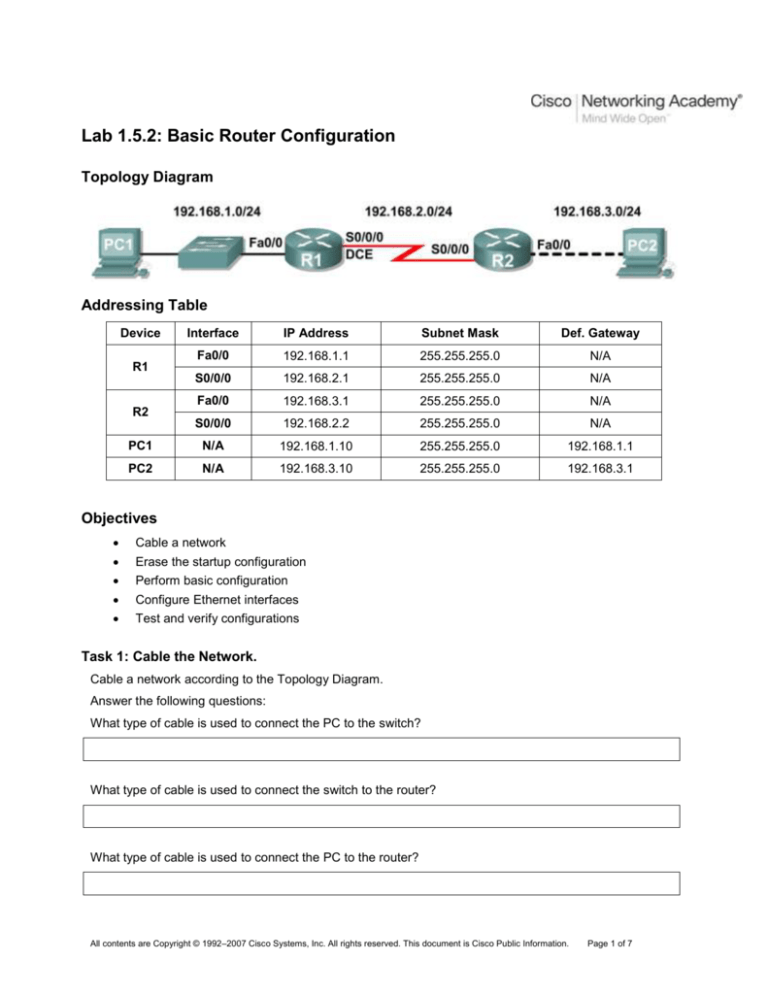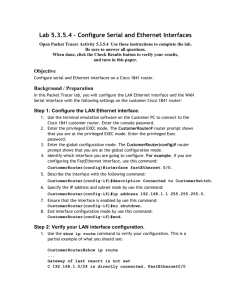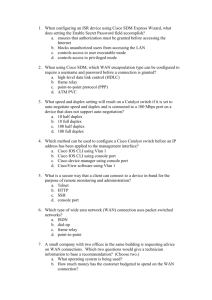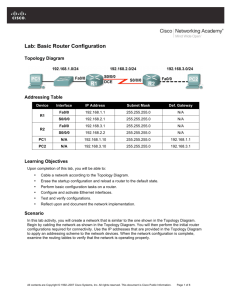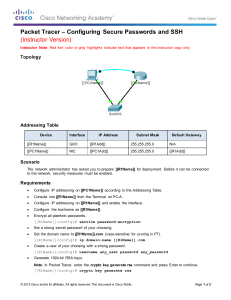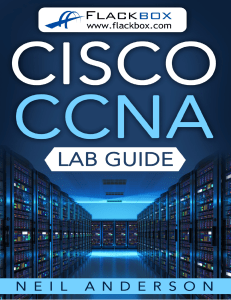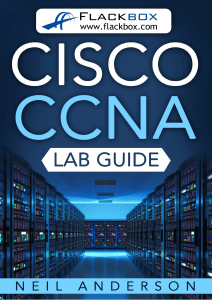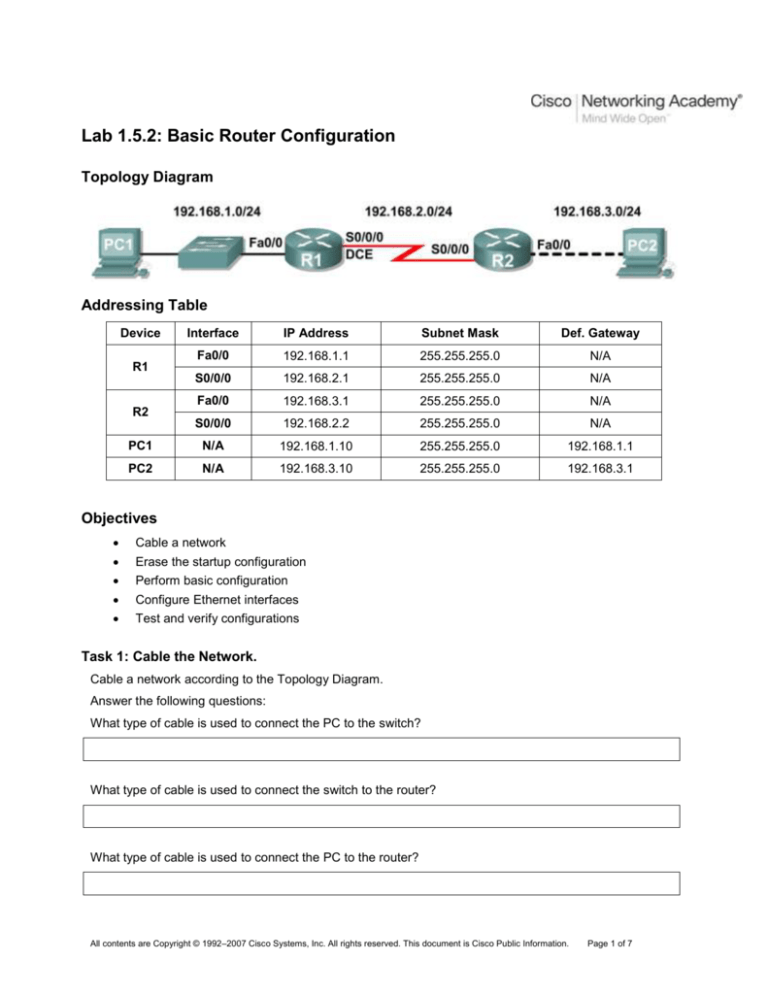
Lab 1.5.2: Basic Router Configuration
Topology Diagram
Addressing Table
Device
Interface
IP Address
Subnet Mask
Def. Gateway
Fa0/0
192.168.1.1
255.255.255.0
N/A
S0/0/0
192.168.2.1
255.255.255.0
N/A
Fa0/0
192.168.3.1
255.255.255.0
N/A
S0/0/0
192.168.2.2
255.255.255.0
N/A
PC1
N/A
192.168.1.10
255.255.255.0
192.168.1.1
PC2
N/A
192.168.3.10
255.255.255.0
192.168.3.1
R1
R2
Objectives
Cable a network
Erase the startup configuration
Perform basic configuration
Configure Ethernet interfaces
Test and verify configurations
Task 1: Cable the Network.
Cable a network according to the Topology Diagram.
Answer the following questions:
What type of cable is used to connect the PC to the switch?
What type of cable is used to connect the switch to the router?
What type of cable is used to connect the PC to the router?
All contents are Copyright © 1992–2007 Cisco Systems, Inc. All rights reserved. This document is Cisco Public Information.
Page 1 of 7
CCNA Exploration
Routing Protocols and Concepts:
Introduction to Routing and Packet Forwarding
Lab 1.5.2: Basic Router Configuration
Task 2: Erase and Reload the Routers.
Step 1: Establish a HyperTerminal session to router R1.
Připojte PC s běžícím programem Hyperterminal ke konektoru Console na routeru.
Step 2: Enter privileged EXEC mode.
Příkazem enable se dostanete z uživatelského módu do privilegovaného:
Router>enable
Router#
Step 3: Clear the configuration.
Před jakoukoliv novou úlohou je rozumné vymazat veškerou starou konfiguraci. Jinak se příkazy
nově zadané budou hádat se starými a budeme se divit, proč to nejede, když jsme přece všechno
udělali dobře.
Router#erase startup-config
Erasing the nvram filesystem will remove all files! Continue? [confirm]
[OK]
Erase of nvram: complete
Router#
Step 4: Reload configuration.
Pak je třeba nastartovat router s touto vymazanou konfigurací.
Router#reload
System configuration has been modified. Save? [yes/no]: no
Proceed with reload? [confirm]
What would happen if you answered yes to the question, “System configuration has been
modified. Save?”
After the router finishes the boot process, choose not to use the AutoInstall facility, as shown:
Nechceme svůj router inicializovat podle nějakého wizzarda, ale sami pomocí příkazů v příkazovém
řádku.
Would
Would
Press
Press
you like to enter the initial configuration dialog? [yes/no]: no
you like to terminate autoinstall? [yes]: [Press Return]
Enter to accept default.
RETURN to get started!
Step 5: Repeat Steps 1 through 4 on router R2.
To samé udělejte na R2.
All contents are Copyright © 1992–2007 Cisco Systems, Inc. All rights reserved. This document is Cisco Public Information.
Page 2 of 7
CCNA Exploration
Routing Protocols and Concepts:
Introduction to Routing and Packet Forwarding
Lab 1.5.2: Basic Router Configuration
Task 3: Perform Basic Configuration of Router R1.
Step 1: xxxxxxxxxxxxxxxxxx
Step 2: Enter privileged EXEC mode.
Router>enable
Router#
Step 3: Enter global configuration mode.
Router#configure terminal
Enter configuration commands, one per line.
Router(config)#
End with CNTL/Z.
Step 4: Configure the router name as R1.
Enter the command hostname R1 at the prompt.
Router(config)#hostname R1
R1(config)#
Step 5: Disable DNS lookup.
Disable DNS lookup with the no ip domain-lookup command.
R1(config)#no ip domain-lookup
R1(config)#
Why would you want to disable DNS lookup in a lab environment?
What would happen if you disabled DNS lookup in a production environment?
Step 6: Configure the EXEC mode password.
Configure the EXEC mode password using the enable secret password command. Use class for
the password.
R1(config)#enable secret class
R1(config)#enable password cisco
R1(config)#
Proč zadáváme dvě různá hesla? Které z nich bude funkční? K čemu je potom to druhé?
All contents are Copyright © 1992–2007 Cisco Systems, Inc. All rights reserved. This document is Cisco Public Information.
Page 3 of 7
CCNA Exploration
Routing Protocols and Concepts:
Introduction to Routing and Packet Forwarding
Lab 1.5.2: Basic Router Configuration
Step 7: xxxxxxxxxxxxxxxxxxxxxx.
Step 8: Configure the console password on the router.
Use cisco as the password.
R1(config)#line console 0
R1(config-line)#password cisco
R1(config-line)#login
R1(config-line)#exit
R1(config)#
Step 9: Configure the password for the virtual terminal lines.
Use cisco as the password.
R1(config)#line vty 0 4
R1(config-line)#password cisco
R1(config-line)#login
R1(config-line)#exit
R1(config)#
Step 10: Configure the FastEthernet0/0 interface.
Configure the FastEthernet0/0 interface with the IP address 192.168.1.1/24.
R1(config)#interface fastethernet 0/0
R1(config-if)#ip address 192.168.1.1 255.255.255.0
R1(config-if)#no shutdown
%LINK-5-CHANGED: Interface FastEthernet0/0, changed state to up
%LINEPROTO-5-UPDOWN: Line protocol on Interface FastEthernet0/0, changed
state to up
R1(config-if)#
Step 11: Configure the Serial0/0/0 interface.
Configure the Serial0/0/0 interface with the IP address 192.168.2.1/24. Set the clock rate to 64000.
R1(config-if)#interface serial 0/0/0
R1(config-if)#ip address 192.168.2.1 255.255.255.0
R1(config-if)#clock rate 64000
R1(config-if)#no shutdown
R1(config-if)#
Note: The interface will not be activated until the serial interface on R2 is configured and activated
Step 12: Return to privileged EXEC mode.
R1(config-if)#end
R1#
All contents are Copyright © 1992–2007 Cisco Systems, Inc. All rights reserved. This document is Cisco Public Information.
Page 4 of 7
CCNA Exploration
Routing Protocols and Concepts:
Introduction to Routing and Packet Forwarding
Lab 1.5.2: Basic Router Configuration
Step 13: Save the R1 configuration.
Všechny změny konfigurace, které jsme dosud dělali, jsou uložené jen v RAM. Po vypnutí nebo
restartu se vymažou. Proto je nutno uložit je do NVRAM.
R1#copy running-config startup-config
Building configuration...
[OK]
R1#
What is a shorter version of this command? _____copy run start______
Task 4: Perform Basic Configuration of Router R2.
Step 1: For R2, repeat Steps 1 through 9 from Task 3.
Step 2: Configure the Serial 0/0/0 interface.
Configure the Serial 0/0/0 interface with the IP address 192.168.2.2/24.
R2(config)#interface serial 0/0/0
R2(config-if)#ip address 192.168.2.2 255.255.255.0
R2(config-if)#no shutdown
%LINK-5-CHANGED: Interface Serial0/0/0, changed state to up
%LINEPROTO-5-UPDOWN: Line protocol on Interface Serial0/0/0, changed state
to up
R2(config-if)#
Step 3: Configure the FastEthernet0/0 interface.
Configure the FastEthernet0/0 interface with the IP address 192.168.3.1/24.
R2(config-if)#interface fastethernet 0/0
R2(config-if)#ip address 192.168.3.1 255.255.255.0
R2(config-if)#no shutdown
%LINK-5-CHANGED: Interface FastEthernet0/0, changed state to up
%LINEPROTO-5-UPDOWN: Line protocol on Interface FastEthernet0/0, changed
state to up
R2(config-if)#
Step 4: Return to privileged EXEC mode.
R2(config-if)#end
R2#
Step 5: Save the R2 configuration.
R2#copy running-config startup-config
Building configuration...
[OK]
R2#
All contents are Copyright © 1992–2007 Cisco Systems, Inc. All rights reserved. This document is Cisco Public Information.
Page 5 of 7
CCNA Exploration
Routing Protocols and Concepts:
Introduction to Routing and Packet Forwarding
Lab 1.5.2: Basic Router Configuration
Task 5: Configure IP Addressing on the Host PCs.
Step 1: Configure the host PC1.
Configure the host PC1 that is attached to R1 with an IP address of 192.168.1.10/24 and a default
gateway of 192.168.1.1.
Step 2: Configure the host PC2.
Configure the host PC2 that is attached to R2 with an IP address of 192.168.3.10/24 and a default
gateway of 192.168.3.1.
Task 6: Verify and Test the Configurations.
Step 1: Verify routing tables.
R1#show ip route
Codes: C - connected, S - static, R - RIP, M - mobile, B - BGP
D - EIGRP, EX - EIGRP external, O - OSPF, IA - OSPF inter area
N1 - OSPF NSSA external type 1, N2 - OSPF NSSA external type 2
E1 - OSPF external type 1, E2 - OSPF external type 2
i - IS-IS, su - IS-IS summary, L1 - IS-IS level-1, L2 - IS-IS level-2
ia - IS-IS inter area, * - candidate default, U - per-user static route
o - ODR, P - periodic downloaded static route
Gateway of last resort is not set
C
C
R1#
192.168.1.0/24 is directly connected, FastEthernet0/0
192.168.2.0/24 is directly connected, Serial0/0/0
R2#show ip route
Codes: C - connected, S - static, R - RIP, M - mobile, B - BGP
D - EIGRP, EX - EIGRP external, O - OSPF, IA - OSPF inter area
N1 - OSPF NSSA external type 1, N2 - OSPF NSSA external type 2
E1 - OSPF external type 1, E2 - OSPF external type 2
i - IS-IS, su - IS-IS summary, L1 - IS-IS level-1, L2 - IS-IS level-2
ia - IS-IS inter area, * - candidate default, U - per-user static route
o - ODR, P - periodic downloaded static route
Gateway of last resort is not set
C
C
R2#
192.168.2.0/24 is directly connected, Serial0/0/0
192.168.3.0/24 is directly connected, FastEthernet0/0
Step 2: Verify interface configurations.
R1#show ip interface
Interface
FastEthernet0/0
FastEthernet0/1
Serial0/0/0
Serial0/0/1
Vlan1
brief
IP-Address
192.168.1.1
unassigned
192.168.2.1
unassigned
unassigned
OK? Method Status
Protocol
YES manual up
up
YES unset administratively down down
YES manual up
up
YES unset administratively down down
YES manual administratively down down
All contents are Copyright © 1992–2007 Cisco Systems, Inc. All rights reserved. This document is Cisco Public Information.
Page 6 of 7
CCNA Exploration
Routing Protocols and Concepts:
Introduction to Routing and Packet Forwarding
R2#show ip interface
Interface
FastEthernet0/0
FastEthernet0/1
Serial0/0/0
Serial0/0/1
Vlan1
brief
IP-Address
192.168.3.1
unassigned
192.168.2.2
unassigned
unassigned
Lab 1.5.2: Basic Router Configuration
OK? Method Status
Protocol
YES manual up
up
YES unset administratively down down
YES manual up
up
YES unset down
down
YES manual administratively down down
If both interfaces are up and up, then both routes will be in the routing table. Verify this again by using the
show ip route command.
Step 3: Test connectivity.
Test connectivity by pinging from each host to its default gateway.
Task 7: Reflection
Step 1: Attempt to ping from the host connected to R1 to the host connected to R2.
This ping should be unsuccessful.
Step 2: Attempt to ping from the host connected to R1 to router R2.
This ping should be unsuccessful.
Step 3: Attempt to ping from the host connected to R2 to router R1.
This ping should be unsuccessful.
Proč výše popsané pingy nemohou být úspěšné?
All contents are Copyright © 1992–2007 Cisco Systems, Inc. All rights reserved. This document is Cisco Public Information.
Page 7 of 7