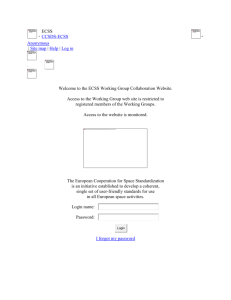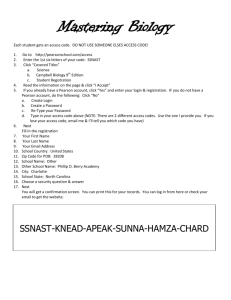1. Brief description
advertisement
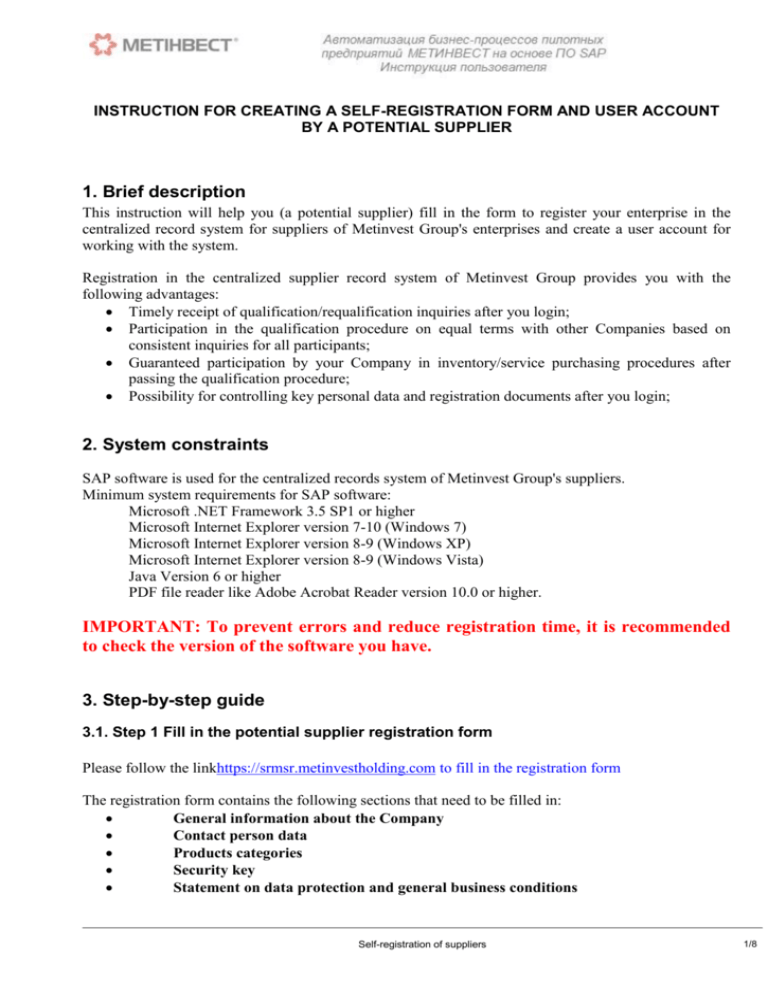
INSTRUCTION FOR CREATING A SELF-REGISTRATION FORM AND USER ACCOUNT BY A POTENTIAL SUPPLIER 1. Brief description This instruction will help you (a potential supplier) fill in the form to register your enterprise in the centralized record system for suppliers of Metinvest Group's enterprises and create a user account for working with the system. Registration in the centralized supplier record system of Metinvest Group provides you with the following advantages: Timely receipt of qualification/requalification inquiries after you login; Participation in the qualification procedure on equal terms with other Companies based on consistent inquiries for all participants; Guaranteed participation by your Company in inventory/service purchasing procedures after passing the qualification procedure; Possibility for controlling key personal data and registration documents after you login; 2. System constraints SAP software is used for the centralized records system of Metinvest Group's suppliers. Minimum system requirements for SAP software: Microsoft .NET Framework 3.5 SP1 or higher Microsoft Internet Explorer version 7-10 (Windows 7) Microsoft Internet Explorer version 8-9 (Windows XP) Microsoft Internet Explorer version 8-9 (Windows Vista) Java Version 6 or higher PDF file reader like Adobe Acrobat Reader version 10.0 or higher. IMPORTANT: To prevent errors and reduce registration time, it is recommended to check the version of the software you have. 3. Step-by-step guide 3.1. Step 1 Fill in the potential supplier registration form Please follow the linkhttps://srmsr.metinvestholding.com to fill in the registration form The registration form contains the following sections that need to be filled in: General information about the Company Contact person data Products categories Security key Statement on data protection and general business conditions Self-registration of suppliers 1/8 Mandatory fields are marked with an asterisk (*). The section "General information about the Company" saves registration data, the Company's legal registered address, and the telephone and general e-mail address of the Company. It is necessary to enter the enterprise/individual-entrepreneur's registration data in accordance with the statement from the Unified State Register of legal entities and individual-entrepreneurs. Name of Company* - mandatory. Enter the short name of the Company, for example PJSC Partner. Full name of Company* - mandatory. Enter the full name of the Company, for example Public Joint Stock Company Partner. Organization type* - mandatory. Select one of three options from the list (commercial organization, non-profit organization, state organization). USREOU code - mandatory. Enter the numeric code of the enterprise. Metinvest Group enterprise that conducted prequalification - select the enterprise from the list that prequalified your Company before filling in the form. This field can be blank if your Company has not been prequalified by a Metinvest Group enterprise prior to registration. Country* - select the country where your Company is registered from the list. Region* - select the region where your Company is registered from the list. Area - optional. Specify the area where your Company is registered. City - mandatory. Postal code - mandatory. Company's postal code - mandatory. Building number - mandatory. Self-registration of suppliers 2/8 Street - mandatory. Building/Floor/Office - mandatory. In the section Communication: Telephone number - mandatory. Official telephone number of the Company. E-mail - mandatory. Official e-mail address of the Company. B) The section "Contact data" shall contain data on the contact person that will act as the Company's administrator on behalf of the Supplier in the SLC system in the future. The following notifications will be sent to the administrator's e-mail address: Rejection of the Registration form: Approval/rejection of registration documents Invitation for prequalification C) Please select groups of materials in the section "Product categories" that your Company will offer to Metinvest Holding, LLC. Click on the button to select the desired groups of materials. To send the form, it is necessary to give consent to the use of your Company's data and the personal data of specified contact people If incomplete or incorrect data is entered, an error message will appear in the upper part of the form. Self-registration of suppliers 3/8 If there are no errors in the form, the system will generate a message on the successful submission of the form. Thereafter, the form will be submitted to the administrator that works with suppliers to process the form and you will receive a notification to the e-mail address that you specified in the section "Contact data." If the form is rejected, you will receive a message on the refusal from registration with the reasons for the rejection specified. If the form is processed successfully, you will receive two messages at the e-mail address specified in the form. The first message will contain a link and login information; the second will contain a password. With the login and password, you can follow the link and log in to create your user account in the system. 3.2. Step 2 Create a user account in the system If you received the two messages with the login and password for the initial login at the e-mail address specified in the registration form: Follow the link specified in the e-mail message. During the process, the user name from the email will automatically be copied to the "User" field Copy the password from the e-mail message and paste it into the "Password" field Select "English" language Click "Login" Self-registration of suppliers 4/8 Another window will open to generate a username in the system. This means that you can change the temporary and create a permanent login and password. Following confirmation of the password, it is recommended that you save the login and password in separate locations. If the login or password are lost, contact the customer support service of Metinvest Holding, LLC: e-mail: sap.support@metinvestholding.com or by multiline phone numbers 062-214-74-74 and 0-800-60-16-16 If the data was entered accurately, the system will generate a message on the creation of a user account. Follow the link to https://srmss.metinvestholding.com and enter the login and password that you created during the previous step. Then click on "Login" Self-registration of suppliers 5/8 If everything was done correctly, you will enter the user area "Supplier data maintenance" 3.3. Step 3 Attach documents that are required for registration When you login to the user area "Supplier data maintenance," you can upload the packet of documents to register your Company. Self-registration of suppliers 6/8 Click on the "Company" section, then click on the "Attachments" section. The following actions must be done to add attachments: А) The name of the document that you want to attach shall be entered into the "Description" field, for example: Articles of Association of the Company; B) Please click on "Search" to browse to the document that you intend to attach. Select the file for downloading and click "Open." The selected file will appear in the "File name" field. If you selected the wrong file, you can repeat the procedure. Self-registration of suppliers 7/8 C) If you are sure you selected the correct file, click "Add an attachment." The list of attachments will be supplemented with the status "New (not approved yet)." A message on the attachment of your document will be automatically sent to the administrator that works with suppliers at Metinvest Holding. After the document is checked by the administrator, you will receive notification of a change in the document's status or rejection of the document with a reason specified. Self-registration of suppliers 8/8