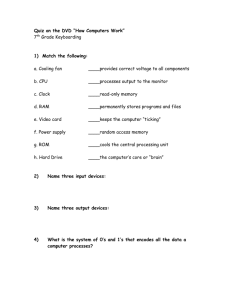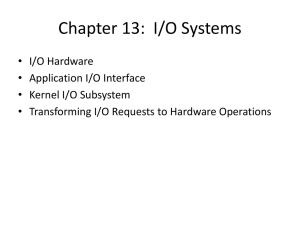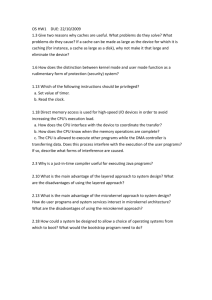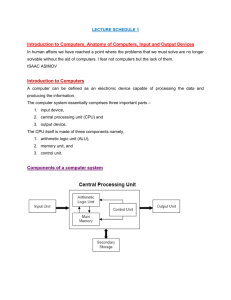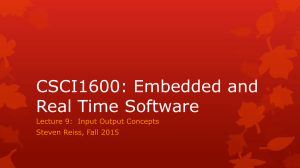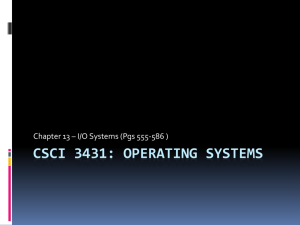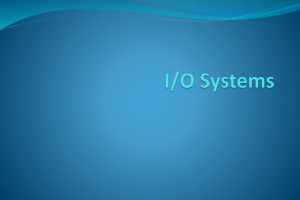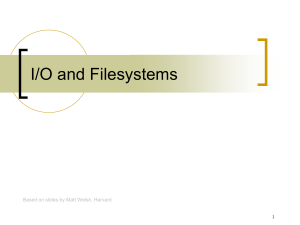System Resources
advertisement
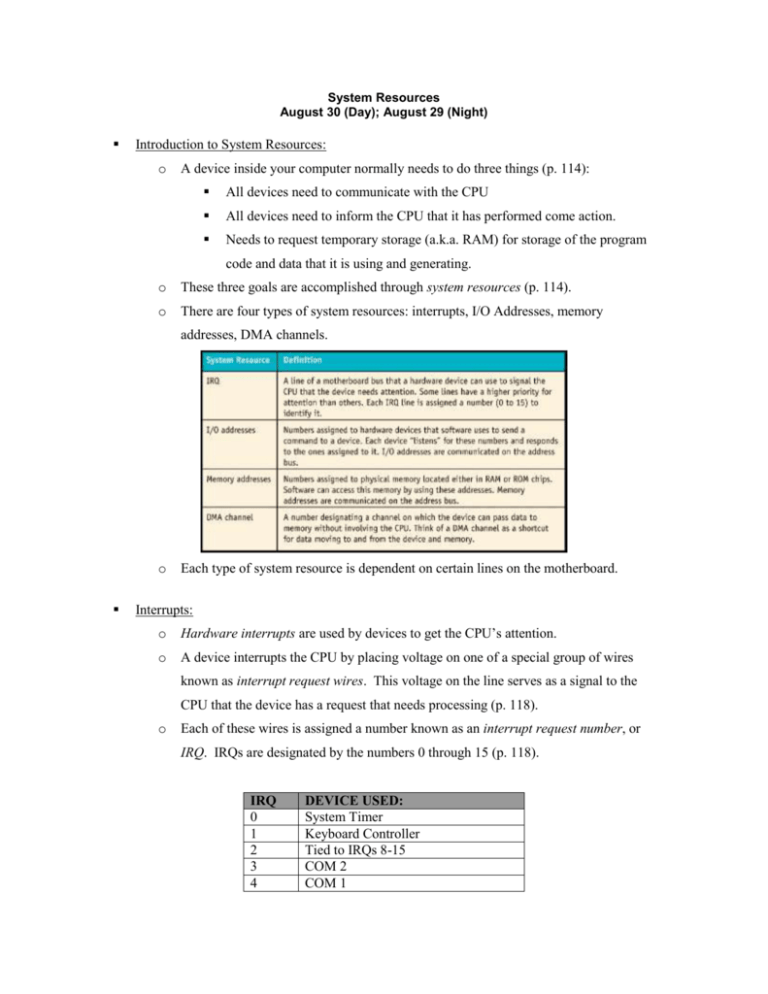
System Resources August 30 (Day); August 29 (Night) Introduction to System Resources: o A device inside your computer normally needs to do three things (p. 114): All devices need to communicate with the CPU All devices need to inform the CPU that it has performed come action. Needs to request temporary storage (a.k.a. RAM) for storage of the program code and data that it is using and generating. o These three goals are accomplished through system resources (p. 114). o There are four types of system resources: interrupts, I/O Addresses, memory addresses, DMA channels. o Each type of system resource is dependent on certain lines on the motherboard. Interrupts: o Hardware interrupts are used by devices to get the CPU’s attention. o A device interrupts the CPU by placing voltage on one of a special group of wires known as interrupt request wires. This voltage on the line serves as a signal to the CPU that the device has a request that needs processing (p. 118). o Each of these wires is assigned a number known as an interrupt request number, or IRQ. IRQs are designated by the numbers 0 through 15 (p. 118). IRQ 0 1 2 3 4 DEVICE USED: System Timer Keyboard Controller Tied to IRQs 8-15 COM 2 COM 1 5 6 7 8 9 10 11 12 13 14 15 o LPT2 or Sound Card Floppy Diskette Controller LPT 1 Real Time Clock Substitutes for IRQ 2 Not Assigned Not Assigned PS/2 Mouse Port NPU (Numerical Processing Unit) Primary Hard Disk Controller Secondary Hard Disk Controller The CPU does not handle interrupts directly. The interrupts are received by the interrupt controller chip. This chip has a direct connection to the CPU and signals the CPU when an IRQ was activated. o If more than one IRQ is up at the same time, the interrupt controller chip selects the IRQ with the lowest number. I/O Addresses: o Every device in your computer is identified on the address bus by up to 16 different patterns of 16 ones or zeroes. Each of these patterns of ones and zeroes sent by the CPU over the address bus to a device called an I/O address (p. 115). o The CPU “knows” a hardware device as a range of I/O addresses. Each I/O address corresponds to a command that may be sent from the CPU to a device (p. 115). o I/O addresses work much like an old telephone “party line”; all devices “hear” the addresses, but only one responds. o When you look up a device’s I/O address, you will see that it is expressed as a hexadecimal value (p. 117). Hexadecimal Values: o The hexadecimal system (a.k.a. base 16) is a complete numbering system based on 16 instead of 10 digits (p. 115). o Here is how hex digits match traditional ten-digit numbers: Dec 0 1 2 3 4 5 6 7 8 9 10 11 12 13 14 15 Hex 0 1 2 3 4 5 6 7 8 9 A B C D E F o The hex value, A9, for example, can be converted to a traditional decimal number: The A represents 10. Multiply 10 X 16. You get 160. The 9 represents 9. Multiply 9 X 1. You get 9. Add the 160 to the 9. You get 169. Therefore, the hex value A9 equals the number 169. o Convert the hex value FB to a traditional decimal number. The F represents 15. Multiply 15 X 16. You get 240. The B represents 11. Multiply 11 X 1. You get 11. Add the 240 to the 11. You get 251. Therefore, the hex value FB equals the number 251. Memory Addresses: o All devices need temporary memory (a.k.a. RAM) space in which to store the data and instructions they are using (p. 118). o Each device is assigned a range of addresses in RAM in which it may store these data and instructions. Direct Memory Address (DMA): o A small number of devices also like to access RAM directly without needing the CPU’s help. This is done through direct memory access (DMA) channels numbered 0-7 (p. 118). Plug and Play (PnP) o Today’s computers (working in conjunction with the operating system) use Plug and Play. When installing a new device, it talks to the BIOS and the OS and is automatically assigned I/O addresses, IRQs, and DMA channels (p. 118). o PnP saved computer technicians from having to manually configure the system resources for each device manually. Device Manager: o You can examine the system resources of a Windows-based system by accessing the Device Manager (p. 118).