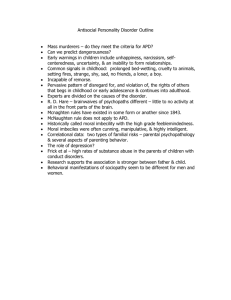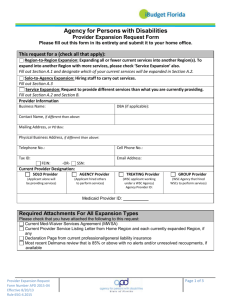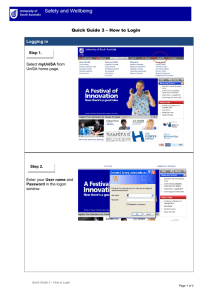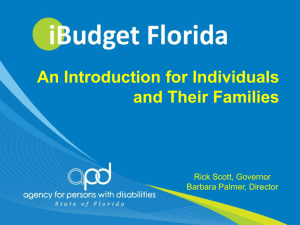iBudget Florida Troubleshooting Guide Network/Log
advertisement
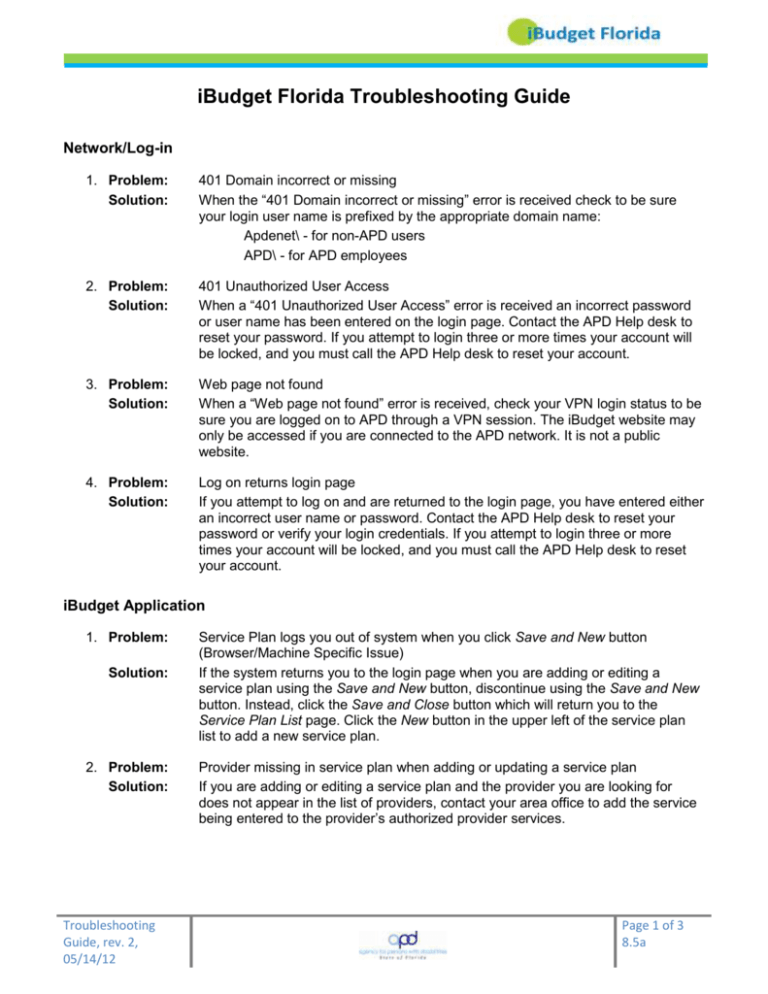
iBudget Florida Troubleshooting Guide Network/Log-in 1. Problem: Solution: 401 Domain incorrect or missing When the “401 Domain incorrect or missing” error is received check to be sure your login user name is prefixed by the appropriate domain name: Apdenet\ - for non-APD users APD\ - for APD employees 2. Problem: Solution: 401 Unauthorized User Access When a “401 Unauthorized User Access” error is received an incorrect password or user name has been entered on the login page. Contact the APD Help desk to reset your password. If you attempt to login three or more times your account will be locked, and you must call the APD Help desk to reset your account. 3. Problem: Solution: Web page not found When a “Web page not found” error is received, check your VPN login status to be sure you are logged on to APD through a VPN session. The iBudget website may only be accessed if you are connected to the APD network. It is not a public website. 4. Problem: Solution: Log on returns login page If you attempt to log on and are returned to the login page, you have entered either an incorrect user name or password. Contact the APD Help desk to reset your password or verify your login credentials. If you attempt to login three or more times your account will be locked, and you must call the APD Help desk to reset your account. iBudget Application 1. Problem: Solution: 2. Problem: Solution: Troubleshooting Guide, rev. 2, 05/14/12 Service Plan logs you out of system when you click Save and New button (Browser/Machine Specific Issue) If the system returns you to the login page when you are adding or editing a service plan using the Save and New button, discontinue using the Save and New button. Instead, click the Save and Close button which will return you to the Service Plan List page. Click the New button in the upper left of the service plan list to add a new service plan. Provider missing in service plan when adding or updating a service plan If you are adding or editing a service plan and the provider you are looking for does not appear in the list of providers, contact your area office to add the service being entered to the provider’s authorized provider services. Page 1 of 3 8.5a 3. Problem: Solution: An inactive provider is in the Provider Selection list. If the provider is inactive but showing active in iBudget, remove all provider services associated with that provider in iBudget; no one will be able to select them for a provider. 4. Problem: Solution: CRM Privileges Error If this error appears the WSC must call the APD Help Desk for troubleshooting. 5. Problem: Solution: # sign showing in Look-up box Open Internet Explorer Click on Tools Click on Internet Options Click on the Security tab Click on Trusted Sites Click on Sites In the field to make the production site a trusted site, type: https://apps.apd.myflorida.com/loader.aspx Click Add In the field to make the training site a trusted site, type: https://appsuat.apd.myflorida.com/apdtraining/loader.aspx Click Close Click on Custom Level Scroll all the way to the bottom to Scripting Select Disable under the section titled Enable XSS Filter Click OK Click Apply 6. Problem: Solution: Residential Habilitation with Assisted Living Facility rates not entered into iBudget A new ratio has been created for Residential Habilitation. The ratio is called ALF. 7. Problem: Solution: I got logged in; now what? The user manual will provide specific directions and screen shots to assist you. 8. Problem: Solution: Agency Head is unable to see their employees’ consumers The Agency Head needs to contact the Help Desk and have them add WSC Manager to their role. This will allow them to see all of the clients in their Agency. 9. Problem: The Queue needs to have the information similar to the Regarding field under Activities page The Subject line has been expanded to include the Consumer being served. When a Queue item is assigned it leaves the Queue altogether and enters the Activities page for the person to whom the task was assigned. Solution: 10. Problem: Solution: 11. Problem: Troubleshooting Guide, rev. 2, 05/14/12 On the service plan can staff see the service description without having to click the service code? The user can hover over the Service Code to see the description. Display the service plan notes on the service authorization Page 2 of 3 8.5a Solution: When the Service Authorization Report is run, the Note from the Service Plan will appear at the bottom. 12. Problem: Solution: Replication of the cost plan notification in the area Queue All Cost Plans should appear in the Area Queue only one time unless a change has been made. 13. Problem: Solution: Rate and name incorrect on the service plan when saved Recent code update has corrected this problem. 14. Problem: Consumer with Residential Habilitation receiving money from the State Medicaid Plan A new ratio called ALF will be added to all Residential Habilitation services. This will have the Residential Habilitation rate minus the amount that the State Medicaid Plan will pay. Solution: 15. Problem: Solution: The rate on the service plan and the rate service authorization do not match Copy the cost plan. Go to the service plan in question. Change one unit in each quarter. Save the service plan. Change the unit back to what it is supposed to be. Click Save and Close. Then refresh the screen by pressing F5 on the keyboard. Once the screen has refreshed, go back to the Cost Plan information screen. Click Submit to submit the cost plan for approval. The service authorization should now be updated to reflect the correct rate. ______________________ Help Desk: (850) 488-4357, 8 a.m.– 6 p.m., Monday-Friday, Eastern time Troubleshooting Guide, rev. 2, 05/14/12 Page 3 of 3 8.5a