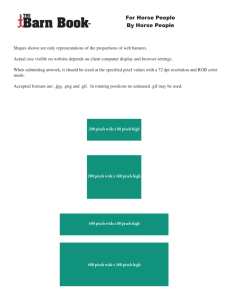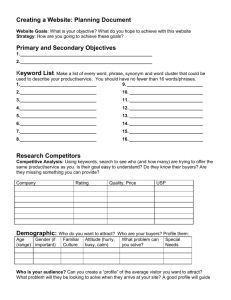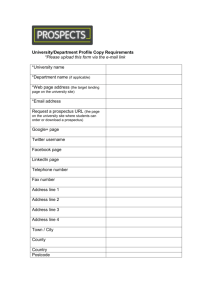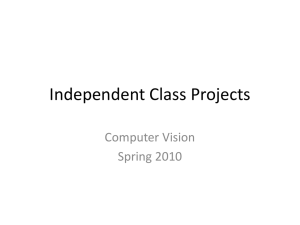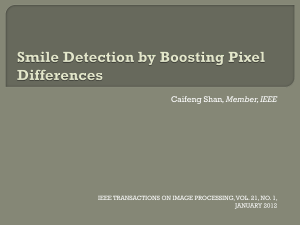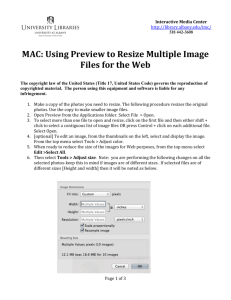CaseProblem2
advertisement
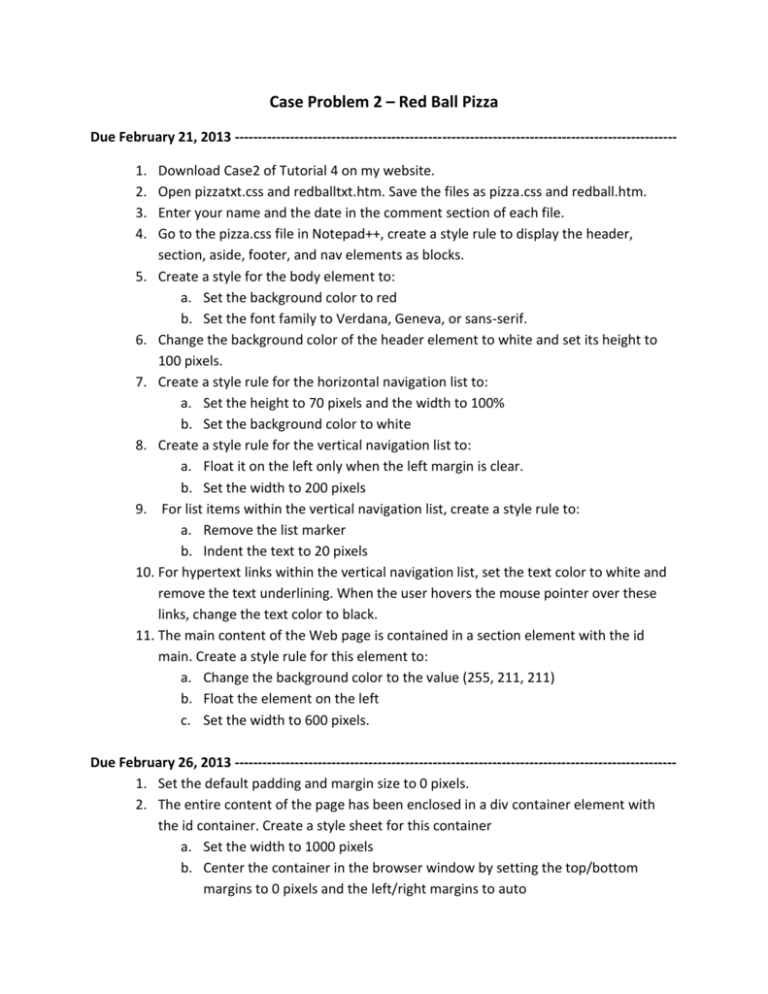
Case Problem 2 – Red Ball Pizza Due February 21, 2013 -----------------------------------------------------------------------------------------------1. 2. 3. 4. Download Case2 of Tutorial 4 on my website. Open pizzatxt.css and redballtxt.htm. Save the files as pizza.css and redball.htm. Enter your name and the date in the comment section of each file. Go to the pizza.css file in Notepad++, create a style rule to display the header, section, aside, footer, and nav elements as blocks. 5. Create a style for the body element to: a. Set the background color to red b. Set the font family to Verdana, Geneva, or sans-serif. 6. Change the background color of the header element to white and set its height to 100 pixels. 7. Create a style rule for the horizontal navigation list to: a. Set the height to 70 pixels and the width to 100% b. Set the background color to white 8. Create a style rule for the vertical navigation list to: a. Float it on the left only when the left margin is clear. b. Set the width to 200 pixels 9. For list items within the vertical navigation list, create a style rule to: a. Remove the list marker b. Indent the text to 20 pixels 10. For hypertext links within the vertical navigation list, set the text color to white and remove the text underlining. When the user hovers the mouse pointer over these links, change the text color to black. 11. The main content of the Web page is contained in a section element with the id main. Create a style rule for this element to: a. Change the background color to the value (255, 211, 211) b. Float the element on the left c. Set the width to 600 pixels. Due February 26, 2013 -----------------------------------------------------------------------------------------------1. Set the default padding and margin size to 0 pixels. 2. The entire content of the page has been enclosed in a div container element with the id container. Create a style sheet for this container a. Set the width to 1000 pixels b. Center the container in the browser window by setting the top/bottom margins to 0 pixels and the left/right margins to auto c. Display a 1-pixel solid black border on the left and right edge 3. For each list item within the horizontal navigation list, create a style rule to: a. Set the background color to white b. Set the font size to 16 pixels, the height and the line height to 50 pixels, and the width to 180 pixels c. Display the item as a block and float it on the left d. Set the left and right margins to 5 pixels e. Horizontally center the contents. 4. For each hypertext link within the list item in the horizontal navigation list, create a style rule to: a. Display the link as block b. Set the background color to red and the text color to white c. Create elongated corners with a horizontal radius of 30 pixels and a vertical radius of 25 pixels d. Remove the text underlining e. Change the background color to the value (255, 101, 101) and the text color to black if a user hovers a mouse pointer over these links. 5. For the list within the vertical navigation list, set the top and bottom margins to 20 pixels. 6. For paragraphs that are direct children of the main section, set the font size to 20 pixels and the margin to 15 pixels. 7. For inline images within the main section, create a style rule to: a. Float the image on the right b. Set the margin to 15 pixels c. Set the width to 350 pixels d. Set the radius of the bottom-left corner to 350 pixels 8. Alice has included six coupons in the home page that have been nested within the div elements belonging to the coupon class. For each coupon div element: a. Add a 5-pixel dashed black border b. Float the coupons on the left c. Set the width to 170 pixels and the height to 150 pixels d. Set the top and bottom margins to 20 pixels, and the left and right margins to 10 pixels. 9. Display the footer element when the left margin is clear, and set the size to the left margin to 200 pixels. 10. For the address element within the footer element, create a style rule to: a. Add a 1-pixel solid red border to the top element b. Change the text color to red c. Set the font size to 10 pixels, set the font style to normal, and center the address text d. Set the top margin to 25 pixels and the bottom padding to 20 pixels. Due February 28, 2013 -----------------------------------------------------------------------------------------------11. For the div element within the id container, set the background color to white and display the redbar.png image file as the background image, placing the image file in the top-left corner of the container and tiling it in the vertical direction only. 12. To the style rule for the coupons, add style properties to create the following two background images: a. Place the slice.png image in the center of the coupon without tiling. b. Place the notice.png image in the bottom-right corner of the coupon without tiling. 13. For h1 headings within the coupons, add a style rule to: a. Set the text color to white on a background with the color value (192, 0, 0) b. Set the font size to 16 pixels and the kerning to 2 pixels c. Center the text d. Set the height to 25 pixels e. Display the text in small caps 14. For paragraphs within the coupons, create a style rule to: a. Set the font size to 14 pixels b. Center the text c. Set the margin to 5 pixels 15. Alice has placed interesting tidbits about pizza in an aside element. Float the aside element on the left with a width of 200 pixels. 16. For h1 headings within the aside element, create a style rule to: a. Set the text color to the value (192, 0, 0) b. Set the font size to 20 pixels and kerning to 2 pixels c. Set the font weight to normal d. Center the text of the headings 17. For list items within the aside element, create style rule to: a. Set the background color to the value (255, 135, 135) b. Add round corners with a 5-pixel radius c. Set the text color to black d. Remove the list style marker e. Set the margin to 10 pixels and the padding to 5 pixels