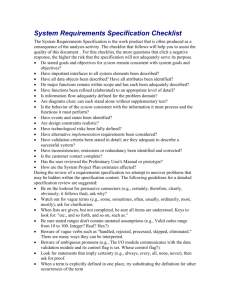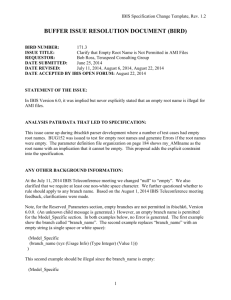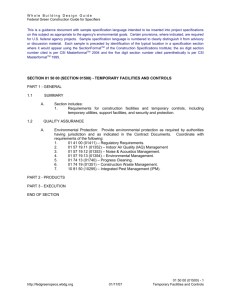Application Requirements Specification
advertisement
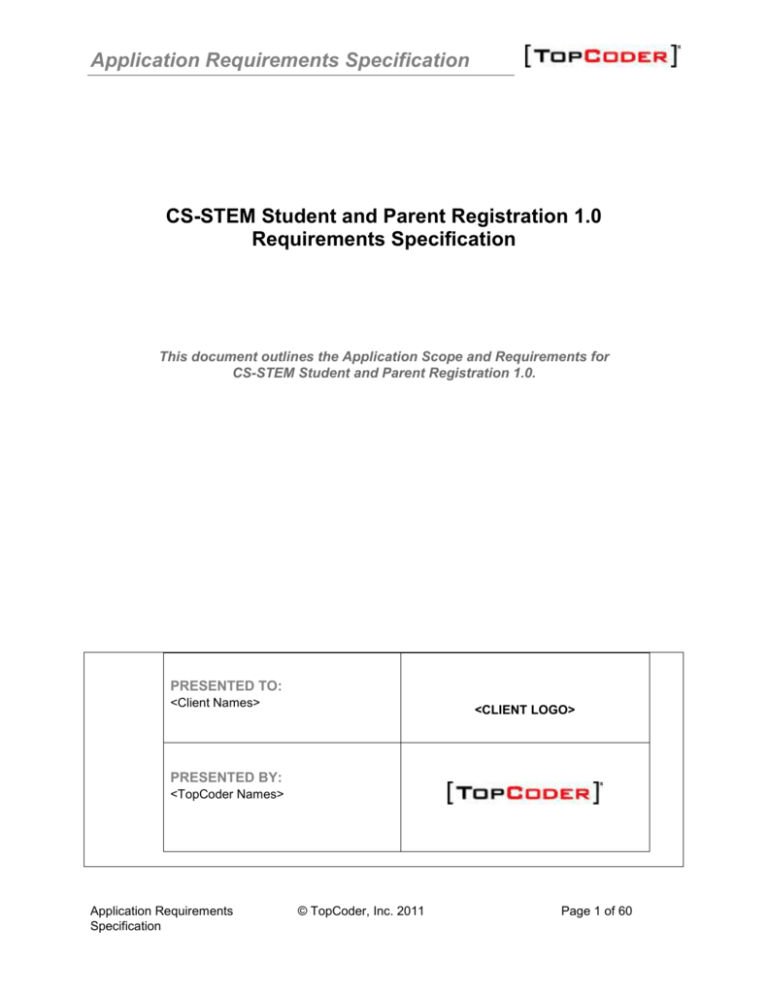
Application Requirements Specification CS-STEM Student and Parent Registration 1.0 Requirements Specification This document outlines the Application Scope and Requirements for CS-STEM Student and Parent Registration 1.0. PRESENTED TO: <Client Names> <CLIENT LOGO> PRESENTED BY: <TopCoder Names> Application Requirements Specification © TopCoder, Inc. 2011 Page 1 of 60 Application Requirements Specification Revision History Author <handle goes here after final fix> Application Requirements Specification Revision Number 1.0 © TopCoder, Inc. 2011 Date 01/13/2011 Page 2 of 60 Application Requirements Specification Application Requirements Specification 4 1. 4 Scope 1.1 1.2 1.3 2. 4. 4 4 5 Logic Requirements 2.1 2.2 2.3 2.4 2.5 2.6 2.7 2.8 2.9 2.10 2.11 2.12 2.13 2.14 3. Overview Objectives Limitations & Assumptions 7 Register to Application Unregister from Application Process Parent Approvals for Child Students File Parent Approval Documents Get Restricted to Activities Participation Request Parent Authorization Get Approved by Parent Get Authorization Request from Child Student Get Approved as Parent Perform Parental Control for Child Student Share Child Student Activities Perform Auditing Perform Logging Send E-mail Notifications 8 14 21 24 28 29 32 34 37 40 44 46 47 48 General Requirements 57 3.1 3.2 3.3 57 57 57 Graphical User Interface Requirements Performance Constraints Security Required Documentation 59 4.1 59 Specification Documentation 5. Help / User Documentation 59 6. Notes 59 7. Future Enhancements 59 8. Glossary 59 8.1 8.2 59 60 Definitions Acronyms Application Requirements Specification © TopCoder, Inc. 2011 Page 3 of 60 Application Requirements Specification Application Requirements Specification 1. Scope 1.1 Overview The client of this application is DARPA. They asked TopCoder to make a modern web-portal for education in Science, Technology, Engineering, Math (STEM) and especially focused on Computer Science (CS) education. That CS-STEM web-site will be dedicated to middle and high school students in USA and allow them to learn a lot of interesting topics in a user-friendly environment, which at the same time is productive and professional. CS-STEM portal will be like a new entire TC website, but specially dedicated to the education of middle- high students (ages of 13...18). This specification will cover the student and parent registration-related portions of the web-site. The detailed information about how students/parents will register to the application and various approvals will be provided. The specification describes students' restrictions to participation in activities, how the Student requests for parent authorization and how the Student get approved by the parent. There will be details about how users can get approved as Parents, how parents receive and process authorization requests from their children, how parents perform parental control and share activities with their children on the application. It will be also described how the System Admin will process student approvals from their parents as well. The following use cases of the “CS-STEM Education Project Hosting Platform” conceptualization are in scope. Please note, they will be slightly renamed and extended in the specification document, but references to those original use cases are also provided. 4.4.12 - Register to Application (with specifics and focus on Students and Parents), 4.4.26 - Unregister from Application (with specifics and focus on Students and Parents), 4.4.39 - Process Student Approvals from Parents, 4.4.56 - Get Restricted to Activities Participations, 4.4.57 - Request Parent Authorization, 4.4.58 - Get Approved by Parent, 4.4.60 - Get Authorization Request from Child Student, 4.4.62 - Get Approved as Parent, 4.4.63 - Perform Parental Control for Child Student, 4.4.64 - Share Child Student Activities, 4.4.32 - Perform Auditing (only as it applies to student and parent registration-related functionality), 4.4.33 - Perform Logging (only as it applies to student and parent registration-related functionality), 4.4.35 - Send E-mail Notifications (only as it applies to student and parent registrationrelated functionality). 1.2 Objectives The objectives of the entire CS-STEM education hosting platform application are as following (this specification covers just a small part (student and parent registration-related) of that main application). To implement a web-based education portal to efficiently teach students of 13…18 ages for CS, Science, Technology, Engineering and Math. The emphasis will be on CS. To leverage existing TC assets (like Arena, Marathon Matches, TC High School) for performing middle and high students education through competitions. Application Requirements Specification © TopCoder, Inc. 2011 Page 4 of 60 Application Requirements Specification To share users’ data on the social network and deliver common widely used social networking features (like forums, blogs, friends, etc.) to the education web-portal. To motivate students for learning education materials, participating in competitions and for getting interested in new areas they never possible recognized earlier. To support powerful user management (including identity verification) and a large set of user roles assigned to trusted users. That management has to be as simple as it possible for end users. To deliver full content management for education and competition data. To provide engaging, interesting, attractive, and easy to understand education content for CS, Science, Technology, Engineering and Math subjects. To reduce possibility of “cyberbullying” in the application to as low as it possible. To design a base platform for CS-STEM application, suiting such education tasks. To send helpful e-mail notifications to users in most important events during the application workflow. To support logging of errors/warnings/exceptions and audit all the user actions during the application execution. To achieve high performance of the application and scalability. Project Return on Investment (ROI Metrics) of the entire CS-STEM education hosting platform application are as following: Initially: o To attract students from at least 15 different US states to the CS-STEM education portal. o To achieve at least 80% of users completed registration on CS-STEM to participate in one or more activities on CS-STEM education portal. We define "retained users" as registered users, who have visited CS-STEM portal at least 2 more times after registration AND have been involved in activities on CS-STEM portal during 3 months after their initial activity. For future: o To involve thousands of users to CS-STEM portal. o To make a positive buzz through community about new education portal. o To have long-term corporate sponsorship of content, awards, prizes, scholarships and SRM style sponsorship. o To achieve and confirm an ability for making more communities by TC community (CxC, Community by Community) in the future. Most of base platform features, defined in this conceptualization, could be efficiently re-used in the future for building new communities if this application succeeds. General Capacity Metrics: The maximum expected count of users will be several thousands until the end of first year. The system must be scalable. The maximum expected count of concurrent users for the application is 500. General Usability Metrics: The new application will be specially designed for students of 13…18 years old. GUI, problems, education content, communication will be adopted for the middle-high school students. GUI has to be attractive, user friendly and fun. It will contain more graphics than previous TC web-site. 1.3 Limitations & Assumptions The limitations of the entire CS-STEM education hosting platform application are listed below: There is no support of the reporting portal – it is for the future contests. Application Requirements Specification © TopCoder, Inc. 2011 Page 5 of 60 Application Requirements Specification The application is in English only. The application is for USA users by default. This is a first conceptualization for CS-STEM and, therefore, not all details are covered now – future contests will explain them. There can be restrictions to collect some sort of personal data for Students and that can limit application functionality. No pre-approval of blog/forum posts by System Admin will be supported in the first version of the application. Assumptions critical to the success of the entire CS-STEM education hosting platform application are listed below: The application will be web-based and integrated with several existing TC assets (like Arena, Marathon Matches, TC High School, etc.). Any user will access the application through a web-browser. Users can be from different time zones. International symbols have to be properly displayed in the application. System Admins will be able to manage all the users and manage/moderate all the content in the application. Parents will fully control and approve activities of their students in the application. School codes and Teacher codes will be used only for association purpose for now – to associate users with the related School and Teacher. They do not (at this time) suppose any additional privileges for now. All the content and activities will be appropriate for ages of 13…18. At least one System Admin has to present in the system. The last System Admin can not be removed. The application is free for all users. Environment and technology requirements: Cloud hosting space (Amazon EC2) will be used to entirely host the application. The application will be fully workable on PC, Mac and Linux machines. The minimal required hardware resources can be assumed as the same as for using current TC website and Arena. More details are up-to the System Architect – he/she has to consider to require as minimal from the user computer’s hardware as possible, but at the same time achieve full functionality and the defined performance. Web-pages (except Arena) are required to properly fit on mobile devices, working on iOS and Android platforms. Application has to be implemented in J2EE technologies. MySQL 5.1 will be used as a database. Arena persistence layer will be ported to MySQL. The design has to be simple and avoid abstraction or persistence frameworks (like Hibernate, Spring) – an explicit approval on the forum is required for any proposed usage of frameworks (through, Struts can be used – up-to the System Architect). The application is expected to be based on the Liferay products (Liferay Portal and Liferay Social Office) – www.liferay.com JBoss 5.1 will be used as a web-server. Java 1.5 will be used as a programming language. Liferay 6.0.5 will be used as a base framework. Application Requirements Specification © TopCoder, Inc. 2011 Page 6 of 60 Application Requirements Specification 2. Logic Requirements Use case diagram is shown below: Application Requirements Specification © TopCoder, Inc. 2011 Page 7 of 60 Application Requirements Specification 2.1 Register to Application The application will allow non-registered users to register to it as a Student, or as a Parent (etc.). This use case is specially focused on Student and Parent registration. The user will choose his/her role in the application, provide credentials and (optionally) more contacts/personal information. Registration will require properly entered CAPTCHA code and e-mail activation. The notification e-mail is also sent to the newly registered Student (or Parent, etc.) user on the successful activation. If the Student registered to the application, then his/her account will be created as non-authorized yet by his/her parent. If the Parent registered to the application, then his/her account will be created as non-approved yet by the System Admin. This use case includes “Send E-mail Notifications” use case 2.14. Please note, Liferay Portal doesn’t have a registration page, so that registration page needs to be added as a portlet. Reference to initial use case in conceptualization: “4.4.12”. Pre-conditions: the non-registered user asked the application to register to it - like as a Student, or as a Parent, etc. Post-conditions: the user successfully registered to the application (like as a Student, or as a Parent, etc.) and can access its functionality. Application Requirements Specification © TopCoder, Inc. 2011 Page 8 of 60 Application Requirements Specification 2.1.1 Register to Application Activity Application Requirements Specification © TopCoder, Inc. 2011 Page 9 of 60 Application Requirements Specification 2.1.1.1 Enter Account Information The user will start registration of the new account by pressing the “Register” hyperlink on the homepage (please refer “1-Homepage.png” file in storyboards): The application will display the registration page with empty fields for the account and user profile. There is no such "registration" page in the Liferay and, therefore, it has to be created as a custom portlet. The user can enter the brief information on the new account according to the following table: Data Element Description Format R? Handle The unique username (handle) The handle is in two parts: Y for the account on the application (1) a minimum 4 maximum 8 character handle (no spaces) (2) a “last name” selected from a drop-down of options The two part name is merged as a single handle in the database. A space separates the two names. Password The password of the user String, min 6 chars, max 10 Y chars, case sensitive, any combination of ASCII characters. Displayed with ‘*’ chars when entering E-mail The e-mail address of the user. String, max 100 chars, must be a N This is optional. valid e-mail, non empty CAPTCHA code The picture with CAPTCHA code A picture (dimensions are up-to Y to be entered by the user for the Studio designer) having a validation that he/she is a human String, 6 chars, non empty. The user has to choose one of the following user roles for his/her account: o Student (default), o Parent, o etc. - like School Admin, Teacher, Reporter (please note, the System Admin can not register him/herself – just an existing System Admin can create more System Admin accounts). There will be some optional fields, which can be also added by the user to his/her profile, listed below. Some elements are required after students and parents complete their authorization forms. These elements are marked with an asterisk (*) in the R? column in the table below: Data Element First Name Description The first name of the user Last Name The last name of the user City The city of the user Application Requirements Specification © TopCoder, Inc. 2011 Format String, max 50 chars, can be empty String, max 50 chars, can be empty String, max 100 chars, can be empty. It will be an auto-complete Page 10 of 60 R? N * N * N * Application Requirements Specification Data Element Description State The US state of the user ZIP A ZIP code of the user Country Name of the user’s country. School Name The name of the school for the user (for all user roles, except Parent) Grade The grade of the Student Gender The sex of the user R? N * N * N * N * N * Can be empty. String, Date format like YYYYN MM-DD, can be empty. * Please note, the decision on whether those optional attributes will be included in the application or not will be left till later. o The developer can add these to the application at a later date (user interface and toggling validation to on). o The database needs to always has these attributes Just one registration account will be possible to each person. The application will not Date of Birth Format field to user input with a possible selection from the existing data in the auto-complete list or by entering a new data by the user String, max 2 chars, can be empty. One of the USA state or DC. It will be an auto-complete field to user input with a possible selection from the existing data in the auto-complete list. String, max 5 chars, each char is a digit from [0-9], can be empty. It will be an auto-complete field to user input with a possible selection from the existing data in the auto-complete list or by entering a new data by the user Autocomplete. If US is selected, the address fields with asterisks above are required. If non-US, they are not. String, max 100 chars, can be empty. It will be an auto-complete field to user input with a possible selection from the existing data in the auto-complete list or by entering a new data by the user Positive integer from 6 to 12. Can be absent (if the user is not a Student). It will be an autocomplete field to user input with a possible selection from the existing data in the auto-complete list or by entering a new data by the user. String, one of the following values: Male, Female, I decline to respond to this question. Application Requirements Specification The date of birth of the user © TopCoder, Inc. 2011 Page 11 of 60 Application Requirements Specification allow creating multiple accounts for a single e-mail address or a handle. The person have to be of 13…18 years old and NOT in college/university to register as a Student. Some sort of the message is needed on the registration page: Please note, you have to be from 13 to 18 years old to register as a Student to CSSTEM application. The non-college requirement has been deprecated. AL 1/31/11 2.1.1.2 Display Terms & Conditions There will be “Terms & Conditions” hyperlink on the registration page. The user can press that hyperlink to view the information on the application usage Terms and conditions. That information can be displayed on the popup window or on another page of the website (up-to the Studio designer). Some sort of a custom portlet web-page can be created in Liferay for that. The Terms & Conditions information will be a rich formatted text (String, max 100 KB, non empty) and it will clearly describe terms and conditions of the application usage for Students, Parents and other user roles. Please note, there will be also “Terms and Conditions” hyperlink in the homepage footer. The user can any time press that hyperlink to view Terms & Conditions on the application usage like described above. 2.1.1.3 Agree with Terms & Conditions The user has to accept term and conditions to register to the application. It can be like a check box. The user have to explicitly mark that he/she is agreed to Terms & Conditions by turning On the check box – otherwise he/she can not register. It is especially important for Students and Parents to carefully read terms & conditions and agree with them before registering their accounts on the application. 2.1.1.4 Validate User Input The application will automatically validate all the user input for all the required fields according to tables and rules from chapter 2.1.1.1. The user can not proceed until providing the correct data. 2.1.1.5 Display Validation Error If the validation failed, then the validation icon (or just “*” character) will be displayed nearby the wrong field and there will be validation message like this (concrete validation error relates to the failed field): Field <FieldName> is required. 2.1.1.6 Create Account The user can press “Submit” button and the new account data will be persisted to the database. All the information, entered by the user for the account and profile, will be persisted. The new account will be created with a status to indicate the email address has not been verified. The account is otherwise active in all regards Application Requirements Specification © TopCoder, Inc. 2011 Page 12 of 60 Application Requirements Specification 2.1.1.7 Send Account Verification E-mail The application will send the account verification e-mail to the user – please refer chapter 2.14 for more details. 2.1.1.8 User Opens Verification E-mail The user will open an account verification e-mail message, delivered to his/her e-mail box. The user will perform that action externally – through his/her e-mail reader. 2.1.1.9 User Verifies Account The user will press the hyperlink in the verification e-mail and get redirected to this application. The application will display a web page to indicate to the user that his or her email has been verified: Your email address has been successfully verified in our system. Thank you for taking the time to do that! 2.1.1.10 Parent Account is Non-Approved If the new Parent has registered to the application, then his/her account becomes nonapproved by the System Admin. The Parent can get his/her account approved - please refer chapter 2.9 for more information. 2.1.1.11 Student Account is Non-Authorized If the new Student has registered to the application, then his/her account becomes nonauthorized by his/her Parent and the Student will get just a restricted (read-only and practice only) access to CS-STEM application activities. The Student can request to authorize his/her account - please refer chapter 2.6 for details. 2.1.1.12 Automatically Login User The application will automatically recognize the user as logged in according to his/her user role. 2.1.1.13 Display Welcome Message The application will display the welcome message and a brief data from the user profile on the header – it is out of scope and was already covered by Login use case in other specification (CS-STEM Hosting Platform User specification). 2.1.1.14 Send Account Creation Success E-mail The application will send the notification e-mail about successful activation of the account to the user – please refer chapter 2.14 for more details. If the user registered without an email address, no email will be sent. 2.1.1.15 Moderate Profile User profile data can be moderated by System Admins, and Student's profile data can be Application Requirements Specification © TopCoder, Inc. 2011 Page 13 of 60 Application Requirements Specification moderated by System Admins and Parents of that Student – in case of checking whether all the text and other information are not insulting other kids. This feature is not in scope for this specification and was already covered by CS-STEM Hosting Platform General Community specification.. 2.2 Unregister from Application The application will allow the Student and Parent to unregister from it. This use case is specially focused on Student and Parent un-registration. The user will confirm his/her decision and the application will remove the user account, profile, and the related data. The user cannot re-register once more without an approval from the System Admin. This use case includes “Send E-mail Notifications” use case 2.14. Please note, Liferay Portal doesn’t have a un-registration page, so that un-registration page needs to be added as a portlet. The Liferay User Profile can be re-used and customized to properly show user un-registration status on profiles of other related users. The Liferay Permissions Model can be re-used and customized to properly change the Student's permissions to not authorized after his/her Parent has unregistered. The Liferay Survey portlet (http://www.liferay.com/downloads/liferay-portal/community-plugins//software_catalog/products/6943201) can be re-used for submitting surveys by the user. Reference to initial use case in conceptualization: “4.4.26”. Pre-conditions: the user pressed “Unregister Profile” button on the user profile customization page. The user has to be logged in to perform this action. Post-conditions: the user was unregistered from the application and can only get a readonly access to it. Application Requirements Specification © TopCoder, Inc. 2011 Page 14 of 60 Application Requirements Specification 2.2.1 Unregister from Application Activity Application Requirements Specification © TopCoder, Inc. 2011 Page 15 of 60 Application Requirements Specification 2.2.1.1 Ask Application to Unregister The user can ask the application to unregister his/her account by pressing “Unregister Profile” button on the user profile customization page. There is no un-registration page in the Liferay portal and, therefore, the custom portal web-page has to be created for user's un-registration. 2.2.1.2 Request Confirmation The application will display the confirmation popup window with the message like following: Are you sure to unregister from CS-STEM application? Please note, you will not be able to re-register through the website with your same handle and password later. If you wish rejoin us and retain your username, just send us an email and we’ll help you out! If you are trying to change your handle, but do not wish to otherwise resign from the site, please click No below, and email the system administrator. <YES>, <NO> If role of the user trying to unregister is a Student, then the confirmation message will be like following: Are you sure to unregister from CS-STEM application? Please note, you will not be able to re-register through the website with your same handle and password later. If you wish rejoin us and retain your username, just send us an email and we’ll help you out! If you are trying to change your handle, but do not wish to otherwise resign from the site, please click No below, and email the system administrator. Please note that any parental accounts associated with your account will be notified of your registration. <YES>, <NO> 2.2.1.3 Cancel Un-registration Procedure The user can press “No” button and break account un-registration process. The confirmation popup window will be closed. Nothing is changed with the user account in this case. 2.2.1.4 Fill Un-registration Survey The user will be asked to fill an un-registration survey. If the user’s account was not a fully authorized account, do not display the survey The following data will be present on the un-registration survey: Data Element Description Format R? Title The name of the survey String, max 50 chars, non empty Y Description The description of the survey String, max 200 chars, non empty Y <set of Please refer below for the possible data for each question in the list on the questions> survey The needed data per each question in the survey is as following: Data Element Description Format R? Application Requirements Specification © TopCoder, Inc. 2011 Page 16 of 60 Application Requirements Specification Data Element Question Answer 1 Description Format R? Text of the survey question String, max 50 chars, non empty Y Text of the 1st answer choice for String, max 100 chars, non empty Y the question Answer 2 Same for 2nd answer choice for String, max 100 chars, can be N the survey question empty if the question is absent Answer 3 Same for 3rd answer choice for String, max 100 chars, can be N the survey question empty if the question is absent … etc. answers … Each question can have a multiple choice of predefined answers. o It will be possible that just one answer is possible by the user or multiple answers too. The answers will be mostly selections. But there can be also a free form text (like String, max 100 chars, non empty) as one choice option for the answer. The entire answer to some survey question can be configured to be a free form text field (like String, max 100 chars, non empty). The Liferay Survey portlet (http://www.liferay.com/downloads/liferay-portal/communityplugins/-/software_catalog/products/6943201) can be re-used for filling surveys by the user. The survey creation and management is out of scope for this specification. 2.2.1.5 Validate User Input The application will automatically validate all the user input for all the required fields according to rules from chapter 2.2.1.4. The user can not proceed until providing the correct data. 2.2.1.6 Display Validation Error If the validation failed, then the validation icon (or just “*” character) will be displayed nearby the wrong field and there will be validation message like this (concrete validation error relates to the failed field): Field <FieldName> is required. 2.2.1.7 Submit Un-registration Survey The user will submit the filled and validated un-registration survey to the application. The Liferay Survey portlet (http://www.liferay.com/downloads/liferay-portal/communityplugins/-/software_catalog/products/6943201) can be re-used for submitting surveys by the user. All the user answers in the survey will be recorded and can be re-used later in CS-STEM application – like in the Reporting Portal (it is out of scope for this specification). 2.2.1.8 Automatically Logout User The confirmation popup window will be closed. The application logs out the user from the system – it is out of scope for this specification was covered by "Logout" use case of "CS-STEM Hosting Platform User" specification. 2.2.1.9 Unregister User Account The application will set a logical delete to indicate the user account, profile, and the related data can no longer be considered in data collection. This setting will prevent the user from logging in again. Application Requirements Specification © TopCoder, Inc. 2011 Page 17 of 60 Application Requirements Specification The user’s handle can no longer be registered or re-used. A new account for the same email address cannot be registered without system admin approval. The user can not re-register more to the application until a special approval from System Admin. Other users of CS-STEM application will not be able to view removed account/profile. All the web-pages of CS-STEM application where the user handle of the removed account was used will need to ignore data for that handle, as determined by testing for the logical delete. It is suggested (up-to the Architect though) to not actually remove the user account/profile data from the database, but specially mark them as deleted – it is needed to data audit and can help manually restoring user accounts in the future (if the user asked the System Admin about that). The unregistered Student will not access Student-related activities, but can only get readonly access to the application. The unregistered Parent will not access Parent-related activities, but can only get readonly access to the application. 2.2.1.10 Inform Parent on Profile about Child Student Un-registration The following data about unregistered child student will be shown on his/her Parent’s profile: Data Element Description Format R? Student's handle The unique username (handle) of String, max 50 chars, non empty Y the child Student in the CS-STEM application Student's e-mail The e-mail address for the child String, max 100 chars, must be a Y Student valid e-mail, non empty Unregistered On The date when the child Student String, short date format like Y was unregistered from CS-STEM MM/DD/YYYY, non empty application The Liferay User Profile can be re-used and customized to properly show child Students un-registration status on the profiles of the Parent. 2.2.1.11 Send Success E-mail on Child Student Un-registration to Parent The application will send the notification e-mail about successful un-registration of the Student’s account to his/her Parent(s) – please refer chapter 2.14 for more details. 2.2.1.12 Revert Child Student Permissions to Non-Authorized If a parent unregisters, and there is no other authorized parental account associated with the child’s account, then the child students’ accounts need to revert to an un-authorized status. The Students account becomes non-authorized by his/her Parent and the Student will get just a restricted (read-only and practice only) access to CS-STEM application activities. The Student can request to authorize his/her account - please refer chapter 2.6 for details. The date of the Parent un-registration will be recorded. The student's information cannot be used in reporting from that point forward, but data from the student's authorized period can be used. The following data will be shown on the child student’s profile: Data Element Description Format R? Parent's handle The unique username (handle) of String, max 50 chars, non empty Y Application Requirements © TopCoder, Inc. 2011 Page 18 of 60 Specification Application Requirements Specification Data Element Parent's e-mail Unregistered On Student’s Approval Status Description the Parent in the CS-STEM application The e-mail address for the Parent The date when the Parent was unregistered from CS-STEM application The authorization approval status of the child Student Format R? String, max 100 chars, must be a valid e-mail, non empty String, short date format like MM/DD/YYYY, non empty Y Y Empty String value – it means the Y child Student is not authorized yet and can get just the read-only and practice-only access to CSSTEM activities The Liferay User Profile can be re-used and customized to properly show Parent unregistration status on profiles of the child Students. The Liferay Permissions Model can be re-used and customized to properly change the Student's permissions to not authorized after his/her Parent has unregistered. 2.2.1.13 Send Success E-mail on Parent Un-registration to Child Student The application will send the notification e-mail about successful un-registration of the parent account to his/her child student(s) – please refer chapter 2.14 for more details. 2.2.1.14 Display Un-registration Success Message The application will display the popup or inline message (up-to the Studio designer) with the information about successful un-registration: You have successfully resigned from CS-STEM application. In case of popup message, that message can be closed as usually. 2.2.1.15 Send Account Un-registration Success E-mail The application will send the notification e-mail about successful un-registration of the account to the user – please refer chapter 2.14 for more details. Application Requirements Specification © TopCoder, Inc. 2011 Page 19 of 60 Application Requirements Specification 2.2.2 Re-register User Account Activity 2.2.2.1 Ask Application to Re-register User Account Basic functionality: returning users who have deregistered earlier accounts can send an email to system administrators requesting re-registration. Enhanced feature: There will be a special button on the user's unregistered profile to ask the application for account re-registration approval (like "Request an Approval to Reregister unregistered account). Enhanced feature: There can be also a hyperlink to request an approval to re-register unregistered account in the "Un-registration success e-mail", sent to the user of the unregistered account. The user can press that hyperlink to ask the application for account re-registration approval. 2.2.2.2 Send Account Re-registration Request to System Admin The application will send the notification e-mail with an account re-registration request to the System Admin – please refer chapter 2.14 for more details. The System Admin will evaluate that message and the related unregistered user's account to decide whether to approve that user's account re-registration or reject it. Application Requirements Specification © TopCoder, Inc. 2011 Page 20 of 60 Application Requirements Specification 2.2.2.3 Reject User Account Re-registration The System Admin can decide to reject the user's account re-registration and do not allow the user to re-register his/her previously unregistered account. System Admin will simply email the application with findings. Enhanced feature: It can be performed like through "Reject Account Re-registration Request" button pressed by the System Admin on the user's unregistered profile. Enhanced feature: Or it can be a "Reject" hyperlink in the "Account Re-registration Request" e-mail, sent to the System Admin by the user, requesting to re-register his/her unregistered account. The System Admin can press that hyperlink and reject user's account re-registration request. Enhanced feature: The System Admin can enter the reason (String, max 200 chars, can be empty) of rejecting the user’s account re-registration. 2.2.2.4 Send Account Re-registration Rejection E-mail The application (or admin) will send the notification e-mail about rejection of the account re-registration to the user of that account – please refer chapter 2.14 for more details. 2.2.2.5 Approve User Account Re-registration The System Admin can decide to approve the user's account re-registration and do allow the user to re-register his/her previously unregistered account. It can be performed like through "Approve Account Re-registration Request" button pressed by the System Admin on the user's unregistered profile. Enhanced feature: Or it can be an "Approve" hyperlink in the "Account Re-registration Request" e-mail, sent to the System Admin by the user, requesting to re-register his/her unregistered account. The System Admin can press that hyperlink and approve user's account re-registration request. 2.2.2.6 Send Account Re-registration Approval E-mail The application will send the notification e-mail about successful approval of the account re-registration to the user of that account – please refer chapter 2.14 for more details. 2.2.2.7 Re-register user Account to Application The user’s account will be re-activated into the un-authorized state. New parental permission will need to be sought and approved. 2.3 Process Parent Approvals for Child Students The application will allow System Admins to apply results from mailed parent approvals to the profiles of the related child students in the system. There will be a special web-page where the System Admin can mark students' accounts as approved or denied to access CS-STEM application activities according to decision of their parents (please note, the approval form will have just one permission value per student - a boolean like “Permitted” or “Restricted”). The System Admin can also place some own remarks (like comments) to the student approval or rejection data and notify student and his/her parent about approval results. This use case includes use case 2.7 "Get Approved by Parent". This use case also includes “Send E-mail Notifications” use case 2.14. Please note, we can re-use Liferay User Profile – It provides the profile functionality. It needs to be customized to support the approval/rejection status fields in our application. Reference to initial use case in conceptualization: “4.4.39”. Pre-conditions: the System Admin received a mail with parent approval for some student. Application Requirements Specification © TopCoder, Inc. 2011 Page 21 of 60 Application Requirements Specification The user has to be logged in to perform this action. Post-conditions: the parent approval was processed by the System Admin for some student and applied to the system for the related Student (either approved access or access denied for the Student). 2.3.1 Process Parent Approvals for Child Students Activity 2.3.1.1 View Student Profile The System Admin will open the Student's profile to start managing the parent's approval for that Student - a web-page is needed for that. The Liferay User Profile can be re-used with some customization. Viewing of the user's profile is out of scope for this specification and was already covered by "View Public Users Profile" use case in "CS-STEM Hosting Platform User" specification. Application Requirements Specification © TopCoder, Inc. 2011 Page 22 of 60 Application Requirements Specification 2.3.1.2 Re-send Authorization Request to Parent If the Student requested the Parent approval, but 48 hours elapse with no consent response received from the parent, then the system will automatically notify student and his/her parents about that. It will be implemented like re-sending an authorization request e-mail to the Parent of the related Student and sending a copy of that e-mail to the related Student - please refer chapter 2.6 for more details. 2.3.1.3 Receive Parent Approval Form for the Student The System Admin will check the approval form, mailed to him/her from the Parent. The form will have just one permission value for the student. And that value is boolean – like “Permitted” or “Restricted”. The System Admin will manually receive the Parent approval form for the Student (like a paper document) and review it out of this application. 2.3.1.4 Set Parent Approval Data to the Student System Admins will apply approvals on CS-STEM application usage, given by parents to their students. It is needed to allow parents fully control their child students’ access to CS-STEM application activities. If the Parent denied access of his/her child Student to CS-STEM application in the mailed application form (i.e. set the approval status to “Restricted”), then the System Admin will follow that and will NOT allow that student to participate in application activities. o The Student will be explicitly marked as denied access on his/her profile. o The Student will NOT be able to access the most of CS-STEM application activities in this case (except the read-only access and practicing activities). Else (if the Parent allowed access of his/her child Student to CS-STEM application in the mailed application form – i.e. set the approval status to “Permitted”) then the System Admin will allow that for the student – to participate in the application activities. o The Student will be explicitly marked as approved. o The Student will be able to access more of CS-STEM application activities (in addition to read-only access and just practicing). o Please note, permissions for those "more" CS-STEM activities can be additionally controlled through parental control (please refer chapter 2.10 for more details). The System Admin will select the date of the approval form signing and select the parent handle: Data Element Description Format R? Signed On The date when the approval form String, short date format like Y was signed by the parent MM/DD/YYYY, non empty. It will be chosen from the date picker control and, therefore, no validation is needed. Parent Handle The unique username (handle) of Single item selection list with N the Parent, filled the approval auto-complete feature. Each item form in the list is String, max 50 chars, can be empty if the Parent is not registered to CS-STEM application. Parent E-mail The e-mail address of the Parent, Single item selection list of the Y filled the approval form Parent e-mail addresses, entered Application Requirements Specification © TopCoder, Inc. 2011 Page 23 of 60 Application Requirements Specification Data Element Description Format R? by the child Student when requesting the parent authorization or retrieved by Parent handle lookup. Each item is String, max 100 chars, non empty, must be a valid e-mail The application will persist the entered approval or rejection status of the Student, date when the approval form was signed by the Parent, the handle and/or e-mail address of the Parent approved/rejected the Student. Those data will be applied for the related Student's profile and the Student access rights will be applied accordingly. 2.3.1.5 Enter System Admin Remarks for Parent Approval Status The System Admin needs a page to mark the Student’s account as permitted or restricted. It can be performed on the Student's account page and Liferay User Profile can be re-used with some customization for that. The System Admin will have an area to enter remarks for that student on the related approval status. The are will be like following: Data Element Description Format R? <Remarks> The remarks text data for the String, max 200 chars, can be N parent approval status empty. No validation is needed just the limited maximum possible count of characters will be automatically supported by the Remarks field on the web-page. The application will persist the entered remarks from the System Admin and they will be applied for the related Student's profile. 2.3.1.6 Send Parent Approval Status Notification E-mail The application will notify the Student about his/her Parent approval results and remarks from System Admin. Please, refer chapter 2.14 for more detailed information about the notification e-mail. 2.3.1.7 Student Get Approved by Parent The student becomes verified and approved (or rejected) by his/her Parent - please refer chapter 2.7 for more details. 2.4 File Parent Approval Documents There will be an ability for System Admin to file parent approval documents to the system. Regularly, the parent will mail the signed approval form for his/her student to the System Admin by mail. The System Admin can scan that document (manually, not in this application) and attach scanned document to the application. That document will be accessible for the System Admin later and can be found by the System Admin through the Student's or Parent's account. Please note, we can re-use Liferay User Profile – It provides the profile functionality. It needs to be customized to support attaching of parent approval forms in our application. Reference to initial use case in conceptualization: “4.4.39”. Pre-conditions: the System Admin received a mail with parent approval for some student, scanned it and is going to attach it to the system. The user has to be logged in to perform this action. Post-conditions: the scanned parent approval document was filed (attached) to the Application Requirements Specification © TopCoder, Inc. 2011 Page 24 of 60 Application Requirements Specification system for the related student. 2.4.1 File Parent Approval Documents Activity 2.4.1.1 Receive Parent Approval Form for the Student The System Admin will check the approval form, mailed to him/her from the Parent. The form will have just one permission value for the student. And that value is boolean – like “Permitted” or “Restricted”. The System Admin will manually receive the Parent approval form for the Student (like a paper document) and review it out of this application. Application Requirements Specification © TopCoder, Inc. 2011 Page 25 of 60 Application Requirements Specification 2.4.1.2 Scan Parent Approval Form The System Admin can scan the paper document with the Parent approval form to get the electronic document of that form. Scanning will be performed externally to this application. 2.4.1.3 Submit Parent Approval Form The System Admin can submit the scanned Parent approval form to the related Student's or Parent's profile. Some web-page is needed for submitting a parent approval form. The Liferay User Profile can be re-used with some customization. Viewing of the user's profile is out of scope for this specification and was already covered by "View Public Users Profile" use case in "CS-STEM Hosting Platform User" specification. The application will allow submitting of parent approval forms with the following restrictions: o All documents must be uploaded in PDF format. o Maximum document size is 5 MBytes (configurable). o Document size must not be 0 bytes. The user will select the file name and path (like max 1024 chars, non empty from his/her local file system. 2.4.1.4 Validate Submitted Parent Approval Form The application will automatically validate the submitted parent approval form according to rules from 2.4.1.3. The user can not proceed until providing the correct submission file. 2.4.1.5 Display Validation Error If the validation failed, then the validation icon (or just “*” character) will be displayed nearby the name of wrong file and there will be validation message like this (concrete validation error relates to the failed situation): Submitted file is in the unsupported format. OR The submitted file is too large. Etc. 2.4.1.6 Attach Form to Student's and Parent's Profile The application will attach the submitted and validated parent approval form to the related Student's profile. The application will attach the submitted and validated parent approval form to the related Parent's profile. The Liferay User Profile can be customized to allow attachments of files to the profile. Just one approval form can be attached for the student, but parent can have multiple attached approval forms, because he/she can have several children Students. 2.4.1.7 View Attached Parent Approval Form on Users' Profiles The application will allow the System Admin to view the attached Parent Approval form either through the Student's profile or from the related Parent's profile. The Student can also view the attached Parent Approval form on his/her profile. Application Requirements Specification © TopCoder, Inc. 2011 Page 26 of 60 Application Requirements Specification The Parent can also view the attached Parent Approval form on his/her profile. The user can download the attached form from the profile and view it by the related program on the user's computer. The possible format and limitations of the Parent Approval form are listed in chapter 2.4.1.3. The following data will be shown for the parent approval form: Data Element Description Format R? Student's handle The unique username (handle) String, max 50 chars, non Y of the Student in the CS-STEM empty application Student's e-mail The e-mail address for the String, max 100 chars, must be Y Student a valid e-mail, non empty Parent handle The unique username (handle) String, max 50 chars, can be N, but for the parent of the Student in empty at least the CS-STEM application one Parent e-mail The e-mail address for the String, max 100 chars, must be entry is required parent of the Student a valid e-mail if non empty, can be empty Approval Status The approval status, assigned String, max 10 chars, non Y to the approval form by the empty, the following values are Parent for his/her child Student possible: Permitted, Restricted. Signed On The date when the approval String, short date format like Y form was signed by the parent MM/DD/YYYY, non empty Sign The sign of the Parent Handwriting of the parent sign, Y non empty There will be list of CS-STEM activities, which are either allowed by default for the Student (if the Approval Status was set to "Approval"), or restricted by default for the Student (if the Approval Status was set to "Rejected"). The following data will be displayed for each entry of the list): Data Element Description Format R? Activity Name The name of CS-STEM String, max 50 chars, non empty Y application activity Activity Status It will be "Allowed" for all rows on String, max 10 chars, non empty, Y this list if the "Approved" value the following values are possible: was set for the parent approval Allowed, form. Or it will be "Restricted" for Restricted. all rows on this list if the "Rejected" value was set for the parent approval form It will be possible to perform controlling of student’s permissions individually per each CSSTEM activity through the Parental Control - please refer chapter 2.10 for details. The Liferay User Profile can be re-used and customized to show the attachments on the user profiles. 2.4.1.8 Print Attached Parent Approval Form The application will allow the user to print attached Parent approval form. Printing will be performed externally - like by downloading the form, viewing it by the related program on the user's computer and then printing displayed form by the related program on the user's computer. Application Requirements Specification © TopCoder, Inc. 2011 Page 27 of 60 Application Requirements Specification 2.5 Restrict or Approve Activity Participation The Student will be initially restricted to perform activities on CS-STEM application until getting an approval from his/her parents. The Student's permissions can be also managed later by his/her Parent - like through parental control (please refer chapter 2.10 "Perform Parental Control for Child Student"). Just a few activities (like practicing in TC Arena) will be allowed without the Parent allowance. The application will provide the list of allowed and restricted activities on the Student's profile. Please note, the Permission Model from Liferay portal can be re-used to support user's restrictions. The student’s activities will also be restricted in various portlets. The Liferay User Profile can be re-used and customized to view the Student's permissions on his/her profile. This use case is included by the use case 2.7 "Get Approved by Parent". Reference to initial use case in conceptualization: “4.4.56”. Pre-conditions: the Student just registered to the application or his/her permissions were changed through parental control by his/her parent. The user has to be logged in to perform this action. Post-conditions: the Student was restricted to access CS-STEM application activities, which were not allowed by his/her parent. 2.5.1 Get Restricted to Activities Participation Activity Application Requirements Specification © TopCoder, Inc. 2011 Page 28 of 60 Application Requirements Specification 2.5.1.1 Student Gets Restricted to Most Activities The Student will be greatly restricted to perform activities on CS-STEM application before receiving mailed or electronic consent from his/her parents. If the Student tries the restricted activity, then it will simply not work for him/her. The student’s actions with respect to that activity will not be reportable. Else, (if the Student tries the allowed activity), then it will properly work for him/her. The Student can get read-only access to the application and the Student will be able to access practice features, stages and levels even if his/her account is not approved by the Parent. The Permission Model from Liferay portal can be re-used to support user's restrictions. The student’s activities will also be restricted in various portlets. 2.5.1.2 Student Gets Access to More Activities After the Student was approved by his/her Parent, then the Student will get access to more CS-STEM activities. The approval form will have just one boolean approval value, so the Student will get access to most of CS-STEM activities after getting an approval from his/her Parent (the list of allowed activities after getting approved by the Parent will be configurable). If the Student tries the restricted activity, then it will simply not work for him/her. Else, (if the Student tries the allowed activity), then it will properly work for him/her. The Permission Model from Liferay portal can be re-used to support user's restrictions. The student’s activities will also be restricted in various portlets. 2.5.1.3 Student Access to Activities was Controlled If the Parent performed parental control on his/her child Student's permissions, then that Student's access to CS-STEM activities will be fully controlled by the Parent. Please refer chapter 2.10 for more information on the parental control. If the Student tries the restricted activity, then it will simply not work for him/her. Else, (if the Student tries the allowed activity), then it will properly work for him/her. The Permission Model from Liferay portal can be re-used to support user's restrictions. The student’s activities will also be restricted in various portlets. 2.5.1.4 View Student's Permissions on the Profile The student will have a list of allowed and restricted activities on his/her profile. This list is visible to the student, associated parents, and to the system admin. It is not visible to other users. The Liferay User Profile can be re-used and customized for viewing student's permissions on his/her profile. 2.6 Request Parent Authorization The application will allow the Student to perform an authorization request to his/her parents. The Student will ask his/her parents to approve his/her access to the CS-STEM application activities. That request will be performed through this application. The application will send the notification e-mail to the parent with his/her student request. The parent will be asked to authorize his/her child student on the application. This use case includes use case 2.8 "Get Authorization Request from Child Student". The Liferay User Profile can be re-used and customized to allow students to enter their parent contacts data and ask the application to send parent authorization request. This use case also includes “Send E-mail Notifications” use case 2.14. Reference to initial use case in conceptualization: “4.4.57”. Pre-conditions: the Student asked the application to send a request for parent Application Requirements Specification © TopCoder, Inc. 2011 Page 29 of 60 Application Requirements Specification authorization on that Student's access to CS-STEM application activities. The user has to be logged in to perform this action. Post-conditions: the parent authorization request was sent by the application to the parent of the related student. 2.6.1 Request Parent Authorization Activity 2.6.1.1 Enter Parent Contacts Data The application will allow the Student to enter his/her parent contacts data on the Student's private profile. The Liferay User Profile can be re-used and customized for displaying and entering the Application Requirements © TopCoder, Inc. 2011 Page 30 of 60 Specification Application Requirements Specification parent contacts data. The user can enter the following fields: Data Element Description 1st Parent The unique username (handle) Username for the first parent (i.e. Dad) of the Student in the CS-STEM application 1st Parent EThe e-mail address for the first mail address parent (i.e. Dad) of the Student 2nd Parent Username Format String, max 50 chars, can be empty String, max 100 chars, must be a valid e-mail if non empty, can be empty String, max 50 chars, can be empty R? N, but at least one entry is required The unique username (handle) for the second parent (i.e. Mom) of the Student in the CSSTEM application 2nd Parent EThe e-mail address for the String, max 100 chars, must be mail address second parent (i.e. Mom) of the a valid e-mail if non empty, can Student be empty Please note, if the parent contacts data is already present (like because the parent authorization request was previously sent by the Student), then the previous data will be displayed and the Student can edit them and send a new authorization request (like in case when the parent contacts were previously entered with an error). 2.6.1.2 Validate User Input The application will automatically validate all the user input for all the required fields according to the table, mentioned in chapter 2.6.1.1. The user can not proceed until providing the correct data. 2.6.1.3 Display Validation Error If the validation failed, then the validation icon (or just “*” character) will be displayed nearby the wrong field and there will be validation message like this (concrete validation error relates to the failed field): Field <FieldName> is required. etc. 2.6.1.4 Cancel Parent Authorization Request The Student can cancel newly entered/modified contacts data for his/her parent by pressing "Cancel" button. The parent contacts data will be reverted to last saved state. The parent contacts fields of the Student private profile will be updated accordingly. Nothing is saved to the database in this case. 2.6.1.5 Ask Application for Parent Authorization The Student will perform an authorization request to his/her parent from the CS-STEM application like by pressing "Request Parent Authorization" button on the Student's private profile. The application will persist the last entered data of the parent contacts to the Student private profile and use that data to sent notification e-mail to the Student's parent - please refer chapter 2.6.1.7 for more details. The Student can send parent authorization request several times (like by changing the e- Application Requirements Specification © TopCoder, Inc. 2011 Page 31 of 60 Application Requirements Specification mail or handle of his/her Parent, if it was previously entered incorrectly). The Student can also repeatedly request parent authorization if it was delayed (like by 48 hours, configured). The system will automatically re-send delayed request, but the Student can also do that manually in the application. 2.6.1.6 Display Request Success Message The application will display the inline message like following: You have successfully requested parent authorization. An e-mail message with authorization request was sent to your parent. 2.6.1.7 Send Notification E-mail with Parent Authorization Request The application will send a notification e-mail to the related parent with request to authorize his/her child student on the application. One more notification e-mail will be also sent to the related child Student. The e-mail will be sent to the entered contacts data of the parent (either directly to entered parent's e-mail address, or to e-mail address lookup for the entered parent's handle in CS-STEM application). Please refer chapter 2.14 for more details. 2.6.1.8 Parent Gets Authorization Request from Child Student The Parent will receive the authorization request from his/her child Student. Please refer chapter 2.8 for more details. 2.7 Get Approved by Parent There will be a possibility for the Student to get approved by his/her Parent to get access to CSSTEM application activities. The Student will get the notification e-mail from the application when get approved (or denied) by his/her Parent. After approval the Student will get CONTROLLED access to the application (please refer chapter 2.10 "Perform Parental Control for Child Student"). This use case is included by use case 2.3 "Process Parent Approvals for Child Students". This use case includes “Send E-mail Notifications” use case 2.14. Please note, this use case includes the use case 2.5 "Get Restricted to Activities Participation". The Permission Model from Liferay portal can be re-used to support user's restrictions. The student’s activities will also be restricted in various portlets. The Liferay User Profile can be re-used and customized to view the Student's permissions on his/her profile. Reference to initial use case in conceptualization: “4.4.58”. Pre-conditions: the Parent has approved the Student to access CS-STEM application activities and that approval was processed by the System Admin. Post-conditions: the Student was approved (or denied) to access CS-STEM application activities. Application Requirements Specification © TopCoder, Inc. 2011 Page 32 of 60 Application Requirements Specification 2.7.1 Get Approved by Parent Activity 2.7.1.1 View Student Profile The System Admin will open the Student's profile to view the parent's approval status for that Student - some web-page is needed for that. If the Student is not approved/rejected by his/her Parent yet, then that Student can only get read-only access to CS-STEM activities and can participate just in practicing. The Liferay User Profile can be re-used with some customization. Viewing of the user's profile is out of scope for this specification and was already covered by "View Public Users Profile" use case in "CS-STEM Hosting Platform User" specification. 2.7.1.2 Resend Authorization Request to Parent If the Student requested the Parent approval, but it is delayed (like by 48 hours – concrete digits are up-to the Architect), then the system will automatically notify student and his/her parents about that. It will be implemented like re-sending an authorization request e-mail to the Parent of the related Student and sending a copy of that e-mail to the related Student - please refer chapter 2.6 for more details. 2.7.1.3 Receive Parent Approval/Rejection Notification E-mail The Student will get the notification e-mail when get approved (or not approved) by his/her Parent. Please refer chapter 2.14 for more details on Parent Approval Status Notification E-mail. Application Requirements © TopCoder, Inc. 2011 Page 33 of 60 Specification Application Requirements Specification 2.7.1.4 View Student's Approval/Rejection Status on the Profile The Student can view either "approved" or "rejected" status (it can be a String item with the following items: Approved, Rejected, or empty String if the Parent did not process approval for his/her child student yet) of the Parent's approval on that Student's profile. Please note, there will be NO special status for the student with no response from his/her parent. The Student will have reduced set of functionality until getting an approval from the Parent. There will be list of CS-STEM activities, which are either allowed by default for the Student (if the Approval Status was set to "Approval"), or restricted by default for the Student (if the Approval Status was set to "Rejected"). The following data will be displayed for each entry of the list): Data Element Description Format R? Activity Name The name of CS-STEM String, max 50 chars, non empty Y application activity Activity Status It will be "Allowed" for all rows on String, max 10 chars, non empty, Y this list if the "Approved" value the following values are possible: was set for the parent approval Allowed, form. Or it will be "Restricted" for Restricted. all rows on this list if the "Rejected" value was set for the parent approval form The Liferay User Profile can be re-used with some customization. Viewing of the user's profile is out of scope for this specification and was already covered by "View Public Users Profile" use case in "CS-STEM Hosting Platform User" specification. 2.7.1.5 Student Gets Restricted to Activities Participation The Student will be automatically restricted according to his/her permissions, controlled by the Parent after the approval - please refer the chapter 2.5 for details. It means that some times all activities can be enabled by the Parent, some times – some activities can be restricted by the Parent, or even most (if not all) of activities for the Student could be also restricted by the Parent through a special parental control page please refer the chapter 2.10 for details. 2.8 Get Authorization Request from Child Student The application will deliver the authorization request to the Parent from his/her child students. The Parent will be informed that their children are going to participate in CS-STEM application activities. The authorization request will be sent to the Parent by e-mail from the CS-STEM application and the Parent can follow the hyperlink in that e-mail to download the approval form for further manual filling and signing. This use case is included by use case 2.6 "Request Parent Authorization". This use case includes “Send E-mail Notifications” use case 2.14. Reference to initial use case in conceptualization: “4.4.60”. Pre-conditions: the Student performed request for parent authorization in the application. Post-conditions: the parent received an authorization request for his/her child student and downloaded the approval form. Application Requirements Specification © TopCoder, Inc. 2011 Page 34 of 60 Application Requirements Specification 2.8.1 Get Authorization Request from Child Student Activity 2.8.1.1 Receive Notification E-mail with Parent Authorization Request The authorization request will be sent to the Parent by e-mail from the CS-STEM application. Please refer chapter 2.14 for more information on the Notification E-mail with Parent Authorization Request. The Parent will receive the notification e-mail with parent authorization request like described in chapter . 2.8.1.2 Cancel Parent Authorization Request from Unknown Student The Parent can press "Cancel Request" hyperlink in the notification e-mail with parent authorization request if he/she is not actually a parent of that requesting Student. It can occur if the Student entered incorrect contacts data for his/her Parent. The application will remove that request and the Parent cannot download an approval form for that wrong Student. Application Requirements Specification © TopCoder, Inc. 2011 Page 35 of 60 Application Requirements Specification 2.8.1.3 Download Parent Approval Form for the Parent's Child Student The Parent can download approval form for his/her child by pressing some hyperlink (like "Download Parent Approval Form") in the received notification e-mail with Parent Authorization Request. The approval form will be downloaded as a PDF file, which will be professionally formatted and have full information about the CS-STEM features, allowable content and activities. The Parent can view the downloaded PDF file with the parent approval form by using some PDF-reading application on his/her computer. The following data will be shown for the parent approval form: Data Element Description Format R? Student's handle The unique username (handle) String, max 50 chars, non Y of the Student in the CS-STEM empty application Student's e-mail The e-mail address for the String, max 100 chars, must be Y Student a valid e-mail, non empty Parent handle The unique username (handle) String, max 50 chars, can be N, but for the parent of the Student in empty at least the CS-STEM application one Parent e-mail The e-mail address for the String, max 100 chars, must be entry is required parent of the Student a valid e-mail if non empty, can be empty Approval Status The approval status, to be Empty string, the Parent has to Y assigned to the approval form manually write the following by the Parent for his/her child data to that field: Student String, max 10 chars, non empty, the following values are possible: Permitted, Restricted. Signed On The date when the approval Empty string, the Parent has to Y form was signed by the Parent manually write the following data to that field: String, short date format like MM/DD/YYYY, non empty Sign The sign of the Parent Empty field, the Parent has to Y manually write the following data to that field: Handwriting of the parent sign, non empty There will be list of CS-STEM activities, which will be either allowed by default for the Student (if the Approval Status was set to "Approval"), or restricted by default for the Student (if the Approval Status was set to "Rejected"). The following data will be displayed for each entry of the list): Data Element Description Format R? Activity Name The name of CS-STEM String, max 50 chars, non empty Y application activity 2.8.1.4 Print Parent Approval Form The application will allow the Parent to print downloaded Parent approval form. Printing will be performed externally - like by downloading the form, viewing it by the related program on the user's computer and then printing displayed form by the related Application Requirements Specification © TopCoder, Inc. 2011 Page 36 of 60 Application Requirements Specification program on the user's computer. 2.8.1.5 Sign Parent Approval Form The Parent can choose and write the approval status for his/her child Student (like "Approved" or "Rejected". That status will apply to most CS-STEM activities by default, but can be changed by the Parent later - through parental control: please refer chapter 2.10 "Perform Parental Control for Child Student"). The Parent has also to manually write the following data to the Parent Approval form: Data Element Description Format R? Signed On The date when the approval form String, short date format like Y was signed by the parent MM/DD/YYYY, non empty Sign The sign of the Parent Handwriting of the parent sign, Y non empty 2.8.1.6 Mail Signed Parent Approval Form to System Admin The Parent has to submit a printed and signed special approval form to System Admin (like by mail) after getting an authorization request. This feature is performed externally to this application and is out of scope for this specification. 2.9 Get Approved as Parent It will be possible that the Parent can be SOMETIMES verified by the System Admin. It is needed to be fully sure that the approval form was actually sent by the Parent of the related Student. Verification will be manual and outside the application, but the verification results will be available in the application on the verified parent's profile. It will be like "approved" or "rejected" mark. If the parent was rejected (i.e. some cheating was found), then his/her profile will be disabled together with his/her child students. They can not access CS-STEM application anymore. This use case includes “Send E-mail Notifications” use case 2.14. Please note, the Liferay User Profile can be re-used and customized to set approved/rejected statuses to the Parent profiles and to disable profiles of cheating parents and/or students). Reference to initial use case in conceptualization: “4.4.62”. Pre-conditions: the System Admin decided to verify identity of the parent. The user has to be logged in to perform this action. Post-conditions: the approval (or rejected) verification status was displayed on the verified Parent's profile. The cheating Parent's (and all his/her children students') profiles were disabled - in case if the "rejected" verification status was applied for the verified Parent. Application Requirements Specification © TopCoder, Inc. 2011 Page 37 of 60 Application Requirements Specification 2.9.1 Get Approved as Parent Activity 2.9.1.1 Manually Verify the Parent The Parent can be SOMETIMES verified by the System Admin. It is needed to be fully sure that the approval form was actually sent by the Parent of the related Student. The System Admin can contact parent by phone to be sure he/she is really a parent of the related student. Please note, this action will be performed externally and is out of scope for this specification. 2.9.1.2 Change the Status of the Parent to "Approved" There is a need of web-page where the System Admin can set the parent approval status. Liferay User Profile can be re-used and customized to perform this action. We assume the approval/rejection of the parent by System Admin can be performed on that Parent's profile. Application Requirements Specification © TopCoder, Inc. 2011 Page 38 of 60 Application Requirements Specification The System Admin can set the following data to the Parent's profile if he/she was successfully approved: Data Element Description Format R? Approval Status The approval status, assigned String, max 8 chars, non empty, Y to the Parent by the System it will have the following value Admin for the approved Parent: Approved. It will be set through single item selection list and, therefore, no validation is needed. Approved On The date when the Parent String, short date format like Y approval was performed by the MM/DD/YYYY, non empty. It System Admin will be set through the date picker control and, therefore, no validation is needed. The System Admin will select the approval status, the date when approved on and press "Apply" button to submit changes of the Parent's approval status in the application. The approved parent can perform further actions of his/her user role, and the approval form for his/her Student will be processed by the System Admin. 2.9.1.3 Change the Status of the Parent to "Rejected" There is a need of web-page where the System Admin can set the parent approval status. Liferay User Profile can be re-used and customized to perform this action. We assume the approval/rejection of the parent by System Admin can be performed on that Parent's profile. The System Admin can set the following data to the Parent's profile if he/she was rejected (like as a cheating Parent): Data Element Description Format R? Approval Status The approval status, assigned String, max 8 chars, non empty, Y to the Parent by the System it will have the following value Admin for the rejected Parent: Rejected. It will be set through single item selection list and, therefore, no validation is needed. Reason The reason why the Parent String, max 200 chars, can be N was rejected empty Rejected On The date when the Parent String, short date format like Y approval actions were MM/DD/YYYY, non empty. It performed by the System will be set through the date Admin picker control and, therefore, no validation is needed. The System Admin will select the approval status, the date when rejected on and press "Apply" button to submit changes of the Parent's approval status in the application. That data will be stored to the parent profile. The rejected parent cannot perform further actions of his/her user role. 2.9.1.4 Disable Profile of Cheating Parent If the Parent was recognized as cheated, then the System Admin will request the application to disable the profile of that Parent. That Parent cannot access the CS-STEM application activities anymore. Application Requirements Specification © TopCoder, Inc. 2011 Page 39 of 60 Application Requirements Specification The Liferay Permission Model can be re-used and customized to properly disable the account of the cheated parent. 2.9.1.5 Disable Profiles of Cheating Child Students for the Cheating Parent If the Parent was recognized as cheated, then the System Admin will request the application to disable the profiles of all the child Students of that Parent. Those Students (also recognized as cheated) cannot access the CS-STEM application activities anymore. The Liferay Permission Model can be re-used and customized to properly disable the account of the cheated students. 2.9.1.6 Display Success Message on Parent Approval Status Change The application will display the inline message like following: You have successfully changed the approval status for the chosen parent. An e-mail message with an approval status results was sent to the chosen parent. 2.9.1.7 Send Notification E-mail on Parent Approval Results The Parent will be notified by e-mail in both cases (approved, rejected) about approval results. If he/she was recognized as cheated, then his/her disabled child students will be also notified by the e-mail. Please refer chapter 2.14 for more details on the parent approval results notification email. 2.10 Perform Parental Control for Child Student The application will allow Parents to perform parental control of his/her child students’ activity on the CS-STEM application. There will be a web-page with the list of all the possible features of the CS-STEM application and the Parent can mark any of them as approved or denied for his/her child Student. The Parent can apply changes to the application and the child Student permissions will be accordingly turned on or off, and the changes to the student's permissions become effective within CS-STEM application. The Liferay User Profile can be re-used and customized for proper managing of the child student's permissions on the profile of that Student. The Liferay Permissions Model can be re-used and customized to properly support various permissions for the students. This use case includes “Send E-mail Notifications” use case 2.14. Reference to initial use case in conceptualization: “4.4.63”. Pre-conditions: the Parent opened a special web-page (like "Parental Control" on his/her profile) in the application. The user has to be logged in to perform this action. Post-conditions: the child student's permissions were controlled by his/her parent. Application Requirements Specification © TopCoder, Inc. 2011 Page 40 of 60 Application Requirements Specification 2.10.1 Perform Parental Control for Child Student Activity 2.10.1.1 View List of Student's Permissions on his/her Profile There is a need of the web-page for the Student to view and manage the list of his/her CS-STEM activities permissions by that Student's Parent. It is suggested to place that data on the child Student profile. The Liferay User Profile can be re-used and customized to show the list of activities permissions on the Student's profile. Viewing of the user's profile is out of scope for this specification and was already covered by "View Public Users Profile" use case in "CS- Application Requirements Specification © TopCoder, Inc. 2011 Page 41 of 60 Application Requirements Specification STEM Hosting Platform User" specification. The following data will be show for each item of the list: Data Element Description Format Activity Name The name of CS-STEM String, max 50 chars, non empty application activity Activity Status The status of the activity String, max 10 chars, non empty, permission (i.e. allowed or the following values are possible: restricted) Allowed, Restricted. Activity Type The type of each individual String, max 50 chars, non empty activity Content Track The track of the each individual String, max 50 chars, non empty activity (like Robotics, Health, Ecology, Economics, etc.) Grade/curriculum The grade or the curriculum for Positive integer from 6 to 12, non type the activity empty. Messaging by The type of the messaging for the Boolean values: Facebook type Student yes/no, Twitter yes/no, private contact yes/no, etc <Flexible Data> This feature needs to be flexible Flexible String value, like max 50 and pluggable (i.e. if new features chars, can be empty are added to CS-STEM application, then an ability to permit/deny them have to arrive on the Parental Control web-page R? Y Y Y Y Y Y N 2.10.1.2 Filter Student's Permissions The Parent can filter the activities by following filters: o Activity type (not each individual activity) o Content track (e.g. Robotics, Health, Ecology, Economics, etc) o Grade/curriculum type o Messaging by type (facebook yes/no, twitter yes/no, private contact yes/no, etc), o Etc. – this feature needs to be flexible and pluggable (i.e. if new features are added to CS-STEM application, then an ability to permit/deny them have to arrive on the Parental Control web-page). The application will display CS-STEM activities just related to the chosen filter or several filters. 2.10.1.3 Send Notification E-mail on New Activity to Parents If a new feature (related to Student activities) is added to CS-STEM application, then the Parent will be specially notified on that (like by e-mail). Please refer chapter 2.14 for more details on the notification e-mail. The Parent will be asked to whether allow, or restrict that feature for his/her child student. That question will be present in the notification e-mail and the Parent can freely change permissions for that new activity like described in the chapter 2.10.1.4. 2.10.1.4 Mark Activities as Allowed/Restricted for the Student The Parent can set Allowed or Restricted status for any CS-STEM activity on his/her child Student's profile. That status will be single item selection list, each value is String, max 10 chars, non empty, can have values of "Allowed" or "Restricted". The Parent will choose the needed CS-STEM activity entry in the list and choose the Application Requirements Specification © TopCoder, Inc. 2011 Page 42 of 60 Application Requirements Specification needed permission. The permissions can be set individually per each CS-STEM activity. 2.10.1.5 Cancel Permissions Changes The user can press “Cancel” button and break performed changes of the Student permissions. The application will revert CS-STEM activities permissions to the previous values (from the last save). No change of the CS-STEM activities permissions will be saved in this case. 2.10.1.6 Save Permissions Changes for the Student The Parent can press “Save” button to apply changed CS-STEM activities permissions for his/her child student. The application will save the new values of the changed activities permissions and apply it to the related child Student. The child Student will be able to access allowed/restricted CS-STEM activities according to his/her Parent choice. The Liferay Permission Model can be re-used can customized to support various Student's permissions for CS-STEM activities. 2.10.1.7 Display Success Message The application will display the inline message like following: You have successfully changed the CS-STEM activities permissions for your child Student. OR You have cancelled changes of CS-STEM activities permissions for your child Student. 2.10.1.8 Moderate Forums The Parent can freely moderate forum postings of his/her child Students. This feature is out of scope for this specification, because it was already described in use case "Manage Forums" and use case "Manage Content of Child Students" of the "CSSTEM Hosting Platform General Community" specification. 2.10.1.9 Moderate Blogs The Parent can freely moderate blog postings of his/her child Students. This feature is out of scope for this specification, because it was already described in use case "Manage Blogs" and use case "Manage Content of Child Students" of the "CSSTEM Hosting Platform General Community" specification. 2.10.1.10 Moderate Private Messages The Parent can freely moderate private message of his/her child Students. This feature is out of scope for this specification, because it was already described in use case "Manage Social Networking" and use case "Manage Content of Child Students" of the "CS-STEM Hosting Platform General Community" specification. Application Requirements Specification © TopCoder, Inc. 2011 Page 43 of 60 Application Requirements Specification 2.11 Share Child Student Activities The Parent will be possible to share all the activities with his/her child Student within CS-STEM application. The Parent can get access to all places, where his/her child Student can go in CSSTEM application and view is happening there. The Parent can mark some content on CS-STEM application to be recommended for his/her child student (like displayed on that student's profile). The achievements of students will be e-mail to their parents by the application. This use case includes “Send E-mail Notifications” use case 2.14. Please note, the Liferay Permissions Model can be re-used and customized to properly allow the Parent and his/her child Students to get access to the same activities. The Liferay User Profile can be re-used and customized to show Parent's recommendations and comments on the child Student's profile. Reference to initial use case in conceptualization: “4.4.64”. Pre-conditions: the Parent tried to access CS-STEM application activities together with his/her child Student or the Parent need to mark some content in the application as recommended for his/her child student. The user has to be logged in to perform this action. Post-conditions: the application allowed the Parent access to his/her child student activities. The parent recommendations on the chosen content were displayed on the child student's profile. 2.11.1 Share Child Student Activities Activity Application Requirements Specification © TopCoder, Inc. 2011 Page 44 of 60 Application Requirements Specification 2.11.1.1 Send Great Results Notification E-mail to the Student's Parent The Parent will be automatically notified (like by e-mail) when his/her child Student achieves great results (like awards), or finished some track in the CS-STEM application. Please refer chapter 2.14 on more information on the notification e-mails. 2.11.1.2 Parent Get Access to Child Student's Activities The Parent will share all the allowed activities on CS-STEM application with his/her child students. It is needed to allow Parent to help, control and enjoy his/her child Student competitions. The child Student can access any activity on CS-STEM, then the Parent can also do that. The Parent can get read-only access to all places, where his/her child Student can go in CS-STEM application and view what is happening there. The Parent can get write access to most activities, allowed for his/her child Student. Generally, create/edit/write access will be allowed for the all activities of his/her child Student except an ability for Parent to participate in actual competitions instead of their child Student. Liferay Permissions Model can be re-used and customized to properly support sharing of activities by child Student and his/her Parent. 2.11.1.3 Recommend Content to Child Student The Parent can specially mark some education content items, competitions, forum threads, videos, blog articles (etc.) as recommended for his/her child. Hyperlinks to those marked data (even with comments from the Parents) will be automatically displayed on the related Student’s profile. Each hyperlink will have the following fields: Data Element Description Format R? <Username> The unique username (handle) String, max 50 chars, non Y of the Parent, recommended empty. that content <Date/TimePosting> The date/time stamp when the String, full Date/Time format – Y recommendation was posted by like "MM/DD/YYYY hh:mm:ss the Parent AM/PM"; non empty. <Hyperlink> The hyperlink to the String, max 1024 chars, non Y recommended content empty, must be a valid URL. <Name> The name of the recommended String, max 100 chars, non content empty. The Student can press any of the recommended hyperlink and get redirected to the webpage of the recommended content item. The Liferay User Profile can be re-used and customized to support showing of the recommended content on the Student's profile. 2.11.1.4 Comment Content for Child Student The Parent can freely comment any content for his/her child Student. The comment will be just like (a String, max 200 chars, can be empty - no validation is needed, just the input text box has to limit count of characters in the comment). The comment will be attached to the related Student's profile or to the related content and displayed there. Commenting feature is not in scope for this specification - please refer use case "View Public User Profiles" in the "CS-STEM Hosting Platform User" specification. Application Requirements Specification © TopCoder, Inc. 2011 Page 45 of 60 Application Requirements Specification 2.12 Perform Auditing The application will audit all create/edit and removal actions from the users. The audit data will be persisted and can be used for the further maintenance of the application. There is Audit Service in the Liferay portlet. It will be used for performing actual auditing. This use case is included by most of other use cases. Reference to initial use case in conceptualization: “4.4.32”. Pre-conditions: the application has started and constantly performs auditing of the create/edit/delete actions from the users. Post-conditions: the audit data of the create/edit/delete actions from the users was saved. 2.12.1 Perform Auditing Activity 2.12.1.1 Perform Auditing The application will persist all the user activities. The application will audit the name of the user action (String, max 50 chars, non empty), like: o Register to the application, o Automatic login of registered user, o Unregister from the application, o Submitting an un-registration survey, o Automatic logout of the unregistered user, o Reverting child student to non-authorized state after his/her Parent was unregistered, o Re-registration request, o Re-registration request approval results, o Process parent approval form, o Entering System Admin remarks for parent approval status, o File parent approval form, o Request parent authorization, o Resending of the parent authorization request, o Get approved as parent, o Perform parental control for child students, o Parent performs writing of data in shared activities with his/her child, o Recommend content for child students, o Perform commenting for child students, o Etc. – all the user activities, which create/modify/remove any data must be audited. The following data will be stored together with the action name: Application Requirements Specification © TopCoder, Inc. 2011 Page 46 of 60 Application Requirements Specification o Date/time stamp (String, date/time format with year/month/day and hour/minute/seconds/milliseconds, non empty), o User handle (String, max 50 chars, non empty), o IP address of the user (if it is possible and is not restricted for some groups of users; String, max 25 chars, non empty), o Previous data value (if any), o New data value (if any). Data will be audited to the database – more details are up-to the Architect. No user credentials can be audited. The application will use Audit Service from Liferay portal for auditing purpose. 2.13 Perform Logging The system will automatically log all the errors, exceptions, warnings and debug information during the application execution. There is a logging utility in the Liferay portal, so it will be re-used for this use case. This use case is included by most of other use cases. Reference to initial use case in conceptualization: “4.4.33”. Pre-conditions: the application has started and constantly performs logging of errors, exceptions, warnings and debug information. Post-conditions: the logging data on errors, exceptions, warnings and debug information was logged through the logging utility. 2.13.1 Perform Logging Activity 2.13.1.1 Perform Logging The system will log all the errors, exceptions, warning and debug information during the application execution. The logged information must not contain user credentials. Application Logs (Debug, Info, Error and FATAL) need to be configurable by developer to turn to the level needed. Debug should provide enough information to track the sequence of flow and Info should provide necessary information like stats etc Error & Fatal should provide the stack trace of the error and a meaningful message. The next information need to be logged: o Username (String, max 50 chars, can be empty if some system method is being logged), o Method name (String max 50 chars, non-empty), o Date and timestamp (String, date/time format with year/month/day and Application Requirements Specification © TopCoder, Inc. 2011 Page 47 of 60 Application Requirements Specification hour/minute/seconds/milliseconds), o Method entry/exit (on the DEBUG level), o Parameters of the methods and return values (on the DEBUG level), o Stack trace for the exception, o Exception name (if an exception occurred). The Liferay portal already provides a logging utility, and it will be used in this application. 2.14 Send E-mail Notifications The system will automatically send various e-mail notifications to various users in several events during the application execution. This specification covers all the notifications on student and parent registration-related functionality. The user can turn on/off receiving notification e-mails and the System Admin can configure format of notification e-mails, but it is out of scope for this specification. This use case is included by most of other use cases. Reference to initial use case in conceptualization: “4.4.35”. Pre-conditions: something new action has occurred in the application (like user registration, parent approval processed, request for parent authorization performed, student was approved by parent, etc.). Post-conditions: the notification e-mail with information on newly occurred action in the application (like user registration, parent approval processed, request for parent authorization performed, student was approved by parent, etc.) was sent to the related user. Application Requirements Specification © TopCoder, Inc. 2011 Page 48 of 60 Application Requirements Specification 2.14.1 Send E-mail Notifications Activity Application Requirements Specification © TopCoder, Inc. 2011 Page 49 of 60 Application Requirements Specification 2.14.1.1 Send Account Activation E-mail The system will automatically send an account activation e-mail to the user after he/she just has created a new account, if an email is provided. The e-mail subject will have the following data: Activation e-mail for new account on CS-STEM application The e-mail body will contain the following message: You have almost created a new account on CS-STEM application. Please activate your account by pressing the hyperlink below. The e-mail body will also have a hyperlink (String, max 1024 chars, non empty, must be a valid URL) to easily access the related part of the application, so the user can easily redirect to the web-site and automatically activate the new account. The system will send the notification e-mail to the e-mail address of the related user through some E-mail server. E-mail recipient user can open and view the received e-mail by his/her own e-mail reading software. 2.14.1.2 Send Account Creation Success E-mail The system will automatically send a notification e-mail on the successful activation and registration of the new account to the user after he/she just has activated a new account. The e-mail subject will have the following data: New account registered on CS-STEM application The e-mail body will contain the following message: Congratulations! You have successfully activated and created your account on CSSTEM application. Your user handle is: <UserHandle> You can access the application on the following web-site: <ApplicationHyperlink> Where <UserHandle> is the username for the account (String, max 50 chars, non empty), and <ApplicationHyperlink> is a hyperlink to CS-STEM application web-site (String, max 1024 chars, non empty, has to be a valid URL). The system will send the notification e-mail to the e-mail address of the related user through some E-mail server. E-mail recipient user can open and view the received e-mail by his/her own e-mail reading software. 2.14.1.3 Send Success E-mail on Child Student Un-registration to Parent The system will automatically send the notification e-mail about successful un-registration of the Student’s account to his/her Parent(s) when their child Student unregistered from the application. The e-mail subject will have the following data: Your child Student unregistered from CS-STEM application The e-mail body will contain the following message: The student <UserHandle> has successfully unregistered from CS-STEM application Where <UserHandle> is the username/handle (String, max 50 chars, non empty) of the child Student. The system will send the notification e-mail to the e-mail addresses of the related Parent(s) through some E-mail server. E-mail recipient user can open and view the received e-mail by his/her own e-mail reading software. Application Requirements Specification © TopCoder, Inc. 2011 Page 50 of 60 Application Requirements Specification 2.14.1.4 Send Success E-mail on Parent Un-registration to Child Student The system will automatically send the notification e-mail about successful un-registration of the parent account to his/her child student(s) when their Parent unregistered from the application. The e-mail subject will have the following data: Your Parent unregistered from CS-STEM application The e-mail body will contain the following message: The parent <UserHandle> has successfully unregistered from CS-STEM application. Your account becomes Non-authorized now. Where <UserHandle> is the username/handle (String, max 50 chars, non empty) of the Parent. The system will send the notification e-mail to the e-mail addresses of the related child Student(s) through some E-mail server. E-mail recipient user can open and view the received e-mail by his/her own e-mail reading software. 2.14.1.5 Send Account Un-registration Success E-mail The system will automatically send the notification e-mail about successful un-registration of the account to the user when he/she unregistered from the application. The e-mail subject will have the following data: You unregistered from CS-STEM application The e-mail body will contain the following message: The user <UserHandle> has successfully unregistered from CS-STEM application. You can try to request an approval for re-registration of your account by the following hyperlink <AccountRe-registrationRequestHyperlink> Where <UserHandle> is the username/handle (String, max 50 chars, non empty) of the user unregistered from the application; <AccountRe-registrationHyperlink> is a hyperlink (String, max 1024 chars, non empty, must be a valid URL) to request re-registration approval of the unregistered account on CS-STEM application. The system will send the notification e-mail to the e-mail address of the related user through some E-mail server. E-mail recipient user can open and view the received e-mail by his/her own e-mail reading software. 2.14.1.6 Enhanced feature: Send Account Re-registration Request to System Admin The system will automatically send the notification e-mail with an account re-registration request to the System Admin when an unregistered user asks the application to reregister. The e-mail subject will have the following data: Account re-registration request from unregistered user of CS-STEM application The e-mail body will contain the following message: The unregistered user <UserHandle> requests to re-register his/her account for CSSTEM application Where <UserHandle> is the username/handle (String, max 50 chars, non empty) of the unregistered user, requesting his/her account re-registration. The system will send the notification e-mail to the e-mail addresses of all the System Admins through some E-mail server. E-mail recipient user can open and view the received e-mail by his/her own e-mail reading software. Application Requirements Specification © TopCoder, Inc. 2011 Page 51 of 60 Application Requirements Specification 2.14.1.7 Enhanced feature: Send Account Re-registration Rejection E-mail The system will automatically send the notification e-mail about rejection of the account re-registration to the user of that account when the System Admin rejected account reregistration. The e-mail subject will have the following data: Your account re-registration on CS-STEM application was rejected The e-mail body will contain the following message: Hello user <UserHandle>. Unfortunately, your account re-registration was rejected. Where <UserHandle> is the username/handle (String, max 50 chars, non empty) of the unregistered user, requesting his/her account re-registration. If the System Admin provided a reason of rejection, then it will be also shown on the email body like this: Rejection reason <Reason> Where reason (String, max 200 chars, can be empty) is the explanation from the System Admin why he/she rejected account re-registration. The system will send the notification e-mail to the e-mail address of the related user through some E-mail server. E-mail recipient user can open and view the received e-mail by his/her own e-mail reading software. 2.14.1.8 Enhanced feature: Send Account Re-registration Approval E-mail The system will automatically send the notification e-mail about successful approval of the account re-registration to the user of that account when the System Admin approved account re-registration. The e-mail subject will have the following data: Your account re-registration on CS-STEM application was approved The e-mail body will contain the following message: Hello user <UserHandle>. Your account re-registration was approved. Where <UserHandle> is the username/handle (String, max 50 chars, non empty) of the unregistered user, requesting his/her account re-registration. The system will send the notification e-mail to the e-mail address of the related user through some E-mail server. E-mail recipient user can open and view the received e-mail by his/her own e-mail reading software. 2.14.1.9 Send Parent Approval Status Notification E-mail The system will automatically send the notification e-mail about parent approval status and remarks from System Admin to the related Student after the System Admin processed parent approval form. The e-mail subject will have the following data: Your Parent approval result on access CS-STEM application activities The e-mail body will contain the following message: Hello Student <UserHandle>. Your parent approval result on access to CS-STEM activities is <ParentApprovalStatus> Where <UserHandle> is the username/handle (String, max 50 chars, non empty) of the Student; and <ParentApprovalStatus> is either “Permitted” or “Restricted” (String, max 10 chars, non empty). The following data will be also placed to the e-mail body: Parent approval form was signed on: <Signed On> Your Parent handle: <ParentHandle> Your Parent e-mail: <Parent E-mail> Application Requirements Specification © TopCoder, Inc. 2011 Page 52 of 60 Application Requirements Specification System Admin remarks: <Remarks> Where <Signed On>, <Parent Handle>, <Parent E-mail>, and <Remarks> are as following: Data Element <Signed On> Description Format R? The date when the approval form String, short date format like Y was signed by the parent MM/DD/YYYY, non empty. <Parent Handle> The unique username (handle) of String, max 50 chars, non empty. N the Parent, filled the approval form <Parent E-mail> The e-mail address of the Parent, String, max 100 chars, non Y filled the approval form empty, must be a valid e-mail <Remarks> The remarks text data for the String, max 200 chars, can be N parent approval status empty. The system will send the notification e-mail to the e-mail address of the related Student through some E-mail server. E-mail recipient user can open and view the received e-mail by his/her own e-mail reading software. 2.14.1.10 Send Notification E-mail with Parent Authorization Request The system will automatically send a notification e-mail to the related parent with request to authorize his/her child student on the application when the related Student asked the application for parent authorization. The e-mail subject will have the following data: Parent authorization request for child Student on access to CS-STEM application activities The e-mail body for the message to be sent to the Parent will contain the following message: Hello, your child Student <UserHandle> requested parent authorization to access CSSTEM application activities. Please download the parent approval form <ParentApprovalForm>, print, set either Permitted or Restricted approval results, sign it and mail CS-STEM application owners. You can find the mailing address on the <Contacts> web-page of CS-STEM application. Where <UserHandle> is username/handle (String, max 50 chars, non empty) of the child student requesting for parent authorization; <ParentApprovalForm> is a hyperlink (String, max 1024 chars, non empty, must be a valid URL) to download the parent approval form; <Contacts> is a hyperlink (String, max 1024 chars, non empty, must be a valid URL) to view the mailing address where to send the parent approval form. The e-mail body for the message to be sent to the Student will contain the following message: Hello, your parent authorization request was successfully sent to: <1st Parent E-mail address> <2nd Parent E-mail address> Where <1st Parent E-mail address> and <2nd Parent E-mail address> are as following: Data Element Description Format R? 1st Parent EThe e-mail address for the first String, max 100 chars, must be N, but mail address parent (i.e. Dad) of the Student a valid e-mail if non empty, can at least be empty one 2nd Parent EThe e-mail address for the String, max 100 chars, must be entry is mail address second parent (i.e. Mom) of the a valid e-mail if non empty, can required Student be empty The system will send the notification e-mail to the e-mail addresses of the related child Application Requirements Specification © TopCoder, Inc. 2011 Page 53 of 60 Application Requirements Specification Student and his/her Parent(s) through some E-mail server. E-mail recipient user can open and view the received e-mail by his/her own e-mail reading software. 2.14.1.11 Send Notification E-mail on Parent Approval Results The system will automatically send notification e-mail on parent approval results to the Parent (and to his/her child Students if that Parent was rejected) when System Admin verified that Parent. The e-mail subject will have the following data: Parent approval results from CS-STEM application The e-mail body for the message to be sent to the Parent will contain the following message: Hello, your approval status set by the System Admin is as following: <ApprovalStatus> Verified on: <Date> Where the <ApprovalStatus> is the approval result (String, max 8 chars, non empty. It will be either Approved or Rejected), set by the System Admin; <Date> is the date (String, short date format like MM/DD/YYYY, non empty) of the Parent verification by the System Admin. If the Parent was rejected, then the following message will be added to the e-mail body of the message to be sent to that Parent: Your account <ParentHandle> and accounts of your child Students <StudentHandle1>, <StudentHandle2>, etc. are disabled now. Reason of rejection: <Reason> Where <ParentHandle> is the username/handle (String, max 50 chars, non empty) of the rejected Parent; <StudentHandle1>, <StudentHandle2>, etc. is the username/handle (String, max 50 chars, non empty) of the child student for the rejected Parent; <Reason> is the reason (String, max 200 chars, can be empty) why the Parent was rejected by System Admin. The e-mail body for the message to be sent to the child Student(s) of the rejected Parent will be as following: Hello, your Parent <ParentHandle> was rejected by the System Admin. Verified on: <Date> Your account <StudentHandle> and your parent account <ParentHandle> are disabled now. Reason of rejection: <Reason> Where <ParentHandle> is the username/handle (String, max 50 chars, non empty) of the rejected Parent; <Date> is the date (String, short date format like MM/DD/YYYY, non empty) of the Parent verification by the System Admin; <StudentHandle> is the username/handle (String, max 50 chars, non empty) of the child student for the rejected Parent; <Reason> is the reason (String, max 200 chars, can be empty) why the Parent was rejected by System Admin The system will send the notification e-mail to the e-mail addresses of the related Parent through some E-mail server. If the Parent was rejected, then the system will send the notification e-mail to the e-mail addresses of the related child Student(s) of that Parent through some E-mail server. E-mail recipient user can open and view the received e-mail by his/her own e-mail reading software. 2.14.1.12 Send Notification E-mail on New Activity to Parents The system will automatically send the notification e-mail on new activity to all the parents when a new activity (related to students) was arrived on CS-STEM application. Application Requirements Specification © TopCoder, Inc. 2011 Page 54 of 60 Application Requirements Specification The e-mail subject will have the following data: New Activity arrived on CS-STEM application The e-mail body will contain the following message: Hello, a new Activity is present now on CS-STEM application. Activity name: <ActivityName> Activity Type: <ActivityType> Content Track: <ContentTrack> Please allow or restrict that activity for your child Students through Parental Control: <ParentalControlHyperlink> Where <ActivityName>, <ActivityType>, <ContentTrack>, and <ParentalControlHyperlink> are as following: Data Element Description Format <ActivityName> The name of CS-STEM String, max 50 chars, non application activity empty <ActivityType> The type of each individual String, max 50 chars, non activity empty <ContentTrack> The track of the each String, max 50 chars, non individual activity (like empty Robotics, Health, Ecology, Economics, etc.) <ParentalControlHyperlink> The hyperlink to parental String, max 1024 chars, non control web-page in the CSempty, must be a valid URL STEM application (please refer chapter 2.10) The system will send the notification e-mail to the e-mail addresses of all the Parents through some E-mail server. E-mail recipient user can open and view the received e-mail by his/her own e-mail reading software. R? Y Y Y Y 2.14.1.13 Send Great Results Notification E-mail to the Student's Parent The system will automatically send the notification e-mail on great results of the child Student to his/her Parent(s) when that Student achieved some great results on CS-STEM application. The e-mail subject will have the following data: Your child Student performed great on CS-STEM application The e-mail body will contain the following message: Hello, your child Student <StudentHandle> achieved great results on CS-STEM: Award title: <Title> Award description: <Description> Achieved on: <Date> You can find those results on your child Student’s profile: <ProfileHyperlink> Where <StudentHandle>, <Title>, <Description>, <Date> and <ProfileHyperlink> are as following: Data Element Description Format R? <StudentHandle> is the username/handle of the String, max 50 chars, non empty Y child student <Title> The title of the String, max 50 chars, non empty. Y achievement/award <Description> The description of the String, max 200 chars, non Y achievement/award empty. Application Requirements Specification © TopCoder, Inc. 2011 Page 55 of 60 Application Requirements Specification Data Element <Date> Description Format R? The date when the child student String, short date format like Y got the achievement/award MM/DD/YYYY, non empty <ProfileHyperlink> The hyperlink to child Student’s String, max 1024 chars, non Y profile web-page on the CSempty, must be a valid URL STEM application The system will send the notification e-mail to the e-mail addresses of the related Parents through some E-mail server. E-mail recipient user can open and view the received e-mail by his/her own e-mail reading software. Application Requirements Specification © TopCoder, Inc. 2011 Page 56 of 60 Application Requirements Specification 3. General Requirements 3.1 Graphical User Interface Requirements 3.1.1 Main GUI Goal The new application will be specially designed for students of 13…18 years old. GUI, problems, education content, communication will be adopted for the middle-high school students. GUI has to be attractive, user friendly and fun. It will contain more graphics than previous TC web-site. In Liferay Portal (re-used by this application), the user interface is built with JSP pages. There are no storyboards/wireframes specially designed for this specification (i.e. for teacher and student-related functionality), but the following old storyboards can be re-used as an example of the navigation and menus on the web-site: http://www.topcoder.com/wiki/display/docs/CSStem+Student+and+Parent+Registration+Specification The wireframes will be built after this specification contest will be done. Those wireframes will be based on the specification details. And it will be iterative approach - once the wireframes are completed, they will be presented to potential users and other stakeholders and determine what screens, features, controls, permissions (etc.) need to be modified, added, or deleted. 3.1.2 Resolution The application has to support 1024x768 minimal resolution. 3.1.3 Supported Browsers MS Internet Explorer 7+, Mozilla Firefox 2+, Google Chrome 4+, Safari 2+. 3.1.4 Adobe Flash is Forbidden Because the application will in the future support iOS, it must avoid Flash technology. 3.2 Performance Constraints User Metrics Requirements: The maximum expected count of users will be several thousands until the end of first year. The system must be scalable. The maximum expected count of concurrent users for the application is 500. Performance Requirements: The system will be available 24x7 and it will achieve 99.9% uptime. Content only web-pages have to be processed and rendered in lesser than 1 second (not considering the speed of data response transfer). Data driven web-pages have to be processed and rendered in lesser than 2 seconds. 3.3 Security 3.3.1 Security Roles 3.3.1.1 Permissions All security checks will occur against permissions. Each function in the system will validate a Application Requirements © TopCoder, Inc. 2011 Page 57 of 60 Specification Application Requirements Specification user’s permission against the required permission for the task. Non-registered users will have read-only access to the application (like viewing forums and public blogs). The permission model from Liferay Portal will be reused in our application. The account model from Liferay portal will be reused in our application (not in scope for this specification). The blog/wiki/forum models from the corresponding portlets in Liferay Portal will be reused to address the requirements from our application. The authentication and authorization is already implemented in the Liferay portal through the JAAS (refer to the installation guide here). The authorization details are defined in the permission model. 3.3.1.2 Roles One or more permissions will be assigned to roles. A user may have more than one role. Below is a list of roles and permissions. System user role was added just for clarity. Nonregistered User Register to Application Unregister from Application Process Parent Approvals for Child Students File Parent Approval Documents Get Restricted to Activities Participation Request Parent Authorization Get Approved by Parent Get Authorization Request from Child Student Get Approved as Parent Perform Parental Control for Child Student Share Child Student Activities Perform Auditing Perform Logging Send E-mail Notifications System Admin Student Parent X X X System X X X X X X X X X X X X X 3.3.1.2.1 Administrators Users with the System Admin role can process student approvals from their parents. 3.3.2 Password Logic 3.3.2.1 Password Rules For security reasons passwords must meet a minimum criteria. To be consistent with standards the following rules for passwords have been defined. Password may consist of any combination of ASCII characters. Passwords must be a minimum of six characters and maximum of 10 characters. Password matching will be case sensitive. 3.3.2.2 Password Expiration Rules No password expiration is required. Application Requirements Specification © TopCoder, Inc. 2011 Page 58 of 60 Application Requirements Specification 3.3.2.3 Password Storage Passwords stored in the data store must be encrypted (like stored as hashed in the database). This will prevent unauthorized users from viewing the passwords. 3.3.2.4 Forget Password [out of scope for this specification] Users frequently forget their passwords. A user can enter their username and have password resetting e-mail sent to them. Given a username, send an e-mail containing the hyperlink to reset user’s password in the application. 4. Required Documentation 4.1 Specification Documentation Requirements Specification (this document) High Level Use Case Diagrams Activity Diagrams Logical data model (as needed) Quality Assurance Plan (out of scope for this competition) 5. Help / User Documentation None at this time. 6. Notes None at this time. 7. Future Enhancements To support mobile devices on iOS and Android platforms to properly display application webpages. To support more types of the content for students on the web-site. To support multiple languages (like Spanish). 8. Glossary 8.1 Definitions Definition Non-registered User Registered User Student Parent System Admin Application Requirements Specification Description This is a user, which did not register to the application. He/she will have an ability to register to the application (like to register as a Student, or as a Parent) This is an abstract user role, which described additional allowed features for the users after they register to the application - like an ability to unregister from the application A student participating in CS-STEM activities. He/she will register to the application, request approval from his/her parent and get approved (or denied) by his/her parent for participation in CS-STEM application activities. The parent of the Student. He/she will register to the application and approve/deny his/her students to participate in CS-STEM application activities, perform parental control and share activities with his/her children The manager in the CS-STEM application. He/she will © TopCoder, Inc. 2011 Page 59 of 60 Application Requirements Specification process student approvals from their parents 8.2 Acronyms Definition CAPTCHA CMS CS DARPA DOC GIF GUI HTML JAAS JPEG NSA PDF PNG RSS SSO STEM TC URL XLS ZIP Application Requirements Specification Description Completely Automated Public Turing test to tell Computers and Humans Apart Content Management System Computer Science Defense Advanced Research Projects Agency MS Word Document format Graphics Interchange Format, a format of graphic files Graphical User Interface HyperText Markup Language Java Authentication and Authorization Service Joint Photographic Experts Group, a format of graphic files National Security Agency Adobe Portable Document Format Portable network graphics, a format of graphic files Really Simple Syndication Single Sign-On Science, Technology, Engineering, Math TopCoder Uniform Resource Locator MS Excel Document format Postal code © TopCoder, Inc. 2011 Page 60 of 60
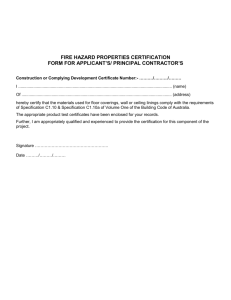
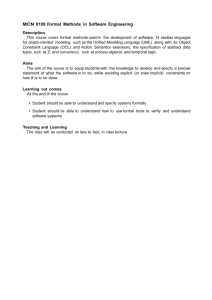

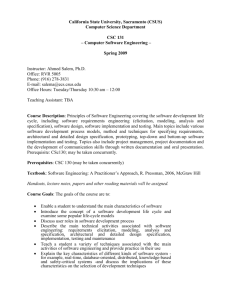
![Purchase Request Form [L02]](http://s3.studylib.net/store/data/008565490_1-0019a09aa88e76e75b2b5be9eeb9fadb-300x300.png)