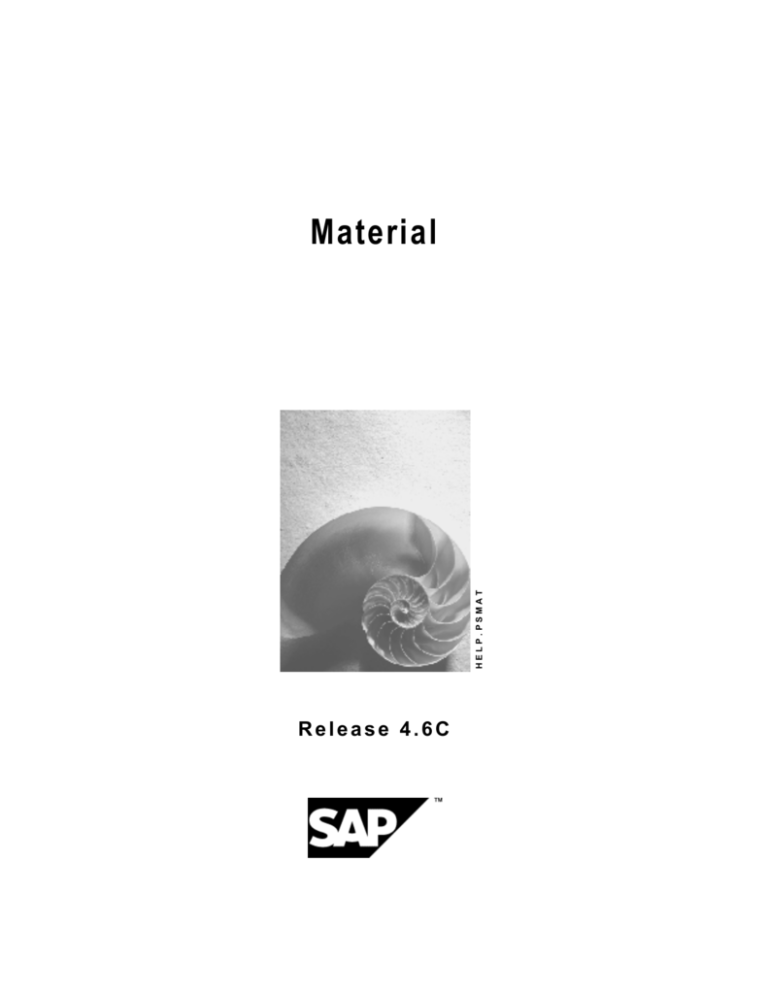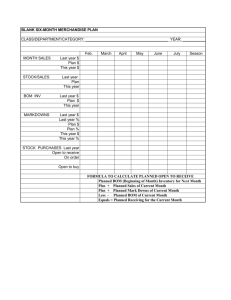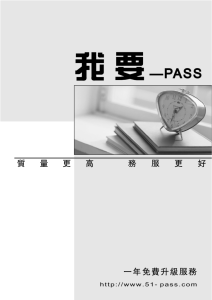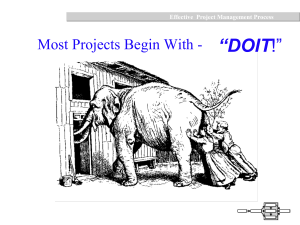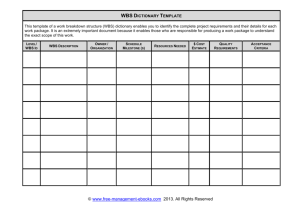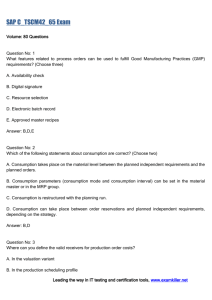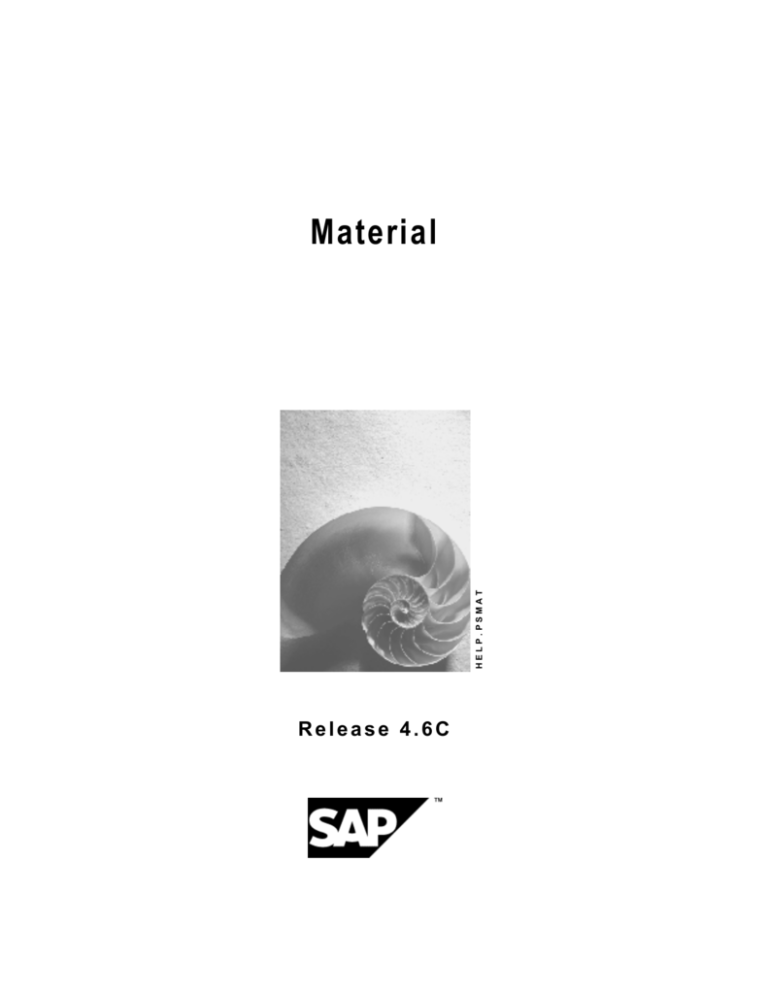
HELP.PSMAT
Material
Release 4.6C
Material
SAP AG
Copyright
© Copyright 2001 SAP AG. All rights reserved.
No part of this publication may be reproduced or transmitted in any form or for any purpose
without the express permission of SAP AG. The information contained herein may be changed
without prior notice.
Some software products marketed by SAP AG and its distributors contain proprietary software
components of other software vendors.
®
®
®
®
®
®
®
Microsoft , WINDOWS , NT , EXCEL , Word , PowerPoint and SQL Server are registered
trademarks of
Microsoft Corporation.
®
®
®
®
®
®
®
®
®
IBM , DB2 , OS/2 , DB2/6000 , Parallel Sysplex , MVS/ESA , RS/6000 , AIX , S/390 ,
®
®
®
AS/400 , OS/390 , and OS/400 are registered trademarks of IBM Corporation.
®
ORACLE is a registered trademark of ORACLE Corporation.
®
®
INFORMIX -OnLine for SAP and Informix Dynamic Server
Informix Software Incorporated.
®
®
®
TM
are registered trademarks of
®
UNIX , X/Open , OSF/1 , and Motif are registered trademarks of the Open Group.
®
HTML, DHTML, XML, XHTML are trademarks or registered trademarks of W3C , World Wide
Web Consortium,
Massachusetts Institute of Technology.
®
JAVA is a registered trademark of Sun Microsystems, Inc.
®
JAVASCRIPT is a registered trademark of Sun Microsystems, Inc., used under license for
technology invented and implemented by Netscape.
SAP, SAP Logo, R/2, RIVA, R/3, ABAP, SAP ArchiveLink, SAP Business Workflow, WebFlow,
SAP EarlyWatch, BAPI, SAPPHIRE, Management Cockpit, mySAP.com Logo and mySAP.com
are trademarks or registered trademarks of SAP AG in Germany and in several other countries
all over the world. All other products mentioned are trademarks or registered trademarks of their
respective companies.
2
April 2001
SAP AG
Material
Icons
Icon
Meaning
Caution
Example
Note
Recommendation
Syntax
Tip
April 2001
3
Material
SAP AG
Contents
Material ........................................................................................................................... 7
Procurement via Materials Requirements Planning ...............................................................................10
Direct Procurement ....................................................................................................................................12
Item Category..............................................................................................................................................14
Procurement Settings ................................................................................................................................16
Managing Stocks of Material Components..............................................................................................20
Material Assignment to Networks.............................................................................................................23
Assigning Materials to a Network Manually ............................................................................................24
Calling up the Component Overview .......................................................................................................25
The Component Detail Screen ..................................................................................................................27
Copying Component Data .........................................................................................................................29
Requirements Date Determination ...........................................................................................................30
Aligning Activity Duration with Material Lead Time ...............................................................................31
Exploding the Bill of Material ....................................................................................................................32
Advance Procurement ...............................................................................................................................34
Assembly item ............................................................................................................................................36
Activating Requirements ...........................................................................................................................37
Activating all Requirements in a Hierarchy .............................................................................................38
MRP Element Maintenance........................................................................................................................39
Copying PS texts into Purchase Requisitions ........................................................................................41
Material Availability Check ........................................................................................................................42
Checking Material Availability...................................................................................................................45
Availability Check Log ...............................................................................................................................47
Missing Parts List and Missing Parts Overview .....................................................................................48
Executing Collective Availability Checks ................................................................................................49
Resetting Availability Checking................................................................................................................51
Material Management in the Project Builder ...........................................................................................52
Material Management in the Project Planning Board .............................................................................55
Material Assignment to Standard Networks............................................................................................57
Assigning Material Components to Standard Networks........................................................................58
Creating Standard BOMs to Assign Material to Standard Networks ....................................................60
Editing Material Assignments in Standard Networks.............................................................................61
Configurable Material.................................................................................................................................63
Project Stock...............................................................................................................................................64
Managing Stocks of Material Components..............................................................................................65
Logistical Processing and Project Stock .................................................................................................68
Costs in Complex Make-To-Order Production ........................................................................................70
Constraints on Valuated and Non-Valuated Project Stock .....................................................................71
Valuated Project Stock ..............................................................................................................................73
Valuated Project Stock: Scenario............................................................................................................75
Quantities and Values in Valuated Project Stock: Example ...................................................................79
Valuation of Material Components..........................................................................................................83
4
April 2001
SAP AG
Material
Non-valuated project stock .......................................................................................................................85
Non-Valuated Project Stock: Scenario....................................................................................................86
Non-Valuated Sales Order Stock Assigned to Projects: Scenario..........................................................88
Grouping for Individual Project Planning ................................................................................................89
Grouping WBS element .............................................................................................................................92
Bill of Material Transfer .............................................................................................................................93
Assigning BOM Items using Bill of Materials Transfer ..........................................................................95
Maintaining Reference Points in the Bill of Material Item .......................................................................97
Maintaining the Reference Point in the Network Activity ........................................................................98
Executing the Assignment Program in BOM Transfer ............................................................................99
Selection Parameters............................................................................................................................101
Creating and Deleting Manual Assignments.........................................................................................102
BOM Transfer in the Order Browser.......................................................................................................104
Transferring BOMs to the Project System ............................................................................................106
BOM Transfer and Assemblies Used More than Once.........................................................................107
The Effects of Changes in BOMs and BOM Transfer ...........................................................................108
Material Requirements Planning in BOM Transfer ...............................................................................109
Setting Priorities for Inventory Management ........................................................................................110
Defining Assembly Items for BOM Transfer..........................................................................................111
Assigning Material Components to Other WBS Elements...................................................................112
BOM Transfer: Example...........................................................................................................................113
Delivery from Projects .............................................................................................................................116
Delivery Information.................................................................................................................................118
Creating Delivery Information................................................................................................................120
General Data .............................................................................................................................................121
Quantity Calculation ................................................................................................................................122
Creating a Delivery from a Project .........................................................................................................123
Displaying Deliveries ...............................................................................................................................124
Monitoring Dates ......................................................................................................................................125
Creating Groups .......................................................................................................................................127
Assigning Components to a Group........................................................................................................129
Assigning Events to a Group ..................................................................................................................131
Calling up the Dates Overview................................................................................................................133
Referencing Dates Contained in Other Objects ....................................................................................134
Scheduling in Monitoring Dates .............................................................................................................136
Executing Scheduling in Monitoring Dates ...........................................................................................138
Scheduling Scenarios ...........................................................................................................................140
Functions in the Dates Overview............................................................................................................141
Calling up the Dates Detail Screen .......................................................................................................143
Entering Dates for Several Components ..............................................................................................144
Highlighting Date Variances..................................................................................................................145
Manually Setting Statuses.....................................................................................................................146
Setting Filters ........................................................................................................................................147
Assembly Processing in the Project System ........................................................................................149
Material Requirements in Assembly Processing ..................................................................................152
Inventory Management and Assembly Processing...............................................................................155
Account Assignment .............................................................................................................................156
Handling Costs in Assembly Processing ..............................................................................................157
April 2001
5
Material
SAP AG
Settings for Assembly Processing.........................................................................................................159
Settings in the Material Master..............................................................................................................160
Maintaining the Standard Network........................................................................................................162
Creating one WBS for Each Sales Document Item ..............................................................................163
Making Settings for Configuration.........................................................................................................164
Billing Plans and Assembly Processing ................................................................................................167
Linking Materials and Standard Networks ............................................................................................169
Settings in the Standard System...........................................................................................................170
Working with Assembly Processing ......................................................................................................172
Scheduling in Assembly Processing .....................................................................................................176
Availability Checks in Assembly Processing.........................................................................................179
Subsequent Changes and Assembly Processing.................................................................................180
Accessing the Network from the Sales Document................................................................................181
Executing Assembly Processing in PS .................................................................................................182
Converting Quotations to Sales Orders ................................................................................................183
6
April 2001
SAP AG
Material
Material
Material
Purpose
Use this component to plan and monitor the material requirements and costs in projects, to
control the flow of materials and for scheduling.
Integration
Material forms a link from a project to Sales, Materials Management (Purchasing and Inventory
Management), and Production Planning and Control.
PS
MM
SD
PP
Features
Assignment
Via the assignment of material components to network activities, you determine the assemblies
and raw materials that must be reserved or ordered for a project and trigger procurement via
MRP or purchasing.
Depending on your type of project, there are various ways of assigning material components.
·
In projects that have few material requirements, you can assign the network activities
material components individually [Page 24].
April 2001
7
Material
SAP AG
Material
·
You can assign a material with a BOM to an activity and then explode the BOM [Page 32]
(level by level).
·
If you work with BOMs that contain a large number of components or that are still been built
up, you can expect to make several changes to the BOM during the project. You can
minimize the amount of work involved in making these changes in the project by using BOM
transfer [Page 93]. Here you create logical connections between BOM items and the network
activities. To update the changes in the BOM in the project, you only have to execute the
assignment again.
·
If you use standard networks for creating your networks, you can predefine material
assignments by assigning material to activities in standard networks [Page 57]. When you
then create a network, these component assignments are copied. You can use this method
together with variant configuration, if you use projects to manufacture “products” that differ
but use the same material components and have a similar project structure. In this case, you
create a configurable standard network that is assigned a super BOM, which contains all
possible components. When you create a network, the system copies the necessary
components to the network, based on the characteristic value assignment.
·
Assembly processing [Page 149] is a special case of this process, in which the Project
System has a direct connection to sales: If you enter a material that has been set up in the
correct manner in a sales document item and this material is assigned to a standard network,
a project structure is generated automatically from the sales document. The material
requirements can be predefined in the standard network as above.
Procurement
When you assign a material, you can determine how it is to be procured via the item category
[Page 14]and other settings. For a brief guide to the settings in the system that affect
procurement, see Procurement Settings [Page 16]
·
The SAP standard item category N (non-stock item) always leads to direct procurement
[Page 12] and to a purchase requisition, which is generated by the network. The system does
not generate reservations that are relevant to MRP. You cannot post movements to stock for
components with item category N.
·
Inventory management is envisaged for the SAP standard item category L (stock item).
Depending on the settings in the material master and the bill of material, or the settings and
assignments in the project system, the system generates for components with this item
category a reservation or a reservation and a purchase requisition. For more information, see
Procurement Settings [Page 16]
If during procurement via MRP [Page 10], the requirements cannot be covered from
stock, MRP decides whether the material is produced internally or procured externally.
The system then generates as a procurement element either a planned order or a
purchase requisition.
If materials have a long lead time (production time or delivery time), you can generate
preliminary purchase requisitions or planned independent requirements. For information
about the prerequisites and settings necessary for this, see Advance Procurement [Page
34].
Scheduling Material Flow
During the scheduling of a project, the system also determines the requirements dates [Page 30]
of the components in relation to the activity dates. This ensures that you can control and monitor
the staging of the required components.
8
April 2001
SAP AG
Material
Material
Due to the multi-level BOM explosion in networks, you can control dates exactly, since you can
examine not only the top component but also all the subordinate BOM items.
With Monitoring Dates [Page 125] you have a tool with which you can manage the dates in
materials procurement (internal and external).
Inventory Management
Material for a project can either be kept in general plant stock or an individual customer stock.
You can use project stock to view the material components required by a project separately with
regard inventory management and MRP. If a network is assigned to a sales order, you can also
manage the material components in sales order stock. For more information, see Managing
Stocks of Material Components [Page 65] and Project Stock [Page 64].
Delivery
If components are assigned to a project, you can create deliveries [Page 116] in the Project
System, and as a result deliver independently of a sales order.
Via third party orders, it is possible to have externally procured components delivered directly
from the vendor to the customer.
April 2001
9
Material
SAP AG
Procurement via Materials Requirements Planning
Procurement via Materials Requirements Planning
Use
If you allocate a material with the item category [Page 14] L and the corresponding settings in the
material master to a network activity, the system generates a reservation for the material. A
reservation is an internal document that defines the requirements of a material and reserves a
specified quantity for the network activity.
The material is procured using material requirements planning (MRP). For more information on
requirements planning, see the Requirements Planning [Ext.] (PP-MRP) component.
Material
reservation
Material
withdrawal
Inward stock
movement
MRP run
Item category ‘L’
Stock item
Order procssing/
ordering
Create planned
order/purch. req.
Convert planned
order/purch. req.
As soon as the reservation is activated, the systems carries out an availability check [Page 42]
for the material in the next MRP run. If there is not enough material in stock to meet the
requirements, the system creates a planned order [Ext.]. Planned orders can be converted into
production orders for the actual manufacture of the material component required or into purchase
requisitions/orders.
If a purchase requisition is generated the same process takes place as
described in the graphic in Direct Procurement [Page 12].
If you use MRP, you still can decide whether to manufacture a required material internally or to
buy it from an external vendor. However the decision will then be taken an MRP controller, who
depending on your orgnization structure and the kind of material involved, may not be directly
involved with your project.
10
April 2001
SAP AG
Material
Procurement via Materials Requirements Planning
April 2001
11
Material
SAP AG
Direct Procurement
Direct Procurement
Use
If you assign components that are procured directly to a network activity, the system generates a
purchase requisition for the material. A purchase requisition is an internal document that defines
the requirements of a material or a service. This document authorizes the purchasing department
[Ext.] to procure the material in the quantity specified for the specified date.
You determine whether a purchase requisition is created for each material or whether one
collective requisition for all externally procured materials and services is created per network in
Customizing for the Project System in Specify Parameters for Network Type [Ext.].
Purchase
requisition
Invoice
verification
Goods
receipt
Bid
invitation
Item category ‘N’
Non-stock item
Purchase order
monitoring
Entry of
quotation
Vendor
selection
Ordering
Direct procurement is initiated in the following cases:
·
In general for components with item category N
·
For components with item category L that have either globally in the material master or
individually in the BOM item Direct procurement set in the Special procurement field.
You can also change the procurement type for a BOM item using the special
procurement key but without changing the item category, which you can only do by
deleting the item and creating a new item with a different item category.
Externally procured materials can be delivered directly to a customer site or other location when
you place a third-party order. You specify the address in the network and can use the same
address for several components, or retrieve an address from one of the address databases in the
R/3-System.
12
April 2001
SAP AG
Material
Direct Procurement
April 2001
13
Material
SAP AG
Item Category
Item Category
Definition
The item category determines together with other settings, for example in the material master,
the following:
·
The procurement type
·
In which kinds of stock the material can be managed
·
The account assignment category
If the material could potentially be kept in several types of stock the system will ask you to
choose the stock, when you assign the component. For more information, read Material
Component Inventory Management [Page 65].
Use
The following item standard categories in the SAP System are relevant for projects:
·
Category L (stock item)
Depending on the settings in the material master or the BOM, and the settings and
assignments in the Project System, the following procurement methods are available for
item category L:
-
Reservation for the network in plant stock or individual stock
-
Reservation for the network in individual stock, generating a purchase requisition to
cover requirements
-
Generation of a purchase requisition in individuals tock as a preliminary purchase
requisition or a third-party purchase requisition
-
Planned independent requirements for plant stock or individual stock
-
Purchase requisition for the network
It is also possible to always use item category L in BOMs and to control the procurement
type through the special procurement key in the BOM item and the procurement indicator
in the network.
·
Item category N (non-stock item)
The SAP standard item category N (non-stock item) always leads to direct procurement
[Page 12] and to a purchase requisition, which is generated by the network. The system
does not generate reservations that are relevant to MRP. You cannot post movements
to stock for components with item category N.
·
Item category R (variable-sized item)
This item category is used for components that are cut to size. If you assign a material
with this item category to an activity , you must also enter data for the item. The system
then calculates the necessary variable-size item quantity. Otherwise processing is as for
item category L.
·
14
Item category T (text item)
April 2001
SAP AG
Material
Item Category
You can use the item category to assign a text of any length to an activity. Text items are
not relevant for MRP.
April 2001
15
Material
SAP AG
Procurement Settings
Procurement Settings
You can determine how a component is to be procured not only in the assignment to a network
activity but also in the material master, bill of material, and elsewhere in the Project System.
These settings may prevent you from assigning the item category as you like in during
component assignment. In this case the system issues an error message informing you where
the conflict is.
Settings in the Material Master
The principal field that determines how a material is procured is the Procurement type on the
MRP 2 tab page in the standard system. You can specify:
·
In-house (internal) production (E)
·
External procurement (F)
·
No procurement (_)
·
Both procurement types (X)
You can further specify how a material is to be procured by using the Special procurement field.
In particular, it is possible to use this field to specify that the material is to be procured directly.
For more information on this field, see Procurement Type and Special Procurement Type [Ext.].
Although it does not directly affect procurement, the Strategy group field determines amongst
other things the account assignment for a material and therefore is important for processing
material components in the Project System.
Another field that is important for material components in projects is the Individual/collective
requirements indicator (on the MRP 4 tab page). If individual requirements are not allowed here,
that is the indicator is set to Collective requirements only, it is not possible to assign the material
to project stock or sales order stock. Similarly if you specify Individual requirements only, it is not
possible to assign the material to plant stock.
In order for a material to be planed by MRP, the MRP type field (MRP 1 tab page) has to be set
to a value that results in MRP planning. It is essential that this field does not have the value ND
(No planning)
A further important factor is the material type itself. When a material is assigned a material type,
you automatically decide which screens are displayed when you create a material. You can also
specify in the material type whether a material is to be procured internally or externally. For more
information, see Material Types [Ext.].
See also: Settings in the Material Master [Page 160] (for assembly processing)
Settings in the Bill of Material
The settings in the BOM are particularly important if you use BOM transfer [Page 93] to assign
components to a network.
In the item overview of the BOM you must enter an item category for each component.
You can also enter a special procurement key in the BOM item detail screen. These settings then
take effect when the BOM items are assigned to activities automatically using BOM transfer. On
this detail screen you can also enter an explosion type that overrides some of the settings in the
material master or special procurement key. In the current context this is particularly useful for
changing the Individual/collective requirements indicator.
16
April 2001
SAP AG
Material
Procurement Settings
Settings Elsewhere in the Project System
Project Stock
You determine whether project stock is to be used for a project and whether the project stock is
valuated in the project definition when you create the project. The default setting is obtained from
the project profile. For more details; see Project Stock [Page 64].
Procurement Indicator
You can define a procurement indicator in Customizing the Project System under Material ®
Procurement for frequently used combinations of settings. You can then save this procurement
indicator in the network profile as a default or enter it in the component overview during
assignment.
Summary Table
In the following we have summarized the most important settings that influence how a
component is procured. There are however several other settings that could influence
procurement.
April 2001
17
Material
SAP AG
Procurement Settings
Required
procurement
(Type of
procurement
document
generated)
Direct Procurement
(Purchase
requisition for
network)
Settings
in
Material
Master
Compone
nt
Assignme
nt (or
item
category
in BOM)
Parameter
s in
Procurem
ent
Indicator
Settings in
the Project
System
Procurem
ent type F
or X
mandatory
Item
category
N
Default:
Item
category N
Procurem
ent type F
or X
mandatory
Item
category L
Default: Item
category L
Project stock
indicator in
project definition
(project profile)
determines
whether
reservation (and
PReq) for WBS is
allowed
Procurem
ent type F
or X
mandatory
Item
category L
Default: Item
category L
Set project stock
indicator in
project definition
(project profile)
Procurem
ent type E
or X
mandatory
Item
category L
Special
procureme
nt type
with direct
procureme
nt
Procurement via
MRP
External
(Reservati
on for
network,
reservatio
n for WBS
element,
or
reservatio
n and
purchase
requisition
for WBS
element)
External
(Reservati
on and
purchase
requisition
for WBS
element)
Internal
(Reservati
on for
network or
WBS
element)
18
Set PReq in
network
Default: Item
category L
Project stock
indicator in
project definition
(project profile)
determines
whether
reservation for
WBS is allowed
April 2001
SAP AG
Material
Procurement Settings
April 2001
19
Material
SAP AG
Managing Stocks of Material Components
Managing Stocks of Material Components
Use
Material components in networks can be managed in different stocks. Depending on the network
and the settings entered in the material master, you can use the following different types of stock:
·
Plant stock
This material is managed in general stock. It is not assigned to any particular sales order
or project.
·
Sales order stock
Viewed from material requirements planning, sales orders can have their own stock. The
individual stock segments [Ext.] are assigned to sales order items.
·
Project Stock
Viewed from material requirements planning, projects can have their own stock. The
individual stock segments [Ext.] are assigned to WBS elements.
Prerequisites
·
You determine whether a material can be managed in an individual stock in the material
master on the MRP detail screen using the Individual/coll. field If you want to manage a
material in project stock or sales order stock, this field must be set to Individual requirements
only (1) or Individual and collective requirements ( ).
·
To use a sales order stock in a network, you must enter the sales order item that manages
the stock in the network header.
·
To use a project stock in an activity, you must assign the activity to the WBS element that
manages the stock.
·
You determine whether project stock is permitted for a project on the Control tab page of
the project definition. The options for Project stock are:
-
No project stock
-
Valuated project stock
-
Non-valuated project stock
The system copies the default value from the project profile. You can change this value
when you create the project.
After you have saved the project, you cannot change this setting for project stock.
The setting applies to all WBS elements created for this project definition.
If you work with project stock, the WBS structure should resemble the BOM structure
of the product to be produced or the assembly BOM of the asset. Otherwise the
assignment of components to WBS elements differs from the assignment of the
network activities to WBS elements too often.
20
April 2001
SAP AG
Material
Managing Stocks of Material Components
For more information on valuated and non-valuated project stock, see Project Stock
[Page 64].
Activities
When you assign a material component, the system determines an account assignment category
that determines the stock management and settlement. This depends on the assignment of the
network and the settings in the material master. If different stocks are allowed, the system
prompts you in a dialog box to determine which stock should be used.
The following graphic illustrates the possible account assignment categories for items managed
in stock:
Network
NW with SD doc.
NW with project
F
D
Dependent
requirements ind.
in material master
(1, 2, _)
Item category L
“Stock item”
Individual (1)
Not possible ® (2)
F, _
Collective (2)
Reservation for network
F, _
Indiv./Collective
Reservation for network
F, _
Individual (1)
Reservation for SD doc.
D
Collective (2)
Reservation for network
F, _
Reservation f. SD doc/NW
D, F, _
Reservation for WBS element
Q
Reservation for network
F, _
Reservation f. WBS el./NW
Q, F, _
Indiv./Collective
Q
Individual (1)
Collective (2)
Indiv./Collective
Account
assignment
category.
(F, D, Q, _)
Account assignment categories: F = Order (or Gener.AcctAssgmt set in Customizing)
D = Sales order stock, settled to project, Q = Project stock
Items that are procured directly, are not assigned to a stock segment. They do not pass through
a warehouse. The costs are settled to the consuming object, which is the case of the Project
System is either the network activity (activity-assigned networks) or the network header (headerassigned networks). If the material is to be procured in a production order, the costs are settled to
the production order.
The account assignment categories and the item categories are examples from the SAP
standard system. It is possible to use different values with the same settings in their place.
It is not possible to use an individual stock, if the dependent requirements indicator for the
material is set to Collective requirements only or if the network or activity has not been assigned
to an object that manages an individual stock (i.e. a sales order item or WBS element with
individual stock). In this case the account assignment category is used that you entered in
Customizing the Project System under Material ® Procurement ® Check Acct Asst Types and
Document Types for Purchase Reqs in the acct. assgnmt gen. field.
April 2001
21
Material
SAP AG
Managing Stocks of Material Components
For externally procured components as well as possibly deciding which stock to use, you can
also decide if you want to use third party orders for these components, that is deliver the
component directly from the vendor to the customer.
If necessary you can trigger advance procurement and instead of a purchase requisition or
reservation create a preliminary purchase requisition or planned independent requirement. For
more information, see Advance Procurement [Page 34].
On the component assignment detail screen you can assign the components to a different WBS
element than the activity is assigned to. You may need to do this, for example, in the case of
materials procured in advance.
You can change the stock and the procurement parameters by selecting the components and
choosing Component ® Change procurement.
You cannot change the procurement parameters after the network has been
released.
If there is already a purchase order for a directly procured component (item category
N) and you make a change, a warning appears.
For components that are procured via MRP, you also receive a warning if a change
affects MRP.
22
April 2001
SAP AG
Material
Material Assignment to Networks
Material Assignment to Networks
Use
If you only need a few material components in a project, you can assign these components to the
network activities manually. In the case of materials with BOMs, you can explode [Page 32] the
BOM level by level or all at once in the network activity.
If a material is not included in a BOM, you cannot assign it using BOM explosion or BOM transfer
[Page 93] and therefore you must assign it manually.
Features
Requirements Date and Requirements Quantity
In material assignment, you can specify the requirements date [Page 30] and the requirements
quantity.
You can also specify negative quantities and as a result assign assembly items [Page 36], which
are assembled later in the network. The “requirements date” is then set automatically to the end
of the activity, however the resulting goods movement is a material receipt from the network to
stock.
You can use Execution Factors [Ext.] in network headers or activities to multiply the
requirements quantities by constants.
Inventory management and Procurement
If there are different options available for inventory management [Page 65] or procurement, a
dialog box appears during component assignment, in which you can choose
·
In which stock type the component in managed
·
Whether advance procurement [Page 34] is possible
·
Whether a directly procured component is a third party order and, in this case, if the
component is delivered to the customer or the construction site
You can define a procurement indicator in Customizing the Project System under Material ®
Procurement for frequently used combinations of settings. You can then save this procurement
indicator in the network profile as a default or enter it in the component overview during
assignment. If the system can copy all the settings from the procurement indicator, it does not
display the dialog box.
After assignment you can no longer change the procurement indicator.
However you can, even if you have used a procurement indicator, change individual settings as
long as the activity has not been released. To do this, select the component and choose
Component ® Change account assignment. If there is already a purchase order or reservation
for a component, a warning appears.
April 2001
23
Material
SAP AG
Assigning Materials to a Network Manually
Assigning Materials to a Network Manually
Prerequisites
You are on the component overview [Page 25] for the activity.
Procedure
1. Enter the material, required quantity, unit of measure, item category and choose Enter.
Depending on the settings in the material master and the assignments of the network
or activity, a dialog box may appear in which you enter:
-
If the material is managed in different stocks, the stock type (see Managing Stocks of
Material Components [Page 65])
-
If the prerequisites to do so are met, you can generate preliminary requirements (see
Advance Procurement [Page 34])
-
If the component are directly procured, you can create a third-party order. In this case
the material is delivered directly from the vendor to the customer.
2. Enter the necessary data for all the material components.
On the General Data screen you can view the reservation number as well as the reserved
quantity (required quantity). If you align the requirements to the start or finish date of the
activity, you can enter an offset (see Requirements Date [Page 30]).
In the case of material with item category L, for which a reservation is created, you can see
the number of the reservation on the General data detail screen.
For material that is procured directly, you can see information about whether a purchase
requisition has been created in the Purchasing data detail screen, if requirements have been
activated [Page 37]. You can go to the purchase requisition by choosing Purch. Req. . You
can plan dates and values for payments by choosing Invoicing plan.
3. If required, assign additional materials and enter the data for the material.
4. Return to the component overview.
5. To check material availability, choose Component ® Check availability.
6. Save the network.
24
April 2001
SAP AG
Material
Calling up the Component Overview
Calling up the Component Overview
Use
Use this procedure to call up the component overview either for the whole network or for
individual activities. In the component overview, you can display components and execute
certain functions.
Not all functions are available in the component overview for the network. For instance you can
only create new component allocations in the overview for activities.
Prerequisites
You are in a transaction for editing the required network.
For example, you have called up the maintenance transaction for networks by choosing Logistics
or Accounting® Project System ® Basic data® Project ® Special maintenance functions ®
Network ® Change. Alternatively you can call up both overviews from the Project Builder.
The component overview in the Project Planning Board is similar to the function
described. However it is a graphic representation that has slightly different features.
For more details, see Working in the Overviews [Ext.]
Procedure
Calling up the Component Overview for the Network
In the toolbar, choose
. You can do this from the following views:
·
The initial screen for networks
·
The network header (
·
The activity overview (
)
)
Calling up the Component Overview for the Activities
1. Choose
.
The activity overview appears.
2. Select the required activities and choose
from the toolbar below the activity overview.
The component overview appears with the first selected activity. If you have selected
several activities, you can navigate between the component overviews for individual
activities with
.
If you call up the component overview from network maintenance, two tab pages are available
Total and Purch(asing). On the Total you can see and maintain information about all the
components assigned to the activity. On the Purch. page you can only see maintain information
for components, for which a purchase requisition has been generated in the network. In general
this is purchasing data. This is not available if you call up the overview from the Project Builder.
April 2001
25
Material
SAP AG
Calling up the Component Overview
26
April 2001
SAP AG
Material
The Component Detail Screen
The Component Detail Screen
Use
The component detail screen provides you with more information about the component
assignment.
Features
The detail screen is divided into tab pages:
General data
Here you enter general data for the component assignment. In particular you can maintain details
of how the requirements date is aligned to the activity dates. For more details, see
Requirements Date Determination [Page 30] and Aligning Activity Duration with Material
Lead Time [Page 31].
If reservations, purchase requisitions, or follow-on documents have been created for the
component, the number is displayed on this screen.
Information about availability and the quantity withdrawn from stock is displayed. You can also
determine whether the component is relevant to costing.
You can also enter details for delivery, such as the recipient and the unloading point here.
Proc(urement) Param(eters)
On this tab page details are displayed concerning the procurement, stock management, and
account assignment. Some fields from the material master regarding procurement, such as
the procurement type and the material type, are also displayed.
Here you can set the Backflush and Bulk material indicators. If applicable, you can also change
the stock managing WBS element.
Purch(asing) data
Here you maintain the data that is required for procuring a component externally, for instance
vendor , info record and account details. The screen only appears if the component is to be
procured externally, that is, if a purchase requisition is created for it.
Long text
Here you can maintain the long text for the component.
Size
In the case of variable-size components, you enter the sizes of the component here.
Activities
If you are working in network maintenance, you have to create a component on the component
overview for the relevant activity. Otherwise (in the Project Builder or in the Project Planning
Board) when you create a new component, the system goes directly to the detail screen.
If applicable, you can change the procuremet type (for instance reservation for a network or for a
WBS element) by choosing Procurement. You can also maintain unit costings by choosing Unit
costing.
April 2001
27
Material
SAP AG
The Component Detail Screen
28
April 2001
SAP AG
Material
Copying Component Data
Copying Component Data
Use
Use this procedure to copy the General data and the Purchasing data from one component to
another in the same network.
Prerequisites
You are the component overview for an activity or on a component detail screen.
Procedure
1. If you are on the component overview, select the components whose data you want to copy.
on the component detail screen start at step 2.
2. Choose
.
The Copy component data dialog screen appears. On the left is the permissible source
data and on the right the possible target components.
3. If necessary, change the data that is to be copied, or cancel the indicator for data that you
do not to copy.
4. Select the required target components and choose
.
Result
After the following checks, the data is copied to the target components:
·
If the requirements date is changed, the system sets the Man. requirements date indicator
Manual requirements dates are not adjusted if dates change.
·
The system only copies the material group, if the target component does not have a material
number
·
The system only copies purchasing data for externally procured components
·
The system only copies the account number of the vendor, if the target component does not
have a purchasing info record.
April 2001
29
Material
SAP AG
Requirements Date Determination
Requirements Date Determination
Use
When you assign a material component to a network activity, you can determine the offset of the
requirements date to activity dates or enter a fixed date manually. You can predefine the offset to
the activity dates in the BOM.
By aligning the requirements date with the activity dates, you can ensure that the requirements
dates are adjusted automatically when the activities are rescheduled.
Activities
Aligning a Requirements Date to an Activity Date
You specify on the component detail screen in the Quantity/Reservation section whether the
requirements date is aligned with the start date or the finish date of the activity.
If you have not set the Align. Fin. Date indicator (stage components based on finish date) in the
network profile, the system uses the start date as a default.
In the Offset field you can determine how long before or after the activity date the component is
staged. A negative value means the component is staged before the activity date, a positive
value after.
Setting Align. Fin. Date with an offset of -2 Days means the component is staged 2
days before the activity finish date.
Entering an Offset in the Bill of Material
You can predefine an offset on the item detail screen of the BOM. This offset refers to the start
date or the finish date of the activity the component is assigned to, depending on the settings in
the network.
Manually Entering a Requirements Date
You manually overwrite the requirements date proposed by the system in the
Quantity/Reservation section of the component detail screen The system then sets the manual
reqmts date indicator automatically.
The system does not change requirements dates that you enter manually, if dates
are changed in scheduling.
30
April 2001
SAP AG
Material
Aligning Activity Duration with Material Lead Time
Aligning Activity Duration with Material Lead Time
Use
You can adjust the duration of a network activity to match with the lead times of all the material
components assigned to it.
Prerequisites
You are on the component overview [Page 25] for the activity.
When calculating the overall lead time, the system only considers those material components for
which you have set the indicator Align.Fin.date on the component detail screen.
Procedure
1. On the component overview for the activity, select those components whose lead times
should determine the activity duration.
2. By double-clicking on the component in the component overview call up the detail screen and
set the Align. Fin.date indicator. Return to the component overview.
3. Choose Component ® Duration deliv. time
4. Save the network.
Result
The system determines the whole procurement lead time and the maximum duration of the
activity from the following factors.
·
The planned delivery time of externally procured material components
·
Total replenishment lead time for internally produced components or the in-house production
time, if the total replenishment lead time has not been entered on the relevant MRP tab page.
April 2001
31
Material
SAP AG
Exploding the Bill of Material
Exploding the Bill of Material
Use
If you have allocated a material with a bill of material (BOM), a sales order BOM, or a WBS BOM
to an activity, you can explode this BOM in the network level-by-level or completely (multi-level).
You need to explode a bill of material, if
·
You want to maintain subordinate components in the BOM
·
The header material is not planned using MRP, but you want to trigger MRP for subordinate
components
·
You want to change the structure of the bill of material as used in the current network.
For more information, see BOM Explosion [Ext.]
If the material component was already allocated to the activity before the BOM explosion, you
have the following options.
·
You select the component and proceed as below. When you do this, the “header” material is
assigned the item category T (text item) which means that no requirements will be generated
for it, just for the subordinate items.
·
If you do not select the component, but enter it manually in the dialog box, it remains
allocated to the network with the original item category. You can delete this component or
define it as an assembly item [Page 36], by giving it a negative requirements quantity.
Procedure
1. On the Component Overview screen for an activity, choose Components ® Explode BOM.
The BOM selection dialog box appears.
2. Enter the necessary data, for example for a WBS BOM the WBS element for which the BOM
was created. The default value for the requirements quantity is the Execution Factor [Ext.] in
the activity. You can explode the BOM level-by-level or all at once (multi-level).
If you explode the BOM all at once, requirements could be generated both in the
network and in MRP, depending on control of the BOM items. Since MRP always
explodes the complete BOM, this could lead to multiple requirements for the same
component.
3. Choose Continue.
A list of all the BOM items appears. You expand or compress multi-level BOMs by
choosing
or . Choose
to display the BOM as an overview tree of the BOM
structure in which phantom assemblies are shown as such.
Document items are not displayed, since the system does not copy document items
to network activities.
32
April 2001
SAP AG
Material
Exploding the Bill of Material
4. Select the items that you want to allocate to the network in the list or the tree and choose
Copy.
5. If necessary, check the data for inventory management and account assignment.
6. Save the network.
See also:
BOM transfer [Page 93]
April 2001
33
Material
SAP AG
Advance Procurement
Advance Procurement
Use
Use this function to generate preliminary requirements when you assign a material component to
a network activity. Preliminary requirements cover real requirements that are generated a later
point of time. This is useful if material components have a long replenishment time (planned
delivery time or in-house production time).
·
In the case of components with item category N, which are externally procured without MRP,
the system generates preliminary purchase requisitions (not purchase requisitions).
·
In the case of components with item category L, which are procured using MRP, the system
generates planned independent requirements (instead of reservations).
Prerequisites
·
Material components with item category N that are to be procured in advance must be
managed in individual stock, that is sales order stock or project stock.
If a material is procured directly for a network and is not kept in stock, the system cannot
settle requirements. Therefore it is only possible for individual stocks.
·
The following settings must be made for material components with item category L, which are
procured using MRP, in the Planning section of the MRP detail screen of the material
master.
-
Mixed MRP must have the value Subassembly planning with final assembly (1).
-
A strategy group that leads via the assigned requirements type to a requirements class
with suitable settings:
In the standard system you can use strategy group Planning at assembly level (70).
This leads to requirements type Planning for assemblies (VSFB) and to
requirements class Assembly planning (105).
This requirements class has been set up so that planned independent requirements
are generated:
Consumption indicator: Consume planning with assembly (1)
Planning indicator: Net requirements planning (1)
Consumption indicator for planning requirements: Consume (customer
requirements), reservations, dependent requirements. (2 or 3) (Customizing for
Demand Management under Planned Independent Requirements ® Default values
and Presettings ® Define default values for consumption per reqmts class [Ext.]).
Activities
When you assign a component, you decide whether it should be procured in advance. You can
change this setting up to the release of the network activity by selecting the components and
choosing Components ® Chg. acct. assign..
When requirements are activated [Page 37], the system generates preliminary purchase
requisitions and planned independent requirements for components that are procured in
advance.
34
April 2001
SAP AG
Material
Advance Procurement
Materials planning treats a planned independent requirement as a requirement. Afterwards when
a real requirement is generated and the system finds a component for which a sufficiently large
planned independent requirement exists in the same individual stock segment [Ext.], then these
requirements will be set off against each other. This means for project stock that the components
have to be assigned to the same WBS element.
For more information on advance procurement, see the Demand Management (PP-MP-DEM)
component.
April 2001
35
Material
SAP AG
Assembly item
Assembly item
Definition
If a material component is produced or assembled in a network activity and is consequently used,
for instance for a delivery, then it is considered an assembly item.
Use
Assembly items are created in network activities and are represented as reservations with
negative quantities. When you assign an assembly item to a network activity, the receipt date for
the assembly item is automatically set by the system to the activity finish date.
You can assign an assembly item to an activity either manually, by entering a negative
requirements quantity, or by using BOM transfer.
See also:
Assigning Materials to a Network Manually [Page 24]
Defining Assembly Items for BOM Transfer [Page 111]
36
April 2001
SAP AG
Material
Activating Requirements
Activating Requirements
Use
Use this function to determine when the system should create purchase requisitions for material
components (and service activities) or when reservations should become relevant for MRP.
The following options are available in the Reservation/Purch.Req. field:
·
The system activates requirements immediately
·
The system activities requirements when you release the network or activity
·
You prevent requirements from being activated, even after release.
This is useful for instance, if you want to cost components but do not want to trigger
MRP or purchasing. Another case is if you have copied assemblies from a standard
network, but want to activate requirements for subordinate components first.
Activities
You can control the activation of requirements from various hierarchy levels.
·
The system copies the default value for the Reservation/Purch.Req. field from the network
profile to the network. You can change this value in the network header on the Control tab
page. This setting is then valid for all the network activities and their assigned components.
·
Irrespective of the setting in the network header, you can activate all requirements for
individual activities, WBS elements or the whole network manually. See Activating all
Requirements in a Hierarchy [Page 38]
If you activate requirements for the whole network, this has - as opposed to
changing the field in the network header- no effect on activities or component
assignments that are created later.
·
You can also change the Reservation/Purch.Req. field when you assign a component to an
activity or later. You can do this in either the component overview or on the detail screen for
the individual component assignment.
If the system has already created a purchase requisition for a component, you can go directly
from the component assignment detail screen to this purchase requisition.
The reservation number is displayed on the component assignment detail screen, even if the
reservation is not relevant to MRP:
April 2001
37
Material
SAP AG
Activating all Requirements in a Hierarchy
Activating all Requirements in a Hierarchy
1. On the network header or the activity overview choose Edit ® Functions ® Activate
PReq/resrv.
A dialog box appears.
2. Enter the object for which you want to activate purchase requisitions and reservations:
-
A network
The system creates purchase requisitions and MRP relevant reservations for all
material components and externally processed activities in networks.
-
A WBS element
The system creates purchase requisitions and MRP relevant reservations for all
activities (and the assigned material components) in networks that are assigned
to the WBS element.
-
An activity
The system creates purchase requisitions and MRP relevant reservations for the
activity and the assigned material components.
3. Choose Continue.
A message appears telling you how many entries were changed.
38
April 2001
SAP AG
Material
MRP Element Maintenance
MRP Element Maintenance
Use
There are various ways to display or edit MRP elements [Ext.] created for network components.
Features
Information and Functions in the Component Detail Screen
You can see the number of the generated document (e.g. reservation or purchase requisition) as
well as the requirements quantity, the confirmed quantity and withdrawn quantity on the
Purchasing data tab page. You can go directly to the purchase requisition from the component
. When a purchase order is created, you see this on the Proc.
detail screen by choosing
param. (procurement parameters) tab page. You can go directly to the purchase order by
choosing .
Information and Functions in the Stock/Requirements List
In the current stock/requirements list [Ext.] you can see all the MRP elements for a material, for
example stocks, purchase requisitions, purchase orders, planned orders, and production orders.
You can call up the current stock/requirements list from the Project Information System screen,
the Project Planning screen, or the Project Execution screen by choosing Resources ®
Stock/requirements list.
In the list you can display the details of MRP elements and, if applicable, change the data. For
instance, you can convert planned orders to production orders or purchase requisitions, or
purchase requisitions to purchase orders.
For more information, see Current Stock/Requirements List [Ext.] in the Material Requirements
Planning (PP-MRP) component.
Information and Functions in the Project Information System Resources
You can display and change purchase requisitions, purchase orders and reservations for a
project in the resources information system.
Behavior of the System after Changes to Quantities and Dates
If the quantities or dates in an activity change, the system reacts as follows:
·
It corrects reservations automatically
·
It corrects planned orders during the next MRP run
·
It corrects purchase requisitions automatically
If a purchase order has already been created, you can start a Workflow [Ext.]. The purchasing
agent is notified by a mail using SAPOffice about the changes to be made and can change the
purchase order(s) directly from the mail.
If you use BOM transfer [Page 93] to link a BOM item with a network activity and then change the
quantity in the BOM, the system copies the changes to the activity and to the reservations or
purchase requisitions for the component the next time you execute the BOM transfer.
April 2001
39
Material
SAP AG
MRP Element Maintenance
40
April 2001
SAP AG
Material
Copying PS texts into Purchase Requisitions
Copying PS texts into Purchase Requisitions
Prerequisites
You must have specified in Customizing for Purchasing that PS texts can be copied to purchase
requisitions.
The PS text for the activity that you want to copy to the purchase requisition must have been
created in SAPScript.
Procedure
1. In the network call up the component overview for a network or activity.
2. Select the components whose PS text you want copy into the purchase requisition.
3. Choose Components ® Copy PS text.
Long texts and assignments to DMS documents are in general copied to purchase
requisitions.
April 2001
41
Material
SAP AG
Material Availability Check
Material Availability Check
Use
Use this function to check whether material components in networks are available on the
requirements date. If the requirements are not covered on the requirements date, the system
determines the date on which they can be covered.
Prerequisites
·
Each material, whose availability you want to check, must be assigned a checking group on
the MRP detail screen in its material master. The checking group combines materials whose
availability is checked at the same time. You can, for instance, group materials according to
the material type or the MRP type.
Since purchase order and purchase requisitions are irrelevant to internally produced
materials, you can assign such materials to checking groups whose check scope
does not include these MRP elements.
If no checking group has been entered for a material, the system does not check its
availability. In this case, the system makes a corresponding entry in the material
availability log.
·
42
You must perform the following activities in Customizing for the Project System in Material ®
Availability Check.
-
Define checking rules
-
Define a checking scope for the combination of a checking group and checking rule.
You can, for instance, determine which MRP elements and types of stock the system
takes into account or whether it should assume that a material is available after the
replenishment lead time.
-
In checking control you have assigned order types, in the Project System network
types, to checking rules You can check the availability in different applications in different
ways.
Material master
Network type
Checking
group
Checking
control
Checking
scope
Checking rule
April 2001
SAP AG
Material
Material Availability Check
Features
The system only checks those components that have item category [Page 14] L (stock item)that
are not procured directly..
The following are not checked:
·
Phantom assemblies
·
Bulk materials
In the R/3 System availability is determined according to the (available-to-promise) ATP method.
In this process, the system checks:
·
Whether the material requirements can be covered on the requirements date
·
When coverage can be ensured, if complete coverage is not possible on the requirements
date
The availability can be checked at the plant or storage location level. The level at which it is
checked depends on the following:
·
Reservation data for the material component
·
The indicator for storage location inspection in the checking scope
If availability is checked at storage location level and the component is available, the
system also checks at plant level since other requirements at plant level could
withdrawn material from the storage location.
If the requirements refer to a sales order item or a WBS element, the system always checks the
relevant segment [Ext.] of the sales order stock or project stock.
Activities
You can trigger availability checks manually or let the system trigger them automatically.
·
You can specify in Customizing in checking control whether the system should
automatically check material availability and when to run this check. You can trigger
availability checks depending on the status. for example when you release a network, or
when you save and changes to quantities and dates have been made that affect the
components.
·
You can trigger availability checks manually at any time. As opposed to automatic checks,
you check the availability of individual components. See Checking Material Availability [Page
45].
·
In the Information System, you can check the availability of components for several networks
at the same time by using collective availability checks [Page 49].
·
You can reverse availability checks for components [Page 51]. In this case the confirmed
quantities and dates are canceled.
More information on material availability checks is in the Requirements Planning (PP-MRP)
component.
April 2001
43
Material
SAP AG
Material Availability Check
44
April 2001
SAP AG
Material
Checking Material Availability
Checking Material Availability
Use
With this procedure you can check the availability of all material components assigned to a
network, or the availability of an individual component.
If you change data in the network that influence the availability of material components, for
instance dates or quantities, the system does not automatically trigger an availability check. To
obtain current information about missing material after changes, you have to manually carry out
another availability check. The same is true, if you have assigned components using BOM
transfer [Page 93] and have executed the assignment program again.
Checking all components
In the network header, or on the activity overview, select the menu options Edit ® Availability ®
Material
The system checks the availability of all material components in the network. If there is a material
shortage, the network receives the status material shortage. A dialog box appears from which
you can go directly to the check log [Page 47], the missing parts list or missing parts overview
[Page 48]
In the missing parts list and missing parts overview you can also check the availability of
individual components, as described below.
Checking individual components
1. Call up the component overview for an activity or network.
2. Select the components whose availability you want to check.
3. Choose Component®Availability ® Check availability.
The Confirmation Proposal screen appears on which the following data is displayed:
-
The confirmed quantity on the requested date
-
The date for which the complete quantity can be confirmed
-
A confirmation suggestion
You can go from this screen to the availability overview by choosing ATP quantities or
display the scope availability check by choosing Scope of check.
4. To display the ATP quantities, choose Goto ® Availability check.
On the Availability overview the system lists the individual MRP elements. You can
display period totals or go to the detail screens of the MRP elements.
The network only receives the status material shortage if you check the availability of
all components assigned to the network.
April 2001
45
Material
SAP AG
Checking Material Availability
46
April 2001
SAP AG
Material
Availability Check Log
Availability Check Log
Definition
Overview about errors in the availability check or information about material components which
are not available
Use
If you check the availability of all the material components in the network header or the activity
overview, if material is not available, a dialog box appears from which you can go directly to the
log or the Missing Parts List and Missing Parts Overview [Page 48].
The log remains available until you leave the transaction. To call up the log, choose Extras ®
Logs ® Mat availability.
The log presents an overview of the collected messages. You can display individual messages
by double-clicking on them.
April 2001
47
Material
SAP AG
Missing Parts List and Missing Parts Overview
Missing Parts List and Missing Parts Overview
Definition
Show you directly in a network after an availability check, which material components are not
available on the requirements date
Use
If you check the availability of all the material components in the network header or the activity
overview and material is not available, a dialog box appears from which you can go directly to the
log [Page 47] or the missing parts list and missing parts overview.
Missing parts list
In the missing parts list you can, for instance:
·
List the check results for all components or just the missing parts
·
Hide or show various columns from a pool
·
Sort, filter and group using one or more columns
·
Print the list or export it to a file
·
Check the availability of individual components [Page 45]
Missing part overview
The missing parts overview consists of only the components that are not available on the
requirements date together with
·
The requirements quantities
·
The confirmed quantities
·
The corresponding dates
You can go from the overview to the component assignment detail screen. You can also check
the availability of individual components [Page 45] here.
48
April 2001
SAP AG
Material
Executing Collective Availability Checks
Executing Collective Availability Checks
Use
Use this procedure to carry out availability checks for several networks at once, to see if all the
necessary components are available.
Collective availability checks are started in the Project Information System from the individual
overview for networks.
Procedure
1. Choose Information systems ® Project System ® Structures ® Individual overviews ®
Networks.
Enter the PS info profile, as necessary. The initial screen for the information system
appears.
2. Enter the selection criteria and choose . You enter the required networks directly or select
them via the project definition or WBS elements.
The individual overview for networks appears.
3. In the information system only a few general functions are displayed as icons. By choosing
you can display the functions you require. If the availability check is not displayed as
,
choose .
The Choose functions dialog box appears, on which you see the available functions on
the left and the functions that are already displayed on the right.
4. Drag and drop Check availability and Log of available material to the right-hand side and
then choose
Copy.
The functions Check availability and Log of available material are now displayed under
.
5. Use
to select all the networks, or expand the structure and use CTRL to select individual
networks or SHIFT to select blocks of networks.
6. Choose
Check availability.
The Collective availability check dialog screen appears. Here the indicators Reset
availability data and Execute availability check are set as defaults. If, for instance, you
only want to reset the availability data, cancel the second indicator. By choosing
Mode you go to another window in which you can determine what type of check is
carried out and which messages the system should write in the log.
7. Choose
.
Result
The system executes the availability check for the selected networks and saves the dates it
determines automatically. You can call up the log by choosing
Log of available material.
April 2001
49
Material
SAP AG
Executing Collective Availability Checks
50
April 2001
SAP AG
Material
Resetting Availability Checking
Resetting Availability Checking
Use
Use this procedure to reset the confirmed dates and quantities after you have checked
availability for components.
The availability check is then reset on the network header for all components, and on the
component overview for all the selected components.
Prerequisites
You are in the network for which you want to reset the availability for one or more components.
Procedure
·
To reset the availability check for all components, go to the network header and choose Edit
® Availability ® Reset material.
·
To reset the availability check for individual components, go to the component overview by
choosing
and then choose Edit ® Availability ® Reset material.
April 2001
51
Material
SAP AG
Material Management in the Project Builder
Material Management in the Project Builder
Use
As well as creating and editing material assignments (see for example Creating Project Objects
[Ext.]) in the Project Builder, you can also trigger several material management functions
Features
After you have selected a material component in the structure overview or the component
overview the following functions are available:
Some of these functions are only available from particular screens, for examplke the
component overview
Function
Menu Path
Comments
Availability check
Edit ® Availability -> Material
If you have set availability
checking for the Project
System in Customizing, this
starts an availability check for
the selected component.
For more information, see
Material Availability Check
[Page 42].
Reset availability
check
Edit -> Availability ->Reset material
Resets the confirmed dates
and quantities from the
availability check.
Capacity availability
check
Edit -> Availability -> Capacity
If capacity requirements are
generated for an activity, this
checks whether the capacity is
available (no overload) at the
required time.
For more information, see
Capacity Requirements in
Projects [Ext.] and Capacity
Availability Check [Ext.].
Change procurement
type
Edit -> Component -> Procurement
If applicable, you can change
the procurement type (e.g.
reservation for network or
reservation for WBS element).
See, Managing Stocks of
Material Components [Page
65].
52
April 2001
SAP AG
Material
Material Management in the Project Builder
Display purchase
requisition
Edit > Component -> Purchase
Requisition
Displays a purchase
requisition if one exists.
Change delivery
address
Edit > Component -> Delivery
Address
Changes the delivery address
for third-party orders only.
Change invoicing plan
Edit > Component -> Invoicing plan
Changes the invoicing plan for
externally procured
components.
For more information, see
Invoicing Plans in Networks
[Ext.].
BOM explosion
Edit > Component -> Explode BOM
You can only execute this
function from the component
overview. For more
information, see Exploding
the Bill of Material [Page 32].
Reassign a
component to another
activity
Edit > Component -> Reassign
You can only execute this
function from the component
overview. You can only
reassign components within
the same network.
Set the duration of the
activity to the
component lead time
Edit > Component -> Transfer delivery
time -> duration
You can only execute this
function from the component
overview. For more
information, see Aligning
Activity Duration with Material
Lead Time [Page 31].
Align requirement date
with activity finish date
Edit > Component -> Align with finish
date
You can only execute this
function from the component
overview.
If you want to set the duration
to the component lead time,
you have to align the
requirements date with the
finish date.
Copy component data
Edit > Component -> Copy
component data
Copies the date from one
component to another in the
same network.
See Copying Component Data
[Page 29].
April 2001
53
Material
SAP AG
Material Management in the Project Builder
Batch management
Edit -> Component -> Batch
management
Various batch management
functions are available under
this menu point. You can only
execute these functions from
the component overview.
For more information, see
Batch Management [Ext.].
Assign PS text
Edit -> Component -> Assign PS text
If a PS text has been assigned
to the activity, you can also
assign it to the selected
component.
Delete PS text
assignment
Edit -> Component -> Delete PS text
assignment
Deletes the above PS text
assignment.
54
April 2001
SAP AG
Material
Material Management in the Project Planning Board
Material Management in the Project Planning Board
Use
You use the functions described here to manage your project material components directly in the
project planning board.
Features
Gantt Chart
In the Gantt chart you can carry out the following functions. These functions refer to a selected
WBS element or network activity. It is not possible to select individual components in the Gantt
chart. To do this, call up the component overview.
Function
Menu Path
Comments
Create component
assignments
Edit ® Create...
See Creating Project Objects
[Ext.]
Check material availability for
the network
Edit ® Functions ® Material
availability (network)
Carries out a material
availability check for all the
components in the network
assigned to the selected WBS
element.
See also: Material Availability
Check [Page 42].
Activate purchase
requisition/reservation
Edit ® Functions ® Activate
Purc Req/Res.
Irrespective of the settings in
the component detail screen,
you can use this function to
manually create purchase
requisitions or reservations for
a WBS element.
See also: Activating
Requirements [Page 37].
Component Overview
Several more functions, for individual components, are available from the component overview.
Apart from detail screen, which can also be called up by double-clicking on the component, all
functions are called up from the context menu.
Function/Menu Entry
Comment
Available quantity
The system displays the component availability as a bar chart in the
component overview.
Availability check
An availability check is carried out for the selected component.
For more information, see Material Availability Check [Page 42].
Detail screen
Opens the component detail screen for the selected component.
For more information, see The Component Detail Screen [Page 27].
April 2001
55
Material
SAP AG
Material Management in the Project Planning Board
GR/GI list
A further window opens with procurement details, such as document
(purchase requistions or reservations etc) details and details of goods
movements etc.
Explode BOM
If the selected component has a bill of material, this is exploded, either
level-by level or the whole structure (multi-level).
For more information, see Exploding the Bill of Material [Page 32].
Dates overview
If you have maintained the requisite settings in Customizing for
Monitoring Dates [Page 125], the systems displays the dates overview.
Reassign
You use this function to reassign a component from one activity to
another in the same network.
Create document
You can create a document (document info record and if necessary
original application file) that is assigned to the component
Be sure to a document type that can be assigned to a material
component.
For more information, see Document [Ext.].
Document overview
Provides an overview of documents assigned to the component.
Delete
Deletes the component assignment, if this is allowed, that is if there
are no open procurement documents such as purchase requisitions or
reservations for the component.
56
April 2001
SAP AG
Material
Material Assignment to Standard Networks
Material Assignment to Standard Networks
Use
In standard structures you can predefine material assignments by assigning material components
to the activities of a standard network.
When you create a network by using a standard network as a template, the system automatically
copies the material assignments.
If you use a standard network as a template for a new standard network, the system also
automatically copies the material assignments, except those assigned via a standard BOM
[Page 60].
Prerequisites
In contrast to operative networks, you can assign material components to a standard network, if
they belong to a BOM.
If a BOM does not already exist, you must create a normal BOM or a so-called standard BOM
first. Both standard and normal BOMs are always defined for a plant; if you want to assign
materials from different plants, you need a BOM for each plant.
A standard BOM does not have a “header material”; it is an aid that is just used for assigning
material to one standard network.
Activities
·
If you have assigned components in a BOM to a standard network or changed the
assignment, you must first save the standard network and then choose Standard network ®
Change again, to assign components from another BOM.
·
If you have already assigned material components from a BOM, a dialog box appears with
the existing assignments.
·
If several alternative BOMs exist for a component, you have to decide which alternative to
assign.
·
You do not have to enter all the detail data for a material assignment in a standard network.
However, when you create a network, using this standard network as a template, you can
only save the network after you have entered all the necessary data.
See also:
Assigning Material Components to Standard Networks [Page 58]
Creating a Standard Bill of Material for Assigning Material to a Standard Network [Page 60]
April 2001
57
Material
SAP AG
Assigning Material Components to Standard Networks
Assigning Material Components to Standard Networks
1. Choose Logistics or Accounting ® Project System ® Basic data ® Standard templates ®
Standard network ® Change.
You can also assign material to a standard network when you create the standard
network.
2. Enter a standard network and choose
Activities.
3. Select the required activities in the activity overview and choose Activities ® Component
overview or choose Goto ® Comp.Overview Netwk.
If no material components have been assigned to the standard network yet, the Bill
of Material dialog box appears.
If material components have already been assigned to activities of the standard
network, a dialog box appears in which the corresponding BOMs are displayed.
–
If you want to assign further components from a bill of material (BOM) or change the
existing assignments, select the BOM.
–
If you want to assign components from another BOM or create a new standard BOM,
choose Other material or Other standard BOM.
The further procedure is the same as if no components had been assigned.
4. You assign material components as follows:
–
If you want to assign components from an existing BOM, enter the material and plant
in the dialog box and choose Continue.
If several BOM alternatives exist for the material, a dialog box with the
alternatives appears. Select an alternative. A list of the material assignments
appears.
–
If no BOM exists for the material, the system asks you, if you want to create a new
BOM. If you want to, choose Yes, create the BOM and then return to the list of
assignments by choosing Back.
–
If you do not want to create a normal BOM, you can use a standard BOM as an aid.
For more information, see Creating a Standard Bill of Material for Assigning Material
to a Standard Network [Page 60]
5. Select the BOM items that you want to assign and choose Edit ® New assignment.
6. In the New Assignment dialog box, enter an activity or choose Oper/act. list to display a list of
all the activities. Select an activity from the activity list.
The system assigns the BOM items to the activity.
7. If necessary repeat the last step to assign further BOM items to other activities.
8. Choose Back.
The activity overview appears again.
9. Save the standard network.
58
April 2001
SAP AG
Material
Assigning Material Components to Standard Networks
April 2001
59
Material
SAP AG
Creating Standard BOMs to Assign Material to Standard Networks
Creating Standard BOMs to Assign Material to Standard
Networks
1. Choose Logistics or Accounting ® Project System ® Basic data ® Standard templates ®
Standard network ® Change.
2. Enter a standard network and choose
Activities.
3. Select the required activities in the activity overview and choose Activities ® Component
overview or choose Goto ® Comp.Overview Netwk.
The Bill of Materials dialog box appears.
4. Enter a plant but not a material and choose Standard BOM.
The Material Component Assignment screen appears with the message No valid bills of
material exist. Do you want to create a BOM?
5. Choose Yes.
The initial screen for creating a BOM appears. The system identification is displayed in
the Standard object field.
6. Enter the BOM usage and choose Enter.
The Create Standard BOM: Material Item Overview screen appears.
7. Enter the material components and quantities that you want to assign to the standard
network.
8. If required, enter detailed data about the BOM.
For more information, see the Bill of Materials (PP-BD-BOM) component.
9. Choose Back to save the standard BOM and to return to the component overview.
10. Select the material components.
11. To assign the material components to standard network activities, choose New assignment.
12. Save the standard network.
60
April 2001
SAP AG
Material
Editing Material Assignments in Standard Networks
Editing Material Assignments in Standard Networks
Use
Use this procedure to display material assignments to standard networks and to edit the
assigned BOM.
Procedure
1. There are the following options for displaying and editing assignments to standard networks.
-
To display all assignments for a standard network, on the header or in the activity
overview choose Goto ® Comp.overview netwk.
The Change Standard Network: Material Assignment screen appears, on which
all BOM components are listed. If a component is assigned to an activity, the
activity number is listed in one of the columns.
-
To display the assignments for individual activities, select the relevant activities in the
activity overview and choose Activity ® Component overview.
The Change Standard Network: Material Assignment screen appears with all the
components for the activity. If you have selected several activities, you can move
between the individual activities by using the arrow buttons.
To access the detail screen for a component from one of these overviews, select the
component and choose Details ® Component ® General or Administrative data.
2. To reassign components, select the components on the Change Standard Network: Material
Assignment screen and choose Edit ® Reassign.
A dialog box appears in which you can enter an activity to reassign the component or
you call up a list of activities and select one. To assign the component to this activity,
choose Choose.
3. To delete assignments, select the components on the Change Standard Network: Material
Assignment screen and choose Edit ® Delete.
When you confirm the deletion, the assignment of the material component to the activity
is deleted. The system still displays the component in the component overview for the
standard network.
4. To assign BOM components that have not yet been assigned or to additionally assign a
component to another component, select the components and choose Edit ® Reassign. This
function is only available on the component overview for the whole standard network.
5. To edit the assigned BOM, in the component overview choose Goto ® Bill of Material ® Edit
BOM.
The BOM item overview appears. You can now change or delete BOM items or
create new BOM items.
When you return to the component overview, the changes are displayed. If you are in
the component overview for an activity, all new BOM items are automatically
assigned to the activity.
April 2001
61
Material
SAP AG
Editing Material Assignments in Standard Networks
62
April 2001
SAP AG
Material
Configurable Material
Configurable Material
Definition
Material that has several variants. These variants have characteristics (for example color) that
can have different values( in this example red, green, blue etc.). Their bill of materials contain
components that are only chosen for a particular variant.
Use
You can assign a configurable material to a standard network or a network. To uniquely specify
the material, you have to assign characteristic values. The system passes this characteristic
value assignment via the reservation for the material to MRP.
Characteristic Value Assignment
If you assign a configurable material to a network, the system requires you to assign
characteristic values for the material, as soon as you create a MRP relevant reservation [Page
37] or when you save the network (if the characteristic values cannot be copied from the network,
as described below).
You can assign and display characteristic values in the component overview by choosing Extras
® Configuration.
Using the Network Characteristic Value Assignment
If you assign a configurable material to a configurable standard network or to a network that has
been created using configuration, you can use the network characteristic value assignment for
the material.
To do this, the variant class for which the characteristic values were assigned in the network
must agree with the variant class of the material. In this case, you cannot assign the
characteristic values for the network and the material separately.
See also:
For more information on configuration, see the Variant Configuration (LO-VC) component.
April 2001
63
Material
SAP AG
Project Stock
Project Stock
Definition
Viewed from material requirements planning, projects can have their own stock. Materials that
are needed to carry out the project are managed in project stock.
Each WBS element in a project definition has a separate individual stock segment [Ext.]. Each
stock segment is permanently assigned to a WBS element and, from a MRP view, is only
available for this WBS element. However you group stock segments for a project together. For
more information, see Grouping for Individual Project Planning [Page 89]
Unlike general stock, you must enter the relevant WBS element, as well as the plant and storage
location, when entering a goods movement.
Project stock can be valuated or non-valuated. See Valuated Project Stock [Page 73] and NonValuated Project Stock [Page 85]
Use
You use project stock in complex make-to-order production if:
·
You want to use a work breakdown structure to monitor the costs of goods you manufactured
yourself as they pass through the stages of production
·
It is necessary, from the inventory management or materials planning points of view, to
separate the materials needed for one project from those needed for another
·
You want to order materials with long delivery times at an early stage in your project
·
You want to plan configurable materials, since MRP for configurable is only possible in
individual stock.
Integration
Since working with project stock affects several areas in a company, you should involve the
people responsible for inventory management, controlling and possibly purchasing in the
decisions about suitable scenarios and settings.
See also:
Managing Stocks of Material Components [Page 65]
Monitoring Costings in Complex Make-To-Order Production [Page 70]
64
April 2001
SAP AG
Material
Managing Stocks of Material Components
Managing Stocks of Material Components
Use
Material components in networks can be managed in different stocks. Depending on the network
and the settings entered in the material master, you can use the following different types of stock:
·
Plant stock
This material is managed in general stock. It is not assigned to any particular sales order
or project.
·
Sales order stock
Viewed from material requirements planning, sales orders can have their own stock. The
individual stock segments [Ext.] are assigned to sales order items.
·
Project Stock
Viewed from material requirements planning, projects can have their own stock. The
individual stock segments [Ext.] are assigned to WBS elements.
Prerequisites
·
You determine whether a material can be managed in an individual stock in the material
master on the MRP detail screen using the Individual/coll. field If you want to manage a
material in project stock or sales order stock, this field must be set to Individual requirements
only (1) or Individual and collective requirements ( ).
·
To use a sales order stock in a network, you must enter the sales order item that manages
the stock in the network header.
·
To use a project stock in an activity, you must assign the activity to the WBS element that
manages the stock.
·
You determine whether project stock is permitted for a project on the Control tab page of
the project definition. The options for Project stock are:
-
No project stock
-
Valuated project stock
-
Non-valuated project stock
The system copies the default value from the project profile. You can change this value
when you create the project.
After you have saved the project, you cannot change this setting for project stock.
The setting applies to all WBS elements created for this project definition.
If you work with project stock, the WBS structure should resemble the BOM structure
of the product to be produced or the assembly BOM of the asset. Otherwise the
assignment of components to WBS elements differs from the assignment of the
network activities to WBS elements too often.
April 2001
65
Material
SAP AG
Managing Stocks of Material Components
For more information on valuated and non-valuated project stock, see Project Stock
[Page 64].
Activities
When you assign a material component, the system determines an account assignment category
that determines the stock management and settlement. This depends on the assignment of the
network and the settings in the material master. If different stocks are allowed, the system
prompts you in a dialog box to determine which stock should be used.
The following graphic illustrates the possible account assignment categories for items managed
in stock:
Network
NW with SD doc.
NW with project
F
D
Dependent
requirements ind.
in material master
(1, 2, _)
Item category L
“Stock item”
Individual (1)
Not possible ® (2)
F, _
Collective (2)
Reservation for network
F, _
Indiv./Collective
Reservation for network
F, _
Individual (1)
Reservation for SD doc.
D
Collective (2)
Reservation for network
F, _
Reservation f. SD doc/NW
D, F, _
Reservation for WBS element
Q
Reservation for network
F, _
Reservation f. WBS el./NW
Q, F, _
Indiv./Collective
Q
Individual (1)
Collective (2)
Indiv./Collective
Account
assignment
category.
(F, D, Q, _)
Account assignment categories: F = Order (or Gener.AcctAssgmt set in Customizing)
D = Sales order stock, settled to project, Q = Project stock
Items that are procured directly, are not assigned to a stock segment. They do not pass through
a warehouse. The costs are settled to the consuming object, which is the case of the Project
System is either the network activity (activity-assigned networks) or the network header (headerassigned networks). If the material is to be procured in a production order, the costs are settled to
the production order.
The account assignment categories and the item categories are examples from the SAP
standard system. It is possible to use different values with the same settings in their place.
It is not possible to use an individual stock, if the dependent requirements indicator for the
material is set to Collective requirements only or if the network or activity has not been assigned
to an object that manages an individual stock (i.e. a sales order item or WBS element with
individual stock). In this case the account assignment category is used that you entered in
Customizing the Project System under Material ® Procurement ® Check Acct Asst Types and
Document Types for Purchase Reqs in the acct. assgnmt gen. field.
66
April 2001
SAP AG
Material
Managing Stocks of Material Components
For externally procured components as well as possibly deciding which stock to use, you can
also decide if you want to use third party orders for these components, that is deliver the
component directly from the vendor to the customer.
If necessary you can trigger advance procurement and instead of a purchase requisition or
reservation create a preliminary purchase requisition or planned independent requirement. For
more information, see Advance Procurement [Page 34].
On the component assignment detail screen you can assign the components to a different WBS
element than the activity is assigned to. You may need to do this, for example, in the case of
materials procured in advance.
You can change the stock and the procurement parameters by selecting the components and
choosing Component ® Change procurement.
You cannot change the procurement parameters after the network has been
released.
If there is already a purchase order for a directly procured component (item category
N) and you make a change, a warning appears.
For components that are procured via MRP, you also receive a warning if a change
affects MRP.
April 2001
67
Material
SAP AG
Logistical Processing and Project Stock
Logistical Processing and Project Stock
Purpose
From a logistics point of view you work with project stock in complex make-to-order production if:
·
The materials should be managed separately in inventory management
·
Materials with long replenishment times are being used
·
You are managing configurable materials in stock
Process Flow
Requirements
In the Project System you can create various types of material requirements for project stock.
Project stock reservations or purchase requisitions are generated using material components in
networks.
A distinction is drawn between advance procurement and normal procurement for both non-stock
components and stock components.
See Internal Procurement of Materials [Page 10] and External Procurement of Materials [Page
12]
In the case of advance procurement [Page 34], you can only use reservations to trigger advance
requirements if the relevant network activity does not consume the component itself.
Material Requirements Planning
You can execute an MRP planning run for each WBS element that has its own project stock.
MRP-relevant planned independent requirements are created when you assign material in the
network. Depending on how you have maintained the control data in the material master, the
MRP planning run generates planned orders or purchase requirements assigned to the WBS
element The same is true of dependent requirements, which are generated using multilevel BOM
explosions, provided the material in the BOM is also managed on an individual basis.
See Material Requirements Planning in BOM Transfer [Page 109]
In-House Production
If planned orders are converted into production orders, the production orders and the
components held in stock for them are assigned to the WBS element which is to carry the stock.
Subsequent documents, such as material reservations and purchase requisitions, inherit this
assignment via MRP-controlled components.
The production orders for semi-finished goods deliver the materials produced into project stock.
You can then issue them from project stock to the productions for materials further down the
production chain (superior items in the BOM).
External Procurement
You can create purchase requisitions for material components that are accounted to stock in the
following ways:
·
68
In the case of non-stock components, directly from the network
April 2001
SAP AG
Material
Logistical Processing and Project Stock
·
In the case of stock components, in one of the following ways:
-
By converting planned orders
-
Using the MRP planning run
You then assign the purchase orders so generated to the stock-bearing WBS element. In
purchasing, the purchase requisitions are then converted into purchase orders.
When you receive materials procured externally, you first post them to project stock. You can
then reserve materials for the network or production order. The processing is different to direct
procurement for networks (account assignment category F and account assignment object
network or network activity).
In the standard system, account assignment category Q is used for items in
purchasing documents
The stock-bearing WBS element acts as the account assignment element.
Material Movements
All material movements relating to materials managed as project stock pass through project
stock. You post such movements using MM movement types, with special stock indicator Q.
For more information, see the Materials Management (MM) component.
Material components with a negative quantity represent issues of material from the
network activity to stock. The material is delivered to project stock.
See also:
Assembly items [Page 36]
Delivery from Projects [Page 116]
April 2001
69
Material
SAP AG
Costs in Complex Make-To-Order Production
Costs in Complex Make-To-Order Production
The main feature of complex make-to-order production is that the product to be delivered
requires order-specific changes or complete redesign. In such cases, you must plan and monitor
costs and revenues at a detailed level.
Various process are available to handle this scenario:
·
Cost object controlling using projects (Engineer-to-Order) for complex production
In this case, you can work with:
–
Valuated project stock, in conjunction with cost and revenue bearing WBS elements
–
Non-valuated project stock, in conjunction with cost and revenue bearing WBS
elements
·
Direct cost monitoring, using the sales order item where there is a connection to a sales
order (make-to-order)
In this case, you can work with:
–
Valuated sales order stock, in conjunction with cost and revenue bearing sales order
items
–
Non-valuated sales order stock, in conjunction with cost and revenue bearing sales
order items
For detailed information on the role of cost object accounting in complex make-to-order
production, see Product Cost by Sales Order [Ext.] in the Cost Object Controlling (CO-PC-OBJ)
component.
70
April 2001
SAP AG
Material
Constraints on Valuated and Non-Valuated Project Stock
Constraints on Valuated and Non-Valuated Project
Stock
Constraints on working with valuated project stock:
·
Not possible to separate quantities and values
Since Release 3.0, it has been possible to use sales order stock in combination with
projects (standard account assignment category D in sales order item). The quantities
are managed in non-valuated sales order stock and the costs in WBS elements. This
scenario cannot be supported for valuated sales order stock.
·
No complete actual costs from external procurement in projects
If price differences arise on receipt of the goods or during invoice verification, they are
managed in Financial Accounting, with no other assignment. There is no additional debit
to WBS elements.
Constraints on working with non-valuated project stock:
·
Incomplete actual costs in production orders or network activities
As withdrawing materials managed as project stock does not lead to a matching debit to
the production order, the actual costs in the production order are not complete. Where
production is multi-level, the production order shows only the additional value-added
portions from the production level which arise from internal activities or material issues.
The material costs for semi-finished goods are not included.
·
Complete actual costs only in the project
Costs from external procurement are posted directly to the stock-keeping WBS element,
when the goods or the invoice are received. All the actual costs of manufacture for
production are always debited to the project. You cannot use standard price evaluation
for materials in individual stock. When the production orders are settled, no price
differences are posted. This means that meaningful cost object accounting is only
possible at WBS element or overall project level.
·
Incomplete plan costs for production orders and apportioned networks
The only place where you can obtain details on the full planned costs for network
components managed in individual stock is in preliminary planning networks.
·
To calculate the WIP in the production orders assigned to the project, you must carry out
profitability analysis for projects.
·
You cannot calculate variances in production orders.
·
Results analysis only makes a collective valuation of the different materials managed in
project stock.
·
Transferring stocks is complicated because individual material prices do not appear in the
stock. You must determine the material price manually and transfer it manually in CO.
·
Cross-company code processing requires corrections in Financial Accounting to be made
manually.
April 2001
71
Material
SAP AG
Constraints on Valuated and Non-Valuated Project Stock
72
April 2001
SAP AG
Material
Valuated Project Stock
Valuated Project Stock
Definition
Project stock in which every material in stock is managed on a both a quantity basis and a value
basis. The monetary value of each quantity of material is calculated separately. All goods
movements for the make-to-order stock trigger corresponding postings in the stock accounts in
Financial Accounting.
Use
From the accounting point of view, working with valuated project stock offers the following
advantages over working with non-valuated project stock:
·
All goods movements are immediately reflected in Financial Accounting.
Viewed from Financial Accounting, the value flow is the same as for make-to-stock
production. The system automatically capitalizes stock-relevant costs for finished or
semi-finished goods when the goods are actually received. Goods issue postings lead to
corresponding reductions in stock.
·
Actual costs are complete at all production levels.
As goods issued from project stock lead to actual costs in the order, the system displays
the complete actual costs in the order. Variance calculation is possible.
·
Materials managed in project stock are valuated separately
Materials that are kept in project stock are valuated separately.
·
Cross-company code material issues are possible, as are issues from orders for other
projects.
·
Simple processes are available for inventory processing and stock revaluation.
·
Work in processing is calculated separately for production orders
Production orders for valuated individual stock are treated exactly the same as
production orders for normal make-to-stock production, i.e. they are taken into account
during results analysis for the project. To capitalize stockable costs from production
orders, you may need to initiate a separate WIP calculation. This would not be
necessary, for example, if all the costs in the production orders are shown as work in
process in the reconciliation ledger and can be posted to Financial Accounting.
·
Funds tied up in stock are shown in the WBS elements as statistical actual costs.
·
Plan costs for material components managed as make-to-order stock are displayed in the
production orders and management networks.
See Logistical Processing When Working with Project Stock [Page 68] and Constraints on
Working with Valuated and Non-Valuated Project Stock [Page 71]
Integration
The materials uses in goods movements are controlled by means of the price control indicator in
the material master; valuation is the same as for valuated sales order stock.
April 2001
73
Material
SAP AG
Valuated Project Stock
For detailed valuation information, read Valuated Sales Order Inventory: Valuation [Ext.] in the
CO cost object accounting documentation. Unless otherwise indicated, the make-to-order stock
object “sales order item” can be replaced with a WBS element.
74
April 2001
SAP AG
Material
Valuated Project Stock: Scenario
Valuated Project Stock: Scenario
Prerequisites
Project Definition
When creating a project, the Valuated project stock indicator must be set in the Project stock
section in the project definition.
Material
In the material master, the Individual/Collective indicator on the MRP 4 tab page must be set to
Individual (1) or Individual/Collective ( ).
A valuation class for project stock must be entered in the relevant Accounting tab page. If you do
not maintain a specific valuation class for the project stock, the system uses the valuation class
from plant stock.
Cost Elements for Stock Accounts
In the stock bearing WBS elements, you can post statistical actual costs for the stock movements
in and out to the stock accounts in Financial Accounting. You can then use the Project
Information System to display the funds committed as stock.
In order for the stock lines from financial accounting documents to be posted as statistical actual
costs in CO/PS, statistical cost elements of cost element type 90 for each of the relevant stock
accounts have to be created.
Process Flow
The description which follows only covers the special features for valuated individual stock. For a
general description of the logistical processes, see Logistical Processing When Working with
Project Stock [Page 68].
Planning
From the network costing point of view, there are two assignments for a material component in
valuated project stock:
·
From procurement, referencing the stock object (= WBS element)
·
From usage, referencing the consumer (= network activity)
You can separate responsibilities for network activities and material components by entering
different WBS assignments for them.
Looking at the component from the procurement point of view, it may be a good idea to
undertake a cost component split (for example, in the form of a unit costing) if you are producing
the component internally. If you are procuring externally, you may want to apportion the
procurement costs over time (by, for instance, maintaining an invoicing plan). When the user
(network activity, production order) draws the material, the procurement element is credited with
the costs. In the period-related view of committed funds, the incurrence of costs is kept
chronologically separate from forwarding of costs.
Looking at the component from the use point of view, it is the costs that are of interest; when
these are incurred they are displayed, evaluated using a consumption cost element. In such
April 2001
75
Material
SAP AG
Valuated Project Stock: Scenario
cases, there is no difference between this and direct external procurement/general production,
because the user is debited with the material price only.
Network activity
Requirement:
As of July 1 10 pieces
Component
Invoicing plan:
Mar. 1 Partial invoice
Jun.30 Final invoice
Object
Cost element
Component
Activity
2000
6000
Period
Value
Stock
Stock
Stock
03
06
07
2000
6000
- 8000
}
Usage (MTO stock)
07
8000
}
View:
Procurement
Usage
The diagram below shows the funds commitments in plan.
Debit
8000
Component
(or rolled up
markup on WBS el.)
2000
2
3
4
5
6
7
8
...
Period
Credit
Key:
Debit
Planned debit
Planned credit
8000
Funds commitment
in plan
Network activity
2000
2
3
4
5
6
7
8
...
Period
Credit
Note the following points relating to planning of components managed in individual stock:
·
Components managed as individual stock are managed as separate objects in the
commercial PS object hierarchy and represent the procurement view. They are shown in the
hierarchy directly under the relevant WBS element.
The following planned values are recorded directly in the component:
-
76
Planned debits for procurement under an inventory cost element
April 2001
SAP AG
Material
Valuated Project Stock: Scenario
-
Planned credits for issues under an inventory cost element
If there is an invoicing plan for the component, the cost debits are evaluated as of the
invoice dates and the credits as for the requirement dates. The planned credits are
eliminated in the hierarchy reports in the costs information system as for internal
business volume. The planned values for the components are not relevant for MRP In
the case of non-stock components, the planned procurement payment flow - possibly
based on the invoicing plan- is written to the component. The credit arising from the
issue has no payment effect.
·
The consumption of material components managed as individual stock is shown in the
relevant network activity or production order. The planned values are not relevant to MRP,
regardless of the settings entered in the order type - that is, they are not included in the
remaining order plan value in the WBS element. Consumption in the network activity has no
payment effect.
·
Components that are procured in advance [Page 34] (preliminary purchase requisitions and
planned independent requirements) are of no costing relevance as far as use in the network
activity is concerned because they appear at other points in the project where they are used,
either directly as network components or in lower BOM levels as components in production
orders. Therefore components procured in advance are not valuated with planned costs in
the network activity. Plan values in the component are recorded in the same way as for
normal components (see first point in this list).
·
In the case of assembly items [Page 36] (network components with negative quantities), a
planned credit is charged to the network activity and a planned debit to the network
component as of the requirement date and in the amount of the component price. Unlike in
components with positive quantities, there are no planned values from procurement in the
component.
Planned cost values in the network component and planned payments in network
activities and components are only generated using asynchronous network costing.
Valuated and non-valuated project stocks behave in the same way with regard to the MRP
planning run.
In-House Production
The production orders are credited when the orders are delivered to stock. Higher-level
production orders are debited as appropriate when semi-finished goods are taken from project
stock. If this is the first delivery to project stock for that item, the system calculates a price in line
with the price control data and values the quantity delivered accordingly. The goods issue is
always valuated at the price in the individual stock segment.
External Procurement
The cost commitment arising from the purchase requisition/purchase order appears in the WBS
element under a stock cost element.
For technical reasons, purchase requisitions created by the MRP planning run do not
create cost commitments or payment obligations in the WBS elements to which they
are assigned. This only happens when the purchase requisitions are converted into
purchase orders.
April 2001
77
Material
SAP AG
Valuated Project Stock: Scenario
The goods receipt is to project stock and is posted to the stock accounts in Financial
Accounting.
When the invoice is received, an additional debit is entered for the material still in
stock; or the value is posted to the price difference accounts, depending on price
control .
Assembly in Networks
When you begin assembly using networks, goods are issued for the reservations. This leads to a
reduction in stock and costs of consumption being posted to the network activity.
If you post a goods receipt to project stock using an assembly item in the network , the price of
the component is credited to the relevant network activity and the stock value increases.
Delivery to Customer
When the goods are delivered to the customer, goods are issued for the reservations. Project
stock is credited and appropriate cost postings take place to the relevant network activities.
Period-end closing
Commercially speaking, period-end closing for production orders is the same as for normal
make-to-stock production.
The production orders have a settlement rule (received when planned orders are converted)
where the project stock is entered as the settlement receiver.
You can carry out the following closing operations in the production orders:
·
WIP calculation
·
Variance calculation
·
Order settlement
The balance remaining after actual costs incurred and the delivery create have both
been posted is charged to stock or the price different account, depending on the price
control data specified. In addition, variances in the production orders are passed on to
Profitability Analysis (CO-PA).
Profitability Analysis in WBS elements does not include the values from production
orders assigned to the elements.
78
April 2001
SAP AG
Material
Quantities and Values in Valuated Project Stock: Example
Quantities and Values in Valuated Project Stock:
Example
For a detailed example illustrating the quantity and value flow in relation to valuated sales order
stock, see Example Customer Project - Controlling with valuated Customer Project stock: Flow of
Quantities and Values [Ext.] in the Cost Object Controlling (CO-PC-OBJ) component. The
current example illustrates only the special points which affect project stock.
Planning
Material FIN-M is assigned to network activity V10 and is managed in the project stock for WBS
element P/4711.1.
The network type is flagged as appended and apportioned to the WBS.
Before the first MRP planning run or before the planned orders are converted into purchase
requisitions or production orders, the following amounts appear in WBS element P/4711.1:
·
Planned costs of $500,00
·
Remaining order plan value of $300,00
The MRP controller begins by converting the planned orders. First, the planned order for the
material RAW-M is converted into a purchase requisition and the planned order for the material
SEMI-M is converted into production order A2.
The order type is flagged as not appended and apportioned to the WBS.
The remaining order plan value in the WBS element changes by the amount of the internal
activities portion of production order A2 to $400,00 (300,00 + 100,00).
After the purchase requisition is converted into a purchase order, a cost commitment of $50,00
also appears in WBS element P/4711.1.
April 2001
79
Material
SAP AG
Quantities and Values in Valuated Project Stock: Example
PS
PP
MM
BOM
WBS elem. P/4711.1
Purchase order
FIN-M
Ntwk acty
V10
Plan costs
FIN-M
ACTVY
200
300
Actual costs
SEMI-M
RAW-M
P/4711.1
RAW-C
RAW-M
x-M: Managed as make to order stock
x-C: Managed as collective stock
PP
PP order A1 1 pc.
FIN-M P/4711.1
Comp. FIN-M 1 St
Plan costs
SEMI-M 150
RAW-C
10
ACTVY
40
Actual costs
Stock
Plan costs do not go
into remaining order plan
for markup WBS element
P/4711.1
PP order A1
1 pc
SEMI-M
P/4711.1
Plan costs
RAW-M
50
ACTVY 100
Actual costs
Stock
External Procurement
Valuated goods are received for the purchase order, but the price is $10 different at $60.
Assuming that material RAW-M is price-controlled, this gives rise to a debit posting of $60,00 in
the stock account and credit posting of $60 in the GR/IR clearing account (Financial Accounting).
If the inventory accounts was created as a cost element in CO, the following appear in WBS
element P/4711.1:
·
Statistical actual costs of $60,00 in the stock cost element
·
A cost commitment of $0,00
If material RAW-M is price-controlled the standard price is $50,00, the postings in Financial
Accounting are: $50,00 debit to a stock account $10,00 debit to a price difference $60,00 credit
to the GR/IR clearing account
In this case, the only figure in the WBS element would be statistical actual costs of $50,00.
In-House Production
Production order A2 is released. Material RAW-M is issued from project stock. The costs of
$60,00 are debited to production order A2 under a consumption cost element. The credit posting
80
April 2001
SAP AG
Material
Quantities and Values in Valuated Project Stock: Example
is to WBS element P/4711.1 under the statistical stock cost element. As the production order is
assigned to the WBS element, $60,00 in actual costs continue to appear there.
The completion confirmation settles internal activity costs of $120,00. The order plan value
caused by production order A2 in WBS element P/4711 is reduced to zero. The production order
shows work in progress valued at $180,00.
Material SEMI-M is then delivered into project stock.
If this is the first delivery, the system will valuate the goods based on the production order
costing. $150,00 are credited to the production order and debited to the WBS element with
statistical actual costs under a stock cost element.
If the planned order for material FIN-E is converted into production order A1, the remaining order
plan value in the WBS element rises by $40,00 + $10,00 = $50,00.
Material issues of $150,00 for SEMI-M and $10,00 for RAW-C and internally activity costs of
$30,00 lead to WIP of $190,00 in production order A1. These are delivered to project stock at a
price of $200,00. An order plan value of $10,00 remains in the WBS element until the production
order is completed technically.
Assembly in Networks
If material FIN-M is assembly on the customer’s own premises, a delivery from the project may
take place at this point.
For more information, see Delivery from Projects [Page 116]
From the accounting point of view, the delivery is treated in a way similar to that for a “normal”
goods issue to the network activity.
This means that $200,00 is credited to the WBS element under the stock cost element and
debited to the network activity under a material consumption cost element.
The completion confirmation from assembly activity increases the actual costs in the activity by
$300,00.
The hierarchy reports in the PS Information System show the following values in the individual
objects:
Object
Plan
Actual
Variance
WBS P/4711.1
$500,00
$520,00
$20,00
Nac V10
$500,00
$500,00
$0,00
To A1
$200,00
$190,00
$10,00
To A2
$150,00
$180,00
$30,00
Period-end closing
After delivery, production order A1 has a negative balance (reserve for missing costs) of $10,00.
A2 has a positive balance (WIP) of $30,00. As there is no more project stock, the amounts are
settled to price difference accounts. In the case of production order A1, the debit posting is to
change of stock and the credit to the price difference account. The reverse is true for A2.
April 2001
81
Material
SAP AG
Quantities and Values in Valuated Project Stock: Example
82
April 2001
SAP AG
Material
Valuation of Material Components
Valuation of Material Components
Use
The system valuates material components in valuated stock according to the strategy below.
During the first goods receipt, the system saves a standard price in the individual stock segment
for a material, plant and WBS element. Afterwards you can only change this price by using
Transaction MR21. If the standard price was determined during the first goods receipt, for
example by using User-Exit COPCP002, it is not determined during further goods receipts.
In the case of materials with moving average prices, the system also determines the moving
average price for each goods movement.
You cannot create segments with Transaction MR21.
Features
For goods movements the system valuates material components in valuated stock according to
the following strategy.
1. It uses the standard price from the individual stock segment for the combination of WBS
element, plant and material. The system determines the standard price for the individual
stock segment during the first goods receipt.
2. If applicable, it uses the valuation from User-Exit COPCP002.
3. If a sales order item is account assigned to the WBS element and there is a product costing
for the sales order item, the system looks for the corresponding costing item and uses this for
the valuation, if the costing allows this. Only those costs are copied that are relevant for stock
valuation.
4. It uses the value from the unit costing for the material component in the network or from the
Seiban product costing. You must have previously activated Seiban product costing with
Transaction CKW4.
5. The system uses the production order costing for material, plant and WBS element. The
production order must have been costed without any errors.
6. The system uses the price from the material master.
The strategy is determined in the above sequence in the following cases:
·
For valuating the first goods receipt, whereby strategy 1 cannot be used.
·
For valuating components for the preliminary costing of production orders or networks (only
item category L)
·
For valuating planned and actual credits to a production order
You can use unit costing for a material component in a network to define a price for
valuation. Since only one standard price is saved for each combination of material
plant and WBS element, it is pointless to execute another unit costing for the same
April 2001
83
Material
SAP AG
Valuation of Material Components
combination, for example for another network. The system always uses the value it
determined first.
84
April 2001
SAP AG
Material
Non-valuated project stock
Non-valuated project stock
Definition
Project stock where each material is managed on a quantity basis only, without being valuated
directly in terms of money. Goods movements to individual stock are not valuated and do not
give rise to postings in Financial Accounting. In general you calculate the value of the project
stock in total at the period end by results analysis; the values are then transferred to Financial
Accounting.
Use
From the accounting point of view, working with valuated project stock offers the following
advantages over working with non-valuated project stock:
·
Compatibility with data in releases prior to 4.0A.
·
All the actual production costs appear in the project because no price variances can occur
and all external procurement follow-up costs are debited to the WBS element.
·
You can use project resource-related billing and show the goods receipt as an expense to
be billed.
·
There are view line items relevant to billing because there are no CO documents for goods
movements between project and production orders/networks.
Unless you are compelled by the need for compatibility with earlier data to use nonvaluated project stock, we recommend that you use valuated project stock because
future program development will extend this functionality.
You cannot convert existing projects with non-valuated individual stock.
See also:
Logistical Processing When Working with Project Stock [Page 68]
Constraints on Working with Valuated and Non-Valuated Project Stock [Page 71]
April 2001
85
Material
SAP AG
Non-Valuated Project Stock: Scenario
Non-Valuated Project Stock: Scenario
Prerequisites
The Non-valuated project stock indicator must be set in the project definition.
In the material master, the Individual/Collective indicator on the MRP 4 tab page must be set to
Individual (1) or Individual/Collective ().
Process Flow
The text which follows describes only the special features of non-valuated make-to-order stock.
For a general description of the logistical processes, see Logistical Processing When Working
with Project Stock [Page 68].
Planning
You only obtain complete planned costs for network components managed in individual stock in
planning networks because these networks are only intended for use in planning and never carry
actual costs. The planned costs for these components do not appear in apportioned orders
because no actual costs arise on the non-valuated goods issues arising when these are used;
this is the only way that a meaningful plan/actual comparison can be guaranteed.
Additional planning of production costs - using, for example, a unit costing in the WBS - may be
necessary because results analysis requires complete cost planning.
No planned value flow is updated to non-stock components.
Valuated and non-valuated project stocks behave in the same way with regard to the MRP
planning run.
In-House Production
The production orders created when planned orders are converted have a settlement rule, which
stipulates the stock-bearing WBS element as the settlement receiver.
The production orders are not credited when the material is delivered to stock. Only the quantity
is posted as a receipt to stock. Similarly, no costs are debited to the production order when you
draw semi-finished goods from project stock.
All internal activity/material costs arising when you draw on general plant stock are settled to the
WBS element.
External Procurement
External procurement via project stock follows the same cost procedure as direct procurement for
the project.
The cost commitment arising from the purchase requisition or purchase order appears under a
material consumption cost element in the WBS element.
For technical reasons, purchase requisitions created by the MRP planning run do not
create cost commitments or payment obligations in the WBS elements to which they
are assigned. This only happens when the purchase requisitions are converted into
purchase orders.
86
April 2001
SAP AG
Material
Non-Valuated Project Stock: Scenario
Goods received are posted on a quantity basis to project stock. When valuated
goods are received, the costs are posted to the WBS element as an expense, under
a material consumption cost element.
When the invoice is received, an additional debit is entered (or a first debit if the
goods receipt was not valuated) to the WBS element, under an material consumption
cost element.
Assembly in Networks
When you begin assembly using networks, goods are issued from goods reservations. This leads
only to quantity-based stock reductions. No consumption costs are debited to the network
activity, meaning that the actual costs remain in the WBS element.
If you use an assembly item in the network to post an addition to project stock, there is no credit
posting to the relevant network activity. The project stock managed on a quantity-basis is
increased; no debit posting is made to the WBS element.
Delivery to Customer
When you deliver to your customer, non-valuated goods are issued from reservations. The
project stock is credited on a quantity basis only. No cost postings are made in the affected WBS
elements or network activities.
Period-end closing
The values of assigned production orders are included in results analysis for WBS elements
because the incompleteness of the actual costs in the production orders makes it impossible to
determine separate values for WIP and variances in these production orders.
For a complete example illustrating the quantity and value flow using non-valuated sales order
stock, see Example: Non-Valuated Sales Order Stock [Ext.] in the Product Cost Controlling (COPC) component.
April 2001
87
Material
SAP AG
Non-Valuated Sales Order Stock Assigned to Projects: Scenario
Non-Valuated Sales Order Stock Assigned to Projects:
Scenario
Purpose
There are various ways of processing complex make-to-order production. If you want to process
customer projects using the Project System, you can either use project stock or non-valuated
sales order stock, with account assignment to your project.
This scenario has quantity-based inventory management being processed using the sales
document item. The values for all the relevant postings are assigned to the non-valuated project
stock.
To be able to use this scenario, use a requirement class with account assignment category D
(standard customizing) for your sales document item. This account assignment category controls
the following:
·
The quantities for the sales document item by means of special stock indicator E
·
The values in the WBS elements, by means of consumption indicator P
The advantage of this scenario is that there is only one stock (as viewed from MRP). The MRP
planning run can simply assign the elements, triggering and covering material requirements in
this stock.
There are also disadvantages to this scenario, arising from the use of non-valuated project stock.
See also:
Constraints on Working with Valuated and Non-Valuated Project Stock [Page 71]
For more information on sales order stock, see Non-valuated sales order: Constraints [Ext.] and
Sales Order Item That Carries Costs and Revenues [Ext.] in the Cost Object Controlling (CO-PCOBJ) component.
88
April 2001
SAP AG
Material
Grouping for Individual Project Planning
Grouping for Individual Project Planning
Use
If you use valuated project stock, the material components are kept, from a MRP view, in
individual stock segments for individual WBS elements. As a result, neither requirements
consumption nor stock settlement can take place between WBS elements.
In grouping the requirements from WBS elements in one or more projects are combined for
material planning.
The joint planning and procurement of material components required for a project leads to
improved logistic processes and to savings due to larger lot sizes.
You can facilitate requirements consumption and stock settlement for individual
material components by assigning the components to other WBS elements in the
component assignment detail screen or in transfer control for BOM transfer [Page
112].
Prerequisites
You can only use grouping for valuated project stock [Page 73]. This means that when you
create the projects involved, you must set the Valuated stock indicator on the Control tab page
of the project definition.
You must have assigned the materials that are to grouped for MRP to a MRP group that is
intended for grouping in the material master.
To make sure that MRP really only creates one procurement element for all the requirements for
one material and grouping WBS element,
·
Enter a periodic lot size (for instance MB - monthly lot size) in the material master.
·
In Customizing for material requirements planning, work step Check lot-sizing procedure, set
the MTO lot size indicator to the value 2 (Lot size as in planning horizon) for the periodic lot
sizes.
Features
In grouping the system groups several stock owners (WBS elements) together in one Grouping
WBS element [Page 92].
MRP creates procurement elements (planned orders or purchase requisitions) for the
requirements from the grouped WBS elements. These procurement elements are account
assigned to the grouping WBS element.
In the individual stock of the grouping WBS element, all the materials are kept that are to be
grouped and those materials that are required in the grouped WBS elements.
The procurement costs are settled to the grouping WBS element. When the procured material is
withdrawn, the costs are posted to the original source of the requirements.
The different forms of grouping, which differ in their complexity, are described below:
April 2001
89
Material
SAP AG
Grouping for Individual Project Planning
Automatic Grouping of all WBS Elements in a Project
In the simplest case all the requirements from all the WBS elements in a project are grouped in
one grouping WBS element. As a result a project stock segment is created for the whole project.
Here you can use the Automatic Grouping [Ext.] function.
You set the Auto rqmnts grouping indicator on the Control data tab page of the project definition
or in the project profile. Only one grouping WBS element is permissible for all materials in the
project. As a standard setting the system proposes the first WBS element on level 1 as the
grouping element, except if you are creating using a template and another default is proposed.
You can reset the indicator for the WBS element in question and choose another WBS element
to be the grouping element.
If you change the grouping WBS element when there are already requirements in the
project, you must be aware that the requirements in the project will then be grouped
on different WBS elements.
Manually Assigning WBS Elements to Several Grouping WBS Elements
You can also assign WBS elements from one or more projects manually to different grouping
WBS elements. Choose Logistics or Accounting ® Project System ® Material ®Planning ®
Requirements grouping ® Assign WBS elements individually.
Assigning Materials to Different Grouping WBS Elements According to the
MRP Group
If you want to assign the material components in one WBS element to different grouping WBS
elements, you can do so by using the combination of plant and MRP group. To do so, the
grouping WBS elements must have the characteristic value Grouping WBS element for selected
MRP groups (2).
To assign the combination of MRP group and plant to the grouping WBS elements, choose
Logistics or Accounting ® Project System ® Material ®Planning ® Requirements grouping ®
Assign MRP groups.
Activities
1. In Customizing for the Project System activate MRP for grouping by choosing Material ®
Procurement ® Activate MRP Groups for Requirements Grouping. If necessary, create
special MRP groups in Customizing for Requirements Planning beforehand.
2. In their material masters assign the material components, whose requirements you want to
group, to one of the MRP groups that is intended for grouping.
3. Define Grouping WBS Elements [Page 92] for the project or projects.
4. If you are not working with automatic requirements grouping, assign WBS elements, whose
requirements you want to group, to the grouping WBS elements manually.
5. If you want to group additional requirements depending on the material, assign the grouping
WBS elements valid combinations of MRP group and plant.
For more information on special scenarios from the MRP point of view, see Material Planning and
Requirements Grouping [Ext.].
90
April 2001
SAP AG
Material
Grouping for Individual Project Planning
April 2001
91
Material
SAP AG
Grouping WBS element
Grouping WBS element
Definition
A Grouping WBS element is a WBS element that has valuated project stock on which the
requirements from several WBS elements are grouped together for materials requirement
planning (MRP).
Use
You determine that a WBS element is a grouping WBS element by making the following settings
for the Grouping WBS element field on the WBS element detail screen (on the Basic data tab
page in the standard system)
·
If this WBS element is to be the grouping WBS element for all components assigned to the
WBS elements that have been assigned to this grouping WBS element, enter Grouping WBS
element for all materials (1).
·
If the material components assigned to a WBS element are to have different grouping WBS
elements, enter Grouping WBS element for selected MRP groups (2). This could be the
case, for instance, if you want to plan electrical and mechanical parts separately.
The valid grouping WBS element is then selected on the basis of the MRP group and plant of
the material.
Integration
If you have set the Automatic requirements grouping indicator in the project definition of a project,
only one grouping WBS element is allowed in the project. In this case the first WBS element on
level 1 is suggested as the grouping element. You must then have defined the WBS element as
Grouping WBS element for all materials (1).
92
April 2001
SAP AG
Material
Bill of Material Transfer
Bill of Material Transfer
Purpose
The bill of material transfer component makes it easier for you to assign material components to
network activities and keep this information up-to-date.
If you assign bill of material (BOM) items to a network activity manually by exploding the BOM
and then change the BOM, you have to manually make these changes in the network as well.
Making the assignment and keeping this information up-to-date can be a lot of work, particularly if
you
·
Want to assign a very large number of components
·
Want to assign components during the design phase and you expect to have to make several
changes to the BOMs.
When you use the BOM transfer function to assign individual BOM items to network activities, the
system creates a logical link using a reference point. Unlike the manual assignment of single
components, you can automatically update subsequent BOM changes in the network activity.
For instance, if you change quantities or the material description in a BOM, you can automatically
transfer these changes to the network as well as to the corresponding purchase requisitions and
reservations. You only have to execute the assignment program regularly to keep the data up-todate during the design phase of your project.
Features
You can assign items from several types of bills of material such as:
·
Material BOMs
·
Sales order BOMs
For more details on sales order BOMs, refer to Order BOM [Ext.]
·
WBS BOMs
WBS BOMs are mainly used together with production lot [Ext.]s. They are bills of
material that are valid only for a particular WBS element. For information on how to
create WBS BOMs, refer to Creating Single-Level Work Breakdown Structure BOM [Ext.]
or Creating Multi-Level Work Breakdown Structure BOMs [Ext.]. (Note that if you want to
use WBS BOMs with the Project System, it is not necessary to create production lots)
·
BOMs from external systems
You can select activities from all the networks in a project. You can select complete assemblies
or single items; you can also assign BOM items that do not have a reference point. You use
various criteria to select the items, for instance by selecting according to BOM usage you can
exclude certain assemblies from the selection.
You can use BOM transfer to assign text items or assign material components with material
number “0”.
You can use assembly items [Page 36] to identify assemblies created in the network.
You can simulate assignments by running the assignment program, and then changing the
results afterwards or not saving the results or the changes.
April 2001
93
Material
SAP AG
Bill of Material Transfer
Activities
After a BOM item has been successfully assigned to a network, the system generates
requirements [Page 109] if the requirements have been activated.
The system uses the execution factor in the network activity to determine the required amount.
You can decide whether the system generates real requirements (purchase requisitions or
reservations) or preliminary requirements (preliminary purchase requisitions or planned
independent requirements).
For the assignment of a large number of components using BOM transfer, you can use priorities
for stock types in inventory management [Page 110] . In this manner you can, for example,
determine that components should be managed in sales order stock if possible or, if the
component does not allow this, in plant stock.
This means that you can assign costs to another WBS element [Page 112] than that to which the
activity is assigned. If the components are kept in project stock, the stock segment changes.
94
April 2001
SAP AG
Material
Assigning BOM Items using Bill of Materials Transfer
Assigning BOM Items using Bill of Materials Transfer
Purpose
If you use bill of material (BOM) transfer to assign BOM items to a network activity, subsequent
changes in the BOM are automatically updated in the network.
You can only assign reference points for items in a bill of material, not for the component in the
header. You can only assign such components as Assembly Items [Page 36]
You cannot assign BOM items to a standard network using reference points. You can however
enter reference points in the data fields which have been defined for this purpose, so that when
you use this standard network to create an operative network the system also copies the
reference points.
During assignment using reference points, the system ignores material components that you
have already manually assigned to a network activity. These material components do not appear
in the list of assignments.
Prerequisites
To use BOM transfer, one of the following prerequisites must be met for the activities or the
network.
·
All the network activities, to which you want to assign components, must be assigned to a
WBS element. You can use different WBS elements within a project. The system ignores the
WBS assignment of the network header. In Transfer Control [Page 112], you can assign
individual material components to other WBS elements (than the WBS element in the
network header).
·
The network must be assigned to a sales order.
Process Flow
1. You maintain the reference point in the BOM item [Page 97].
2. You maintain the reference point in the network activity [Page 98].
The reference point in the BOM must agree with the reference point in the corresponding
network activity.
If , prior to Release 4.6A, you defined other fields in BOM items and network
activities as reference fields, you must copy these definitions in Customizing the
Project system by choosing Material ® BOM transfer ® Define Fields in BOM and
Activity as Reference Point.
3. You execute the BOM transfer assignment program [Page 99].
4. After this you can allocate manually or change existing assignments [Page 102].
Result
The BOM items and the activities are linked logically.
April 2001
95
Material
SAP AG
Assigning BOM Items using Bill of Materials Transfer
For information about how changes to BOMs affect the network, if you execute the assignment
again, see The Effects of Changes in Bills of Material and BOM Transfer [Page 108].
96
April 2001
SAP AG
Material
Maintaining Reference Points in the Bill of Material Item
Maintaining Reference Points in the Bill of Material Item
Prerequisites
You have defined reference points in Customizing the Project System under Material ® BOM
transfer.
Procedure
1. Choose Logistics® Production ®Master data ® Bills of material ®Bill of material ® Material
BOM, Order BOM, or WBS BOM® Create or Change.
2. Enter the relevant data on the initial screen and choose
.
The item overview appears.
3. Go to the detail screen of the item by double-clicking on the relevant item number.
4. Enter a reference point in the Basic data tab page. You can only enter reference points that
have been defined in Customizing for the Project System.
5. Save the BOM.
April 2001
·
The reference point in the BOM item must agree with the reference point in
the network activity. [Page 98]
·
Several bill of material items may have the same value as a reference point
however only one network activity may have this value. During assignment,
the system checks whether the reference point in the selected network is
unique.
97
Material
SAP AG
Maintaining the Reference Point in the Network Activity
Maintaining the Reference Point in the Network Activity
1. Choose Logistics or Accounting ® Project System ® Basic data ® Project ® Special
maintenance functions ® Network ® Change.
2. Choose
.
The activity overview appears.
3. Select the required activities and double-click on the activity numbers to access the activity
detail screen.
4. Enter a reference point on the Assignments tab page.
5. Move between activities with
or choose
.
6. Save the network.
·
The reference point in the network activity must agree with the reference point in the BOM
item [Page 97].
·
Several bill of material items may have the same value as a reference point however only
one network activity may have this value. During allocation, the system checks whether the
reference point in the selected network is unique.
·
It is possible to use generic entries for the reference point in network activities. However, in
contrast to earlier versions (before Release 4.6), you must define the generic reference point
in Customizing first. For instance, you have used reference points b12, b13, b14, and b15 in
BOM items and want to assign all these items to one activity. You can define a reference
point b* or b1* in Customizing and assign it to the activity. All of the BOM items are then
assigned to the activity.
98
April 2001
SAP AG
Material
Executing the Assignment Program in BOM Transfer
Executing the Assignment Program in BOM Transfer
Use
To assign BOM items to a network activity or to bring the assignments up-to-date, enter the
selection criteria and execute the program.
You can simulate the assignment when you execute the program, but do not save the resulting
assignments or changes.
Prerequisites
You have entered reference points in the BOM items and the network activities.
Procedure
1. Choose Logistics or Accounting ® Project System ® Material ® Planning ® BOM transfer.
2. For activity selection enter a project definition, a WBS element, a range of WBS elements, a
sales document item, a network, or a range of networks.
3. If applicable, enter a profile you have created in Customizing and choose
.
The system copies the selection parameters from the profile.
You do not have to create a profile, but this is helpful, if you use the same settings
frequently.
4. To display, and if required change, the selection parameters, choose
information, read Selection Parameters [Page 101] .
. For more
5. Enter the material for the selection of the BOM items. In the selection parameters you must
select the relevant BOM category, Material BOM, Sales order BOM, or WBS BOM.
Always perform the assignment on the top level of the BOM so that the system can
identify items that are used several times, for instance for changes in quantity.
6. Choose
.
The system selects the BOM items and network activities based on your criteria and
automatically assigns all items with reference points.
-
If the system can assign all items automatically, the Result Overview appears, in which
all assignments are displayed.
-
If the system cannot assign all items, the Manual Assignments [Page 102] screen
appears, where you can assign the remaining components manually.
You can also call up an overview of the selected network activities and BOM items
from the results overview.
7. Save your assignments.
If you have not predefined priorities in inventory management [Page 110] , the
system will display a dialog box where you can choose the appropriate stock.
April 2001
99
Material
SAP AG
Executing the Assignment Program in BOM Transfer
Result
When you save, the system assigns the BOM items to network activities and if applicable,
generates the corresponding (preliminary) requirements [Page 38].
100
April 2001
SAP AG
Material
Selection Parameters
Selection Parameters
The selection parameters determine amongst other things:
·
Material BOM , Sales order BOM or WBS BOM
You thus determine which type of BOM the system should select.
·
External datar
Use this indicator to assign bills of material from external systems (via a user exit).
For more information about the customer enhancements for exploding BOMs from
external systems or additional processing of internal BOMs, see the IMG of the Project
System.
·
Multi-level
Use this indicator to determine that the system explodes the BOM completely (multilevel). In this case the system also generates requirements for subordinate assemblies
in the network.
This is useful for instance, if you want to generate requirements in advance for
components that have a long delivery time or take long to produce. To do so, you also
set the Preliminary requirements indicator: The system then creates planned
independent requirements or preliminary purchase orders that can be consumed by real
requirements later.
If you only set the multi-level indicator but not the Preliminary reqmnts indicator, then
you run the risk that the system will generate excess requirements. If afterwards you
generate requirements for a superior assembly, materials planning will also generate
requirements for the subordinate assembly, since bills of material are always
exploded. If however there are already sufficiently large planned independent
requirements the system consumes them.
For more information, see Material Requirements Planning in BOM Transfer [Page
109].
·
All items
Use this indicator to determine that BOM items that do not have reference points are also
selected. In the case of items that the system could not assign automatically, the system
prompts you to assign manually.
April 2001
101
Material
SAP AG
Creating and Deleting Manual Assignments
Creating and Deleting Manual Assignments
Use
On the Manual assignment screen in BOM transfer, you can manually perform more assignments
or change the existing assignments.
On the left-hand side of the list you see all the BOM items that could not be automatically
view you can switch between:
assigned. By choosing
·
Displaying all the BOM items that have not been assigned and
·
Displaying the BOM items that have not been assigned per assembly, by navigating with
Next assembly and Previous assembly.
On the right-hand side you see all the network activities in the project. These activities can be in
several networks.
Prerequisite
You have executed the BOM transfer assignment program [Page 99].
Manually Assigning Components
1. Select one or more BOM items.
2. Select the network activity to which you want to assign the BOM item(s).
3. Choose
.
BOM items that have been assigned are no longer displayed.
4. Repeat steps 1 to 3 for all the other items that you want to assign.
5. Choose
.
A dialog box appears.
6. Confirm that you want to update the assignments with Yes.
Deleting Existing Assignments
1. To access the overview of all assignments, choose
Results.
The system displays a list of all the previous assignments containing all the BOM items
that have been automatically or manually assigned.
2. If you want to delete an assignment, select the relevant BOM item and choose
.
The item will then appear in the list of components that can be manually assigned.
Displaying the Activity and BOM Item Overviews
1. Call up the list of results by choosing
2. Choose either
Network activities or
Results.
BOM items.
The overview of either the network activities or BOM items appears together with the
reference points.
102
April 2001
SAP AG
Material
Creating and Deleting Manual Assignments
You can switch between the list of results, the Manual assignment screen and the overview of
the network activities and BOM item as often as you like.
Confirming Assignments
To confirm the new or changed assignments, save your data.
If you have not predefined priorities in inventory management [Page 110] , the system will display
a dialog box where you can choose the appropriate stock.
Result
The BOM items are assigned to the network activities and if applicable the corresponding
(preliminary) requirements [Page 37] are generated.
April 2001
103
Material
SAP AG
BOM Transfer in the Order Browser
BOM Transfer in the Order Browser
Purpose
With BOM transfer in the order browser, you can execute BOM transfer on one of the following
levels:
·
For the whole multi-level BOM for a sales order item
·
For a sub-tree
·
For an individual assembly
Since in this case the system always knows the current position within the BOM, even if you
access it via a sub- tree or assembly, it can determine the characteristic value assignment and
quantity for multi-level configuration.
For more information on order BOMs and the order browser, see Order BOM [Ext.] or Working
with the Order Browser and Order Analysis [Ext.]
Prerequisites
If you work with variant configuration, you have selected the result-oriented order BOM in the
Configuration profil [Ext.]e for the configurable materials.
You have maintained the reference points in the BOM items and in the network activities.
Process Flow
1. You check in order analysis [Ext.], whether one or more assemblies are used several times in
the multi-level BOM for a sales order item.
If this is the case, swap the material in the corresponding node in the order browser,
before you continue with the next steps. For more information, see Transfer and
Assemblies used more than once [Ext.].
2. Before you trigger the transfer, refresh the BOM explosion in the order browser if necessary,
to ensure that the current status is transferred.
3. You select a node and trigger the BOM transfer.
The system transfers the whole tree or sub-tree below the selected node, to the Project
System. If configurable assemblies are contained in the tree or sub-tree, the system
determines the configuration and transfers the components, which were selected during
characteristic value assignment [Ext.] for this node.
The BOM transfer screen appears.. The data in the selected node is copied to this
screen.
4. You execute BOM transfer.
Result
If you start BOM transfer from the order browser, the system determines the quantities of each
component as the product of the following quantities:
·
The component quantity of the BOM item
·
The component quantities of all superior assemblies up to the material in the sales order item
104
April 2001
SAP AG
Material
BOM Transfer in the Order Browser
·
The quantity in the sales order item
April 2001
105
Material
SAP AG
Transferring BOMs to the Project System
Transferring BOMs to the Project System
Use
You use the order browser for BOM transfer, if you want to transfer a bill of material on a
particular node of the overview tree to Project System.
Prerequisites
Here, the general prerequisites apply for the BOM transfer into the project system. For more
information, see the component PS – Project System under BOM transfer [Page 93].
You have ensured that no assembly in the multi-level BOM for the sales order item is used more
than once. For more information, see Transfer and Assemblies Used More than Once [Ext.].
The New Version indicator is set on the BOM browser: Settings screen.
Procedure
You are in the order browser.
1. If necessary, select
, to ensure that you are using the current processing status.
The system re-explodes the multi-level BOM.
2. Select the header of the BOM that you want to transfer to the project system.
3. In the context menu of the BOM header select BOM transfer PS.
You see the BOM Transfer screen. The following fields are already preassigned and are
not ready for input:
·
Sales document (sales order number)
·
Sales document item (sales order item)
·
Material
·
Plant
·
BOM Usage
In the following fields you find default values that you can overwrite:
·
BOM type (material BOM or sales order BOM)
·
BOM application
·
Requirements quantity
4. Enter the data that is not yet preassigned and click
.
See also:
BOM transfer into the project system [Ext.]
106
April 2001
SAP AG
Material
BOM Transfer and Assemblies Used More than Once
BOM Transfer and Assemblies Used More than Once
Use
In general assemblies that are used more than once in the same bill of material pose no problem
for BOM transfer. However if you use sales order BOMs, errors in the calculation of quantities
could occur in particular circumstances. Material BOMs and WBS BOMs are not affected.
Assemblies Used More than Once in Order BOMs
Before you trigger a BOM transfer to the Project System, ensure that all assemblies you transfer,
can be uniquely identified. This guarantees that the system determines the quantities for all items
correctly. This is only the case if no assembly in the multi-level BOM is used on more than one
node.
Activities
Check in order analysis [Ext.], whether one or more assemblies are used several times in the
multi-level BOM.
1.
Choose Logistics ® Production ® Master data ® Bills of material ® Bill of material ®
Order BOM ® Order browser.
The Edit Order BOM screen appears.
2.
Choose
Order analysis.
The List of Results for the Analysis screen appears..
3.
Choose the Multiple assemblies tab page.
The assemblies listed on this tab page are used more than once in the multi-level BOM for
the sales order item.
If an assembly is used more than once, replace the material on the individual nodes, so no two
BOM headers in the multi-level BOM have the same material number.
For configurable assemblies use instantiation [Ext.] in variant configuration to do this.
For non-configurable assemblies use material replacement [Ext.] in the order browser.
April 2001
107
Material
SAP AG
The Effects of Changes in BOMs and BOM Transfer
The Effects of Changes in BOMs and BOM Transfer
Use
This function automatically copies changes in BOMs to the network.
Activities
If you are using BOM transfer and change a BOM, the network activity will be up-dated with
these changes the next time you execute the assignment program.
The system also updates the purchase requisitions and reservations generated by the network
Effect of changes in BOMs when using the assignment program in BOM transfer
Change
Effect
Quantity
The system changes the material quantity in the network activity and adapts the
corresponding procurement element (purchase requisition or reservation).
Text
The system changes the text in the network activity and the purchase
requisition
BOM item:
Substituting
components
The system deletes the assignment of the old material and assigns the new
material.
BOM item:
The system assigns the new material components to the network activity with
the corresponding reference point automatically.
Adding new
items with
reference points
Reference point The system assigns the material component to another activity in the network.
108
April 2001
SAP AG
Material
Material Requirements Planning in BOM Transfer
Material Requirements Planning in BOM Transfer
Use
When you have assigned material components to network activities using BOM transfer and
activated requirements [Page 37], the system produces requirements when you save the
network.
Features
You can explode a BOM top-down (multi-level) or just single level for the assignment. If you
explode it for all levels, the system generates requirements for all levels in the BOM.
You can generate preliminary requirements for lower-level components by selecting both the
Multi-level indicator and the Preliminary reqmnts indicator. You use the Preliminary reqmnts
indicator to create requirements in advance which can later be posted against real requirements.
To do this you must have made the appropriate settings in the material master.
If you have not generated preliminary requirements, and explode a BOM, excess
requirements are generated, since bills of material are always exploded multi-level
during material requirements planning.
If the higher-level assembly is an assembly item [Page 36], the system generates
real requirements in the form of purchase requisitions or reservations despite the
Preliminary reqmnts indicator.
In advance procurement the system generates:
·
Preliminary orders for components procured directly from the network
·
Planned independent requirements for components that are procured by materials planning
MRP interprets a planned independent requirement as a normal requirement. Afterwards, when
you generate a real requirement and the system finds a component for which a sufficiently large
planned independent requirement exists in the same type of stock, then these requirements are
set off against each other.
For more information on advance procurement and its prerequisites, see Advance Procurement
[Page 34].
April 2001
109
Material
SAP AG
Setting Priorities for Inventory Management
Setting Priorities for Inventory Management
Use
If you assign a material component that can be kept in different types of stock, a dialog box asks
you to enter the stock type in which the component should be kept.
You can predefine the stock type for every material component in a project, so that this dialog
box does not appear. This is very useful if you have a large number of material components to
assign.
Procedure
1. Choose Logistics or Accounting ® Project System ® Material ® Planning ® BOM transfer.
The BOM Transfer screen appears.
2. Choose Stock/acct. assignmt..
3. Enter the project definition of the project for which you want to set priorities for the stock type.
4. Enter the priority for the stock.
For instance, with priority 1 for project stock and 2 for plant stock, you specify that the
system should manage all material components in project stock. If this not possible, they
should be managed in plant stock.
5. Save your data.
For information about the conditions for keeping a material component in a particular stock type
see Managing Stocks of Material Components [Page 65].
You can also store the priorities for inventory management in the profiles or specify
them on the selection screen for BOM transfer by choosing .
110
April 2001
SAP AG
Material
Defining Assembly Items for BOM Transfer
Defining Assembly Items for BOM Transfer
Use
Use transfer control to define components as assembly items [Page 36] in BOM transfer.
The transfer control has two functions:
·
You can define material components as assembly items using reference points as described
below.
·
You can assign individual material components to other WBS elements than the WBS
element that the network activity is assigned to. See Assigning Material Components to
Other WBS Elements [Page 112]
Procedure
1. Choose Logistics or Accounting ® Project System ® Material ® Planning ® BOM transfer.
2. Choose
Transfer.
3. Enter the project in which you want to assign an assembly item.
4. Enter the material and reference point.
5. Save your data.
Result
If you assign the material defined as an assembly item to an activity using BOM transfer [Page
93], the system automatically enters an negative quantity.
The reference point of the assembly items is passed on to all the lower-level BOM items.
April 2001
111
Material
SAP AG
Assigning Material Components to Other WBS Elements
Assigning Material Components to Other WBS Elements
Use
You use transfer control to assign individual material components to another WBS element.
Transfer control has two functions:
·
You can assign individual material components to other WBS elements, as described below.
·
You can define material components as assembly items. See Defining Assembly Items for
BOM Transfer [Page 111]
Procedure
1. Choose Logistics or Accounting ® Project System ® Material ® Planning ® BOM transfer.
2. Choose
Transfer.
3. Enter the material and the WBS element that you want to assign the material component to.
4. Save your data.
If the component is kept in project stock [Page 64] , the system also changes the
stock segment.
If you want the requirements of the corresponding components to be consumed(if
they are in project stock),they must both be assigned to the same WBS element,
since requirements consumption [Page 109] takes place only within the same stock
segment and not across projects.
112
April 2001
SAP AG
Material
BOM Transfer: Example
BOM Transfer: Example
In this example we produce and assemble a turbine using a network. We assign the items from
the two-level BOM to various network activities using BOM transfer.
Product view:
BOM
T- 20000
T- 20100
PROC1
T- 20200
T- 20300
PROC3
Project view:
WBS
+ Network
T- 20400
PROC3
Turbine
T- 20210
PROC2
T- 20220
PROC2
T- 20230
PROC2
3000 PROC1
Advance
procurement
PROC1, PROC2,
PROC3, PROD,
ASSBLY: Reference
points
3100 PROC2
4000 PROD
Procurement
f. production
Production
T-20200
5000
ASSBLY
3200 PROC3
Turbine
assembly
Procurement
f. assembly
Item T-20100 is a directly procured material (item category N) with a long delivery time. It is
assigned via the reference point [Ext.] PROC1 to activity 3000 “Advance procurement”
The sub-items T-20210, T-20220, T-20230 for the production of assembly T-20200 are to be
procured in activity 3100. Since these BOM items are all procured in the same activity, they have
the same reference point PROC2.
Turbine assembly also requires material component T-20300 and T-20400 that are procured
using MRP (item category [Page 14] L). They are assigned via the reference point PROC3 to
activity 3200.
Assembly Items
Instead of using production orders, the production of assemblies can be modeled using assembly
items [Page 36]. In the transfer table you enter the project, the assembly to be produced and the
reference point of the activity in which the assembly is produced.
In this example, assembly T-20200 is produced in activity 4000 with reference point PROD, and
turbine T-20000 is assembled in activity 5000 with reference point ASSBLY. The system assigns
these assembly items with quantity -1 (“receipt from activity”) and sets the requirements date to
the finish date of the activity.
April 2001
113
Material
SAP AG
BOM Transfer: Example
Transfer
Transfer control
control for
for
assemblies
assemblies
T- 20000
T- 20100
PROC1
T- 20210
PROC2
T- 20200
T- 20220
PROC2
T- 20300
PROC3
Project
Project
Material
Material
Ref.
Ref
Ref.. point
point
Turbine
Turbine
T-20000
ASSBLY
Turbine
Turbine
T-20200
PROD
T- 20400
PROC3
T- 20230
PROC2
3000 PROC1
Advance
procurement
3100 PROC2
4000 PROD
Procurement
f. production
Production
T-20200
5000
ASSBLY
3200 PROC3
Turbine
assembly
Procurement
f. assembly
Allocation and Material Requirements Planning (MRP)
After you have defined reference points in the BOM and the network activities, and the
assignment in transfer control, you execute the BOM transfer assignment program
You enter as selection parameters the Project definition, the Material T-20000 and set the Multilevel and Preliminary reqmnts indicators.
The system assigns the BOM items to the network activities and when the system activates
requirements [Page 37], it generates reservations and preliminary requirements as follows:
·
In activities 5000 and 4000 reservations are created for the assembly items T-20000 and T20200 with quantity -1 in both cases. The “requirements date” is the finish date of the
respective activity.
·
Although the Preliminary reqmnts indicator is set, real requirements are generated for the
subordinate components in the assembly items in the form of reservations for the activity
start date.
·
As a result, reservations (dependent requirements) are generated for components T-20210,
T-20220, and T-20230 in activity 4000. These components are consumed during the
assembly of T-20200. However, since these components have a different reference point
than the superior assembly, with which they are assigned to activity 3100, preliminary
requirements are generated in activity 3100. In the case of externally procured components
these are preliminary purchase requisitions.
·
Similarly, preliminary requirements are generated for the components, for which dependent
requirements are generated in activity 5000, but which are assigned via reference points to
114
April 2001
SAP AG
Material
BOM Transfer: Example
other activities. If the components are procured via MRP, the preliminary requirements are
planned independent requirements, as in the example for T-20300 and T-20400.
As illustrated in the following graphic, the system settles preliminary requirements against the
reservations that are generated later. The prerequisite for this is that the material is managed in
the same individual stock segment in both activities, that is. both activities are assigned to the
same WBS element.
T-20200
T-20200
T-20210
T-20210
T-20220
T-20220
T-20230
T-20230
T-20210
T-20210 Preliminray
Preliminray purchase
purchase req.
req.
T-20220
T-20220 Preliminray
Preliminray purchase
purchase req.
req.
T-20230
T-20230 Preliminray
Preliminray purchase
purchase req.
req.
3000 PROC1
3100 PROC2
4000 PROD
Procurement
f. production
Production
T-20200
Advance
procurement
Reservation
Reservation
Reservation
Reservation
Reservation
Reservation
Reservation
Reservation
-1
-1
11
11
11
5000
ASSBLY
3200 PROC3
Turbine
assembly
Procurement
f. assembly
T-20100
T-20100 Preliminray
Preliminray purchase
purchase req.
req.
T-20300
T-20300 Planned
Planned ind.
ind. reqmnt
reqmnt
T-20400
T-20400 Planned
Planned ind.
ind. reqmnt
reqmnt
T-20000
T-20000
T-20100
T-20100
T-20200
T-20200
T-20300
T-20300
T-20400
T-20400
Reservation
Reservation
Reservation
Reservation
Reservation
Reservation
Reservation
Reservation
Reservation
Reservation
-1
-1
11
11
11
11
Requirements settlement
April 2001
115
Material
SAP AG
Delivery from Projects
Delivery from Projects
Purpose
You can use this component to create deliveries in the Project System and consequently to
deliver material components that are assigned to a project.
For instance, you can deliver material components, which are assigned to different network
activities at different dates. These dates can be linked with the relevant phase in the project, for
instance pre-assembly and assembly.
You can also deliver independently of a sales order. You save the data necessary for the
delivery, such as sold-to-party, delivery address or delivery date in the project. The general data
[Page 121] is valid for all delivery items that have not been assigned special delivery information
[Page 118].
You can select the material components for a delivery via:
·
A project
·
A WBS element
·
A sales order
·
A network
The components can also be filtered using component attributes, for instance, the plant, the
material number or using data from the assigned delivery information, such as the shipping point,
the goods recipient or the delivery date.
Integration
A delivery that you created in the Project System can be processed further in shipping, for
example for picking or packaging. For more information, refer to the Shipping [Ext.] component
(LE-SHP).
You can evaluate all deliveries, including those you created in the Project System, in the sales
information system. For more information, see Sales Information System [Ext.] in the Logistics
Information System component (LO-LIS).
Features
When it selects material components, the system takes components into account that have been
assigned to either a network or a production order. To select materials in production orders, the
production order header must be assigned to a WBS element.
You can also deliver materials for third party orders and, in contrast to delivery processing in SD,
you can deliver materials from project stock.
If you create a delivery from a project, every delivery item has a direct reference to the
reservation in the network. In this context purchase requisitions for externally procured materials
are also considered to be reservations. This direct reference has the following advantages:
·
If you deliver partial quantities, the system automatically determines dependent values [Page
122] , such as the available open quantity and uses this value as default for future deliveries.
·
The system copies account assignments from the reservation.
116
April 2001
SAP AG
Material
Delivery from Projects
·
The system checks the availability of the delivery items in the stock that has been entered in
the reservation.
·
The system posts the goods issue of the delivery automatically with reference to the
reservation. The quantity withdrawn is updated correspondingly.
·
The system posts the actual costs as of the time of issue according to the stock and the
account assignment of the material components.
For a delivery in SD that refers to a sales order, the requirements for the delivery item consume
the requirements for the order item.
In deliveries from projects the requirements for a material component in a reservation are not
affected by a delivery from the project. Therefore it is laid down in Customizing that the system
does not create requirements for a delivery item that has a reference to a project. This prevents
multiple requirements from being generated.
Constraints
·
You can only deliver material components that have a material number. You cannot deliver
material components that only have a text description.
·
You must have activated requirements [Page 37] for the material components to be
delivered.
·
You cannot deliver materials that are marked for deletion.
·
You cannot deliver materials that are defined as assembly items (negative requirement
quantity). If you want to deliver components that are assembled in a network, you must
assign them to a subsequent activity with positive requirements quantities and deliver them
from this activity.
·
You cannot extend deliveries that you have already created with items that have a reference
to a reservation (similar to deliveries in shipping without reference to a sales order). To
deliver further material components that have been assigned to a project, you should create
a new delivery.
·
You can copy third-party orders from a network, directly procured components and
components that are backflushed to the delivery document, but you cannot post a goods
movement by posting a goods issue of the delivery. For such components only one pro forma
goods issue is carried out via the delivery.
April 2001
117
Material
SAP AG
Delivery Information
Delivery Information
Definition
Contains the information that is required for a delivery, for example the sold-to-party or delivery
date. Since you can create deliveries in a project independently of a sales order, this data is
saved in delivery information in the Project System.
You can assign delivery information to the following objects:
WBS elements (for activity assigned networks)
Network headers (for header assigned networks)
Network activities
Components in the network
Use
When you create a delivery from the Project System, the delivery information for the selected
components is determined as follows
If the component itself does not have any delivery information, the delivery information from the
higher-level network activity, network header (for header assigned networks) or WBS
element (for activity assigned networks) is used.
If none of these objects has delivery information the general data [Page 121] is used.
118
April 2001
SAP AG
Material
Delivery Information
Delivery
address
Project
Project definition
definition
WBS
WBS element
element
Network
Network
n
Goods recepient
n
Delivery address
n
Delivery date
n
Organizational data:
Sales organization
Activity
Activity
Material
Material
The delivery information is evaluated as follows:
It is used as a filter criterion, so that only certain components are selected, for instance those for
a particular recipient or for a particular delivery period.
If you use such a filter criterion, the system selects both material components that meet
the filter criterion and those which have had no delivery information explicitly assigned.
You can enter individual data (delivery date, delivery address) for each component in the
delivery information. Specific delivery information takes preference over general data [Page
121] for the delivery.
If you enter different delivery dates or delivery addresses for several selected
components, the system automatically creates several delivery documents, in which the
components for one delivery address and one delivery date are entered in one delivery
document.
See also:
Creating Delivery Information [Page 120]
April 2001
119
Material
SAP AG
Creating Delivery Information
Creating Delivery Information
1. Choose Logistics or Accounting ® Project System ® Material ® Execution ® Delivery
information ® Create.
2. Enter a name for the item of delivery information and choose
.
You can copy an existing item of delivery information and then change the copied data.
3. Enter the project to which you want to assign the delivery information.
4. Enter the necessary data about the delivery.
-
If you want to enter a different delivery address for a goods recipient, choose Delivery
address. To enter a new address, choose Create. To edit an existing address, enter an
Address number.
Selection occurs exclusively in address group PSL2, which contains addresses that
have been created in deliveries from PS.
-
You can only enter the organizational data all together. The three fields, Sales org., Distr.
channel and Division form a sales area.
5. If you want to assign delivery information to a WBS element, a network or an activity, choose
Assignments.
6. In the assignments overview choose
.
The Assign delivery info dialog box appears.
7. Select the object to assign the delivery information to, enter the relevant number and choose
Assign.
You can only assign delivery information to a network header in the case of headerassigned networks.
The explicit assignment of an item of delivery information to material components
takes place in network maintenance. Here you choose Details ® Delivery
information (see Assigning Materials to Network Manually [Page 24])
8. To change or display existing delivery information on the Delivery information screen, choose
Change or Display.
In change mode, you can also delete delivery information by choosing
assignments exist.
120
, as long as no
April 2001
SAP AG
Material
General Data
General Data
Definition
Data that the system needs to create a delivery. This includes:
·
The shipping point
·
The ship-to party
·
The planned goods issue date
·
The organizational data
The general data is relevant for all delivery items, for which no data has been explicitly saved as
delivery information.
Use
As far as possible, the system defines the general data automatically as follows:
·
Using sales order items that are assigned to the project.
If the sales order item itself has been selected or if it has been selected via a network with
assignment to a sales order item, then this data is copied. If several sales order items exist
for the project, a list appears from which you select the item to copy the data from.
·
From a delivery information item
If the general data cannot be defined from a sales order item, the system copies it from an
item of delivery information, as long as the data agrees with that of the selected components,
otherwise the fields remain empty.
You can change the general data that has been created as above; you have to edit manually the
data that could not be defined automatically.
April 2001
121
Material
SAP AG
Quantity Calculation
Quantity Calculation
Use
For individual delivery items the system calculates following quantities for the delivery.
Quantity
Description
Calculated from
Requirements
quantity
Total component quantity to be
delivered
Reservation
Quantity withdrawn
Component quantity whose goods
issue has already been posted
Reservation
Quantity in delivery
Actual component quantity contained
in open (partial) deliveries. No goods
issue has been posted for these
components
All deliveries that you have
created for reservation
Open quantity
Quantity for which you must create a
delivery to complete the requirements
quantity
Requirements quantity
- quantity withdrawn
- quantity in delivery
= open quantity
Available open
quantity
Component quantity that is available
on the goods issue date, according to
the Available-to-Promise system
(ATP). In which stocks the system
checks depends on the data in the
reservation.
Is not larger than the open
quantity
Delivery quantity
Component quantity in the delivery.
You can change the delivery quantity.
Available open quantity
(default)
These quantities are on the details screen of the delivery item.
The system does not check the availability of materials for third party orders.
122
April 2001
SAP AG
Material
Creating a Delivery from a Project
Creating a Delivery from a Project
Procedure
1. Choose Logistics or Accounting ® Project System ® Material ® Execution ® Delivery from
project.
An entry screen appears.
2. Enter the selection and filter criteria for the material components that you want to deliver.
Selection via a project definition automatically excludes simultaneous selection via a
sales order. You can, however, select both a WBS element and a sales order.
3. Choose
Components.
If there are several sales order for the chosen project, a dialog box appears. Select the
sales order that the general data should be copied from.
A dialog box appears with the general data for the delivery.
4. Check the general data that the system proposes and change or append it, if necessary.
Copy.
Then choose
The system checks the availability of the selected material components on the planned
goods issue date.
A screen appears for editing the delivery items.
5. Enter the delivery quantities for each item.
The system proposes the available open quantity is proposed as the default.
-
To reach the details screen of a delivery item with the corresponding quantities, select
the delivery item and choose Details in the context menu.
-
To access the general data for the delivery, choose General data in the context menu. If,
for instance, a component is not available on the planned date, you can change the date
on this screen. The system check the availability of the components again.
6. Save the delivery.
Result
The system then creates the delivery documents - as many as required - if different goods
recipients or different delivery dates were entered. It takes all components into account whose
delivery quantity is larger than zero.
You can then display [Page 124] deliveries that you have created from projects in an overview.
April 2001
123
Material
SAP AG
Displaying Deliveries
Displaying Deliveries
Procedure
1. Choose Logistics or Accounting ® Project System ® Material ® Execution ® Delivery from
project.
An entry screen appears.
2. Enter the project definition, for which you want to see the deliveries that have been created.
3. Choose
Deliveries.
An overview of the deliveries appears.
4. Select a delivery and choose Select.
An overview appears with the quantities of the delivery items.
Result
You can branch from the overview to distribution where you can edit the deliveries, for instance
·
By deleting items
·
By changing quantities
·
By adding new items
Every time you change the quantities, an availability check is carried out. However you cannot
add new items that have a reference to reservations in the project. If you want to deliver further
material components from a project, create a new delivery from the project
For more information, see Delivery Processing [Ext.] in the Shipping (SD) component.
124
April 2001
SAP AG
Material
Monitoring Dates
Monitoring Dates
Purpose
Use this process to monitor the dates of any events connected with components in a project. This
means that you can keep these dates, for instance in the procurement process, better under
control.
As of Release 4.6C, it is possible to schedule the events in the Monitoring Dates transaction. You
can specify the order in which the events occur and the time between events. If you then enter
one date, you can schedule all the events for a component in a group.
Prerequisites
To use Monitoring Dates, you must have previously defined events in Customizing the Project
System under Material ® Monitoring Dates.
You can assign reference dates to these events in Customizing.
There are four date types available, which you can assign to an event: baseline, plan, forecast,
and actual. In the standard system you can use date fields from objects such as the network
activity, the sales document, or the reservation as reference fields. However, you can use a
customer enhancement to assign other dates as reference dates. If you have assigned a
reference date to a date type, you can no longer change this date manually.
In Customizing you can also Define Statuses and Define Profiles for Monitoring Dates.
Process Flow
1. In Customizing you define events, and if necessary assign these events reference dates,
define statuses, and create profiles. In the scheduling scenario you can define the order in
which these events occur, the time (offset) between the events, and whether the settings for
an event can be changed in the transaction as well as in Customizing.
2. On the initial screen for Monitoring Dates, you enter the project, the WBS elements, or the
networks for which you want to monitor the dates of the components.
The system selects all the components for the objects entered.
In order to monitor different components and events together in the Dates overview, you
require at least one group to which components and events are assigned.
3. You create groups [Page 127] to which you assign the components and events, whose dates
you want to monitor.
If you have made any entry in Group in the profile, the system automatically creates an
initial group, which contains all the selected components.
At this stage you can also assign a scheduling scenario to the group. This results in the
events in the scenario together with their order and relative offsets being copied
automatically.
4. You assign components to the groups [Page 129]. If you want to work with the group created
from the profile, delete any components in this group that are not of interest.
5. You assign events to the groups [Page 131].
6. You call up Monitoring Dates [Page 133].
April 2001
125
Material
SAP AG
Monitoring Dates
Result
An overview of the dates for the components and events that are assigned to a group appears.
On the dates overview you can filter or sort according to criteria, edit the dates or highlight date
variances. For more information, see Functions in the Dates Overview [Page 141].
126
April 2001
SAP AG
Material
Creating Groups
Creating Groups
Use
Use this procedure to create groups for components and events in Monitoring Dates. With
groups you can monitor selected dates together.
In the dates overview, the system only displays dates for components and events that have been
assigned to a group. You can also use groups for filtering and sorting.
If you have entered a profile on the initial screen and this profile contains an entry in the Group
field, the system automatically creates an initial group, which contains all the selected
components.
Procedure
1. Choose Logistics or Accounting ® Project System ® Material ® Planning or Execution ®
Monitoring dates.
2. On the initial screen, enter the object(s) for whose components you want to monitor the
dates. Such an object could be:
-
A project
-
A WBS element or a range of WBS elements
-
A network or a range of networks
If required, enter a profile for monitoring dates. In a profile you can pre-define in Customizing
which date types are displayed, the traffic lights, and some scheduling settings.
3. Choose
Groups.
The Groups screen appears on which any groups that exist for the selected components
are listed.
4. Enter a group name.
5. Select a group and choose
-
Event to assign events to the group [Page 131].
-
Components to assign components to the group [Page 129].
The groups are saved with the components. If you have not assigned components to
a group, this group is not saved even if you have assigned events. If you choose ,
the system displays a message to this effect.
6. Depending upon whether you only want to create groups or continue working in Monitoring
Dates, leave the Groups screen as follows:
-
If you want to leave Monitoring Dates, choose
-
If you want to go to the dates overview, choose
April 2001
to save the groups.
Dates.
127
Material
SAP AG
Creating Groups
128
April 2001
SAP AG
Material
Assigning Components to a Group
Assigning Components to a Group
Use
You use groups to monitor the dates of selected components and events together.
In the dates overview, the system only displays dates for components and events that have been
assigned to a group. You can also use groups for filtering and sorting.
If you have entered a profile on the initial screen and this profile contains an entry in the Group
field, the system automatically creates an initial group, which contains all the selected
components.
Prerequisites
You have created groups [Page 127] for the selected components in Monitoring Dates.
Procedure
If you are already on the Groups overview screen, start at step 4.
1. Choose Logistics or Accounting ® Project System ® Material ® Planning or Execution ®
Monitoring dates.
2. On the initial screen, enter the object(s) for whose components you want to monitor the
dates. Such an object could be:
-
A project
-
A WBS element or a range of WBS elements
-
A network or a range of networks
If required, enter a profile for monitoring dates. In a profile you can pre-define in Customizing
which date types are displayed, the traffic lights, and the scheduling settings.
3. Choose
Groups.
The Groups overview screen appears. If no groups exist, first create groups [Page 127] for
the selected components.
4. Select a group and choose
Components.
An overview of the components appears. On the left you see those components that have
been assigned to the group, and on the right the selected components that have not yet
been assigned.
5. Use the arrow icons to assign components or to delete assignments:
-
To assign individual components, select the components and choose
-
To assign all the components, choose
-
To delete individual assignments, select the assigned components and choose
-
To delete all the assignments, choose
.
.
.
.
6. Depending upon whether you only want to assign components or continue working in
Monitoring Dates, leave the Components screen as follows:
April 2001
129
Material
SAP AG
Assigning Components to a Group
130
-
If you want to leave Monitoring Dates, choose
assignments.
-
If you want to assign the group more events or change the existing assignments, choose
Events.
-
If you want to go to the dates overview, choose
to save the changes to the
Dates.
April 2001
SAP AG
Material
Assigning Events to a Group
Assigning Events to a Group
Use
Use this procedure to assign events to a group, so that you can monitor dates for selected events
and components together. For instance, you can group events together that describe the
progress of the procurement process.
Rather than manually assigning events to a group, as described below, you assign a scheduling
scenario to the group. The events and scheduling parameters are then copied automatically to
the group. For more details, see Scheduling Scenarios [Page 140].
Prerequisites
·
You have defined events in Customizing the Project System under Material ® Monitoring
Dates.
·
You have created groups [Page 127] for the selected components in Monitoring Dates.
Procedure
If you are already on the Groups overview screen, start at step 4.
1. Choose Logistics or Accounting ® Project System ® Material ® Planning or Execution ®
Monitoring dates.
2. On the initial screen, enter the object(s) for whose components you want to monitor the
dates. Such an object could be:
-
A Project
-
A WBS element or a range of WBS elements
-
A network or a range of networks
If required, enter a profile for monitoring dates. In a profile you can pre-define in Customizing
which date types are displayed, the traffic lights, and the scheduling settings.
3. Choose
Groups.
The Groups overview screen appears. If no groups exist, first create groups [Page 127] for
the selected components.
4. Select a group and choose
Event.
An overview of the events appears. On the left-hand side you can see the events that have
been assigned to the group, and on the right-hand side the events that have been defined in
Customizing but have not yet been assigned to the current group.
5. Use the arrow icons to assign events or to delete assignments:
-
To assign individual events, select the events and choose
-
To assign all the events, choose
-
To delete individual assignments, select the events and choose
-
To delete all the assignments, choose
April 2001
.
.
.
.
131
Material
SAP AG
Assigning Events to a Group
6. If you want to schedule the events, enter the order of the events and the time offset between
consecutive events. For more details, see Scheduling in Monitoring Dates [Page 136].
7. You can also enter a tolerance for the date variance. This determines how large the variance
in days for the different date types for this event is allowed to be before the traffic light
changes color and the event is highlighted.
8. Depending upon whether you only want to create groups or continue working in Monitoring
Dates, leave the Events screen as follows:
132
-
If you want to leave Monitoring Dates, choose
-
If you want to assign the group more components or change the existing assignments,
Components.
choose
-
If you want to go to the dates overview, choose
to save the assignments.
Dates.
April 2001
SAP AG
Material
Calling up the Dates Overview
Calling up the Dates Overview
Prerequisite
·
You have defined events in Customizing the Project System under Material ® Monitoring
Dates.
·
You have assigned the relevant components and events to a group.
In the dates overview, the system only displays dates for components and events that have
been assigned to a group.
If you are using a profile for monitoring dates and you have entered a Group in the profile,
when you call up Monitoring Dates the system automatically generates a group that contains
all the selected components. If you want to work with this group, you only have to assign it
the relevant events.
Procedure
1. Choose Logistics or Accounting ® Project System ® Material ® Planning or Execution ®
Monitoring dates.
2. On the initial screen, enter the object(s) for whose components you want to monitor the
dates. Such an object could be:
-
A project
-
A WBS element or a range of WBS elements
-
A network or a range of networks
3. Choose
Dates.
You can also call up the dates overview from the overview screens for groups, components,
and events, if for instance you have previously checked or changed the groups.
Result
An overview of the dates appears. This contains the dates for the components and events that
are assigned to a group. Date variances are highlighted and have a traffic light displayed. You
can also manually set statuses [Page 146]. You can filter or sort the overview according to
various criteria.
If you have the necessary authorization, you can change the dates that the system does not
derive from reference dates.
For more information, see Functions in the Dates Overview [Page 141].
April 2001
133
Material
SAP AG
Referencing Dates Contained in Other Objects
Referencing Dates Contained in Other Objects
Purpose
Instead of manually maintaining dates in Monitoring Dates, it is possible to create references to
dates in other objects or documents in the SAP system, for instance you can automatically
transfer the date a purchase order is created to Monitoring Dates.
In Customizing you create references between fields in relevant documents and events . The
reference is for one date type per event.
You can assign two completely different references to different date types of the
same event. For example, the baseline or planned date could be the requirements
date from the reservation, while the actual date is goods receipt date.
When you assign this event to a group and use it in Monitoring Dates, the system refers to the
original document for the date.
Prerequisites
You have defined the relevant events in Customizing for the Project System under Material ®
Monitoring Dates ® Define Events [Ext.].
Process Flow
1. In Customizing for the Project System you assign reference dates to events under Material
® Monitoring Dates ® Assign Events to Reference Dates [Ext.].
Here you can select date fields from most documents that are relevant to the
procurement process for projects, such as:
·
Reservations
·
Activities
·
Milestones
·
Inquiries
·
Purchase requisitions
·
Purchase orders
·
Schedule lines
·
Deliveries from projects
If the object you require is not in these settings, you can use a user exit to select fields
from other objects.
2. You assign the events [Page 131] to groups as usual.
3. The next time you call up Monitoring Dates, this date is copied into the dates overview.
For instance, you can then use this date to schedule other dates in the group. For more
details, see Scheduling in Monitoring Dates [Page 136].
134
April 2001
SAP AG
Material
Referencing Dates Contained in Other Objects
April 2001
135
Material
SAP AG
Scheduling in Monitoring Dates
Scheduling in Monitoring Dates
Purpose
In Monitoring Dates you can display and edit dates for various, freely definable events in the
supply chain. These dates often bear a direct relationship to each other.
For several components you know from experience that two weeks after submitting
inquiries to potential vendors, you usually issue a purchase order. The vendor then
requires 20 days to manufacture the components and ship them to you. In Monitoring
Dates you can specify the order in which events occur and the time between two
consecutive events. Starting at any point in the sequence of events, you can
schedule (backwards or forwards) the remaining events in the sequence.
Prerequisites
You have defined events in Customizing.
You have created at least one group for the project.
Process Flow
1. You select a group and assign this group events as usual (see Assigning Events to a Group
[Page 131]).
2. You can also specify a factory calendar for the group. If you do not enter a calendar, the
system uses the factory calendar of the plant. Additionally you can specify a scheduling
scenario (see below and Scheduling Scenarios [Page 140]).
3. You specify the position of each event that is to be scheduled in the sequence.
4. You specify the time offset between the current event and the following event in the
sequence.
5. O the Dates overview you can specify the scheduling parameters, such as the events to be
scheduled, which date types are to be scheduled, and in which direction is to be scheduled.
You can decide whether these parameters appear each time you start a scheduling run.
6. You schedule the required components, starting at any event in the sequence. For more
details, refer to Scheduling in Monitoring Dates [Page 136].
Scheduling Scenarios
If you use the same sequence of events with the same offsets between events frequently,
consider defining the sequence as a scheduling scenario in Customizing (Projects System ®
Material ® Monitoring Dates ® Define Scheduling Scenarios). Here you can also define how the
system deals with dates that are referenced from other objects. You can specify that these dates
cannot be changed in the application itself. For more details, see Scheduling Scenarios [Page
140].
Result
The system schedules the events in the direction specified, using the specified factory calendar.
This means that only working days are taken into account.
136
April 2001
SAP AG
Material
Scheduling in Monitoring Dates
April 2001
137
Material
SAP AG
Executing Scheduling in Monitoring Dates
Executing Scheduling in Monitoring Dates
Prerequisites
You have created one or more groups for the current project. You have assigned events and
components to these groups. You have specified the order in which the events occur and the
time offset between consecutive events. See Assigning Events to a Group [Page 131] and
Assigning Components to a Group [Page 129].
Procedure
1. Call up the Dates Overview. Choose Logistics ® Project System ® Material ® Monitoring
Dates and then
Dates
2. Select the components whose events you want to schedule.
To select a component, select the row
in which the name of the component and the traffic light appears . You cannot select
individual date types on the date overview.
3. Select the event at which you want to start scheduling. This does not have to be the start or
finish of the sequence. You can start scheduling from any event in the sequence as long as
the scheduling parameters position and offset have been defined for this event.
4. To set the scheduling parameters, choose
Scheduling. On the dialog box that appears
you can select the date types to schedule, the scheduling direction and the events to
schedule. If you select the Display parameters indicator, the dialog box appears every time
you schedule.
138
April 2001
SAP AG
Material
Executing Scheduling in Monitoring Dates
You can schedule baseline dates and
planned dates.
5. Choose
to schedule.
Fixing Dates
It is possible to fix dates. A fixed date is not scheduled, irrespective of the scheduling
parameters. To fix a date, go to the detail screen for a component, by selecting the component
and choosing . Set the Fixed indicator for the relevant event and date type.
Working with Scheduling Scenarios
You can reduce the amount of work involved in assigning and scheduling events by using
scheduling scenarios. For more details, see Scheduling Scenarios [Page 140].
Result
The system schedules the selected dates and events in the selected direction. The results are
displayed immediately in the dates overview.
April 2001
139
Material
SAP AG
Scheduling Scenarios
Scheduling Scenarios
Use
If you use the same sequence of events with the same offsets between events frequently,
consider defining the sequence as a scheduling scenario in Customizing. You can then assign
the scenario in Monitoring Dates and do not have to enter the events and the scheduling
parameters manually.
Prerequisites
You must first define scheduling scenarios in Customizing (Projects System ® Material ®
Monitoring Dates ® Define Scheduling Scenarios).
Activities
You assign the group a scheduling scenario in the group overview. The system then
automatically copies the events and the scheduling parameters to the group.
You can generally change the scheduling parameters and add or remove events in the Events
screen of the transaction. However if you set the Reference indicator for the event in the
scheduling scenario, you cannot change the parameters later in the transaction.
You then enter a date to start scheduling from or reference a date from another object, and carry
out scheduling as described in Executing Scheduling in Monitoring Dates [Page 138].
You can also use scheduling scenarios just to copy events to a group. You do not
have to define the scheduling parameters.
In the Customizing transaction, you can also define how the system deals with dates that are
referenced from other objects. You can specify that these dates cannot be changed in the
application itself.
You can further speed up processing by assigning a default group to the profile for
Monitoring Dates in Customizing. If you then assign this group a scheduling scenario
in the Groups screen, the system also automatically assigns all components in the
selected object.
140
April 2001
SAP AG
Material
Scheduling Scenarios
Functions in the Dates Overview
Use
Use the functions in the dates overview to present the dates as you wish so that you can monitor
and edit your dates efficiently.
Features
Overview
The rows of the dates overview contain all the components that have been assigned to a group,
together with all the date types or those date types specified in the profile.
The columns contain the events with the corresponding status – as well information about the
component, for example, the network or the group. You can rearrange the order of the columns,
as you like using table control [Ext.].
You can edit the dates and status of events that are not linked to reference fields, if you have the
necessary authorization.
Detail Screen
You can call up a dates detail screen [Page 143] for each component. On this screen all the
dates and variances are displayed.
Display of Variances
You can highlight date variances [Page 145].
Filters
You can filter [Page 147] the dates overview according to various criteria.
Mass Change of Events
For an event you can change the dates of several components simultaneously [Page 144].
Environment
For dates that the system derives from reference fields, you can display the source document.
To do so, place the cursor on the relevant date and choose Origin.
In the case of a component, you can go to the material master or the component detail
screen. To do so, select the component and choose Material or Component.
Updating Dates
If you want to update reference dates that may have changed, choose
updates the displayed dates
April 2001
Dates. The system
141
Material
SAP AG
Scheduling Scenarios
Sorting
You can sort the overview according to the descriptive entries such as Material, Description,
Group, Material group, or network activity by selecting the relevant column and choosing
or
. You cannot sort according to the date fields.
Activities
Check or edit the dates.
If you want to edit the assignment of components [Page 129] or events [Page 131] to groups,
choose
Groups to go to the groups overview.
If you have made any changes, either in the dates overview or in the assignment of components
or events to groups, choose
to save the changes and leave Monitoring of Dates.
142
April 2001
SAP AG
Material
Calling up the Dates Detail Screen
Calling up the Dates Detail Screen
Use
You use this procedure to display all the dates for a component on one screen.
Prerequisites
You are on the dates overview screen [Page 133].
Procedure
To call up the dates detail screen for a component, double-click on the relevant line or select the
component and choose .
You can also select several components (or all components with
one of the lines or choose .
) and then double-click on
Result
The Dates detail screen appears, on which the dates for the component are displayed as
follows:
·
The events that fit any filter conditions are displayed in the rows
·
All the date types are displayed in the columns, even if not all date types were shown on the
dates overview
If you have selected several components, you can navigate between the individual components
.
by using the arrow icons
On the detail screen you can a traffic light for the date variance [Page 145] of each event, in
contrast to the overview screen where this information is summarized as a traffic light for each
component.
If you have the necessary authorization, you can change the dates that the system does not
to leave the detail screen.
derive from reference dates. You accept these dates by choosing
April 2001
143
Material
SAP AG
Entering Dates for Several Components
Entering Dates for Several Components
Use
Use this procedure to enter the dates of an event for several components in one step. This could
be the case if you have created a common purchase order for several components, for example.
Procedure
1. Select the column for the event whose dates you want to edit.
2. Select the relevant components.
3. Choose
Date.
The Set Dates dialog box appears. Here you enter all four date types for the selected
event.
4. Enter the dates, as required.
5. To copy the dates choose
.
Result
The system sets the date for the relevant date types for all the selected components .
144
April 2001
SAP AG
Material
Highlighting Date Variances
Highlighting Date Variances
Use
Use this procedure to emphasize date variances by highlighting and by setting traffic lights.
You can save the settings for the traffic lights in Customizing profiles . However you
can change these settings at any time in Monitoring Dates.
Procedure
1. To specify which light should appear for which type of variance, choose
Traffic light.
The Variance display dialog box appears. Here you decide which color light the system
displays for which type of date variance.
For example, you can use
to indicate that the forecast date is after the planned
to indicate that the actual date is after the planned date.
date, and
When it determines whether a light changes, the system takes any tolerances that
you have defined for the event. The light changes after the tolerance has expired.
See also Assigning Events to a Group [Page 131]
2. To change the color of a traffic light, click on the traffic lights icon next to the relevant
condition. The lights changes color. If necessary, click again until the lights have the required
color.
3. Accept the settings by choosing
.
Result
If there are date variances for a component, the system displays the corresponding traffic lights
in the first column of the dates overview. If there are variances for more than one event or date
type, the system displays the "worst" case. For exampleif for a component one variance has
and all the other variances
or
,
is set for the component.
You can see all the traffic lights for a component on the detail screen, by double-clicking on the
component.
Additionally, the relevant dates are highlighted in red in the dates overview and on the detail
screen.
April 2001
145
Material
SAP AG
Manually Setting Statuses
Manually Setting Statuses
Use
You can manually set statuses per event and component. You can so subjectively assess
whether, for instance, a delay that has been given a red light really is critical for the success of a
project or whether it can be ignored.
Prerequisites
You have defined statuses for events in Customizing under Project System ® Material ®
Monitoring Dates ® Define Status.
For more information on defining statuses, see Define Status [Ext.]
You can only assign statuses to events for which at least one date has been set.
Procedure
You can enter statuses on either the Dates overview or the detail screen.
1. Select the required component.
2. In the Status column for the required event enter the key of the relevant status. You can also
use F4 help to display the descriptions of all the statuses that have been defined and to
select one.
3. Choose Enter
Result
The status is set for the chosen event and component. If an icon has been assigned to the status
in Customizing, this icon appears in the Dates overview and the detail screen for the combination
of component and event.
146
April 2001
SAP AG
Material
Setting Filters
Setting Filters
Use
With this procedure you can use filters with various criteria in the dates overview:
·
According to objects, for example Material, Group or Network
·
According to date attributes, for example, Date type, Variance, Date interval, or Status
interval
·
According to Event
Procedure
Filter according to objects
1. Choose
2. Select the object to filter and enter the restriction.
In restrictions, you can use the wild card *. For instance, if you enter P-13* in WBS
element, the system only displays WBS elements that begin with P-13.
3. Accept the filter criterion by choosing
.
4. To remove a filter set for an object, choose
.
Filter according to date attributes
1. Choose
Date.
2. Enter your filter criteria:
-
To only display a particular date type, select the date type in the Date type section.
-
To only display dates whose variance is larger than the tolerance you entered in
Assigning Events to a Group [Page 131], set an indicator for the relevant condition in the
Variance section.
-
To only display a particular period, enter an interval for the relevant date type in the Date
interval section.
-
To filter according to statuses that you have defined and set, you can set the statuses in
the Status interval section. For example, you can only display events that you consider to
be critical, via the status.
3. Accept the filter criteria by choosing
4. To remove a filter, choose
.
Date.
This pushbutton appears in the standard toolbar, if you have entered a restriction in
Variance, Date interval, or Status interval. It does not appear, if you have only filtered
Date.
according to date type. Consequently you cannot remove the filter with
Filter events
1. Choose
April 2001
Event.
147
Material
SAP AG
Setting Filters
A list of events that are assigned to the current groups appears. The currently displayed
events are selected.
2. Deselect any events that you do not want to display..
3. If you want to sort the events in a different order, select the relevant events, cut them out by
, select the event where they should be inserted, and paste by choosing .
choosing
You can do the same in the overview by moving columns. In this case, however, the
status column is not moved automatically with the event to which it belongs.
4. Accept the filter by choosing
.
5. To cancel the filter conditions, choose
148
Event again and select the required events.
April 2001
SAP AG
Material
Assembly Processing in the Project System
Assembly Processing in the Project System
Purpose
Assembly Processing in General
An assemble-to-order environment is one in which the product or service is assembled on receipt
of the sales order. Key components are planned in anticipation of the sales order. Receipt of the
order initiates assembly of the customized product. This business process is called assembly
processing.
This process is used throughout SAP R/3 logistics applications to automatically generate the
following order types:
·
Planned order
·
Production order
·
Process order
·
Service order
·
Network (project)
The order that the system geneartes is sometimes referred to as an "assembly order".
There is no one object called an assembly order in the R/3 System. It is a generic
term referring to all orders that can be created using assembly processing.
The order type used in the Project System is the network.
Assembly processing in the Project System uses the static procedure, in which there is only one
network for each sales document item.
This section focuses on assembly processing in the Project System, with networks. For
information about the other order types, refer to Assemble-to-order [Ext.].
April 2001
149
Material
SAP AG
Assembly Processing in the Project System
Assembly Processing in the Project System
Business Scenario
Assembly processing is relevant for businesses using the Project System to plan products or
services that are produced or carried out several times in a similar constellation. Although the
projects , for example, for different customers, they consist of similar activities, but the structure
of the project remains the same. Details, such as quantities or the amount of work involved, can
differ.
Configuration
You can account for different product alternatives by using variant configuration together with
assembly processing. If you manufacture a product using the Project System offering various
options, you can use variant configuration to plan the project based on the chosen options. When
you create a sales order for the product, you are automatically prompted to enter the options the
customer requires.
The IDES system uses an elevator as an example of assembly processing using
configuration. Depending on the capacity of the elevator and whether the walls are to
be made of wood, metal or glass, the elevator is designed differently. A heavier
elevator requires a more powerful motor; the capacity of the elevator determines the
size. When a sales order is created, the material (and subsequently the network) are
configured to account for these differences.
For more information, see Variant Configuration [Ext.] (LO-VC).
Prerequisites
To use assembly processing in the Project System, you have to have created a standard network
in the system. The system uses this standard network to create the executable network during
assembly processing. For more information, see Maintaining the Standard Network [Page 162].
You need to have set up a material master [Page 160] that supports assembly processing.
You should maintain a link between the material master and the standard network. This is done
in the Project System and is described in Linking Materials and Standard Networks [Page 169]. If
you do not maintain this link, the system prompts you for the standard network during assembly
processing.
If you wish to use configuration, you also have to have made the necessary settings. For more
information, see Settings for Configuration [Page 164].
Process Flow
In the Project System only networks can be generated directly from a sales document during
assembly processing. Indirectly the system can also generate work breakdown structures, when
it creates the network.
1. You start assembly processing by creating a sales document for a material. This sales
document can be
·
150
An inquiry
April 2001
SAP AG
Material
Assembly Processing in the Project System
·
A quotation
·
A sales order.
2. The system then:
a. Configures the material, if necessary
b. Creates a network using the standard network as a template
c.
Configures the network, if necessary
d. Schedules the network backwards from the required delivery date
e. Checks material availability
f.
Costs the network and transfers these costs to the sales document.
3. When you save the sales document, the system saves the network together with the sales
document.
If applicable, it also generates a project definition and work breakdown structure. The project
number is derived from the sales document number.
Advantages of Assembly Processing
Assembly processing creates a link between the sales document and the project. This means
that the same information is available to the employees in the sales department and to project
management. The system automatically updates changes to the sales document in the network
and vice-versa.
Since the system schedules the network and checks material availability when you create a sales
document, you can immediately inform the customer whether you can complete the project on
the date he/she requested. If not, the system proposes a date on which it is possible to complete
the project.
As of Release 4.6 it is possible to use assembly processing with project stock.There is now a
logical connection between the sales order number and the stock segment. This means that you
can create deliveries in the Sales and Distribution component for a project that has been
generated using assembly processing. Subsequently you can use the standard delivery functions
in this component. For more infrmation, see Delivery Processing [Ext.].
Alternatives to Assembly Processing
If you work with material components and want to allocate the components to the standard
network, the details of the components should be known before you use assembly processing. In
the case of configuration, possibly in the form of a maximum bill of material (BOM), in which all
possible components are listed.
If the components in your project have not been decided on when you create the sales
document, consider using the BOM/PS transfer [Page 93] function. Here you can create a link
between the network and the bill of material, without having to know the details of the
components. Changes to the bill of material can be updated in the network using this function.
You can also use this function in conjunction with assembly processing. For instance, you can
create the network structure using assembly processing and then use the BOM/PS transfer
function to link the network to a bill of material.
April 2001
151
Material
SAP AG
Material Requirements in Assembly Processing
Material Requirements in Assembly Processing
The standard system has been set up so that you do not need to change the settings, to be able
to use assembly processing. However, it is helpful if you understand these settings so that you
can set up the material master and the standard network to meet your business requirements.
The following topic discusses the influence of Customizing settings on assembly processing with
the Project System.
Requirements Type Determination and Requirements Class
How an order for a particular material is processed by the system, depends on the requirements
type and the requirements class. This is illustrated in the graphic below.
MM
SD
Sales document
Material master
Strategy
group
MRP type
Item category
group
Main
strategy
Item
category
Requirements type
determination
MM - SD
Sch.line
category
Sales org.
Dist.channel
Division
Document
type
Item
usage
Doc.pricing
procedure
Billg plan type
/ date category
Customer
master
Cust.pricing
procedure
Costing sheet
Condition type
(1st condition)
Reqs type
Requirements
class
• Availability check
• Requirements transfer ( _, x )
• Planning relevance
• Account assignment category
• Assembly type
• Order type
There are two objects in the R/3 system that influence how a sales document is processed: the
material master and the sales document itself. On the SD side the item category group and the
sales document type determine the default item category.
The combination of the item category and the MRP type from the material master determines the
origin of the requirements type, that is whether the strategy in the material master or the SD item
category determine the requirements type. It does so by listing possible combinations in a
Customizing table. If an entry does not exist in this table for the current combination, the strategy
determines the requirements type.
The requirements type in turn determines the requirements class. The requirements class
determines how the sales document is processed.
There are three fields that are important for assembly processing in the requirements class: the
assembly type, the account assignment category and the order type.
152
April 2001
SAP AG
Material
Material Requirements in Assembly Processing
The assembly type determines which type of orders the system can create during assembly
processing. For use with networks this field should always have the value Production order,
network or service (static) (2).
A static assembly order, as opposed to a dynamic order, is one in which there is a
rigid 1:1 relationship between the sales document item and the assembly order, in
the case of the Project System the network. Dynamic orders are more flexible and
have 1:n relationships. Dynamic orders are not supported in the Project System.
The order type is in this case the same as the network type. It determines whether the network is
header-assigned or activity-assigned, whether internal and external numbers are used, and other
parameters of the network. Whether you use header- or activity-assigned networks depends on
the amount of detail you require. In general we recommend that you use internal numbers. For
more information, see Network Type and Network Parameters [Ext.] or Settings in the Standard
System [Page 170].
The account assignment category determines how the system treats stock quantities and values.
This field is described in more detail in Account Assignment [Page 156].
Requirements Transfer
Depending upon whether the sales document is an inquiry, a quotation or a sales order, you may
or may not want to transfer requirements for the sales document and the follow-on orders, such
as production orders and purchase requisitions . For a quotation you may want information about
material availability, but you do not want to transfer requirements.
In order to use availability checking, the requirements transfer indicator in the requirements class
has to be set (in Customizing for the Project System choose Material ® Control of Sales-OrderRelated Production).
Networks are not linked with a material of their own accord. (In the case of assembly processing,
you maintain this link manually.) The material that you enter in the sales document is often a
sales material, which means that there is no actual product with this material number. Networks
themselves cannot cover requirements in materials requirements planning (MRP) and are
therefore not taken into account in MRP runs. If the sales document item were to generate
requirements, these requirements could not be covered. Therefore you should prevent
April 2001
153
Material
SAP AG
Material Requirements in Assembly Processing
requirements from being generated for the sales document item in MRP. To do so, you must set
the No MRP indicator in the requirements class, or the MRP type indicator in the material master
to No planning (ND) (see Settings in the Material Master [Page 160]).
You can generate requirements for components in the network. For more information, refer to
Activating Reservations and Purchase Requisitions [Page 37].
154
April 2001
SAP AG
Material
Inventory Management and Assembly Processing
Inventory Management and Assembly Processing
Features
As of Release 4.6 you can use project stock in conjunction with assembly processing.
At present (Release 4.6C) there are no settings in the standard system for assembly
processing. This means that you have to create your own palnning strategy,
requirements class and type. For information on how to do this, see note 316434.
If you do not create these objects in Customizing, you should use sales order stock with
assembly processing. As with project stock, you can decide whether this stock is valuated or
nonvaluated.
Valuated Stock
Valuated stock is stock in which every material is managed on a both a value basis and a
quantity basis. All goods movements for the make-to-order stock trigger corresponding postings
in the stock accounts in Financial Accounting.
Non-Valuated Stock
Non-valuated stock is stock where each material is managed on a quantity basis only, without
being valuated directly in money terms. Goods movements in make-to-order stock are not
valuated and do not give rise to postings in Financial Accounting. The value of the stock is
calculated in total at the period end by results analysis; the calculated values are then transferred
to Financial Accounting.
Activities
You determine whether the sales order stock is valuated or nonvaluated in the requirements
class, which you maintain in Customizing for the Project System (Project System ® Material ®
Control of Sales-Order-Related Production ® Check Requirements Classes).
For more information, see the IMG for requirements classes: Check Requirements Classes [Ext.].
April 2001
155
Material
SAP AG
Account Assignment
Account Assignment
Use
In assembly processing the cost object is either the sales order or the project (WBS element). In
most cases you use the project as the cost object. However, if you do not want to work with
projects, but want to use networks, you can use the sales order as the cost object.
Features
Account Assignment Category
The account assignment category decides whether the sales order or the project is the cost
object. You specify the account assignment category in the requirements class [Page 152]. It
determines how the system treats stock quantities and values. Two indicators in the account
assignment category that are important for assembly processing are:
·
Special stock
This indicator specifies in which kind of stock the materials in the assembly order are
managed. In the Project System in general these could be:
- Plant stock
- Sales order stock
- Project stock
However at present (Release 4.5B), you can only use sales order stock or general plant
stock together with assembly processing. You should be able to use project stock in
future releases.
The two standard requirements classes 202 and 212 for assembly processing with projects
use the account assignment categories E and D respectively. Both of these categories
use sales order stock.
· Consumption posting
This indicator specifies to which object costs and revenues are posted. For assembly
processing in the Project System possible values are the sales order(E) or the project
(P). These two options are used in account assignment categories E and D, respectively.
Restrictions
You cannot use activity assigned networks together with sales orders as cost objects in assembly
processing. If you try to do, the system displays an error message. However you can use header
assigned networks account with either the sales order or the project .
If a header assigned network is assigned to a WBS element, the system automatically assumes
that the cost object is the project. In this case you cannot use account assignment category E.
In general, we recommend that you use account assignment category D, with the project as the
cost object (requirements class 212, strategy 85 in the standard system).
156
April 2001
SAP AG
Material
Handling Costs in Assembly Processing
Handling Costs in Assembly Processing
Use
The planned and actual costs of a project or a network can be handled in different ways in
assembly processing.
Features
As described in Account Assignment [Page 156], the controlling object for assembly processing
with the Project System can be either the sales order or the project.
The account assignment category is specified in the requirements class (see Material
Requirements in Assembly Processing [Page 152]).
If you select the project as the cost object (account assignment category D), you can see the
costs from the network in the sales order on the Pricing tab page. Here the costs form the basis
for price determination. However the project not the sales order is used in controlling.
For more information about price determination and conditions, refer to Pricing and Conditions in
the Sales and Distribution (SD-BF-PR) component.
Activities
Header/Activity Assigned Networks
Activity Assigned Networks
If you use an activity assigned network, you have more options for structuring your costs in the
project. Since each activity can be assigned to a different WBS element, more detailed cost
information is available.
In this case the cost object for assembly processing is the project. If you use activity assigned
networks for assembly processing, the sales order has to be account assigned to the project
(account assignment category D).
Header Assigned Networks
In this case the costs are passed directly to the network header. You can use either the sales
order or the project as the cost object. If you are working only with a network, you have to use
header assigned networks, since activity-assigned networks cannot have a sales order as a cost
object and no project exists.
Valuated/Non-Valuated Stock
If you use valuated stock, every goods movement produces a corresponding posting in financial
accounting (FI). This does not happen with non-valuated stock. For more information, see
Valuated Project Stock [Page 73] and Non-valuated project stock [Page 85].
You can only use valuated sales order stock together with header assigned networks that are not
assigned to a WBS element. For more details, see Account Assignment [Page 156].
April 2001
157
Material
SAP AG
Handling Costs in Assembly Processing
Restrictions
If you use the sales document as the cost object, the system only transfers those costs that
originate directly in the network to the sales order. This means that costs that originate from a
subnetwork or directly on a WBS element are not transferred to the sales order. This means that
you should be careful how you structure your project, if you use the sales order as the cost
object.
If you use projects as cost objects, this problem does not arise.
158
April 2001
SAP AG
Material
Settings for Assembly Processing
Settings for Assembly Processing
Purpose
Before you can use assembly processing in the Project System, you have to set up the system.
Process Flow
Set up the relevant objects as described in the following topics:
Settings in the Material Master [Page 160]
Maintaining the Standard Network [Page 162]
Billing Plans and Assembly Processing [Page 167]
Making Settings for Configuration [Page 164]
Linking Materials and Standard Networks [Page 169]
April 2001
159
Material
SAP AG
Settings in the Material Master
Settings in the Material Master
Use
The material for which a sales document item is created, determines, together with information
from the sales document, how the order is to be processed. It is therefore essential that the
correct settings are made in the material master. For more details on requirements class
determination, refer to Material Requirements in Assembly Processing [Page 152]
Procedure
To maintain the material master, choose Logistics ® Production ® Master data ® Material
master or Logistics ® Material management ® Material master and then Material and
create(special or general) or change.
In addition to the other settings in the material master, you have to maintain the following
indicators and fields correctly, to enable assembly processing.
Make sure you use a material type in which you can maintain the relevant views
(Sales: Sales Org, MRP).
Delivering Plant
This field, which in the standard system is on the Sales: Sales Org. view, sets the default delivery
plant in the sales order. The system requires this information in order to carry out assembly
processing. If you do not maintain this field, assembly processing does not function with the
material.
Item Category Group
This indicator is part of the link between the material master and the sales document. When you
create a sales document item for this material, the combination of the item category group and
the sales document type determine the item category. You can find this field on the Sales: Sales
Org. view. We recommend the following settings for the field : Configuration (0002) or MilestoneBill Plan (0005), depending on whether you want to use configuration or not.
MRP type
This indicator, on the MRP view of the standard system, determines how the material is planned,
for example using MRP or MPS (master production scheduling). As discussed in Material
Requirements in Assembly Processing [Page 152], since you want to use network planning for
this material, you do not want to use MRP for this material. One way of doing this is to set this
field to No planning (ND). However it is preferable to set the No MRP indicator in the
requirements class.
This field does not affect how network components are to be planned. You make these settings
in the material master records of the component materials.
160
April 2001
SAP AG
Material
Settings in the Material Master
Strategy Group
This indicator, on the MRP view in the standard system, specifies which strategies are
permissible for the material. You can specify a main strategy and several additional strategies,
which can also be used.
In the standard system there are two strategy groups for assembly processing with the Project
System:
Assembly processing, network without project (083)
Assembly processing, network with project (085)
These strategy groups use sales order stock and not project stock. If you want to use project
stock (from Release 4.6) you must create your own planning strategy and strategy group as
described in note 316434.
Availability Check
This indicator, on the MRP view in the standard system, determines how the availability is
checked for the material in general. An availability check is run, when you trigger assembly
processing.
Individual/Collective Requirements
This indicator, on the MRP view in the standard system, determines whether individual and/or
collective requirements are allowed for the dependent requirements generated by the material. It
should be left blank or set to 1. Since assembly processing uses sales order stock (or project
stock), which are individual stocks, you should not choose only collective requirements.
See also:
Making Settings for Configuration [Page 164]
April 2001
161
Material
SAP AG
Maintaining the Standard Network
Maintaining the Standard Network
Use
In assembly processing in the Project System, you use a standard network as a template to
generate a network when you create a sales document item for the relevant material.
Procedure
For information about standard networks and how to maintain them, refer to Standard Networks
[Ext.].
For information about how to allocate material components to standard networks, refer to
Allocating Material Components to Standard Network [Page 58].
You do not have to make any specific settings for assembly processing in the standard network.
However if you want to create a work breakdown structure during assembly processing, you have
to assign the standard network to a standard work breakdown structure. You do this in the
header of the standard network. You can also assign individual activities to standard WBS
elements.
Assigning Standard Network Headers to Standard WBS Elements
1. Choose Logistics ® Project management ® Basic data and then Standard structures ®
Standard network ® Change.
2. Enter the number of the standard network on the initial screen and then choose Details ®
Std. network header.
3. Enter a standard WBS element.
4. Save the standard network.
Assigning Standard Network Activities to Standard WBS Elements
1. Choose Logistics ® Project management ® Basic data and then Standard structures ®
Standard network ® Change.
2. Enter the number of the standard network on the initial screen and then choose Enter.
3. On the activity overview, change the standard WBS element. (The default is the element you
entered in the header, as above.)
4. Save the standard network.
You can do also do this on the individual activity detail screens.
You can decide in the standard WBS whether the system creates on structure for each item or
one structure for the whole sales document. For more information, see Creating one WBS for
Each Sales Document Item [Page 163]
Numbers for Standard WBS
Since the system determines the number of the WBS from the sales document, the standard
WBS number should be longer than 10 characters, unless you are using editing masks, which we
recommend.
For more details, refer to Determining Project Numbers from Sales Documents [Ext.]
162
April 2001
SAP AG
Material
Creating one WBS for Each Sales Document Item
Creating one WBS for Each Sales Document Item
Use
Assembly processing creates a network for each sales document item. You can however only
generate one project definition for the sales document. This means that you repeat a material in
different items. You can decide in the standard project definition whether a separate work
breakdown structure is generated for each network or the networks are assigned to the same
structure.
You receive an order to build three chemical plants. These plants are basically the
same, but are in different locations and as a result have different people responsible
for the different locations. You therefore generate a separate structure for each sales
order item.
By setting the SD/PS indicator you specify that a separate structure is generated for each item in
the sales document.
Prerequisites
You must use a project coding mask that is valid (not locked) for standard projects and that has a
second section that is large enough to accommodate the item number. For more details, see
Determining the Project Number from the Sales Docu [Ext.]ment.
Activities
You set the SD/PS assignmnt indicator on the Control tab page of the standard project definition.
To access this screen:
1.
Choose Logistics/Accounting ® Project System ® Basic Data ® Standard WBS ®
Change/Create. On the initial screen enter the necessary data and then choose .
2. Choose the Control tab page.
3. Select the SD/PS assignmnt indicator.
4. Save the standard WBS.
April 2001
163
Material
SAP AG
Making Settings for Configuration
Making Settings for Configuration
Use
Two objects used in assembly processing in the Project System can be configured: the standard
network and the material. You can use both a configurable material and a configurable standard
network in one assembly order.
To use configuration, you assign a configuration profile to the configurable object. This profile
contains details about the class to be used.
For information about variant configuration in the R/3 System, refer to the R/3 Library for Variant
Configuration in Logistics - General (LO-VC).
Prerequisites
If you want to use configuration, you have to have previously created the characteristics that you
want to use in the variant class. For more information, refer to Maintaining Characteristics and
Classes for Config [Ext.].
If both the material and the standard network are configurable, they should be assigned to the
same class. If the standard network has not been assigned to a class (it does not have a
configuration profile), then the configuration from the material is used. This is also the case, if the
class for the standard network is part of the class for the material. Otherwise the characteristic
values are assigned separately when the network is created.
To use configuration with a material, you have to have set the Material is configurable indicator
on the Basic data view (in the standard system) of the material master.
Procedure
Creating Classes
1. Choose Logistics ® Central functions ® Classification and then Class ® Create.
2. On the initial screen enter the name of the new class and the class type. In the standard
system the class type for configuration is 300 throughout the R/3 System.
164
April 2001
SAP AG
Material
Making Settings for Configuration
The class system is also used for other purposes in R/3. In such cases other class
types are used. For instance, class types 013 and 014 are used for summarization in
the Project System.
3. Choose Enter and on the next screen enter a description of the class.
4. Choose Goto ® Characteristics.
5. Enter the characteristics that you want to use in this class.
6. Save and exit.
Creating Configuration Profiles for Materials and Standard Networks
The procedure for creating a configuration profile for standard networks and materials is basically
the same.
For Materials
1. Choose Logistics ® Materials management® Material master and then Environment ®
Configuration profile ® Create.
For Standard Networks
1. Choose Logistics ® Project management ® Basic data and then Standard structures ®
Standard network ® Configuration profile ® Create.
In both cases the Select Configurable Object dialog box appears. Make sure that the correct
object has been selected, change if necessary.
April 2001
165
Material
SAP AG
Making Settings for Configuration
If instead of the dialog box the initial screen for the incorrect object appears (for
example, if you want to create a configuration profile for a material and the initial
screen for standard networks appears), choose Extras ® Change configurable
object. The Select Configurable Object dialog box appears.
Continue for both objects as follows:
2. Choose Continue.
3. Enter the number of the material or the standard network on the initial screen. Choose Enter.
4. On the next screen enter a name for the profile and the class type 300. You can also restrict
the organizational areas in which the profile is valid by making an entry in the Org. areas
field.
5. Choose Goto ® Class allocations.
6. Enter the class that you defined previously.
7. Save your entries.
For more information on configuration in the Project System, see Configuration [Ext.].
166
April 2001
SAP AG
Material
Billing Plans and Assembly Processing
Billing Plans and Assembly Processing
Use
You use billing plans to plan the dates on which payment requests or invoices affecting sales are
sent to customers.
Features
There are two ways of creating billing plans, if you are working with assembly processing and the
Project System:
1. Create a billing plan directly in the sales document. Here you can either copy a template or
use an existing billing plan. For more details, see Billing Plans [Ext.].
You cannot create a billing plan in a standard work breakdown structure as in an
executable work breakdown structure.
2. Use billing milestones in the standard network.
Milestones
Milestones have the advantage that billing is only triggered when a particular activity or WBS
element is reached. This means that you can associate billing documents with certain phases in
your project, for example signing the contract or completing design. If any phase of the project is
delayed for any reason, the milestones are rescheduled accordingly. This prevents billing
documents from being created too early.
When you create an assembly order using a standard network that contains billing milestones,
the dates of the milestones are copied to the billing plan for the sales document. If you then
create or delete a milestone in the executable network, the billing plan is automatically updated.
April 2001
167
Material
SAP AG
Billing Plans and Assembly Processing
Although you can create billing milestones in a standard WBS, these are not copied
to the billing plan in the sales document.
You cannot use dates that refer to milestones in another network.
Activities
For details on milestones in the Project System, refer to Milestones [Ext.].
To use milestones in billing plans in sales documents, make sure you set the Sales document
date indicator in the milestone. Otherwise the milestone is not copied to the billing plan.
168
April 2001
SAP AG
Material
Linking Materials and Standard Networks
Linking Materials and Standard Networks
Use
In assembly processing you need to link the material, to be used in the sales document item for,
and the standard network
If you do not create this link, a dialog box appears when you create the sales document, in which
you are asked to enter the standard network.
Procedure
1. On the SAP R/3 screen, choose Logistics ® Project management ® Basic data and then
Standard structures ® Network parameters from sales order ® Edit.
A list of the existing links appears.
2. Choose Edit ® Create parameters.
An entry screen appears.
3. Enter the material number, order type, standard network, and a profile for the network to be
created.
You specify the network type (order type) itself in the requirements class. Here you
specify for which network types the link is valid. If you enter *, the standard network is
valid for all network types.
You can also enter:
·
A standard WBS element as a default for the sales document account assignment.
·
A network profile for the new network
·
An MRP controller for the new network.
You can either enter the MRP controller directly or specify where the system should
take the information from, the network profile (1) or the material master (2).
·
How external relationships to other standard networks in the same sales order are
handled. You can
-
Manually select the relationships to copy to the network
-
Copy no external relationships
-
Copy all external relationships
-
Copy the external relationships to networks in the same main sales order item
4. Save your entries.
April 2001
169
Material
SAP AG
Settings in the Standard System
Settings in the Standard System
In the standard system there are two strategy groups with corresponding main strategies:
·
Assembly processing, network without project (strategy 83)
·
Assembly processing, network with project (strategy 85)
Sales document
Material master
Strategy
group
MRP type
Item category
group
Main
strategy
Document
type
Item
usage
Doc.pricing
procedure
Item
category
Requirements type
determination
MM - SD
Sch.line
category
Billg plan type
/ date category
Customer
master
Sales org.
Dist.channel
Division
Cust.pricing
procedure
Costing sheet
Condition type
(1st condition)
Reqs type
Requirements
class
• Availability check
• Requirements transfer ( _, x )
• Planning relevance
• Account assignment category
• Assembly type
• Order type
Determining the requirements class for a sales document item
Assembly Processing without Project (Strategy 83)
The strategy and not the item category determines the requirements type. Strategy 83 leads to
requirements type KMNP, which in turn leads to requirement class 202. This requirement class
has the following settings:
170
·
Assembly type 2: As described in Material Requirements in Assembly Processing [Page
152] this is the only assembly type that is available for assembly processing in the
Project System.
·
Special stock E: Sales order stock. The Valuation indicator for this stock is set to M,
which means that the stock is valuated and that a separate valuation strategy can be
defined for this stock.
·
Order type PS05: The order type is identical in this case with the type of network that is
created during assembly processing. PS05 is a header assigned network with internal
numbers for Make-to-Order processes.
·
Account assignment category E: The material is kept in sales order stock. The costs from
the goods movements of the product are posted directly to the sales order.
April 2001
SAP AG
Material
Settings in the Standard System
Assembly Processing with Project (Strategy 85)
The strategy and not the item category determines the requirements type. Strategy 85 leads to
requirements type KMPN, which in turns leads to requirement class 212. This requirement class
has the following settings:
·
Assembly type 2: As described in Material Requirements in Assembly Processing [Page
152] this is the only assembly type that is available for assembly processing in the
Project System.
·
Special stock E: Sales order stock. However the stock is not valuated.
·
Order type PS04: The order type is identical in this case with the type of network that is
created during assembly processing. PS04 is an activity assigned network type for sales
orders.
·
Account assignment category D: When you create a sales order, the system opens a
sales order stock segment in the stock/requirements list. Revenues are posted to the
project.
Summary
Strategy
Requirements
class
Account
assignment
category
Consumption
posting
Account
assignment
object
Network type
83
202
E
E (sales order)
Sales order
Header
assigned
(PS05)
85
212
D
P (project)
Project
Activity
assigned
(PS04)
April 2001
171
Material
SAP AG
Working with Assembly Processing
Working with Assembly Processing
Prerequisites
Before you can create a network from a sales document using assembly processing, you have to
have made the necessary settings, as described in Settings for Assembly Processing [Page 159].
The scheduling line category must permit assembly processing. See, Schedule Line Categories
[Ext.].
The order probability in the sales document must be larger then zero.
Process Flow
You trigger assembly processing by creating a sales document item for a material, for which the
planning strategy is assembly processing. Although it is possible to create an assembly order for
an inquiry, this would usually provide too much detail at this stage in the sales process.
Consequently you generally only generate networks from quotations and sales orders.
For general information about creating these objects, refer to Creating Quotations [Ext.] and
Creating Sales Orders [Ext.] in the Sales (SD-SLS-SO) component
Whether a network is generated when you create a quotation or afterwards when you create the
sales order is determined by the requirements class (see Material Requirements in Assembly
Processing [Page 152]).
It is not possible to generate two completly defferent projects from one sales
document. You cannot enter two materials that lead to two different projects.
The process flow for assembly processing (without configuration) is illustrated in the graphic
below.
172
April 2001
SAP AG
Material
Working with Assembly Processing
Create sales document
using assembly processing
Strategy group from
material master
Requirements type from
sales doc. item
Assembly type and
order type (if assembly
type 2 or 3)
Network
Backwards scheduling
Can the required delivery date be kept?
Yes
No
Reschedule
Availability Check (ATP)
Confirmed delivery date
=
Requested delivery date
New confirmed delivery
date from scheduling
and availability check
Project (WBS)
Sales document saved together with network and, if applicable, project
Configuration
If you are using configuration, the system configures the material before it calls up the network. A
dialog box appears, in which you enter values for the characteristics. If the network is also
configurable, it uses the characteristic value assignment from the material. If values still have to
be assigned, a dialog box appears in which you can enter the necessary data.
Creating a Network
After the material has been configured, the system creates a network using the standard network
you have specified. If any necessary entries have not been made in the standard network, you
are prompted to make them.
If you enter a quantity of more than 1 for the item quantity in the sales document, the system
automatically sets the corresponding execution factor in the network header. For more
information, see Execution factor [Ext.].
Note that the sales unit may differ from the unit of measure in the network. Both units can also
differ from the base unit of measure. The system takes these differences into account and
calculates the execution factor.
April 2001
173
Material
SAP AG
Working with Assembly Processing
If you want to use quantities greater than 1 or if the units of measure can differ as
above, make sure you set an execution factor in the activities of the standard
network whose values depend on the quantity to be produced. If you leave this field
blank, the system assumes that the activity has the same values, for example
duration and costs, irrespective of the quantity. This could lead to errors in
scheduling and costing.
Scheduling
The network is now scheduled as described in Scheduling in Assembly Processing [Page 176].
Availability Check
The system uses the results from scheduling to check the material availability on the
requirements dates. For more information, see Availability Checks in Assembly Processing [Page
179].
174
April 2001
SAP AG
Material
Working with Assembly Processing
When considering which components to include in the availability check, remember
that including too many components can adversely affect performance.
When you confirm the delivery date the system transfers data from the network to the sales
document. This data includes the billing data (milestone dates), costs and dates.
Costs
The system costs the network and transfers this information to the sales document.
Saving the Sales Document
When you save the sales document, the system assigns the sales document a number within the
number range for the sales document type. This number is also used for the project number and
subsequently for the numbers of the WBS elements. How the system does this is described in
Determining Project Numbers from Sales Documents [Ext.]. You can decide in the standard WBS
that is used as a template whether one structure is generated for the whole sales document or
one structure for each item. For more informationm, see Creating one WBS for Each Sales
Document Item [Page 163]
The network is assigned an internal number that is not connected with sales document number.
The sales document, network and project (if applicable) are saved.
April 2001
175
Material
SAP AG
Scheduling in Assembly Processing
Scheduling in Assembly Processing
Use
When you create a sales order with assembly processing, scheduling is automatically carried out.
The purpose of scheduling is to find out, whether it is possible to meet the requested delivery
date entered by the user.If the requested delivery date cannot be met, scheduling automatically
determines the earliest date on which the sales order quantity can be confirmed.
176
April 2001
SAP AG
Material
Scheduling in Assembly Processing
Activities
PS
Case 1: Network
scheduled start
in future
SD
Network scheduling
Scheduled
start
Goods receipt
proc . time
Delivery
scheduling
Requested
delivery
date
Basic finish
Requested
Case 2: Basic
finish in past
Goods receipt
proc . time
Delivery delivery date
scheduling
Basic finish
Today
Network scheduling
Goods receipt
proc . time
Delivery
scheduling
Scheduled start in past
Basic finish
Network scheduling
Today =
Scheduled start
Goods receipt
proc . time
Delivery
scheduling
Confirmed
delivery
date
Basic finish
During scheduling the system proceeds as illustrated above.
The system starts at the requested delivery date and determines the basic finish date, by
carrying out delivery scheduling and subtracting the goods receipt processing time. You maintain
April 2001
177
Material
SAP AG
Scheduling in Assembly Processing
the goods receipt processing time in the material master. For information on delivery scheduling,
see Transportation and Delivery Scheduling [Ext.] in the Sales and Distribution - Shipping (SDSLS) component.
Delivery scheduling is often not carried out for orders connected with projects.
However you may want to use it in a make-to-order scenario, if the project
management is not responsible for delivery.
If the basic finish date is in the future,
The system then schedules the network using the network scheduling parameters that have been
maintained for the network type and plant in Customizing for the Project System in Dates ®
Scheduling ® Specify parameters for network scheduling. If the scheduled start date is in the
future or is in the past but within the time margin specified in the scheduling parameters, the
requested delivery date can be confirmed.
If the scheduled start date is in the past outside the time margin specified in the material master,
the system uses the reduction measures specified in the network scheduling parameters (see
Network Scheduling [Ext.]). If this is not sufficient the system uses today scheduling, determines
a new basic finish and consequently a new confirmed delivery date.
If the basic finish date is in the past,
The system also schedules the network according to the scheduling parameters. In the standard
system the system moves the basic finish date to the current date, and consequently also moves
the delivery date. It then schedules the network as above. Depending on the duration of the
network, this could result in the delivery date being moved further into the future. This date can
then be confirmed.
178
April 2001
SAP AG
Material
Availability Checks in Assembly Processing
Availability Checks in Assembly Processing
Use
You can use availability checks to make sure that the components you need to carry out the
project/network are available when they are required. There is no point in conducting an
availability check for the end-product alone, since this is basically the same as scheduling the
network.
For general information about availability checking with networks, refer to Material Availability
Check [Page 42].
Prerequisites
The Availability check and the Requirements transfer indicators have been set in the relevant
requirements class.
You have allocated material components to activities in the standard network.
You have assigned checking groups to the material components (in the corresponding material
master - MRP view).
Activities
During network scheduling the system sets requirements dates for the individual components.
The availability of these components are then checked.
If the materials are all available on the requirements dates
The system either confirms the requested delivery date, or if the network basic finish date is after
the requested delivery date, it informs you so and requires you to confirm the later date.
If one or more materials are not available on the relevant requirements date
The system scans the differences between the requirements date and the confirmed date. It then
selects the largest difference and adds this time to the basic finish date of the network to produce
the overall commitment date. The system then asks you to confirm this date in the sales
document.
April 2001
179
Material
SAP AG
Subsequent Changes and Assembly Processing
Subsequent Changes and Assembly Processing
Use
One of the advantages of assembly processing is that changes in the sales document are
updated in the network and vice versa.
Features
Changes in the Sales Document
Any changes in customer requirements, which are made in the sales document, are passed on to
the network until the network header has the status
·
DLT (deleted)
·
DLFL (deletion flag)
·
LKD (locked)
·
TECO (technically completed) or
·
CLSD (closed).
In the schedule line, you can change the confirmed date but you cannot change the order
quantity or the requested delivery date.
If you cancel a sales document item for which a network has been generates using assembly
processing, the system automatically sets a deletion flag for the network header and subordinate
objects. During this, the system checks whether a deletion flag can be set for the network. If a
deletion flag cannot be set, the system issues a corresponding message. For more details, see
System Statuses in Networks [Ext.].
Changes in the Network
Any changes made to dates and quantities in the network are updated in the sales document
automatically unless the fixed quantity and date indicator has been set for the item in the sales
document.
Any changes to costs in the network are updated in the sales document. However, if required,
you can also switch off this link between the network and the sales document. To do this, select
the No update indicator in the appropriate requirements class. If you have selected this indicator,
any changes in the network are not passed on to the sales document.
Changes to Master Data
Any changes which are made to the master data after you have created the network are not
updated automatically in the sales document or the network. If the changes are relevant for the
sales document and network, you must update these documents manually.
180
April 2001
SAP AG
Material
Accessing the Network from the Sales Document
Accessing the Network from the Sales Document
1. If you are not in the sales document, access it by choosing Logistics ® Sales and
Distribution ® Sales, the relevant sales document type and Change. Enter the relevant date
on the initial screen.
2. Select the item and then choose Schedule lines.
3. On the Item data screen choose Procurement.
The Schedule line screen appears.
4. On this screen there are four buttons, with which you can go to different network functions:
·
By choosing Header, you access the network header
·
By choosing Gantt chart, you access the Gantt chart for the network, where you can plan
dates.
·
By choosing Object list, you access the network object overview.
·
By choosing Activity Ovw., you access the network activity overview.
April 2001
181
Material
SAP AG
Executing Assembly Processing in PS
Executing Assembly Processing in PS
Prerequisites
Before you can use assembly processing in the Project System, you must have made the
necessary settings as described in Settings for Assembly Processing [Page 159].
Procedure
1. To create a sales document choose Logistics ® Sales and Distribution ® Sales, then the
document type you want to create (Inquiry, Quotation or Order) and Create.
2. On the initial screen enter the document type, and if required details of the sales
organization. Choose Enter.
3. On the next screen enter the sold-to party, the number of the customer's purchase order and
the item details. Mandatory entries for the item are the material number and the quantity.
Choose Enter.
4. The system calls up the standard network, schedules the new network and checks the
availability. If necessary, confirm the suggested date or change it as required.
5. Save the sales document.
182
April 2001
SAP AG
Material
Converting Quotations to Sales Orders
Converting Quotations to Sales Orders
Use
As with normal quotations, you can convert quotations involving assembly processing to sales
orders. This is the case when the customer makes a firm order for the project.
Features
How the system converts one sales document to another, for example a quotation to a sales
order, depends on the settings that have been made in Customizing for Sales and Distribution ®
Sales. The Pos./neg. quantity indicator in the Copy Control: Sales Document to Sales Document
transaction determines how the system reacts, when you convert a quotation to a sales order.
If the Pos./neg. quantity indicator has the value "+"
When you convert a quotation that created a network using assembly processing, the system
uses the same network for the sales order. This means that any changes you made to the
network during the quotation phase, for example as a result of negotiations with the customer,
are automatically transferred to the sales order. This case is described in more detail below.
If the Pos./neg. quantity indicator has the value "0"
The system creates a new network and, if applicable, a new project for the sales order. This new
network and the old network, which was created from the quotation, are independent of each
other.
For more information, see Copying Documents in the Sales component (SD-SLS).
The Pos./neg. quantity indicator should not have the value "-" in assembly
processing. If however it does, the same network is used, as if the value were "+".
However the quantity in the quotation would increase, rather than decrease.
Activities
When you create a sales order by converting a quotation, the system updates the network
correspondingly. In the network header you can see both the quotation and the sales order. On
the activity detail screen you can only see the original document, which is usually the quotation.
The account assignment object remains the same.
April 2001
183