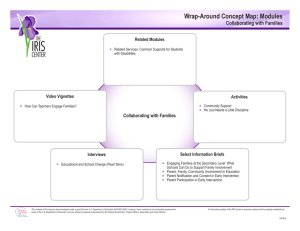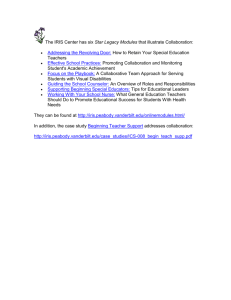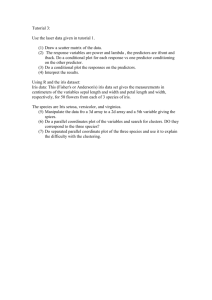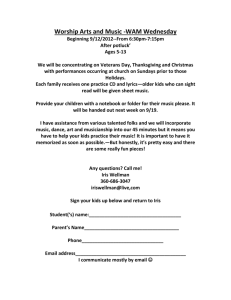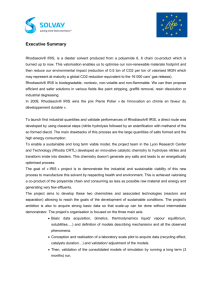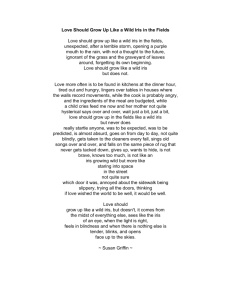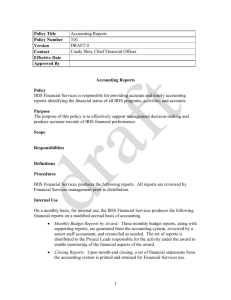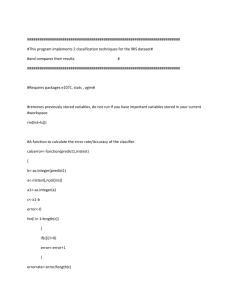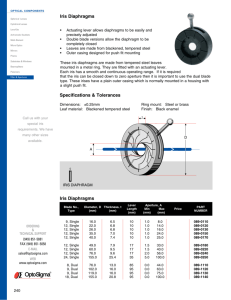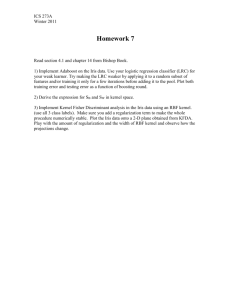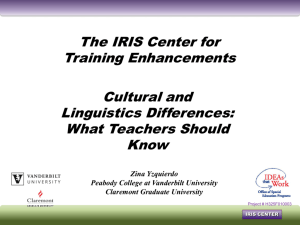IRIS User Guide: How to log into IRIS
advertisement
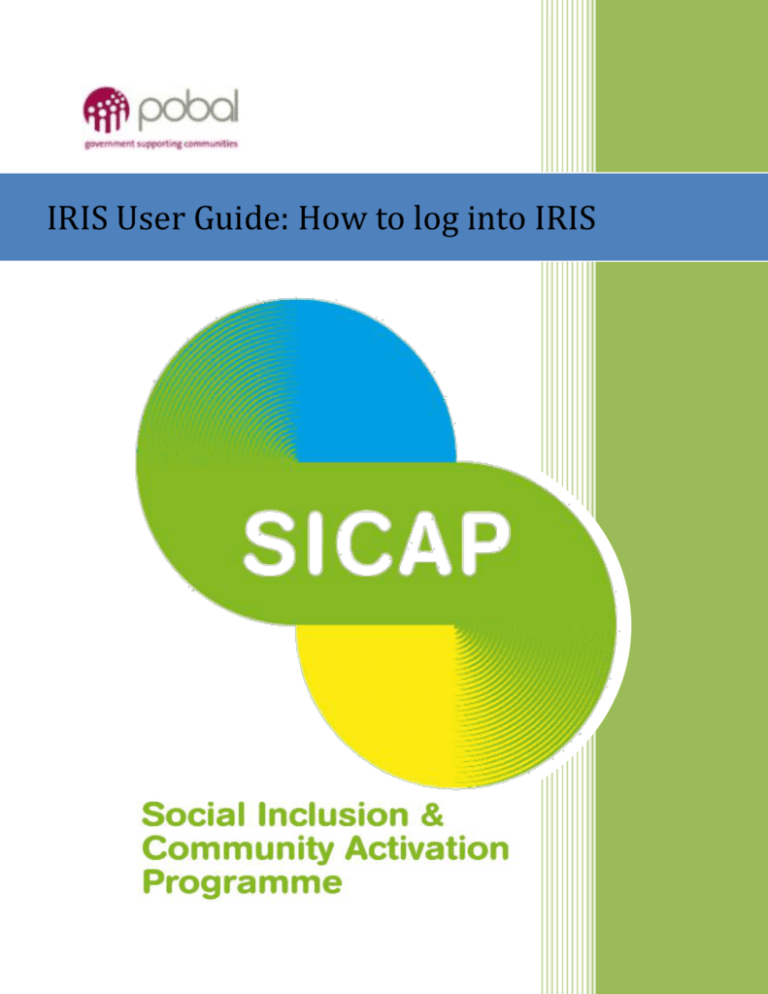
IRIS User Guide: How to log into IRIS Launch Internet Explorer Begin by launching/opening Internet Explorer on your PC. We recommend that you use Version 10 or 11 for accessing the IRIS system. Once your web browser application opens on the screen, enter the following URL address into the address line and press the Enter key. This will bring you to the login screen of the online IRIS application for the Social Inclusion and Community Activation Programme (SICAP). Login Process You will now be presented with the Windows Security screen which is the login screen for IRIS. Select the option ‘This is a private computer’. Enter the unique username and password that has been supplied to you by us and then click the Log On button. POBAL/SICAP/30April2015 Page 1 Remember to store your username and password in a secure location – in the event that you lose these login details, please email iris@pobal.ie. The IRIS System Once you are successfully logged into the IRIS system, you will be directed to the main landing page for the site. From here, you will be able to navigate all sections by selecting the relevant heading in the navigation pane on the left hand side of the screen. We recommend that you create an Internet Favourite for this web page, so that you can quickly access this system in the future. Please note that after an extended period of inactivity on the system you may be automatically logged out of the IRIS system. In this instance, you are required to close the system and log in again. Iris User Policy Schedule Please familiarise yourself with the IRIS user policy schedule (available on the Pobal website) and ensure that you have signed a compliance sheet. POBAL/SICAP/30April2015 Page 2