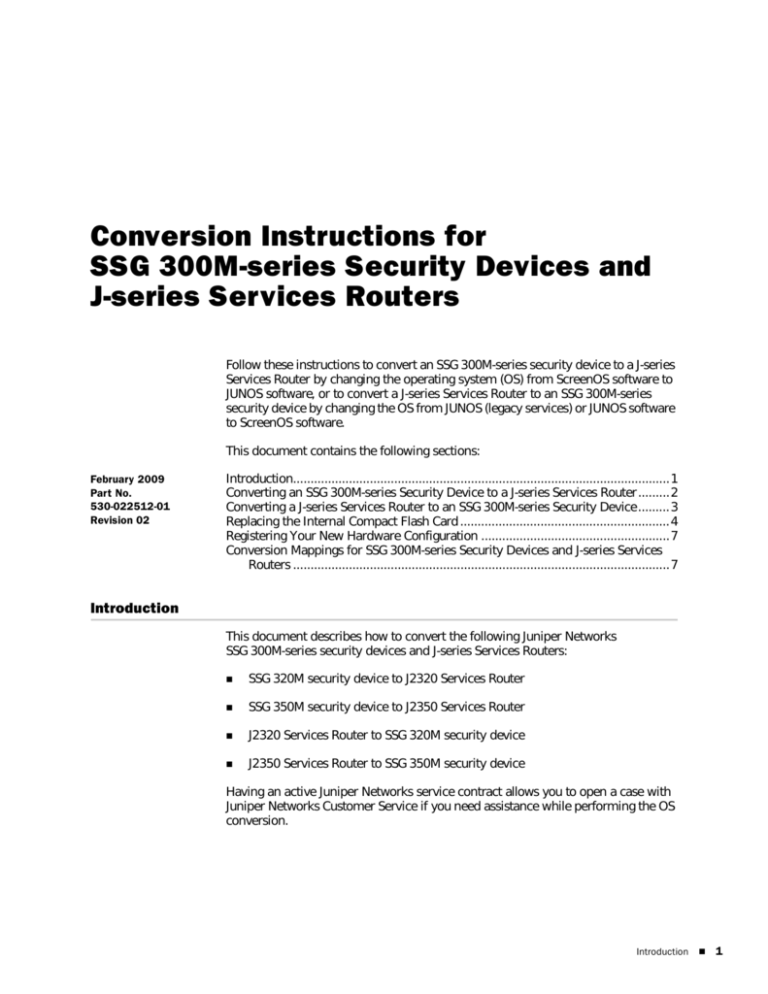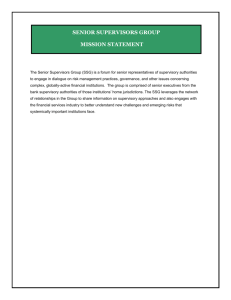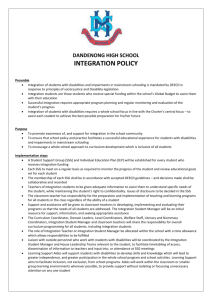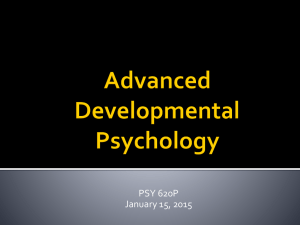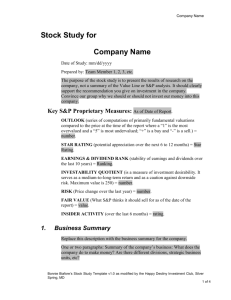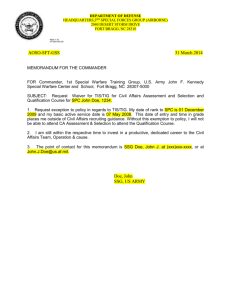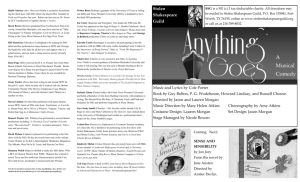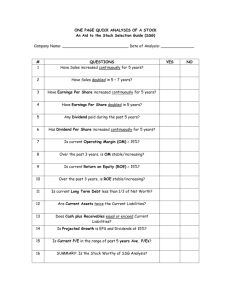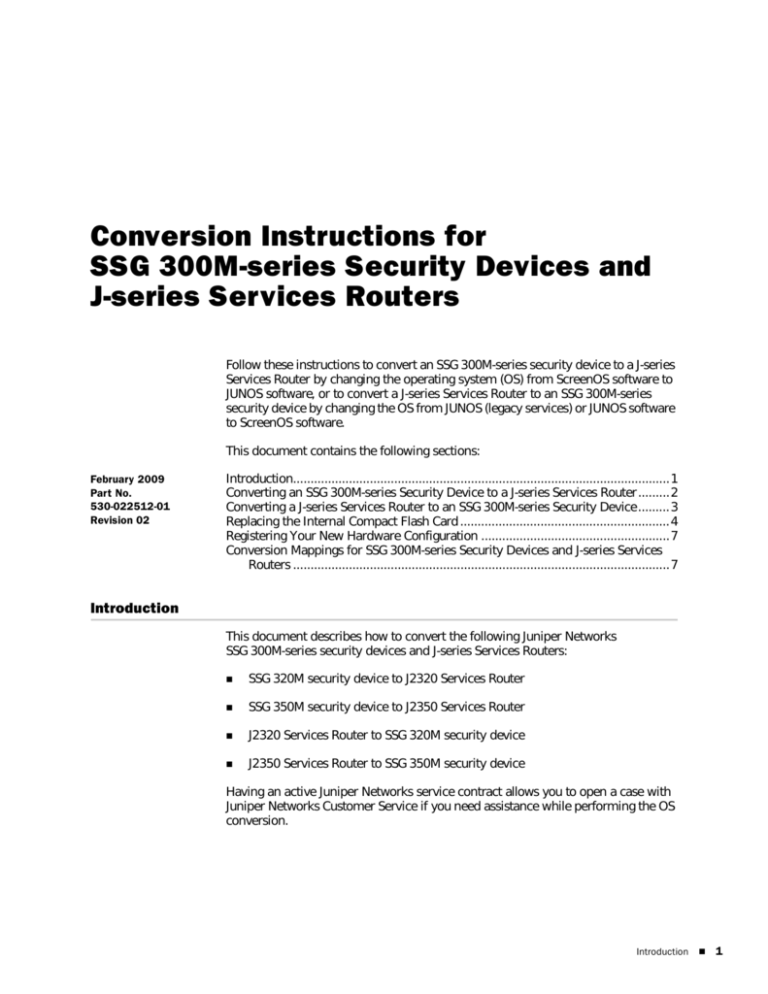
Conversion Instructions for
SSG 300M-series Security Devices and
J-series Services Routers
Follow these instructions to convert an SSG 300M-series security device to a J-series
Services Router by changing the operating system (OS) from ScreenOS software to
JUNOS software, or to convert a J-series Services Router to an SSG 300M-series
security device by changing the OS from JUNOS (legacy services) or JUNOS software
to ScreenOS software.
This document contains the following sections:
February 2009
Part No.
530-022512-01
Revision 02
Introduction............................................................................................................ 1
Converting an SSG 300M-series Security Device to a J-series Services Router ......... 2
Converting a J-series Services Router to an SSG 300M-series Security Device ......... 3
Replacing the Internal Compact Flash Card ............................................................ 4
Registering Your New Hardware Configuration ......................................................7
Conversion Mappings for SSG 300M-series Security Devices and J-series Services
Routers ............................................................................................................ 7
Introduction
This document describes how to convert the following Juniper Networks
SSG 300M-series security devices and J-series Services Routers:
SSG 320M security device to J2320 Services Router
SSG 350M security device to J2350 Services Router
J2320 Services Router to SSG 320M security device
J2350 Services Router to SSG 350M security device
Having an active Juniper Networks service contract allows you to open a case with
Juniper Networks Customer Service if you need assistance while performing the OS
conversion.
Introduction
1
Conversion Instructions for SSG 300M-series Security Devices and J-series Services Routers
WARNING: Failure to register your new hardware configuration affects your access
profile for http://www.juniper.net/customers/support/. Your current access profile
is based on your initial product registration. Not registering the new hardware
configuration affects your access to Customer Support Center (CSC) tools, software
downloads, and hardware replacement entitlement. Any hardware Return Material
Authorization (RMA) replacement also defaults to the original hardware
configuration.
You can register the new hardware configuration only once. Make sure that you
have thoroughly tested the final OS conversion and want to make it permanent
before you register the new hardware configuration.
Converting an SSG 300M-series Security Device to a J-series Services Router
These instructions apply to the following OS conversion kits:
SSG-320M-J-CONV-S, SSG 320M to J2320 Conversion Kit
SSG-350M-J-CONV-S, SSG 350M to J2350 Conversion Kit
See “Conversion Mappings for SSG 300M-series Security Devices and J-series
Services Routers” on page 7 for a list of the results of converting SSG 300M-series
security devices to J-series Services Routers and converting J-series Services Routers
to SSG 300M-series security devices.
To convert an SSG 300M-series security device to a J-series Services Router by
changing the OS from ScreenOS software to JUNOS software:
1. Save a copy of the ScreenOS configuration file to a PC or local server.
You will need a copy of this configuration file later to convert it from ScreenOS
to JUNOS format.
2. Enter the following commands to change the hardware platform’s boot
settings:
set boot junos
save
NOTE:
You must perform Step 2 before proceeding with the following tasks.
3. Press and release the power button to power off the device. Verify that the
POWER LED is off.
4. Remove the power cord or cable from the power-source receptacle.
Make sure to perform this step before proceeding.
2
Converting an SSG 300M-series Security Device to a J-series Services Router
Conversion Instructions for SSG 300M-series Security Devices and J-series Services Routers
5. Replace the internal compact flash card in your system with the compact flash
card provided with the OS conversion kit, as described in “Replacing the
Internal Compact Flash Card” on page 4.
After you power on the device, JUNOS software is booted. For information
about how to migrate your original ScreenOS configuration to a JUNOS software
configuration and complete the migration process, see the JUNOS Software
Migration Guide at http://www.juniper.net/techpubs.
6. (Optional) Peel off the SSG 300M-series overlay from the front of the chassis.
Completion of Steps 6 and 7 is optional and does not affect the registration of
your new hardware configuration.
7. (Optional) Peel the backing from the self-adhesive J-series overlay provided with
your OS conversion kit. Apply the overlay to the front of the chassis. Starting on
the left side, line up the cutouts on the overlay with the ports and LEDs on the
chassis.
8. Register the new hardware configuration and validate it with Juniper Networks
Customer Service, as described in the Read This First document included with
your OS conversion kit.
NOTE:
You can register the new hardware configuration only once. Make sure that you
have thoroughly tested the final OS conversion and want to make it permanent
before you register the new hardware configuration.
Converting a J-series Services Router to an SSG 300M-series Security Device
These instructions apply to the following OS conversion kits:
J2320-SSG-CONV-S, J2320 to SSG 320M Conversion Kit
J2350-SSG-CONV-S, J2350 to SSG 350M Conversion Kit
To convert a J-series Services Router to an SSG 300M-series security device by
changing the OS from JUNOS software (legacy services) to ScreenOS software:
1. We recommend that you create a backup of your JUNOS configuration file.
2. Press and release the power button to power off the device. Verify that the
POWER LED is off.
3. Remove the power cord or cable from the power-source receptacle.
Make sure to perform this step before proceeding.
Converting a J-series Services Router to an SSG 300M-series Security Device
3
Conversion Instructions for SSG 300M-series Security Devices and J-series Services Routers
4. If you are changing the OS from JUNOS software to ScreenOS software, replace
the internal compact flash card in your system with the compact flash card
provided with the OS conversion kit, as described in “Replacing the Internal
Compact Flash Card” on page 4.
NOTE:
If you previously changed the OS from ScreenOS to JUNOS software and are
changing the OS back to ScreenOS, the release of ScreenOS on the compact flash
card provided with the OS conversion kit might be different from the release of
ScreenOS that was originally running on the SSG 500M-series security device.
If you are changing the OS back to ScreenOS and did not register the new
hardware configuration, you can change the OS back to ScreenOS by replacing the
internal compact flash card in your system with the original ScreenOS compact
flash card, as described in “Replacing the Internal Compact Flash Card” on page 4.
After you power on the device, the ScreenOS software is booted.
5. (Optional) Peel off the J-series overlay from the front of the chassis.
Completion of Steps 5 and 6 is optional and does not affect the registration of
your new hardware configuration.
6. (Optional) Peel the backing from the self-adhesive SSG 300M-series overlay
provided with your OS conversion kit. Apply the overlay to the front of the
chassis. Starting on the left side, line up the cutouts on the overlay with the
ports and LEDs on the chassis.
7. Register the new hardware configuration and validate it with Juniper Networks
Customer Service, as described in the Read This First document included with
your OS conversion kit.
NOTE:
You can register the new hardware configuration only once. Make sure that you
have thoroughly tested the final OS conversion and want to make it permanent
before you register the new hardware configuration.
Replacing the Internal Compact Flash Card
To replace the internal compact flash card:
1. Press and release the power button to power off the device. Verify that the
POWER LED is off.
2. Remove the power cord or cable from the power-source receptacle.
3. If the unit is rack-mounted, remove it from the rack, and remove the rack
mount brackets from the sides of the unit.
4. Place an electrostatic bag or antistatic mat on a flat, stable surface.
5. Attach an electrostatic discharge (ESD) grounding strap to your bare wrist and
connect the strap to a grounded terminal near the work area.
4
Replacing the Internal Compact Flash Card
Conversion Instructions for SSG 300M-series Security Devices and J-series Services Routers
6. Use a phillips screwdriver to remove the screws that secure the cover to the
chassis. Also remove the grounding point screw on the back panel.
The arrows in Figure 1 show the locations of the chassis cover screws for
SSG 320M security devices and J2320 Services Routers.
Figure 1: Chassis Cover Screws, SSG 320M and J2320
Right side
Left side
Back panel
The arrows in Figure 2 show the locations of the chassis cover screws for
SSG 350M security devices and J2350 Services Routers.
Figure 2: Chassis Cover Screws, SSG 350M and J2350
Right side
Left side
Back panel
7. Slide the chassis cover toward the back of the unit and lift it off.
Replacing the Internal Compact Flash Card
5
Conversion Instructions for SSG 300M-series Security Devices and J-series Services Routers
8. Use a phillips screwdriver to remove the four screws that secure the cover over
the internal compact flash card, as shown in Figure 3.
Figure 3: Removing the Internal Compact Flash Card Cover
Chassis front
Cover screws
Internal compact flash card
(hidden by cover)
9. Lift out the cover, and set it aside.
10. Gently grasp the internal compact flash card, and slide it out of its slot (see
Figure 4).
Figure 4: Removing the Internal Compact Flash Card
11. Place the original compact flash card on the antistatic mat or in the electrostatic
bag.
12. Slide in the new compact flash card until it seats firmly in the slot.
13. Replace the internal compact flash card cover, and secure it with the four
screws you removed in Step 8.
14. Place the chassis cover onto the chassis and slide the cover forward into place.
Make sure that the alignment tabs on the top front and lower rear edges of the
cover engage the matching slots on the chassis.
6
Replacing the Internal Compact Flash Card
Conversion Instructions for SSG 300M-series Security Devices and J-series Services Routers
15. Replace and tighten the screws that secure the chassis cover, and also replace
and tighten the grounding point screw. See Figure 1 and Figure 2 on page 5.
16. If you removed the unit from a rack, mount it in the rack, and connect all
necessary cables.
17. Replace the power cord or cable.
18. Press and release the power button to power on the device. Verify that the
POWER LED lights steadily after you press the power button.
Registering Your New Hardware Configuration
After successfully performing the OS conversion and testing it on your device, you
must register the new hardware configuration and validate it with Juniper Networks
Customer Service, as described in the Read This First document included with your
OS conversion kit. After registering the new hardware configuration, allow up to 45
days for restocking of the new hardware configuration to support any Next Day or
Same Day contracts. Juniper Networks Customer Service will provide best-effort
support until restocking of the converted product is complete. After the registration
process is completed, your Customer Support Center access profile is updated so
that you can access the software and tools that support your new hardware
configuration.
Conversion Mappings for SSG 300M-series Security Devices and J-series
Services Routers
Table 1 lists the results of converting SSG 300M-series security devices to a J-series
Services Routers and converting J-series Services Routers to SSG 300M-series
security devices.
Table 1: SSG 300M-series Security Device and J-series Services Router Conversion
Mappings
SSG 300M-series Security Device
J-series Services Router
SSG-320M-SB
J2320-JB-SC
SSG-320M-SH
J2320-JH
SSG-350M-SB
J2350-JB-SC
SSG-350M-SH
J2350-JH
Registering Your New Hardware Configuration
7
Conversion Instructions for SSG 300M-series Security Devices and J-series Services Routers
Copyright © 2009, Juniper Networks, Inc. All rights reserved.
Juniper Networks, the Juniper Networks logo, JUNOS, NetScreen, ScreenOS, and Steel-Belted Radius are registered trademarks of Juniper Networks, Inc. in
the United States and other countries. JUNOSe is a trademark of Juniper Networks, Inc. All other trademarks, service marks, registered trademarks, or
registered service marks are the property of their respective owners.
Juniper Networks assumes no responsibility for any inaccuracies in this document. Juniper Networks reserves the right to change, modify, transfer, or
otherwise revise this publication without notice.
Products made or sold by Juniper Networks or components thereof might be covered by one or more of the following patents that are owned by or licensed
to Juniper Networks: U.S. Patent Nos. 5,473,599, 5,905,725, 5,909,440, 6,192,051, 6,333,650, 6,359,479, 6,406,312, 6,429,706, 6,459,579, 6,493,347,
6,538,518, 6,538,899, 6,552,918, 6,567,902, 6,578,186, and 6,590,785.
8
Conversion Mappings for SSG 300M-series Security Devices and J-series Services Routers