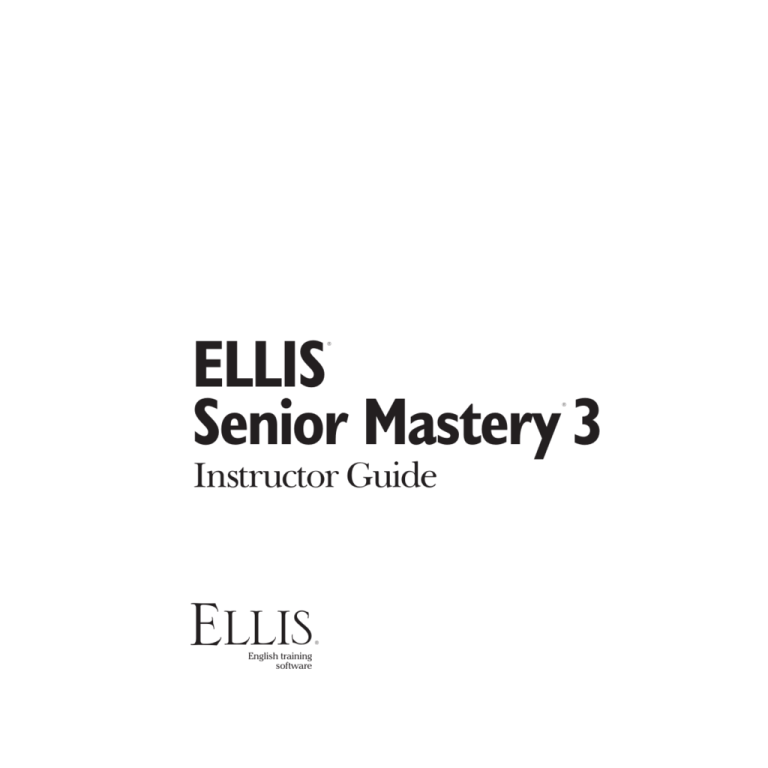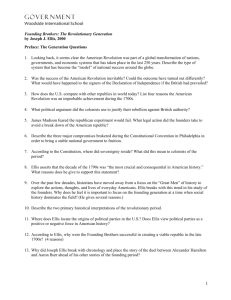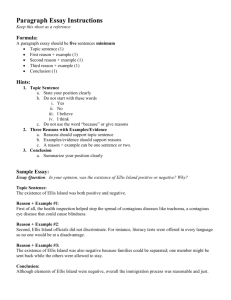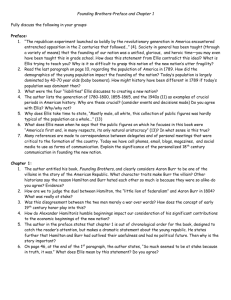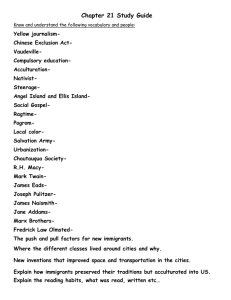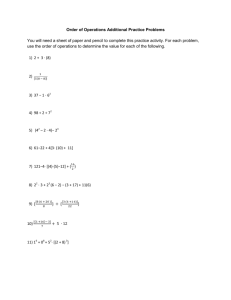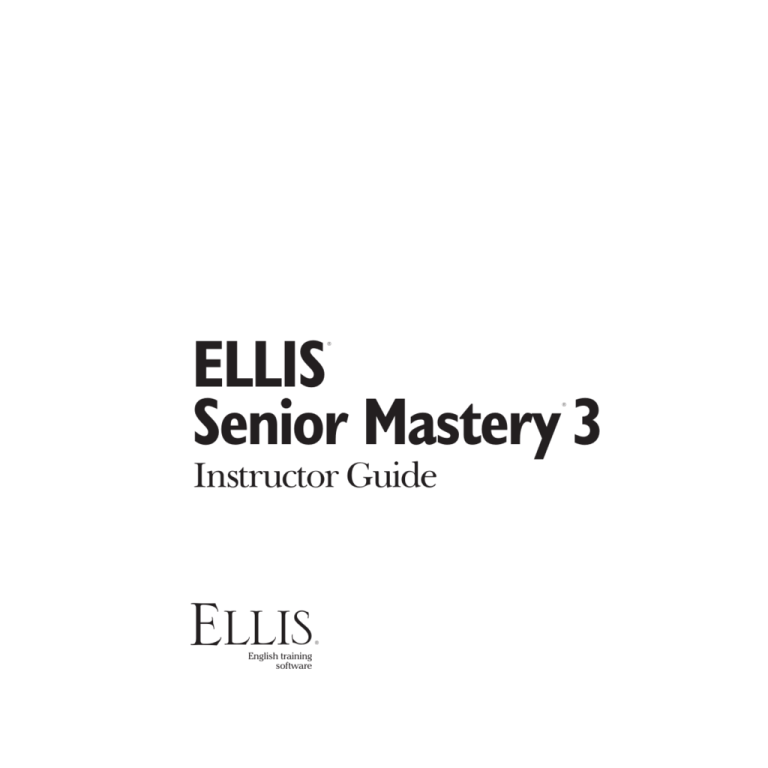
ELLIS
Senior Mastery 3
®
®
Instructor Guide
ELLIS
®
English training
software
© 2006 English Language Learning and Instruction System, Inc. All rights reserved.
ELLIS Senior Mastery 3 Instructor Guide
This manual, as well as the software described in it, is furnished under license and may be used or
copied only in accordance with the terms of such license. The content of this manual is furnished for
informational use only, is subject to change without notice, and does not represent a commitment on
the part of English Language Learning and Instruction System, Inc. English Language Learning and
Instruction System, Inc. assumes no responsibility or liability for any errors or inaccuracies that may
appear in this documentation.
Products, services, and materials of English Language Learning and Instruction System, Inc. are
subject to copyright and other intellectual property protection of the United States and foreign
countries. Except as permitted by such license, no part of this publication may be reproduced, stored
in a retrieval system, or transmitted, in any form or by any means, electronic, mechanical, recording,
or otherwise, without the prior written permission of English Language Learning and Instruction
System, Inc.
ELLIS, 406 West 10600 South, Suite 610, Salt Lake City, Utah 84095-3943, USA
Part Number: 18100 (07/04)
www.ellis.com
iii
Contents
Introduction .................................................................................................................. vii
ELLIS Academic Suite Products ................................................................................................viii
CHAPTER 1
Getting Started ............................................................................................................... 1
Structure and Design.................................................................................................................3
Program Features ......................................................................................................................5
CHAPTER 2
Using ELLIS Senior Mastery........................................................................................... 11
Login Screen ...........................................................................................................................12
Main Menu .............................................................................................................................14
Script Page ..............................................................................................................................17
Skills Menu .............................................................................................................................23
Role-play .................................................................................................................................30
Game .....................................................................................................................................34
Lesson Quiz ...........................................................................................................................35
Test
.....................................................................................................................................37
Test Review .............................................................................................................................38
Summary ................................................................................................................................39
CHAPTER 3
Instructor Utilities ......................................................................................................... 41
Structure and Design ..............................................................................................................42
Login Screen ...........................................................................................................................44
Classes & Students ..................................................................................................................46
Reports ...................................................................................................................................50
Paths & Preferences .................................................................................................................61
Forms & Documents ................................................................................................................67
iv
CHAPTER 4
Implementing ELLIS in the Classroom .......................................................................... 69
Implementing ELLIS .................................................................................................................70
Curriculum Planning with ELLIS ...............................................................................................73
Beyond ELLIS ...........................................................................................................................75
The Teacher’s Invaluable Role ..................................................................................................76
Supplemental Materials ...........................................................................................................78
ELLIS Academic Scope & Sequence Chart .................................................................................80
CHAPTER 5
Unit 1: Casual Introductions and Small Talk ................................................................. 89
Scripts.....................................................................................................................................90
Unit 1 Classroom Activities ......................................................................................................96
CHAPTER 6
Unit 2: Making Introductions ..................................................................................... 101
Scripts...................................................................................................................................102
Unit 2 Classroom Activities ....................................................................................................108
CHAPTER 7
Unit 3: Registering for Classes .................................................................................... 111
Scripts...................................................................................................................................112
Unit 3 Classroom Activities ....................................................................................................116
CHAPTER 8
Unit 4: Shopping at a Convenience Store .................................................................. 121
Scripts...................................................................................................................................122
Unit 4 Classroom Activities ....................................................................................................128
CHAPTER 9
Unit 5: Job Hunting ..................................................................................................... 131
Scripts...................................................................................................................................132
Unit 5 Classroom Activities ....................................................................................................138
CHAPTER 10
Unit 6: Studying to Get a Driver’s License .................................................................. 145
Scripts...................................................................................................................................146
Unit 6 Classroom Activities ....................................................................................................149
v
CHAPTER 11
Unit 7: Budgeting for a Semester ............................................................................... 153
Scripts...................................................................................................................................154
Unit 7 Classroom Activities ....................................................................................................159
CHAPTER 12
Unit 8: Budgeting for a Month ................................................................................... 163
Scripts...................................................................................................................................164
Unit 8 Classroom Activities ....................................................................................................169
CHAPTER 13
Unit 9: Job Interview................................................................................................... 173
Scripts...................................................................................................................................174
Unit 9 Classroom Activities ....................................................................................................182
CHAPTER 14
Unit 10: Asking for Technical Help .............................................................................. 185
Scripts...................................................................................................................................186
Unit 10 Classroom Activities .................................................................................................190
CHAPTER 15
Unit 11: Discussing Business ....................................................................................... 193
Scripts...................................................................................................................................194
Unit 11 Classroom Activities ..................................................................................................200
CHAPTER 16
Unit 12: Discussing Literature ..................................................................................... 203
Scripts...................................................................................................................................204
Unit 12 Classroom Activities ..................................................................................................213
CHAPTER 17
Student Workbook Answer Keys ................................................................................ 215
Unit 1: Casual Introductions and Small Talk ...........................................................................216
Unit 2: Making Introductions ................................................................................................218
Unit 3: Registering for Classes ...............................................................................................220
Unit 4: Shopping at a Convenience Store ...............................................................................223
Unit 5: Job Hunting...............................................................................................................226
Unit 6: Studying to get a Driver’s License ...............................................................................229
vi
Unit 7: Budgeting for a Semester...........................................................................................231
Unit 8: Budgeting for a Month ..............................................................................................233
Unit 9: Job Interview .............................................................................................................235
Unit 10: Asking for Technical Help .........................................................................................238
Unit 11: Discussing Business ..................................................................................................239
Unit 12: Discussing Literature ................................................................................................241
APPENDIX 1
APPENDIX 2
Frequently Asked Questions ....................................................................................... 247
ELLIS Contact Information .......................................................................................... 255
Technical Support ..................................................................................................................256
Training and Installation ........................................................................................................256
Sales and Information ...........................................................................................................256
ELLIS Web Services ................................................................................................................257
ELLIS Corporate Offices .........................................................................................................257
vii
Introduction
T
he highly acclaimed ELLIS line of products has had a revolutionary impact on
the way the world learns English. Combining the technology of computer-assisted
training with established instructional theory and a solid pedagogy, ELLIS is the most
innovative English language development program available. Appropriate topics,
events, and situations give learners a motivating opportunity to study English in a
real-life context, enabling them to play an active role in the learning process.
Years of research, development, instructional design, and programming have gone
into the production of ELLIS. While the programs are sophisticated, very little computer competency is required other than knowing how to use a mouse. The simplicity
of use and interactive nature of the program ensure that anyone can succeed.
viii
ELLIS SENIOR MASTERY 3 Instructor Guide
We hope that you will use ELLIS to its fullest potential. The contents of this guide are
designed to help you make your ELLIS lab run its best so that your students can learn
English efficiently. Also included in this guide are teacher resources to aid in lesson
planning and curriculum integration.
ELLIS is committed to helping you run your lab successfully. If you have any difficulties,
please let us help you. Contact your ELLIS representative or visit our website at ellis.
com.
ELLIS Academic Suite Products
Programs
Course Books and Listening CDs
Basics
Intro
Middle Mastery
Senior Mastery
Master Pronunciation
Placement
Instructor Utilities
Intro Course Book 1
Intro Course Book 2
Instructor Guides
Basics
Intro
Middle Mastery
Senior Mastery
Master Pronunciation
Placement
Student Workbooks
Basics
Intro
Middle Mastery
Senior Mastery
Additional ELLIS Resources
Quickstart Guide
Installation Guide
Training Video and DVD
Certificates of Completion
Native Language Parent Letters
Correlations
Teacher’s Corner: ellis.com/teachers
Student web-based activities: ellis.com/students
1
CHAPTER 1
Getting Started
ELLIS Senior Mastery is for teenage to adult students who have upper intermediate to
advanced English language skills. The program allows students to improve fluency by
practicing skills in vocabulary, grammar, communication, culture, and pronunciation.
The objective of Senior Mastery is to improve students’ language skills in preparation
for higher education and the work force. This allows them to feel comfortable using
everyday English at a university and on the job. It also exposes students to the customs
and conventions of these settings. To achieve these goals, Senior Mastery covers topics
such as registering for classes, budgeting, and discussing literature. (For a complete list
of topics covered in Senior Mastery, see the Scope & Sequence chart in Chapter 4.)
2
ELLIS SENIOR MASTERY 3 Instructor Guide
In the margins of many of
the pages of this manual,
you will find symbols with
various instructions and
notes. The symbols are
outlined on the right:
Note
More details
Recommendation
Take an action
Getting Started CHAPTER 1
Structure and Design
This section will explain the overall structure of Senior Mastery and give a suggested
sequence for activity completion. It is meant to give you a general idea of the structure
of the program, not to instruct you on how to navigate the program.
On the next few pages, you will see the suggested instructional path for students to
follow within Senior Mastery. Following this path will help your students glean the most
from their learning experience. The figure below illustrates the suggested sequence
within each unit and lesson in Senior Mastery.
1
Lessons ¶ Game ¶ Test ¶ Test Review
2
Script Page ¶ Skills Menu ¶ Role-play ¶ Quiz
Suggested sequence within ELLIS 1. Suggested
sequence within each unit 2. Suggested sequence within each
lesson
Senior Mastery is divided into units and lessons. Students begin by completing each
lesson (usually a total of three or four) within a unit. The lessons consist of a short
video, the Script Page, the Skills Menu activities, the Role-play activity, and a lesson
quiz. When all of the activities and the lesson quiz are completed, students can return
to the Main Menu to play a game, take the unit test, and review their most recent test
answers. After a unit test is completed, students can begin the sequence again with
another, more difficult unit.
A brief explanation of each section is provided below. These sections are described in
more detail in chapter 2.
Units and Lessons Units and lessons are displayed on the Main Menu. Click on a
lesson number from the Main Menu to begin the lesson. After you select a lesson, you
will see a short video.
3
4
ELLIS SENIOR MASTERY 3 Instructor Guide
Script Page After the video is over, you will see the Script Page. On the Script Page,
students can study the dialogue of the video in detail and watch segments of the video
again. Students should thoroughly explore the Script Page for each lesson.
Skills Menu After studying the Script Page, go to the Skills Menu. From the Skills
Menu, you can access tutorials and practice for listening, vocabulary, grammar,
pronunciation, and communication.
When the Skills Menu activities have been completed, go back to the Script
Page to access the Role-play activity. In Role-play, you will assume the role of one of
the characters from the lesson video. You will record yourself reading lines from the
video, then hear yourself in the context of the video.
Role-play
After you have completed the Role-play, go to the Skills Menu to access
the lesson quiz.
Lesson Quiz
Game After you have completed all of the lessons in a unit, go to the Main Menu
to access the game for that unit. The game reviews skills from all of the lessons in a
unit.
After you have completed all of the lessons and activities in a unit, go to the
Main Menu to access the test for that unit. Each test covers the concepts presented in
the unit lessons.
Test
After you complete the test, go to the Main Menu to access the test
review. The test review takes you through each question from the test and tells you
whether your answers were right or wrong.
Test Review
Getting Started CHAPTER 1
Program Features
The following sections cover basic navigation, help buttons, and recording in Senior
Mastery. Familiarizing students with these features before they start using the program
will help them have a more rewarding experience. These features are similar to those
found in the other ELLIS Academic programs.
Navigation Buttons
The buttons shown below are the basic navigation features found on the bottom of
most pages in Senior Mastery. Knowing how these buttons function will help you
navigate faster within Senior Mastery.
Up button Clicking the Up button takes you up one level in the program’s hierarchy.
The diagram below shows where the Up button will take you from each page in the
program.
Script Page
Games
Test
Test Review
Summary
Skills Menu
Role-play
Tutorials
Practice
Lesson Quiz
¶
¶
¶
Main Menu
Script Page
Skills Menu
Hierarchy of the Up button Clicking the Up button from
the pages on the left side of the diagram will take you to the
pages displayed on the right.
5
6
ELLIS SENIOR MASTERY 3 Instructor Guide
The Next
button is
sometimes
disabled
until the current
page’s activity is
completed.
The Next button takes you to the next sequential page.
It appears on most of the practice, tutorial, and Role-play pages and is
always in the lower right corner of the program. Teach your students
to look for the Next button on each screen. It is important for them to
always click on the Next button when it is available because it will take
them to additional information or questions.
Next button
The Back button will take you to the previous sequential
page. It appears on most of the practice and tutorial pages. For example,
in a tutorial with a set of three pages, clicking on the Back button from
the second page will take you to the first page. The Back button is never
available from the first page of a sequence. From the first page, use the
Up button instead.
Back button
Exit button The Exit button appears only on the Login Screen and
Main Menu. Clicking the Exit button will store your records and quit
the program. It is important to use the Exit button, and not another
command (such as Alt-F4), to exit the program because records will be
stored in Instructor Utilities only when the Exit button is used. If you
exit the program by another method, your records will be lost.
Skills Menu button The Skills Menu button appears on the Script Page
and on the tutorial and practice pages. Click on the Skills Menu button
to go to the Skills Menu.
Practice button The Practice button appears only on the tutorial pages.
Click the Practice button to skip the rest of the tutorials and go straight
to the practice questions.
The Tutorial button appears only on the Practice pages.
Click the Tutorial button to return to the beginning of the tutorials you
were working on before you entered the practice questions.
Tutorial button
Getting Started CHAPTER 1
Help Buttons
Throughout the program, students can receive help through various ELLIS help
features. These features allow students to replay instructions and audio clips and listen
to translations and tutorials about the pages in ELLIS in their native language.
If NLGs
were
purchased
and
installed but the
Native Language
button does not
appear, check to
make sure that
English is not
selected as the native
language.
Native Language button The Native Language button, when it is
available, will read in the student’s native language the last line that
was played. It is available on most pages that have audio. The Native
Language button can be a significant aid to beginning students because
it lets them understand portions of the program that they might not
otherwise understand.
For the Native Language button to work, you must purchase the Native Language
Guides (NLGs) from your sales representative in the languages you want. (See “Native
Language Guides” below to learn more about NLGs.) You must also specify each
student’s native language in Instructor Utilities.
If NLGs were purchased and installed but the Native Language button does not appear,
check to make sure that English is not selected as the native language in Instructor
Utilities.
The Language Selection button is available
only when you are logged in as a guest. It will change the language that
the Native Language button uses. It is available on most pages. For
example, if the student’s native language was originally set to Spanish, the
student could click on the Language Selection button to choose a different
language, such as Arabic, for that session.
Language Selection button
Help button The Help button is available on all pages. Clicking the Help
button will take the student to the Native Language Help. (See “Native
Language Help” below to learn more.)
Ear button The Ear button
is available on pages where there is an
audio clip that accompanies a phonetic symbol, word, or phrase on screen. Click on
an Ear button to hear the sound, word, or phrase it is next to read in English. Similar
to the Ear button is the Video button found on the grammar tutorials and summary
pages.
7
8
ELLIS SENIOR MASTERY 3 Instructor Guide
Native Language Guides
Native Language Guides (NLGs) are optional materials available from ELLIS that
provide translations into the student’s native language. NLGs translate instructions,
vocabulary, feedback, and phrases.
If you do
not want
the Native
Language
button to be available
for a student, set
that student’s native
language as English.
Native Language Guides are packaged as CDs that require separate installation. When
you purchase NLGs from your sales representative, you must specify which languages
you need. If NLGs are installed, the Native Language button will appear at the bottom
of the screen on most pages. Students can click on the Native Language button to hear
the instructions for that page in their native language. The students’ native languages
are set in Instructor Utilities. If you do not want the Native Language button to be
available for a specific student, set that student’s native language as English.
Native Language Help
Clicking on the Help button from any page will take you to the Native Language
Help. In the Native Language Help, you will see a picture of a screen similar to the
one you were working on when you clicked the Help button.
Screen from the Native Language Help
Getting Started CHAPTER 1
Several Ear buttons point to various features of the page. First you will hear an audio
clip labeling and summarizing the page. Click any Ear button to hear an explanation
of the feature it is next to in your native language. To exit Native Language Help, click
Exit at the bottom of the screen. You will be taken back to the page you were working
on before you entered Help.
Recorder
The recorder appears in Senior Mastery whenever there is an opportunity for
students to record their voices. The recorder plays recordings and compares them to
recordings of native speakers. Although recording is not required for the completion
of the activities in Senior Mastery, the recorder can be used to give students valuable
practice pronouncing English sounds and words. Teach students to use the recorder
whenever it appears on a page. Students can record and play back as often as needed
until they feel comfortable with their pronunciation.
Learner
IDs are
always
displayed in lower
case, regardless of
how the students
type them in at the
Login Screen.
Underneath the controls, there are two parts to the recorder, as shown in the figure
below. The Learner IDs of the students currently logged in to ELLIS are shown in the
learner display to the left. The sound, word, or phrase for the student to record is
shown in the script display to the right.
1
Recorder 1. Learner display area
2
2. Script display area
9
10
ELLIS SENIOR MASTERY 3 Instructor Guide
Follow these steps to record in ELLIS.
Students’
recordings
are not
stored in Instructor
Utilities.
1. If there is more than one student using ELLIS, decide whose turn it is to
record, then click on that person’s Learner ID in the learner display. The
current speaker’s Learner ID will appear in blue.
2. Click Record to record your voice.
3. Read aloud the sound, word, or phrase you see in the script display. Speak
clearly into the computer’s microphone.
4. Click Stop when you are done recording.
5. Listen to your recording and compare it with a native speaker’s.
•
Click Play to listen to your recording.
•
Click Play ELLIS to hear a native speaker’s recording.
•
Click Compare to hear a native speaker’s voice recording followed by
your voice recording.
When the first user is done recording, click on another user’s Learner ID and repeat
steps 1–5.
Students’ recordings are not stored in Instructor Utilities. When someone else uses
the recorder, previous recordings will be lost. To listen to students’ voice recordings,
go to their individual computer to listen to them record.
If you want
to listen to
students’
recordings,
go to their individual
computers to listen to
them speak.
Practicing with the recorder is one of the best ways for students to learn English.
However, some students may need encouragement to use the voice recording feature.
If you think a student isn’t using the recorder, you may want to record your own
voice on his or her computer to show him or her how to record. Then watch the
student use the recorder. It may also help to remind hesitant students that the other
students cannot hear them. The other students are wearing headphones, too, and are
recording and listening to their own voices.
11
CHAPTER 2
Using ELLIS Senior Mastery
I
n this chapter, you will learn in detail how to use ELLIS Senior Mastery. This
chapter covers navigation and login as well as the different sections of the program
such as the Main Menu, Script Page, Skills Menu, and Summary.
The instructions in this chapter are written for instructors, so information on how to
use the software and tips on its implementation are included.
12
ELLIS SENIOR MASTERY 3 Instructor Guide
Login Screen
You will see the Login Screen each time you launch Senior Mastery. Up to three
students may log in to one computer at the same time. Follow these steps to log in:
1. Type in your Learner ID and password.
2. Click OK or press Enter on your keyboard to continue.
3. Another Learner ID field will appear on your screen. If you want to enter
additional users, follow steps one and two for up to two additional users.
4. If you do not wish to enter additional users, click OK or press Enter on
your keyboard again to enter Senior Mastery.
1
Login Screen
Passwords
can be set
in Instructor
Utilities. Many
instructors choose not
to assign passwords
because students often
forget them.
2
1. Exit button
2. Help button
In Instructor Utilities, you can choose whether each student has both a Learner ID and
a password or only a Learner ID. If you have chosen to have only a Learner ID and no
password, you will not see the password field on the Login Screen. Many instructors
choose not to assign passwords because students often forget their passwords.
Using ELLIS Senior Mastery CHAPTER 2
It is not
necessary
to purchase
extra
licenses if you are
logging in multiple
users on one computer.
If you make a mistake while logging in, click on Start Over in the upper right corner
to restart the login process. If you do not have a Learner ID, click on Guest to log in
as a guest. You will see a Language Selection menu. When you log in as a guest, no
records for your session will be stored. Only one user on each computer may log in
as a guest.
Click the Help button to go to a tutorial about this page. Click the Exit button to exit
the program.
13
14
ELLIS SENIOR MASTERY 3 Instructor Guide
Main Menu
The Main Menu is the first screen you will see after you log in. At the bottom of the
Main Menu, you will see the Learner IDs of all the users who are currently logged
in. Click on a Learner ID to activate that user’s records. When a user’s Learner ID is
activated, you will see that user’s lesson history and path. From the Main Menu, you
can access the following:
•
Units and Lessons
•
Games
•
Tests
•
Test Reviews
•
Summary
7 3
1
1
4 5
2
7 3
6
8
Main Menu 1. Units 2. Lessons
7. Bookmark button 8. Exit
3. Summary button
4. Games 5. Unit Tests
6. Test Reviews
Units and Lessons
The units are listed at the left side of the screen. There are eight units in Senior
Mastery. You will see numbered Lesson buttons to the right of each unit name. Each
unit has three to six lessons. Click on a Lesson button to begin that lesson. If a lesson
has been completed, its button will appear with a check. Depending on the options
selected in Instructor Utilities, you can still access completed lessons.
Using ELLIS Senior Mastery CHAPTER 2
Games
Lessons
that appear
with a
check have
been completed.
To the right of the lessons on the Main Menu, you will see games, tests, and test reviews
that correspond with each unit. Click on a Game button to begin playing a game that
will cover lesson material from that unit.
Unit Tests
Click on a Test button to begin a unit test. Each test contains 40 questions. In Instructor
Utilities, you can specify whether students need to enter a password before they can
access the tests. You can also specify whether a student must complete all the lessons
in a unit before taking a unit test. When multiple users are logged in to the same
computer, tests are disabled.
When
multiple
users are
logged in, tests are
disabled.
Test Reviews
Once a test has been completed, its score will be displayed on the corresponding unit’s
Test Review button. If you have taken a test more than once, only the most recent
score will be displayed on the Main Menu, although the students’ first, last, highest,
and lowest attempts will be stored in Instructor Utilities. Click on a Test Review button
to review your answers for that unit test.
Summary
To access the Summary, click the Summary button at the bottom of the
Main Menu. The Summary is a review of all the grammar, vocabulary,
pronunciation, and communication taught in Senior Mastery. Topics are
organized by subject or by unit.
15
16
ELLIS SENIOR MASTERY 3 Instructor Guide
Bookmark
The Bookmark button appears only on the Main Menu. Clicking on
the Bookmark button will take you to the lesson you were on the last
time you exited the program. If multiple users are logged in, click on a
user’s Learner ID at the bottom of the Main Menu. Then click on the
Bookmark button to go to the page the selected user was on before he
or she exited the program the last time.
Exit
In order for students’ records to be stored, they must exit Senior Mastery from the
Main Menu. Click the Exit button to exit the program. It may take the program a few
moments to finish its operations after you click the Exit button.
Using ELLIS Senior Mastery CHAPTER 2
Script Page
After you choose a lesson from the Main Menu, you will see a short video. When
the video is over, you will see the Script Page, as shown in the figure below. Here
the students explore in detail the dialogue they saw in the video. The Script Page is
divided into three areas: the script (with instructional tabs across the top), the media
display area, and the recorder. Following is an explanation of each of the features on
the Script Page.
2
1
3
Script Page
3. Recorder
1. Script display area
2. Media display area
17
18
ELLIS SENIOR MASTERY 3 Instructor Guide
Exploring the Script
Click on the tabs across the top left side of the page to access different aspects of the
script from the video. Explanations of the activities you can access from the tabs are
given below.
Script Page tabs
Slow Audio tab Click on the Slow Audio tab to hear each line read slowly and clearly.
To hear a line read, click on the line you want to hear. Use the recorder to record
yourself saying a line and then compare it to the slow audio.
Slow Audio tab
Using ELLIS Senior Mastery CHAPTER 2
Video tab Click on the Video tab to replay specific lines from the video. To see a line
played again, click on the line you want to see. Use the recorder to record yourself
saying a line and then compare your recording to a native speaker’s.
Video tab
Vocabulary tab Click on the Vocabulary tab to study vocabulary words from the
video. Click on any word underlined in green to see its definition displayed in the
media display area. Use the recorder to record yourself saying a word or phrase and
then compare your recording to a native speaker’s.
Vocabulary tab
Communication tab Click on the Communication tab to study communication skills
demonstrated in the video. Click on the lines underlined in yellow to see tips displayed
in the media display area. Click on the Tutorial button underneath the media display
area to access lessons on that skill. You can also access the tutorials by selecting
“Communication” from the Skills Menu. Use the recorder to record yourself saying a
word or phrase and then compare your recording to a native speaker’s.
Communication tab
19
20
ELLIS SENIOR MASTERY 3 Instructor Guide
Click on the Grammar tab to learn more about the grammar skills
used in the video. Click on the lines underlined in aqua to see tips displayed in the
media display area. Click on the Tutorial button underneath the media display to
access lessons on that skill. You can also access the tutorials by selecting “Grammar”
from the Skills Menu. Use the recorder to record yourself saying a word or phrase and
then compare your recording to a native speaker’s.
Grammar tab
Grammar tab
Culture tab Click on the Culture tab to learn more about the cultural elements
demonstrated in the video. Click on the lines underlined in purple to see tips displayed
in the media display area. Use the recorder to record yourself saying a word or phrase
and then compare your recording to a native speaker’s.
Culture tab
Pronunciation tab Click on the Pronunciation tab to learn how to pronounce words
used in the video. Each lesson focuses on one specific sound. Click on the Tutorial
button underneath the media display to access lessons on that skill.
Pronunciation tab
A video model will appear in the media display area. This native speaker will
demonstrate how to correctly pronounce the sound that the words contain. You can
click on the words underlined in tan to heard them read.
Using ELLIS Senior Mastery CHAPTER 2
1
•
Click on the Female button underneath the media display area to see a
female pronounce the sound.
•
Click on the Male button to see a male pronounce the sound.
•
Click the X-Ray button to see a video diagram of the way to place your
teeth, tongue, and lips to make the sound.
•
Use the recorder to record yourself saying a sound or word and then
compare your recording to a native speaker’s.
2
Media display area
3. X-ray button
3
1. Female button
2. Male button
21
22
ELLIS SENIOR MASTERY 3 Instructor Guide
Tutorial Button
Whenever you see the Tutorial button below the media display area, click on it to go
to instructional material directly related to the topic you are currently studying on the
Script Page. All tutorials can also be accessed from the Skills Menu.
1
Script page
1. Tutorial button
Using ELLIS Senior Mastery CHAPTER 2
Skills Menu
The Skills Menu can be accessed from the Script Page by clicking on the Skills Menu
button. It allows access to instructional material unique to each lesson. As shown in
the figure below, the Skills Menu is divided into six categories: five skill areas and the
lesson quiz.
Skills Menu
Click on a category to begin. When you have completed all the tutorial and practice
material for a category, you will see a check by that category.
23
24
ELLIS SENIOR MASTERY 3 Instructor Guide
Tutorials
After you click on a skill area from the Skills Menu, you will see a tutorial page. The
tutorials teach material to prepare you for the practice questions, the lesson quiz, and
the unit test. The tutorials consist of charts, tables and a picture dictionary.
You will see three kinds of icons displayed by sentences in the tutorials: the Instruction
button, the Video button, and the Ear button. Any lines with these buttons beside
them can be practiced using the recorder. Click on the line you want to record. You
will see it appear in the script display area. Then record and compare your voice.
5
4
2
3
1
Tutorial page 1. Ear button 2. Video button
3. Instruction button 4. Video display area 5. Replay button
Click on an Instruction button
to hear the instructions repeated. If you want to
hear the instructions read in your native language, click on the Instruction button by
a line, then click on the Native Language button at the bottom of the screen.
Click on a Video button
in the media display.
Click on an Ear button
to see the video clip that corresponds to that line played
to hear the line it is next to read again.
Using ELLIS Senior Mastery CHAPTER 2
Click on the Replay button
which appears on the final Role-play page and on some
of the tutorial pages. From the tutorial pages, it will begin the narration and animation
again. From the last Role-play page, it will begin the entire Role-play again.
Some tutorials contain pictures of vocabulary words. Click on the Ear button by a
word to hear it. After you hear a word, it will be displayed in the word display area.
You can record and listen to the word using the recorder on the bottom right side of
the screen.
1
2
Tutorial vocabulary page
2. Next button
1. Word display area
After you have learned the material and answered the questions on each tutorial screen,
click the Next button in the bottom right corner of the screen to continue to the next
tutorial or review question page.
25
26
ELLIS SENIOR MASTERY 3 Instructor Guide
Practice Pages
After you complete the tutorials, ELLIS will automatically take you to the practice
pages. These questions will help you review the skill area you chose from the Skills
Menu. The practice section is similar to the lesson quiz, but you receive immediate
feedback so you know right away whether you chose the right answer. If you choose
the wrong answer in the practice pages, you can change your answer. Clicking the
Next button will take you to the next practice question.
The Next button may not be available until you answer the current question correctly,
depending on the preferences selected in Instructor Utilities.
There are five different types of practice questions: multiple-choice, true/false,
matching, fill-in-the-blank, and sequencing. Read on to learn about how to complete
the different types of questions.
Multiple-choice questions There are two types of multiple-choice questions: those
with only one answer, and those with more than one answer. In a multiple-choice
question with only one answer, click on the answer you think is correct. If it is correct,
you will see a green check. If it is not correct, you will see a red X. To change your
answer, click on a different answer.
In a multiple-choice question with more than one answer, click on the answers you
think are correct. Beside correct answers, you will see a green check. Beside incorrect
answers, you will see a red X. To change your answer, click on the answer you want to
change to deselect it. Then click on the new answer.
Multiple-choice question with
one answer
Multiple-choice question with
more than one answer
Using ELLIS Senior Mastery CHAPTER 2
True/false questions are similar to multiple-choice. Read the
statement and decide whether it is true or false. Click on the correct button. If you
answer incorrectly, you will see a red X and be prompted to try again. Correct answers
receive a green check.
True/False questions
Matching questions In matching questions, you should try to match the answers on
the left side of the screen to the answers on the right side of the screen. Click on an
answer on one side of the screen. Then click on the corresponding answer on the
other side of the screen. If you matched the items correctly, a green line will join
the two answers. If you did not match the items correctly, a red line will join the two
answers and then disappear. You are finished when each item is joined to another on
the opposite side of the screen with a green line.
Matching question
27
28
ELLIS SENIOR MASTERY 3 Instructor Guide
In fill-in-the-blank questions, you will see sentences or
phrases with words missing at the top of the screen. Below the sentences you will see a
choice of words to drag into the blanks. You may use some or all of the words or phrases,
depending on the question. Click on the word itself (not the gray space around it) and
drag it up into the blank it belongs in. If you drag the right word to the right blank, the
word will snap into place. If you choose the wrong blank, the word will drop back down
to the bottom of the screen.
Fill-in-the-blank questions
Fill-in-the-blank question
Using ELLIS Senior Mastery CHAPTER 2
The sequencing questions are similar to fill-in-the-blank
questions. On the left side of the screen is a list of words or phrases. On the right side
of the screen are numbered blank spaces, as shown below. Follow the directions given
at the top of the page to put the phrases in the correct order. To move an item to a
blank space, click on it and drag it over the blank. If it is the correct location, the word
or phrase will snap into place. If it is the incorrect location, the item will float back to its
original position on the left side of the screen. You have completed the activity when all
of the items on the left side are moved to the correct sequence on the right side.
Sequencing questions
Sequencing question
29
30
ELLIS SENIOR MASTERY 3 Instructor Guide
Role-play
To access the Role-play activity, click the Role-play button from the Skills Menu. In
the Role-play, you will assume the role of one of the characters from the lesson video.
You will record the character’s lines, then listen to yourself speaking with the other
characters in the video.
1
Role-play button from the Skills Menu
Using ELLIS Senior Mastery CHAPTER 2
Character Menu
After you click the Role-play button from the Script Page, you will see a screen
displaying pictures of two or more characters from the video. Click on the picture
of the character you want to play in the Role-play. You will see the character’s name
displayed below your Learner ID on the right side of the screen.
If more than one student is logged in, all the students can participate in the Role-play.
Click on the student’s name at the right of the screen, then click on the character the
student wants to play. Only one student may play each character. When you are ready
to continue, click the Next button at the lower right corner of the screen.
1
2
3
Role-play character menu 1. Characters
character display area 3. Next button
2. User and
31
32
ELLIS SENIOR MASTERY 3 Instructor Guide
Dialogue and Record Page
Next, you will see a screen with a video display area at left and a recorder at the
bottom right, as shown below. The script display is to the left of the recorder. The
learner display is in the form of User boxes to the right. In the box is your Learner ID
and the name of the character you are playing in the Role-play.
1
2
3
Role-play recording page 1. Video display area
display area 3. Recorder
2. Script
Follow these instructions to complete the Role-play activity:
1. Watch the video segment. After your character says a line, the video will
stop and you will see your character’s picture in the video display area.
2. Decide whose turn it is to record. If multiple users are participating, see
whose turn it is to record by looking at the right side of the screen. If your
box is outlined in yellow, it is your turn to record.
3. Record your lines. The lines for you to record are shown in the script
display area to the left of the recorder. You can record the line as many
times as you want until you have made a satisfactory recording.
Using ELLIS Senior Mastery CHAPTER 2
4. Go to the next video segment by clicking the Next button in the lower
right corner.
Repeat steps 1–4 until you and the others logged in have recorded all the lines for your
characters.
Playback Page
After all the lines have been recorded, you will see a new screen. Click the Play button
next to the video display to hear the Role-play with your voice included. You will see
a picture of your character when you hear your recording. Click the Replay button
below the Play button to record the Role-play again from the beginning.
1
2
Role-play playback page
1. Play button
2. Replay button
33
34
ELLIS SENIOR MASTERY 3 Instructor Guide
Game
To access the game for a unit, click on a Games button from the Main Menu. The game
will cover material learned from all lessons in a unit. Questions are randomly drawn from
a large bank of questions, so the game will be different each time it is played.
In the Connect Four game, you will see a question near the bottom of the screen. Click on
the answer you think is correct. You will see feedback on the left side of the screen telling
you whether your answer was correct or incorrect. If you choose the correct answer, click
on a row at the top of the Connect Four board at the upper right corner of the screen.
Your piece will fall to the bottom-most available slot in a row horizontally, veritcally, or
diagonally.
Connect four game
Using ELLIS Senior Mastery CHAPTER 2
Lesson Quiz
The lesson quiz is at the bottom of the Skills Menu. Take the quiz after you have
finished all the other activities on the Skills Menu and the Role-play activity. The
quiz contains 20 questions. Depending on the settings selected in Instructor Utilities,
students can take the quiz multiple times to try for a better score. The most recent
score is displayed on the Skills Menu. Instructors can also require students and classes
to achieve a certain score on each lesson quiz before being able to go on to the next
lesson. For example, you can require students to achieve at least 80% on the quiz
before they can access the next lesson. See Instructor Utilities: Paths and Preferences:
Minimum Score Advancement.
1
Skills Menu
1. Lesson quiz menu item with score display
35
36
ELLIS SENIOR MASTERY 3 Instructor Guide
There are two types of multiple-choice questions within the lesson quiz: those with
only one answer, and those with more than one answer.
In a multiple-choice question with only one answer, click on the answer you think is
correct. To change your answer, click on a different answer.
In a multiple-choice question with more than one answer, click on the answers you
think are right. To change an answer, click on it to deselect it. Then click on the new
answer.
In the quiz, unlike in the practice, you will not be able to tell whether the answer
you selected was correct. Click OK at the bottom of the screen to go to the next quiz
question.
Multiple-choice quiz question with one answer
Using ELLIS Senior Mastery CHAPTER 2
Test
Students should take the unit test after completing the lesson quiz, the Role-play, and
the game for each lesson. To access the unit test, go to the Main Menu and click on
the Test button for that unit. If you want to decide when a student can take a test, you
can set a test password in Instructor Utilities. If multiple users are logged in, the test
is not accessible.
The test consists of about 40 multiple-choice questions. Depending on the preferences
selected in Instructor Utilities, students can take the test more than once to try for a
better score. The questions are randomly drawn from a bank of questions, so the test
will be different each time you take it, although you may see some repeat questions.
There are two types of multiple-choice questions within the unit test: those with only
one answer, and those with more than one answer. In a multiple-choice question with
only one answer, click on the answer you think is correct. To change your answer, click
on a different answer.
In a multiple-choice question with more than one answer, click on the answers you
think are right. To change an answer, click on it to deselect it. Then click on the new
answer. When you have chosen your final answers, click OK to continue to the next
question.
Multiple-choice question with
one answer
Multiple-choice question with
more than one answer
37
38
ELLIS SENIOR MASTERY 3 Instructor Guide
Test Review
Once you have taken the test, you will see your score displayed on the Test Review
button for that test on the Main Menu. If you have taken the test more than once,
only your most recent score will be displayed. Instructor Utilities stores the first, last,
highest, and lowest test scores.
Click on the Test Review button to review your most recent test answers. In the test
review, you will see each question on a separate screen. Along with each question, you
will see the answer you chose along with feedback as to whether it was right or wrong.
Click OK to go to the next test question.
Test review page
Using ELLIS Senior Mastery CHAPTER 2
Summary
The Summary, which can be accessed at the top of the Main Menu, is a tool to allow
you quick access to reviews of all the topics taught in Senior Mastery. It is also a useful
test review. Click on the Summary button from the Main Menu to begin.
Summary button on the Main Menu
From the Summary page, click the Go To button to access menus listing all the topics
taught in Senior Mastery. Navigate to the topic you want to study by clicking on the
topics listed in the menus. A topic with an arrow to its right will bring up a sub-menu;
a topic with no arrow to its right will take you directly to its summary page
2
1
Summary menu
1. Go To button
2. Summary topics
39
40
ELLIS SENIOR MASTERY 3 Instructor Guide
On the summary pages, you will see a brief review of the topic you chose from the
menu (see the figure on the next page).
Use the recorder to practice speaking the words and phrases on the page.
Following are some of the buttons you will see on the summary pages.
•
Click the Ear button
to hear the phrase that it is next to.
•
Click the Video button
to see the video segment that it is next to.
•
Click the Back button to go to the previous summary page.
•
Click the Next button to go to the next summary page.
•
Click the Help button to go to a tutorial about this page.
•
Click the Go To button in the lower left corner to access the Summary
Menu.
•
Click the Up button at any time to return to the Main Menu.
1
2
3
Summary page 1. Go To button 2. Recorder
button 4. Up button 5. Next button
4
3. Help
5
41
CHAPTER 3
Instructor Utilities
E
LLIS Instructor Utilities is part of the teacher’s Management and Reporting
System that was included with your product shipment. It stores class and student
records for each of the ELLIS Academic programs.
Instructor Utilities allows you to organize your students into classes and keep detailed,
up-to-date information about them in a secure database. You can also create and print
customized progress reports for individual students or classes and set preferences
for program functions. Finally, new to Instructor Utilities 3 is a vault of resources
for teachers, including this guide in PDF format. You will also find PDFs of ELLIS
supplemental material.
42
ELLIS SENIOR MASTERY 3 Instructor Guide
Structure and Design
ELLIS Instructor Utilities 3 is designed to function as a website, which is hosted on
a computer maintained by your school’s lab technician or systems administrator.
Instructor Utilities is installed separately from the ELLIS programs you purchased.
It is accessed through a web browser, such as Internet Explorer or Netscape. You
can access Instructor Utilities from its bookmark in the Start Menu. The Instructor
Utilities Server must be running for Instructor Utilities to work. See the Installation
Guide for more information.
Instructor Utilities 3 The new Instructor Utilities functions
as a website that is hosted on a computer maintained by your
school. Your school’s systems administrator should give you the
site’s address so you can access Instructor Utilities.
You can also create a bookmark in your web browser that allows you to easily access
Instructor Utilities. Be careful, however, of placing a bookmark for Instructor Utilities
on a computer that students can access. (See “Security” on the next page to learn
more.)
If you have problems with or questions about Instructor Utilities, first contact your
school’s lab technician or systems administrator. If the problem cannot be resolved,
contact ELLIS Technical Support at support@ellis.com.
Instructor Utilities CHAPTER 3
Security
ELLIS has taken every possible measure to make Instructor Utilities a secure program.
Because Instructor Utilities 3 functions as a website, its Login Screen can be accessed
by anyone who knows the URL. Here are some precautions you can take to ensure that
your records are kept confidential:
•
Keep the URL confidential. Create a bookmark for the URL on a computer
that only you have access to. Ideally, the computer itself should be password
protected.
•
Keep your user name and password confidential. Do not write down your
user name or password or store it in a computer file.
•
Avoid prolonged use of the default user name and password. Change the
user name and password regularly.
•
Do not leave Instructor Utilities open on an unattended computer.
•
If you think the records have been tampered with, contact your systems
administrator immediately.
43
44
ELLIS SENIOR MASTERY 3 Instructor Guide
Login Screen
Below is an image of the Instructor Utilities Login Screen. When this login screen
appears, enter your user name and password and click Enter. The default user name
is administrator and the default password is letmein. You should change from the default
user name and password as soon as possible using the Change Password button.
Login Screen This is part of the first screen you will see when
you go to the Instructor Utilities site. Enter your user name and
password to access the program.
If you press Enter and your user name or password is not correct, you will receive an
error message prompting you to re-enter your user name and password.
Tabs
There are four tabs in Instructor Utilities (see figure below). The following is a brief
explanation of each tab’s content.
1
2
3
Instructor Utilities tabs 1. Classes & Students tab
2. Reports tab 3. Paths & Preferences tab 4. Forms & Documents tab
4
Instructor Utilities CHAPTER 3
Classes & Students
Create and manage class and student information.
Create customized reports that show the progress of an individual student
or an entire class.
Reports
Paths & Preferences Set features preferences that will affect how the program
appears or functions; specify individualized paths for students or classes to follow
in ELLIS.
Forms & Documents Access supplemental materials such as this guide in PDF format,
Correlations, and Scope & Sequence charts.
45
46
ELLIS SENIOR MASTERY 3 Instructor Guide
Classes & Students
After you enter Instructor Utilities from the Login Screen, the first tab, “Classes &
Students,” will be active. Under this tab you can organize your students into classes
and store detailed information about classes and students.
The page is divided into two columns, each containing two boxes. The first column
displays information about your classes. The second column displays information
about your students. The boxes at the top of the page are “Classes” on the left and
“Students” on the right. Below these boxes are corresponding information boxes that
contain fields for data entry.
1
3
2
4
Classes & Students tab 1. Classes box 2. Class
Information box 3. Students box 4. Student Information box
Instructor Utilities CHAPTER 3
Classes
In this section, you will learn how to manage your class information
in Instructor Utilities, including creating a new class, deleting a
class, making changes to an existing class, and setting passwords
for a class.
A box labeled “Classes” will automatically appear on the Classes
& Students page. In this box there are two buttons at the bottom:
New Class and Delete Class. Above those buttons is a list of the
classes that have been created.
You can create a new class by clicking on
the New Class button in the Classes box. A box labeled “Class
Information” will appear underneath the Classes box (see figure
on right). To the right of the Classes box, a box labeled “Students”
will also appear. In this box, you will enter the students in the
class.
Create a new class
Classes section Under the Classes & Students
tab, you will see a Classes box. At the bottom are two
buttons: New Class and Delete Class. Above those
buttons is a list of the classes that have been created.
In the Class Information box, type information in the fields. Press
tab on your keyboard to move to the next field. When you have
filled in all relevant information, click Save Changes at the bottom
of the Class Information box.
To delete a class, click on the class you want to
delete in the Classes box. Your selection will be highlighted. Click
the Delete Class button.
Delete a Class
Make changes to an existing class Click once on the class you
want to alter. Its information will appear in the Class Information
box underneath. Make changes to the desired fields. Click Save
Changes at the bottom of the box. This will save the updates you
have made. If you do not click Save Changes and the page does
not reload, your changes will not be saved.
Class Information box This is where the class’
information is stored. Because it is for your records,
type information into only the relevant fields and click
Save Changes at the bottom.
47
48
ELLIS SENIOR MASTERY 3 Instructor Guide
Set passwords for a class Two fields in the Class Information box are “Access
password” and “Test password.” Entering values for these fields will create a password
that the entire class must enter to log in or take a test. Many teachers choose not to
assign an access password because students easily forget it. You may want to keep a
test password confidential so that you can decide when a student can take and retake
unit tests.
Students
In this section, you will learn how to manage student information, including creating
a new student, deleting a student, making changes to an existing student, setting
passwords for a student, and moving a student to another class.
To create a new student, first make sure you have the right
class highlighted in the Classes box. Click the New Student button in the Students box
(see figure below).
Create a new student
Students box At the bottom are two buttons: New Student
and Delete Student. Above is a list of students that have been
created in a specific class.
A new box, “Student Information,” will appear underneath the Students box (see
figure on the next page). Enter the student’s information in the fields, leaving any
irrelevant fields blank. The bottom field is a comment field where you can write and
edit comments about a student. Click Save Changes when you are finished.
Instructor Utilities CHAPTER 3
Delete a student To delete a
student from a class, click on the
student you want to delete. Your
selection will be highlighted. Click
the Delete Student button.
1
Make changes to an existing
student Click once on the student
whose information you want to
change. The student’s information
will appear in the Student
Information box. Make the desired
changes. Click Save Changes. This
will save the updates you have made.
If you do not click Save Changes
and the page does not reload, your
changes will not be saved.
Two
fields in the Student Information
box are “Access password” and “Test
password.” Entering values for
these fields will create a password
for a student, not for the entire
class. Students will be required to
enter their assigned access or test
password when they log in to the
program or take a test.
Set passwords for a student
3
2
Student Information box 1. Fields that store relevant
student information 2. Comment box where teachers can
type comments about a student 3. Save Changes button
Many teachers choose not to assign
access passwords because students easily forget them. You may want to keep a test
password confidential so that you can decide when a student can take and retake unit
tests.
Move student to a different class To move a student to a different class, click once
on the student in the Students box. Under the Student Information box, locate the
Change Class selection menu. The class that the student is currently assigned to
should appear in the field. Select another class for the field by clicking on the down
arrow to the right of the field and choosing a new class. Then click Save Changes.
49
50
ELLIS SENIOR MASTERY 3 Instructor Guide
Reports
The Reports section of Instructor Utilities allows you to create customized progress
reports for classes or individual students. To help your students get the most out
of ELLIS, it is critical to use the reports to see how students are doing in ELLIS.
Make sure that they are spending time in all the sections of the lesson, including
the Recorder and Summary. Check students’ test and quiz scores. Keeping yourself
familiar with your students’ progress will help you know how to better aid them in
their studies.
Reports tab Under the Reports tab, you can create
customized reports for classes or individual students. Click the
Create Report button to display your report.
Follow these steps to create a report:
1. Select options that are described on the next page under “Create a
Customized Report.”
2. Click Create Report.
3. Print or save the PDF file that appears.
Instructor Utilities CHAPTER 3
Create a Customized Report
There are four selection menus to help you create a custom report. Before you begin,
have in mind the class or student for whom you want a report created.
Select Product
Choose the ELLIS program to be used in the report.
You can create reports for entire classes by selecting the class in this field.
If you want to create a report for a specific student, select the class they belong to in
this field. The list of students will appear under “Select Student.”
Select Class
Select Student To create a report for one student, select the class in the “Select Class”
field and then select the name in this field. If you want a class report, leave the default
“All Students” as the value.
Select the type of report you want to generate. These reports will
be described in detail later in this chapter.
Select Report Type
When you have chosen values for each field, click Create Report at the bottom of
the screen. A PDF file will appear. If you do not have Adobe Acrobat 5.x or Adobe
Reader 6.x installed, it will ask you if you want to install it. Click “Yes” and follow the
installation instructions.
51
52
ELLIS SENIOR MASTERY 3 Instructor Guide
Print or Save the Report
In Adobe Acrobat or Adobe Reader, you can view, save, and print the report that
Instructor Utilities created.
Interpret the Report
Each report generated in Instructor Utilities contains three main sections, as shown
in the following figure.
1
2
3
Report 1. Student or class name; program name; report type; date and time
information
3. Report information
2. Class and student
Instructor Utilities CHAPTER 3
The first section gives the class or student name, the program name, the report type,
and the date and time.
The second section gives the report type and any applicable class or student
information.
The third section gives the report information. You can select different reports
using the Select Report Type menu. The reports available on the menu will change
depending on whether a student or a class is selected. There are five student reports:
•
Test Report—All Scores
•
Quiz Report
•
Completion Report
•
Student Time Report
•
Student Report
There are five class reports:
•
Test Report—All Scores
•
Quiz Report
•
Class List
•
Class Completion Average
•
Class Report
53
54
ELLIS SENIOR MASTERY 3 Instructor Guide
Each of the reports listed above will be described in detail in the following pages.
Test Report—All Scores
This report can be displayed for either a class or a student. Test scores for all the units
in the program will automatically be displayed in this report.
Test Report—All Scores This report gives scores as percentage correct for each unit in a program.
The Test Report gives multiple scores for a student or a class. At the top of the page
starting on the left-hand side, will be column headers. First is the student’s ELLIS ID,
next the student’s name, following that you will find the names of the units. Beneath
the units, scores are reported as the percentage of questions the students answered
correctly. At the bottom of the page of the class report, the class average is found in
bold for each unit.
This categorical breakdown of scores can give valuable information about areas in
which students are struggling or excelling.
Instructor Utilities CHAPTER 3
Quiz Report
This report can be displayed for either a class or a student. Quiz scores for all the
lessons and units in the program will automatically be displayed in this report, so it
may be several pages long.
Quiz Report This report shows quiz scores for each unit and lesson.
Each unit and name is listed in a grey box along the left hand side of the page. Lesson
rows down the left, delineate the scores for each category.
This report breaks down each quiz into the different skill categories that are tested.
Across the top of the report, these categories are displayed. Underneath the categories,
the ratio of answers right to total questions and percentage correct for the categories
are listed.
Scores of zero for quizzes taken are displayed as zeroes and figure into calculations
as zeroes. Quizzes not taken are displayed in reports as “- -” and do not enter into
average calculations, except for class completion percentages.
Looking at the category scores can help you see how your students are doing in
different areas.
55
56
ELLIS SENIOR MASTERY 3 Instructor Guide
Completion Report
The Completion Report shows the amount of time a student has spent in specific areas
of ELLIS.
Completion Report This report shows the amount of time spent in the different categories of each lesson.
Highlighted lessons have been completed.
Across the top of the report, skill categories are displayed. Along the left side, the
lessons are displayed. The time for each lesson category is shown in hours, minutes,
and seconds. A lesson that is shaded (Lessons 1, 2 and 3 of Unit 1 in the figure above)
has been completed.
Student Time Report
The student time report shows how much time a student has spent in the different
sections of ELLIS.
Student Time Report This report shows the amount of time (in hours, minutes, and seconds) spent in the
different categories of each lesson. Totals are given across the bottom.
Instructor Utilities CHAPTER 3
The lessons are listed along the left side; different categories within each lesson are
listed across the top. The Learn category displays time spent on the tutorial pages.
Corresponding times (in hours, minutes, and seconds) are shown in the middle. Across
the bottom, the total times for each lesson are shown in bold.
The sum of the total times at the bottom of the report may not match the “Time in
Program” shown at the bottom left of the table because the total time in the program
includes time spent on the Main Menu and the Skills Menu, which are not included
in the tables.
A final column called “Status” is also shown for each unit. If no time has been recorded
in any activity for a unit, the status is “Not begun”. If all activities in a unit have some
time greater than 0, the status is “OK”, otherwise the status is “In progress.” This
indicates some time in at least one activity.
An overall status is shown in the bottom right-hand corner of the report. This status
is indicative of the student’s progress for the entire program. If all units have status
“Not begun” then the program status is the same. If all units are “OK” then the
program status is “Done.” All other possibilities will display the overall status as “In
Progress”.
Student Report
The student report is several pages long. This summary gives comprehensive information about the student’s progress in ELLIS. The Student Report gives the following
information:
•
Time in program by category
•
Test results
•
Quiz results
•
Lesson completion
•
Student time report
57
58
ELLIS SENIOR MASTERY 3 Instructor Guide
The first section of the student report gives the time spent in different areas of ELLIS
in hours, minutes, and seconds. If the figures for the total time in the program do not
match the sum of the categories, it is because the total time in the program includes
time on the Main Menu and the Skills Menu, which are not listed in the report. The
first section of the report also gives the total time the student has spent using the
recorder and the total number of times the student has used the recorder.
The second section of the report displays the student’s test scores. See the section
titled “Test Report—All Scores” to learn more.
The third section of the report displays the student’s quiz scores. See the section titled
“Quiz Report” to learn more.
The fourth section of the report shows the student’s lesson completion and the time
spent in each area of ELLIS. See the section titled “Completion Report” to learn
more.
The fifth section of the report shows the student’s time in specific areas of ELLIS. See
the section titled “Student Time Report” to learn more.
Class Report
The Class Report is several pages long and displays detailed information about
many aspects of a class’s performance in ELLIS. The class report gives the following
information:
•
Test Report—All Scores (see page 38)
•
Quiz Report (see page 39)
•
Class List (below)
•
Class Completion Average (see page 42)
•
Class Report
Instructor Utilities CHAPTER 3
Class List
The Class List gives the names, login IDs, native languages, ages and time in program,
for each student in a class.
Class List This report shows information about each student in a class. Time is given in hours, minutes, and
seconds.
Class Completion Average
The Class Completion Average report shows each unit and lesson in the program and
what percentage of the class has completed each unit or lesson.
Class Completion Average This report shows what percentage of the class has completed the lessons and
units in a program.
Lesson Quiz and Unit Test Completion:
The Lesson Quiz and Unit Test Completion section is a bar graph that shows which
students have completed each quiz per lesson and each test per unit. This allows an
administrator or teacher to see at a glance how far through the course each student
has progressed, and to quickly gauge the relative progress of any member of the class
relative to the others.
59
60
ELLIS SENIOR MASTERY 3 Instructor Guide
Each column equals one lesson. Each grey box represents a quiz that has been taken
within that lesson. Each white box represents that a student has not taken a particular
quiz.
If the grey box has a “T” in it, it means that the Unit Test has been completed by that
student. Likewise, if the “T” is in a white box, it means that the Unit Test has not been
completed by a particular student.
If there are no column lines and no grey boxes in a student’s row, it means that
student hasn’t started the program. (See student row for Jose Azanza in figure below.)
If there are column lines in a student’s row but no grey boxes, it means the student
began the program but never completed a quiz or a test. (See student row for Edgar
Moreira in figure below.)
Class Completion Graph This report shows a graph of which students have
completed lesson quizzes and unit tests.
Instructor Utilities CHAPTER 3
Paths & Preferences
The Paths & Preferences section of Instructor Utilities allows you to select preferences
that will affect how ELLIS functions and appears on the screen. You can also choose a
customized path for a class or student to follow in ELLIS.
Follow these steps to choose paths and preferences:
1. Select a product, class, and student.
2. Change the desired options. Click Apply Changes at the bottom of the
screen.
An explanation of the options follows in two separate sections: “Choose Preferences”
and “Choose Path.”
Choose Preferences
In the Options box (see figure below) you will see yes or no questions about five
different categories: Navigation, Tests & Quizzes, Sound, Video, and Login.
Options box Under the Paths & Preferences tab, you can choose preferences
that will affect how the programs function and appear.
61
62
ELLIS SENIOR MASTERY 3 Instructor Guide
Read the questions and then choose Yes or No by clicking in the radio button. The
default for the preferences in the Navigation section is “No.” The default for the other
sections is “Yes.” Below is a more detailed explanation of each preference option,
divided by category.
Navigation
•
Next button is always active.
Yes: Students will be able to click the Next button even if they have not
looked at the page. You may want to make the Next button always available
if a student is repeating some portions of an activity but not all of it.
No: Students must complete the page’s activity or question before they can
access the Next button which will take them to the next sequential page.
Choose “Yes” for this option if you want to make sure your students do not
click the Next button without first learning the material on the page.
•
Require students to complete lessons sequentially?
Yes: Students must complete the program’s lessons sequentially, beginning
with Unit 1, Lesson 1.
No: Students can go to any unit or lesson they choose to. You may want to
select No if students are simply exploring the program and are not being assessed.
Tests & Quizzes
•
Require a minimum quiz score for advancement?
Yes: Students must receive a minimum percentage of answers right on a
lesson quiz before moving on to the next lesson. Type in a minimum quiz
score percentage in the field. Selecting Yes may discourage students from
quickly answering the quiz questions without studying them first. You may
want to select this option to ensure students master previous material before
moving on to the next lesson. This option is not recommended for use with
paths, which are described later in this chapter.
Instructor Utilities CHAPTER 3
No: Students will not be required to score above a certain percentage before
they advance to the next lesson.
•
Enable the Test Review button on the Main Menu?
Yes: The Test Review buttons allow students to view their most recent unit
test answers with feedback for every page. They are not allowed to change
their answers. Selecting Yes will make the Test Review accessible to students.
No: The Test Review button will be inactive. Students will not be able to
access the test reviews for the unit tests.
Sound
•
Maximum recording time =
Fill in the maximum time for which you want students to be able to record in
the seconds field. The recorder is a program feature that allows students to
practice speaking English and hear their pronunciation compared to a native
speaker’s. The default setting is 60 seconds. Most recordings should not take
more than 20–30 seconds. However, you may want to set the recording time
for longer so students do not get discouraged.
Video
•
Allow branching in lesson video? (Middle Mastery only)
Yes: In Middle Mastery, the lesson videos include branching. Selecting “Yes”
for this option will allow selection menus to appear at the beginning or
during the video.
On the selection menus, students can choose what one of the characters in
the video says next. The rest of the dialogue will reflect the student’s choice.
Students will also see the script of the dialogue they chose on the Script
Page. Note, however, that some videos in Middle Mastery do not contain
branching and will play straight through.
No: The lesson video will play straight through without interruptions.
ELLIS will use the first option from the selection menus in the video and
then in the script on the Script Page.
63
64
ELLIS SENIOR MASTERY 3 Instructor Guide
Login
•
Allow multiple users to log in on one computer?
Yes: Up to three students can log in to one computer at a time. You do not
need extra licenses for multiple logins. If more than one student logs in
to a computer, the tests and quizzes will be disabled for that session. If you
choose “Yes” the quizzes and tests will still be available if only one student
logs in to a computer.
No: Only one student will be able to log in to one computer at a time.
•
Allow Guest login
If ‘Yes’ is enabled, a button marked Guest will appear on the Login screen.
Guest will allow a user to log into ELLIS without being registered in the
student database. If a student logs in as Guest, they will be allowed to choose
their language from the list of Native Languages, if installed.
If ‘No’ is enabled, the Guest button will not appear on the Login screen.
Instructor Utilities CHAPTER 3
Choose Path
In the Options box, the last preference is “Path.” Setting a path will allow the student
to access only specific parts of the program. Any portions of the program that are
not part of the pre-designed path will be inactive. Please note that ELLIS does not
recommend setting a quiz score limit when paths are used because quizzes will still
cover all subjects taught in ELLIS.
Below is an explanation of the different types of paths available in Instructor
Utilities.
•
Disable all [program name]: This path is a good choice if you have multiple
ELLIS programs installed on lab computers. For example, if you disable
Middle Mastery for a beginning class working in Basics, students will not be
able to access the more difficult program.
•
Enable Only [Unit Number]: Choose this path if you want a class or student
to access only one unit at a time. Each program lists each unit separately. For
example, Middle Mastery has an Enable Only selection for its five units, and
Senior Mastery has selections for all twelve of its units.
•
Functional Approach: This path is suggested as (1) a faster route for
students; (2) an option for a class with minimal lab time; and (3) an
alternative supplement to already established curriculum. This path focuses
on communication skills.
•
Grammar Booster: This path is suggested for students or classes who have
a good vocabulary base, but need more grammar instruction and practice.
Grammar Booster focuses on the grammar portion of the program.
•
Listening Skills Booster: This path is suggested for students or classes who
need practice to develop better listening skills. This Booster path focuses on
the listening portion of the program.
•
Pronunciation Booster: This path is suggested for students or classes who
need practice developing accurate pronunciation and reduction of native
language accent. This path focuses on the pronunciation portion of the
program.
65
66
ELLIS SENIOR MASTERY 3 Instructor Guide
•
Vocabulary Booster: This path is suggested for students or classes who need
to develop a better vocabulary base. This path focuses on the vocabulary
portion of the program.
Instructor Utilities CHAPTER 3
Forms & Documents
One of the new and most useful features of Instructor Utilities 3 is the Forms &
Documents tab, which contains PDFs of ELLIS supplemental materials. Here are the
six sections you will find under this tab:
•
Certificates of Completion
•
Correlations
•
Help-at-a-Glance cards
•
Instructor Guides
•
Parent Letters
•
Scope & Sequence charts
Forms & Documents tab In the six sections of the Forms &
Documents tab, instructors can find ELLIS supplemental materials
in PDF form.
67
69
CHAPTER 4
Implementing ELLIS
in the Classroom
T
he first part of this guide provided detailed information about getting started
and using the ELLIS program and Instructor Utilities. The second part of the
Instructor Guide will help you implement the ELLIS program into your classroom.
This chapter will teach you how to plan curriculum with ELLIS, provide a step-by-step
guide to implementing ELLIS in your classroom, and describe ELLIS supplemental
materials. At the end of this chapter is the Scope & Sequence chart.
If you have any questions or need more ideas for curriculum planning with ELLIS,
please contact us at training@ellis.com.
70
ELLIS SENIOR MASTERY 3 Instructor Guide
Implementing ELLIS
Below are three steps you can take to smoothly implement ELLIS in the classroom.
First, prepare your classroom before you introduce ELLIS. Second, prepare your
students to use ELLIS after you have introduced it in the classroom. Finally, throughout
the year you can help your students increase their learning with ELLIS by using the
suggestions provided.
Prepare Your ELLIS Classroom
Before you introduce ELLIS to your students, you should prepare yourself and your
classroom by setting up computer stations, creating a student database in Instructor
Utilities, and planning your curriculum.
Set up each computer station with headphones and a microphone. Headphones allow students to listen to the computer without being distracted
by other students using the lab. Microphones allow students to participate in recording
activities.
Set up computer stations
Before students use ELLIS for the first time, enter each
student’s name and information into Instructor Utilities. Keep track of students’
individual user names and access passwords because they will need these to log in to the
program. In the program, “user name” is the student’s Learner ID. An access password
can be set for the entire class or a different password can be assigned to each student.
Create student database
Plan your curriculum
plans already created.
Before using ELLIS in your classroom, it will help to have lesson
Prepare Your Students
On the day you introduce ELLIS to your students and for the first few weeks that
students are using ELLIS, you should prepare your students by doing the following:
teaching your students how to use ELLIS, administering the ELLIS Placement test,
and checking students’ understanding of the program features.
Implementing ELLIS in the Classroom CHAPTER 4
Teach students how to use ELLIS On the first day ELLIS is introduced in your
classroom, teach your students how to use the program. The following ideas are
suggestions submitted by teachers and lab administrators. Let us know what worked
for you by e-mailing us at training@ellis.com.
•
Have your institution’s technical assistant set up an LCD projector that
connects to your computer. Project your computer screen on the wall in your
classroom or computer lab and walk your class through each page. Teach
them how the buttons function, how the recorder works, and how to best use
the program.
•
Copy pages from this guide and make overheads to use in teaching your
students about using ELLIS. Or use your computer’s screen capture
function to create your own instruction pages and create overheads.
•
Have a student who knows how to use ELLIS pair up with students new
to the program and teach them how to use it. Remember that up to three
students can log on to one computer at a time.
•
Use the Help-at-a-Glance cards from the Forms & Documents section of Instructor Utilities to remind students of basic ELLIS functions. Print cards off
in the students’ native languages, laminate them, and put them next to each
computer so students can quickly refer to the card.
Administer the ELLIS Placement test Before your students use an ELLIS program,
make sure they are going to have their unique language education needs met. ELLIS
Placement is a program that can pre-test your students to have their knowledge
assessed. Placement will then recommend which Academic program is right for the
student and where in the program he or she should begin.
In the first few days after implementing ELLIS, check students’ usage of the program. Are they comfortable using the recorder and help features? Can they navigate easily within the program? You can provide them with Helpat-a-Glance cards for easy and instant assistance.
Check Students’ Usage
71
72
ELLIS SENIOR MASTERY 3 Instructor Guide
Help Your Students Learn
Throughout the year, you can enhance your students’ experiences with ELLIS by
consistently doing the following: checking student records in Instructor Utilities, using
classroom expansion activities and the Student Workbook, and communicating with
parents and congratulating students on their progress in ELLIS.
It is critical to frequently check your students’
progress through ELLIS in Instructor Utilities. Looking at assessment reports lets you
know how well they are performing on quizzes and tests. This will also help you to
know where each student may need extra encouragement, help, and instruction.
Check records in Instructor Utilities
Use Student Workbooks and classroom activities
additional practice and take-home assignments.
Use the Student Workbooks for
Throughout the year, communicate with parents
and students about the students’ progress. The Parent Letter templates can be used to
keep in touch with non-English speaking parents. Use the Certificates of Completion to
congratulate students on their progress. These materials and more can be downloaded
free of charge from the ELLIS website at ellis.com. They can also be found in the Forms
& Documents section of Instructor Utilities.
Communicate and Congratulate
Implementing ELLIS in the Classroom CHAPTER 4
Curriculum Planning with ELLIS
Although ELLIS is designed as a self-standing curriculum, you can also correlate the
computer-based instruction with your existing curriculum. The key to effectively
implementing ELLIS in your classroom is the Scope & Sequence chart.
The Scope & Sequence chart gives a description of what is taught in each lesson and
skill area. Many teachers want to integrate ELLIS with lessons they are already using.
This valuable classroom companion will help you plan your lessons accordingly.
Correlating ELLIS with Existing Curriculum
Many schools use ELLIS as a supplement to curriculum already in use. The process
of combining students, textbooks, and software can be laborious, but the results of
having a well-organized curriculum are well worth the time. To integrate ELLIS, you
will need the following items:
•
your school curriculum or current lesson plans
•
Instructor Guide (this book)
•
(optional) ELLIS program, installed and ready to use
Correlating ELLIS with your existing curriculum allows you to use your lesson plans
that are already centered on specific learning objectives and simply add ELLIS where
appropriate. Here are some guidelines to help you get started:
1. Begin by using your school curriculum to identify your school’s learning
objectives. Or, if you already have lesson plans centered on these objectives,
use your current lesson plans.
2. Then use the Scope & Sequence chart found at the end of this chapter to
locate the lessons in ELLIS that match your learning objectives.
3. Insert the appropriate ELLIS lessons and supplemental materials into your
lesson plans.
73
74
ELLIS SENIOR MASTERY 3 Instructor Guide
4. Consult chapters 5–16 in this guide to see the video scripts and vocabulary
words from each unit. These chapters also contain ideas for classroom activities that will help your students practice what they learn in the program in a
real life setting—with you, the teacher, and with their peers. Most instructors
of English as a second or foreign language agree that these activities are key
to language mastery.
Developing a Self-Standing ELLIS Curriculum
ELLIS Academic programs can also be used by themselves, without additional school
textbooks or lesson plans. If you have specific learning objectives you want your
students to meet, you can use the Paths & Preferences tab in Instructor Utilities to
customize the programs. Students can spend hours working on the computer learning
new skills and then spend additional time away from the computer practicing these
skills with the Student Workbook.
Implementing ELLIS in the Classroom CHAPTER 4
Beyond ELLIS
The ELLIS Academic suite can increase learning opportunities for English learners of
all levels and abilities. Teachers may wish to fully integrate ELLIS into their instruction or, depending on the focus of the class or the amount of time allocated to language learning, customize the program in a variety of ways that effectively enhance or
partially replace other materials and instruction.
When you are planning how to use the program, keep in mind what instructional
software like ELLIS can and cannot do for your students. ELLIS can effectively do
the following:
•
Save teachers and students valuable time
•
Allow students to learn in a non-threatening environment, critical for
language learning
•
Allow students to pace themselves so that learning disabled, average, and
gifted students benefit from the instruction and practice
•
Give students essential scaffolding by providing visual and contextual
support
•
Provide multi-lingual instruction (an exceptional benefit for students
and teachers)
•
Provide multi-level instruction by integrating the content between
various levels of the program
•
Provide a motivating environment for low-skill learners with activities
that they will enjoy
•
Give students ample opportunity for independent, yet supported,
learning and practice
75
76
ELLIS SENIOR MASTERY 3 Instructor Guide
The Teacher’s Invaluable Role
ELLIS cannot, however, replace the language teacher. Computer-assisted instruction, though effective, is not the cure-all for language education. Teachers provide
the most important parts of learning: knowledge, time, experience, and individual
attention. Realistic, purposeful communication activities, designed and implemented
by the teacher, can help students use what they’ve been taught for more meaningful
purposes, not simply to mimic speech or use language in impersonal ways.
Similarly, language learning is not the linear process that computers make it appear
to be. Learners—young and old alike—do not acquire one structure at a time, in a
sequential step-by-step manner. Language development progresses in unpredictable
ways unique to each student and requires holistic, as well as analytical, processing. This
is why students need consistent, individual time with the teacher, a teacher’s assistant,
or a tutor.
The Student’s Need for Individual Attention
ELLIS knows your time as a teacher is valuable. ELLIS is designed to maximize the
individual time you spend with your students by providing your classroom with
excellent learning tools that would be difficult or even impossible for you to provide.
ELLIS also manages time-consuming tasks such as record keeping. With ELLIS, the
personal attention you give your students can focus on addressing and fulfilling
students’ individual language needs.
Below are ways you can enhance students’ learning experiences with ELLIS:
•
When your class is in the computer lab, provide students with assigned
topics, supervision, and personal attention when they need it.
•
Provide supervision in the computer lab to ensure that learners can use the
software effectively. The lab supervisor may also tutor individual users.
•
Correlate ELLIS assignments to the learning objectives presented in your
classroom.
Implementing ELLIS in the Classroom CHAPTER 4
•
Provide free access to the computer lab as a reward and allow students to
work on what naturally interests them.
•
Let your students know when you or an assistant will be available in the lab.
If students work on ELLIS when someone is there to help them, they will
have more opportunities for personalized attention and will be more likely
to get their needs met.
•
Provide a master registry of your students and their assignments to help the
lab supervisors offer personal assistance to students.
•
Review your students’ progress and offer positive feedback frequently.
Best of luck as you implement ELLIS in your classroom. Please contact us with your
questions and comments.
77
78
ELLIS SENIOR MASTERY 3 Instructor Guide
Supplemental Materials
In addition to the extensive computer-based instruction provided in the ELLIS
Academic programs, ELLIS offers supplements that reinforce language learning.
The following materials can assist you in helping your students master the English
language both in and away from the classroom.
ELLIS Student Workbooks
ELLIS Student Workbooks are full of activities that build on the computer instruction.
In the workbooks, the student writes, reads, uses diagrams, and participates in activities
with other students. The lesson-by-lesson design always builds on what has been
learned and practiced in the computer program. This gives the students additional
practice and can be used as take-home assignments.
One Student Workbook is included with your ELLIS
product shipment. Additional Student Workbooks must be purchased separately. They
can be bought individually or you can buy unlimited printing rights. With unlimited
rights, you can print the entire workbook or individual pages as often as needed.
Contact your sales representative to learn more about these two options and which
best meets your needs.
Printing Workbook Pages
If you bought unlimited printing rights to the workbooks, you will find the PDF files
of the Student Workbook either on your installation CD or on a separate CD. You will
need Adobe Acrobat Reader to read the files. Adobe Acrobat Reader is included on
the program install CD.
ELLIS provides online reading and writing activities on the Internet
at ellis.com. These activities include short reading passages on a variety of topics with
multiple-choice comprehension questions. Students can check their answers with the
option to e-mail the results to the teacher. There are also opportunities to write short
essay responses based on the readings and submit them to the teacher. These enriching
activities increase students’ mastery of reading and writing skills while increasing
their exposure to the language of current events and important content-area subject
matter.
ELLIS Online
Implementing ELLIS in the Classroom CHAPTER 4
Scope & Sequence Chart
One of the most important features of this Instructor Guide is the Scope & Sequence
chart, found at the end of this chapter. The Scope & Sequence chart gives you a
description of what is taught in each lesson and skill. Many teachers want to integrate
ELLIS with lessons they are already using. The Scope & Sequence chart will help
you plan your lessons accordingly. You can also print the Scope & Sequence chart for
each product from our website at ellis.com or from the Forms & Documents section
of Instructor Utilities.
Correlation Charts
ELLIS prepares charts called correlations that list all of the education standards or
requirements of specific states or organizations. The charts show where each skill
requirement is taught in ELLIS Academic. Visit our website at ellis.com to download
free correlation charts. You can also find correlation charts in the Forms & Documents
section of Instructor Utilities. If you need a specific correlation, contact your sales
representative.
Parent Letter Templates
ELLIS Parent Letters are pre-translated and provided for the teacher’s convenience.
These letters range in purpose from introducing the ELLIS program to reporting
student progress. The letters are translated into various native languages to help you
communicate with students’ parents. You can print out these letters from the ELLIS
website at ellis.com or from the Forms & Documents section of Instructor Utilities.
Certificates of Completion
ELLIS provides Certificates of Completion that can be downloaded free of charge
from our website (ellis.com) or from the Forms & Documents section of Instructor
Utilities. These certificates can be printed off to give to your students when a lesson,
unit, or program has been completed. Present the certificates at frequent intervals to
motivate students and to cultivate a sense of progress.
79
80
ELLIS SENIOR MASTERY 3 Instructor Guide
ELLIS Academic Scope & Sequence Chart
The Scope & Sequence chart is a comprehensive list of the learning objectives and
material taught in each ELLIS unit. It is designed to help you quickly correlate your
school’s curriculum with the ELLIS program’s curriculum.
Here are some ways the Scope & Sequence chart can be a vital classroom companion:
•
Provide an overview of the ELLIS curriculum: Easily learn what ELLIS aims
to teach students in each unit
•
Assist with lesson planning: Quickly find ELLIS lessons that supplement
existing lesson plans
•
Assist with standards alignment: Locate ELLIS learning objectives that
correlate with national, state, district, or classroom standards
Additional copies of the Scope & Sequence chart for each ELLIS program suite are
available at ellis.com and in the Forms & Documents section of Instructor Utilities.
For more information on using the Scope & Sequence chart, contact us at training@ellis.
com.
Implementing ELLIS in the Classroom CHAPTER 4
ELLIS Basics 3
READING
VOCABULARY
Communication
VOCABULARY
READING
VOCABULARY
LESSON 1
LESSON 2
LESSON 3
My name
is Zach.
How are you?
This is
my family
Saying hello and goodbye
Describing your family
Names
Numbers: 0-10
Public signs (1)
Numbers: 11-20
Family Members
Public signs (2)
Numbers: 20-100
Alphabet Names
K, M, Z
X, H, G
D, W, S
Phonetic & Print
Awareness
m, s, n, kn, h, z
v, f, ph, sh
voiced and unvoiced th
l, r, wr
long and short o
Communication
READING
thematic scope and sequence
Introductions
Vocabulary
LE S S ON 4
LE S S ON 5
LE S S ON 6
What do you do
in the evening?
I like pizza.
Can I borrow
your pencil?
Describing daily routines
Expressing likes
Making requests
Parts of the head
Breakfast, lunch, and supper
Classroom objects and actions
Alphabet Names
N, B, T
P, J, L
Q, R, Y
Phonetic & Print
Awareness
b, d, j, long and short e,
final y pronounced as long e
p, t, ch,
long and short a,
ay pronounced as long a
k, g, w,
long and short i,
final y pronounced as long i
Vocabulary
81
LE S S ON 7
LE S S ON 8
LE S S ON 9
Where is
the store?
How much
is it?
May I
help you?
Communication
Asking for and giving directions
Asking about prices
Shopping for clothes
Vocabulary
Transportation and traffic signs
Grocery items
Colors and clothes
Alphabet Names
C, F, V
A, E
I, O, U
Phonetic & Print
Awareness
y, x, qu
long and short u
c and g before i and e, ng
two pronunciations of ow,
oi, oy,
ai pronounced as long a
silent e,
two pronunciations of ea,
oo, ee,
consonant clusters: sp, st, pr, tr
ELLIS SENIOR MASTERY 3 Instructor Guide
SOUNDS
COMMUNICATION
GRAMMAR
VOCABULARY
VIDEOS
ELLIS Intro 3
SUPRASEGMENTALS
82
U NI T 1
U N IT 2
U N IT 3
UN IT 4
Meeting
People
Shopping
Getting
Around
Getting
Together
1.1
1.2
1.3
1.4
Hi, Joe. How are you?
Olivia, this is my friend Joe.
Joe, where are you from?
See you later. Goodbye.
2.1 We need milk.
2.2 The 5 lb. bag of sugar is
$1.95.
2.3 How much is the chicken?
2.4 Does that shoe fit you?
2.5 I need new jeans.
2.6 The total is $40.35.
3.1
3.2
3.3
3.4
Where can I get a taxi?
Let’s go by bus.
The train leaves at 4:30.
Do you have the subway
map?
4.1 Olivia, it’s good to meet
your family.
4.2 Can I get you something to eat?
4.3 What time is it, Olivia?
1.1
1.2
1.3
1.4
Alphabet and names
Numbers 0-100
Countries and languages
Family
2.1
2.2
2.3
2.4
2.5
2.6
3.1
3.2
3.3
3.4
Buildings
Forms of transportation
Airport
get, have, and take
4.1 Family (2)
4.2 Rooms in a house
4.3 Describing people (1)
Food (1)
Measurements
Food (2)
Clothes and colors
Adjectives: opposites
Money
1.1 Be: subject pronouns and
contractions
1.2 Be: negatives
1.3 Be: yes/no questions and
short answers
1.4 Be: WH - questions
2.1 Count and non-count nouns
2.2 Simple present: final -s and
negatives
2.3 How much vs. how many
2.4 This, that, these, and those
2.5 Object pronouns
2.6 Simple present: yes/no
and WH - questions
3.1
3.2
3.3
3.4
Prepositions of location
Comparatives
Prepositions of time
Prepositions of movement
4.1 Possessive adjectives and
pronouns
4.2 and, but, and or
4.3 here vs. there
1.1 Greetings and responses
1.2 Introducing yourself and
others
1.3 Asking for language help
1.4 Saying goodbye
2.1
2.2
2.3
2.4
2.5
2.6
Making suggestions
Expressing likes and dislikes
Asking about prices
Asking for simple directions
Buying clothing
Paying for items
3.1
3.2
3.3
3.4
Asking about availability
Using public transportation
Ordering food and drinks
Asking for and giving street
directions
4.1 Giving and responding to
compliments
4.2 Offering hospitality
4.3 Asking and telling the time
2.1
2.2
2.3
2.4
2.5
2.6
[b] b
[i] ee
[r] r
[w] w
[�] j
[ey] ey
3.1
3.2
3.3
3.4
[æ] a
[�] e
[�] i
[�] uh
4.1 [a�] ai
4.2 [�] th
4.3 [a] ah
2.1
2.2
2.3
2.4
2.5
2.6
The schwa sound
Final -s / -es
Reduction: for
Contrastive sentence stress
Reduction: can
Word stress: reduction of
unstressed syllables
1.1
1.2
1.3
1.4
[u] oo
[ow] o
[f] f
[l] l
you
no
from
late
1.1 Syllables
1.2 Word stress
1.3 Word stress: multiples of
ten and -teen numbers
1.4 Basic sentence stress
bag
need
for
want
jeans
okay
can
let’s
ticket
subway
3.1 Initial consonant clusters
3.2 Intonation: yes/no and
WH - questions
3.3 Intonation: statements and
polite requests
3.4 can vs. can’t
hi
something
clock
4.1 Reduction: pronouns and
possessives (1)
4.2 Reduction: do
4.3 Linking: consonants
Implementing ELLIS in the Classroom CHAPTER 4
83
thematic scope and sequence
UNI T 5
UN IT 6
U NI T 7
UN IT 8
Finding a
Job
Banking
Going to
the Doctor
Having Fun
6.1 Can you help me open
an account?
6.2 What is your date of birth?
6.3 May I withdraw some
money from my account?
7.1 Mom, I have a headache.
7.2 We have an appointment at
3:00.
7.3 911. What is the emergency?
7.4 Let me get some information.
7.5 Bill, you need ten stitches.
7.6 Take two pills after you eat.
8.1 What are you doing this
weekend?
8.2 Would you two like to come?
8.3 We’re going to buy tickets
for the game.
8.4 Let’s all do something
together soon.
5.1
5.2
5.3
5.4
5.5
Jobs
Employment
Phoning
Interviews
The calendar
6.1 Banks and post offices
6.2 Personal information
6.3 some vs. any
7.1
7.2
7.3
7.4
7.5
7.6
The body
Illnesses
Injuries
Emotions
Treatments
Physical feelings
8.1
8.2
8.3
8.4
5.1
5.2
5.3
5.4
5.5
Simple past: be
Simple past: regular verbs
Articles: a vs. an
Simple past: questions
Simple past: irregular verbs
6.1 Modals: form
6.2 Modals: meaning
6.3 some vs. any
7.1
7.2
7.3
7.4
7.5
7.6
Imperatives
Present progressive: form
Present progressive: use
Phrasal verbs
there is / are vs. it is / they are
Present progressive vs.
simple present and
non-action verbs
8.1 Modals: necessity
8.2 Future: will and be going to
8.3 Quantifiers: much vs.
many, a few vs. a little,
and a lot of
8.4 Future: simple present and
present progressive
6.1 Using the bank and post
office
6.2 Exchanging personal
information
6.3 Asking for clarification
7.1
7.2
7.3
7.4
7.5
Describing symptoms
Making appointments
Calling 911
Expressing feelings
Describing the location of
buildings
7.6 Agreeing and disagreeing
8.1 Talking about the weather
8.2 Giving and responding to
invitations
8.3 Getting better acquainted
8.4 Interrupting politely
6.1 [�] ng
6.2 [p] p
6.3 [�] aw
7.1
7.2
7.3
7.4
7.5
7.6
8.1
8.2
8.3
8.4
[y] y
[oy] oy
[s] s
[g] g
8.1
8.2
8.3
8.4
Reduction: and and an
Silent consonants
Reduction: review
Intonation: review
5.1
5.2
5.3
5.4
5.5
[n] n
[m] m
[�] u
[k] k
[t] t
nine
my
wood
kind
top
5.1 Sentence stress: new
information
5.2 Final -d / -ed
5.3 Reduction: or
5.4 Reduction: pronouns and
possessives (2)
5.5 Reduction: want to,
going to, and got to
sing
pepper
draw
6.1 Intonation: alternative
questions
6.2 Linking and reduction:
would you, could you,
and did you
6.3 Reduction: to
[v] v
[æw] ow
[d] d
[z] z
[t�] ch
[�] sh
have
how
did
is
stitches
wish
7.1 Word stress: compound
nouns and terms
7.2 Linking: consonant + vowel
7.3 Pauses
7.4 Word stress: word forms
7.5 Intonation: low-rising
7.6 Final consonant clusters
VOCABULARY
GRAMMAR
COMMUNICATION
SOUNDS
Asking about someone’s job
Talking about your weekend
Using the phone
Making requests and asking
for permission
5.5 Responding to good and
bad news
Weather
Activities
Sports
Describing people (2)
SUPRASEGMENTALS
5.1
5.2
5.3
5.4
VIDEOS
5.1 What do you want to do?
5.2 My neighbor made
cabinets and chairs.
5.3 I heard you have jobs
available.
5.4 Richard, what are your skills?
5.5 I want you to work with us.
yes
boy
this
go
84
ELLIS SENIOR MASTERY 3 Instructor Guide
COMMUNICATION
CULTURE
U N IT 2
U N IT 3
At the
Supermarket
At the Park
2.1
2.2
2.3
2.4
2.5
Is the quart-size milk on sale?
How many apples are in a bushel?
We need 1/4 cup tomato paste.
We need enough pop for thirty people.
Is there a dry cleaner around here?
3.1
3.2
3.3
3.4
What have you been doing this summer?
I went to Lake Joseph in June.
Have you taken geometry yet?
Krista got through history because of you.
•
•
•
•
•
•
U.S. measurements (1)
Food and spices
Recipes and cooking terms
Numbers in measurements and time
Prepositions of time
Expressions of time
•
•
•
•
•
•
•
•
U.S. measurements (2)
Food and containers (dairy, produce, canned
goods, drinks)
Numbers in measurements, prices, distance, and length
Points of compass
Prepositions of movement
Sports and recreation
Weather and temperature
University classes, extra-curricular activities, and
social life
•
•
•
Be: Contractions, Yes/no and WH-questions
Do: Contractions and negatives
Modals: Necessity, advice, ability, possibility and
permission
•
•
•
•
•
Conjunctions: and, so, but, because
Comparatives
Superlatives
Quantifiers
Conditionals
•
Parts of speech: subjects, verbs, objects,
adjectives and adverbs
Subject and object pronouns
Count vs. noncount nouns
Stative vs. active verbs
Using adjectives and adverbs
Possessive adjectives
Possessive pronouns
Adverbs of time, frequency and manner
Fragment vs. complete sentence
•
•
•
•
Talking about food preparation (home cooking)
Asking for the time
Telling time
Discussing amount of time
•
•
•
•
•
•
•
Expressing needs
Asking for advice
Talking about quantity
Making suggestions
Comparing size and price
Asking for directions
Offering and asking for help
•
Making small talk (weather, sports, current
events)
•
Giving and receiving compliments
•
Discussing leisure activities and current events
•
•
•
Metric vs. U.S. measurements (recipes)
Popular foods
Formal vs. informal ways of telling time
•
•
•
•
Metric vs. U.S. measurements (weight, volume,
distance, and length)
Types of stores in the U.S.
Saving money on food items
Nutrition labeling in the U.S.
•
•
•
•
•
•
Subjects for small talk (1)
Making friends in the U.S.
Concert etiquette
Slang expressions (1)
Common leisure activities
Appropriate compliments
2.1
2.2
2.3
2.4
2.5
[f] f
[p] p
[r] r
[a�] ai
[�] th
3.1
3.2
3.3
3.4
[b] b
[w] w
[i] ee
[k] k
1.1 [t�] ch
1.2 [v] v
1.3 [ð] dh
SOUNDS
UNIT 1
In the
Kitchen
1.1 You could add the rice.
1.2 What time is it now?
1.3 There’s lots of time.
GRAMMAR
VOCABULARY
VIDEOS
ELLIS Middle Mastery 3
chops
five
the
loaf
pop
remember
buy
thing
•
•
•
•
•
•
•
•
been
well
see
keep
Implementing ELLIS in the Classroom CHAPTER 4
85
thematic scope and sequence
U NI T 4
U N IT 5
With Friends
At School
5.1
5.2
5.3
5.4
5.5
Which chapter are you on?
Do you want to study with us?
Are there any vending machines in the library?
Do you know what photosynthesis is?
Would you like to do something over the
weekend?
•
•
•
•
•
Leisure activities
Work/study schedules and activities (1)
Common idioms used in small talk
Public transportation
Places in the community and university (1)
•
•
•
•
Work/study schedules and activities (2)
Common university classes
Biology terms
Places in the community and university (2)
•
•
•
Simple present and present progressive
Simple past and past progressive
Future tense: will, be going to and simple
present as future
Expressions of time
•
•
Yes/no questions (be, do, have)
Interrogative words (1): what, who, whom,
whose, which
Tag questions (be, do, have)
Interrogative words (2): when, where, why
Interrogative words/phrases (3): how, how
many, how far, how much, how often, how
long, how about
•
•
•
COMMUNICATION
•
VOCABULARY
4.1 Hi, guys. How’s it going?
4.2 This is Jessica Nell.
4.3 It was nice meeting you, Jessica.
Using idiomatic greetings and farewells
Introducing yourself and others
Making small talk (weekend plans, work, leisure
activities, meeting new people)
•
•
•
•
•
•
Asking for help and clarification
Asking for and following directions
Inviting and responding to invitations
Making and accepting apologies
Giving and responding to opinions
Making suggestions
•
•
•
•
•
University life (1)
Subjects for small talk (2)
Identifying sarcasm
U.S. national holidays and popular vacation spots
Making eye contact
•
•
•
•
University life (2)
Dating
Polite refusals
Slang expressions (2)
dance
down
five
5.1 [�] uh
5.2 [s] s
5.3 [�] i
subway
study
quiz
SOUNDS
4.1 [æ] a
4.2 [a�] ow
4.3 [a�] ai
CULTURE
•
•
•
ELLIS SENIOR MASTERY 3 Instructor Guide
VOCABULARY
VIDEOS
ELLIS Senior Mastery 3
UNIT 1
U N IT 2
U N IT 3
U N IT 4
Casual Introductions
and Small Talk
Making
Introductions
Registering
for Classes
Shopping at a
Convenience Store
1.1 Melanee, I’d like you to
meet Tyke and Carl.
1.2 How do you and Kisha
know each other?
1.3 I saw Journey of Fear last
week. It’s great!
2.1 It’s great to see you.
How are you?
2.2 How long has it been since
we’ve seen each other?
2.3 So, how’s your tennis
game, Lee?
2.4 Well, I need to be going.
3.1 How many hours are you
taking?
3.2 I can’t take that class this
semester.
3.3 What’s your major?
4.1 What time is it?
4.2 How late is the convenience
store open?
4.3 Do you want some crackers?
4.4 Do you want a six-pack of
root beer?
4.5 Do you have a smaller bill to
pay with?
•
Casual greetings and
Farewells
Movie genres
Greek and Latin roots
Prefixes and suffixes: Form
and meaning
•
Formal greetings and
farewells
Titles of respect
Government offices and
elections
•
University schedules and
majors
Descriptive adjectives
(opinions about university
classes and professors)
•
•
•
•
•
Class assignments
Expressions of time
Physical feelings
Convenience store items
Money
Prefixes, suffixes, and roots:
Function and use
•
•
•
•
Equatives
Comparatives
Superlatives
Parallelism and paired
conjunctions
•
Modals: Permission, ability,
possibility, advice and
necessity
Using modals in questions
(requests and invitations)
•
Review: Yes/no and
WH-questions
Dependent clauses: Noun,
adjective, and adverb
Tag questions
Questions in reported
speech
Introducing others: Levels of
formality
Using titles of respect
Using pre-closings
Discussing conditions at
work
Discussing common
interests
•
Registering for university
classes
Discussing university
scheduling, classes,
professors, and majors
Expressing opinions
Discussing unrealized plans
Making suggestions
•
•
•
Give examples of majors
Differentiate between
general education classes
and classes for particular
majors
Changing majors
•
•
•
Give examples of appropriate
topics for small talk
Explain the difference
between real invitations and
noninvitations
Addressing someone with a title
2.1
2.2
2.3
2.4
[u] oo
[�] u
[a�] ow
[g] g
3.1 [f] f
3.2 [�] j
3.3 [l] l
•
•
•
GRAMMAR
•
COMMUNICATION
•
•
•
•
CULTURE
•
SOUNDS
86
•
•
•
•
•
•
•
Introducing yourself and
others: Informal
Making small talk (apartment living, roommates,
movies, common interests)
Giving and receiving
compliments
Inviting and responding to
invitations
Expressing opinions
•
Discuss roommates
Living in apartments
Rate movies
Discussing thing in common
Avoid certain topics in
making small talk
•
1.1 [�] i
1.2 [t] t
1.3 [�] j
it
delighted
journey
•
•
•
•
•
do
good
sounds
going
•
•
•
•
•
•
•
fitting
Joel
Lee
•
•
•
•
•
•
•
•
Discussing class
assignments
Alternative ways of telling
time
Asking about location of
items in a store
Expressing needs
Making purchases
Discussing intentions
Identify study habits
Recognize the differences
between conveniences
stores and grocery stores
4.1 [ai] ai
4.2 [a�] ow
4.3 [n] n
assignment
wow
find
Implementing ELLIS in the Classroom CHAPTER 4
U NI T 5
U N IT 6
U N IT 7
U N IT 8
Job
Hunting
Studying to Get
a Driver’s License
Budgeting
for a Semester
Budgeting
for a Month
87
5.1 I’m looking for a job as a
waiter.
5.2 I think I’ll give them a call.
5.3 You can stop by for an
interview.
6.1 I’m studying to take the
written test.
6.2 Who has the right-of-way
at an intersection?
6.3 Can you turn right at a red
light?
6.4 Give an example of unsafe
driving.
7.1 Are you on a semester or a
quarter system?
7.2 How many credits can you
afford?
7.3 Are you a resident or a
nonresident?
7.4 Do you work part-time or
full-time?
8.1 What kind of budgeting
help do you need?
8.2 Where do you eat?
8.3 How much are utilities
here?
8.4 What expenses are left?
•
•
•
Occupations and skills
Job search terms
Classified ad terminology
•
•
Licensing terms
Traffic laws
•
•
•
University registration terms
University expenses
University living
arrangements
•
•
•
Living expenses
Budgeting terms
Types of utilities
•
•
Real conditionals
Unreal conditionals
•
•
Gerunds: Form and use
Verbs followed by gerunds
only
Go + gerund
Infinitives: Form and use
(subject, object)
Verbs followed by infinitives
or gerunds
•
•
Passive voice: Form and use
Passive voice: Present, past
and future tense
Stative passive
Passive expressions with get
and have
•
Count and noncount nouns
In measurements
Definite and indefinite
articles
Quantifiers
Summarizing information
from spoken and written
sources
Studying for a driver’s test
Discussing traffic rules and
regulations
Offering encouragement
•
Offering assistance and
advice
Discussing costs of higher
education (tuition and living
expenses)
Expressing needs
Discussing preferences
Discussing school and work
schedules
•
•
•
U.S. driver’s licensing
requirements
General U.S. driving laws
•
University systems and
procedures (2): Credit
hours, tuition and resident
status
Grants and scholarships
•
•
•
•
•
•
•
•
•
•
•
•
Requesting assistance
Expressing needs
Discussing job skills and
preferences
Offering advice
Asking for information
Making interview
appointments
•
Sources and strategies for
locating jobs
Résumé writing
•
•
•
•
•
•
•
•
•
•
•
•
•
•
•
•
•
•
5.1 [w] w
5.2 [g] g
5.3 [k] k
want
great
could
6.1
6.2
6.3
6.4
[i] ee
[z] z
[�] ng
[m] m
already
quiz
nearing
more
7.1
7.2
7.3
7.4
[h] h
[f] f
[s] s
[n] n
help
fee
state
anyone
8.1
8.2
8.3
8.4
Asking for assistance
Stating opinions
Discussing necessity and
possibility
Offering advice and
information
Discussing pros and cons
Typical living expenses in
the U.S.
Transportation,
entertainment and dating
expenses in the U.S.
Budgeting and saving
money
[p] p
[y] y
[�] uh
[e] e
help
your
much
expenses
88
ELLIS SENIOR MASTERY 3 Instructor Guide
thematic scope and sequence
9.1
9.2
9.3
9.4
9.5
•
•
•
•
UNI T 9
U N IT 1 0
U N IT 1 1
U NI T 12
Job
Interview
Asking for
Technical Help
Discussing
Business
Discussing
Literature
Why are you interviewing
for this job?
Do you have questions
about this job, Elaine?
Do you have a
food-handler’s permit?
What is the work schedule?
Do you have any
questions, Kent?
10.1 I can’t get into the
program.
10.2 I’ve got video, but I can’t
hear anything.
10.3 Should I check the power
cords?
11.1 Did you make it to the
sales meeting?
11.2 What can we do about the
problem?
11.3 What did the supervisor
say?
11.4 Do you agree with the
solution?
12.1 Let’s go over some of the
important aspects of the novel.
12.2 Who is the hero of The
Grapes of Wrath?
12.3 The story was consistent,
without being predictable.
12.4 Does everyone agree with
Julia’s opinion?
12.5 Steinbeck’s writing style is
very simple and clear.
Job interviews
Job skills and requirements
Work schedules
Wages and benefits
•
Computers: Parts and
functions
Multimedia equipment
Idiomatic prepositional
phrases
Phrasal verbs
•
Sales organizations:
personnel and procedures
Marketing plans
Sales proposals
•
•
•
•
Story elements
Characterization and plot
Literary criticism
Writing styles
Prepositions of place
Prepositions of time
Prepositions of location
Prepositions of movement
Phrasal verbs: Separable
and inseparable
•
Subject and object
pronouns
Indefinite pronouns
Possessive pronoun vs.
possessive adjective
Gender-neutral pronouns
Reflexive pronouns
•
•
•
•
•
•
•
Present perfect
Present perfect progressive
Past perfect
Past perfect progressive
Future perfect
Future perfect progressive
Past participles
Asking for and giving
technical assistance
Expressing needs
Discussing technical
problems
Making suggestions
Solving problems through
process of elimination
Giving and following oral
instructions
•
•
•
Discussing story elements,
characters, plot and writing
styles
Participating in class
discussions
Leading class discussions
Stating positive and
negative opinions about
literature
Agreeing and disagreeing
Multimedia equipment
Computer lab activities and
procedures
•
•
•
•
•
•
•
•
•
•
•
•
•
•
Present progressive
Stative verbs
Past progressive
Future progressive
Subject-verb agreement
Interviewing for a job
Discussing job
qualifications and skills
Negotiating a wage
Asking about benefits
Planning work schedules
•
•
•
•
•
•
•
•
•
•
•
•
•
•
9.1
9.2
9.3
9.4
9.5
Showing self-confidence
in interviews
Acceptable questions for
applicants to ask
Acceptable and polite
negotiation
•
•
[v] v
[y] y
[t] t
[ð] dh
[�] e
10.1 [e] ey
10.2 [w] w
10.3 [æ] a
everything
yes
Kent
this
Kent
•
•
•
•
•
•
Expressing concerns
Discussing possible
solutions
•
Expressing strong opinions
•
Handling objections
•
Presenting arguments
with objectivity
•
Making sales proposals
•
•
•
•
okay
Wendy
can
•
11.1
11.2
11.3
11.4
Expressing ideas and
opinions
with confidence
Expressing opinions and
objections without offense
[��] oy
[s] s
[d] d
[h] h
join
so
already
hurt
•
The Grapes of Wrath by
John Steinbeck (historical
and cultural elements)
U.S. literature professors’
expectations
Disagreeing politely
12.1
12.2
12.3
12.4
12.5
[r] r
[�] ch
[p] p
[�] sh
[o] o
•
•
read
preacher
simple
social
so
89
CHAPTER 5
Unit 1: Casual Introductions and
Small Talk
T
his chapter contains teacher references for ELLIS Senior
Mastery Unit 1, including the complete scripts of the
videos, vocabulary words and phrases, and ideas for classroom
activities. Answer keys for the Student Workbook activities can
be found in chapter 17.
Unit 1 covers such topics as introducing yourself and others,
making small talk, and expressing opinions. The lesson videos show realistic conversations that demonstrate these topics. The scripts provided in this chapter are the dialogues of
the lesson videos. The classroom activities are expansions of
what is taught in the unit. The activities will help students better understand the dynamic way in which everyday English
communication, both formal and informal, can occur.
90
ELLIS SENIOR MASTERY 3 Instructor Guide
Scripts
Each lesson begins with a short video. The video provides the
context for the learning that occurs on the Script Page and in
the skill areas.
In the scripts, the characters’ names have been abbreviated
using the first letter of their names. For example, “B” stands
for the character Bill. The abbreviations are unique to each
lesson. In one lesson “R” may stand for Richard and in the
next lesson “R” may stand for receptionist. The character
name key for each lesson is located immediately above the
script in italics.
In Senior Mastery, the videos include branching. In branching
conversations, students can choose what the characters say
next in the video, giving students a dynamic experience closer
to real life. At branching points in the conversation, the video
will stop and students will see a screen with a question at the
top and several choices below. In this chapter the branching
question is written in italics. (For example, What should
Mark do?) The scripts provided here include all the possible
dialogue branches from the lesson videos. Branching can be
turned off in Instructor Utilities. When branching is turned
off, the first option will be selected for each choice.
To the left of each script are the vocabulary words and phrases
from the lesson video listed in alphabetical order. In the
program, the words and phrases are defined in the context
of the scripts. Students can see the definitions by clicking on
the Vocabulary or Communication tab on the Script Page.
Unit 1: Casual Introductions and Small Talk CHAPTER 5
Lesson 1: Melanee, I’d like you to meet Tyke and Carl.
Vocabulary
believe
friend
had
hello
hey
hi
how are you
how’s it going
I’d like you to meet
I don’t believe
like
meet
meeting
met
nice
nice to meet you
pleasure
well
K: Kisha
M: Melanee
T: Tyke
K: Hey, Tyke! Carl! How’s it going?
How do you want to greet Kisha, Tyke?
Branch 1: Hi, Kisha. Who’s your friend?
T: Hi, Kisha. Who’s your friend?
K: This is Melanee. Melanee, I’d like you to meet Tyke and
Carl.
M: Tyke, Carl . . . nice to meet you.
Branch 2: Well, Kisha! Hello. I don’t believe I’ve met your friend.
Grammar
T: Well, Kisha! Hello. I don’t believe I’ve met your friend.
going
pleasure
K: This is Melanee. Melanee, I’d like you to meet Tyke and
Carl.
M: Tyke, Carl . . . nice to meet you.
Pronunciation
is
this
Branch 3: Hello. I don’t believe I’ve had the pleasure of meeting
you.
T: Kisha! How are you? Hello. I don’t believe I’ve had the
pleasure of meeting you.
K: This is Melanee. Melanee, I’d like you to meet Tyke and
Carl.
M: Tyke, Carl . . . nice to meet you.
91
92
ELLIS SENIOR MASTERY 3 Instructor Guide
Lesson 2: How do you and Kisha know each other?
Vocabulary
C: Carl
a lot
above
acquainted
apartment
apartment building
both
bumped into
can’t stand
class
delighted
floors
friend
glad
glad to make your
acquaintance
good at it
have a lot in common
I had no idea
I think
I’m delighted to meet you
it’s a pleasure to meet
you
know (knew)
laundry room
like
live
love
major
meet (met)
music
nice to meet you
not really
now
of course
place
playing
psychology
really
remember
right
roommates
same
school
so do I
K: Kisha
M: Melanee
T: Tyke
M: Tyke, Carl . . . nice to meet you.
How do you respond, Tyke?
Branch 1: I’m delighted to meet you, Melanee.
C: I’m delighted to meet you, Melanee. Kisha tells me you
really like reggae music.
M: Yes, I do.
C: So do I.
Branch 2: Glad to make your acquaintance, Melanee.
T: Glad to make your acquaintance, Melanee. How did you
and Melanee meet?
K: We bumped into each other in the laundry room of our
apartment building.
M: Yeah, I live in the apartment two floors above Kisha’s
place.
K: Our roommates can’t stand each other, but we have a lot
in common.
M: Yes, we both love playing tennis. Kisha’s really good at
it.
Unit 1: Casual Introductions and Small Talk CHAPTER 5
“straight-A” student
talking
talking about
tells
tennis
that’s right
together
told
well
whom
yeah
Branch 3: Melanee, it’s a pleasure to meet you.
T: Melanee, it’s a pleasure to meet you. Carl, where did
you meet Kisha? I had no idea you were acquainted with
each other.
C: Don’t you remember when I told you about my friend,
the “straight-A” student?
T: Not really.
C: Well, it was Kisha whom I was talking about.
Grammar
acquaintance
building
delighted
know
pleasure
psychology
really
remember
Pronunciation
about
acquainted
can’t
delighted
didn’t
lot
meet
met
not
right
stand
straight
talking
tells
that’s
to
together
told
two
Tyke
T: Of course, now I remember.
Branch 4: Nice knowing you.
T: Nice knowing you. Kisha, I didn’t know you knew Carl.
Where do you know him from?
K: From school, I think. Do you remember where we met,
Carl? Didn’t we have a class together?
C: That’s right. We met in a psychology class, and we both
have the same major.
93
94
ELLIS SENIOR MASTERY 3 Instructor Guide
Lesson 3: I saw Journey of Fear last week. It’s great!
Vocabulary
after
cliff-hanger
choose
coffee
comedy
critics
drink
enjoy
enjoy yourselves
fear
get together
good idea
great
hear
heard
here
hope
I can hardly wait
it’s about time
journey
last
last week
let’s
let’s go
liked
meet
movie
mushy
oh
okay
pick
real
really
romance
rose
say
see (saw)
see you later
seeing
C: Carl
K: Kisha
M: Melanee
T: Tyke
What do you want to say, Tyke?
Branch 1: Which movie are you seeing?
T: Which movie are you seeing?
M: We’re going to “Where is Bunny Malone?” It’s a
comedy. Which one did you choose?
T: “Journey of Fear.” It’s a thriller.
M: Oh, I saw that last week. It’s great!
K: Enjoy yourselves . . . See you later!
Branch 2: Are you going to “Journey of Fear”?
T: Well, it’s about time for the show to start. Are you going
to “Journey of Fear”?
K: Yes, are you? I hear it’s a real cliff-hanger.
T: I hope it is! Say, why don’t we sit together?
C: Good idea!
K: Okay? Okay. Let’s go!
Branch 3: Which show did you pick?
T: Which show did you pick?
K: “How Sammy Won the Rose.”
C: Isn’t that one of those mushy romances?
Unit 1: Casual Introductions and Small Talk CHAPTER 5
show
sit
sounds good to me
start
thriller
together
too
wait
week
well
why don’t we
won
yeah
Grammar
comedy
critics
idea
Pronunciation
enjoy
journey
M: Yes, and I can hardly wait to see it!
C: We’re going to see “Journey of Fear.”
K: The critics really liked that one.
T: I heard that, too. Say, why don’t we get together for
coffee or a drink after the show?
K: Sounds good to me!
M: Yeah. We’ll meet you here.
95
96
ELLIS SENIOR MASTERY 3 Instructor Guide
Unit 1 Classroom Activities
Here are ideas for classroom activities to give students
additional practice in what is taught in the unit. The activities
are divided into four categories: classroom discussions, pair
activities, role-plays, and writing activities. Use these ideas
to expand on the principles learned in the ELLIS Senior
Mastery computer program. You can modify the activities to
meet your classroom learning objectives. Some ideas can be
used by a tutor or teacher’s assistant who spends one-on-one
time with students.
Class Discussions
1. Ask the class to share their opinions about popular
movies they have seen recently. After a student shares,
ask the rest of the class to respond politely to the
opinions of the student.
2. Ask the class the following questions about small talk:
• What is small talk?
•
Why do you use small talk?
•
What are some appropriate and inappropriate
topics for small talk? Why?
3. This activity not only helps students learn how to give
and receive compliments, but can also be humorous. It
works best if students are seated in a circle.
1. Have your students think of a gender-neutral
compliment. Tell them to write the compliment
on a small piece of paper. On another piece of
paper, tell them to write down a response to the
compliment.
2. Collect the pieces of paper, keeping them in
separate piles. Shuffle the piles and randomly
pass one of each paper out to the students.
Unit 1: Casual Introductions and Small Talk CHAPTER 5
3. Have each student read their compliment and
then their response.
Pair Activities
1. Divide students into pairs or small groups and ask them
to discuss their movie preferences. Provide them with
a list of questions to refer to, such as the ones provided
below. Encourage them to practice good listening skills
and to express their opinions politely.
• How often do you go to the movies?
•
What kinds of movies do you like: comedy,
romance, action, drama, horror, or science
fiction? Why?
•
Which movie theater do you like going to? Why?
•
Who are your favorite actors and actresses?
Why?
•
What are some of your favorite movies? Why?
2. Divide students into pairs. Have students pretend they
are movie critics, writing a review for a newspaper. The
students should decide on a movie to review that everyone is familiar with.
Tell students to write a short review persuading their
classmates to see or not to see the movie. Finally,
ask students to give the movie a rating based on the
following system:
★
Poor
★★
Average
★★★
Good
★★★★
Excellent
97
98
ELLIS SENIOR MASTERY 3 Instructor Guide
Have the pairs share their reviews with the class. Ask
the rest of the class if they feel persuaded by the group’s
recommendations and why.
Role-plays
1. Divide students into pairs and give them this role-play
scenario: You want to invite a friend to go see a movie
with you. Prepare a short dialogue that includes the
following elements:
• Greetings
•
Small talk
•
Invitation to see a movie
•
Questions about and answers to details about
the invitation (“What time?” or “What movie are
we going to see?”)
•
Acceptance or rejection of the invitation
•
Pre-closings
•
Farewells
Have the students present their role-plays to the class.
2. Divide students into groups of three. Ask them to
prepare a short dialogue that includes the following
elements:
• Greetings
•
Request for an introduction (optional)
•
Introduction of two characters to each other
•
Small talk
•
Pre-closings
•
Farewells
Unit 1: Casual Introductions and Small Talk CHAPTER 5
Have the students present their role-plays to the class.
3. Divide students into small groups. Tell students to write
a short dialogue between a ticket agent and moviegoers.
The moviegoers want to purchase several tickets to a
very popular movie, but the movie is sold out. What
will the ticket agent say and how will the moviegoers
respond? Have the students present their role-plays to
the class.
Writing Activities
1. Ask students to describe their typical movie-going
experience. They could include the following topics:
• How you decide which movie to see
•
What type of movie you see and why
•
Who you go with
•
Which theater you go to
2. Ask students to write about their chosen area of study.
Why did they choose this major? What do they plan to
do when they graduate?
3. Ask students to write about the following prompt: Write
about an experience you had being the “new person”—
in a social group, at a party, in a new city or school, for
example. How did you feel? Did you know a few people
or no one at all? Did people make you feel welcome and
introduce themselves to you or did you have to take the
initiative? What did you say or do?
99
101
CHAPTER 6
Unit 2: Making Introductions
T
his chapter contains teacher references for ELLIS Senior
Mastery Unit 2, including the complete scripts of the
videos, vocabulary words and phrases, and ideas for classroom
activities. Answer keys for the Student Workbook activities can
be found in chapter 17.
Unit 2 covers such topics as introducing others, discussing conditions at work, and discussing common interests. The lesson
videos show realistic conversations that demonstrate these topics. The scripts provided in this chapter are the dialogues of
the lesson videos. The classroom activities are expansions of
what is taught in the unit. The activities will help students better understand the dynamic way in which everyday English
communication, both formal and informal, can occur.
102
ELLIS SENIOR MASTERY 3 Instructor Guide
Scripts
Each lesson begins with a short video. The video provides the
context for the learning that occurs on the Script Page and in
the skill areas.
In the scripts, the characters’ names have been abbreviated
using the first letter of their names. For example, “B” stands
for the character Bill. The abbreviations are unique to each
lesson. In one lesson “R” may stand for Richard and in the
next lesson “R” may stand for receptionist. The character
name key for each lesson is located immediately above the
script in italics.
In Senior Mastery, the videos include branching. In branching
conversations, students can choose what the characters say
next in the video, giving students a dynamic experience closer
to real life. At branching points in the conversation, the video
will stop and students will see a screen with a question at the
top and several choices below. In this chapter the branching
question is written in italics. (For example, What should
Mark do?) The scripts provided here include all the possible
dialogue branches from the lesson videos. Branching can be
turned off in Instructor Utilities. When branching is turned
off, the first option will be selected for each choice.
To the left of each script are the vocabulary words and phrases
from the lesson video listed in alphabetical order. In the
program, the words and phrases are defined in the context
of the scripts. Students can see the definitions by clicking on
the Vocabulary or Communication tab on the Script Page.
Unit 2: Making Introductions CHAPTER 6
Lesson 1: It’s great to see you. How are you?
Vocabulary
a little
about
about time
arrive
best
better than ever
brother-in-law
call me
computer center
get to
great to see you
high school
how are you
I do
I’d like you to meet
I’m very pleased to meet
you
interested
introduce
it’s a pleasure to meet
you
it’s nice meeting you
it’s nice to meet you
just
likewise
maybe
mayor
meeting
more
neighbor
opponent
players
pleased
pleasure
seems
seems to be
shake hands
state
supervisor
the pleasure is mine
D: Diana
L: Lee
P: Phil
L: It’s just about time for the mayor to arrive. I hope we
get to shake hands with her.
P: I do, too. She seems to be a little more interested in
meeting the voters than her opponent was.
L: Maybe that’s why she got twice as many votes as he did.
D: Lee? Is that you?
L: Diana! Wow, great to see you. How are you?
D: Better than ever.
What do you want to say, Lee?
Branch 1: Diana, let me introduce you to my friend, Phil Foster.
L: Diana, let me introduce you to my friend and neighbor,
Phil Foster. Phil, this is Diana Appleton. She’s Mayor
Wilson’s administrative assistant. And she’s one of the
best tennis players in the state.
P: Miss Appleton, I’m very pleased to meet you.
D: Likewise.
Branch 2: Phil, I’d like you to meet Diana Appleton.
L: Phil, I’d like you to meet Diana Appleton. She worked
with me at the computer center. Diana, this is Phil
Foster. He’s my supervisor at Green Electronics.
D: It’s a pleasure to meet you, Mr. Foster.
P: The pleasure is mine, Diana. Call me Phil.
103
104
ELLIS SENIOR MASTERY 3 Instructor Guide
twice as many
very
voters
votes
worked
wow
Branch 3: Diana, this my brother-in-law, Phil Foster.
L: Diana, this is my brother-in-law, Phil Foster. Phil, this is
Diana Appleton. We went to high school together.
P: It’s nice to meet you, Diana.
D: It’s nice meeting you, too, Phil.
Grammar
she got twice as many
votes as he did
Pronunciation
do
to
together
too
you
Unit 2: Making Introductions CHAPTER 6
Lesson 2: How long has it been?
Vocabulary
Grammar
again
also
at least
best
better
communicator
easier
ever
everything
experience
good
good to see you
hardest
hours
improvement
job
last
long
mayor
most
much
nerve-racking
organized
responsive
rewarding
terrific
thought out
to work
to work with
tremendous
voters
well-organized
what I’ve been told
wonderful
working
world
years
but it’s also
it isn’t as nerve-racking
as my last job
it’s the best job
it’s the hardest
she’s more of a
communicator than
he was
she’s much easier to
work with than he was
she’s much more
responsive than Mayor
Garfield was
the most rewarding
Pronunciation
good
D: Diana
L: Lee
P: Phil
D: It’s so good to see you again, Lee. How long has it been?
Two or three years?
L: Oh, at least that long. What’s it like working for the
mayor, Diana?
What’s it like working for the mayor?
Branch 1: Oh, it’s the best job in the world!
D: Oh, it’s the best job in the world! The hours are long,
and it’s the hardest I’ve ever had to work, but it’s also
the most rewarding job I’ve ever had.
Branch 2: It’s a wonderful experience.
D: It’s a wonderful experience. It isn’t as nerve-racking as
my last job. Everything is well-organized and thought
out. And the mayor is terrific. She’s much more
responsive to the voters than Mayor Garfield was.
Branch 3: Mayor Wilson is an improvement over Mayor Garfield.
D: Mayor Wilson is a tremendous improvement over Mayor
Garfield. She’s more of a communicator than he was,
she’s better organized, and from what I’ve been told,
she’s much easier to work with than he was.
105
106
ELLIS SENIOR MASTERY 3 Instructor Guide
Lesson 3: So, how’s your tennis game, Lee?
Vocabulary
a little
better
developed
enough
enough of that
exciting
last summer
more
net game
no doubt about it
serve
so
sounds exciting
summer
tennis
tennis elbow
tennis game
worse
Grammar
but my net game is
getting worse
it’s a lot more exciting
than what we do
it’s better than it was
it’s not as good as it used
to be
it’s not as good as yours
my serve is better than
last summer
Pronunciation
doubt
sounds
D: Diana
L: Lee
P: Phil
P: Sounds exciting.
L: No doubt about it. It’s a lot more exciting than what we
do.
D: Oh, enough of that. So, how’s your tennis game, Lee?
How’s your tennis game, Lee?
Branch 1: It’s better than it was.
L: It’s better than it was, but it’s not as good as yours,
Diana.
Branch 2: It’s not as good as it used to be.
L: It’s not as good as it used to be. I’ve developed a little
tennis elbow.
Branch 3: My serve is better than last summer.
L: My serve is better than last summer, but my net game is
getting worse.
Unit 2: Making Introductions CHAPTER 6
Lesson 4: Well, I need to be going.
Vocabulary
again
any second
getting here
give
give me a call
go to lunch
great
great seeing you again
great to see you
I need to be going
it was nice meeting you
lunch
mayor
see ya
so
time
work
you too
Grammar
great
Pronunciation
give
going
great
D: Diana
L: Lee
P: Phil
D: Well, I need to be going. The mayor should be getting
here any second, so it’s time for me to go to work. It was
nice meeting you, Phil.
P: You too, Diana.
D: And it was great seeing you again, Lee. Give me a call
and we’ll go to lunch.
L: Okay, I will.
D: See ya.
L: Great to see you, Diana.
107
108
ELLIS SENIOR MASTERY 3 Instructor Guide
Unit 2 Classroom Activities
Here are ideas for classroom activities to give students
additional practice in what is taught in the unit. The activities
are divided into four categories: classroom discussions, pair
activities, role-plays, and writing activities. Use these ideas
to expand on the principles learned in the ELLIS Senior
Mastery computer program. You can modify the activities to
meet your classroom learning objectives. Some ideas can be
used by a tutor or teacher’s assistant who spends one-on-one
time with students.
Class Discussions
1. Discuss formal and informal introductions. What are
some informal and formal examples of the following:
• Greetings
•
Physical interaction (shaking hands, hugging,
etc.)
•
Personal distance (How far apart do you stand
when you talk to someone?)
•
Introductions (use of titles, information besides
first and last name, how you met)
•
Ways to request to be called a name different
from the one you were introduced with (for
example, “This is Doctor Theresa Brown.”
“Please, call me Terry” or “Terry is fine.”)
•
Responses to meeting someone (such as
“Likewise.” or “Hey, what’s up?”)
•
Small talk
•
Pre-closings
•
Farewells
Unit 2: Making Introductions CHAPTER 6
2. Have the class sit in a circle. Tell students to write on a
piece of paper something that someone else could say
when they introduce them. Then have students pass the
piece of paper to the person on their left. Below is an
example of four students completing the activity: Marcos
is the first student, Anna is the second student, Phil is
the third student, and David is the fourth student.
1. Anna introduces Marcos to Phil by using the
information Marcos handed her. Marcos and
Phil naturally converse (small talk) for a few
minutes.
2. Then Phil introduces Anna to David by using
the information Anna handed him.
3. The class continues around the circle until
everyone has had a chance to introduce
someone and be introduced.
Pair Activities
1. In the videos for this unit, the characters are at an open
house for the mayor. Divide students into pairs and ask
them to discuss the following questions:
• What is an open house?
•
When would it be appropriate to hold an open
house?
•
Have you ever been to one? What was it like?
2. Divide students into pairs and give them the following
instructions: Discuss with your partner topics that are
appropriate for small talk. What are some topics that are
inappropriate? Why? How is small talk different with
someone you know than with a stranger or someone you
just met?
Then discuss the students’ ideas as a class.
109
110
ELLIS SENIOR MASTERY 3 Instructor Guide
Role-plays
1. Divide the class into groups of three. Each group should
prepare a role-play scenario, similar to the example
below. The three students in the example are Marcos,
Anna, and Phil.
Marcos is a full-time student. Anna is a friend of Marcos.
Phil is Anna’s grandfather and the president of the
university. Anna and her grandfather meet Marcos on
campus. Anna introduces Marcos to her grandfather.
Ask each group to present their role-play to the class.
2. Divide the class into pairs. Ask students to prepare
a short dialogue in which they play old friends that
meet each other after several years. Remind students
about informal and formal physical interaction (such as
hugging and hand shaking). Have the groups present
their role-plays to the class.
Writing Activities
1. Ask students to write a short paragraph about the
following prompt: Write about a time you ran into an
old friend. What was your reaction? How did you feel?
What did you talk about with your friend? How did you
end the conversation?
2. Ask students if they have ever been introduced to
someone important, like the mayor or the president
of a corporation. Have them write a short paragraph
about this time or another time they were introduced to
someone they looked up to.
Unit 2: Making Introductions CHAPTER 6
CHAPTER 7
Unit 3: Registering for Classes
T
his chapter contains teacher references for ELLIS Senior
Mastery Unit 3, including the complete scripts of the
videos, vocabulary words and phrases, and ideas for classroom
activities. Answer keys for the Student Workbook activities can
be found in chapter 17.
Unit 3 covers such topics as registering for university classes,
expressing opinions, and discussing unrealized plans. The
lesson videos show realistic conversations that demonstrate
these topics. The scripts provided in this chapter are the
dialogues of the lesson videos. The classroom activities are
expansions of what is taught in the unit. The activities will
help students better understand the dynamic way in which
everyday English communication, both formal and informal,
can occur.
111
112
ELLIS SENIOR MASTERY 3 Instructor Guide
Scripts
Each lesson begins with a short video. The video provides the
context for the learning that occurs on the Script Page and in
the skill areas.
In the scripts, the characters’ names have been abbreviated
using the first letter of their names. For example, “B” stands
for the character Bill. The abbreviations are unique to each
lesson. In one lesson “R” may stand for Richard and in the
next lesson “R” may stand for receptionist. The character
name key for each lesson is located immediately above the
script in italics.
In Senior Mastery, the videos include branching. In branching
conversations, students can choose what the characters say
next in the video, giving students a dynamic experience closer
to real life. At branching points in the conversation, the video
will stop and students will see a screen with a question at the
top and several choices below. In this chapter the branching
question is written in italics. (For example, What should
Mark do?) The scripts provided here include all the possible
dialogue branches from the lesson videos. Branching can be
turned off in Instructor Utilities. When branching is turned
off, the first option will be selected for each choice.
To the left of each script are the vocabulary words and phrases
from the lesson video listed in alphabetical order. In the
program, the words and phrases are defined in the context
of the scripts. Students can see the definitions by clicking on
the Vocabulary or Communication tab on the Script Page.
Unit 3: Registering for Classes CHAPTER 7
Lesson 1: How many hours are you taking?
Vocabulary
all
another
by phone
canceled
have to
having a tough time
fitting in
hours
hours are you taking
in person
mean
over the phone
phone
pick up
problem
semester
so far
taking
to graduate
tough
Pronunciation
far
fitting
fourteen
J:
Joel
K: Kisha
L: Lee
M: Melanee
J:
I’m having a tough time fitting in all of my classes
for next semester. And I’ve got to have all of them to
graduate.
M: That’s my problem, too, Joel. How many hours are you
taking next semester, Kisha?
How many hours are you taking next semester, Kisha?
Branch 1: Eleven hours, so far.
K: Eleven hours, so far.
L: What do you mean, “so far”?
K: I may have to pick up another class.
L: Don’t you have to do that in person, or can you do that
by phone?
K: I’ll just do it over the phone.
Branch 2: It’s hard to say. Some of my classes have been canceled.
K: It’s hard to say. Some of my classes have been canceled.
Branch 3: Fourteen hours, if I take Dr. Harrison’s class.
K: Fourteen hours, if I take Dr. Harrison’s class.
L: I hear he’s a great teacher, but it’s tough getting a good
grade from him.
K: We’ll see how tough he is!
113
114
ELLIS SENIOR MASTERY 3 Instructor Guide
Lesson 2: I can’t take that class this semester.
Vocabulary
afternoon
boring
campus
easy
fit that in
full
general education class
grader
graduate
grim
hear
I hear
I’m supposed to
instructor
looking for
looking pretty grim
night
off campus
planned
pretty
semester
so am I
somewhere
to take
try (tried)
U.S. citizen
why not
yoga
C: Carl
J:
Joel
K: Kisha
L: Lee
L: Joel, didn’t I just hear you say you graduate this
semester?
J:
I’m supposed to graduate, but there’s a general
education class I need that’s full. It’s one I’d planned to
take with Kisha.
Why can’t Kisha take that class with Joel?
Branch 1: I’m looking for an afternoon job.
K: I can’t take that class this semester.
J:
Why not?
K: I’m looking for an afternoon job.
C: So am I. Have you tried looking for a job off-campus?
K: No. I’m not a U.S. citizen, so I’ve got to work oncampus.
Branch 2: I hear the instructor is boring.
Pronunciation
K: I hear the instructor for that class is boring.
general
job
Joel
C: Yeah, but he’s an easy grader.
Branch 3: They don’t offer it at night.
K: Couldn’t you take it at night, Joel?
J:
No, they don’t offer it at night.
K: What about the yoga class we were going to take
together? Can’t you fit that in somewhere?
J:
I’ll try, but it’s looking pretty grim.
Unit 3: Registering for Classes CHAPTER 7
Lesson 3: What’s your major?
Vocabulary
accounting
business
business management
change
decide
economics
got a long way to go
ham
how ’bout you
I don’t know
I might change my mind
industrial design
management
maybe
might
ordered
perfect
sandwich
sophomore
still
undeclared
year
C: Carl
J:
Joel
K: Kisha
L: Lee
M: Melanee
W: Waitress
J:
What’s your major, Lee?
L: I don’t have one. I’m still “undeclared.” I’ll decide on
my major next year.
J:
How ’bout you, Kisha, . . . what’re you majoring in?
What is your major, Kisha?
Branch 1: Business management, the same as Carl.
K: Business management, the same as Carl.
W: Here’s your ham sandwich. Isn’t that what you ordered?
K: Perfect. Thank you.
Grammar
I’ll decide
I might change my mind
maybe to accounting
Pronunciation
industrial
Lee
long
still
Branch 2: Economics for now. But I might change my mind.
K: Economics for now. But I might change my mind.
C: You’re changing your major? To what?
K: I don’t know. Maybe to accounting.
Branch 3: Industrial design.
K: Industrial design.
M: What year are you?
K: I’m a first-semester sophomore.
M: She’s got a long way to go!
115
116
ELLIS SENIOR MASTERY 3 Instructor Guide
Unit 3 Classroom Activities
Here are ideas for classroom activities to give students
additional practice in what is taught in the unit. The activities
are divided into four categories: classroom discussions, pair
activities, role-plays, and writing activities. Use these ideas
to expand on the principles learned in the ELLIS Senior
Mastery computer program. You can modify the activities to
meet your classroom learning objectives. Some ideas can be
used by a tutor or teacher’s assistant who spends one-on-one
time with students.
Class Discussions
1. Discuss registering for classes. Here are some topics you
could include in your discussion:
• What are some ways you can register for classes?
Which way do you prefer? Why?
•
How do you decide what classes to take?
•
When do you like to take classes—in the
morning, afternoon, or evening?
•
How do you plan your schedule?
•
Do you like to register for classes early or wait
until classes have started?
•
How do you add or drop classes after the
semester has started?
2. Ask the students how they decided on their major. If
they haven’t decided yet, ask how they can get help
choosing an area of study.
Unit 3: Registering for Classes CHAPTER 7
Pair Activities
1. Have students talk about their schedules. They could
discuss their school or work schedules or a typical day’s
schedule.
2. Have students discuss different topics about school life
in pairs. They could use the following questions in their
discussion:
• What classes are you taking this semester? Are
you taking any classes for fun?
•
Are you working while you go to school? What
do you do at work?
•
How many credits do you need to be a full-time
student? Are you a full-time student?
•
How do you feel about general education
classes? Have you taken many? Which ones did
you enjoy? Which ones were difficult for you?
•
What’s your major area of study? Are you going
to specialize in anything?
3. Divide students into pairs and have them discuss their
hobbies and areas of interest. Then ask them to share
the information they learned about each other with the
class.
Role-plays
1. Divide the class into groups of two to four students.
Have them prepare a short dialogue between friends
who attend the same college. Here are some of the
topics they could use for their conversations:
117
118
ELLIS SENIOR MASTERY 3 Instructor Guide
•
Talk about who the best professor is for a
specific general education class. What makes the
professor a good choice?
•
Someone in your group needs to find a job on
campus. Discuss job-hunting tips.
•
Someone in your group wants to change his or
her major. Discuss how to change majors.
•
Talk about weekend plans. Decide on something
fun to do as a group.
•
It’s finals week. Talk about your schedule and
how you like to study for finals.
•
Someone in your group is new to this school.
Discuss how to register for classes.
Ask the groups to present their role-plays to the class.
2. Divide the class into small groups of two to four
students. Have each group prepare a short dialogue in
which they discuss their plans for the future. Here are
examples of conversation topics:
• Family vacations
•
Holiday plans
•
Post-graduation plans
•
Weekend plans
•
Summer plans
Ask the groups to present their role-plays to the class.
Unit 3: Registering for Classes CHAPTER 7
Writing Activities
1. Ask students to write about a vacation they have planned
or about their ideal vacation. Have them answer some of
the following questions in their paragraph:
• Where are you going? Why?
•
How will you get there?
•
Where will you stay?
•
What will you do on vacation?
•
How long will you stay?
Have a few students share their paragraphs with the
class.
2. Ask students to write about their area of study.
• Why did you choose your major?
•
What classes do you have to take?
•
Are you getting a minor?
•
When will you graduate?
•
What do you plan to do after you graduate?
Have a few students share their paragraphs with the
class.
119
121
CHAPTER 8
Unit 4: Shopping at a
Convenience Store
T
his chapter contains teacher references for ELLIS Senior
Mastery Unit 4, including the complete scripts of the
videos, vocabulary words and phrases, and ideas for classroom
activities. Answer keys for the Student Workbook activities can
be found in chapter 17.
Unit 4 covers such topics as discussing class assignments, different ways of telling time, and expressing needs. The lesson
videos show realistic conversations that demonstrate these topics. The scripts provided in this chapter are the dialogues of
the lesson videos. The classroom activities are expansions of
what is taught in the unit. The activities will help students better understand the dynamic way in which everyday English
communication, both formal and informal, can occur.
122
ELLIS SENIOR MASTERY 3 Instructor Guide
Scripts
Each lesson begins with a short video. The video provides the
context for the learning that occurs on the Script Page and in
the skill areas.
In the scripts, the characters’ names have been abbreviated
using the first letter of their names. For example, “B” stands
for the character Bill. The abbreviations are unique to each
lesson. In one lesson “R” may stand for Richard and in the
next lesson “R” may stand for receptionist. The character
name key for each lesson is located immediately above the
script in italics.
In Senior Mastery, the videos include branching. In branching
conversations, students can choose what the characters say
next in the video, giving students a dynamic experience closer
to real life. At branching points in the conversation, the video
will stop and students will see a screen with a question at the
top and several choices below. In this chapter the branching
question is written in italics. (For example, What should
Mark do?) The scripts provided here include all the possible
dialogue branches from the lesson videos. Branching can be
turned off in Instructor Utilities. When branching is turned
off, the first option will be selected for each choice.
To the left of each script are the vocabulary words and phrases
from the lesson video listed in alphabetical order. In the
program, the words and phrases are defined in the context
of the scripts. Students can see the definitions by clicking on
the Vocabulary or Communication tab on the Script Page.
Unit 4: Shopping at a Convenience Store CHAPTER 8
Lesson 1: What time is it?
Vocabulary
a quarter to
about
about twenty after eleven
after
anyway
assignment
biology
chapters
close
finishes
getting close
midnight
that’s right
time
to go over
tomorrow
what time is it
Grammar
aren’t we?
right?
what’s next?
what time is it, anyway?
Pronunciation
assignment
biology
midnight
right
time
A: Andy
K: Kevin
A: Well, that finishes our English assignment, right? What’s
next?
K: I’ve still got to go over the chapters for my biology class.
We’re having a test tomorrow, aren’t we?
A: That’s right.
K: What time is it, anyway?
What time is it, Andy?
Branch 1: It’s getting close to midnight. It’s about 11:30.
A: It’s getting close to midnight. It’s about 11:30.
Branch 2: It’s 11:25.
A: It’s 11:25.
Branch 3: It’s about twenty after eleven.
A: It’s about twenty after eleven.
Branch 4: It’s a quarter to 12:00.
A: It’s a quarter to 12:00.
123
124
ELLIS SENIOR MASTERY 3 Instructor Guide
Lesson 2: How late is the convenience store open?
Vocabulary
a few
all night
block
break
close
down the block
go
go down
hungry
I didn’t realize
kind of
late
midnight
minutes
newspaper
open
pick up
realize
root beer
something
store
take a break
why not
Grammar
do you want
How late is the store
down the block open?
It’s open all night, isn’t it?
They close at midnight,
don’t they?
A: Andy
K: Kevin
K: Wow! I didn’t realize it was so late. How late is the store
down the block open?
How late is the store open?
Branch 1: It’s open all night, isn’t it?
A: It’s open all night, isn’t it?
K: Yeah. I’m kind of hungry. Do you want to go down
there and get something to eat?
A: Yeah, why not? I’d like to pick up a newspaper and
some root beer anyway.
K: Well, let’s go!
Branch 2: They close at midnight, don’t they?
A: They close at midnight, don’t they?
K: Yeah. I’m kind of hungry. Do you want to go down
there and get something to eat?
A: Yeah, why not? I’d like to pick up a newspaper and
some root beer anyway.
K: Well, let’s go!
Branch 3: I don’t know.
A: I don’t know. Let’s take a break for a few minutes, okay?
Pronunciation
K: Yeah. I’m kind of hungry. Do you want to go down
there and get something to eat?
down
wow
A: Yeah, why not? I’d like to pick up a newspaper and
some root beer anyway.
K: Well, let’s go!
Unit 4: Shopping at a Convenience Store CHAPTER 8
Lesson 3: Do you want some crackers?
Vocabulary
anything
buying
crackers
find
help
hot dog
magazines
need
over there
snacks
some
Grammar
A: Andy
C: Clerk
K: Kevin
C: Hi, can I help you find anything?
A: Yes, do you have “News Weekly”?
C: Yes, we do, it’s over there with the magazines.
A: Thank you.
K: Hey, Andy, do you want some crackers?
Do you want some crackers?
can I help you find
anything?
Hey, Andy, do you want
some crackers?
Branch 1: Yeah, we need some snacks.
Pronunciation
Branch 2: I don’t think so.
anything
find
magazines
need
news
think
want
A: Yeah, we need some snacks.
A: I don’t think so. I’m buying a hot dog.
125
126
ELLIS SENIOR MASTERY 3 Instructor Guide
Lesson 4: Do you want a six-pack of root beer?
Vocabulary
a lot
bottle
decided
fruit
healthier
mineral water
out of
root beer
six-pack
what about
Grammar
A: Andy
K: Kevin
K: Okay. What about the root beer? You were going to get
a six-pack, weren’t you?
Weren’t you going to get some root beer?
Branch 1: No, I decided to get a bottle of fruit juice.
A: No, I decided to get a bottle of fruit juice. It’s a lot
healthier.
You were going to get a
six-pack, weren’t you?
Branch 2: Yes, but they’re out of root beer.
Pronunciation
A: Yes, but they’re out of root beer. I’ll just get mineral
water.
about
bottle
but
Unit 4: Shopping at a Convenience Store CHAPTER 8
Lesson 5: Do you have a smaller bill to pay with?
Vocabulary
A: Andy
anything
at this time of night
bill
by the way
change
comes to
cover it
dollars
down on
gas station
get back
here you go
house
larger
miss
okay
open
out of ten
pay
smaller
tax
truck stop
you can’t miss it
K: Kevin
Grammar
Do you have any change,
Kevin?
Haven’t you got anything
smaller?
Is there a gas station
around here that’s still
open at this time of
night?
when we get back
Pronunciation
9th
anything
thank
thanks
think
C: Clerk
C: That comes to $8.72 with tax.
A: Here you go. That should cover it.
C: Haven’t you got anything smaller? I can’t change
anything larger than a $20 bill.
Do you have any change, Andy?
Branch 1: No, I don’t.
A: No, I don’t. Do you have any change, Kevin?
K: Yeah, I’ll pay for yours and you can pay me when we get
back to the house, okay?
A: Sure. Thanks, Kevin.
K: Here you go.
Branch 2: Yes, I think I have a twenty.
A: Yes, I think I have a twenty.
Branch 3: Yes, here’s a ten.
A: Yes, here’s a ten.
C: $8.72 out of ten. $8.73, 74, 75, nine dollars, and ten.
Thank you.
A: By the way, is there a gas station around here that’s still
open at this time of night?
C: Yes, there’s one down on 9th Avenue and Lincoln. You
can’t miss it. It’s a truck stop.
A: Thank you.
127
128
ELLIS SENIOR MASTERY 3 Instructor Guide
Unit 4 Classroom Activities
Here are ideas for classroom activities to give students
additional practice in what is taught in the unit. The activities
are divided into four categories: classroom discussions, pair
activities, role-plays, and writing activities. Use these ideas
to expand on the principles learned in the ELLIS Senior
Mastery computer program. You can modify the activities to
meet your classroom learning objectives. Some ideas can be
used by a tutor or teacher’s assistant who spends one-on-one
time with students.
Class Discussions
1. Ask your students to think about a recent time they
went to a convenience store. Where were they? What
did they buy there? Why did they stop at a convenience
store instead of somewhere else?
2. Draw a simple map of a town with one or two
intersections on a piece of poster board. Include
buildings such as a city hall, gas station and convenience
store, library, school, and post office. Cut out a large star
and place it somewhere on the map. Use this as the “You
are here” marker. Ask a student to give you directions
from the star to a building on the map. Move the star
to different locations and have students ask how to get
to other buildings. Have students take turns giving
directions.
Pair Activities
1. Divide students into pairs and hand each pair a list
of times, such as “3:45 p.m.” or “12:00 a.m.” Have the
students write down several possible ways of expressing
the time to someone who asks what time it is. When
the students are done writing, have them discuss their
answers.
Unit 4: Shopping at a Convenience Store CHAPTER 8
2. Have pairs of students discuss their study habits
together. Here are some questions they could use in
their discussion:
• How do you like to study?
•
Where do you like to study?
•
How long do you usually study in one sitting?
•
If you need a break from studying, what do you
do?
•
Do you find studying in a group to be helpful?
Role-plays
1. Divide students into small groups. Have them prepare
a dialogue in which they pretend that they are at a
convenience store. Then have them present their roleplays to the class.
Here are some elements that their role-plays could
include:
• Asking for directions to the convenience store
•
Asking a store clerk where an item is in the store
•
Discussing what to buy
•
Purchasing items
2. Divide students into small groups. Have them write
a dialogue in which they pretend they are in a study
group, preparing for an exam. Then have them present
their role-plays to the class.
Here are some elements that their dialogues could
include:
• What to study
•
How to study
129
130
ELLIS SENIOR MASTERY 3 Instructor Guide
•
Requesting a break from studying
•
Asking about specific class assignments
•
Asking each other questions about the subject
they are studying
Writing Activities
1. Have students individually brainstorm formal and
informal ways of asking for and telling someone the
time. For example, “Excuse me, sir, do you happen
to have the time?” A response might be, “Yes, it’s half
past six.” Encourage students to be creative and use
humor in creating informal responses. For example,
“It’s time for you to get a watch,” or “A freckle past
a hair.” Talk about some of these common ways of
jokingly responding to a request for the time. What do
they mean? How does it make you feel when someone
responds like that?
2. Have students write about a time they had to ask to
borrow money from someone. Ask them to consider the
following questions in their paragraph:
• Why did you need to borrow money?
•
How much did you need to borrow—was it a
large amount or a small amount?
•
Whom did you ask? Why?
•
How did you ask to borrow money? What was
the person’s response?
•
Did you pay them back? When?
Unit 4: Shopping at a Convenience Store CHAPTER 8
CHAPTER 9
Unit 5: Job Hunting
T
his chapter contains teacher references for ELLIS Senior
Mastery Unit 5, including the complete scripts of the
videos, vocabulary words and phrases, and ideas for classroom
activities. Answer keys for the Student Workbook activities can
be found in chapter 17.
Unit 5 covers such topics as discussing job skills and preferences, offering advice, and making interview appointments.
The lesson videos show realistic conversations that demonstrate these topics. The scripts provided in this chapter are
the dialogues of the lesson videos. The classroom activities
are expansions of what is taught in the unit. The activities will
help students better understand the dynamic way in which
everyday English communication, both formal and informal,
can occur.
131
132
ELLIS SENIOR MASTERY 3 Instructor Guide
Scripts
Each lesson begins with a short video. The video provides the
context for the learning that occurs on the Script Page and in
the skill areas.
In the scripts, the characters’ names have been abbreviated
using the first letter of their names. For example, “B” stands
for the character Bill. The abbreviations are unique to each
lesson. In one lesson “R” may stand for Richard and in the
next lesson “R” may stand for receptionist. The character
name key for each lesson is located immediately above the
script in italics.
In Senior Mastery, the videos include branching. In branching
conversations, students can choose what the characters say
next in the video, giving students a dynamic experience closer
to real life. At branching points in the conversation, the video
will stop and students will see a screen with a question at the
top and several choices below. In this chapter the branching
question is written in italics. (For example, What should
Mark do?) The scripts provided here include all the possible
dialogue branches from the lesson videos. Branching can be
turned off in Instructor Utilities. When branching is turned
off, the first option will be selected for each choice.
To the left of each script are the vocabulary words and phrases
from the lesson video listed in alphabetical order. In the
program, the words and phrases are defined in the context
of the scripts. Students can see the definitions by clicking on
the Vocabulary or Communication tab on the Script Page.
Unit 5: Job Hunting CHAPTER 9
Lesson 1: I’m looking for a job as a waiter.
Vocabulary
about
be interested in
column
delivering
delivery truck
different
down
drive
fall
give them a call
have enough experience
homes
I’m looking at
kind
laboratory assistant
last
looking for
might as well
next
next fall
not unless
office
opening
options
page
paper
pays
pizzas
really well
relocate
restaurant
this one is out
through
to earn
trying
tuition
waiter
what page are you on
would you be willing
you’ll never know if you
don’t try
E: Elaine
K: Kent
E: If you see any office or laboratory assistant jobs, I want
to know about them, Kent.
K: Okay, Elaine.
E: By the way, what kind of job would you like?
What kind of job would you like?
Branch 1: I’m looking for a job as a waiter.
K: I’m looking for a job as a waiter.
E: Here’s something that could be for you. There’s an
opening for a waiter at Dino’s.
K: That’s a pretty nice restaurant. I don’t know if I have
enough experience.
E: You’ll never know if you don’t try.
K: What page is that on?
E: It’s on page 11, about halfway down the second column.
K: Well, I might as well give them a call.
Branch 2: Any job that will last through the summer.
K: Any job that will last through the summer. I’m trying to
earn money for tuition next fall.
E: Here’s a job in Riverton. Would you be willing to
relocate for the summer?
K: Not unless it pays really well.
E: Then this one is out.
133
134
ELLIS SENIOR MASTERY 3 Instructor Guide
Grammar
K: What page are you on?
I don’t know if I have
enough experience
if I could drive a delivery
truck, that would be
the perfect job for me
if it paid well
if you see any office or
laboratory assistant
not unless it pays really
well
Would you be interested
in delivering pizzas if it
paid well?
you’ll never know if you
don’t try
E: Oh, I’m looking at a different paper. I bought a paper
from Boulder City so I could have more options.
Pronunciation
waiter
want
way
well
willing
would
Branch 3: A delivery truck driver.
K: If I could drive a delivery truck, that would be the
perfect job for me.
E: Would you be interested in delivering pizzas to peoples’
homes if it paid well?
K: Sure. If it paid well.
Unit 5: Job Hunting CHAPTER 9
Lesson 2: I think I’ll give them a call.
Vocabulary
E: Elaine
accepting
ad
advertised
afternoon
all right
any time
application(s)
be interviewed
bring
called
come down
company
fill out
fine
found
give them a call
good morning
goodbye
have
interested
laboratory assistant
morning
position
résumé
speaking
this afternoon
to come by
to hire
today’s
updating
very well
yes
W: Ms. Williams
Grammar
W: Very well, goodbye.
could
Pronunciation
good
goodbye
great
E: Great! I just found an ad for the job I want, too. It’s a
company called Laboratory Science. They want to hire a
lab assistant. I think I’ll give them a call.
W: Good morning, Laboratory Science, Incorporated. Ms.
Williams speaking.
What do you want to say?
Branch 1: I’m interested in the job you advertised.
E: Hello, I’m Elaine Watkins. I’m interested in the
laboratory assistant job you have advertised in today’s
paper.
W: All right, you need to come by to fill out an application
and be interviewed. Could you come down this
afternoon?
E: Yes. Is two o’clock all right?
W: Yes, any time this afternoon is fine. We’re at 124 Plaza
Boulevard. Do you have a résumé?
E: Yes. I was just updating it this morning. I’ll bring it with
me.
Branch 2: Are you still accepting applications for the position?
E: Good morning. Are you still accepting applications for
the laboratory assistant position?
W: All right, you need to come by to fill out an application
and be interviewed. Could you come down this
afternoon?
135
136
ELLIS SENIOR MASTERY 3 Instructor Guide
E: Yes. Is two o’clock all right?
W: Yes, any time this afternoon is fine. We’re at 124 Plaza
Boulevard. Do you have a résumé?
E: Yes. I was just updating it this morning. I’ll bring it with
me.
W: Very well, goodbye.
Unit 5: Job Hunting CHAPTER 9
Lesson 3: You can stop by for an interview.
Vocabulary
afternoon
anytime
appointment
between
can I help you
freeway
help
interview
just ask for me
just off the freeway
looking for
make an appointment
manager
please
right
speak
stop by
this afternoon
waiters
we’re located
when you get here
Grammar
could
Pronunciation
can
located
okay
G: Mrs. Garner
K: Kent
G: Dino’s . . .
K: Could I speak with the manager, please?
G: I’m the manager. Can I help you?
What do you want to say?
Branch 1: Could I make an appointment for an interview?
K: Could I make an appointment for an interview for the
waiter’s job?
G: Yes, you can stop by for an interview anytime this
afternoon between 1:30 and 4:00. Do you know where
we’re located?
K: That would be just off the freeway at Randall Avenue,
right?
G: That’s right. My name is Mrs. Garner. Just ask for me
when you get here.
K: Okay, thank you.
Branch 2: Are you still looking for new waiters?
K: Are you still looking for new waiters?
G: Yes, you can stop by for an interview anytime this
afternoon between 1:30 and 4:00. Do you know where
we’re located?
K: That would be just off the freeway at Randall Avenue,
right?
G: That’s right. My name is Mrs. Garner. Just ask for me
when you get here.
K: Okay, thank you.
137
138
ELLIS SENIOR MASTERY 3 Instructor Guide
Unit 5 Classroom Activities
Here are ideas for classroom activities to give students
additional practice in what is taught in the unit. The activities
are divided into four categories: classroom discussions,
pair activities, role-plays, and writing activities. Use these
ideas to supplement the learning that takes place in ELLIS
Senior Mastery. You can modify the activities to meet your
classroom learning objectives. Some ideas can be used by a
tutor or teacher’s assistant who spends one-on-one time with
students.
Classroom Discussions
1. Discuss job searching. Include the following in your
discussion:
• Where do you look to find a job?
•
What search methods have been successful for
you?
•
How long did you search for a job before you
were hired for your current job?
•
Share an experience you had looking for a job.
Help students draw conclusions from the class’s answers
and personal experiences. For example, “Sometimes
you may look for a job for several weeks before finding
one” or “You can always ask a business if they are hiring,
even if they are not currently advertising for any job
openings.”
2. Prepare a list of real and unreal conditional phrases.
Read them out loud to the class and ask individual
students to fill in the second part of the sentence. Here
are several examples:
Unit 5: Job Hunting CHAPTER 9
•
If it rains tomorrow…
•
If I get a job…
•
If I don’t go to bed early…
•
If I were blind…
•
If I did my homework every day…
•
If I could fly a plane…
•
If I won a million dollars…
Pair Activities
1. Divide students into pairs. Give each pair a highlighter
and a copy of the classifieds from your local newspaper.
Ask them to read through several ads and highlight
any that interest them, even if their skills do not match
the ones required for the job. Also ask them to mark
unfamiliar terms and abbreviations as they read the
classifieds section. Then answer any questions they have.
You can also use the classifieds to complete a scavenger
activity. Ask each pair to locate the following:
• The job that pays the most
•
A job that fits their skills
•
The funniest job advertisement
•
An advertisement with the name of a person to
contact
•
A temporary job
139
140
ELLIS SENIOR MASTERY 3 Instructor Guide
2. Using the classified ads that students highlighted
in the previous activity, ask the pairs to find a job
advertisement that they are qualified to fill. Have them
prepare a brief list of their background and skills that
pertain to the job advertisement.
Role-plays
1. Divide students into pairs. Ask them to prepare a
short dialogue in which they are both looking for jobs.
Here are some elements they could include in their
conversations:
• What kind of job they are looking for
•
How much they expect to be paid
•
How far they are willing to drive to a job
•
Where they’ve looked for a job
•
Job openings that look promising
Have students present their role-plays to the class.
2. Using the classifieds from the pair activities, ask students
to get into pairs and pick a job they are interested in.
Then ask them to prepare a short dialogue over the
phone: one person plays the receptionist or manager
and the other plays the prospective employee. Then
have the students switch so that each student plays
both roles. (It may be helpful for students to review the
Lesson 2 video.)
Unit 5: Job Hunting CHAPTER 9
Writing Activities
1. Discuss references with your students. Then ask
them to think about people they would consider to
be appropriate references. Have them write a brief
paragraph about two or three of their references and
include the following:
• How long you have known them
•
Your relationship to them
•
What they might say if they were contacted by a
prospective employer of yours
•
What makes them a good reference
2. Spend time reviewing résumé writing with your
students. Talk about what to include, what not to
include, appropriate formatting, and references.
Ask them to write down information in these areas:
Education, Work Experience, Related Experience, and
Skills and Interests.
Take this activity one step further and invite students to
bring in their current résumé or to create a résumé at
home. Then spend time in class having students peer
review each other’s résumés.
141
143
CHAPTER 10
Unit 6: Studying to Get a Driver’s
License
T
his chapter contains teacher references for ELLIS Senior
Mastery Unit 6, including the complete scripts of the
videos, vocabulary words and phrases, and ideas for classroom
activities. Answer keys for the Student Workbook activities can
be found in chapter 17.
Unit 6 covers such topics as summarizing information from
spoken and written sources, studying for a driver’s test, and
offering encouragement. The lesson videos show realistic
conversations that demonstrate these topics. The scripts
provided in this chapter are the dialogues of the lesson videos.
The classroom activities are expansions of what is taught in
the unit. The activities will help students better understand
the dynamic way in which everyday English communication,
both formal and informal, can occur.
144
ELLIS SENIOR MASTERY 3 Instructor Guide
Scripts
Each lesson begins with a short video. The video provides the
context for the learning that occurs on the Script Page and in
the skill areas.
In the scripts, the characters’ names have been abbreviated
using the first letter of their names. For example, “B” stands
for the character Bill. The abbreviations are unique to each
lesson. In one lesson “R” may stand for Richard and in the
next lesson “R” may stand for receptionist. The character
name key for each lesson is located immediately above the
script in italics.
In Senior Mastery, the videos include branching. In branching
conversations, students can choose what the characters say
next in the video, giving students a dynamic experience closer
to real life. At branching points in the conversation, the video
will stop and students will see a screen with a question at the
top and several choices below. In this chapter the branching
question is written in italics. (For example, What should
Mark do?) The scripts provided here include all the possible
dialogue branches from the lesson videos. Branching can be
turned off in Instructor Utilities. When branching is turned
off, the first option will be selected for each choice.
To the left of each script are the vocabulary words and phrases
from the lesson video listed in alphabetical order. In the
program, the words and phrases are defined in the context
of the scripts. Students can see the definitions by clicking on
the Vocabulary or Communication tab on the Script Page.
Unit 6: Studying to Get a Driver’s License CHAPTER 10
Lesson 1: I’m studying to take the written test.
Vocabulary
already
driver’s license
driver’s license test
fuzzy
handbook
I think so
I’m not sure
license
over and over
part
pass
planning
prepare
reading
ready
state’s
studying
things
tired
to tell the truth
valid
written
D: David
K: Kristy
K: Hi, David. What’re you doing?
D: I’m studying to take the written part of a driver’s license
test.
K: Don’t you already have a driver’s license?
D: Yeah, but I need to pass this state’s test. The license I
have isn’t valid here.
K: Are you ready for the test?
Are you ready for the test, David?
Branch 1: I’m not sure.
D: I’m not sure. To tell the truth, I’m still a little fuzzy on a
few things.
K: Maybe I can help you prepare for the test.
Grammar
Branch 2: I think so.
I’m tired of reading
need to pass
planning to pass
to take
D: I think so. I’m tired of reading this handbook over and
over, so I’m just planning to pass the test the first time.
Pronunciation
already
fuzzy
need
reading
ready
145
146
ELLIS SENIOR MASTERY 3 Instructor Guide
Lesson 2: Who has the right-of-way at an
intersection?
Vocabulary
D: David
answer
arrive
different
direction
driver
four-way stop
intersection
let’s see
of course
on the right
quiz
right
right-of-way
stop signs
vehicle(s)
yield
K: Kristy
Grammar
K: Yes, but if both vehicles arrive at about the same time,
one of them still has the right-of-way. Which one is it?
arriving
to yield
D: Yeah, could you quiz me?
K: Sure. Let’s see. Okay, here’s one. If you arrive at an
intersection where there are four stop signs at about the
same time as a vehicle from a different direction, who
has the right-of-way?
Who has the right-of-way?
Branch 1: The one arriving first.
D: The one arriving first. The second car to arrive must
yield to the first one.
D: I really don’t know.
K: The answer is the driver on the right, of course.
Pronunciation
has
is
quiz
signs
Branch 2: The vehicle on the right.
K: The vehicle on the right. At a four way stop, the car on
the left has to yield to the car on the right.
Unit 6: Studying to Get a Driver’s License CHAPTER 10
Lesson 3: Can you turn right at a red light?
Vocabulary
D: David
after
against
against the law
before
coming from
correct
direction
every
forgetting
intersection
law
legal
light
make sure
nearing
only
other
question
red
signal
state
stop
stopping
then
to make sure
to turn
traffic
K: Kristy
Grammar
don’t need to know
it’s legal to turn
it’s okay to turn
need to know
to turn
you want to turn
Pronunciation
forgetting
nearing
taking
turning
D: Next question!
K: You are nearing an intersection where the light is red in
your direction. You want to turn right. What must you
do before turning right?
What must you do before turning right?
Branch 1: You first have to stop, then signal, and then turn.
D: To turn right, you first have to stop, then signal, and
then you can turn.
K: That’s correct. But there’s one more thing you’re
forgetting.
D: What’s that?
K: You have to make sure you’re in a state where it’s legal
to turn right on a red light. In some states it’s against
the law.
D: Do I need to know that for the test?
K: No. You don’t need to know the laws for every state. You
only need to know the laws for the state where you’re
taking the test.
Branch 2: Make sure there’s no traffic coming from the other
direction.
D: Make sure there’s no traffic coming from the other
direction. Then, it’s okay to turn after stopping.
147
148
ELLIS SENIOR MASTERY 3 Instructor Guide
Lesson 4: Give an example of unsafe driving.
Vocabulary
by the way
definitely
driving
drunk drivers
drunk driving
every
example
good luck
kill
one more
over
people
place
question
speed limit
speeding
testing
unsafe
well
yet
D: David
K: Kristy
D: Okay. One more question?
K: All right. How about giving me an example of unsafe
driving?
Give me an example of unsafe driving.
Branch 1: Drunk driving’s unsafe.
D: Drunk driving’s unsafe. Drunk drivers kill thousands of
people every year.
K: You’re right. That’s definitely unsafe. But this state is
really cracking down on drunk drivers.
D: Okay, I think I’m ready.
K: Well, good luck, David! You should do well on the test.
Grammar
D: Thanks, Kristy. Oh, by the way . . . could you take me to
the testing place? I haven’t got my driver’s license, yet.
about giving
driving’s
of unsafe driving
speeding or driving
Branch 2: Speeding or driving over the speed limit.
Pronunciation
limit
me
more
D: Speeding or driving over the speed limit.
Okay, I think I’m ready.
K: Well, good luck, David! You should do well on the test.
D: Thanks, Kristy. Oh, by the way . . . could you take me to
the testing place? I haven’t got my driver’s license, yet.
Unit 6: Studying to Get a Driver’s License CHAPTER 10
Unit 6 Classroom Activities
Here are ideas for classroom activities to give students
additional practice in what is taught in the unit. The activities
are divided into four categories: classroom discussions, pair
activities, role-plays, and writing activities. Use these ideas
to expand on the principles learned in the ELLIS Senior
Mastery computer program. You can modify the activities to
meet your classroom learning objectives. Some ideas can be
used by a tutor or teacher’s assistant who spends one-on-one
time with students.
Classroom Discussions
1. Ask students to share their experience of getting a
driver’s license in the United States or in their native
country.
2. Discuss common driving rules, such as right-of-way,
following traffic signals, U-turns, and yielding to
pedestrians. Here are questions you might include as
part of your discussion:
• What are some rules that you do not
understand?
•
How are the rules in the United States different
from the rules in your native country?
•
What rules do you most often see other drivers
breaking?
•
What rules do you think should be changed?
149
150
ELLIS SENIOR MASTERY 3 Instructor Guide
Pair Activities
1. Bring in a recent article on drunk driving. Divide
students into pairs and give each pair a copy of the
article to read. After they have read the article, ask
them to write a brief paragraph together in which they
persuade their classmates to abstain from driving drunk.
Students should refer to points made in the article. You
may want to review how to summarize the information
from the source material into their own words.
2. Divide students into pairs. Ask them to talk about their
experiences taking tests. They might discuss the driver’s
test—written or road—or another time they took a test.
Here are some of the questions they could answer in
their discussion:
• How did you prepare for the test?
•
How did you feel before you took the test? After
you took the test?
•
When did you find out whether you passed or
failed?
•
What happened after you completed the test?
Role-plays
1. Divide students into small groups. Ask them to prepare
a short dialogue between friends. Give them this
scenario: Someone in your group needs to study for
a test (it can be a driver’s license test or a test for a
school subject). Include the following elements in your
dialogue:
• Request for assistance
•
Question and answers about the subject material
•
Encouragement to the test-taker
Unit 6: Studying to Get a Driver’s License CHAPTER 10
2. Divide students into pairs. Ask them to prepare a short
dialogue between friends who are discussing driving
offenses. The students should discuss the worst driving
offense, each trying to persuade the other that their
view is correct. By the end of the conversation, students
should come to a consensus.
Writing Activities
1. Give students the following prompt to write a short
paragraph:
Write about a time you were pulled over. Here are some
questions you can answer in your paragraph:
• Where were you?
•
How long had you had your driver’s license?
•
How did you feel when you got pulled over?
•
What did the officer say? What did you say or
do?
•
Why did you get pulled over?
•
What happened? Did you get a warning, a
ticket, or did you have to go to court?
Ask several students to share their experience with the
class.
2. Give students the following prompt to write a short
paragraph:
Write about when you first started driving with your
temporary permit or with your driver’s license. Include
as many details as possible.
151
153
CHAPTER 11
Unit 7: Budgeting for a Semester
T
his chapter contains teacher references for ELLIS Senior
Mastery Unit 7, including the complete scripts of the
videos, vocabulary words and phrases, and ideas for classroom
activities. Answer keys for the Student Workbook activities can
be found in chapter 17.
Unit 7 covers such topics as offering assistance and advice,
discussing preferences, and discussing school and work
schedules. The lesson videos show realistic conversations
that demonstrate these topics. The scripts provided in this
chapter are the dialogues of the lesson videos. The classroom
activities are expansions of what is taught in the unit. The activities will help students better understand the dynamic way
in which everyday English communication, both formal and
informal, can occur.
154
ELLIS SENIOR MASTERY 3 Instructor Guide
Scripts
Each lesson begins with a short video. The video provides the
context for the learning that occurs on the Script Page and in
the skill areas.
In the scripts, the characters’ names have been abbreviated
using the first letter of their names. For example, “B” stands
for the character Bill. The abbreviations are unique to each
lesson. In one lesson “R” may stand for Richard and in the
next lesson “R” may stand for receptionist. The character
name key for each lesson is located immediately above the
script in italics.
In Senior Mastery, the videos include branching. In branching
conversations, students can choose what the characters say
next in the video, giving students a dynamic experience closer
to real life. At branching points in the conversation, the video
will stop and students will see a screen with a question at the
top and several choices below. In this chapter the branching
question is written in italics. (For example, What should
Mark do?) The scripts provided here include all the possible
dialogue branches from the lesson videos. Branching can be
turned off in Instructor Utilities. When branching is turned
off, the first option will be selected for each choice.
To the left of each script are the vocabulary words and phrases
from the lesson video listed in alphabetical order. In the
program, the words and phrases are defined in the context
of the scripts. Students can see the definitions by clicking on
the Vocabulary or Communication tab on the Script Page.
Unit 7: Budgeting for a Semester CHAPTER 11
Lesson 1: Are you on the semester or quarter
system?
Vocabulary
C: Connie
attend
budgets
community college
finished
frozen
guys
increased
item
level
per
quarter
raised
schedule
since
start
system
to work out
trade school
trying
tuition
university
we’re on a semester
schedule
what are you doing
why not
D: Dennis
J:
Jerry
C: Hi you guys, what are you doing?
J:
We’re trying to get our budgets to work out for the
semester.
C: I just finished mine. Need some help?
D: That’d be great.
C: Why not start with tuition? That’s the biggest item. Are
you guys on a quarter or a semester system here?
Are you on a semester or quarter system?
Branch 1: We’re on a semester schedule at the university.
D: We’re on a semester schedule at the university. And
tuition has been raised since last year by ten dollars per
credit hour.
Grammar
and tuition has been
increased again
a quarter system is used
by
has been raised
I just finished mine
tuition is frozen
Pronunciation
has
help
hi
Branch 2: A quarter system is used at the trade school I attend.
D: A quarter system is used by the trade school I attend.
And tuition has been increased again.
Branch 3: At the community college, we have a trimester
schedule.
J:
At the community college, we have a trimester schedule.
Tuition is frozen at last year’s level.
155
156
ELLIS SENIOR MASTERY 3 Instructor Guide
Lesson 2: How many credits can you afford?
Vocabulary
C: Connie
afford
earn
fee
full
increased
load
okay
per
taking
term
D: Dennis
Grammar
J:
Jerry
C: Okay, so the fee per credit hour could be increased for
one of you. How many credit hours are you taking?
How many hours are you taking?
Branch 1: Fourteen hours.
could be increased
D: Fourteen hours. That’s a full load, but I need every
credit I can earn to graduate.
Pronunciation
Branch 2: I can afford twelve hours this term.
afford
fee
fourteen
J:
I can afford twelve hours this term.
Unit 7: Budgeting for a Semester CHAPTER 11
Lesson 3: Are you a resident or a non-resident?
Vocabulary
charged
higher
it depends
long enough
lower
non-residents
out-of-state
qualify
rate
resident
tax-supported
Grammar
non-residents like me are
charged
you are charged the
lower rate
Pronunciation
residents
schools
state
students
supported
tax
C: Connie
D: Dennis
C: Dennis, you’re from out-of-state. Is tuition higher for
you than for other students?
Is tuition higher for out-of-state students?
Branch 1: Yes, it is.
D: Yes, it is. Non-residents like me are charged more at taxsupported schools.
Branch 2: It depends.
D: It depends. If you live here long enough to qualify as a
resident of the state, you are charged the lower rate.
157
158
ELLIS SENIOR MASTERY 3 Instructor Guide
Lesson 4: Do you work part-time or full-time?
Vocabulary
C: Connie
anymore
at least
awarded
because
besides
besides me
cover my other expenses
don’t you
dorms
expenses
expensive
federal grant
full-time
full-time job
grades
in a sense
it’s worth it
job
part-time job
place
privacy
rent
scholarship
video store
week
D: Dennis
Grammar
a scholarship was
awarded to me
I don’t have to work
I was given a federal
grant
you have to get
Pronunciation
anyone
given
grant
tuition
J:
Jerry
J:
Is anyone working besides me?
Is anyone working besides me?
Branch 1: I work 15 hours a week.
C: I was given a federal grant that helps me pay for my
tuition, but I still work 15 hours a week to cover my
other expenses.
Branch 2: I’ve got a part-time job at a video store.
C: Yeah, I’ve got a part-time job at a video store. At least I
don’t have to work full time because I live in the dorms.
Branch 3: I don’t have to work.
D: A scholarship was awarded to me this semester, so I
don’t have to work.
J:
But you have to get good grades to hold on to the
scholarship, don’t you?
D: Yeah.
C: Well, in a sense it’s a full-time job in itself.
J:
I’m working full-time to pay for my rent.
C: Aren’t you at the dorms anymore, Jer?
J:
No, I needed more privacy, so I got a place of my own.
It’s more expensive, but it’s worth it.
Unit 7: Budgeting for a Semester CHAPTER 11
Unit 7 Classroom Activities
Here are ideas for classroom activities to give students
additional practice in what is taught in the unit. The activities
are divided into four categories: classroom discussions, pair
activities, role-plays, and writing activities. Use these ideas
to expand on the principles learned in the ELLIS Senior
Mastery computer program. You can modify the activities to
meet your classroom learning objectives. Some ideas can be
used by a tutor or teacher’s assistant who spends one-on-one
time with students.
Classroom Discussions
1. Discuss common terms and topics having to do with
university life, such as the following:
• Resident vs. non-resident
•
Dorm vs. apartment living
•
Working while going to school
•
Private vs. state (tax-supported) universities
2. Discuss ways that students can pay for higher education.
Ask a financial counselor at your university to come in
and talk to your class about grants, scholarships, and
loans available through the school and from outside
sources like the government.
Pair Activities
1. Have students discuss their class and work schedules
together. Here are some questions they could include in
their discussion:
159
160
ELLIS SENIOR MASTERY 3 Instructor Guide
•
What is your busiest day of the week? Why?
•
What activities do you have outside of classes?
•
When do you work? Is your work schedule
flexible?
•
What is your least favorite class? Why?
•
When do you study? How do you make time to
study?
2. Ask each pair of students to write a mock budget for a
semester. First have the class brainstorm categories to
include in their budgets. Ask each pair to present their
completed budget to the class.
Role-plays
1. Divide students into small groups. Ask each group to
prepare a short dialogue in which they discuss their
living conditions. Have them answer some of the
following questions in their role-play:
• Do you live in a dorm or in an off-campus
apartment? Why?
•
How do you divide up responsibilities with your
roommates such as cleaning and cooking ?
•
Do you cook often? Why or why not?
•
Do you have a lot of privacy where you live?
How high is the noise level?
•
If there are problems with your dorm or
apartment, whom do you contact?
Unit 7: Budgeting for a Semester CHAPTER 11
•
What are some reasons you like living with
roommates? What are some reasons you don’t
like living with roommates?
2. Divide students into small groups. Ask each group to
prepare a short dialogue in which one person in the
group wants advice from the other people in the group.
Here are some questions that can be answered in the
role-play:
• How do I decide how many classes to take?
•
What help can I get to pay for school?
•
What should I include in my budget for the
semester?
•
When and how do I register for classes?
Writing Activities
1. Have students write down their expenses for a semester.
Then have them write a short paragraph about how they
are planning to pay for school this semester.
2. Have students write a brief response to this prompt
below.
Agree or disagree with this statement: “All college
students should have a part-time job.”
161
163
CHAPTER 12
Unit 8: Budgeting for a Month
T
his chapter contains teacher references for ELLIS Senior
Mastery Unit 8, including the complete scripts of the
videos, vocabulary words and phrases, and ideas for classroom
activities. Answer keys for the Student Workbook activities can
be found in chapter 17.
Unit 8 covers such topics as stating opinions, discussing necessity and possibility, and discussing pros and cons. The lesson
videos show realistic conversations that demonstrate these topics. The scripts provided in this chapter are the dialogues of
the lesson videos. The classroom activities are expansions of
what is taught in the unit. The activities will help students better understand the dynamic way in which everyday English
communication, both formal and informal, can occur.
164
ELLIS SENIOR MASTERY 3 Instructor Guide
Scripts
Each lesson begins with a short video. The video provides the
context for the learning that occurs on the Script Page and in
the skill areas.
In the scripts, the characters’ names have been abbreviated
using the first letter of their names. For example, “B” stands
for the character Bill. The abbreviations are unique to each
lesson. In one lesson “R” may stand for Richard and in the
next lesson “R” may stand for receptionist. The character
name key for each lesson is located immediately above the
script in italics.
In Senior Mastery, the videos include branching. In branching
conversations, students can choose what the characters say
next in the video, giving students a dynamic experience closer
to real life. At branching points in the conversation, the video
will stop and students will see a screen with a question at the
top and several choices below. In this chapter the branching
question is written in italics. (For example, What should
Mark do?) The scripts provided here include all the possible
dialogue branches from the lesson videos. Branching can be
turned off in Instructor Utilities. When branching is turned
off, the first option will be selected for each choice.
To the left of each script are the vocabulary words and phrases
from the lesson video listed in alphabetical order. In the
program, the words and phrases are defined in the context
of the scripts. Students can see the definitions by clicking on
the Vocabulary or Communication tab on the Script Page.
Unit 8: Budgeting for a Month CHAPTER 12
Lesson 1: What kind of budgeting help do you
need?
Vocabulary
about
all
amount
budget
entertainment
everything
expenses
have time
help
I’m not sure
kind
monthly
pay for
set
start
sure
to pay
transportation
utilities
work out
Grammar
entertainment
expenses
food
money
time
transportation
Pronunciation
help
transportation
A: Allen
C: Carl
S: Steve
S: Hey, Carl!
A: Hi, Carl!
C: Do you guys have time to help me work out a monthly
budget?
S: Sure, I’ve got some time.
A: Yeah, I know something about budgeting.
S: What kind of help do you need?
What kind of help do you need?
Branch 1: How do I budget for all my expenses?
C: How do I budget for all my expenses? I need to pay for
rent, food, utilities, transportation and entertainment.
Branch 2: I’m not sure where to start.
C: I’m not sure where to start. I’ve only got a set amount of
money to pay for everything.
165
166
ELLIS SENIOR MASTERY 3 Instructor Guide
Lesson 2: Where do you eat?
Vocabulary
A: Allen
about
all
at home
bag
cafeteria
cookies
cost
end up
expense
fast-food
fourth
handle
home
income
largest
many
meals
might
most likely
next
no thanks
prepare
rent
single
snacks
spending
start
take
too much
ways
C: Carl
Grammar
a fast-food place
a fourth of my income
all of my meals
any cookies
many ways
some
the school cafeteria
too much
to school
Pronunciation
yes
your
S: Steve
S: There are many ways you can do it. I’d start with rent.
That’s your largest single expense.
C: Yes, it’s about a fourth of my income.
A: Hey, do you guys want any cookies? I have some in my
bag.
S: No thanks, Allen. And your next largest expense is most
likely food. How’re you going to handle that?
Where will you eat?
Branch 1: I could eat at the school cafeteria.
C: I could eat at the school cafeteria.
A: That might cost you more money than eating at home.
Branch 2: I could prepare all of my meals at home.
C: I could prepare all of my meals at home. And I could
take food with me to school for lunch and snacks.
Branch 3: I could eat at a fast-food place.
C: If I ate at a fast-food place, I could end up spending too
much money.
Unit 8: Budgeting for a Month CHAPTER 12
Lesson 3: What about the cost of utilities?
Vocabulary
all
among
bill
cost
decide
divide
each
electricity
evenly
gas
how much
long-distance
make
pay
pay for
same
telephone
telephone bill
that’s because
utilities
water
Grammar
all of us
how much are utilities
here
the electricity, gas, and
water
the long-distance calls
the telephone bill
we each pay
Pronunciation
much
A: Allen
C: Carl
S: Steve
S: You need to decide what you’re going to do and how
much it will cost.
A: How much are utilities here? They’re the same for all of
us, aren’t they?
How much are utilities here?
Branch 1: The electricity, gas, and water are the same.
S: The electricity, gas, and water are the same; that’s
because we divide them evenly among us.
Branch 2: Telephone bill isn’t the same for all of us.
S: The telephone bill isn’t the same for all of us. We each
pay for the long distance calls we make.
167
168
ELLIS SENIOR MASTERY 3 Instructor Guide
Lesson 4: What expenses are left?
Vocabulary
Grammar
at least
besides
budget
cheaper
concert
dating
depends
divide up
each
enough
entertainment
every day
every now and then
expenses
extra
help
I guess
leave out
pass
pay
pay for
put that in
ride
ride the bus or
subway
save you money
set aside
so you never know
that’s fine
to go
to go out
to stay
transportation
trip
well, thanks
what about
what expenses are
left
a bus or
a concert
a date
a subway
each trip
enough money
it’s nice to have some
money
some girls
the bus
transportation
Pronunciation
entertainment
every
expenses
extra
get
left
never
A: Allen
C: Carl
S: Steve
A: So what expenses are left?
What expenses are left?
Branch 1: Transportation.
C: Transportation. Is it cheaper to get a bus or subway pass
than to pay for each trip?
S: If you ride the bus or subway every day, a pass will save
you money.
C: Well, thanks, guys. I still don’t know how to divide up my
money, but at least now I know what my expenses are.
Branch 2: I can’t leave out entertainment.
C: I can’t leave out entertainment. I need to set aside
enough money to go to the movies and see a concert every now and then.
A: That’s fine, but try to stay within your budget.
C: Well, thanks, guys. I still don’t know how to divide up my
money, but at least now I know what my expenses are.
Branch 3: What about dating?
C: What about dating? Should I put that in my budget?
S: It’s nice to have some extra money if you decide you
want to go out.
A: I guess it depends on how much you date.
S: Besides, some girls will help pay for a date, so you never
know.
C: Well, thanks, guys. I still don’t know how to divide up my
money, but at least now I know what my expenses are.
Unit 8: Budgeting for a Month CHAPTER 12
Unit 8 Classroom Activities
Here are ideas for classroom activities to give students
additional practice in what is taught in the unit. The activities
are divided into four categories: classroom discussions, pair
activities, role-plays, and writing activities. Use these ideas
to expand on the principles learned in the ELLIS Senior
Mastery computer program. You can modify the activities to
meet your classroom learning objectives. Some ideas can be
used by a tutor or teacher’s assistant who spends one-on-one
time with students.
Classroom Discussion
1. Ask students to brainstorm categories for a monthly
budget. Write their answers on the board. Then ask
them to divide the categories under the two headings:
mandatory spending and discretionary spending. Ask students
how they decide which expenses are discretionary.
2. Discuss ways to save money on food expenditures. Then
create a class cookbook by asking each student to bring to
class an easy entrée recipe that is inexpensive to prepare.
Ask them to bring in enough copies of the recipe so that
each student can have one. In class, have students pass
out their recipes to each other.
You could also have a class potluck party where students
prepare their recipes ahead of time and share them with
the class.
Pair Activities
1. Using the categories from the first classroom discussion
above, ask pairs of students to write down several ways
to save money in each category. For example, under
Entertainment, they could write the following ideas:
169
170
ELLIS SENIOR MASTERY 3 Instructor Guide
•
Attend a discount theater or matinée showing of
a movie
•
Borrow videos from friends
•
Plan dates that are inexpensive or free
•
Play cards or board games
•
Attend free activities sponsored by the university
2. Have students discuss monthly budgeting together.
Then ask them to prepare step-by-step instructions for
a friend who wants to create a monthly budget. Ask
them to be as specific as possible.
Role-plays
1. Divide students into small groups and give each group
a different scenario about budgeting. Ask them to
prepare a short dialogue. Here are some suggestions for
scenarios:
• One person in the group needs to save money
this month. Help your friend decide how he or
she can cut expenses and start saving.
•
One person in your group wants to find
out the pros and cons of different types of
transportation. You could discuss driving,
walking, taking the bus, or carpooling.
•
One person in your group is convinced that
eating out every night is better than preparing
meals. The other people in the group should
try to persuade him or her that cooking a meal
every night is better.
Unit 8: Budgeting for a Month CHAPTER 12
2. Divide students into pairs and ask them to prepare
a short dialogue about budgeting for transportation.
Following is the scenario:
Your friend has just added up all the monthly expenses
for owning a car, such as gas, insurance, and scheduled
maintenance. He has decided that it is one area of his
budget in which he can cut expenses. What other ways
can he get around besides driving his car?
Writing Activities
1. Ask students to write down all their monthly expenses.
Then ask them to analyze each area and decide how
they can save money. Then ask them to write down
three specific financial goals they have for the next
month, for the next year, and for the next five years.
2. Have students write about a time they were worried
about money. Have them answer some of these
questions:
• Why were you worried about money?
•
What did you do?
•
How did you feel?
•
What eventually happened with your situation?
•
What are some ways you can avoid being
worried about money?
171
173
CHAPTER 13
Unit 9: Job Interview
T
his chapter contains teacher references for ELLIS Senior
Mastery Unit 9, including the complete scripts of the
videos, vocabulary words and phrases, and ideas for classroom
activities. Answer keys for the Student Workbook activities can
be found in chapter 17.
Unit 9 covers such topics as interviewing for a job, discussing
job qualifications and skills, and planning work schedules. The
lesson videos show realistic conversations that demonstrate
these topics. The scripts provided in this chapter are the
dialogues of the lesson videos. The classroom activities are
expansions of what is taught in the unit. The activities will
help students better understand the dynamic way in which
everyday English communication, both formal and informal,
can occur.
174
ELLIS SENIOR MASTERY 3 Instructor Guide
Scripts
Each lesson begins with a short video. The video provides the
context for the learning that occurs on the Script Page and in
the skill areas.
In the scripts, the characters’ names have been abbreviated
using the first letter of their names. For example, “B” stands
for the character Bill. The abbreviations are unique to each
lesson. In one lesson “R” may stand for Richard and in the
next lesson “R” may stand for receptionist. The character
name key for each lesson is located immediately above the
script in italics.
In Senior Mastery, the videos include branching. In branching
conversations, students can choose what the characters say
next in the video, giving students a dynamic experience closer
to real life. At branching points in the conversation, the video
will stop and students will see a screen with a question at the
top and several choices below. In this chapter the branching
question is written in italics. (For example, What should
Mark do?) The scripts provided here include all the possible
dialogue branches from the lesson videos. Branching can be
turned off in Instructor Utilities. When branching is turned
off, the first option will be selected for each choice.
To the left of each script are the vocabulary words and phrases
from the lesson video listed in alphabetical order. In the
program, the words and phrases are defined in the context
of the scripts. Students can see the definitions by clicking on
the Vocabulary or Communication tab on the Script Page.
Unit 9: Job interview CHAPTER 13
Lesson 1: Why are you interviewing for this job?
Vocabulary
E: Elaine
attend
believe
degree
earlier
finish
handle
I believe
in order
in order to
looking for
looks like
responsibility
responsible
someone
tell me
telling
type
well-qualified
W: Ms. Williams
Grammar
I’m working and saving
money
I was telling you
why are you interviewing
for this job
you’re looking for
someone
Pronunciation
believe
everything
interviewing
saving
very
W: Well, Elaine, it looks like everything is in order with
your application. Tell me, why are you interviewing for
this job?
Why are you interviewing for this job?
Branch 1: I believe I’m well-qualified for this job.
E: I believe I’m well qualified for this job. I’ve been doing
this type of work for two years, as I was telling you
earlier.
Branch 2: This job will help me finish my degree.
E: You’re looking for someone who can handle
responsibility, and I’m a very responsible person. I’m
working and saving money in order to attend school.
This job will help me finish my degree.
175
176
ELLIS SENIOR MASTERY 3 Instructor Guide
Lesson 2: Do you have any questions about the job,
Elaine?
Vocabulary
a couple of
about
accept
appreciate
background
before
calling
cents
chemistry
coming in
computer
computer science
contact
data
entering test result data
every day
exception
experienced
going into
help
important
in addition to
in the next day or two
in your case
make an exception
outstanding
probably
problems
project
qualification(s)
result
running the tests
skills
split shift
that’s fine
think that over
thinking
usually
wage
E: Elaine
W: Ms. Williams
W: Yes, that’s an important qualification. Do you have any
questions about the job, Elaine?
Do you have any questions, Elaine?
Branch 1: Are you paying more for experienced help?
E: I’m thinking that the wage could be higher. Are you
paying more for experienced help?
W: Well, we are impressed with your background, Elaine.
In your case, we could pay you 50 cents more per hour.
E: I appreciate that. I’ll need to think that over before I
could accept.
W: Thank you for coming in to meet me, Elaine. I’ll be
interviewing a couple of other people today, so I’ll be
calling you in the next day or two.
E: Thank you, Ms. Williams.
Branch 2: Will I be able to work a split shift?
E: Yes, will I be able to work a split shift? I’m a student at the
university and I have classes in both the morning and the
afternoon.
W: We’ll probably be able to work something out. We
usually don’t run a split shift, but your qualifications are
outstanding, so I may be able to make an exception.
Unit 9: Job interview CHAPTER 13
Grammar
are you paying more for
experienced help
do you have any
questions
do you have computer
skills
I’ll be interviewing
I’m thinking that the
wage could be higher
I was studying
Pronunciation
yes
you
your
W: Thank you for coming in to meet me, Elaine. I’ll be
interviewing a couple of other people today, so I’ll be
calling you in the next day or two.
E: Thank you, Ms. Williams.
Branch 3: What will I be doing?
E: What will I be doing in addition to running the tests
every day?
W: You’ll be entering test result data into the computer. Do
you have computer skills?
E: Yes, I was studying computer science before going into
chemistry.
W: That’s fine. If there are any problems with the computer,
you would still have to contact the project manager.
Thank you for coming in to meet me, Elaine. I’ll be
interviewing a couple of other people today, so I’ll be
calling you in the next day or two.
E: Thank you, Ms. Williams.
177
178
ELLIS SENIOR MASTERY 3 Instructor Guide
Lesson 3: Do you have a food handler’s permit?
Vocabulary
ask
certificate
check on that
communicable
department
dining room
diseases
filled out
food handler’s permit
have
health
I see
in a day or two
looks like
saying
tested
tuberculosis
Grammar
do you have
I don’t think so
I got one for my last job
Pronunciation
but
certificate
don’t
first
get
got
just
permit
tested
to
today
tuberculosis
G: Mrs. Garner
K: Kent
G: All right, Kent, please fill out this application and I’ll
meet you in the dining room.
K: Okay, I will.
G: Well, Kent, it looks like you’ve filled in everything on the
application. I just need to ask you a few questions. First,
do you have a food handler’s permit?
Do you have a food handler’s permit?
Branch 1: I don’t think so.
K: I don’t think so. What is a food handler’s permit?
G: It’s a certificate from the state health department saying
that you’ve been tested for tuberculosis and other
communicable diseases and that you don’t have them.
K: Oh, I see. I’ll check on that today.
Branch 2: Yes, I do.
K: Yes, I do. I got one for my last job.
Branch 3: No, but I can get one.
K: No, but I can get one in a day or two.
G: Good, you’ll need one if you’re going to work here.
Unit 9: Job interview CHAPTER 13
Lesson 4: What is the work schedule?
Vocabulary
all right
at least
busiest
days
during
hire
is there any way
last
last semester
problem
right now
semester
split shift
times of the day
work out
work schedule
working
Grammar
I don’t think so
I was working
will I be working
Pronunciation
that
the
then
there
G: Mrs. Garner
K: Kent
G: Okay, next is our work schedule. For this job, you will
need to work from 4:30 in the afternoon until 10 p.m. Is
there going to be a problem with that?
Can you work from 4:30 until 10 p.m.?
Branch 1: That shouldn’t be a problem.
K: No, I don’t think so. I’m not in school right now. Which
days will I be working?
G: If we hire you, you will work Thursday through
Monday, with Tuesdays and Wednesdays off.
Branch 2: It might be a problem.
K: It might be a problem. Is there any way I can work a
split shift? Last semester I was working from 12:00 until
2:00 in the afternoon and then from 6:00 until 10:00 in
the evening.
G: That would work out all right. At least you’ll be here
during our busiest times of the day.
179
180
ELLIS SENIOR MASTERY 3 Instructor Guide
Lesson 5: Do you have any questions, Kent?
Vocabulary
G: Mrs. Garner
advancement
after
but don’t worry
calling
cent
chance
considered
decision
fair
full-time
have
health benefits
I see
interesting
it was nice meeting you
make up for
minimum wage
months
my pleasure
nice
oh, yes
on the job
other
positions
qualify
raise
seems
since
sounds
start you out
tips
worry
K: Kent
G: Now, Kent do you have any questions for me?
Do you have any questions, Kent?
Branch 1: Yes, what does this job pay?
K: Yes, what does this job pay?
G: We’ll start you out at minimum wage, but don’t worry.
You’ll make up for that in tips. After three months on
the job, you’ll qualify for a 50 cents per hour raise.
K: I see. Thank you.
G: Okay, Kent, I’ll be calling you when we’ve made our
decision. It was nice meeting you.
K: My pleasure, Mrs. Garner.
Branch 2: Are there any health benefits with this job?
K: Are there health benefits with this job?
G: Since you’re not working full-time, you don’t qualify for
any health benefits.
K: That seems fair.
Grammar
do you have
I’ll be calling you
that seems fair
what does this job pay
Pronunciation
benefits
pleasure
questions
yes
G: Okay, Kent, I’ll be calling you when we’ve made our
decision. It was nice meeting you.
K: My pleasure, Mrs. Garner.
Unit 9: Job interview CHAPTER 13
Branch 3: Is there any chance for advancement?
K: Is there any chance for advancement?
G: Oh, yes. After six months you will be considered for
advancement to other positions.
K: Sounds interesting.
G: Okay, Kent, I’ll be calling you when we’ve made our
decision. It was nice meeting you.
K: My pleasure, Mrs. Garner.
181
182
ELLIS SENIOR MASTERY 3 Instructor Guide
Unit 9 Classroom Activities
Here are ideas for classroom activities to give students
additional practice in what is taught in the unit. The activities
are divided into four categories: classroom discussions, pair
activities, role-plays, and writing activities. Use these ideas
to expand on the principles learned in the ELLIS Senior
Mastery computer program. You can modify the activities to
meet your classroom learning objectives. Some ideas can be
used by a tutor or teacher’s assistant who spends one-on-one
time with students.
Classroom Discussions
1. Ask students to share their job experiences with the
class. Prompt them with the following questions:
• How did you find out about the job?
•
How did you apply?
•
How did you find out that you were hired?
•
What did you like about the job?
•
What did you dislike about the job?
2. As a class, brainstorm job interviewing tips. Then ask
the class to think of possible questions an interviewer
might ask them. (You may want the students to write
down these questions to use in the first role-play activity
below.)
Unit 9: Job interview CHAPTER 13
Pair Activities
1. Divide students into pairs. Ask them to write down pros
and cons of the following two scenarios:
• Working full-time and going to school part-time
•
Going to school full-time and working part-time
2. Divide students into pairs. Ask students to think of
appropriate questions to ask an interviewer. Then have
each pair share their ideas with the class. (You may want
the students to write down these questions to use in the
first role-play activity below.)
Role-plays
1. Divide students into pairs. Ask them to prepare a short
dialogue of a job interview. One person should play
the interviewer and the other person should play the
prospective employee. Both should ask questions in
the role-play. You may want to review with the class the
interviewing tips you brainstormed in the classroom
discussion activity above.
Have students present their role-plays to the class. Ask
students to dress that day as if they were going to an
interview.
2. As an extension of the previous role-play, ask the pairs
to prepare a short conversation between the interviewer
and the prospective employee. (This may be a phone
conversation.) Their dialogue should include some of
the following elements:
183
184
ELLIS SENIOR MASTERY 3 Instructor Guide
•
Greetings
•
Small talk
•
Offer or rejection of the position by the
interviewer
•
Response by the prospective employee
•
Questions and answers if appropriate
•
Pre-closings
•
Farewells
Writing Activities
1. Ask students to write a short paragraph about a job they
would like to have in the future. Have them answer
some of the following questions:
• What qualifications does this job require?
•
Do you meet the qualifications? If not, how will
you acquire the necessary skills?
•
Why do you want this job?
•
What are some specific questions an interviewer
might ask you?
2. Ask students to write a short paragraph about their
employment history. What was their least favorite job?
Their favorite? Why?
Unit 9: Job interview CHAPTER 13
CHAPTER 14
Unit 10: Asking for Technical Help
T
his chapter contains teacher references for ELLIS Senior
Mastery Unit 10, including the complete scripts of the
videos, vocabulary words and phrases, and ideas for classroom
activities. Answer keys for the Student Workbook activities can
be found in chapter 17.
Unit 10 covers such topics as asking for technical assistance,
problem solving through process of elimination, and giving
and following oral instructions. The lesson videos show
realistic conversations that demonstrate these topics. The
scripts provided in this chapter are the dialogues of the
lesson videos. The classroom activities are expansions of what
is taught in the unit. The activities will help students better
understand the dynamic way in which everyday English
communication, both formal and informal, can occur.
185
186
ELLIS SENIOR MASTERY 3 Instructor Guide
Scripts
Each lesson begins with a short video. The video provides the
context for the learning that occurs on the Script Page and in
the skill areas.
In the scripts, the characters’ names have been abbreviated
using the first letter of their names. For example, “B” stands
for the character Bill. The abbreviations are unique to each
lesson. In one lesson “R” may stand for Richard and in the
next lesson “R” may stand for receptionist. The character
name key for each lesson is located immediately above the
script in italics.
In Senior Mastery, the videos include branching. In branching
conversations, students can choose what the characters say
next in the video, giving students a dynamic experience closer
to real life. At branching points in the conversation, the video
will stop and students will see a screen with a question at the
top and several choices below. In this chapter the branching
question is written in italics. (For example, What should
Mark do?) The scripts provided here include all the possible
dialogue branches from the lesson videos. Branching can be
turned off in Instructor Utilities. When branching is turned
off, the first option will be selected for each choice.
To the left of each script are the vocabulary words and phrases
from the lesson video listed in alphabetical order. In the
program, the words and phrases are defined in the context
of the scripts. Students can see the definitions by clicking on
the Vocabulary or Communication tab on the Script Page.
Unit 10: Asking for Technical Help CHAPTER 14
Lesson 1: I can’t get into the program.
Vocabulary
are you sure
ashamed
back
begin
come over
embarrassing
ENTER key
everything
except
followed
front
get into
hit
instructions
it reminds me of
learning station
machine
manual
nothing to be ashamed of
program
reminds
spell
tired of fighting
Grammar
at learning station
number three
get into the program
in the back
in the front
of fighting
B: Bel Ami
W: Wendy
W: Okay, Bel Ami, today you’re going to be working
at learning station number three. If you have any
questions, I’ll be in the front of the room. Read the
instructions in the back of your manual before you
begin.
B: Thanks, Wendy.
B: Wendy? Would you come over here?
W: Sure, Bel Ami. What do you need?
What do you need?
Branch 1: Are you sure you followed the instructions?
B: I can’t get into the program.
W: Bel Ami, are you sure you followed the instructions?
B: Yes, I did everything.
W: Except hit the ENTER key.
B: Oh, that is so embarrassing.
Branch 2: Did you spell your name the same way?
B: I can’t get into the program.
W: Okay, did you spell your name the same way that you did
before?
B: Yes, I give up. I’m tired of fighting with this machine.
Pronunciation
ashamed
okay
same
today
way
W: It’s nothing to be ashamed of Bel Ami. It reminds me of
when I started on this program. I did the same thing.
187
188
ELLIS SENIOR MASTERY 3 Instructor Guide
Vocabulary
afraid
audio
button
carefully
CD
CD-ROM
check
come over
drawer
fun
headphones
I can’t blame you for that
I’ve got video
label
label side up
let’s check
let’s take a look
looks fine
make sure
messing it up
not necessarily
press
put
speakers
that was it all right
to open
video
videodisc
videodisc player
without
Lesson 2: I’ve got video, but I can’t hear anything.
B: Bel Ami
W: Wendy
B: Wendy? Would you come over here?
W: Sure, Bel Ami. What do you need?
What do you need?
Branch 1: I am not seeing anything from the videodisc player.
B: I am not seeing anything from the videodisc player.
W: Oh, well it’s no fun without video. Did you make sure
there was a videodisc in the player?
B: No. I was afraid of messing it up.
W: Oh, I can’t blame you for that. Just press the button
on the player to open the drawer, and carefully put
the videodisc in with the label side up. Then close the
drawer.
Branch 2: I’ve got video, but I can’t hear anything.
Grammar
come from the videodisc
from the CD-ROM
from the videodisc player
in the player
on the player
put the CD in
without video
Pronunciation
was
well
Wendy
where
without
would
B: I’ve got video, but I can’t hear anything. Doesn’t the
audio come from the videodisc?
W: Not necessarily. Some of the audio comes from the
CD-ROM. Are you sure you put the CD in correctly?
B: I think so.
W: Let’s take a look. The CD looks fine. Let’s check the
headphones and speakers since that’s where the sound
comes out.
B: That was it all right.
Unit 10: Asking for Technical Help CHAPTER 14
Lesson 3: Should I check the power cords?
Vocabulary
B: Bel Ami
behind
beneath
check
checking
come over
computer
cords
count on
knocked out
knocked out of the
socket
let’s look at
lights
machine
monitor
power
power cords
problem
screen
socket
something is wrong with
switches
take a look at
there it goes
videodisc player
wrong
W: Wendy
B: Wendy? Would you come over here?
W: Sure Bel Ami. What do you need?
B: Something is wrong with my machine.
W: Okay, we’ll find out what it is. Can you think of what the
problem might be?
B: Well, I turned the power on, but there’s nothing on the
screen. Should I take a look at the power cords?
W: Before you check on the power cords, let’s look at
the little lights on the computer, the monitor, and the
videodisc player.
B: None of them are on.
W: Okay, after checking the lights and the switches you can
count on the problem being the cords.
B: Are they beneath the desk?
W: No, they’re behind it.
Grammar
B: There it goes.
check on
count on
find out
knocked out
look at
turned the power on
W: The cords were knocked out of the socket.
Pronunciation
and
at
can
189
190
ELLIS SENIOR MASTERY 3 Instructor Guide
Unit 10 Classroom Activities
Here are ideas for classroom activities to give students
additional practice in what is taught in the unit. The activities
are divided into four categories: classroom discussions, pair
activities, role-plays, and writing activities. Use these ideas
to expand on the principles learned in the ELLIS Senior
Mastery computer program. You can modify the activities to
meet your classroom learning objectives. Some ideas can be
used by a tutor or teacher’s assistant who spends one-on-one
time with students.
Classroom Discussions
1. Ask a school lab assistant or computer support technician to meet with your class. First have them review
and define common computer terms. Then have them
review common computer problems and how students
should handle them. At the end of the presentation,
have a question and answer period.
2. Ask your students the following questions:
• What should you do if you are having problems
with your computer?
•
What are some ways you can ask for technical
help?
•
How do you feel when you need technical help?
Unit 10: Asking for Technical Help CHAPTER 14
Pair Activities
1. Divide students into pairs. Ask them to write about a
computer program they use regularly. (One option is to
write about ELLIS Senior Mastery.) Have them answer
some of the following questions:
• Why do you use the program?
•
How often do you use the program?
•
How did you learn how to use it?
•
What are some features you like?
•
What are some things you would change about
the program?
•
Would you recommend this program to a
friend? Why or why not?
2. Divide students into pairs. Ask students to write stepby-step instructions for a simple computer task such as
turning on a computer, logging on to a computer, or
opening a program. You may want to give each pair a
different topic. As an extension of this activity, have the
pairs exchange instructions and follow them to complete
the task.
Role-plays
1. Divide students into small groups. Give each group a
problem to solve. Ask them to prepare a short dialogue
in which they try to solve the problem by making
suggestions and using process of elimination to find a
solution. Ask students to present their role-plays to the
class.
191
192
ELLIS SENIOR MASTERY 3 Instructor Guide
2. Divide students into groups of two or three, with one or
two students playing the role of customers and the other
student playing the role of a sales representative. Ask
them to prepare a short dialogue in which the customers
ask the sales representative questions about buying a
new computer or other electronic device.
Writing Activities
1. Ask students to write a short paragraph answering the
following questions: “In what positive and negative ways
does technology affects today’s society? How might it affect the future?” Have several students share their paragraphs with the class.
2. Ask students to write about their experience using ELLIS
Senior Mastery. Here are some questions they could
answer in their paragraph:
• Do you find the program helpful?
•
How did you learn how to use ELLIS?
•
Do you feel comfortable navigating in the
program?
•
What do you like about Senior Mastery?
•
What would you change?
Share your students’ experiences with us. E-mail
training@ellis.com with students’ comments and
suggestions.
Unit 10: Asking for Technical Help CHAPTER 14
CHAPTER 15
Unit 11: Discussing Business
T
his chapter contains teacher references for ELLIS Senior
Mastery Unit 11, including the complete scripts of the
videos, vocabulary words and phrases, and ideas for classroom
activities. Answer keys for the Student Workbook activities can
be found in chapter 17.
Unit 11 covers such topics as discussing possible solutions,
handling objections, and presenting arguments with
objectivity. The lesson videos show realistic conversations
that demonstrate these topics. The scripts provided in this
chapter are the dialogues of the lesson videos. The classroom
activities are expansions of what is taught in the unit. The
activities will help students better understand the dynamic
way in which everyday English communication, both formal
and informal, can occur.
193
194
ELLIS SENIOR MASTERY 3 Instructor Guide
Scripts
Each lesson begins with a short video. The video provides the
context for the learning that occurs on the Script Page and in
the skill areas.
In the scripts, the characters’ names have been abbreviated
using the first letter of their names. For example, “B” stands
for the character Bill. The abbreviations are unique to each
lesson. In one lesson “R” may stand for Richard and in the
next lesson “R” may stand for receptionist. The character
name key for each lesson is located immediately above the
script in italics.
In Senior Mastery, the videos include branching. In branching
conversations, students can choose what the characters say
next in the video, giving students a dynamic experience closer
to real life. At branching points in the conversation, the video
will stop and students will see a screen with a question at the
top and several choices below. In this chapter the branching
question is written in italics. (For example, What should
Mark do?) The scripts provided here include all the possible
dialogue branches from the lesson videos. Branching can be
turned off in Instructor Utilities. When branching is turned
off, the first option will be selected for each choice.
To the left of each script are the vocabulary words and phrases
from the lesson video listed in alphabetical order. In the
program, the words and phrases are defined in the context
of the scripts. Students can see the definitions by clicking on
the Vocabulary or Communication tab on the Script Page.
Unit 11: Discussing Business CHAPTER 15
Lesson 1: Did you make it to the sales meeting?
Vocabulary
agree
agree with
excuse
goals
happy
have a hard time
make it to
meet
meeting
popular
products
region
resources
sales
salespeople
selling
what’s the matter
why don’t you join us
Grammar
I will
mine
they may be popular
why don’t you join us?
with them
Pronunciation
join
A: Anita
B: Bob
D: Adrianne
B: Anita. Why don’t you join us?
A: Oh, thanks, Bob. I will.
D: Did you make it to the sales meeting today?
A: Yes, I was there. I’m not happy with our newest
products.
B: What’s the matter with them?
A: They may be popular in your region, but I’ll have a
hard time selling them in mine.
D: I have to agree with you, Anita. I’m afraid that our
salespeople won’t put a lot of their resources into selling
the product.
B: They just can’t excuse themselves from selling it, can
they?
A: They might if they don’t think it’ll help them meet their
sales goals.
195
196
ELLIS SENIOR MASTERY 3 Instructor Guide
Lesson 2: What can we do about the problem?
Vocabulary
alternative
change his mind
come up with
general manager
opinions
present
voice
Grammar
his mind
ourselves
their opinions
what can we do about it
A: Anita
B: Bob
D: Adrianne
B: So what can we do about it?
So what can we do about it?
Branch 1: We should come up with an alternative plan.
D: We should come up with an alternative plan ourselves
and present it to the general manager. He’d listen to us.
Branch 2: We can fight it.
Pronunciation
so
this
us
voice
A: We can fight it. I think if enough people voice their
opinions about this, we can get the manager to change
his mind.
Unit 11: Discussing Business CHAPTER 15
Lesson 3: What did your supervisor say?
Vocabulary
A: Anita
about
agree
agree with
already
convince
excited
interests
looking after
manager
marketing
not exactly
not too well
opinion
otherwise
pleased
practically
problem
product
react
see my point
sell
supervisor
B: Bob
Grammar
it’ll practically sell itself
its own interests
my opinion
my point
my supervisor
our manager’s
your manager
D: Adrianne
B: I already talked to my supervisor.
D: What did she say?
What did she say?
Branch 1: She asked for my opinion.
B: She asked for my opinion, so I gave it to her.
A: Did she agree with you?
B: Not exactly, but she did see my point.
How would your manager react?
A: Not too well. Our manager’s pretty excited about the
product. He thinks it’ll practically sell itself.
D: We’ll have to convince him otherwise, then.
A: It’s not going to be easy.
Branch 2: She wasn’t pleased.
B: She wasn’t pleased.
D: Why do you say that?
Pronunciation
already
did
didn’t
division
do
excited
pleased
would
B: I said that the marketing division is just looking after its
own interests.
A: Didn’t she used to work in marketing?
B: Yeah, that was the problem.
How would your manager react?
197
198
ELLIS SENIOR MASTERY 3 Instructor Guide
A: Not too well. Our manager’s pretty excited about the
product. He thinks it’ll practically sell itself.
D: We’ll have to convince him otherwise, then.
A: It’s not going to be easy.
Unit 11: Discussing Business CHAPTER 15
Lesson 4: Do you agree with the solution?
Vocabulary
B: Bob
agree
anyone else
bad
both
careful
comments
confidence
convince
do
draw up
explain
get back to you
hurt
I see what you mean
in the right way
lack
making us look bad
offend
plan
proposal
propose
revisions
strength
take a look at it
think
you’re right
A: Anita
Grammar
our plan to them
our proposal
ourselves
you should do it
yourselves
Pronunciation
have
hurt
D: Adrianne
B: We need to explain our plan to them in the right way. If
we offend anyone, we could really hurt ourselves. Well,
don’t you agree?
Do you agree?
Branch 1: Yes.
D: Yes, but if we’re too careful, our proposal might lack the
strength it needs to convince them.
B: You’re right. I’ll draw up the proposal, and you can both
make comments and revisions.
A: Should we have anyone else take a look at it?
B: No, I think you should do it yourselves.
D: Okay, Bob. We’ll get back to you.
Branch 2: I don’t, Bob.
A: I don’t, Bob. I think we need to propose our plan to
them with confidence.
B: I do, too. But I think we can do it without making us
look bad.
A: I see what you mean.
199
200
ELLIS SENIOR MASTERY 3 Instructor Guide
Unit 11 Classroom Activities
Here are ideas for classroom activities to give students
additional practice in what is taught in the unit. The activities
are divided into four categories: classroom discussions, pair
activities, role-plays, and writing activities. Use these ideas
to expand on the principles learned in the ELLIS Senior
Mastery computer program. You can modify the activities to
meet your classroom learning objectives. Some ideas can be
used by a tutor or teacher’s assistant who spends one-on-one
time with students.
Classroom Discussions
1. Discuss laws about employee work concerns such as
minimum wage, equal opportunity employment, sexual
harassment, and breaks during the work day. You may
want to find literature about these subjects to present to
your students. Ask them how they feel about these laws.
2. Ask the class to brainstorm ways to present their opinions politely but with confidence. Write their answers on
the board. You may want students to write the answers
down to use for the second role-play activity. Sample answers include the following:
• I see your point, but I also think there’s another way
to look at it.
•
I can understand why you would feel that way. I feel
a little differently.
•
I know this is a delicate subject.
•
I feel there are other ways to approach this problem.
•
I would like to suggest some alternative solutions.
Unit 11: Discussing Business CHAPTER 15
Pair Activities
1.
Divide students into pairs. Ask each pair to talk about what
they would do in a difficult situation at work, such as the
following:
• A colleague complains about the boss
•
Your supervisor says something that you know is
incorrect
•
You disagree with what is being said in a
meeting
•
Your boss wants your opinion but you know
your opinion is very different from your boss’s
•
You feel you are treated unfairly by your boss
•
You would like to suggest a change in company
policy
•
You want to ask for a pay raise
2. Divide students into pairs. Ask each pair to think of a
problem. It can be about anything—national security,
the environment, or their current living or work
conditions. Have them think about a solution for the
problem. Then ask them to present their proposal to the
class as a formal presentation. Students may want to use
visual aids during their presentation.
Role-plays
1. Divide students into groups of three or four. Ask them
to prepare a short dialogue between co-workers that
are preparing a proposal for their manager. Have the
groups present their role-plays to the class.
201
202
ELLIS SENIOR MASTERY 3 Instructor Guide
2. Divide students into pairs. Ask them to prepare a short
dialogue between friends who are sharing their opinions
about a controversial topic. Have them demonstrate
good listening skills and ways to politely share their
opinion.
Writing Activities
1. Ask students to write a letter to their boss suggesting
ways to improve work conditions. As another option,
students could write a letter to their roommates
proposing ways to improve living conditions.
2. Have students write a short paragraph about a time they
made or received a proposal.
Unit 11: Discussing Business CHAPTER 15
CHAPTER 16
Unit 12: Discussing Literature
T
his chapter contains teacher references for ELLIS Senior
Mastery Unit 12, including the complete scripts of the
videos, vocabulary words and phrases, and ideas for classroom
activities. Answer keys for the Student Workbook activities can
be found in chapter 17.
Unit 12 covers such topics as participating in class discussions,
stating positive and negative opinions about literature, and
agreeing and disagreeing. The lesson videos show realistic
conversations that demonstrate these topics. The scripts
provided in this chapter are the dialogues of the lesson videos.
The classroom activities are expansions of what is taught in
the unit. The activities will help students better understand
the dynamic way in which everyday English communication,
both formal and informal, can occur.
203
204
ELLIS SENIOR MASTERY 3 Instructor Guide
Scripts
Each lesson begins with a short video. The video provides the
context for the learning that occurs on the Script Page and in
the skill areas.
In the scripts, the characters’ names have been abbreviated
using the first letter of their names. For example, “B” stands
for the character Bill. The abbreviations are unique to each
lesson. In one lesson “R” may stand for Richard and in the
next lesson “R” may stand for receptionist. The character
name key for each lesson is located immediately above the
script in italics.
In Senior Mastery, the videos include branching. In branching
conversations, students can choose what the characters say
next in the video, giving students a dynamic experience closer
to real life. At branching points in the conversation, the video
will stop and students will see a screen with a question at the
top and several choices below. In this chapter the branching
question is written in italics. (For example, What should
Mark do?) The scripts provided here include all the possible
dialogue branches from the lesson videos. Branching can be
turned off in Instructor Utilities. When branching is turned
off, the first option will be selected for each choice.
To the left of each script are the vocabulary words and phrases
from the lesson video listed in alphabetical order. In the
program, the words and phrases are defined in the context
of the scripts. Students can see the definitions by clicking on
the Vocabulary or Communication tab on the Script Page.
Unit 12: Discussing Literature CHAPTER 16
Lesson 1: Let’s go over some of the important
aspects.
Vocabulary
aspects
characters
everyone
historical setting
I guess
important
leaves
main
main characters
namely
novel
now
story
story development
writing style
D: Darrell
F:
Frank
J:
Julia
L: Lana
M: Marty
F: Now that everyone has read “The Grapes of Wrath,” I
think we should go over some of the important aspects
of the novel; namely the main characters, the story
development, the historical setting, and the writing style
of John Steinbeck. Who would like to lead the discussion
in each area?
M: I’ll do the main characters.
Grammar
D: I’ve got the story development.
everyone has read
J:
The historical setting is mine.
L: And I guess that leaves the writing style to me.
Pronunciation
characters
historical
read
story
writing
205
206
ELLIS SENIOR MASTERY 3 Instructor Guide
Lesson 2: Who is the hero of “The Grapes of Wrath”?
Vocabulary
a cop
a lot
agree
agree with
another
as far as I’m concerned
bad
because
brother
changed
control
daughter
end
everyone
family
fighter
fighting
grown up
hero
hot-headed
I don’t know
I think
instead of
just
learns
main characters
mother
paroled
preacher
prison
self-centered
sons
story
temper
to feeling like
totally
trouble
used to be
why do you say that
D: Darrell
F:
Frank
J:
Julia
L: Lana
M: Marty
M: The main characters in the story are Ma and Pa Joad;
their oldest daughter, Rose of Sharon; two of their sons,
Tom and Al; Pa’s brother John; and Jim Casey, who used
to be a preacher. But the hero is Tom Joad as far as I’m
concerned.
F: Why do you say that, Marty?
M: Because, by the end of the book, Tom’s the one who’s
changed the most.
F: Changed? How had Tom changed?
M: He has gone from being totally self-centered when he
was paroled from prison, to feeling like he wanted to
help everyone, not just his family.
F: Does everyone agree with Marty?
Does everyone agree with Marty?
Branch 1: Yes, Tom has grown up a lot.
J:
Yes, Tom has grown up a lot. He learns to control his
temper, and he starts working with others, instead of
fighting with them.
Unit 12: Discussing Literature CHAPTER 16
Grammar
has grown up
he has gone
he’s killed
how had Tom changed?
Tom hasn’t changed
who’s changed
Pronunciation
changed
preacher
Branch 2: No. Tom hasn’t changed by the end of the book.
D: No. Tom hasn’t changed by the end of the book. He still
has a bad temper and he’s killed another man—a cop. I
think his troubles are just starting.
Branch 3: I don’t know.
L: I don’t know. Tom Joad was a hot-headed fighter. I
think his mother was more of a hero than he was.
207
208
ELLIS SENIOR MASTERY 3 Instructor Guide
Lesson 3: The story was consistent, without being
predictable.
Vocabulary
Grammar
author
but not necessarily
but so what
but that’s my point
care about
characters
completely
consistent
continues
drama
dramatic
drawn into
end
family
followed
guys
happening
I guess that’s true
I see your point
interested
involved
more and more
notice
pace
plot
predictable
sign
simple
so many
story
strong
terrible
think
to build up
what do you think
without being
I’ve noticed
Steinbeck has made
what’s happened
Pronunciation
chapter
completely
happened
happening
plot
point
predictable
simple
D: Darrell
J:
Julia
L: Lana
D: Steinbeck has made this story simple, but dramatic. Did
you notice how you get more and more involved with
the story each chapter?
L: Yes, but so what?
D: I think it’s a sign of a good author. The story continues
to build up pace and drama, with so many terrible
things happening to them, that by the end of the book,
you are completely drawn into the story. You really care
about the family. What do you guys think?
What do you guys think?
Branch 1: I see your point, Darrell.
J:
I see your point, Darrell. I’ve noticed that when
something good happened, something bad followed.
The story was consistent, without being predictable.
Branch 2: I was more interested in the characters.
L: I liked the book, but not necessarily for the plot. I was
more interested in the characters.
D: But that’s my point. The story is so strong because of
what’s happened to the characters.
L: I guess that’s true.
Unit 12: Discussing Literature CHAPTER 16
Lesson 4: Does everyone agree with Julia’s opinion?
Vocabulary
actually
agree
agree with
all-time
both
Californians
combination
communist
complaining
conditions
controversial
destroyed
drought
economic
everyone
facing
food supply
getting people upset
hardship
liar
long
low
Midwest
morale
mostly
not really
offered
Oklahomans
plus
pointed out
population
portraying
probably
problems
so much as it was
social reforms
solutions
status quo
take
D: Darrell
F:
Frank
J:
Julia
L: Lana
M: Marty
J:
“The Grapes of Wrath” takes place in the late 1920s
and early 1930s in America’s Midwest and California. It
was a time of worldwide economic hardship, plus there
had been a long drought that had destroyed a lot of
America’s food supply. Morale was at an all-time low, and
this book pointed out the need for social reforms. It was
a very popular book.
M: Does everyone agree with Julia?
Does everyone agree with Julia?
Branch 1: I agree with you, Julia.
F: I agree with you, Julia. But do you think that the book
was popular because it offered solutions to the problems
that America was facing, or that it was just complaining
about the status quo and getting people upset?
J:
I think it’s a combination of both, actually.
F: You’re probably right.
Branch 2: Yes, I do mostly.
L: Yes, I do mostly. But the book wasn’t really popular so
much as it was controversial. People called Steinbeck
a liar for portraying conditions to be worse than they
really were.
Branch 3: Not really.
209
210
ELLIS SENIOR MASTERY 3 Instructor Guide
unpopular
upset
worldwide
you’re probably right
Grammar
had destroyed
there had been
Pronunciation
combination
conditions
social
solutions
D: Not really. A lot of people thought Steinbeck was a
communist. Writing that book made him unpopular
with Californians and Oklahomans.
Unit 12: Discussing Literature CHAPTER 16
Lesson 5: Steinbeck’s writing style is very simple
and clear.
Vocabulary
a bunch of
a little better
accurate
admit
anything to do with
bigger picture
book
chapters
characters
classic
clear
conclusions
conditions
describes
discussion
era
every other
eyes opened
general
historical
history
interesting
makes
maybe so
political
problem
propaganda
reflect
rest of you
see it that way
simple
simplicity
speeches
studied
style
to look at
to say the least
D: Darrell
F:
Frank
J:
Julia
L: Lana
M: Marty
L: Steinbeck’s writing style is very simple and clear. That’s
what makes the book so easy to read. About every other
chapter, he describes general conditions and the bigger
picture. These chapters helped me understand what was
happening to the Joads.
M: I don’t see it that way. What about the rest of you?
What about the rest of you?
Branch 1: I don’t.
D: I don’t. I think that those chapters she’s talking about
are just propaganda. They don’t really have anything to
do with the story.
M: Yeah, they’re just a bunch of political speeches.
F: Well, maybe so, but they do help those of us who aren’t
history majors understand that era a little better.
D: But that’s the problem. If Steinbeck put those chapters
in the book to be historical, he should have made them
more accurate.
L: Maybe that’s the way he saw things.
211
212
ELLIS SENIOR MASTERY 3 Instructor Guide
understand
views
ways
we’ve reached
writing style
yeah
you have to admit
Grammar
has been
has used
have made
have studied
Pronunciation
don’t
Joads
so
those
Branch 2: I do.
F: I do. And so do most of the people who have studied
the book. Steinbeck has used a simple style to reflect the
simplicity of his characters.
J:
You have to admit there are a lot of ways to look at this
book.
F: Well, that’s why it’s a classic. This has been an interesting
discussion.
L: To say the least.
F: I don’t think we’ve reached any conclusions, but I do
think that we’ve all had our eyes opened to some new
views on the book.
Unit 12: Discussing Literature CHAPTER 16
Unit 12 Classroom Activities
Here are ideas for classroom activities to give students
additional practice in what is taught in the unit. The activities
are divided into four categories: classroom discussions, pair
activities, role-plays, and writing activities. Use these ideas
to expand on the principles learned in the ELLIS Senior
Mastery computer program. You can modify the activities to
meet your classroom learning objectives. Some ideas can be
used by a tutor or teacher’s assistant who spends one-on-one
time with students.
Classroom Discussions
1. Discuss and define common literary terms. You may
want to include some of the following words in your
discussion: character, plot, hero, protagonist, antagonist,
theme.
2. Ask students to bring their favorite book into class. Go
around the room and have each student summarize the
plot of their book and tell why they would recommend it
to the class.
You may want to make a list of the recommended books
for the students to have as a reference.
Pair Activities
1. Divide students into pairs and give each pair a short
story to read. Ask them to read it together and then
discuss the story’s plot, setting, and characters.
2. Divide students into pairs. Ask them to choose a book or
movie they are both familiar with and write what they
like and dislike about it and why. Ask several pairs to
read their book or movie reviews out loud to the class.
213
214
ELLIS SENIOR MASTERY 3 Instructor Guide
Role-plays
1. Divide students into small groups. Ask them to prepare
a short dialogue in which they are students in a
literature class, discussing the value of literature versus
film. One student should lead the discussion. Have
students share their role-plays with the class.
2. Divide students into pairs. Ask each pair to prepare
a short dialogue in which they discuss a controversial
topic. Each person should choose an opposing
viewpoint. Have students share why they agree or
disagree with the other person’s opinion in their roleplays. Have students share their role-plays with the class.
Writing Activities
1. Ask students to write a short review of a book they have
recently read. The paragraph should include details
about the book and should persuade their audience to
read the book or not to read the book.
2. Ask students to write a paragraph about how they feel
about participating in class discussions. Do they enjoy
it? Is it hard for them? How do they feel when someone
disagrees with them?
215
CHAPTER 17
Student Workbook Answer Keys
I
n this chapter, you will find the answer keys to the Senior Mastery Student Workbook.
The answers are listed in the same order in which the activities occur in the student
workbook.
For many of the activities in the Student Workbook, answers may vary. If answers may
vary, it is noted under the activity heading. In some cases, example answers are given
although students’ answers might not be identical.
216
ELLIS SENIOR MASTERY 3 Instructor Guide
Unit 1: Casual Introductions
and Small Talk
1.1 Vocabulary
2. fill; filling; full; fully; to fill
3. confuse; confusion; confusing;
confusingly; to confuse
4. account; accountant; accounted;
to account
Answers will vary, but may be similar to
the following:
5. fit; fit; fitting; fittingly; to fit
1. life; biography; the written
history of a person’s life
7. change; change; changed/
changing; to change
2. speak; predict; to foretell
3. picture; photographer; person
who takes pictures
4. heat; thermometer; measures
heat
5. write; telegraph; a message
6. earth; terrace; raised mountain
of earth
7. send; transmit; send from one
place to another
8. born; native; born in the
country
9. mind; psychology; the study of
the mind
10. mind; memory; facts stored in
the brain
11. time; chronology; the order of
events in time
1.2 Vocabulary
1. act; action; active; actively; act
6. hear; hearing; heard; to hear
8. cover; covering; undercover; to
cover
9. miss; miss; missing; to miss
10. assign; assignment; assigned; to
assign
11. pay; payment; paying/paid; to
pay
12. try; try; tried; to try
13. locate; relocation; relocated; to
locate/relocate
14. appoint; appointment;
appointed; to appoint
15. understand; understanding;
understood; understandingly;
to understand
16. complicate; complication;
complicated; complicatedly; to
complicate
1.3 Vocabulary
1. See ya later.
2. floors
Student Workbook Answer Keys CHAPTER 17
3. told
6. Oh, well
4. acquainted
7. Why don’t we
5. music
8. I can hardly wait
1.4 Culture
1.7 Vocabulary
1. c
1. wait
2. b
2. stand
3. f
3. drink
4. d
4. meet
5. a
5. like
6. e
6. talk
1.5 Communication
1.8 Vocabulary
1. a
1. e
2. d
2. j
3. c; h
3. i
4. b, e
4. h
5. a
5. b
6. b; e; h
6. a
7. d
7. g
8. c; h
8. d
9. c
1.6 Communication
10. f
1. sounds good to me
2. enjoy
3. it’s about time
4. Let’s go; Why don’t we
5. see you later
1.9 Vocabulary
Answers will vary. Examples are given
below.
1. noun; actor; Maggie and Brent
are studying to be actors.
217
218
ELLIS SENIOR MASTERY 3 Instructor Guide
2. noun; action; His actions were
childish.
6. mayor
3. adverb; friendly; Hank is always
friendly.
8. supervisor
4. adjective; delicious; These
cookies are delicious.
5. adjective; feminist; Laura is a
part of the feminist movement.
6. adjective; capable; She is
capable of doing better work.
7. noun; runner; Did you see who
the runners were in the race?
8. noun; intellect; His intellect is
greater than most peoples’.
9. noun; withdrawal; His
withdrawal from the contest was
a disappointment.
10. verb; rented; We rented three
movies for the weekend.
7. arrive
2.2 Grammar
1. Mary sings much better than I
do.
2. John can do that job faster than
I can.
3. Nancy types faster than
Leonard can.
4. I am more fluent than she is.
5. You got there faster than we
did.
2.3 Communication
Answers will vary.
2.4 Communication
Unit 2: Making
Introductions
Answers will vary.
2.5 Vocabulary
2.1 Vocabulary
1. interested
2. hope
3. seems to be
4. about time
5. votes
1. responsive
2. improvement
3. well-thought-out
4. supervisor
5. nerve-wracking
6. rewarding
Student Workbook Answer Keys CHAPTER 17
7. communicator
8. organized
9. opponent
2.6 Grammar
1. faster than
2. hotter; than
3. cheaper than
4. friendlier; than
5. more interesting than
6. more serious than
7. thinner than
8. more expensive than
9. noisier than
10. farther than
11. better than
2.7 Grammar
1. You are smarter than I am.
2. The explanations in your book
aren’t as clear as the ones in
mine.
3. Teenage students are usually
more talkative than adult
students in class.
4. My roommates aren’t as neat as
I (am).
5. The buildings back home aren’t
as big as the buildings here
(are).
6. Where I come from, tropical
storms aren’t as frequent as
(they are) here.
7. The apples I bought last week
are tastier than these apples
(are).
8. My grades are worse than yours
(are).
9. That case is heavier than this
one.
2.8 Communication
1. Oh, enough of that.
2. There’s no doubt about it.
3. I’ve got tennis elbow.
4. Sounds exciting.
5. Well, my net game is okay.
6. It was last weekend.
2.9 Vocabulary
1. fatter; fattest
2. taller; tallest
3. stronger; strongest
4. heavier; heaviest
5. better; best
6. more beautiful; most beautiful
7. more intelligent; most
intelligent
8. easier; easiest
219
220
ELLIS SENIOR MASTERY 3 Instructor Guide
9. worse; worst
10. more interesting; most
interesting
11. hotter; hottest
12. farther; farthest
13. more expensive; most expensive
14. more difficult; most difficult
2.10 Culture
Answers will vary.
2.11 Vocabulary
1. good-bye
2. weekend
3. supervisor
4. see ya later
5. nerve-wracking
6. organize
2.12 Grammar
Answers will vary.
2.13 Culture
Answers will vary.
Unit 3: Registering for
Classes
3.1 Vocabulary
1. good-bye
2. boring
3. accounting
4. yoga or sophomore
3.2 Vocabulary
1. d
2. b
3. a
4. a
3.3 Grammar
1. d
2. g
3. f
4. b
5. c
6. e
7. a
3.4 Vocabulary
1. can, could, may, might, will, or
would
2. Maybe
Student Workbook Answer Keys CHAPTER 17
3. may be
7. f
4. can, could, will, would, or might
8. b
5. could, will, would, may, or might
9. d
6. could, will, may, or might
10. a
7. could, would, or might
8. can, could, will, would, may, or
might
9. Can, Could, Will, or Would.
10. can, could, will, would, may, or
might
3.5 Vocabulary
1. decide
2. change
3. look for
4. perfect
5. take
6. order
7. manage
8. might
3.6 Grammar
1. c
2. e
3. h
4. i
5. k
6. j
3.7 Grammar
1. a
2. b
3. b
4. b
5. a
6. a
7. a
8. b
9. b
10. b
3.8 Grammar
1. can’t; may not; might not;
won’t; will not
2. better; can; could; had better;
may; must; ought to; should;
won’t; may not
3. can; can’t; could; couldn’t; had
better; may; might; ought to;
should; will; won’t; will not; may
not; might not
can; can’t; couldn’t; may; might;
must; will; will not; won’t; may
not; might not
221
222
ELLIS SENIOR MASTERY 3 Instructor Guide
4. better; can; can’t; could;
couldn’t; had better; may; must;
ought to; should; will; will not;
won’t; may not; might not
5. could; may; might; should; will
don’t; won’t
6. better; had better; must; ought
to; should
7. can’t; couldn’t; didn’t; don’t;
won’t
can’t; couldn’t
3.9 Grammar
1. might, ought to, should or
would
2. could, can, might, should, or
ought to
3. could or might
4. could, should, must, had better,
or ought to, should, must, had
better, ought to
5. should, had better, could, must,
or ought to
8. could
6. could, might, or may
9. couldn’t
7. would or might
10. Can; Can’t; Could; Couldn’t;
Did; Didn’t; May; Shouldn’t;
Won’t
8. could, would or can
11. Can; Can’t; Could; Couldn’t;
Will; Won’t; Would
better; can’t; had better; must;
ought to; should; won’t; might
not; may not
12. could; should; would
13. may; might; will
should; will
9. could, should, must, or might;
might, would, or could
10. might, could, may, or should
3.10 Culture
1. Photography 121
2. Molecular Biology 370 (4.0
credit hours)
3. 2
14. could; would
4. 4
15. can’t; couldn’t; may not; might
not; must not; ought not to;
shouldn’t; won’t; will not;
wouldn’t
5. American History 201 or 202
better; can; can’t; could;
couldn’t; had better; may;
might; ought to; should; will
6. Photography 121 (answers may
vary)
7. Western Culture 110
8. Spanish Literature 340 and
American History 201
Student Workbook Answer Keys CHAPTER 17
9. Western Culture 110 and
Spanish Literature 340
6. Do you have a quarter?
10. American History 202
7. Have you had a bath?
Yes, I do.
Yes, I have.
Unit 4: Shopping at a
Convenience Store
8. Have you had the chicken pox?
Yes, I did.
9. Have you been jogging?
4.1 Vocabulary
1. a
2. e
3. f
4. b
5. d
6. c
Yes, I have.
10. Have you enjoyed yourself?
No, I haven’t.
4.3 Culture
1. two forty-five; a quarter to
three; a quarter ’til
2. twelve thirty; half-past twelve;
half-past noon; half-past
4.2 Grammar
1. Do you have a cold?
Yes, I do.
2. Have you taken the dog for a
walk yet?
No, I haven’t.
3. Did you have a good time at the
park?
Yes, we did.
4. Have you ever met my sister?
No, I haven’t.
5. Do you always have a good
breakfast?
Yes, I do.
4.4 Vocabulary
1. c
2. d
3. a
4. e
5. b
6. f
4.5 Communication
1. j
2. f
3. g
223
224
ELLIS SENIOR MASTERY 3 Instructor Guide
4. a
7. When did she get home?
5. c
8. How long was her mouth
numb?
6. i
7. e
8. d
9. h
10. b
4.6 Communication
1. When
2. How many
3. Where
4. Why
5. How much
6. Which
9. How are her teeth now?
4.8 Grammar
Answers will vary, but should be similar
to the following:
1. Who called you?
2. Who taught you how to make
the perfect margarita?
3. What did John break?
4. What has gone wrong?
5. What does this mean?
6. Whom is Brent going to marry?
7. Who
7. What did you knock your head
against?
8. How long
8. What did you do?
9. How often
9. Whom did you give my money
to?
4.7 Grammar
Answers will vary, but may be similar to
the following:
10. What did Anne tell you?
4.9 Vocabulary
1. When did she go?
1. crackers
2. Whom did she see?
2. snack
3. Why did she go?
3. over there
4. How long was she there?
4. some
5. What did the dentist do?
5. magazine
6. How much did it cost?
6. help
7. buying
Student Workbook Answer Keys CHAPTER 17
4.10 Grammar
Answers will vary, but will be similar to
the following:
10. l
11. a
12. i
1. whom you met last night
2. who(m) you met yesterday
4.13 Grammar
3. who shared your concerns
1. is he?
4. that I bought
2. aren’t I?
5. which was built in 1870
3. doesn’t it?
4.11 Communication
4. didn’t I?
5. did she?
1. because of his inventions
6. shouldn’t you?
2. Although she had the flu
7. will you
3. even though he’s afraid of
heights
8. was he?
4. Because there’s not much snow
10. haven’t we?
5. when you get a raise
6. Because she’s so smart
4.12 Grammar
1. f
2. d
3. g
4. k
5. b
6. h
7. c
8. e
9. j
9. isn’t there?
11. aren’t we?
12. wouldn’t she?
4.14 Culture
1. That comes to $8.50.
2. Can I help you find anything?
3. What about the ice cream?
4. Do you have any change?
5. That should cover it.
6. I’m afraid we’re out.
225
226
ELLIS SENIOR MASTERY 3 Instructor Guide
4.15 Grammar
Answers will vary, but should be similar
to the following:
1. me over for coffee.
2. the children not to touch the
wet paint.
Unit 5: Job Hunting
5.1 Vocabulary
1. f
2. h
3. him to lock the door.
3. g
4. John to see his professor.
4. b
5. me to take the TOEFL exam.
5. a
6. me to go to the club.
6. d
7. c
4.16 Grammar
1. Dr. Kopetz asked the class how
many times he had explained
the concept
2. The teacher directed them to
hand in their tests one at a time.
3.
The coach asked how many of us
had played lacrosse before.
4. William asked Jeanette if she
would like to go to dinner with
him.
5. The referee screamed that
Veronica was safe as she slid into
home plate.
8. e
5.2 Communication
1. a
2. d
3. b
4. e
5. f
6. c
5.3 Grammar
1. don’t go; will be
6. Whenever someone suggests
pizza, Albert says that we get
pizza every time we go out.
2. offer
7. George’s mother said that we
must return this movie on time.
5. don’t go; won’t be
3. will give
4. will get; don’t do
6. is; we’ll go
Student Workbook Answer Keys CHAPTER 17
5.4 Grammar
5.7 Vocabulary
1. Unless you help me, I won’t be
able to finish in time.
1. d
2. Unless Joseph apologizes to
Larissa, she will be very upset.
3. e
3. Unless you have a student I.D.,
you can’t get a discount.
5. c
4. Unless you turn off the TV
right now, I will be angry with
you.
5. Unless Annie takes lessons, she
will never pass the driving test.
6. Unless it snows tonight, we
won’t be able to ski.
5.5 Culture
1. Wilcox Systems
2. University Hospital
3. 3
4. biologist
5. 3
6. Waterson’s Books
7. none
8. Fionni’s Italian Vista
9. odd jobs
10. biologist
5.6 Culture
Answers will vary.
2. f
4. a
6. b
7. g
5.8 Vocabulary
1. Can I help you
2. speak
3. between
4. appointment
5. appointment or interview
6. looking for
5.9 Grammar
1. had; would be able to
2. had; could
3. did; would feel
4. didn’t have to work; could
5. were or was; would buy
6. had; could
7. had; would be able to
5.10 Grammar
1. If there is enough time, we will
go to the beach.
227
228
ELLIS SENIOR MASTERY 3 Instructor Guide
2. If it clears up, we will go hiking.
3. If she could afford a new dress,
she would go to the party.
4. If they came, we could all have
Christmas together.
5. If he is seriously ill, we won’t be
able to go on vacation.
6. If he trained hard enough, he’d
have a chance to win a medal.
7. If I had a computer, I’d finish
the project at home.
8. If we’re lucky, they’ll find our
lost luggage.
9. If I went to work every day, we
could carpool.
10. If I didn’t have to study, I’d take
you out.
11. If she didn’t have final exams
next week, she would love to
go.
5.11 Vocabulary
1. hire
2. résumé
3. pretty
4. earn
5. interview
6. look at
5.12 Grammar
1. If I hadn’t gotten lost coming
here, I wouldn’t have been late.
2. If you hadn’t reminded me, I
would have forgotten all about
it.
3. If the car hadn’t had an airbag,
we would have been killed.
4. If I hadn’t asked about the test,
I wouldn’t have known about it.
5. If I hadn’t seen the car
approaching, I would have
been killed.
6. If I’d known that you were
in the hospital, I would have
visited you.
5.13 Grammar
Answers may vary slightly.
1. We would not have been able to
leave early if the neighbors had
not helped us.
2. If Carl hadn’t forgotten to lock
his car, his stereo equipment
wouldn’t have been stolen.
3. If Tanya hadn’t forgotten her
umbrella, she wouldn’t have
gotten soaked.
7. appointment
4. The car wouldn’t have broken
down if I had taken care of it.
8. tuition
5. I would have recognized you
9. relocate
10. ad
Student Workbook Answer Keys CHAPTER 17
if your hair hadn’t looked
different.
6. If Helen had worn her seat belt,
she wouldn’t have been injured
in the accident.
7. If Luke had stopped at the
light, he wouldn’t have crashed
into the truck.
6.3 Grammar
1. go skiing
2. go dancing
3. go skating
4. go shopping
5. go sightseeing
6. go sailing
7. go jogging
Unit 6: Studying to get a
Driver’s License
6.1 Vocabulary
1. c
2. e
3. d
4. b
5. a
6. f
6.2 Grammar
1. doing
2. painting
3. enjoying
4. sky diving
5. driving
6. receiving
7. going
8. go swimming
6.4 Vocabulary
1. c
2. a
3. f
4. e
5. b
6. d
6.5 Culture
Answers will vary.
6.6 Culture
Answers will vary.
6.7 Grammar
1. to pull
2. to enjoy; talking or to talk
229
230
ELLIS SENIOR MASTERY 3 Instructor Guide
3. to realize; standing or to stand
6.9 Vocabulary
4. to disturb or disturbing; to help
1. speed
5. to snow or snowing; to stop
2. By the way
6.8 Grammar
3. example
4. unsafe
Corrected errors are in italics.
5. legal
1. Have you been swimming yet?
6. good luck
2. Why aren’t you more excited
about going on vacation?
7. definitely
3. It is important to get a good
education.
4. Sarah dislikes exercising and
prefers to go on a diet.
5. I can’t wait for you to finish
your homework. I want you to
go now.
6. They persuaded me to go to the
club even though I dislike
dancing.
7. My dad wanted me to become
a lawyer but I preferred to
become a teacher.
8. Would you consider quitting
your job if your boss refuses to
give you a raise.
9. Can you help me to fix my bike
or teach me how to do it.
10. Can we arrange for her to
arrive earlier or do we need to
postpone the meeting.
11. Please do not hesitate to contact
me if you need to borrow a car.
8. speed limit
6.10 Grammar
Answers may vary, but should be similar
to the following.
1. It is fun to water ski.
2. Avoiding junk food is sensible.
3. It is very foolish to drink and
drive.
4. It was so much fun to meet my
old school friends last night.
5. Using bad language is not
necessary.
6. It’s illegal to park there.
7. Finding him at home is almost
impossible.
8. Getting a good grade from her
is hard.
9. Is it expensive to ski in Europe?
10. Copying from someone else is
dishonest.
11. Smoking is allowed here.
12. Fishing is allowed here.
Student Workbook Answer Keys CHAPTER 17
6.11 Grammar
6. increased
1. to take
7. load
2. to be
8. fee
3. to come
4. to go
7.3 Grammar
5. to buy
1. I was helped by Brent.
6. to enjoy
2. The dog was rescued by the
fireman.
7. to offer
Unit 7: Budgeting for a
Semester
7.1 Vocabulary
1. d
2. f
3. a
4. h
5. b
6. c
7. e
8. g
3. The demonstrators were arrested
by the police.
4. A wheel was lost by a truck.
5. The woman was taken to the
hospital by the paramedics.
6. Our math class is taught by Dr.
Anderson.
7. Joel was not at all surprised by
the news.
8. The card was signed by the entire
class.
9. I was invited to the party by
Jackie.
10. The phone was answered by
Linda.
7.4 Grammar
7.2 Vocabulary
1. school
2. afford
3. earn
4. term
5. per
1. not possible
2. I was shocked by Mary’s answer.
3. not possible
4. not possible
5. The reservation was made by
Vern.
231
232
ELLIS SENIOR MASTERY 3 Instructor Guide
6. not possible
7.6 Culture
7. not possible
1. 5
8. not possible
2. 6
9. Hamlet was written by
Shakespeare.
3. $150
10. not possible
11. not possible
7.5 Grammar
1. The bell is being rung.
4. Mistral Community College
5. nothing (Students with scholarships
don’t have to pay tuition.)
6. 6
7.7 Communication
2. The roof should be fixed.
1. It depends
3. Over twenty people were killed
by the bomb.
2. long enough
4. Books must not be returned
late.
4. non-resident
5. The old lady was being helped
across the street.
6. The table is being cleared by
Joanne right now.
3. tax-supported
5. out of state
7.8 Grammar
1. scared
7. The tunnel should be
completed in 1999.
2. exhausted
8. The ironing really should be
done.
4. excited
9. Has the heating been repaired
yet?
10. The bags must be left in the
lockers.
11. Where was your purse stolen?
3. crowded
5. pleased
6. acquainted
7. divorced
8. qualified
Student Workbook Answer Keys CHAPTER 17
7.9 Grammar
1. having; fixed
Unit 8: Budgeting for a
Month
2. being rewarded
3. to be painted
4. to be discouraged
5. got; taken
7.10 Vocabulary
1. good-bye
2. hour
3. budget
4. schedule
5. trade school
6. tuition
7. tuition
7.11 Vocabulary
1. sunburned
2. divorced
3. lost
4. confused
5. drunk
6. tired
7. engaged
8. worried
9. hurt
8.1 Vocabulary
1. b
2. d
3. c
4. a
5. e
8.2 Grammar
1. b
2. b
3. b
4. b
5. a
6. b
7. a
8. b
9. b
10. b
8.3 Culture
Answers will vary
8.4 Culture
Answers will vary
233
234
ELLIS SENIOR MASTERY 3 Instructor Guide
8.5 Communication
8.8 Grammar
1. at home
1. blank
2. end up
2. The
3. No thanks
3. blank
4. too much
4. blank
5. fast food
5. the
6. most likely
6. blank
7. The
8.6 Grammar
8. blank; the
1. b
9. the; the
2. a
10. The
3. b
11. the
4. a
12. blank
5. b
8.9 Vocabulary
8.7 Grammar
1. utilities
1. a; a; the; the
2. bill
2. a or the; a or the; a; the; the
3. long distance
3. the or a
4. Each
4. a
5. expenses
5. the; a
6. same
6. the; a
7. the; the
8.10 Grammar
8. the; the
1. b
9. a or the; a or the
2. b
10. a or the
3. b
11. a
4. b
12. the or a
Student Workbook Answer Keys CHAPTER 17
5. c
8.14 Grammar
6. b
1. some; a lot; plenty
7. b
2. a lot; some; plenty
8. b
3. any; a lot
8.11 Grammar
4. one
5. some; a lot; plenty
1. much
6. a lot; plenty
2. a little; much
7. a lot; some; plenty; one
3. a few; several; too many
4. a few; several; many; much
Unit 9: Job Interview
8.12 Vocabulary
1. e
9.1 Vocabulary
2. c
1. e
3. f
2. b
4. h
3. a
5. b
4. c
6. d
5. f
7. i
6. d
8. a
9. g
9.2 Grammar
1. He’s coming.
8.13 Vocabulary
2. They’re hitting well.
1. breakfast; lunch
3. I’m not giving up.
2. electricity; gas; TV; water
4. She’s selling lemonade.
3. fast-food place; cafeteria;
restaurant
5. I’m writing a letter.
4. concerts; movies
7. You’re beginning to grow.
6. He’s winning the race.
235
236
ELLIS SENIOR MASTERY 3 Instructor Guide
8. They’re running fast.
9. get up; am getting up
9. I’m choosing the red one.
10. is staying; finds
10. You’re not making sense.
11. practices or is practicing
11. He’s living in Iowa.
12. We’re trying to win.
13. We’re not studying.
9.5 Vocabulary
1. c
2. a
9.3 Grammar
3. f
1. A
4. e
2. B
5. b
3. C
6. d
4. B
5. A
9.6 Vocabulary
6. B
1. b
7. B
2. d
8. C
3. c
9. C
4. f
10. C
5. e
6. b
9.4 Grammar
1. is not raining
9.7 Vocabulary
2. is Brad climbing
1. good-bye
3. is teaching or teaches
2. tuberculosis
4. are living
3. health department
5. are you writing or do you write
4. semester
6. am trying
7. is your son doing
8. rains or is raining
9.8 Grammar
1. Mark had an accident while he
was driving to work.
Student Workbook Answer Keys CHAPTER 17
2. While Amy was talking on the
phone, Kris prepared dinner.
4. hire
3. Jerry arrived while we were
having dinner.
6. busiest
4. Nancy was dancing when the
music suddenly stopped.
5. Sam broke his leg while he was
skiing.
6. John was at work when he
heard about his mother’s death.
7. When the dance is finished, we
are all going home.
8. While I was shopping yesterday,
I saw an accident.
9. While I was waiting for Matt, I
met an old friend.
9.9 Culture
1. 3
2. 2
3. 5
4. 1
5. During
9.11 Grammar
1. will be staying or are going to be
staying
2. will be watching or is going to be
watching
3. will be watching or are going to
be watching
4. will be having or are going to be
having
5. will he be graduating or is he
going to be graduating
6. we will be looking or we are
going to be looking
7. will be sleeping or am going to
be sleeping
8. be entertaining
9. will be landing or is going to be
landing
5. 4
6. 7
9.12 Vocabulary
7. 6
1. hire
8. 8
2. worry
3. minimum wage
9.10 Vocabulary
4. fair
1. work out
5. split shift
2. problem
6. start out
3. Is there any way
7. tips
237
238
ELLIS SENIOR MASTERY 3 Instructor Guide
8. exception
10.2 Grammar
9. make up for
1. at
10. raise
2. on
11. decision
3. in
9.13 Communication
4. in
5. at
1. beginning to swell
6. at
2. a lot of my friends
7. in
3. contains the information
8. at
4. is not enough
9. on
5. economics
10. on
6. 100 miles
7. is getting old
9.14 Culture
Answers will vary.
10.3 Grammar
1. on
2. in
3. at
4. for
Unit 10: Asking for
Technical Help
10.1 Vocabulary
1. e
2. c
3. f
4. a
5. d
6. b
7. g
8. h
5. on
6. on
7. at
8. on, by, or in
9. at or by
10. by
11. in or at
12. on
13. in, by, or on
14. at or for
Student Workbook Answer Keys CHAPTER 17
10.4 Vocabulary
10.7 Vocabulary
1. press
1. look up
2. necessarily
2. put off
3. carefully
3. give up
4. Make sure
4. turn on
5. without
5. made up
6. speakers
6. get along with
7. afraid
8. mess up
10.8 Vocabulary
1. turn it off
10.5 Grammar
2. turn it down
1. of
3. put them away
2. with; for
4. pick them up
3. in
5. throw them away
4. on
6. take it off
5. of
7. get along with him
6. of
8. turn it on
7. for
8. of
10.6 Vocabulary
1. d
2. f
3. a
4. b
5. g
6. h
7. c
8. e
Unit 11: Discussing
Business
11.1 Vocabulary
1. c
2. d
3. g
4. a
5. f
6. e
7. b
239
240
ELLIS SENIOR MASTERY 3 Instructor Guide
11.2 Grammar
7. b
1. a
8. c
2. a
3. c
4. c
5. c
6. a
11.5 Culture
Answers will vary.
11.6 Vocabulary
7. d
1. react
8. b
2. not exactly
9. b
3. otherwise
10. c
4. Not too well
11. a
5. practically
6. look after
11.3 Vocabulary
7. already
1. opinion
8. excited
2. change his mind
3. voice
11.7 Grammar
4. opinion
1. yourself
5. present
2. themselves
6. come up with
3. myself
4. herself
11.4 Grammar
5. himself
1. a
6. ourselves
2. b
7. myself
3. b
8. himself
4. b
9. yourself or yourselves
5. b
10. ourselves
6. b
11. yourselves
Student Workbook Answer Keys CHAPTER 17
11.8 Culture
Answers will vary.
11.11 Culture
1. 5
2. 2
11.9 Grammar
3. 4
1. Give it to him.
4. 1
2. Have you shown it to her?
5. 7
3. Could you pass it to me ?
6. 6
4. You should send it to them.
7. 3
5. We’d be grateful if you could
lend it to us.
6. Liz turned it in to him.
Unit 12: Discussing
Literature
11.10 Grammar
1. Could I give your son some
advice?
2. I need to write my parents a
letter.
3. Please pass Jacob that drink.
4. Why didn’t you give Sam the
book earlier?
5. You didn’t lend Erin any
money, did you?
6. May I give this to you?
7. Please show the map to
Amanda.
12.1 Vocabulary
1. leaves
2. main
3. character
4. I guess
5. aspect
6. anyone
7. namely
8. now
12.2 Grammar
8. Can you send your résumé to
us?
1. for
9. Would you hand your passport
to me?
3. since
2. since
4. for
5. since
241
242
ELLIS SENIOR MASTERY 3 Instructor Guide
12.3 Grammar
Answers may vary.
1. I passed the TOEFL.
2. I’ve already seen it.
3. He broke his ankle.
4. We’ve already had dinner.
5. I’ve sent it to the dry cleaner.
6. I haven’t eaten all day.
7. She’s had an argument with
Marianne.
8. The bus hasn’t come yet.
9. I’ve lost my keys.
12.4 Grammar
1. We got married in 1985.
2. When did you leave for work
this morning?
3. We’ve just heard the good
news. or We just heard the good
news.
4. We got engaged three weeks
ago.
9. Brad started playing golf when
he was in high school.
10. Have you ever been to Paris?
11. Yes, we were there two years
ago.
12.5 Vocabulary
1. d
2. g
3. f
4. i
5. a
6. b
7. d
8. e
9. h
12.6 Grammar
1. finished
2. has been studying or has studied
3. have written
4. just fixed or have just fixed
5. How many times have you
taken the test so far?
5. have you known
6. They lived in California all their
lives.
6. have been playing or have
played
7. Did you visit the Hermitage
when you were in St.
Petersburg?
7. have you been cooking or have
you cooked
8. Jane has been in there for a
long time.
8. have you been; have been
waiting
Student Workbook Answer Keys CHAPTER 17
9. have been traveling
10. have been visiting or have visited
12.7 Communication
1. Do you agree?
What do you think?
Does everyone agree?
2. As far as I’m concerned. . .
That’s my point.
I don’t know.
I think you’re right.
I guess that’s true.
I agree with you.
I don’t see it that way.
Well, maybe you’re right.
3. Why do you say that?
Yes, but so what?
12.8 Vocabulary
1. a
2. f
3. b
4. g
5. c
6. h
7. d
8. e
12.9 Grammar
1. He had just left.
2. She had never flown before.
3. By the time we got to the
station, the train had already
left.
4. Until Edith met Jeff, she had
never eaten Japanese food.
5. She had fallen down the stairs
and had broken her hip.
6. After Don had told me all about
his adventures, he went to bed.
7. They had never sung in front of
such a large audience before.
12.10 Grammar
1. I had been working in the
backyard all day.
2. He had been drinking all
evening.
3. She had never won a prize
before.
4. They had been sitting in the
lobby for an hour.
5. Before Giovanni came to
America, he had never spoken a
word of English.
6. We had been driving for about
half an hour when it started to
snow.
7. It had been raining all night.
243
244
ELLIS SENIOR MASTERY 3 Instructor Guide
12.11 Vocabulary
6. era
1. good-bye
7. hero
2. solution
8. achievements
3. popular
9. portray
4. Communist
10. parole
5. combine
12.12 Grammar
12.15 Vocabulary
1. author
1. will have moved
2. morale
2. will have eaten; have arrived
3. liar
3. will have started; will have
gotten back
4. hero
4. will have graduated; will have
returned
6. upset
5. will have finished; will have
called
8. controversial
6. will have finished; will be
starting
12.13 Culture
Answers will vary.
12.14 Vocabulary
1. speeches
2. propaganda
3. accurate
4. reflect
5. simplicity
5. main
7. popular
9. mostly
10. certainly
11. change
12. complain
13. soldier
12.16 Grammar
1. stopped
2. claimed
3. buried
4. made
5. heard
6. opened
Student Workbook Answer Keys CHAPTER 17
7. flipped
8. put
9. run
10. had
11. waved
12.17 Grammar
1. eaten
2. taught
3. brought
4. found
5. known
6. left
7. sold
8. written
12.18 Grammar
1. spoken
2. broken
3. understood
4. had
5. met
6. done
7. lost
8. spent
245
247
APPENDIX 1
Frequently Asked Questions
W
e hope this Instructor Guide is a thorough review of the ELLIS program you
have implemented in your classroom. For your convenience, however, we have
included this appendix that contains questions frequently asked by instructors about
the programs and supplemental materials available from ELLIS.
If you have other questions or concerns, contact your local sales representative.
You can also contact ELLIS for more curriculum planning ideas and with technical
questions.
248
ELLIS SENIOR MASTERY 3 Instructor Guide
How much time should my students spend in ELLIS?
Frequent and repeated exposure to the ELLIS program is key to successful learning.
Ideally, students should spend 45–60 minutes a day on ELLIS, two to three times a
week. At the very least, students need to be exposed to the program once a week so
they can progress at a rate that fosters language learning.
What does our computer lab need to run ELLIS?
Each computer in the lab needs a set of headphones and a microphone. Headphones
allow students to listen to the computer without being distracted by other students
using the lab. Microphones allow students to participate in recording activities in the
program.
Do my students have to use the same computer each time they use ELLIS?
Not necessarily. If ELLIS is installed on a network, students can sit at any computer
connected to the network. However, if the lab computers are not connected through
a network, students must always use the same computer and ELLIS will need to be
installed on each individual computer.
How do I determine where my students should begin in ELLIS?
ELLIS Placement is a program that can assist you in pre-testing your students to have
their knowledge assessed. Placement will then recommend which Academic program
is right for the student.
What can I do to make sure my students don’t go through the program too quickly or
without completing all of the activities?
There are three options in Instructor Utilities that you can use to make sure a student
does not go through the program too quickly or without doing the exercises.
Frequently Asked Questions APPENDIX 1
1. Use the Path & Preferences tab in Instructor Utilities to set an individualized
path for the student.
Setting an individualized path for the student allows the student to focus
on specific skill areas. To determine what those skill areas are, you can
either administer an offline assessment or look at the student’s test scores
in Instructor Utilities to review areas that the student consistently performs
poorly in. Then use the Path & Preferences tab to create a learning sequence
for the student that will let him or her focus solely on the things he or she
needs to spend more time on.
2. Use the Path & Preferences tab in Instructor Utilities to set a minimum quiz
score.
Setting a minimum quiz score for the program requires the student to get
a quiz score equal to or higher than the set minimum before he or she can
go on to the next lesson. This keeps the student from progressing in the
program without first mastering the material.
3
Use the Path & Preferences tab in Instructor Utilities to disable the Next
feature until the current activity is completed.
Disabling the Next feature until the current activity is completed will ensure
that the student isn’t clicking the Next button to move on without completing
any of the exercises.
What is the best way to implement ELLIS in the classroom if I have only one copy but I
have several students in my class?
This is a difficult question that requires creative solutions. You may consider having
students use ELLIS in groups. Up to three students can log in to one computer at
the same time. (No extra licenses are needed for multiple logins.) You could also
set up a lab station where students can rotate through the program. E-mail us at
training@ellis.com with any additional ways you have implemented a limited number
of copies of ELLIS in your classroom.
249
250
ELLIS SENIOR MASTERY 3 Instructor Guide
Is there a way for my students to practice writing the information they have learned in
ELLIS or to practice content away from the computer?
Yes. The ELLIS Student Workbook can be used for additional practice away from the
computer. The workbook is not a substitute for the computer instruction, but it does
allow for hours of practice in writing skills and other skill areas not addressed in the
computer program. See Chapter 4 to learn ways to implement the workbook in your
classroom.
Are there any materials available that will help me encourage my students to practice
the material learned in ELLIS?
The Instructor Guide provides several ideas for classroom activities that will reinforce
the learning done in ELLIS. See chapters 4–12 to find activities for a specific unit.
Can I go back and listen to what my students have recorded in the voice record
feature?
No. Any recordings done with the recorder are saved to temporary storage on the
computer. They are not saved to a permanent file. If you want to hear students’
pronunciation, go to their computers and listen to them record their voices while they
are using the program.
How can I align my use of ELLIS to help me meet current district, state, or national
testing standards?
To align ELLIS with current district, state, or national testing standards, go to the
ELLIS website (ellis.com) and under the Products page, click on “Correlations.” They
are also available in “Forms & Documents” in Instructor Utilities. Correlations show
how the content and skills presented in ELLIS correlate with state and national testing
standards. On the Correlations page, look under “ELLIS Academic Correlations” and
then find the appropriate document listed under your state or under the heading
“National and International.” If you don’t see the correlation you need, contact your
sales representative.
Frequently Asked Questions APPENDIX 1
How can I quickly correlate my existing lesson plans with the content covered in
ELLIS?
We suggest that you use the ELLIS Scope & Sequence chart to quickly correlate your
lesson plans with the content covered in ELLIS. A Scope & Sequence chart can be
found in three places: (1) in this guide in chapter 4; (2) as a PDF file that you can
download from the ELLIS website at http://ellis.com/products/academic/s&s.php;
(3) in “Forms & Documents” in Instructor Utilities.
How can I demonstrate the effectiveness of ELLIS and the students’ progress in ELLIS to
others, such as the students themselves, parents, or administrators?
Instructor Utilities allows you to print several different types of reports that indicate
students’ first, last, lowest, and highest quiz and test scores as well as the time they
have spent in each area of ELLIS.
You can also compare the students’ scores from ELLIS Placement with their scores on
the unit tests.
Are the questions the same each time student take a unit test or lesson quiz?
No. ELLIS draws questions from a large bank of questions. This allows them to take a
unit test or lesson quiz multiple times.
Do students have to finish an entire unit in ELLIS before taking the test?
No. However, the tests are password protected, so the teacher can determine when
a student can access a unit test. You can access password preferences in Instructor
Utilities.
251
252
ELLIS SENIOR MASTERY 3 Instructor Guide
What if a student can’t finish a lesson in one session at the computer?
Students may not finish an entire lesson in one sitting. When students log in, clicking the
bookmark button will return them to where they were last working in the program.
How can I teach my students to use ELLIS?
ELLIS provides several tools to help your students quickly become comfortable in
each program.
Located at the bottom of every page in ELLIS is the Native Language Help button.
By clicking on this button, students will hear instructions in their native language on
how to use ELLIS.
In Instructor Utilities, you can also print off Help-at-a-Glance cards in your students’
native languages. The cards teach students the basics of how to use ELLIS.
When multiple students are working at one computer, does ELLIS keep track of each
student’s progress?
Yes. Even if more than one student is logged in to ELLIS, the computer keeps track
of which lessons are completed. If more than one student is logged in, students can
click on their names at the bottom of the screen to see which lessons they have already
completed. If multiple students are logged in on one computer, tests will be disabled.
253
APPENDIX 2
ELLIS Contact Information
E
LLIS wants to help you succeed as an educator. Our team is prepared to answer
your questions and listen to your concerns. Below is the contact information for
the ELLIS corporate offices, as well as four departments that can meet your needs.
You can reach us during our regular business hours Monday through Friday, 8:30
a.m. to 5:00 p.m. (Mountain Standard Time). Another excellent resource is your local
sales representative. See “Sales and Information” below to learn how to contact your
representative.
254
ELLIS SENIOR MASTERY 3 Instructor Guide
Technical Support
For computer or program problems and questions, contact Technical Support.
e-mail
support@ellis.com
phone
888.756.1570 (toll free)
web
ellis.com/support
MSN Messenger
support@ellis.com
Training and Installation
For questions on curriculum planning or ways to implement ELLIS in the classroom,
contact Training and Installation.
e-mail
training@ellis.com
Sales and Information
To purchase additional ELLIS products, contact your local sales representative. Call or
e-mail Sales and Information to find out how to contact your sales representative.
e-mail
sales@ellis.com
phone
866.211.0721 (toll free)
web
ellis.com/sales
ELLIS Contact Information APPENDIX 2
ELLIS Web Services
For questions about downloading online resources or utilities or if you have problems
using the ELLIS website (ellis.com), e-mail ELLIS Web Services.
e-mail
webservices@ellis.com
web
webservices.ellis.com
ELLIS Corporate Offices
address
ELLIS Corporate Offices
406 West 10600 South, Suite 610
Salt Lake City, UT 84095
phone
866.211.0721 (toll free)
fax
801.858.0890
web
ellis.com
255