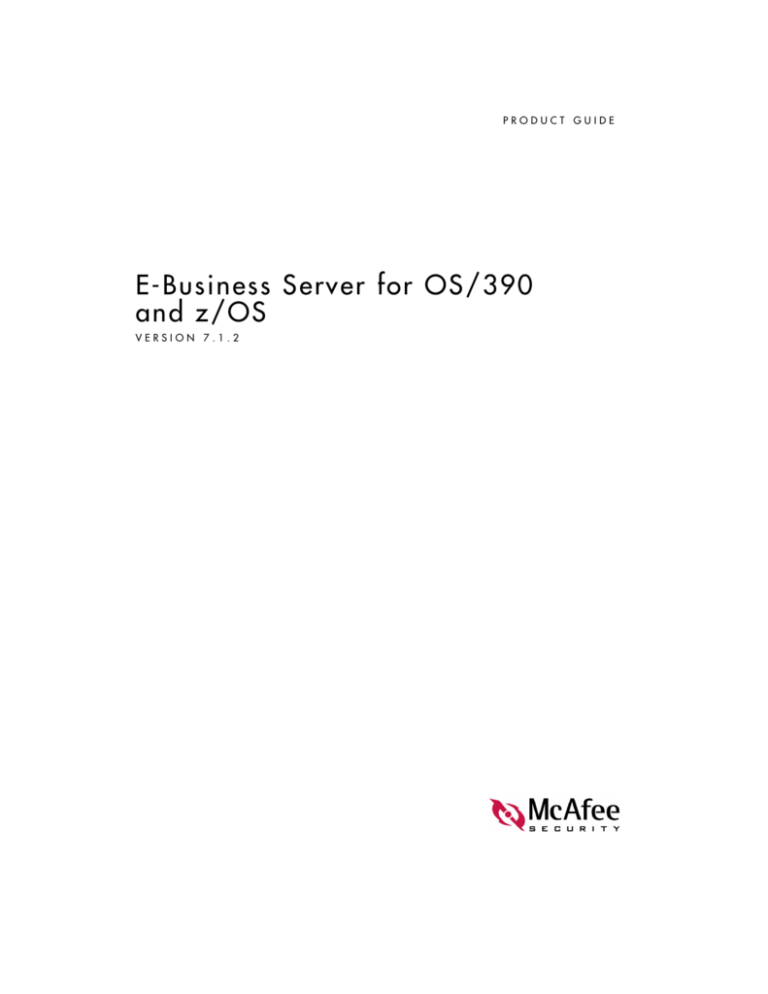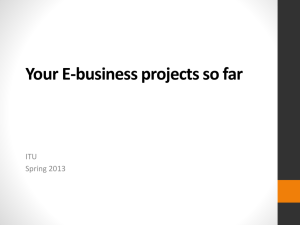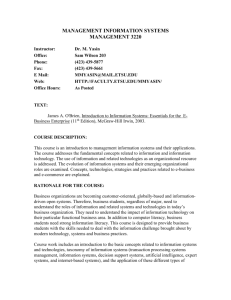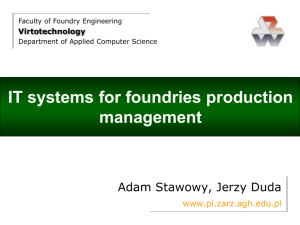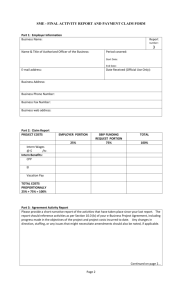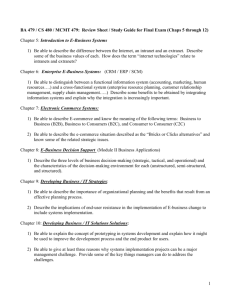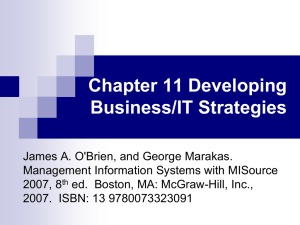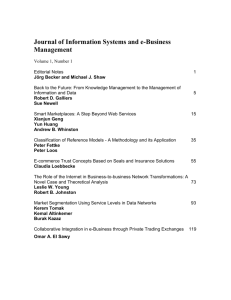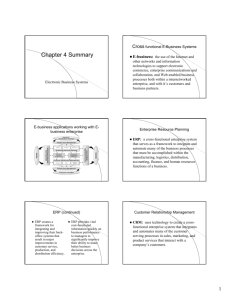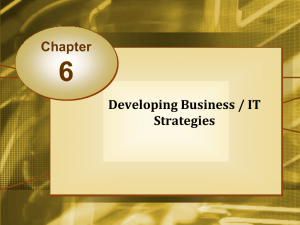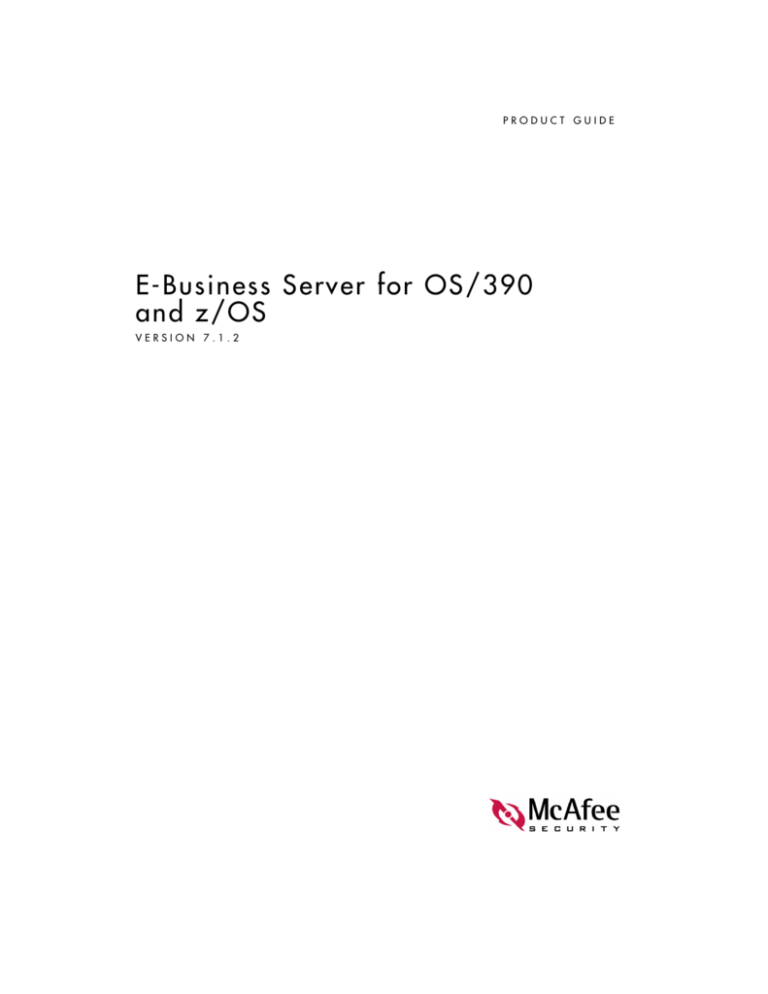
PRODUCT GUIDE
E-Business Server for OS/390
and z/OS
VERSION 7.1.2
COPYRIGHT
© 2002 Networks Associates Technology, Inc. All Rights Reserved. No part of this publication may
be reproduced, transmitted, transcribed, stored in a retrieval system, or translated into any language
in any form or by any means without the written permission of Networks Associates Technology,
Inc., or its suppliers or affiliate companies. To obtain this permission, write to the attention of
the Network Associates legal department at: 3965 Freedom Circle, Santa Clara, California 95054,
or call +1-972-308-9960.
TRADEMARK ATTRIBUTIONS
Active Security, Active Security (in Katakana), ActiveHelp, ActiveShield, AntiVirus Anyware and design, Bomb
Shelter, Certified Network Expert, Clean-Up, CleanUp Wizard, CNX, CNX Certification Certified Network Expert
and design, CyberCop, CyberCop (in Katakana), CyberMedia, CyberMedia UnInstaller, Design (stylized N), Disk
Minder, Distributed Sniffer System, Distributed Sniffer System (in Katakana), Dr Solomon’s, Dr Solomon’s label,
Enterprise SecureCast, Enterprise SecureCast (in Katakana), EZ SetUp, First Aid, ForceField, GMT, GroupShield,
GroupShield (in Katakana), Guard Dog, HelpDesk, HomeGuard, Hunter, ISDN TEL/SCOPE, LANGuru,
LANGuru (in Katakana), M and design, Magic Solutions, Magic Solutions (in Katakana), Magic University,
MagicSpy, MagicTree, McAfee, McAfee (in Katakana), McAfee and design, MultiMedia Cloaking, Net Tools, Net
Tools (in Katakana), NetCrypto, NetOctupus, NetScan, NetShield, NetStalker, Network Associates, NetXray,
NotesGuard, Nuts & Bolts, Oil Change, PC Medic, PC Medic 97, PCNotary, PGP, PGP (Pretty Good Privacy),
Pretty Good Privacy, PrimeSupport, Recoverkey, Recoverkey – International, Registry Wizard, ReportMagic,
RingFence, Router PM, SalesMagic, SecureCast, Service Level Manager, ServiceMagic, SmartDesk, Sniffer, Sniffer
(in Hangul), SniffMaster, SniffMaster (in Hangul), SniffMaster (in Katakana), SniffNet, Stalker, SupportMagic,
TIS, TMEG, TNV, TVD, TNS, Total Network Security, Total Network Visibility, Total Network Visibility (in
Katakana), Total Service Desk, Total Virus Defense, Trusted Mail, UnInstaller, Virex, Virus Forum, ViruScan,
VirusScan, WebScan, WebShield, WebShield (in Katakana), WebSniffer, WebStalker, WebWall, Who’s Watching
Your Network, WinGauge, Your E-Business Defender, ZAC 2000, Zip Manager are registered trademarks of
Network Associates, Inc. and/or its affiliates in the US and/or other countries. All other registered and
unregistered trademarks in this document are the sole property of their respective owners.
LICENSE AGREEMENT
NOTICE TO ALL USERS: CAREFULLY READ THE APPROPRIATE LEGAL AGREEMENT
CORRESPONDING TO THE LICENSE YOU PURCHASED, WHICH SETS FORTH THE GENERAL
TERMS AND CONDITIONS FOR THE USE OF THE LICENSED SOFTWARE. IF YOU DO NOT KNOW
WHICH TYPE OF LICENSE YOU HAVE ACQUIRED, PLEASE CONSULT THE SALES AND OTHER
RELATED LICENSE GRANT OR PURCHASE ORDER DOCUMENTS THAT ACCOMPANIES YOUR
SOFTWARE PACKAGING OR THAT YOU HAVE RECEIVED SEPARATELY AS PART OF THE
PURCHASE (AS A BOOKLET, A FILE ON THE PRODUCT CD, OR A FILE AVAILABLE ON THE WEB
SITE FROM WHICH YOU DOWNLOADED THE SOFTWARE PACKAGE). IF YOU DO NOT AGREE
TO ALL OF THE TERMS SET FORTH IN THE AGREEMENT, DO NOT INSTALL THE SOFTWARE. IF
APPLICABLE, YOU MAY RETURN THE PRODUCT TO NETWORK ASSOCIATES OR THE PLACE OF
PURCHASE FOR A FULL REFUND.
Issued September 2002 / E-Business Server for OS/390 and z/OS software version 7.1.2
Contents
Preface . . . . . . . . . . . . . . . . . . . . . . . . . . . . . . . . . . . . . . . . . . . . . . 13
Audience . . . . . . . . . . . . . . . . . . . . . . . . . . . . . . . . . . . . . . . . . . . . . . . . . . . . . . . . . . . . . . 13
Getting more information . . . . . . . . . . . . . . . . . . . . . . . . . . . . . . . . . . . . . . . . . . . . . . . . . . 14
Contacting McAfee and Network Associates . . . . . . . . . . . . . . . . . . . . . . . . . . . . . . . . . . . 15
Section 1
Using E-Business Server
1 E-Business Server Basics . . . . . . . . . . . . . . . . . . . . . . . . . . . . . . . 19
What can E-Business Server do for you? . . . . . . . . . . . . . . . . . . . . . . . . . . . . . . . . . . . . . 19
Key concepts . . . . . . . . . . . . . . . . . . . . . . . . . . . . . . . . . . . . . . . . . . . . . . . . . . . . . . . . . . . 20
Basic steps for using E-Business Server . . . . . . . . . . . . . . . . . . . . . . . . . . . . . . . . . . . . . . 21
2 Getting Started . . . . . . . . . . . . . . . . . . . . . . . . . . . . . . . . . . . . . . . . 25
Setting up E-Business Server . . . . . . . . . . . . . . . . . . . . . . . . . . . . . . . . . . . . . . . . . . . . . . 25
Setting the location of files . . . . . . . . . . . . . . . . . . . . . . . . . . . . . . . . . . . . . . . . . . . . 25
MVS/TSO environment . . . . . . . . . . . . . . . . . . . . . . . . . . . . . . . . . . . . . . . . . . . 25
USS environment . . . . . . . . . . . . . . . . . . . . . . . . . . . . . . . . . . . . . . . . . . . . . . . 26
Using the PGPPATH variable . . . . . . . . . . . . . . . . . . . . . . . . . . . . . . . . . . . . . . . . . . 27
Default file locations . . . . . . . . . . . . . . . . . . . . . . . . . . . . . . . . . . . . . . . . . . . . . 27
USS environment . . . . . . . . . . . . . . . . . . . . . . . . . . . . . . . . . . . . . . . . . . . 27
Starting E-Business Server . . . . . . . . . . . . . . . . . . . . . . . . . . . . . . . . . . . . . . . . . . . . . . . . 28
MVS/TSO environment . . . . . . . . . . . . . . . . . . . . . . . . . . . . . . . . . . . . . . . . . . . 28
USS environment . . . . . . . . . . . . . . . . . . . . . . . . . . . . . . . . . . . . . . . . . . . . . . . 29
Checking the version you have installed . . . . . . . . . . . . . . . . . . . . . . . . . . . . . . . . . . . . . . 30
Command syntax . . . . . . . . . . . . . . . . . . . . . . . . . . . . . . . . . . . . . . . . . . . . . . . . . . . . . . . . 30
Entering long options on the command line . . . . . . . . . . . . . . . . . . . . . . . . . . . . . . . . 31
MVS/TSO environment . . . . . . . . . . . . . . . . . . . . . . . . . . . . . . . . . . . . . . . 31
USS environment . . . . . . . . . . . . . . . . . . . . . . . . . . . . . . . . . . . . . . . . . . . 31
Product Guide
iii
Contents
Entering legacy options on the command line . . . . . . . . . . . . . . . . . . . . . . . . . . . . . . 31
MVS/TSO environment . . . . . . . . . . . . . . . . . . . . . . . . . . . . . . . . . . . . . . . 31
USS environment . . . . . . . . . . . . . . . . . . . . . . . . . . . . . . . . . . . . . . . . . . . 32
Entering configuration parameters on the command line . . . . . . . . . . . . . . . . . . . . . 32
Specifying keys using the user ID . . . . . . . . . . . . . . . . . . . . . . . . . . . . . . . . . . . . . . . 33
Specifying keys using the key ID . . . . . . . . . . . . . . . . . . . . . . . . . . . . . . . . . . . . . . . . 33
Getting help while you work . . . . . . . . . . . . . . . . . . . . . . . . . . . . . . . . . . . . . . . . . . . 34
Cancelling an operation . . . . . . . . . . . . . . . . . . . . . . . . . . . . . . . . . . . . . . . . . . . . . . . . . . . 34
3 Creating and Exchanging Keys . . . . . . . . . . . . . . . . . . . . . . . . . . 35
Choosing a key type . . . . . . . . . . . . . . . . . . . . . . . . . . . . . . . . . . . . . . . . . . . . . . . . . . . . . 35
Creating a key pair . . . . . . . . . . . . . . . . . . . . . . . . . . . . . . . . . . . . . . . . . . . . . . . . . . . . . . 36
To create a key pair . . . . . . . . . . . . . . . . . . . . . . . . . . . . . . . . . . . . . . . . . . . . . 36
Creating subkeys . . . . . . . . . . . . . . . . . . . . . . . . . . . . . . . . . . . . . . . . . . . . . . . . . . . 38
To create an encryption subkey . . . . . . . . . . . . . . . . . . . . . . . . . . . . . . . . . . . . 39
Creating a passphrase that you will remember . . . . . . . . . . . . . . . . . . . . . . . . . . . . . . . . . 39
Working with public and private keyrings . . . . . . . . . . . . . . . . . . . . . . . . . . . . . . . . . . . . . . 40
Changing the location or names of your keyrings . . . . . . . . . . . . . . . . . . . . . . . . . . . 40
Backing up your keys . . . . . . . . . . . . . . . . . . . . . . . . . . . . . . . . . . . . . . . . . . . . . . . . 41
Protecting your keys . . . . . . . . . . . . . . . . . . . . . . . . . . . . . . . . . . . . . . . . . . . . . . . . . 41
What if I forget my passphrase or lose my key? . . . . . . . . . . . . . . . . . . . . . . . . . . . . . . . . 42
What is E-Business Server key reconstruction? . . . . . . . . . . . . . . . . . . . . . . . . . . . . 42
To send your key to your company’s key reconstruction server . . . . . . . . . . . . 42
Exchanging keys with others . . . . . . . . . . . . . . . . . . . . . . . . . . . . . . . . . . . . . . . . . . . . . . . 43
Exporting (copying) your key to a file . . . . . . . . . . . . . . . . . . . . . . . . . . . . . . . . . . . . 43
Exporting with your secret key . . . . . . . . . . . . . . . . . . . . . . . . . . . . . . . . . . . . . 44
Exporting in a format you can e-mail . . . . . . . . . . . . . . . . . . . . . . . . . . . . . . . . . 44
Exporting multiple keys . . . . . . . . . . . . . . . . . . . . . . . . . . . . . . . . . . . . . . . . . . . 44
Adding a key to your keyring . . . . . . . . . . . . . . . . . . . . . . . . . . . . . . . . . . . . . . . . . . . 45
To add a key to your keyring . . . . . . . . . . . . . . . . . . . . . . . . . . . . . . . . . . . . . . . 45
Exchanging keys using a key server . . . . . . . . . . . . . . . . . . . . . . . . . . . . . . . . . . . . . 45
Adding your key to a key server . . . . . . . . . . . . . . . . . . . . . . . . . . . . . . . . . . . . 46
Removing your key from a key server . . . . . . . . . . . . . . . . . . . . . . . . . . . . . . . . 46
Searching for a key on a key server . . . . . . . . . . . . . . . . . . . . . . . . . . . . . . . . . 47
Getting someone’s public key from a key server . . . . . . . . . . . . . . . . . . . . . . . . 47
iv
E-Business Server for OS/390 and z/OS software version 7.1.2
Contents
4 Key Management Operations . . . . . . . . . . . . . . . . . . . . . . . . . . . . 49
Managing your keyring . . . . . . . . . . . . . . . . . . . . . . . . . . . . . . . . . . . . . . . . . . . . . . . . . . . 49
Viewing your keys . . . . . . . . . . . . . . . . . . . . . . . . . . . . . . . . . . . . . . . . . . . . . . . . . . . 50
Viewing keys on another keyring (USS-only) . . . . . . . . . . . . . . . . . . . . . . . . . . 50
Displaying all user IDs associated with each key . . . . . . . . . . . . . . . . . . . . . . . 51
Displaying all signatures associated with each key . . . . . . . . . . . . . . . . . . . . . . 51
Getting more information about keys . . . . . . . . . . . . . . . . . . . . . . . . . . . . . . . . . . . . . 51
Getting more information about signatures on a key . . . . . . . . . . . . . . . . . . . . . 52
Removing keys from your keyring . . . . . . . . . . . . . . . . . . . . . . . . . . . . . . . . . . . . . . . 53
Removing a public key from your keyring . . . . . . . . . . . . . . . . . . . . . . . . . . . . . 53
To remove someone’s public key from your keyring . . . . . . . . . . . . . . . . . 53
Removing a key pair from your keyring . . . . . . . . . . . . . . . . . . . . . . . . . . . . . . . 54
To remove a key pair from your keyring . . . . . . . . . . . . . . . . . . . . . . . . . . 54
Verifying the contents of your public keyring . . . . . . . . . . . . . . . . . . . . . . . . . . . . . . . 54
Updating keys on your keyring . . . . . . . . . . . . . . . . . . . . . . . . . . . . . . . . . . . . . . . . . 55
Editing your key . . . . . . . . . . . . . . . . . . . . . . . . . . . . . . . . . . . . . . . . . . . . . . . . . . . . . . . . . 56
Adding and removing user IDs . . . . . . . . . . . . . . . . . . . . . . . . . . . . . . . . . . . . . . . . . 57
To add a new user ID . . . . . . . . . . . . . . . . . . . . . . . . . . . . . . . . . . . . . . . . . . . . 57
To remove a user ID . . . . . . . . . . . . . . . . . . . . . . . . . . . . . . . . . . . . . . . . . . . . . 57
Setting your primary user ID . . . . . . . . . . . . . . . . . . . . . . . . . . . . . . . . . . . . . . . . . . . 57
To set your default user ID . . . . . . . . . . . . . . . . . . . . . . . . . . . . . . . . . . . . . . . . 57
Changing your passphrase . . . . . . . . . . . . . . . . . . . . . . . . . . . . . . . . . . . . . . . . . . . . 58
To change your passphrase . . . . . . . . . . . . . . . . . . . . . . . . . . . . . . . . . . . . . . . 58
Editing trust options for your key . . . . . . . . . . . . . . . . . . . . . . . . . . . . . . . . . . . . . . . . 58
To edit trust options for your key . . . . . . . . . . . . . . . . . . . . . . . . . . . . . . . . . . . . 59
Removing a signature from a key . . . . . . . . . . . . . . . . . . . . . . . . . . . . . . . . . . . . . . . 59
To remove selected signatures from a user ID on a key . . . . . . . . . . . . . . . . . . 59
Adding a designated revoker to your key . . . . . . . . . . . . . . . . . . . . . . . . . . . . . . . . . 60
To add a designated revoker to your key . . . . . . . . . . . . . . . . . . . . . . . . . . . . . 60
Adding and removing photo IDs . . . . . . . . . . . . . . . . . . . . . . . . . . . . . . . . . . . . . . . . 60
To add a photo ID to your key . . . . . . . . . . . . . . . . . . . . . . . . . . . . . . . . . . . . . . 61
To remove a photo ID from your key . . . . . . . . . . . . . . . . . . . . . . . . . . . . . . . . . 61
To extract a photo ID to a file . . . . . . . . . . . . . . . . . . . . . . . . . . . . . . . . . . . . . . 61
Revoking a key . . . . . . . . . . . . . . . . . . . . . . . . . . . . . . . . . . . . . . . . . . . . . . . . . . . . . 62
To revoke a key . . . . . . . . . . . . . . . . . . . . . . . . . . . . . . . . . . . . . . . . . . . . . . . . 62
Disabling and enabling a key . . . . . . . . . . . . . . . . . . . . . . . . . . . . . . . . . . . . . . . . . . 62
To disable a key . . . . . . . . . . . . . . . . . . . . . . . . . . . . . . . . . . . . . . . . . . . . . . . . 62
To enable a key . . . . . . . . . . . . . . . . . . . . . . . . . . . . . . . . . . . . . . . . . . . . . . . . 63
Product Guide
v
Contents
Splitting and rejoining a key . . . . . . . . . . . . . . . . . . . . . . . . . . . . . . . . . . . . . . . . . . . . . . . . 63
Creating a split key . . . . . . . . . . . . . . . . . . . . . . . . . . . . . . . . . . . . . . . . . . . . . . . . . . 63
To create a split key . . . . . . . . . . . . . . . . . . . . . . . . . . . . . . . . . . . . . . . . . . . . . 63
Reconstituting a split key . . . . . . . . . . . . . . . . . . . . . . . . . . . . . . . . . . . . . . . . . . . . . 64
Reconstituting a split key locally . . . . . . . . . . . . . . . . . . . . . . . . . . . . . . . . . . . . . . . . 65
To join a key locally . . . . . . . . . . . . . . . . . . . . . . . . . . . . . . . . . . . . . . . . . . . . . 65
Reconstituting a split key over the network . . . . . . . . . . . . . . . . . . . . . . . . . . . . . . . . 65
To join a key over the network: . . . . . . . . . . . . . . . . . . . . . . . . . . . . . . . . . . . . . 66
Additional Decryption Keys . . . . . . . . . . . . . . . . . . . . . . . . . . . . . . . . . . . . . . . . . . . . . . . . 67
Recover data in an emergency . . . . . . . . . . . . . . . . . . . . . . . . . . . . . . . . . . . . . . . . . 67
Data recovery versus key recovery . . . . . . . . . . . . . . . . . . . . . . . . . . . . . . . . . . . . . . 67
Types of ADKs . . . . . . . . . . . . . . . . . . . . . . . . . . . . . . . . . . . . . . . . . . . . . . . . . . . . . 67
Additional Decryption Key policy . . . . . . . . . . . . . . . . . . . . . . . . . . . . . . . . . . . . . . . . . . . . 68
Protecting your Additional Decryption Key . . . . . . . . . . . . . . . . . . . . . . . . . . . . . . . . 68
Implementing your Additional Decryption Keys . . . . . . . . . . . . . . . . . . . . . . . . . . . . . 68
Deleting your key from a key server . . . . . . . . . . . . . . . . . . . . . . . . . . . . . . . . . . . . . . . . . 69
To delete your key from a key server . . . . . . . . . . . . . . . . . . . . . . . . . . . . . . . . 69
Reconstructing your key . . . . . . . . . . . . . . . . . . . . . . . . . . . . . . . . . . . . . . . . . . . . . . . . . . 70
To reconstruct your key from your company’s reconstruction server . . . . . . . . 70
5 Working with Digital Signatures and Validation . . . . . . . . . . . . . 73
Signing information . . . . . . . . . . . . . . . . . . . . . . . . . . . . . . . . . . . . . . . . . . . . . . . . . . . . . . 73
Producing a clear-signed message . . . . . . . . . . . . . . . . . . . . . . . . . . . . . . . . . . . . . . 73
Signing with a specific private key . . . . . . . . . . . . . . . . . . . . . . . . . . . . . . . . . . . . . . . 74
Signing and encrypting . . . . . . . . . . . . . . . . . . . . . . . . . . . . . . . . . . . . . . . . . . . . . . . 74
Signing and encrypting a plaintext EBCDIC text file . . . . . . . . . . . . . . . . . . . . . 75
Creating a detached signature . . . . . . . . . . . . . . . . . . . . . . . . . . . . . . . . . . . . . . . . . 76
Verifying a digital signature . . . . . . . . . . . . . . . . . . . . . . . . . . . . . . . . . . . . . . . . . . . . . . . . 76
Verifying a detached signature . . . . . . . . . . . . . . . . . . . . . . . . . . . . . . . . . . . . . . . . . 76
Storing signed files: signing a file without encrypting . . . . . . . . . . . . . . . . . . . . . . . . 77
Validity and trust . . . . . . . . . . . . . . . . . . . . . . . . . . . . . . . . . . . . . . . . . . . . . . . . . . . . . . . . 77
Checking a key’s validity . . . . . . . . . . . . . . . . . . . . . . . . . . . . . . . . . . . . . . . . . . . . . . 77
Viewing signatures on a key . . . . . . . . . . . . . . . . . . . . . . . . . . . . . . . . . . . . . . . 77
Getting more information about signatures on a key . . . . . . . . . . . . . . . . . . . . . 78
Viewing a key’s fingerprint . . . . . . . . . . . . . . . . . . . . . . . . . . . . . . . . . . . . . . . . 78
Granting trust for key validations . . . . . . . . . . . . . . . . . . . . . . . . . . . . . . . . . . . . . . . . 79
Changing your trust settings on a key . . . . . . . . . . . . . . . . . . . . . . . . . . . . . . . . 79
vi
E-Business Server for OS/390 and z/OS software version 7.1.2
Contents
Signing a key . . . . . . . . . . . . . . . . . . . . . . . . . . . . . . . . . . . . . . . . . . . . . . . . . . . . . . . . . . . 79
To sign a key: . . . . . . . . . . . . . . . . . . . . . . . . . . . . . . . . . . . . . . . . . . . . . . . . . . 80
Specifying the type of signature you want to add to a key . . . . . . . . . . . . . . . . . . . . . 80
Adding an expiration date to your signature . . . . . . . . . . . . . . . . . . . . . . . . . . . . . . . 81
Removing signatures from your key . . . . . . . . . . . . . . . . . . . . . . . . . . . . . . . . . . . . . . . . . 82
6 Working with X.509 Certificates . . . . . . . . . . . . . . . . . . . . . . . . . . 83
Common X.509 options . . . . . . . . . . . . . . . . . . . . . . . . . . . . . . . . . . . . . . . . . . . . . . . . . . . 83
Specifying a certificate with the issuer’s name and serial number . . . . . . . . . . . . . . . 83
Specifying certificate attributes . . . . . . . . . . . . . . . . . . . . . . . . . . . . . . . . . . . . . . . . . 84
Adding an X.509 certificate to your key or keyring . . . . . . . . . . . . . . . . . . . . . . . . . . . . . . . 86
Getting an X.509 certificate from a CA . . . . . . . . . . . . . . . . . . . . . . . . . . . . . . . . . . . . . . . 86
Automatically requesting and adding an X.509 certificate to your key . . . . . . . . . . . . 87
Retrieving and adding the Root CA certificate to your keyring . . . . . . . . . . . . . 87
To retrieve and add the Root CA certificate to your keyring . . . . . . . . . . . 88
Specifying CA parameters in the configuration file . . . . . . . . . . . . . . . . . . . . . . 88
Automatically requesting a certificate from the CA . . . . . . . . . . . . . . . . . . . . . . 88
To request a certificate . . . . . . . . . . . . . . . . . . . . . . . . . . . . . . . . . . . . . . . 89
Retrieve your certificate and add it to your key pair . . . . . . . . . . . . . . . . . . . . . 89
To retrieve your certificate . . . . . . . . . . . . . . . . . . . . . . . . . . . . . . . . . . . . 89
Manually requesting and adding an X.509 certificate to your key . . . . . . . . . . . . . . . 89
Creating a PKCS #10 certificate request . . . . . . . . . . . . . . . . . . . . . . . . . . . . . . 90
To create a PKCS #10 certificate request . . . . . . . . . . . . . . . . . . . . . . . . . 90
Sending your certificate request to the CA . . . . . . . . . . . . . . . . . . . . . . . . . . . . 90
Manually retrieve your certificate and add it to your key pair . . . . . . . . . . . . . . 90
To retrieve your certificate and add it to your key pair . . . . . . . . . . . . . . . 91
Exporting an X.509 certificate from your key . . . . . . . . . . . . . . . . . . . . . . . . . . . . . . . . . . . 91
To export an X.509 certificate . . . . . . . . . . . . . . . . . . . . . . . . . . . . . . . . . . . . . . 92
Issuing X.509 certificates . . . . . . . . . . . . . . . . . . . . . . . . . . . . . . . . . . . . . . . . . . . . . . . . . . 92
Create a new key for issuing X.509 certificates . . . . . . . . . . . . . . . . . . . . . . . . . . . . . 92
Create a Root CA certificate . . . . . . . . . . . . . . . . . . . . . . . . . . . . . . . . . . . . . . . . . . . 93
To create a root certificate . . . . . . . . . . . . . . . . . . . . . . . . . . . . . . . . . . . . . . . . 93
Sign public keys with the root certificate . . . . . . . . . . . . . . . . . . . . . . . . . . . . . . . . . . 94
To create an X.509 certificate . . . . . . . . . . . . . . . . . . . . . . . . . . . . . . . . . . . . . . 95
Updating X.509 certificates on your keyring . . . . . . . . . . . . . . . . . . . . . . . . . . . . . . . . . . . 96
Product Guide
vii
Contents
7 Encrypting and Decrypting Information . . . . . . . . . . . . . . . . . . . 97
Exchanging encrypted information . . . . . . . . . . . . . . . . . . . . . . . . . . . . . . . . . . . . . . . . . . . 97
Getting the recipient’s public key . . . . . . . . . . . . . . . . . . . . . . . . . . . . . . . . . . . . . . . . 97
Encrypting information . . . . . . . . . . . . . . . . . . . . . . . . . . . . . . . . . . . . . . . . . . . . . . . . . . . . 97
Encrypting with conventional encryption . . . . . . . . . . . . . . . . . . . . . . . . . . . . . . . . . . 97
Encrypting with public key encryption . . . . . . . . . . . . . . . . . . . . . . . . . . . . . . . . . . . . 98
Encrypting into ASCII-armored format . . . . . . . . . . . . . . . . . . . . . . . . . . . . . . . . . . . . 99
Encrypting a text file . . . . . . . . . . . . . . . . . . . . . . . . . . . . . . . . . . . . . . . . . . . . . . . . . 99
Encrypting and specifying the output file . . . . . . . . . . . . . . . . . . . . . . . . . . . . . . . . . 100
Encrypting to multiple recipients . . . . . . . . . . . . . . . . . . . . . . . . . . . . . . . . . . . . . . . 100
Encrypting multiple files to one recipient . . . . . . . . . . . . . . . . . . . . . . . . . . . . . . . . . 101
Encrypting information to a group . . . . . . . . . . . . . . . . . . . . . . . . . . . . . . . . . . . . . . 101
Automatically encrypting to your own key . . . . . . . . . . . . . . . . . . . . . . . . . . . . . . . . 101
Encrypting for viewing by recipient only . . . . . . . . . . . . . . . . . . . . . . . . . . . . . . . . . 102
Encrypting and signing . . . . . . . . . . . . . . . . . . . . . . . . . . . . . . . . . . . . . . . . . . . . . . 102
Encrypting and wiping the original plaintext file . . . . . . . . . . . . . . . . . . . . . . . . . . . . 103
Creating Self-Decrypting Archives (SDAs) . . . . . . . . . . . . . . . . . . . . . . . . . . . . . . . 103
Creating PGParchives . . . . . . . . . . . . . . . . . . . . . . . . . . . . . . . . . . . . . . . . . . . . . . . 105
Decrypting information . . . . . . . . . . . . . . . . . . . . . . . . . . . . . . . . . . . . . . . . . . . . . . . . . . . 106
Viewing the decrypted file . . . . . . . . . . . . . . . . . . . . . . . . . . . . . . . . . . . . . . . . . . . . 106
Viewing decrypted plaintext output on your screen . . . . . . . . . . . . . . . . . . . . . 106
Renaming the decrypted plaintext output file . . . . . . . . . . . . . . . . . . . . . . . . . 107
Recovering the original plaintext filename . . . . . . . . . . . . . . . . . . . . . . . . . . . 107
Decrypting SDAs and PGParchives . . . . . . . . . . . . . . . . . . . . . . . . . . . . . . . . . . . . 108
8 Advanced Topics . . . . . . . . . . . . . . . . . . . . . . . . . . . . . . . . . . . . . 109
Using scripts with E-Business Server . . . . . . . . . . . . . . . . . . . . . . . . . . . . . . . . . . . . . . . 109
Using E-Business Server without interaction . . . . . . . . . . . . . . . . . . . . . . . . . . . . . . . . . . 110
Understanding E-Business Server exit status codes . . . . . . . . . . . . . . . . . . . . . . . . 110
Using E-Business Server as a UNIX-style filter . . . . . . . . . . . . . . . . . . . . . . . . . . . . 111
Working with EBCDIC and binary data . . . . . . . . . . . . . . . . . . . . . . . . . . . . . . . . . . . . . . 112
Encrypting and transmitting binary data . . . . . . . . . . . . . . . . . . . . . . . . . . . . . . . . . 112
Sending binary data files in ASCII-armored format without encryption or signature
113
Decrypting ASCII-armored messages . . . . . . . . . . . . . . . . . . . . . . . . . . . . . . . . . . . 114
Sending a public key in ASCII-armored format . . . . . . . . . . . . . . . . . . . . . . . . . . . . 114
Sending EBCDIC text files to different machine environments . . . . . . . . . . . . . . . . 114
Wiping your disk . . . . . . . . . . . . . . . . . . . . . . . . . . . . . . . . . . . . . . . . . . . . . . . . . . . . . . . 115
viii
E-Business Server for OS/390 and z/OS software version 7.1.2
Contents
Wiping a sensitive data file . . . . . . . . . . . . . . . . . . . . . . . . . . . . . . . . . . . . . . . . . . . . . . . 116
Alternative ways to work with passphrases (USS-only) . . . . . . . . . . . . . . . . . . . . . . . . . . 116
Specifying a file descriptor number . . . . . . . . . . . . . . . . . . . . . . . . . . . . . . . . . . . . . 117
PGPPASSFD . . . . . . . . . . . . . . . . . . . . . . . . . . . . . . . . . . . . . . . . . . . . . . . . . 117
PASSPHRASE-FD . . . . . . . . . . . . . . . . . . . . . . . . . . . . . . . . . . . . . . . . . . . . . 117
CONVENTIONAL-PASSPHRASE-FD . . . . . . . . . . . . . . . . . . . . . . . . . . . . . . . 118
Storing your passphrase with PGPPASS . . . . . . . . . . . . . . . . . . . . . . . . . . . . . . . . 118
Passing your passphrase from another application . . . . . . . . . . . . . . . . . . . . . . . . . 119
Working with groups . . . . . . . . . . . . . . . . . . . . . . . . . . . . . . . . . . . . . . . . . . . . . . . . . . . . 120
Creating a group . . . . . . . . . . . . . . . . . . . . . . . . . . . . . . . . . . . . . . . . . . . . . . . . . . . 120
Add recipients to a group . . . . . . . . . . . . . . . . . . . . . . . . . . . . . . . . . . . . . . . . . . . . 120
Viewing a group . . . . . . . . . . . . . . . . . . . . . . . . . . . . . . . . . . . . . . . . . . . . . . . . . . . 121
Remove recipients from a group . . . . . . . . . . . . . . . . . . . . . . . . . . . . . . . . . . . . . . . 121
Removing an entire group . . . . . . . . . . . . . . . . . . . . . . . . . . . . . . . . . . . . . . . . . . . . 121
9 Using JCL with E-Business Server . . . . . . . . . . . . . . . . . . . . . . 123
Enabling Dynamic Dataset Allocation . . . . . . . . . . . . . . . . . . . . . . . . . . . . . . . . . . . . . . . 123
Pre-allocating temporary files . . . . . . . . . . . . . . . . . . . . . . . . . . . . . . . . . . . . . . . . . . . . . 125
Multi-volume files . . . . . . . . . . . . . . . . . . . . . . . . . . . . . . . . . . . . . . . . . . . . . . . . . . 125
Using JCL with E-Business Server . . . . . . . . . . . . . . . . . . . . . . . . . . . . . . . . . . . . . . . . . 125
Key viewing JCL . . . . . . . . . . . . . . . . . . . . . . . . . . . . . . . . . . . . . . . . . . . . . . . . . . . 126
Key extraction JCL . . . . . . . . . . . . . . . . . . . . . . . . . . . . . . . . . . . . . . . . . . . . . . . . . 127
Encryption JCL . . . . . . . . . . . . . . . . . . . . . . . . . . . . . . . . . . . . . . . . . . . . . . . . . . . . 129
Decryption JCL . . . . . . . . . . . . . . . . . . . . . . . . . . . . . . . . . . . . . . . . . . . . . . . . . . . . 131
Understanding E-Business Server exit status codes . . . . . . . . . . . . . . . . . . . . . . . . . . . . 133
10 The Configuration File . . . . . . . . . . . . . . . . . . . . . . . . . . . . . . . . . 135
Learning about the configuration file . . . . . . . . . . . . . . . . . . . . . . . . . . . . . . . . . . . . . . . . 135
MVS . . . . . . . . . . . . . . . . . . . . . . . . . . . . . . . . . . . . . . . . . . . . . . . . . . . . . . . . . . . . 135
USS . . . . . . . . . . . . . . . . . . . . . . . . . . . . . . . . . . . . . . . . . . . . . . . . . . . . . . . . . . . . . 135
Specifying configuration values . . . . . . . . . . . . . . . . . . . . . . . . . . . . . . . . . . . . . . . . 136
Setting configuration parameters from the command line . . . . . . . . . . . . . . . . . . . . 137
Configuration parameters . . . . . . . . . . . . . . . . . . . . . . . . . . . . . . . . . . . . . . . . . . . . 138
Product Guide
ix
Contents
Section 2
Appendices and Index
A Primary Command Line Options . . . . . . . . . . . . . . . . . . . . . . . . 173
Conventions used in this section . . . . . . . . . . . . . . . . . . . . . . . . . . . . . . . . . . . . . . . . . . . 173
Primary command line options . . . . . . . . . . . . . . . . . . . . . . . . . . . . . . . . . . . . . . . . . . . . 174
B Command Line Options . . . . . . . . . . . . . . . . . . . . . . . . . . . . . . . . 205
A quick reference of E-Business Server options . . . . . . . . . . . . . . . . . . . . . . . . . . . . . . . 205
Key options . . . . . . . . . . . . . . . . . . . . . . . . . . . . . . . . . . . . . . . . . . . . . . . . . . . . . . . 205
E-mail and file options . . . . . . . . . . . . . . . . . . . . . . . . . . . . . . . . . . . . . . . . . . . . . . . 206
Keyserver options . . . . . . . . . . . . . . . . . . . . . . . . . . . . . . . . . . . . . . . . . . . . . . . . . . 208
Group options . . . . . . . . . . . . . . . . . . . . . . . . . . . . . . . . . . . . . . . . . . . . . . . . . . . . . 208
Help options . . . . . . . . . . . . . . . . . . . . . . . . . . . . . . . . . . . . . . . . . . . . . . . . . . . . . . 209
C Compatibility with Previous Releases . . . . . . . . . . . . . . . . . . . . 211
Legacy compatibility . . . . . . . . . . . . . . . . . . . . . . . . . . . . . . . . . . . . . . . . . . . . . . . . . . . . 211
Configuration files . . . . . . . . . . . . . . . . . . . . . . . . . . . . . . . . . . . . . . . . . . . . . . . . . . . . . . 211
Configuration settings . . . . . . . . . . . . . . . . . . . . . . . . . . . . . . . . . . . . . . . . . . . . . . . . . . . 212
Using +OPTIONS on the command line . . . . . . . . . . . . . . . . . . . . . . . . . . . . . . . . . . . . . 215
D Understanding a Key List Display . . . . . . . . . . . . . . . . . . . . . . . 217
Key list displays . . . . . . . . . . . . . . . . . . . . . . . . . . . . . . . . . . . . . . . . . . . . . . . . . . . . . . . . 217
Example of --key-list option . . . . . . . . . . . . . . . . . . . . . . . . . . . . . . . . . . . . . . . . . . . 218
Example of --key-list --with-userids option . . . . . . . . . . . . . . . . . . . . . . . . . . . . . . . . 218
Example of --key-list --with-sigs option . . . . . . . . . . . . . . . . . . . . . . . . . . . . . . . . . . 219
Understanding the key list display . . . . . . . . . . . . . . . . . . . . . . . . . . . . . . . . . . . . . . . . . . 219
Algorithm (Alg) . . . . . . . . . . . . . . . . . . . . . . . . . . . . . . . . . . . . . . . . . . . . . . . . . . . . 219
Type . . . . . . . . . . . . . . . . . . . . . . . . . . . . . . . . . . . . . . . . . . . . . . . . . . . . . . . . . . . . 220
Size . . . . . . . . . . . . . . . . . . . . . . . . . . . . . . . . . . . . . . . . . . . . . . . . . . . . . . . . . . . . . 220
Flags . . . . . . . . . . . . . . . . . . . . . . . . . . . . . . . . . . . . . . . . . . . . . . . . . . . . . . . . . . . . 220
Key ID . . . . . . . . . . . . . . . . . . . . . . . . . . . . . . . . . . . . . . . . . . . . . . . . . . . . . . . . . . . 221
User ID . . . . . . . . . . . . . . . . . . . . . . . . . . . . . . . . . . . . . . . . . . . . . . . . . . . . . . . . . . 221
E Supported Certificate Attributes . . . . . . . . . . . . . . . . . . . . . . . . . 223
General X.509 certificate attributes . . . . . . . . . . . . . . . . . . . . . . . . . . . . . . . . . . . . . 223
x
E-Business Server for OS/390 and z/OS software version 7.1.2
Contents
F Using Hardware Crypto . . . . . . . . . . . . . . . . . . . . . . . . . . . . . . . . 225
Enabling the CSF address space . . . . . . . . . . . . . . . . . . . . . . . . . . . . . . . . . . . . . . . . . . 225
Overview . . . . . . . . . . . . . . . . . . . . . . . . . . . . . . . . . . . . . . . . . . . . . . . . . . . . . . . . . 226
Configuring E-Business Server . . . . . . . . . . . . . . . . . . . . . . . . . . . . . . . . . . . . . . . . . . . . 227
Performance levels with crypto hardware (ICSF) . . . . . . . . . . . . . . . . . . . . . . . . . . . . . . . 228
Example: Encrypting a text file . . . . . . . . . . . . . . . . . . . . . . . . . . . . . . . . . . . . . . . . 228
Example: Encrypting a binary file . . . . . . . . . . . . . . . . . . . . . . . . . . . . . . . . . . . . . . 229
G Exit and Error Codes . . . . . . . . . . . . . . . . . . . . . . . . . . . . . . . . . . 231
General errors . . . . . . . . . . . . . . . . . . . . . . . . . . . . . . . . . . . . . . . . . . . . . . . . . . . . . . . . . 231
Keyring errors . . . . . . . . . . . . . . . . . . . . . . . . . . . . . . . . . . . . . . . . . . . . . . . . . . . . . . . . . 232
Encode errors . . . . . . . . . . . . . . . . . . . . . . . . . . . . . . . . . . . . . . . . . . . . . . . . . . . . . . . . . 232
Decode errors . . . . . . . . . . . . . . . . . . . . . . . . . . . . . . . . . . . . . . . . . . . . . . . . . . . . . . . . . 232
Split key errors . . . . . . . . . . . . . . . . . . . . . . . . . . . . . . . . . . . . . . . . . . . . . . . . . . . . . . . . 233
File errors . . . . . . . . . . . . . . . . . . . . . . . . . . . . . . . . . . . . . . . . . . . . . . . . . . . . . . . . . . . . 233
Group errors . . . . . . . . . . . . . . . . . . . . . . . . . . . . . . . . . . . . . . . . . . . . . . . . . . . . . . . . . . 233
Key reconstruction errors . . . . . . . . . . . . . . . . . . . . . . . . . . . . . . . . . . . . . . . . . . . . . . . . 234
Key errors . . . . . . . . . . . . . . . . . . . . . . . . . . . . . . . . . . . . . . . . . . . . . . . . . . . . . . . . . . . . 234
Key server errors . . . . . . . . . . . . . . . . . . . . . . . . . . . . . . . . . . . . . . . . . . . . . . . . . . . . . . . 234
Key update errors . . . . . . . . . . . . . . . . . . . . . . . . . . . . . . . . . . . . . . . . . . . . . . . . . . . . . . 234
H Attaching a Regular Expression to a Signature . . . . . . . . . . . . 235
Attaching a regular expression to a signature . . . . . . . . . . . . . . . . . . . . . . . . . . . . . . . . . 235
Definitions of the regular expression syntax used in E-Business Server . . . . . . . . . 236
I
Biometric Word Lists . . . . . . . . . . . . . . . . . . . . . . . . . . . . . . . . . . 237
Biometric Word Lists . . . . . . . . . . . . . . . . . . . . . . . . . . . . . . . . . . . . . . . . . . . . . . . . . . . . 237
Index . . . . . . . . . . . . . . . . . . . . . . . . . . . . . . . . . . . . . . . . . . . . . . . 245
Product Guide
xi
Contents
xii
E-Business Server for OS/390 and z/OS software version 7.1.2
Preface
This Product Guide introduces McAfee E-Business Server for OS/390 and
z/OS software version 7.1.2, and provides the following information:
Descriptions of all product features.
Detailed instructions for configuring the software.
Procedures for performing tasks.
Roadmap for getting additional information or help.
Audience
This information is designed for system and network administrators who are
responsible for their company’s security programs.
Product Guide
13
Preface
Getting more information
Product Guide
(This guide.)
Product introduction and features, detailed instructions
for configuring the software, information on
deployment, recurring tasks, and operating procedures.
Available in an Adobe Acrobat .PDF file from either the
product CD or the McAfee download site.
Installation
Guide
System requirements and instructions for installing and
starting the software.
Available as a printed booklet that accompanies the
product CD. Also available in an Adobe Acrobat .PDF
file from either the product CD or the McAfee
download site.
Release Notes
README file. Product information, system
requirements, resolved issues, any known issues, and
last-minute additions or changes to the product or its
documentation.
Available as a .TXT file from either the product CD or
the McAfee download site.
14
E-Business Server for OS/390 and z/OS software version 7.1.2
Preface
Contacting McAfee and Network Associates
Technical Support
http://knowledge.nai.com
McAfee Beta Site
www.mcafeeb2b.com/beta/
AVERT Anti-Virus
Research Site
www.mcafeeb2b.com/naicommon/avert/default.asp
Download Site
www.mcafeeb2b.com/naicommon/download/
DAT File Updates
www.mcafeeb2b.com/naicommon/download/dats/find.asp
Product Upgrades
www.mcafeeb2b.com/naicommon/download/upgrade/login.asp
Valid grant number required.
Contact Network Associates Customer Service.
On-Site Training
www.mcafeeb2b.com/services/mcafee-training/default.asp
Network Associates Customer Service:
E-mail
services_corporate_division@nai.com
Web
www.nai.com
www.mcafeeb2b.com
US, Canada, and Latin America toll-free:
Phone
+1-888-VIRUS NO
or +1-888-847-8766
Monday – Friday, 8 a.m. – 8 p.m., Central Time
For additional information on contacting Network Associates and McAfee — including toll-free
numbers for other geographic areas — see the Contact file that accompanies this product release.
Product Guide
15
Preface
16
E-Business Server for OS/390 and z/OS software version 7.1.2
SECTION
1
Using E-Business Server
E-Business Server Basics
Getting Started
Creating and Exchanging Keys
Key Management Operations
Working with Digital Signatures and Validation
Working with X.509 Certificates
Encrypting and Decrypting Information
Advanced Topics
Using JCL with E-Business Server
The Configuration File
E-Business Server Basics
1
Welcome to E-Business Server for OS/390, a member of the McAfee product
family. McAfee security products bring easy-to-use, strong encryption and
authentication services to your enterprise across a broad range of platforms
and applications. With E-Business Server, you can protect your data by
encrypting it so that only intended co-workers and business partners can read
it. You can also digitally sign data, which ensures its authenticity and that it
has not been altered along the way.
What can E-Business Server do for you?
This product was designed to seamlessly integrate into existing E-Business
processes (or enable new ones) to protect your corporate information while in
storage or transit. The product’s flexible command line interface allows you to
quickly integrate E-Business Server with automated processes and web-based
applications.
The following are examples how you can use this product to protect your
E-Business processes:
A company’s Human Resources (HR) group uses E-Business Server to
securely send employee records over the Internet to a benefits provider.
Prior to sending the records, an automated process on one of the
company’s HR servers uses E-Business Server to encrypt the records to
the public key corresponding to the company’s benefits provider. After
the data has been encrypted, the server automatically establishes a
connection to the benefits provider and transfers the data. A separate
process on the benefits provider’s server detects the new files, decrypts
them with E-Business Server, and sends them to their final destination.
A graphics card manufacturer shares large, confidential engineering
designs with a business partner who is going to manufacture several key
components for the card. The manufacturer’s server automatically
transfers the designs on a nightly basis via FTP to the partner’s server
over a firewalled leased line connection between the two companies. By
leveraging the benefits of E-Business Server, these companies can now
safely transfer these files over the Internet. This results in the immediate
cost savings of getting rid of the inter-company leased line. E-Business
Server also provides Internet bandwidth savings because it
automatically compresses data before it encrypts it. Instead of sending
50 MB CAD files over the leased line, now they can send 10 MB CAD files
that are encrypted to their business partner’s public key.
Product Guide
19
E-Business Server Basics
An Internet e-Commerce site uses E-Business Server to protect all their
customer demographic and credit card information as soon as they
receive it. Using the command line interface, they easily integrate into
their existing web server processes. Now all customer data is secured
immediately. Even if a hacker could penetrate their firewall and
compromise the web server this data resides on, the hacker would only
be able to obtain meaningless encrypted data.
Key concepts
E-Business Server is based on a widely accepted and highly trusted public key
encryption system, as shown in Figure 1-1 on page 20, in which two
complementary keys, called a key pair, are used to maintain secure
communications. One of the keys is designated as a private key to which only
you have access and the other is a public key which you freely exchange with
other E-Business Server users. Both your private and your public keys are
stored in keyring files.
As its name implies, only you have access to your private key, but in order to
correspond with other E-Business Server users you need a copy of their public
keys and they need a copy of yours. You use your private key to sign the email
messages and file attachments you send to others and to decrypt the messages
and files they send to you. Conversely, you use the public keys of others to
send them encrypted email and to verify their digital signatures.
public key
private key
encryption
plaintext
decryption
ciphertext
plaintext
Figure 1-1. Public Key Cryptography
For a comprehensive overview of public key encryption technology, refer to
“An Introduction to Cryptography,” which is included with the product.
20
E-Business Server for OS/390 and z/OS software version 7.1.2
E-Business Server Basics
Basic steps for using E-Business Server
This section takes a quick look at the procedures a user would normally follow
in the course of using E-Business Server.
For details concerning any of these procedures, refer to the appropriate
chapters in this book.
The order in which you perform the following tasks will vary.
1
Install E-Business Server on your OS/390 mainframe.
You will find detailed installation instructions in an accompanying
Installation Guide or ReadMe file.
2
Configure E-Business Server to meet your needs.
You can configure E-Business Server to perform in a specific way. For
example, you can specify what encryption and hash algorithms
E-Business Server should use, tell E-Business Server to add a specific
comment to everything you encrypt, always encrypt a copy of your data
to your own key as well as your recipient’s, set the level of skepticism
E-Business Server should use in determining whether others’ keys are
valid, and so on.
You do this by setting values in the configuration files as described in The
Configuration File on page 135
3
Create a private and public key pair.
To use E-Business Server, you need a key pair. A key pair, as described
in the section Key concepts on page 20, is composed of a private key to
which only you have access and a public key that you can copy and make
freely available to everyone with whom you exchange information.
You can create a new key pair any time after you have finished the
E-Business Server installation procedure.
For more information about creating a private and public key pair, refer
to Creating a key pair on page 36.
Product Guide
21
E-Business Server Basics
4
Exchange public keys with others (optional).
NOTE
If you are using the E-Business Server Point-2-Point product, then
you are limited to exchanging public keys with just one other user.
After you have created a key pair, you can begin corresponding with
other E-Business Server users. You will need a copy of their public key
and they will need yours. Your public key is just a block of text, so it’s
quite easy to trade keys with someone. You can include your public key
in an email message, copy it to a file, or post it on a public or corporate
key server where anyone can get a copy when they need it.
You can, of course, use some of the E-Business Server functionality
without exchanging keys with others. However, to encrypt information
to another person, you need his or her public key, and conversely, others
will need your key if they wish to encrypt information to you.
You can keep copies of others’ keys stored in your public keyring file.
For more information about exchanging public keys, refer to and
Exchanging keys with others on page 43.
5
Validate public keys.
Validation is a tricky concept within E-Business Server, and you might
want to read about it in more detail in the accompanying Introduction to
Cryptography. Validation goes hand-in-hand with a concept called trust.
In a nutshell, once you’ve obtained a copy of someone’s public key, you
can tell E-Business Server how you feel about the key--whether or not
you’ve made sure that the key has not been tampered with and that it
really belongs to the purported owner. You can also tell E-Business
Server whether or not and to what degree you trust the owner of the key
to make such checks on other keys. If you tell E-Business Server you trust
the key’s owner, then E-Business Server will consider valid any keys the
trusted person validates. Persons you trust are called trusted
introducers.
To validate a key, you compare the unique fingerprint on your copy of
someone’s public key to the fingerprint on that person’s original key. If
it checks out, you can then digitally sign the valid key (using your own
private key) to tell others (and E-Business Server) that you consider it
valid.
To trust a key’s owner (not the key, the owner), you set trust values in
E-Business Server.
22
E-Business Server for OS/390 and z/OS software version 7.1.2
E-Business Server Basics
Your Corporate Security Officer can act as a trusted introducer, and you
may then consider any keys signed by the corporate key to be valid keys.
If you work for a large company with several locations, you may have
regional introducers, and your Security Officer may be a meta-introducer,
which is a trusted introducer of trusted introducers.
For more information checking validation and setting trust, see Validity
and trust on page 77.
6
Encrypt and sign your files.
After you have generated your key pair and have exchanged public
keys, you can begin encrypting and digitally signing files.
For more information on encryption, see Encrypting information on page
97.
For more information on digital signatures, see Signing information on
page 73.
7
Decrypt and verify your files.
When someone sends you encrypted data, you can decrypt the contents
and verify any appended signature to make sure that the data originated
with the alleged sender and that it has not been altered.
For more information on decryption, see Decrypting information on page
106.
For more information on verifying digital signatures, see Verifying a
digital signature on page 76.
8
Wipe files.
When you need to permanently delete a file, you can use the wipe
command to ensure that the file is unrecoverable. The file is immediately
overwritten so that it cannot be retrieved using disk recovery software.
For more information on wiping files, see Wiping your disk on page 115.
Product Guide
23
E-Business Server Basics
24
E-Business Server for OS/390 and z/OS software version 7.1.2
2
Getting Started
Setting up E-Business Server
This chapter describes where the E-Business Server files are located on your
machine. It also explains how to start E-Business Server and enter information
on the command line.
Setting the location of files
E-Business Server needs to know where the following files are located:
MVS/TSO environment
The E-Business Server files are allocated during the installation process.
During installation, a high level qualifier (HLQ) can be chosen, and the
datasets PUBRING, SECRING, RANDSEED, CONFIG and PGPGROUP will
be prefixed by that HLQ. For instance, if the HLQ “JOE.PGP” is chosen during
the installation, the configuration dataset will be named
“JOE.PGP.CONFIG”.
Your keyring files. E-Business Server stores your keypair in two files;
the public portion is stored in the pubring and the private portion in the
secring. If you add another user’s public key to your keyring, it is
stored in the public portion of the keyring.
The random number seed file. E-Business Server uses the data in the
random seed file (randseed) when it generates session keys. It is
populated during the key generation process. (See An Introduction to
Cryptography for more information on the role of session keys in
E-Business Server.)
The configuration file. E-Business Server stores a number of
user-defined parameters in the configuration text file config. A
configuration file enables you to define flags and parameters for
E-Business Server, eliminating the need to define these parameters at the
command line. The config file is not populated unless you add
something to it.
The groups file. E-Business Server stores any groups you create in the
file pgpgroup. Groups are like e-mail distribution lists—you use groups
to create a list of recipients for your encrypted information. Encrypting
information to the group encrypts the information to every key in the
group in one operation. The file is not populated unless you add
something to it.
Product Guide
25
Getting Started
USS environment
26
Your keyring files. E-Business Server stores your key pair in two files:
the public portion is stored in pubring.pkr and the private portion in
secring.skr. If you add another user’s public key to your keyring, it
is stored in the public portion of the keyring. The files are created when
you run E-Business Server for the first time. Specify the path to your
keyring files using the PUBRING (see PUBRING (USS-only) on page 161)
and SECRING (see SECRING (USS-only) on page 163) parameters in the
configuration file.
The random number seed file. E-Business Server uses the data in the
random seed file (randseed.rnd) when it generates session keys.
randseed.rnd is created when you run E-Business Server for the first
time. Specify the path to the randseed file using the RANDSEED
parameter (see RANDSEED (USS-only) on page 162) in the configuration
file. (See An Introduction to Cryptography for more information on the role
of session keys when using E-Business Server.)
The groups file. E-Business Server stores any groups you create in the
file pgpgroup.pgr. Groups are like e-mail distribution lists—you use
groups to create a list of recipients for your encrypted information.
Encrypting information to the group encrypts the information to every
key in the group in one operation. pgpgroup.pgr is created when you
run E-Business Server for the first time. Specify the path to the groups
file using the GROUPSFILE parameter (see GROUPSFILE on page 153) in
the configuration file.
The configuration file. E-Business Server stores a number of
user-defined parameters in the configuration text file pgp.cfg. A
configuration file enables you to define flags and parameters for
E-Business Server, eliminating the need to define these parameters at the
command line. The configuration file is created when you run
E-Business Server for the first time. You can specify the path to the
configuration file using the environment variable PGPPATH (see Using
the PGPPATH variable on page 27).
E-Business Server for OS/390 and z/OS software version 7.1.2
Getting Started
Using the PGPPATH variable
PGPPATH is an environment variable that identifies the location of the
configuration file.
Syntax
SET PGPPATH=<PGPpathname>
For example:
SET PGPPATH=C:\PGP
Alternatively, you can specify the location of the configuration file using
--pgppath on the command line. This option is especially useful to CGI
developers who can’t set environment variables.
Default file locations
USS environment
The first time you start E-Business Server, the software checks to see if
PGPPATH is set to a particular pathname.
If PGPPATH is defined, the software looks for the configuration file
(pgp.cfg) in the directory specified by PGPPATH. If pgp.cfg does not
exist in the directory specified, E-Business Server creates it using
/usr/local/pgp/pgp-template.cfg or a pgp-template.cfg
file in the same location as the E-Business Server executable.
If PGPPATH is not defined, the software looks for pgp.cfg in the user’s
home directory, as defined by the environment variable HOME. If
pgp.cfg does not exist, E-Business Server creates the .pgp directory
within the home directory and creates the pgp.cfg file within .pgp.
E-Business Server then places the keyring files, the randseed file, and the
group file in the .pgp directory off your home directory (HOME/.pgp)
after you run E-Business Server for the first time.
As the administrator of E-Business Server, you can use multiple configuration
files for flexibility in configuration. You can set default options in a system
preferences configuration file, /usr/local/pgp/pgp.cfg. If this file exists,
the default settings in this file are used unless overridden by settings specified
in the other configuration files.
Product Guide
27
Getting Started
E-Business Server checks for the existence of
/usr/local/pgp/pgp-policy.cfg. If this file is present, E-Business
Server reads this configuration file after parsing the normal configuration file
and command line options. The settings in the pgp-policy.cfg override
most settings in the normal configuration file, pgp.cfg. The only parameters
that the pgp-policy.cfg file cannot override are the following
parameters—PUBRING, SECRING, RANDSEED, MYNAME, DEFAULT-KEY and
ALIAS.
Starting E-Business Server
MVS/TSO environment
Type the following at the command line:
exec ‘xxx.SAMPLIB (pgptso)’
xxx represents the HLQ (high-level qualifier) you specified during
installation.
This invokes E-Business Server. The command line prompt displays.
28
E-Business Server for OS/390 and z/OS software version 7.1.2
Getting Started
USS environment
NOTE
Before you can use E-Business Server under USS, you may need to
add the installation directory to your PATH using the PATH
variable.
The command line is available at all times. To use it, type “pgp” and then the
command option for the operation you want to perform. You do not need to
specifically start or end the program.
pgp <option>
The following text appears:
McAfee E-Business Server Version #.#
(c) 1991-2001 Network Associates, Inc. All Rights
Reserved.
Help for basic operations.
Use "--help" with the following options for individual
usage.
--armor
--decrypt
--encrypt
--help
--key-edit
--key-export
--key-gen
--key-list
--key-sign
--list-aliases
--sign
--version
--wipe
For help on
operations:
For help on
For help on
For help on
For help on
Encode a file with base-64 encoding,
with optional compression
Decrypt data that was previously
encrypted
Encryption
Display help for E-Business Server
Specifies a keypair to be updated
Exports a key from the keyring
Generate a new keypair
Display keys on the keyring
Sign a key
Show the active aliases
Perform a cryptographic signature on
input data
Displays version information about the
E-Business Server executable
Performs a secure deletion of files
key management
pgp --help --key
key editing operations:pgp
keyserver operations: pgp
group operations:
pgp
X.509 operations:
pgp
--help
--help
--help
--help
--key-edit
--keyserver
--group
--x509
Product Guide
29
Getting Started
Checking the version you have installed
Use the following syntax:
pgp --version
The following information appears:
McAfee E-Business Server Version #.#
(c) 1991-2001 Network Associates, Inc. All Rights
Reserved.
Product Name: McAfee E-Business Server
Product Mode: Full
Version
: #.#
Full Version: #.#.#
Build Stage : Release
Build Number: #
Debug Info
: Not present
Command syntax
In versions of E-Business Server prior to 7.1.0, command line options were
typically one or two letters (for example, -kg was used for key generation).
This older format is now known as legacy mode. In current versions of
E-Business Server, the command line options are longer and more descriptive
of the operation (for example, --key-gen is used for key generation). These
newer options are known as long options.
30
E-Business Server for OS/390 and z/OS software version 7.1.2
Getting Started
You cannot use the long options and the legacy options interchangeably. To
specify the command line format you want to use, set the CMDLINE-FORMAT
parameter in the configuration file:
cmdline-format = <legacy | long>
The default format is long.
Entering long options on the command line
Examples used throughout this guide are written for the MVS/TSO
environment. When running under USS, you first enter the program name,
pgp, followed by the options/parameters (as described below).
MVS/TSO environment
If the command line format is set to work in the long format, the default
format, then you use the command line by typing arguments that start with
two dashes (--).
--<long-option>
For example, to create a new key pair, you would enter the following on the
command line:
--key-gen
USS environment
If the command line is set to work in the long format, the default format, then
you use the command line by typing pgp followed by arguments that start
with two dashes (--).
pgp --<long-option>
For example, to create a new key pair, you would enter the following on the
command line:
pgp --key-gen
Entering legacy options on the command line
MVS/TSO environment
If the command line is set to work in legacy mode, then you use it by typing
one dash (-) followed by the options/parameters you need to perform the
operation.
-<legacy option>
Product Guide
31
Getting Started
For example, to create a new key pair, you would enter the following on the
command line:
-kg
USS environment
If the command line is set to work in legacy mode, then you use it by typing
pgp followed by one dash (-) and then enter the options/parameters you
need to perform the operation.
pgp -<legacy option>
For example, to create a new key pair, you would enter the following on the
command line:
pgp -kg
The command parser converts the legacy options you enter on the command
line to the current long options for the operation before passing them on for
processing. The command line displays the long-option equivalent of all
legacy commands when INFO=Verbose in the configuration file (the same as
VERBOSE=2 in legacy mode). For more information on setting the INFO
parameter, see INFO on page 154.
Single dash options are allowed in long mode if an alias (shortcut) exists that
maps it to a long option. This allows you to set the legacy options that you’ve
become accustomed to as aliases for the equivalent long options. Aliases are
set in the configuration file using the ALIAS parameter.
For example, you might set -kg as an alias for the key generation long option
(as shown below).
ALIAS -kg --key-gen
Once this is set, you can enter -kg on the command line instead of entering
--key-gen when you want to generate a new key pair.
For detailed instructions on how to create aliases, see ALIAS on page 139.
Entering configuration parameters on the command line
Note that any of the configuration parameters described in The Configuration
File on page 135 can also be entered as long options on the command line.
If you are working in non-legacy mode, then you can set options on the
command line by using the following syntax:
--<option> <value>
For example, if the ARMOR parameter is set to on in the configuration file, you
can override this setting by using the --armor option on the command line:
32
E-Business Server for OS/390 and z/OS software version 7.1.2
Getting Started
--encrypt --armor off message.txt --user smith
If you are working in legacy mode, then you must precede the parameter
setting with a plus (+) character. For example, if the ENCRYPT-TO-SELF
parameter is turned off in the configuration file, but you want to use it in a
single legacy operation, then enter the following on the command line:
-e +ENCRYPT-TO-SELF=on message.txt smith
For the location of the config (or pgp.cfg under USS) file, please refer to
Setting the location of files on page 25.
Specifying keys using the user ID
The user ID is part of every key. When performing tasks with E-Business
Server, you typically identify the key you want to use by specifying the key’s
user ID or a fragment of the user ID.
When specifying the user ID, keep the following in mind:
Be as specific as you can. If you have three keys on your keyring whose
user IDs contain “John,” (Dr. John Banner, John Huang, and John
Schwartz) then specifying “John” as the user ID results in a list of all
matching keys and an error message.
To specify multiple word user IDs, enclose the text in quotes. For
example:
“Sophie Luu”
The command line is not case-sensitive. “John” and “john” are
identical to E-Business Server.
Specifying a user ID that begins with a dash results in an error message.
Dashes are used to introduce commands, and therefore cannot be used
at the beginning of a user ID.
When performing manual tasks with E-Business Server, user IDs can be
very convenient; however, for automated tasks, McAfee recommends
always specifying the key ID. See “Specifying keys using the key ID,”
below.
Specifying keys using the key ID
In most cases, you enter a user ID or part of a user ID to select a key. However,
you can also use the hexadecimal key ID to select a key. To do so, enter the key
ID, with a prefix of “0x”, instead of the user ID:
pgp --key-list 0x67F796C2
Product Guide
33
Getting Started
This command instructs E-Business Server to display the key with the ID
0x67F796C2.
This feature is particularly useful if you have two different keys from the same
person, with the same user ID. You can pick the correct key by specifying the
specific key ID.
Most command syntax in this guide specifies <userID>. Unless otherwise
specified, <userID> and <keyID> can be used interchangeably.
Getting help while you work
To display a quick command usage summary of E-Business Server, enter the
following at the command line:
pgp --help
For usage information on key management operations, enter the following:
pgp --help --key
For usage information on key editing operations, enter the following:
pgp --help --key-edit
For usage information on key server operations, enter the following:
pgp --help --keyserver
For usage information on group operations, enter the following:
pgp --help --group
For usage information on X.509 operations, enter the following:
pgp --help --x509
You can also get individual usage information for several primary command
line options. Use the following syntax:
pgp --help <primary option>
For example, to display syntax for the encryption command, you would enter
the following:
pgp --help --encrypt
Cancelling an operation
To cancel the current operation or a long running operation, press Ctrl-C at
any time.
34
E-Business Server for OS/390 and z/OS software version 7.1.2
Creating and Exchanging
Keys
3
This section describes how to generate, view, and manage the public and
private key pair that you need to correspond with other E-Business Server
users. It also explains how to distribute your public key and obtain the public
keys of others so that you can begin exchanging private and authenticated
information.
Choosing a key type
E-Business Server provides you with two key types to choose from:
Diffie-Hellman/DSS and RSA. Versions of E-Business Server prior to 5.0 used
RSA keys exclusively. Versions later than 5.0 introduced the ElGamal variant
of Diffie-Hellman technology.
With E-Business Server versions 7.0 and above, the RSA key format has been
improved to provide support for features previously available only to
Diffie-Hellman/DSS keys: support for Additional Decryption Keys (ADKs),
designated revokers, multiple encryption subkeys, and photo ID features.
These features are not available to users with RSA keys created prior to
Version 7.0, now known as RSA Legacy keys.
Which key type is the right choice for you?
Choose Diffie-Hellman/DSS or RSA if you want to take advantage of
many E-Business Server key features; including, Additional Decryption
Keys (ADKs), designated revokers, multiple encryption subkeys, and
photo IDs.
Choose RSA or RSA Legacy if you plan to correspond with people who
are using RSA keys.
Choose RSA Legacy only if those you communicate with are using older
versions of E-Business Server; otherwise choose the new RSA key
format. (The two versions are not compatible with each other.)
NOTE
The RSA key type is only fully compatible with E-Business Server
versions 7.0 and above, and some other OpenPGP applications.
If you plan to correspond with people who are still using RSA
Legacy keys, you might want to generate an RSA Legacy key pair,
which is compatible with older versions of the program.
Product Guide
35
Creating and Exchanging Keys
Creating a key pair
Unless you have already done so while using another version of E-Business
Server, the first thing you need to do before sending or receiving encrypted
and signed email is create a new key pair. A key pair consists of two keys: a
private key that only you possess and a public key that you freely distribute to
those with whom you correspond. You generate a new key pair from the
command line.
Because key generation is highly interactive, you cannot create a key by means
of a MVS batch job. Generate a key under TSO instead.
NOTE
If you are upgrading from an earlier version of E-Business Server,
you have probably already generated a private key and have
distributed its matching public key to those with whom you
correspond. In this case, you don’t have to make a new key pair (as
described in the next section). Instead, use the PUBRING and
SECRING parameters in the configuration file to point to your
keyrings. In TSO/BATCH you must use DD names to point to
other keyrings. For more information, see Specifying configuration
values on page 136.
It’s best to create the fewest number of key pairs possible. You generally need
only one key pair. However, if you want one key pair for office use and one
for home use, consider the potential disadvantages—if you place both public
keys on a public key server, will someone who wants to send you encrypted
information know which key to use? Will you remember the passphrases for
both keys? It’s tempting to create multiple sets of keys, but later you might
find yourself wishing you hadn’t.
To create a key pair
1
Enter the following at the command line:
pgp --key-gen
2
Choose a key type.
Enter 1, the default option, to create a DH/DSS key.
Enter 2 to create a RSA key.
Enter 3 to create a RSA Legacy key.
NOTE
RSA Legacy keys do not support subkeys.
3
36
Select the size you want the key to be. A larger key size may take a long
time to generate, depending on the speed of the computer you are using.
E-Business Server for OS/390 and z/OS software version 7.1.2
Creating and Exchanging Keys
NOTE
For DH/DSS key pairs, the signing key can only be 1024 bits, so the
size you enter applies to the encryption subkey. For RSA v4 key
pairs, the size you enter applies to both the signing key and the
encryption subkey. For RSA Legacy keys, only one key is used for
both signing and encryption, so the size you enter applies to that
key.
The key size corresponds to the number of bits used to construct your
digital key. A larger key is stronger. However, when you use a larger
key, it takes more time to encrypt and decrypt. You need to strike a
balance between the convenience of performing E-Business Server
functions quickly with a smaller key and the increased level of security
provided by a larger key.
Unless you are exchanging extremely sensitive information that is of
enough interest that someone would be willing to mount an expensive
and time-consuming cryptographic attack in order to read it, you are
safe using a key composed of 1024 bits.
For a DH/DSS key or a new RSAv4 key:
Enter 1 to create a key of 1024 bits.
Enter 2 to create a key of 2048 bits.
Enter 3 to create a key of 3072 bits.
Enter any key size you want between 1024 bits and 4096 bits.
For an RSA Legacy key:
Enter 1 to select a key size of 1024 bits.
Enter 2 to select a key size of 2048 bits.
Enter any key size you want between 1024 bits and 2048 bits.
4
Enter the text that will comprise your user ID. The command line
prompts you with instructions. It’s not absolutely necessary to enter
your real name or even your email address. However, using your real
name makes it easier for others to identify you as the owner of your
public key. For example:
Robert M. Huang <rhuang@nai.com>
If you do not have an e-mail address, use your phone number or some
other unique information that would help ensure that your user ID is
unique.
Product Guide
37
Creating and Exchanging Keys
NOTE
Do not create a user ID that starts with a dash. You cannot specify
a user ID that starts with a dash in key commands.
5
Enter a passphrase, a string of characters or words you want to use to
maintain exclusive access to your private key.
NOTE
For more information on creating an effective passphrase, see
Creating a passphrase that you will remember on page 39.
6
When prompted, enter the same passphrase again for confirmation.
7
If prompted, enter random text to help E-Business Server accumulate
some random bits to create your E-Business Server keys. Enter
keystrokes that are reasonably random in their timing.
The generated key pair is placed on your public and private keyrings.
To view your new key pair, use the --key-list option. For more
information see, Viewing your keys on page 50.
We recommend that you use the --key-export command option to
copy your new public key from your public keyring and place it in a
separate public key file suitable for distribution to your coworkers and
business partners. The public key file can be sent to your coworkers and
business partners for inclusion in their public keyrings. For more
information, see Exchanging keys with others on page 43.
Creating subkeys
NOTE
RSA Legacy keys do not support subkeys.
Every E-Business Server key is actually two keys: a signing key and an
encryption subkey. E-Business Server provides the ability to create and revoke
new encryption keys without sacrificing your master signing key and the
signatures collected on it. One of the most common uses for this feature is to
create multiple subkeys that are set to be used during different periods of the
key's lifetime.
For example, if you create a key that will expire in three years, you might also
create 3 subkeys and use each of them for one of the years in the lifetime of the
key. This can be a useful security measure and provides an automatic way to
periodically switch to a new encryption key without having to recreate and
distribute a new public key.
NOTE
To avoid confusion later, do not overlap your subkeys' validity
periods.
38
E-Business Server for OS/390 and z/OS software version 7.1.2
Creating and Exchanging Keys
To create an encryption subkey
1
Enter the following on the command line:
pgp --key-gen --subkey
2
Enter the user ID for the existing master key. For example:
rhuang@nai.com
3
Enter the passphrase for the existing master key.
4
Choose a size for the encryption subkey, or enter the desired key size in
bits.
Enter 1 to select a key size of 1024 bits.
Enter 2 to select a key size of 2048 bits.
Enter 3 to create a key of 3072 bits.
Enter any key size you want between 1024 bits and 4096 bits.
5
If prompted, enter random data to use for the key generation process.
E-Business Server creates the subkey. For information on viewing keys,
see Viewing your keys on page 50.
Creating a passphrase that you will remember
Encrypting a file and then finding yourself unable to decrypt it is a painful
lesson in learning how to choose a passphrase you will remember. Most
applications require a single word password between three and eight letters.
For a couple of reasons we do not recommend that you use a single-word
passphrase. A single word password is vulnerable to a dictionary attack,
which consists of having a computer try all the words in the dictionary until it
finds your password. To protect against this manner of attack, it is widely
recommended that you create a word that includes a combination of upper
and lowercase alphabetic letters, numbers, punctuation marks, and spaces.
This results in a stronger password, but an obscure one that you are unlikely
to remember easily.
Trying to thwart a dictionary attack by arbitrarily inserting a lot of funny
non-alphabetic characters into your passphrase has the effect of making your
passphrase too easy to forget and could lead to a disastrous loss of information
because you can’t decrypt your own files. A multiple word passphrase is less
vulnerable to a dictionary attack. However, unless the passphrase you choose
is something that is easily committed to long-term memory, you are unlikely
to remember it verbatim. Picking a phrase on the spur of the moment is likely
Product Guide
39
Creating and Exchanging Keys
to result in forgetting it entirely. Choose something that is already residing in
your long-term memory. It should not be something that you have repeated to
others recently, nor a famous quotation, because you want it to be hard for a
sophisticated attacker to guess. If it’s already deeply embedded in your
long-term memory, you probably won’t forget it.
Of course, if you are reckless enough to write your passphrase down and tape
it to your monitor or to the inside of your desk drawer, it won't matter what
you choose.
Working with public and private keyrings
Your E-Business Server keys for MVS and USS are stored in the following files:
For MVS, <HLQ>.secring contains the private portion of your key
pair. To protect it, E-Business Server stores the key encrypted to your
passphrase.
For USS, <HLQ>.pubring contains your public key. You can add to the
keyring the public keys of everyone with whom you exchange messages.
The keyrings contain binary information, and thus you can’t view or
manipulate their contents directly.
All operations on your keyrings actually apply to both keyrings at once.
E-Business Server cannot open just the private keyring or just the public
keyring.
To learn how to view keys on a keyring, see Viewing your keys on page 50.
Changing the location or names of your keyrings
By default, E-Business Server looks for the files pubring.pkr and
secring.skr. If you choose to rename your keyrings, you must specify the
keyrings’ names in the configuration file (using the PUBRING and SECRING
parameters).
USS
The default path for pubring.pkr is <HOME>/.pgp/pubring.pkr
The default path for secring.skr is <HOME>/.pgp/secring.skr
You can copy your keyring files to another location on your hard drive or to a
floppy disk. By default, the keyrings are stored along with the other program
files in the directory identified by the PGPPATH environment variable, but you
can save backups in any location you like. For more information, see Using the
PGPPATH variable on page 27.
40
E-Business Server for OS/390 and z/OS software version 7.1.2
Creating and Exchanging Keys
MVS
Under MVS, changing the location or name cannot be done via the
configuration file, but by changing the name of the datasets that DD:SECRING
and DD:PUBRING point to.
Backing up your keys
E-Business Server does not automatically back up your keyrings. Once you
have generated a key pair, it is wise to put a copy of it in a safe place in case
something happens to the original. Copy your keyring files as you would any
other file.
Your private and public keys are stored in separate keyring files. You can copy
them to datasets with different names. You can save your backups in any
location you like. For more information on the default keyring locations, see
Changing the location or names of your keyrings on page 40.
Protecting your keys
Besides making backup copies of your keys, you should be especially careful
about where you store your private key. Even though your private key is
protected by a passphrase that only you should know, it is possible that
someone could discover your passphrase and then use your private key to
decipher your email or forge your digital signature. For instance, somebody
could look over your shoulder and watch the keystrokes you enter or intercept
them on the network.
MVS
The private key dataset <HLQ>.SECRING should be secured via RACF so that
other users cannot access it.
USS
The private key file secring.skr should be secured via “chmod” so that
other users cannot access it. For example, “chmod 600
secring.skr”.
USS
As another security precaution, consider assigning a different name to your
private keyring file and then storing it somewhere other than in the default
subdirectory where it will not be so easy to locate. However, be aware that you
need to let E-Business Server know where it is.
Product Guide
41
Creating and Exchanging Keys
What if I forget my passphrase or lose my key?
If you lose your key or forget your passphrase and do not have a backed up
copy from which to restore your key, you will never again be able to decrypt
any information encrypted to your key. You can, however, reconstruct your
key if you implement a E-Business Server key restoration policy, where your
key is encrypted and stored on a E-Business Server key reconstruction server.
What is E-Business Server key reconstruction?
You can set up a E-Business Server key reconstruction server to act as sort of a
safety-net for you if you lose your private key or passphrase. The
reconstruction server stores your key in such a way that only you can access
it. Your company does not have the ability to decrypt your key.
You need to provide recovery information—five questions and five secret
answers—and send your key to the key reconstruction server.
Once your key is on the server, you can restore it at anytime. To learn how to
reconstruct your key, see Reconstructing your key on page 70.
To send your key to your company’s key reconstruction
server
1
Enter the following at the command line:
pgp --reconstruct-data <userID or keyID>
Where <userID or keyID> is the ID belonging to the key you want
to store on the key reconstruction server. For example:
pgp --reconstruct-data rhuang@nai.com
2
When asked for a prompt, enter a question that only you can answer.
Choose an obscure personal question with an answer that you are not
likely to forget. Your question can be up to 95 characters in length.
An example of a good question might be, “Who took me to the beach?”
or “Why did Fred leave?”
An example of a bad question would be, “What is my mother’s maiden
name?” or “Where did I go to high school?”
NOTE
If you prefer, you can also leave the prompts blank and simply
provide answers.
3
Type an answer to the corresponding question. Your answers can be up
to 255 characters in length.
Your answers are case sensitive.
42
E-Business Server for OS/390 and z/OS software version 7.1.2
Creating and Exchanging Keys
4
Repeat steps 2 and 3 until you have 5 sets of prompts and answers.
5
Enter your passphrase.
6
Enter the name of the server on which you want to store your
reconstruction data using the following format:
ldap://<IP address or DNS name of key server>
For example:
ldap://keyserver.mycorp.com
The server can also be specified in the configuration file. For more
information, see Specifying configuration values on page 136.
Your private key is split into five pieces, using Blakely-Shamir key
splitting. Three of the five pieces are needed to reconstruct the key. Each
piece is then encrypted with the hash, the uniquely identifying number,
of one answer. If you know any 3 answers, you can successfully
reconstruct the whole key. To learn how to reconstruct your key, see
Reconstructing your key on page 70.
Exchanging keys with others
After you create your keys, you need to make them available to others so that
they can send you encrypted information and verify your digital signature.
You have three alternatives for distributing your public key:
Export your public key to a file.
Make your public key available through a public key server.
Include your public key in an email message.
Your public key is basically composed of a block of text, so it is quite easy to
make it available through a public key server, include it in an email message,
or export (copy) it to a file. The recipient can then use whatever method is most
convenient to add your public key to their public keyring.
Exporting (copying) your key to a file
To export your key to a file, which you can then freely distribute to others, use
the --key-export option.
pgp --key-export <userID> --output <key_filename>
This exports the public portion of your key. For example:
pgp --key-export “John Lee” --output johnkey.pgp
Product Guide
43
Creating and Exchanging Keys
You can then give the file “johnkey.pgp” to anyone who wants a copy of
your key. If the filename does not have a .pgp extension, then E-Business
Server automatically adds it.
For example:
pgp --key-export “John Lee” --output johnkey.bin
In this example, E-Business Server creates a file called johnkey.bin.pgp.
Exporting with your secret key
To export both parts of your key pair—your public and private key—add the
--with-private modifier to the --key-export option. For example,
you may use this option when backing up your keys to a different location.
pgp --key-export <userID> --output <key_filename>
--with-private
For example:
pgp --key-export “John Lee” --output johnkey.pgp
--with-private
The --key-export option produces a file with a single, binary key in it.
Exporting in a format you can e-mail
To extract the key in ASCII-armored format, which makes it easy to paste into
e-mail, add the --armor modifier to the --key-export option.
pgp --key-export <userID> --output <key_filename>
--armor
For example:
pgp --key-export “John Lee” --output johnkey.pgp
--armor
In this example, E-Business Server creates a file called johnkey.asc, which
you can paste into e-mail.
Exporting multiple keys
If you have multiple keys on your keyring with the same or similar user ID
and you want to export all matching keys, then you must use the --multi
modifier with the --key-export option.
pgp --key-export <userID> --output <key_filename>
--multi
For example:
44
E-Business Server for OS/390 and z/OS software version 7.1.2
Creating and Exchanging Keys
pgp --key-export John --output keys.pgp --multi
In this example, all keys with “John” in the user ID are exported to the file
keys.pgp. So, if your keyring included a key with the user ID “John Lee” and
a key with the user ID “John Peterson”, both keys are exported.
Adding a key to your keyring
You can add someone else’s public key to your keyring using the --key-add
option and including the name of the file containing the key you want to add
on the command line. E-Business Server uses your default public keyring
specified by the PUBRING parameter in the configuration file (see PUBRING
(USS-only) on page 161).
To add a key to your keyring
1
Enter the following command at the command line:
pgp --key-add <key_filename>
For example:
pgp --key-add bobkey.pgp
E-Business Server finds the new key and asks if you want to add the key
to your keyring.
2
Enter y to add the new key.
E-Business Server adds the key to your keyring and lists the key ID, user
ID and signatures belonging to the key that was added.
NOTE
E-Business Server does not allow you to add duplicate keys to your
keyring. If the second key has any differences, such as an additional
user ID, E-Business Server merges the changes.
Exchanging keys using a key server
By default, E-Business Server uses the key server specified by the KEYSERVER
parameter in the configuration file (see KEYSERVER on page 155). Optionally,
you can specify a key server URL on the command line by using the following
syntax:
--keyserver <keyserver_URL>
For example, you might enter the following:
--keyserver ldap://keyserver.mycorp.com
Product Guide
45
Creating and Exchanging Keys
Occasionally, you may need to update the keys on your keyring and get the
most recent versions from a key server. For information on updating the keys
on your keyring from a key server, see Updating keys on your keyring on page
55.
Adding your key to a key server
You can add your key to a key server so that it is available to others. To add
your key to a server, you use the --keyserver-send option. E-Business
Server copies the key from the keyring and places it on the server.
If you do not specify a key server URL on the command line, E-Business Server
uses the default URL specified in the configuration file. For more information
on setting the key server URL in the configuration file, see Specifying
configuration values on page 136.
pgp --keyserver-send <keyID or userID> [--keyserver
<keyserver_URL>]
For example:
pgp --keyserver-send “John Lee” --keyserver
ldap://keyserver.pgp.com
If you want to send several keys to a key server in a single operation, then
simply list all the user IDs at the end of the command line.
pgp --keyserver-send [--keyserver <keyserver_URL>]
<userID1> <userID2> <userID3>...
If more than one key matches any of the specified user IDs, then you must also
include --multi to send all matching keys to the key server.
Removing your key from a key server
You can remove your key from a key server so that it is no longer available to
others. To remove your key from a server, you use the
--keyserver-delete option. For more information, see Deleting your key
from a key server on page 69.
46
E-Business Server for OS/390 and z/OS software version 7.1.2
Creating and Exchanging Keys
Searching for a key on a key server
You can search a public key server to find someone’s public key. To search a
key server for a key, use the --keyserver-search option.
pgp --keyserver-search <keyID or userID> [--keyserver
<keyserver_URL>]
E-Business Server displays all matching keys found. You can show more
information about the keys found by including the following modifiers:
To display the additional user IDs for each matching key, add the
--with-userids modifier to the command line.
To display the signatures attached to each matching key, add the
--with-sigs modifier to the command line.
To display more details about keys, such as the key’s fingerprint,
creation date, expiration date, photo IDs and tokens present, add the
--key-detail modifier to the command line. If more than one key is
found during the search, and you want to display information for all
matching keys, then you must also include --multi.
Once you find the key you want, you can add it to your keyring using the
--keyserver-fetch option. For more information, see Getting someone’s
public key from a key server on page 47.
Getting someone’s public key from a key server
You can copy a key to your keyring directly from a key server. To get
someone’s key from a key server and automatically add it to your keyring, you
must use the --keyserver-fetch option.
pgp --keyserver-fetch <userID> [--keyserver
<keyserver_URL>]
For example:
pgp --keyserver-fetch “John Lee”
In this example, E-Business Server searches keyserver.pgp.com for the
key belonging to John Lee. If only one matching key is found, E-Business
Server adds it to your keyring.
If more than one key matches the information you provided, E-Business
Server displays each key—one at a time—and asks if you want to add it to
your keyring.
To display all additional user IDs belonging to each matching key, add the
--with-userids modifier to the command line. To display the signatures
for each matching key, add the --with-sigs modifier to the command line.
Product Guide
47
Creating and Exchanging Keys
If you want E-Business Server to automatically add all matching keys to your
keyring without first prompting you, include the --add-all modifier on the
command line.
48
E-Business Server for OS/390 and z/OS software version 7.1.2
4
Key Management Operations
Key management is the secure administration of keys or keyrings.
Administrative tasks you might perform on your keys include those listed in
the following table.
To:
See:
List the keys on your keyring
Viewing your keys on page 50
Remove keys from your keyring
Removing keys from your keyring on page 53
Verify the contents of your
keyring
Verifying the contents of your public keyring on
page 54
Update keys on your keyring
using a key server
Updating keys on your keyring on page 55
Add or change user IDs on your
key
Adding and removing user IDs on page 57
Add a designated revoker to your
key
Adding a designated revoker to your key on page
60
Change your passphrase
Changing your passphrase on page 58
Change trust parameters
Editing trust options for your key on page 58
Remove a signature from your
key
Removing a signature from a key on page 59
Add or remove photo IDs
Adding and removing photo IDs on page 60
Disable/enable your key
Disabling and enabling a key on page 62
Revoke your key
Revoking a key on page 62
Split and rejoin your key
Splitting and rejoining a key on page 63
Create additional decryption keys
(ADKs)
Additional Decryption Keys on page 67
Delete your key from a key
server
Deleting your key from a key server on page 69
Reconstruct your key
Reconstructing your key on page 70
Managing your keyring
You may accumulate many keys in the course of using E-Business Server.
Over time, you may want to view, update, or remove the keys on the keyring.
Product Guide
49
Key Management Operations
NOTE
All operations on your keyrings actually apply to both keyrings at
once. E-Business Server cannot open just the private keyring or just
the public keyring.
Viewing your keys
Viewing your keys is the most basic key management operation. You can list
them using variations of the --key-list option. The key list includes the
following information for each key: algorithm, type, size, flags, key ID, and
primary user ID.
For a better understanding of the information and flags displayed in a key list
operation and for examples of the various --key-list options, see
Understanding a Key List Display on page 217.
To list all the keys—private and public—on your default keyring use the
following syntax:
pgp --key-list
E-Business Server lists all the keys on your keyring. Public keys are
represented with “pub” in the Type column, private keys (secret keys) are
represented with “sec” in the Type column, and key pairs are represented
with “pair” in the Type column.
To display specific keys on your keyring, specify the user IDs using the
following syntax.
pgp --key-list <userID1> <userID2> <userID3>...
For example:
pgp --key-list “Lisa Jameson” tschlubb “Brendan Chriss”
All keys matching these user IDs appear.
For an example of a basic key list display, see Example of --key-list option on
page 218.
Viewing keys on another keyring (USS-only)
To view keys on another keyring, specify the keyring’s filename.
Keep in mind that E-Business Server will try to open both the public and
private keyrings at once; the private portion of the keyring must be in the same
directory as the public keyring and must either have the filename
secring.skr, or you must specify its new name using the SECRING
configuration parameter. You can set the SECRING parameter’s value either in
the configuration file or on the command line as shown below.
pgp --secring <path>/<secret_key_filename>
50
E-Business Server for OS/390 and z/OS software version 7.1.2
Key Management Operations
For example:
pgp --secring <HOME>/.pgp/secring.skr
Where <HOME> is your home directory.
Displaying all user IDs associated with each key
To display all user IDs associated with each key on a keyring, use the
following syntax:
pgp --key-list --with-userids
E-Business Server lists the keys in alphabetical order, sorted using the first
letter of the key’s primary user ID. Additional user IDs appear under the
primary user ID for each key. Each of the additional user IDs is represented
with “uid” in the Type column. A photo ID on your key is represented with
“pid” in the Type column.
For an example of a key list display showing additional user IDs, see Example
of --key-list --with-userids option on page 218.
Displaying all signatures associated with each key
To display the signatures attached to each key on your keyring, use the
following syntax:
pgp --key-list --with-sigs
E-Business Server lists the keys on your keyring. The signatures on each key
appear below the user ID they belong to. The signatures are represented by
“sig” in the Type column.
For an example of a key list display showing all signatures associated with
each key, see Example of --key-list --with-sigs option on page 219.
Getting more information about keys
To see additional information about keys—creation dates, fingerprints,
expiration dates, subkeys, ADKs, Revokers, tokens, or photo IDs present—use
the --key-detail option. (If more than one key matches a specified user ID,
then you must also include the --multi modifier on the command line.)
pgp --key-detail <userID1> <userID2> <userID3>...
For example, if you wanted to view the properties of the key belonging to
Odette Richards, then you would enter the following:
pgp --key-detail “Odette Richards”
E-Business Server finds the matching key on your keyring, and displays the
following information about the key:
Product Guide
51
Key Management Operations
Primary User ID: Odette Richards <orichards@pgp.com>
Key ID: 0x2A95C822B56702B3
Type: DH/DSS key pair
Size: 2048/1024
Validity: Valid
Trust: Implicit
Created: 2000-03-22
Expires: Never
Cipher: CAST
Photo: Not present
Token: Not on token
Fingerprint:
5078 6543 2006 CEE2
9941 8A62 2A95 C822
B567 02B3
Subkeys:
Key ID
Valid From
Expires
Size
0x74EC64FA
2000-04-20
Never
2048
Status
ADKs: None
Revokers: None
NOTE
If you want to view the fingerprint in words instead of in
hexadecimal format, set the --fingerprint-view option in the
configuration file or on the command line to words.
Getting more information about signatures on a key
Use the --sig-detail option with the --signer modifier to list additional
information about the signature.
pgp --sig-detail <userID> --signer <userID of signing key>
For example, if I wanted to view the properties of David Gibson’s signature on
Odette Richards key, then I would enter the following:
pgp --sig-detail “Odette Richards” --signer “David Gibson”
52
E-Business Server for OS/390 and z/OS software version 7.1.2
Key Management Operations
E-Business Server finds the key on the keyring, and displays information
about David’s signature.
For information on verifying a signature, see Verifying a digital signature on
page 76.
For information on signing a key, see Signing a key on page 79.
Removing keys from your keyring
You can delete someone’s public key from your public keyring, or delete your
own key pair—the public portion from your public keyring and the private
portion from your secret keyring. These options are described in the following
sections.
For information on adding keys to your keyring, see Adding a key to your
keyring on page 45.
Removing a public key from your keyring
You can delete someone’s public key from your keyring with the
--key-remove option. If you want to delete several keys with the same user
ID, include the --multi modifier. You are prompted to confirm the deletion
of each key with the specified user ID. If you want E-Business Server to
automatically delete all matching keys without first asking for confirmation,
include the --force modifier as well.
NOTE
If you specify a user ID that matches more than one key, and did
not specify --multi on the command line, an error message
appears.
To remove someone’s public key from your keyring
1 Enter the following command at the command line:
pgp --key-remove <userID or keyID>
For example, suppose you want to remove Gina Marala’s key from your
public keyring.
pgp --key-remove “Gina Marala”
You are prompted to confirm whether or not you want to remove the
key.
2
Enter y to delete the key.
The key is removed from your keyring.
Product Guide
53
Key Management Operations
Removing a key pair from your keyring
If the key that you want to delete is part of your key pair, add the
--with-private modifier to the --key-remove option.
To remove a key pair from your keyring
1 Enter the following command at the command line:
pgp --key-remove <userID or keyID> --with-private
For example, suppose you want to remove a test key pair from your
keyring.
pgp --key-remove “Test 1” --with-private
You are prompted to confirm whether or not you want to remove the
private key.
2
Enter y to delete the key.
The private portion is deleted from the private keyring, and the public
portion is deleted from the public keyring.
Verifying the contents of your public keyring
E-Business Server automatically checks any new keys or signatures on your
public keyring and updates all the trust parameters and validity scores. In
theory, it keeps all the key validity status information up-to-date as material
is added to or deleted from your public keyring.
At some point, however, you may want to explicitly force E-Business Server to
perform a comprehensive analysis of your public keyring, checking all the
certifying signatures, checking the trust parameters, updating all the validity
scores, and checking your own ultimately-trusted key against a backup copy
on a write-protected floppy disk. It may be a good idea to do this hygienic
maintenance periodically to make sure nothing is wrong with your public
keyring.
To force E-Business Server to perform a full analysis of your public keyring,
use the --key-check command:
pgp --key-check
You can also use the following command to make E-Business Server check all
the signatures for a single selected public key:
pgp --key-check <userID> [<keyring_filename>]
54
E-Business Server for OS/390 and z/OS software version 7.1.2
Key Management Operations
Updating keys on your keyring
As you add to or change information on your key pair, we recommend that
you send your updated key to a key server so that your most current key is
always available to others.
Likewise, to ensure that you are always using the most current keys belonging
to other E-Business Server users, you should periodically update your local
keyring with the keys on a key server. To do so, enter the following at the
command line:
pgp --key-update [--keyserver <url>]
E-Business Server searches the specified key server or generic LDAP server for
all keys on your local keyring and merges the matching keys back into your
keyring.
By default, E-Business Server searches the key server specified by the
KEYSERVER parameter in the configuration file (see KEYSERVER on page
155).
To update additional key information, add various modifiers to the
--key-update command using the following syntax:
pgp --key-update [--adk | --keys | --revokers |
--introducers | --x509 | --crl]
A description of each of these modifiers is listed below:
--adk updates and adds Additional Decryption Keys (ADKs) associated with
a key on your keyring. If ADK-KEY is set in the configuration file (see
ADK-KEY on page 138), that key is also updated or added to your local
keyring.
--keys specifies that all keys on your keyring are updated from the key
server. This is the default operation if no modifiers are supplied.
--revokers specifies that all designated revokers associated with keys on
your keyring are also updated from the key server. If a designated revoker’s
key is not currently on your keyring, E-Business Server adds it from the key
server.
--introducers specifies that E-Business Server updates or adds introducer
keys to your keyring for all keys with meta-introducer signatures on them.
E-Business Server searches your local keyring for keys with valid
meta-introducer signatures. Then, E-Business Server searches the key server
for all keys signed by this set of introducer keys and all matching keys are
added to your keyring.
Product Guide
55
Key Management Operations
For example, if CorpKey signs WestCoastKey and EastCoastKey as
meta-introducers and you currently only have CorpKey and WestCoastKey
on your local keyring, then E-Business Server adds EastCoastKey to your
keyring from the key server. Thus, any company keys certified by the
EastCoast certifier will be trusted by E-Business Server.
--x509 specifies that all keys with x.509 signature certificates associated with
them are also updated on your keyring. This ensures that any revocations
from E-Business Server key servers are merged into the key.
--crl fetches a certificate revocation list from a Certificate Authority and
applies the revocations to keys on the keyring.
Editing your key
When you think of key management, you probably think of maintenance, such
as updates or changes to your key.
For example, you may need to change your passphrase, perhaps because
someone looked over your shoulder while you typed it on the keyboard. You
may need to change your user ID, because you changed your name or your
e-mail address. You may need to add a second or third user ID to your key,
because you are known by more than one name, e-mail address, or job title.
You may also need to make an existing key your default signing key. In order
to do so, you must set the DEFAULT-KEY parameter in the configuration file,
pgp.cfg. For more information, see DEFAULT-KEY on page 148.
Key editing tasks you might perform on your keys include those listed in the
following table.
To:
See:
Add and remove user IDs
Adding and removing user IDs on page 57
Set your primary user ID
Setting your primary user ID on page 57
Change your passphrase
Changing your passphrase on page 58
Change the trust setting on a key Editing trust options for your key on page 58
56
Remove a signature from your
key
Removing a signature from a key on page 59
Add a designated revoker to your
key
Adding a designated revoker to your key on page
60
Add and remove photo IDs
Adding and removing photo IDs on page 60
Revoke a key
Revoking a key on page 62
Disable and enable a key
Disabling and enabling a key on page 62
E-Business Server for OS/390 and z/OS software version 7.1.2
Key Management Operations
Adding and removing user IDs
You can add and remove additional user IDs associated with your key.
E-Business Server actually adds a new user ID, without deleting the old one.
If you want to delete an old user ID, you must do that in a separate operation.
NOTE
The key you are editing must be your own user ID, which
E-Business Server knows is yours because it appears on both your
public keyring and your secret keyring.
To add a new user ID
1
Enter the following on the command line:
pgp --key-edit <userID> --add-userid <new userID>
You are prompted for your passphrase.
2
Type your passphrase, and hit Enter.
The new user ID is added to your key.
For information on displaying keys with their additional user IDs, see
Displaying all user IDs associated with each key on page 51.
To remove a user ID
1
Enter the following on the command line:
pgp --key-edit <userID> --remove-userid <userID to
remove>
The user ID is removed from your key.
NOTE
You cannot use this procedure to remove the primary user ID.
For information on displaying keys with their additional user IDs, see
Displaying all user IDs associated with each key on page 51.
Setting your primary user ID
Occasionally, you may need to change your primary user ID (the default user
ID); perhaps because you changed your name or your preferred e-mail
address.
To set your default user ID
1
Enter the following on the command line:
Product Guide
57
Key Management Operations
pgp --key-edit <userID> --set-primary-userid <new
primary userID>
You are prompted for your passphrase.
2
Type your passphrase, and hit Enter.
The requested user ID is set as your primary user ID.
For information on displaying keys with their additional user IDs, see
Displaying all user IDs associated with each key on page 51.
Changing your passphrase
Your security is only as good as your passphrase. If you feel that your
passphrase has been compromised, then you should change your passphrase
immediately.
To change your passphrase
1
Enter the following on the command line:
pgp --key-edit <userID or keyID> --change-passphrase
You are prompted for your current passphrase.
2
Enter your current passphrase to gain access to the key, and hit Enter.
You are prompted for your new passphrase.
3
Enter your new passphrase.
4
Enter your new passphrase again for confirmation.
Your passphrase is changed.
Editing trust options for your key
Use the --key-edit option to edit trust options for a key on your keyring.
You can turn off “implicit trust” for your own key pair, or you can edit a public
key on your keyring, designating someone as a trusted introducer.
If you designate someone a trusted introducer, then all keys validated by the
trusted introducer are considered to be valid to you.
This means that if you ever get a key from someone that has been signed by an
individual whom you have designated as trustworthy, the key is considered
valid even though you have not done the check yourself.
58
E-Business Server for OS/390 and z/OS software version 7.1.2
Key Management Operations
NOTE
A key must be valid in order for you to edit it’s level of trust. For
more information on signing someone’s key, see Working with
Digital Signatures and Validation on page 73.
To edit trust options for your key
1
Enter the following on the command line:
pgp --key-edit <userID> --trust <level>
Your trust level options are:
Enter none, if you do not know if you trust the owner of this key to
act as a trusted introducer, or if you do not trust the owner of this
key.
Enter marginal, if you usually trust the owner of this key to act as
a trusted introducer.
Enter complete, if you always trust the owner of this key to act as
a trusted introducer.
Enter implicit, if the key is your own key.
To view a key’s trust level, use the --key-detail option. For more
information, see Getting more information about keys on page 51.
Removing a signature from a key
Use the --remove-sig modifier with the --key-edit option to remove
signatures from a local copy of your key. Bear in mind, however, that if others
have signed a copy of your key that is residing on a public key server, the
signatures will reappear on your key when you synchronize your key with the
one on the key server.
To remove selected signatures from a user ID on a key
1
Enter the following on the command line:
pgp --key-edit <userID of key being edited>
--remove-sig <userID or keyID of signature to remove>
For example:
pgp --key-edit “Adam West” --remove-sig “The Joker”
In the above example, The Joker’s signature is deleted from Adam
West’s key.
Product Guide
59
Key Management Operations
Adding a designated revoker to your key
It is possible that you might forget your passphrase someday or lose your
private key. If this happens, then you would be unable to use your key again,
and you would have no way of revoking it to show others not to encrypt to it.
To safeguard against this possibility, you can appoint a third-party key
revoker. The third-party you designate is then able to revoke your key just as
if you had revoked it yourself. For more information on revoking keys, see
Revoking a key on page 62.
NOTE
For a key to appear revoked to another user, both the revoked key
and the Designated Revoker key must be on his/her keyring. Thus,
the designated revoker feature is most effective in a corporate
setting, where all users' keyrings contain the company's Designated
Revoker key. If the revoker’s key is not present on a person's
keyring, then the revoked key does not appear revoked to that user
and he/she may continue to encrypt to it.
NOTE
This feature is available for Diffie-Hellman/DSS and RSA keys.
Designated revokers are not supported by RSA Legacy keys.
To add a designated revoker to your key
1
Ensure that the designated revoker’s key is on your keyring.
2
Enter the following on the command line:
pgp --key-edit <your userID> --add-revoker <revoker’s
userID or keyID>
3
Enter your current passphrase to gain access to the key.
The designated revoker is added to your key.
Adding and removing photo IDs
You can attach a JPEG file containing a photo to your E-Business Server key.
The photo must be in JPEG format. Any size image is allowed, but images
larger than 120 pixels wide by 144 pixels tall are shrunk down to this size when
displayed. Also, the larger the JPEG image, the larger the E-Business Server
key will be.
E-Business Server does not directly support viewing a photo ID, but you can
view photo IDs when using other versions of E-Business Server or you can
export the photo ID to a file and use a third-party JPEG viewer.
60
E-Business Server for OS/390 and z/OS software version 7.1.2
Key Management Operations
NOTE
If a photo ID already exists on the key, then you must remove it
before adding a new photo ID. See To remove a photo ID from your key
on page 61 for instructions.
To add a photo ID to your key
1
Enter the following on the command line:
pgp --key-edit <your userID> --add-photoid <filename>
For example, you might enter:
pgp --key-edit wilma@pgp.com --add-photoid
/pictures/wilma.jpg
2
Enter your current passphrase to gain access to the key.
The JPEG-formatted photo is added to your key. To see if the photo is
present, check the key’s details. For more information, see Getting more
information about keys on page 51.
You can also see if the photo is present by using the
--extract-photoid option and viewing the resulting file.
To remove a photo ID from your key
NOTE
If you have more than one photo on your key (which is not
supported by current versions of E-Business Server), E-Business
Server removes the most recently added photo.
1
Enter the following on the command line:
pgp --key-edit <your userID> --remove-photoid
The JPEG-formatted photo is removed from your key. To confirm that
the photo is no longer present, check the key’s details. For more
information, see Getting more information about keys on page 51.
To extract a photo ID to a file
1
Enter the following on the command line:
pgp --extract-photoid <userID> --output <filename>
For example:
pgp --extract-photoid jbond --output james.jpg
Product Guide
61
Key Management Operations
The photo ID belonging to jbond is extracted and copied it to the
james.jpg file. If the output file already exists, you are prompted for
confirmation to overwrite it.
Revoking a key
By revoking a key, you are telling people that the key should no longer be
used. You should revoke a public key if you think that its corresponding
private key has been compromised.
To revoke a key, you need the private portion of the key and the passphrase.
As a safeguard against the possibility of forgetting your passphrase or losing
your private key, you might want to specify a designated revoker. For more
information on specifying a designated revoker, see Adding a designated revoker
to your key on page 60.
NOTE
You cannot ‘unrevoke’ a key.
To revoke a key
1
Ensure that the public portion of the key being revoked is on your
keyring.
2
Enter the following on the command line:
pgp --key-edit <userID of key being revoked> --revoke
3
Enter your current passphrase to gain access to the key.
The key is revoked. The best way to circulate a revoked key is to place it
on a public key server.
Disabling and enabling a key
Sometimes you may want to temporarily disable a key. The ability to disable
keys is useful when you want to retain a public key for future use, but you
don’t want it in your way when you perform encryption operations. Use the
--key-details option to see if your key is disabled (see Getting more
information about keys on page 51 for more information).
To disable a key
1
Enter the following on the command line:
pgp --key-edit <userID of key to disable> --disable
The key is temporarily disabled.
62
E-Business Server for OS/390 and z/OS software version 7.1.2
Key Management Operations
To enable a key
1
Enter the following on the command line:
pgp --key-edit <userID of key to re-enable> --enable
The key is re-enabled.
Splitting and rejoining a key
Any private key can be split into shares among multiple “shareholders” using
a cryptographic process known as Blakely-Shamir key splitting. This
technique is recommended for extremely high security keys. For example,
PGP Security, Inc. keeps a corporate key split between multiple individuals.
Whenever we need to sign with that key, the shares of the key are rejoined
temporarily.
Creating a split key
To create a split key, you are asked to specify the minimum number of people
required to rejoin the key and the number of shares to make.
The resulting shares are saved as files either encrypted to the public key of a
shareholder or encrypted conventionally if the shareholder has no public key.
After the key has been split, the share files must be sent to the shareholders via
ftp or e-mail.
Attempts to sign or decrypt with a split key will automatically cause
E-Business Server to temporarily rejoin the key.
To create a split key
1
Enter the following on the command line:
pgp --key-split <userID of key to split>
2
Enter the user ID of the first shareholder.
3
Enter the number of shares for this user, or accept the default (one share).
Repeat steps 2 and 3 until you have specified all the shareholders, then
hit Return.
4
Enter the minimum number of shares needed to rejoin the key, known
as the threshold, or accept the default value.
5
Enter the passphrase of the key you are splitting.
The key is split into the number of shares specified, then encrypts each
portion of the key to the specified shareholder. Each shareholder
receives a share file (in .shf format) for every share he/she owns.
Product Guide
63
Key Management Operations
For example, if you were to split a company signing key between 3
shareholders (Amy, Peter Wallings, and Jamal@pgp.com) where
Amy gets 2 shares, and the other recipients each get 1 share, the resulting
share filenames would be:
Amy2 Shares.shf
Peter Wallings1 Share.shf
Jamal@pgp.com1 Share.shf
In this example, the following format is used:
<userID><number_of_shares> Share(s)<.shf>
NOTE
When you want to rejoin the split key, you must enter the complete
share filename, including the user ID and number of shares. Please
note that there is no space between the user ID and the number of
shares, but there is a space before the .shf file. Also, if a user has
more than one share file, then the filename is plural—Shares.shf
instead of Share.shf.
To verify the key has been split, use the --key-list option. The key
displays “Splt” in the Type column.
Reconstituting a split key
Once a key is split among multiple shareholders, attempting to sign or decrypt
with it will cause E-Business Server to automatically attempt to rejoin the key.
There are two ways to rejoin the key, locally and remotely.
To rejoin key shares locally requires the shareholders presence at the rejoining
computer. Each shareholder is required to enter the passphrase for his/her
key share.
To rejoin key shares remotely requires the remote shareholders to authenticate
and decrypt their keys before sending them over the network. The Transport
Layer Security (TLS) provides a secure link to transmit key shares which
allows multiple individuals in distant locations to securely sign or decrypt
with his/her key share.
Before receiving key shares over the network, you should verify each
shareholder’s fingerprint and sign his/her public key to ensure that the
authenticating key is legitimate. To learn how to verify a key pair, see Validity
and trust on page 77.
64
E-Business Server for OS/390 and z/OS software version 7.1.2
Key Management Operations
Reconstituting a split key locally
To reconstitute a split key locally requires the shareholder’s presence at the
rejoining computer. Each shareholder must enter his/her own passphrase to
decrypt the share file encrypted to his/her key.
To join a key locally
1
Enter the following on the command line:
pgp --key-join <userID of key to join>
2
Enter the complete share filename belonging to the first shareholder.
For example, you might enter Amy2 Shares.shf from the previous
example in Creating a split key on page 63.
3
Enter the passphrase belonging to this shareholder.
The portion of the split key encrypted to this shareholder decrypts.
E-Business Server displays the number of valid shares from each
shareholder, as well as the minimum number of shares needed to rejoin
the key.
4
Repeat steps 2 and 3 until the minimum number of shares needed to
rejoin the key is decrypted.
The key is rejoined.
5
Enter a new passphrase for the key.
6
Enter the new passphrase again for confirmation.
Reconstituting a split key over the network
To reconstitute a split key over the network, you use the --key-join option.
Once you have created a split key, you must send the shares to the
shareholders in other locations. You can do this by ftp or via e-mail.
You must have a signing key on your keyring to set up a TLS connection,
which provides a secure link to transmit the key shares securely to individuals
in other locations. This key is authenticated by the remote machine to establish
its trust of your identity. Likewise, the remote machine presents its key so that
you can authenticate the identity of the remote user. You must establish
mutual validity for these keys.
You can specify the signing key you want to use for the TLS connection using
the --auth-user option, or you can let E-Business Server choose a signing
key on your keyring for you.
Product Guide
65
Key Management Operations
To join a key over the network:
From the system that contains the split key:
1
Enter the following on the command line:
pgp --key-join <userID of key to join> [--auth-user
<userID>]
2
Press Enter.
3
E-Business Server chooses a signing key on your keyring to set up a TLS
connection (unless you specified a key with --auth-user).
4
Enter the passphrase for this key.
5
The system opens a TLS connection and waits to receive the shares.
The system displays, “Listening...”
From each remote site:
6
Enter the following on the command line:
pgp --send-shares <quoted_share_filename>
[--auth-user <userID>]
For example, you might enter “Amy2 Shares.shf” from the previous
example in Creating a split key on page 63.
7
Enter the IP address for the remote system.
8
Enter your passphrase to decrypt the share.
The system displays, “Preparing to send the key share.”
E-Business Server chooses a signing key on your keyring to authenticate
the TLS connection (unless you specified a key with --auth-user).
9
Enter the passphrase for this key.
10 When prompted, type Y to confirm the connection.
From the system that contains the split key:
11 When prompted, type Y to confirm the connection.
Once the connection is confirmed on both ends, the share is sent securely
over the network and received by the system containing the split key.
When the minimum number of shares needed to rejoin the key is
received, then the key is rejoined.
12 Enter a new passphrase for the key.
66
E-Business Server for OS/390 and z/OS software version 7.1.2
Key Management Operations
Additional Decryption Keys
Suppose your chief scientist is hit by a bus and is hospitalized for months. Or
that your lead engineer, in a rage, encrypts his entire hard drive and leaves the
company. What happens to all that data, which is so securely encrypted? Can
you retrieve it, or is it gone forever?
An Additional Decryption Key (ADK) is a data recovery tool. In an environment
that enforces use of an ADK, any information encrypted to a user’s key is also
encrypted to the Additional Decryption Key. When someone inside or outside
the organization encrypts information to a user, the information is also
encrypted to the Additional Decryption Key. This allows the owner of the
Additional Decryption Key to decrypt any information sent to the user. This
process happens automatically and is fully integrated into the encryption
process.
Recover data in an emergency
An ADK is a powerful security tool in situations where an employee is injured,
incapacitated, or terminated, leaving valuable information encrypted. Because
E-Business Server has no “back door,” recovery of this information would be
otherwise infeasible.
While you may not ordinarily use your ADKs, there may be circumstances
when it is necessary to recover someone’s data, for example, if someone is out
of work for some time or if you are subpoenaed by a law enforcement agency
and must decrypt messages or files for a court case.
Data recovery versus key recovery
Do not confuse data recovery with key recovery. An Additional Decryption
Key lets you recover information that has been encrypted to a particular key,
not the key itself. The difference is crucial. If a mechanism exists to obtain a
copy of a user’s key, one major feature of a public-key
cryptosystem—non-repudiation—is lost. If more than one copy of a key exists,
then a user can deny having signed information with the key.
Retaining copies of users’ keys has an added security risk: the machine storing
the keys is an obvious target for attack, as is the administrator of the machine.
An Additional Decryption Key is far easier to protect, and it enables you to
retain non-repudiation, which is a major advantage inherent to public-key
cryptography.
Types of ADKs
E-Business Server offers two types of ADKs: Incoming ADKS, and Outgoing
ADKs.
Product Guide
67
Key Management Operations
An incoming ADK is used by E-Business Server during key generation.
An incoming ADK’s key ID is associated with new keys during key
generation, and henceforth when someone attempts to encrypt to the
new key, E-Business Server also attempts to encrypt to the ADK.
Incoming ADKs may be either Diffie-Hellman/DSS or RSA keys. You
cannot use an RSA Legacy key as an incoming ADK.
An outgoing ADK is associated with an installation of E-Business Server.
Outgoing ADKs are automatically added to users’ keyrings and are
always part of a recipient list. Outgoing ADKs can be of any key type.
Additional Decryption Key policy
Your Security Officer must decide whether your company enforces the use of
ADKs. You should have a policy that governs how and when they will be used
and should communicate this policy to everyone who will be affected by it.
This policy should consider employee privacy as well as the security of the
ADK against attack and accidental loss.
Protecting your Additional Decryption Key
Additional Decryption Keys must be secured both physically and
electronically in order to prevent a security breach. If either the incoming or
outgoing ADK is ever compromised, all encrypted messages sent to users with
additional decryption enabled could be decrypted by the attacker.
To prevent unauthorized additional decryption and problems with liability,
your organization should enforce a policy that the key should be split and
shared by two or more individuals. Consider employee turnover and ensure
that ADK’s are properly rejoined and re-split as necessary to retain the ADK’s
integrity.
NOTE
Do not use ADKs unless you can ensure their security. In an
environment that enforces use of an ADK, security of these keys
determines the security of all encrypted messages in your entire
organization.
Implementing your Additional Decryption Keys
To implement ADKs in your environment, you must first create the ADK(s).
NOTE
If you want separate keys for the incoming ADK and the outgoing
ADK, your key generation process must explicitly specify a
different ADK key (incoming) than the one specified in the
configuration file (outgoing).
68
E-Business Server for OS/390 and z/OS software version 7.1.2
Key Management Operations
1
Do one of the following:
Set the incoming/outgoing ADK by specifying the ADK-KEY
parameter in the configuration file, and then generate a key (the
--key-gen option) that meets your needs in terms of key type and
key size.
or
Enter the following on the command line to specify an incoming
ADK:
pgp --key-gen --adk-key <keyID>
2
If you want to enforce use of the ADK, set the ENFORCE-ADK parameter
to ON.
For more information on setting the ADK-KEY configuration parameter,
see ADK-KEY on page 138. For more information on setting the
ENFORCE-ADK configuration parameter, see ENFORCE-ADK on page
150.
Deleting your key from a key server
You can remove your key from a key server so that it is no longer available to
others. To remove your key from a server, you use the
--keyserver-delete option.
In order to delete a key from a key server, you need to specify a signing key to
digitally sign the deletion request. Depending on the key server, you may also
need a signing key to set up a secure TLS connection between the client and
the server.
By default, E-Business Server uses the key specified by the DEFAULT-KEY
parameter in the configuration file (see DEFAULT-KEY on page 148). If you do
not want to use the default signing key, then you can specify the signing key
by adding the --sign-with modifier on the command line.
Additionally, you can specify the passphrase for your signing key by
including the --passphrase modifier.
To delete your key from a key server
1
Enter the following command at the command line:
pgp --keyserver-delete <keyID or userID> [--keyserver
<keyserver_URL>]
For example:
pgp --keyserver-delete “John Lee”
Product Guide
69
Key Management Operations
E-Business Server displays the key information and prompts you for
confirmation on the deletion.
2
Enter y to delete the key.
3
Enter the passphrase for your secret key.
E-Business Server includes your signature in a request that it sends to the
key server to delete the key. If you are not authorized by the key server
to delete the specified key or if you can’t delete keys from the machine
you are using, then an error message appears.
Reconstructing your key
If you ever lose your private key or you forget your passphrase, there is no
way to recover from it unless you set up a key reconstruction policy, which
includes setting up a key reconstruction server.
You would have provided recovery information—five questions and five
secret answers—and would have sent your key to the key reconstruction
server. To learn how to send your key to the reconstruction server, see To send
your key to your company’s key reconstruction server on page 42.
If you sent your key to a reconstruction server, you can restore your key pair
at any time as long as you have your public key and can answer at least three
of the five questions you created.
To reconstruct your key from your company’s
reconstruction server
1
Enter the following on the command line:
pgp --key-reconstruct <userID or keyID>
Where <userID> or <keyID> is the ID belonging to the key you want
to reconstruct.
2
Enter the name of the server that stores the reconstruction data using the
following format:
ldap://<IP address or DNS name of server>
For example:
ldap://keyserver.mycorp.com
3
70
As each of the prompts (questions) appear, type the corresponding
answer. Keep in mind that your answers are case sensitive. You must be
able to answer at least three questions to restore your key.
E-Business Server for OS/390 and z/OS software version 7.1.2
Key Management Operations
Once you’ve answered all of the questions, E-Business Server prompts
for a new passphrase.
4
Enter a new string of characters or words you want to use as the new
passphrase for your key pair, then hit Enter.
NOTE
Your passphrase should contain multiple words and may include
spaces, numbers, and punctuation characters. Choose something
that you can remember easily but that others won’t be able to guess.
The passphrase is case sensitive, meaning that it distinguishes
between uppercase and lowercase letters. The longer your
passphrase, and the greater the variety of characters it contains, the
more secure it is. Strong passphrases include upper and lowercase
letters, numbers, punctuation, and spaces but are more likely to be
forgotten. See Creating a passphrase that you will remember on page 39,
for more information about choosing a passphrase.
5
To confirm your entry, type the same passphrase again.
Your key pair is reconstructed. For information on how to view your
keys, see Viewing your keys on page 50.
Product Guide
71
Key Management Operations
72
E-Business Server for OS/390 and z/OS software version 7.1.2
Working with Digital
Signatures and Validation
5
For an overview of digital signatures, validation, trust, and the other concepts
in this chapter, as well as a description of how PGP performs such tasks, see
An Introduction to Cryptography.
Signing information
To sign a plaintext file using your default private key, use the --sign option.
If you do not specify another key (using the --sign-with modifier),
E-Business Server uses your default key. (Your default key is specified using
the DEFAULT-KEY parameter in the configuration file. For more information,
see DEFAULT-KEY on page 148.)
pgp --sign <plaintext_filename>
You must supply the passphrase for the private key.
Unencrypted E-Business Server signed messages have a signature certificate
prepended in binary form. The signed message is compressed, rendering the
message unreadable to human eyes, even though the message is not
encrypted. The following is an example of an unencrypted signed message:
-----BEGIN PGP MESSAGE----Version: McAfee E-Business Server 7.1.2
owHrZLBnZmWwLJntk/hadk01T+xqQSahWwzzY67c+23aMIvPrqNL
edIezbfJDPNr2H8dcjW5FPnMeKXn4+063rt2JpqvZZRLYilJLS6R
YGBgCMlIVSgszUzOyi/PU0jLr1DIKs0tSE1RyC9LLVIoAcrnJFZV
KqTkp+txjQzVAAkQKf
-----END PGP MESSAGE-----
Producing a clear-signed message
To produce a clear-signed message, one that can be read with human eyes, and
without the aid of E-Business Server, use the --clearsig command line
option.
pgp --sign <plaintext_filename> --clearsig
Product Guide
73
Working with Digital Signatures and Validation
The following is an example of a clear-signed message:
-----BEGIN PGP SIGNED MESSAGE----Hash: SHA1
The
The
The
The
The
quick
quick
quick
quick
quick
brown
brown
brown
brown
brown
fox
fox
fox
fox
fox
jumped
jumped
jumped
jumped
jumped
over
over
over
over
over
the
the
the
the
the
lazy
lazy
lazy
lazy
lazy
dog.
dog.
dog.
dog.
dog.
-----BEGIN PGP SIGNATURE----Version: McAfee E-Business Server 7.1.2
owHrZLBnZmWwLJntk/hadk01T+xqQSahWwzzY67c+23aMIvPrqNL
edIezbfJDPNr2H8dcjW5FPnM
=vZZRL
-----END PGP SIGNATURE----Note that the recipient must still use E-Business Server or PGP to verify the
signature. For more information on verifying signatures, see Verifying a digital
signature on page 76.
Signing with a specific private key
If you have more than one private key on your private keyring, E-Business
Server automatically uses the default key (specified using the DEFAULT-KEY
parameter in pgp.cfg) to sign your messages. To sign using a private key that
is not your default private key, you must specify a different key using the
--sign-with modifier.
pgp --sign <textfile> --sign-with <userID>
You must supply the passphrase for the private key.
Signing and encrypting
To sign a plaintext file with your secret key and encrypt it with the recipient’s
public key in a single operation, you combine the --encrypt option with the
--sign option. You can optionally specify which private key to use to sign
the file.
pgp --encrypt <plaintext filename> --user
<recipient’s_userID> --sign [--sign-with <your_userID>]
74
E-Business Server for OS/390 and z/OS software version 7.1.2
Working with Digital Signatures and Validation
Signing and encrypting a plaintext EBCDIC text file
NOTE
Do not use --text with binary data, such as a spreadsheet or word
processing file, because the binary file format will be altered,
making the file unusable.
To sign a plaintext EBCDIC text file with your secret key, producing a signed
plaintext message suitable for distribution through channels such as e-mail,
use the --text modifier. To encrypt and sign a plaintext EBCDIC text file,
producing a message suitable for sending through e-mail, use the following
syntax:
pgp --encrypt <plaintext ASCII text filename> --user
<recipient’s_userID> --text --sign [--sign-with
<your_userID>]
For example, if Cee Wong wants to encrypt secretfile.txt to Sean Adams
and sign it with her private key, she would enter the following:
pgp --encrypt secretfile.txt --user “Sean Adams” --text
--sign [--sign-with “Cee Wong”]
The encrypted and signed file can then be sent through e-mail. The following
is an example of an encrypted and signed message:
-----BEGIN PGP MESSAGE----Version: McAfee E-Business Server 7.1.2
aMIvPrqNLedIezbfJDPNr2H8dcjW5FPnMeKXn4+063rt2JpqvZZR
LYilJLS6RYGBgCMlIVSgszUzOyi/PU0jLr1DIKs0tSE1RyC9LLVI
oAcrnJFZVKqTkp+txjQzVAAkQKfowHrZLBnZmWwLJntk/hadk01T
+xqQSahWwowHrZLBnZmWwLJntk/hadk01T+xqQSahWwzzY67c+23
aMIvPrqNLedIezbfJDPNr2H8dcjW5FPnMeKXn4+063rt2JpqvZZR
LYilJLS6RYGBgCMlIVSgszUzOyi/PU0jLr1DIKs0tSE1RyC9LLVI
oAcrnJFZVKqTkp+txjQzVAAkQKfowHrZLBnZmWwLJntk/hadk01T
+xqQSahWw+xqQSahWwowHrZLBnZmWwLJntk/hadk01T+xqQSahWw
zzY67c+23aMIvPrqNLedIezbfJDPNr2H8dcjW5FPnMeKXn4+063r
t2JpqvZZRLYilJLS6RYGBgCMlIVSgszUzOyi/PU0jLr1DIKs0tSE
1RyC9LLVI==
=kggl
-----END PGP MESSAGE-----
Product Guide
75
Working with Digital Signatures and Validation
Creating a detached signature
In most cases, signature certificates are physically attached to the text they
sign. This makes it convenient to verify signatures. You can, however, create
a separate, detached signature, and then send both files (the text file and the
signature certificate file) to the recipient. This feature is useful when more than
one party must sign a document such as a legal contract, without nesting
signatures. Each person’s signature is independent.
To create a separate, detached signature certificate file, combine the
--detached modifier with the --sign option. You can optionally specify
which private key to use to sign the file.
pgp --sign <plaintext_filename> --detached [--output
<filename>] [--sign-with <your_userid>]
For example:
pgp --sign letter.txt --detached
This instructs E-Business Server to produce a separate, detached signature
certificate in a file named letter.txt.sig. The contents of
letter.txt.sig are not appended to letter.txt.
Verifying a digital signature
To determine whether an attached digital signature is valid, you verify it.
E-Business Server automatically verifies signatures as part of the decryption
operation. If you want to verify a file, use the same syntax as that for
decryption:
pgp <filename>
Verifying a detached signature
When you attempt to process a detached signature certificate file, you are
asked to identify the corresponding text file. Once the text file is identified, the
signature integrity is checked.
If you know that a signature is detached from a text file, you can specify both
filenames on the command line:
pgp <signature_filename.sig> <textfile.txt>
For example:
pgp letter.txt.sig letter.txt
If the text file exists in the same directory as the detached signature certificate
file, you can enter the following shortened command:
76
E-Business Server for OS/390 and z/OS software version 7.1.2
Working with Digital Signatures and Validation
pgp letter.txt.sig
It is assumed that the signed text has the same name as the signature (.sig)
file—if it does not, then you must specify the filename.
Storing signed files: signing a file without encrypting
If you sign a plaintext file without specifying encryption, the file is
compressed after you sign it. This makes the file unreadable to the casual
human observer. This is a suitable way to store signed files in archival
applications because it saves space. However, it is not an especially secure
means for storing the data.
Validity and trust
Every user in a public key system is vulnerable to mistaking a phony key
(certificate) for a real one. Validity is confidence that a public key certificate
belongs to its purported owner. Validity is essential in a public key
environment where you must constantly establish whether or not a particular
certificate is authentic.
When you’ve assured yourself that a key belonging to someone else is valid,
you can sign the copy on your keyring to attest to the fact that you’ve checked
the key and that it’s an authentic one. If you want others to know that you gave
the key your stamp of approval, you can export the signature to a certificate
server so that others can see it.
Checking a key’s validity
Viewing signatures on a key
To view the signatures on a key use the --key-list option with the
--with-sigs modifier. E-Business Server displays all the keys on your
keyring and then, for each key, the signatures on the key. It also displays the
level of trust you have in each key and its validity, and verifies the signatures.
pgp --key-list --with-sigs
The keys on your keyring are listed with the signatures for each key displayed.
The signatures are represented with “sig” in the Type column.
For more information on the variations of the --key-list option, see
Viewing your keys on page 50.
Product Guide
77
Working with Digital Signatures and Validation
Getting more information about signatures on a key
You may want to display information about a signature on a key, such as the
signature’s creation date or expiration date. Use the --sig-detail option
with the --signer modifier to list information about a signature on a key.
pgp --sig-detail <userID> --signer <userID of signing key>
For example, if there is a signature belonging to David Gibson on Odette
Richards key, then I can view information about David’s signature by entering
the following command:
pgp --sig-detail “Odette Richards” --signer “David Gibson”
The information about David’s signature appears.
Viewing a key’s fingerprint
You can check that a certificate is valid by calling the key’s owner (so that you
originate the transaction) and asking the owner to read his or her key’s
fingerprint to you and verifying that fingerprint against the one you believe to
be the real one.
To do so, both you and the key’s owner use the --key-detail option to view
the key’s fingerprint:
pgp --key-detail <userID> [--fingerprint-view hex|words]
This command instructs E-Business Server to display the key with the 40
character digest of the public key components (RSA Legacy keys have 32
character fingerprints). Read the fingerprint to the key’s owner to see if the
fingerprints match.
Using this procedure, you can verify and sign each other’s keys with
confidence. This is a safe and convenient way to get the key trust network
started for your circle of friends.
Note that sending a key fingerprint via e-mail is not the best way to verify the
key because e-mail can be intercepted and modified. It is best to use a different
channel than the one that was used to send the key itself. A good combination
is to send the key via e-mail, and verify the key fingerprint via a voice
telephone conversation. Some people even distribute their key fingerprint on
their business cards.
The default format of a fingerprint view is a hexadecimal display. If you
would prefer to display the fingerprint as a word list, set the
--fingerprint-view option to words. This can also be set in the
configuration file.
The word list is made up of special authentication words that E-Business
Server uses and are carefully selected to be phonetically distinct and easy to
understand without phonetic ambiguity.
78
E-Business Server for OS/390 and z/OS software version 7.1.2
Working with Digital Signatures and Validation
The word list serves a similar purpose as the military alphabet, which allows
pilots to convey information distinctly over a noisy radio channel. If you’d like
to know more about the word hash technique and view the word list, see
Biometric Word Lists on page 237
Granting trust for key validations
Trust is confidence in another person’s ability to validate a key. If you
designate someone a trusted introducer, then all keys validated by the trusted
introducer are considered to be valid to you.
This means that if you ever get a key from someone that has been signed by an
individual whom you have designated as trustworthy, the key is considered
valid even though you have not done the check yourself.
Changing your trust settings on a key
To edit the trust parameters for a particular key on your keyring (that is, to
designate someone a trusted introducer), you use the --key-edit option.
pgp --key-edit <userID> --trust <level>
Your trust options are:
Enter none, if you do not know if you trust the owner of this key to act
as a trusted introducer, or if you do not trust the owner of this key.
Enter marginal, if you usually trust the owner of this key to act as a
trusted introducer.
Enter complete, if you always trust the owner of this key to act as a
trusted introducer.
Enter implicit, if the key is your own key.
For more information on editing your key and key management, see Editing
your key on page 56.
Signing a key
NOTE
For information on creating an X.509 certificate signature, see
Issuing X.509 certificates on page 92.
To sign and validate someone else’s public key on your public keyring, use the
--key-sign option. When you sign a key it is automatically considered valid
to you.
Product Guide
79
Working with Digital Signatures and Validation
NOTE
Be absolutely certain that the key belongs to its purported owner
before you sign it!
Your default signing key is used to sign the key, unless you add the
--sign-with modifier to the command line. You may also specify the
passphrase for your signing key by using the --passphrase modifier.
E-Business Server uses the signature type specified by the SIG-TYPE
parameter in the configuration file. If you want to specify a different signature
type when signing a key, see the instructions outlined in Specifying the type of
signature you want to add to a key on page 80.
During the key signing process, you are given the option to attach a regular
expression to your signature. The purpose of which is to restrict the scope of
the target key’s signature power. For more information about regular
expressions, see Attaching a Regular Expression to a Signature on page 235.
NOTE
The key you are signing must be present on your keyring.
To sign a key:
1
Enter the following at the command line:
pgp --key-sign <recipient’s_userID> [--sign-with
<your_userID>] [--passphrase <quoted-passphrase>]
For example,
pgp --key-sign “Earle Rice” --sign-with “Tim Ryans”
2
Enter the passphrase for your secret key.
You are prompted for a confirmation that you are certain that the key
belongs to the user specified.
3
Enter y if you are certain of the key’s owner, and want to sign the key.
You are asked if you want to attach a regular expression to your
signature.
4
Enter the regular expression you want to attach to the signature, or press
Enter if you do not want to attach a regular expression.
The specified key is signed with your signing key.
Specifying the type of signature you want to add to a key
Use the --sig-type modifier with the --key-sign option to specify the
type of signature you want to attach to the key you are signing.
80
E-Business Server for OS/390 and z/OS software version 7.1.2
Working with Digital Signatures and Validation
pgp --key-sign <recipient’s_userID> --sig-type <type>
Where <type> is one of the following:
Local. Local signatures are non-exportable. This signature type remains
on your local keyring.
Exportable. Exportable signatures, the default option, are attached to
the key certifying that you verify the key owner’s identity. This signature
type can be exported to a file or key server so other users can view them.
Meta. Meta signatures (always non-exportable) bestow meta-introducer
status on the key. Any key considered trusted by the meta-introducer is
considered a trusted introducer by you, and any key considered valid by
the trusted introducer is considered valid to you.
Introducer. Introducer signatures bestow trusted introducer status on
the key. Any key considered valid by a trusted introducer is considered
valid to you.
You can add a regular expression to an ’introducer’ type signature by
including --regexp <expression> on the command line. This
restricts the scope of the target key’s signature power. For more
information about regular expressions, see Attaching a Regular Expression
to a Signature on page 235.
Adding an expiration date to your signature
Use the --expires-after modifier with the --key-sign option to
append an expiration date to your signature on the recipient’s key. Set
<expiration> equal to the number of days until your signature expires or a
future date you want your signature to expire in YYYY-MM-DD format. To set
the signature to never expire, set <expiration> equal to zero. To add an
expiration date to your signature, use the following syntax:
pgp --key-sign <recipient’s_userID> --expires-after
<expiration>
For example, if you want to sign Gilbert Sampson’s key and have your
signature expire in two weeks (or 14 days), you would enter:
pgp --key-sign “gilbert sampson” --expires-after 14
If you do not want your signature to expire, then you would enter:
pgp --key-sign “gilbert sampson” --expires-after 0
If you want your signature to expire on July 16, 2003, then you would enter:
pgp --key-sign “gilbert sampson” --expires-after
2003-07-16
Product Guide
81
Working with Digital Signatures and Validation
Removing signatures from your key
Use the --remove-sig modifier with the --key-edit option to remove
signatures from a local copy of your key. Bear in mind, however, that if others
have signed a copy of your key that is residing on a public key server, the
signatures will reappear on your key when you synchronize your key with the
one on the key server. For more information on the --key-edit option, see
Editing your key on page 56.
To remove selected signatures from a user ID on a key:
pgp --key-edit <userID of key being edited> --remove-sig
<userID or keyID of signature to remove>
For example:
pgp --key-edit “Batman” --remove-sig “The Joker”
In the above example, The Joker’s signature is deleted from Batman’s key.
82
E-Business Server for OS/390 and z/OS software version 7.1.2
6
Working with X.509
Certificates
This chapter describes how to add, export, and create X.509 digital certificates,
electronic documents used to prove identity and public key ownership over a
communication network.
To:
See:
Understand common X.509
options
Common X.509 options on page 83
Add an X.509 certificate to your
key
Adding an X.509 certificate to your key or keyring
on page 86
Request and add an X.509
certificate from a CA
Getting an X.509 certificate from a CA on page
86
Export an X.509 certificate from
your key
Exporting an X.509 certificate from your key on
page 91
Issue X.509 certificates
Issuing X.509 certificates on page 92
Update X.509 certificates on
your keyring
Updating X.509 certificates on your keyring on
page 96
Common X.509 options
When requesting, exporting, or creating X.509 certificates, you may need to
specify information such as the issuer’s distinguished name, the issuer
assigned serial number or certificate attributes. The following sections explain
how to specify this information.
Specifying a certificate with the issuer’s name and serial number
One key can contain several certificates, and the certificates can all be from the
same issuer; therefore, in order to uniquely identify a certificate, you may need
to specify two pieces of information: the issuer’s distinguished name (DN) and
the issuer assigned serial number on the certificate. This combination is
always unique. Specify the issuer’s DN using the --issuer-dn modifier.
Specify the serial number assigned by the issuer using the
--issuer-serial modifier.
You can find the issuer’s DN and the certificate's serial number using the
--sig-detail option.
pgp --sig-detail <keyID>
Product Guide
83
Working with X.509 Certificates
For example, if there’s an X.509 certificate attached to a key belonging to Scott
Tibson, key ID 0x196DE730, then you would enter the following to get more
information about the certificate:
pgp --sig-detail 0x196DE730
The following information appears:
Signed Key
: Scott Tibson <scott_tibson@nai.com>
Signed User ID: Scott Tibson <scott_tibson@nai.com>
Signed Key ID : 0x196DE730 (0xFBC4D3B5196DE730)
The issuer’s
Distinguished
Name
Name:
CN=Scott Tibson, EMAIL=scott_tibson@nai.com,
O=Network Associates, OU=PGP
Issuer:
CN=Root CA, EMAIL=admin@nai.com
Signer Key ID:
0xD7C74275 (0x03534DC9D7C74275)
Type:
The issuerassigned
serial
number
X.509
Exportable:
Yes
Created:
2001-06-01
Expires:
2002-06-01
Last CRL:
N/A
Next CRL:
N/A
Trust Depth:
0
Serial Number:
9170E2A076CF0C8B4938
Specifying certificate attributes
When you request an X.509 certificate from a public Certificate Authority
(CA), or when you issue an X.509 certificate using E-Business Server, you can
include certificate attributes, additional bits of information about the
certificate that may be added to the certificate as per the CA’s certification
policies.
84
E-Business Server for OS/390 and z/OS software version 7.1.2
Working with X.509 Certificates
To add certificate attributes to the certificate you are requesting or creating,
include the --cert-attribute modifier. Valid X.509 attributes
include—but are not limited to—the e-mail address of the certificate holder
(E), the name of the company to which the certificate belongs (O), the unit or
group within the company to which the certificate belongs (OU), and the
location of the company to which the certificate belongs (L).
Certificate attributes are entered in name=value format. Name represents the
type of attribute you want to define such as E, O, OU, or L. You can enter the
complete attribute name (as one word, without any spaces) or the abbreviated
version of the attribute name. Value represents your definition for the
corresponding attribute. If the value contains spaces, then you must enclose it
in quotes. For example, O=”Network Associates” indicates that the
organization that owns the certificate is Network Associates. You can list
several certificate attributes when requesting or creating X.509 certificates.
Simply precede each name=value pair with --cert-attribute.
The attributes used on certificates is a policy decision of the CA. Typically, the
following attributes are used for X.509 certificates.
Attribute Name:
Description:
CN (Common Name)
Often a description of the type of certificate (e.g.,
“Root”).
E (EMAIL)
The e-mail address for the certificate holder.
O (Organization)
Typically the name of the company to which the
certificate belongs (e.g.,“Secure Company”).
OU (Organizational Unit)
The department or group within the company to
which the certificate belongs (e.g.,“Accounting”).
L (Locality)
The location of the holder of the certificate (e.g.,
“Santa Clara”).
STREET
The street address of the holder of the certificate.
ST (State)
The state of the holder of the certificate (e.g., “CA”).
POBOX
The PO box or postal code of the holder of the
certificate.
C (Country)
The country of the holder of the certificate (e.g.,
“USA”).
DN (Distinguished Name)
Typically the distinguished name of the company to
which the certificate belongs.
For a complete list of the supported certificate attributes, including a list of
Verisign-specific attributes, see Supported Certificate Attributes on page 223
Product Guide
85
Working with X.509 Certificates
Adding an X.509 certificate to your key or keyring
You may need to add an X.509 certificate to your keyring, such as a Root CA’s
certificate, or manually add an X.509 certificate to your key pair from a file. To
do either, use the --key-add option with the --x509 modifier.
pgp --key-add <filename> --x509
Where <filename> is the name of the file containing the certificate you want
to add.
E-Business Server supports importing of PEM, DER (PKCS #7) and PKCS #12
formatted certificates. If the file extension is .pem, E-Business Server assumes
the certificate is PEM-encoded. If the file extension is .p12 or .pfx,
E-Business Server assumes the certificate is PKCS #12 formatted.
For example, if you enter the following command, E-Business Server
automatically knows to add a PEM-encoded certificate:
pgp --key-add cert.pem --x509
If the binary file is PKCS #12, then you must include the --with-private
modifier (as shown below).
pgp --key-add <filename> --x509 --with-private
This forces the PKCS #12 import format of the X.509 certificate and includes
the private portion of your key pair.
NOTE
When you add or change information in your key pair, always
update it on the key server so that your most current key can be
available to anyone. See Adding a key to your keyring on page 45 for
instructions.
Getting an X.509 certificate from a CA
You can request an X.509 digital certificate and add it to your key pair using
E-Business Server options and your company’s Certificate Authority (CA) or a
public CA (for example, Entrust). There are two main methods for requesting
and adding X.509 certificates to your keys—automatically and manually. Both
methods are described in the following sections.
For either method you must first obtain and add the Root CA certificate from
the Certificate Authority and add it to your E-Business Server keyring. For
instructions, see Retrieving and adding the Root CA certificate to your keyring on
page 87.
86
E-Business Server for OS/390 and z/OS software version 7.1.2
Working with X.509 Certificates
Automatically requesting and adding an X.509 certificate to your
key
NOTE
The instructions in this section describe how to add an X.509
certificate to your key pair if you are using the Net Tools PKI
Server. The process and terminology may vary between Certificate
Authorities and some of the certificate attributes and certification
procedures (identity-checks) you must use when interacting with
your CA is a policy decision. You may need to consult the
administrator of your Certificate Authority for instructions.
There are four main steps to automatically requesting and adding an X.509
certificate to your key pair:
1
Retrieve the Root CA certificate from the CA and add it to your
E-Business Server keyring (see Retrieving and adding the Root CA certificate
to your keyring).
2
Enter information about the CA in the configuration file (see Specifying
CA parameters in the configuration file on page 88).
3
Request a certificate from the CA. Your X.509 certificate request is
verified and signed by the CA (see Automatically requesting a certificate
from the CA on page 88). (The CA’s signature on the certificate makes it
possible to detect any subsequent tampering with the identifying
information or the public key, and it implies that the CA considers the
information in the certificate valid.)
4
Retrieve the certificate issued by the CA and add it to your key pair (see
Retrieve your certificate and add it to your key pair on page 89).
Retrieving and adding the Root CA certificate to your
keyring
Whether you are automatically requesting or manually requesting X.509
certificates to add to your keys, you must first obtain and add the Root CA
certificate to your E-Business Server keyring. The only exception is if you are
requesting a PKCS #10 certificate.
NOTE
When you add or change information in your key pair, always
update it on the key server so that your most current key can be
available to anyone. See Adding your key to a key server on page 46 for
instructions.
Product Guide
87
Working with X.509 Certificates
To retrieve and add the Root CA certificate to your keyring
1 Open your Web browser and connect to the CA’s enrollment site.
2
Locate and examine the Root CA certificate. This process varies between
Certificate Authorities. For example, if your company were using the
Net Tools PKI Server, you would click the Download a CA Certificate
link, and then click the Examine this Certificate button.
3
Copy the key block for the Root CA certificate and paste it into a file.
4
Add the Root CA certificate to your keyring. See Adding an X.509
certificate to your key or keyring on page 86 for instructions.
Specifying CA parameters in the configuration file
Specify the CA’s URL using the CA-URL parameter. This URL must be fully
qualified. For example, you might enter something like
https://myca.pgp.com:444 (this is the same URL you used to retrieve the Root
CA).
If there is a separate URL for retrieving certificate revocation lists (CRLs),
specify it using the CA-REVOCATION-URL parameter. If you do not know the
URL for revocation, leave this option blank.
Specify the name of certificate authority you are using with the CA-TYPE
option. Your choices are:
nettools (Net Tools PKI)
verisign (VeriSign OnSite)
entrust (Entrust)
iplanet (iPlanet CMS)
win2k (Windows 2000)
Specify the Root CA certificate you retrieved earlier using the CA-ROOT-CERT
parameter. For more information on retrieving the Root CA certificate, see
Retrieving and adding the Root CA certificate to your keyring on page 87.
Automatically requesting a certificate from the CA
After specifying the CA parameters in the configuration file (see Specifying CA
parameters in the configuration file on page 88), use the --cert-request
option to automatically request a certificate from the CA.
You can optionally request that specific attributes be added to your new
certificate using the --cert-attribute option. It is up to the CA’s
discretion whether or not they include these attributes. For more information
on adding certificate attributes, see Specifying certificate attributes on page 84.
88
E-Business Server for OS/390 and z/OS software version 7.1.2
Working with X.509 Certificates
To request a certificate
1 Enter the following on the command line:
pgp --cert-request <keyID> [--cert-attribute
<name=value>]
2
Enter the passphrase for your key pair.
The certificate request is sent to the CA server. The server authenticates
itself to your computer and accepts your request.
In a corporate setting, your company’s E-Business Server or PKI
administrator verifies your information in the request. The identifying
information and public key are assembled and then digitally signed with
the CA’s own certificate to create your new certificate.
The administrator sends you an e-mail message stating that your
certificate is ready for retrieval.
Retrieve your certificate and add it to your key pair
Use the --cert-retrieve option to get your certificate from the CA and
automatically add it to your key pair.
To retrieve your certificate
1 Enter the following on the command line:
pgp --cert-retrieve <keyID>
The CA server is contacted and automatically retrieves your new X.509
certificate and adds it to your E-Business Server key.
You can verify that the certificate has been added by using the
--sig-details option.
Manually requesting and adding an X.509 certificate to your key
The process for manually requesting and adding an X.509 certificate to your
key is similar to the automated process. The difference being that the
certificate you request must be in PKCS #10 format, and when the certificate is
ready for retrieval, you manually copy and import the key block into your key.
There are four main steps to manually requesting and adding an X.509
certificate to your key pair:
1
Retrieve the Root CA certificate from the CA and add it to your
E-Business Server keyring (see Retrieving and adding the Root CA certificate
to your keyring on page 87).
2
Create a PKCS #10 formatted certificate request (see Creating a PKCS #10
certificate request on page 90).
Product Guide
89
Working with X.509 Certificates
3
Deliver your certificate request to the CA (see Sending your certificate
request to the CA on page 90).
4
Manually retrieve the certificate issued by the CA and add the key block
to your key (see Manually retrieve your certificate and add it to your key pair
on page 90).
Creating a PKCS #10 certificate request
Use the --cert-request option with the --pkcs10 modifier to create a
certificate-request file in PKCS #10 format.
Optionally, you can add certificate attributes using the --cert-attribute
modifier to your certificate request. For more information on how to specify a
certificate attribute, see Specifying certificate attributes on page 84.
NOTE
The Root CA key is not required for a PKCS #10 certificate request.
To create a PKCS #10 certificate request
1 Enter the following on the command line:
pgp --cert-request <keyID> --pkcs10 --output
<filename> [--cert-attribute <name=value>]
2
Enter the passphrase for your key pair.
E-Business Server creates a PEM-encoded block of text representing
your certificate request. Once you have created a PKCS #10 certificate
request, you must send your request to the CA. For instructions, see
Sending your certificate request to the CA on page 90.
Sending your certificate request to the CA
When manually requesting an X.509 certificate, you must deliver your
certificate request to the Certificate Authority.
Copy your certificate request, the PEM-encoded block of text, and send it to
your Certificate Authority. Typically, you can send this via e-mail or copy it
directly to the CA’s web-site. This process varies between Certificate
Authorities.
Manually retrieve your certificate and add it to your key pair
You need to manually copy the key block representing your new certificate
and add it to your key pair.
90
E-Business Server for OS/390 and z/OS software version 7.1.2
Working with X.509 Certificates
To retrieve your certificate and add it to your key pair
1 Go to the CA’s web-site and copy the key block for your X.509 certificate
and paste it into a file.
2
Add the X.509 certificate to your key by entering the following on the
command line:
pgp --key-add <filename> --x509
Where <filename> is the name of the file where you copied the key
block.
The X.509 digital certificate is added to the key you specified when you
created the certificate request.
You can verify that the certificate has been added by using the
--sig-details option.
Exporting an X.509 certificate from your key
You can export (copy) an X.509 certificate associated with your key to a file.
The certificate you want to export must be uniquely identified using the
--issuer-dn and --issuer-serial modifiers on the command line. For
more information on identifying the certificate you want to use, see Specifying
a certificate with the issuer’s name and serial number on page 83.
E-Business Server supports exporting of PEM, DER (PKCS #7) and PKCS #12
formatted certificates.
By default, the key is exported in binary (DER) format. If you add the
--armor modifier, PEM-encoded format is used instead. A .crt extension is
added to the filename (both with and without --armor specified).
Include the --with-private modifier to include the private portion of the
key pair you are exporting, so that you can use your E-Business Server key to
certify your web browser to remote servers. Both the key pair and the
certificate are exported in PKCS #12 format. E-Business Server uses a .pfx
extension on the output filename making it easy to import the certificate into
Internet Explorer.
WARNING
The PKCS #12 certificate format encodes a decrypted version of a
private key. We recommend using extreme caution when exporting
or using PKCS #12 export format.
Product Guide
91
Working with X.509 Certificates
To export an X.509 certificate
To export an X.509 certificate, use the following syntax:
pgp --key-export <userID> --x509 [--with-private]
[--issuer-dn <DN> [--issuer-serial <number>] [--output
<filename>]
For example:
pgp --key-export “Cheri Walton” --x509 --with-private
--issuer-dn “CN=Root CA, EMAIL=cheri@nai.com, OU=PGP,
O=NAI” --issuer-serial 2840D4A097CF3E1B4016 --output
X509cert
The certificate that matches both the issuer’s DN and the serial number
specified to the file X509cert.pfx is copied.
Issuing X.509 certificates
You can use E-Business Server to issue X.509 signature certificates to other
users—acting as your own mini-Certificate Authority (CA).
You may want to do the following:
1
Create a key to use for the sole purpose of issuing X.509 certificates (see
Create a new key for issuing X.509 certificates on page 92).
2
Create a Root CA certificate (see Create a Root CA certificate on page 93).
3
Issue X.509 certificates to others by signing with the root certificate (see
Sign public keys with the root certificate on page 94).
Create a new key for issuing X.509 certificates
Generate a new RSA or RSA Legacy key to use for the purpose of issuing X.509
certificates. For more information, see Creating a key pair on page 36.
NOTE
You cannot create X.509 certificate signatures with a
Diffie-Hellman/DSS key. Using an RSA key, you can certify any
type of key.
92
E-Business Server for OS/390 and z/OS software version 7.1.2
Working with X.509 Certificates
Create a Root CA certificate
When creating a Root CA certificate, the key you are signing must be the same
key you are signing with. This results in a self-signed X.509 certificate (root
certificate) where the user-dn is the same as the issuer-dn.
Once the Root CA certificate is created, it can be used to create other signing
certificates. This is especially useful for corporations. For example, you can
create a single root certificate (called “Root CA Certificate”) for the company,
and then use it to sign keys with certificates for departmental CA’s (such as
HR CA or Engineering CA). Finally, the departmental CA’s could create
certificates for end-users.
Use the --key-sign --x509 option to create an X.509 certificate instead of
a regular signature.
Optionally, you can add certificate attributes using the --cert-attribute
modifier to the new certificate you are creating. For more information on how
to specify a certificate attribute, see Specifying certificate attributes on page 84.
By default, an X.509 certificate is valid for one year from the certificate’s
creation date. When issuing an X.509 certificate, use the --start-date
modifier to specify a future date as the beginning of the validity period and
use the --expires-after modifier to specify the number of days you want
the certificate to remain valid or a future date when the certificate will expire.
When specifying a start or end date, enter the date in YYYY-MM-DD format.
To create a root certificate
To create a root certificate, enter the following:
pgp --key-sign <keyID> --x509 [--sign-with <keyID>]
For example, if you create a key with the user ID “Root CA
<admin@nai.com>” and its key ID is “OxD7C74275”, then you would enter
the following:
pgp --key-sign 0xD7C74275 --x509 --sign-with 0xD7C74275
You can find out more about the X.509 signature using the --sig-detail
option. For the above example, you would enter the following:
pgp --sig-detail 0xD7C74275
Product Guide
93
Working with X.509 Certificates
The following information appears:
Signed Key
: Root CA <admin@nai.com>
Signed User ID: Root CA <admin@nai.com>
Signed Key ID : 0xD7C74275 (0x03534DC9D7C74275)
Name: CN=Root CA, EMAIL=admin@nai.com
Issuer: CN=Root CA, EMAIL=admin@nai.com
Signer Key ID: 0xD7C74275 (0x03534DC9D7C74275)
Type: X.509
Exportable: Yes
Created: 2001-06-01
Expires: 2002-06-01
Last CRL: N/A
Next CRL: N/A
Trust Depth: 0
Serial Number:
B1B869D7A9A5F08E4EA8
Sign public keys with the root certificate
Now that you have a Root CA certificate, you can use it to sign other keys and
issue X.509 certificates.
By default, E-Business Server uses the key specified by the DEFAULT-KEY
parameter in the configuration file as the signing key. If you want to specify a
different key for signing the new certificate, use the --sign-with option.
If the key you are signing the new certificate with has multiple certificates
attached to it, then you must also include the --issuer-dn and
--issuer-serial options to uniquely identify the issuing certificate. You
do not need to supply these options if there is only one certificate on the
signing key. See Specifying a certificate with the issuer’s name and serial number on
page 83 for more information.
Optionally, you can add certificate attributes using the --cert-attribute
modifier to the new certificate you are creating. For more information on how
to specify a certificate attribute, see Specifying certificate attributes on page 84.
94
E-Business Server for OS/390 and z/OS software version 7.1.2
Working with X.509 Certificates
By default, an X.509 certificate is valid for one year from the certificate’s
creation date. When issuing an X.509 certificate, use the --start-date
modifier to specify a future date as the beginning of the validity period and
use the --expires-after modifier to specify the number of days you want
the certificate to remain valid or a future date when the certificate will expire.
Enter the start and end dates in YYYY-MM-DD format.
To create an X.509 certificate
To create an X.509 certificate, use the following syntax:
pgp --key-sign <keyID_of_key_to_sign> --x509 [--sign-with
<keyID>] [--issuer-dn <DN> [--issuer-serial <number>]]
[--cert-attribute <name=value>] [--start-date <date>]
[--expires-after <expiration>]
For example, if the Root CA certificate (OxD7C74275) created in the previous
section (see Create a Root CA certificate on page 93) is used to add an X.509
signature to the key belonging to Scott Tibson (0x196DE730), then we might
enter the following:
pgp --key-sign 0x196DE730 --x509 --sign-with 0xD7C74275
--issuer-dn “CN=Root CA, EMAIL=admin@nai.com, OU=PGP,
O=NAI” --issuer-serial B1B869D7A9A5F08E4EA8
--cert-attribute E=scott_tibson@nai.com --cert-attribute
O=”Network Associates” --cert-attribute OU=PGP
An X.509 certificate is created and added to Scott Tibson’s key.
You can view the X.509 signature by entering the following:
pgp --sig-detail 0x196DE730
Product Guide
95
Working with X.509 Certificates
The following information appears:
Signed Key
: Scott Tibson <scott_tibson@nai.com>
Signed User ID: Scott Tibson <scott_tibson@nai.com>
Signed Key ID : 0x196DE730 (0xFBC4D3B5196DE730)
Name: CN=Scott Tibson, EMAIL=scott_tibson@nai.com,
O=Network Associates, OU=PGP
Issuer: CN=Root CA, EMAIL=admin@nai.com
Signer Key ID: 0xD7C74275 (0x03534DC9D7C74275)
Type: X.509
Exportable: Yes
Created: 2001-06-01
Expires: 2002-06-01
Last CRL: N/A
Next CRL: N/A
Serial Number: 9170E2A076CF0C8B4938
Trust Depth: 0
Updating X.509 certificates on your keyring
To ensure that you are always using the most current keys belonging to other
E-Business Server users, you should periodically update your local keyring
with the keys on a key server. You can specify that all keys with X.509
signature certificates associated with them are also updated on your keyring.
The CA-URL, CA-ROOT-CERT and CA-TYPE parameters must be set in the
configuration file, or on the command line, in order to update X.509 certificates
on your keyring. For instructions on how to set these parameters, see
Configuration parameters on page 138.
Once the above parameters are set, enter the following at the command line:
pgp --key-update --x509
PGP searches the key server for all keys on your local keyring and merges the
matching keys back into your keyring. This ensures that any revocations from
E-Business Server key servers are merged into the key.
For details on how to update other key information, see Updating keys on your
keyring on page 55.
96
E-Business Server for OS/390 and z/OS software version 7.1.2
Encrypting and Decrypting
Information
7
Exchanging encrypted information
This chapter describes the various E-Business Server options that let you
encrypt and decrypt your data.
For an overview of encryption and decryption and a description of how
E-Business Server performs the two operations, see An Introduction to
Cryptography.
Getting the recipient’s public key
Before you encrypt, you need to be sure that you are encrypting with the
correct public key. This means you need to check the public key to ensure that
it truly belongs to the person to whom you think it belongs. Encrypting the
message with the wrong key basically makes it:
Closed to your intended recipient, and
Open to whomever’s key you encrypted it to (possibly an interloper)
Verifying that a key belongs to its purported owner is discussed in the section
Validity and trust on page 77.
Encrypting information
Encryption is one of the most common operations you will perform with
E-Business Server. You can encrypt using any of the following methods:
conventional encryption, public key encryption, create a self-decrypting
archive (SDA), or create a PGParchive.
Encrypting with conventional encryption
Encrypting with conventional encryption means encrypting to a particular
passphrase instead of to a public key. Conventional encryption is useful in
certain situations, like when you’re encrypting to yourself; however, the
typical problem one encounters with conventional encryption is the difficulty
in securely communicating the passphrase to the recipient.
For more information on conventional encryption, see An Introduction to
Cryptography.
pgp --encrypt --conventional <filename>
Product Guide
97
Encrypting and Decrypting Information
To specify a passphrase for conventional encryption, use the
--conventional-passphrase modifier. If the passphrase contains spaces,
you must enclose the entire string in quotes.
pgp --encrypt --conventional <filename>
[--conventional-passphrase <quoted-passphrase>]
NOTE
If the file you want to encrypt is not in the current directory, then
you must also specify the path to the file.
The following command encrypts the file secretdocument.txt using the
passphrase quick, get a mango. To decrypt the file, the recipient will have
to type in the same passphrase.
pgp --encrypt --conventional secretdocument.txt
--conventional-passphrase “quick, get a mango”
This results in an encrypted file named secretdocument.txt.pgp.
NOTE
Exercise caution when using the --passphrase or
--conventional-passphrase modifiers. Whenever you enter
a passphrase as cleartext on the command line (as in the example
above), you risk its interception. For alternative ways to supply
E-Business Server with your passphrase, see Alternative ways to
work with passphrases (USS-only) on page 116.
Encrypting with public key encryption
Encrypting with public key encryption means encrypting to a user’s public key.
To encrypt information using public key encryption, you use the --encrypt
--user option. (The key to which you want to encrypt must be on your
keyring.)
NOTE
It is recommended that you reference the key ID instead of the user
ID during encryption if you have very similar user IDs or subkeys
on your keyring. For example, if you want to encrypt to user ID
“smith@nai.com” and you also have a user ID of “jsmith@nai.com”
on your keyring, then E-Business Server will encrypt to both users.
To ensure that you only encrypt to the intended recipient, reference
the key ID of the key to which you want to encrypt.
pgp --encrypt <filename> --user <recipient’s_userID>
For example, to encrypt the file testresults.doc to Jennifer Quino’s key,
you would use the following syntax:
pgp --encrypt testresults.doc --user “Jennifer Quino”
98
E-Business Server for OS/390 and z/OS software version 7.1.2
Encrypting and Decrypting Information
Encrypting into ASCII-armored format
NOTE
On OS/390, the human-readable format of an encrypted file is
technically EBCDIC, but will still be called 'ASCII-armored'
because that term is so widely used. After transferring such a file to
a UNIX system or Windows system, with the option 'convert
EBCDIC into ASCII' turned on, the file is now literally in
ASCII-armored format and can be read in by a version of
E-Business Server that runs on that platform.
Typically, you use the --encrypt option in conjunction with other options;
the --encrypt --armor option encrypts information into ASCII-armored
format, which is suitable for sending through e-mail channels. The following
example would put the file testresults.doc in a format appropriate for
sending via e-mail:
pgp --encrypt --armor testresults.doc --user “Jennifer
Quino”
This results in an encrypted file called testresults.doc.asc.
For more information on working with ASCII and binary data, see Working
with EBCDIC and binary data on page 112.
Encrypting a text file
On OS/390, specifying --text will internally convert the contents of the input
file to the ASCII character set prior to encryption. Under MVS, the record
structure of the input dataset will be preserved. Under USS, the line structure
of the input dataset will be preserved as well.
If a text file is to be transferred to a Unix or Windows system in encrypted
form, --text should be specified because otherwise the decryption on the Unix
or Windows platform will result in an output file that is coded in EBCDIC and
thus unreadable. The option --text is unrelated to --armor and both options
can be specified independently.
The --encrypt --text option tells E-Business Server that you are
encrypting a text file and preserves its text format for decryption on other
platforms.
NOTE
Do not use --text with binary data, such as a spreadsheet or word
processing file. The binary file format will change making it
unusable.
Product Guide
99
Encrypting and Decrypting Information
The following example would put the file testresults.txt in a format
appropriate for sending via e-mail:
pgp --encrypt --armor --text testresults.txt --user
“Jennifer Quino”
This results in an encrypted file named testresults.txt.asc.
Encrypting and specifying the output file
To specify an output filename use the --encrypt --output option.
Please note the following:
If standard input is used for reading data to encrypt, then the output is
written to standard output.
To encrypt to standard output, you can also specify --output -
If no output file is specified for a single input file, E-Business Server
creates a file with a .pgp or .asc extension in the current directory.
If more than one file is used as input, then the output files are written to
the current directory or the directory specified by --output.
If more than one file is used as input, and no output file is specified, then
an appropriate filename is used for each file and they are all written to
the current directory.
If any output filenames already exist in the output directory, you are
prompted for confirmation that you want to replace the existing file. If you do
not want to be prompted, and instead want E-Business Server to automatically
overwrite the existing file, use the --overwrite option.
The following example would encrypt the file testresults.doc to the key
belonging to Jennifer Quino and filter the encrypted file to an application that
reads standard input.
pgp --encrypt testresults.doc --user “Jennifer Quino”
--output -
Encrypting to multiple recipients
To encrypt to several recipients at once, you can use multiple --user
modifiers and specify the user IDs, as shown in the following syntax:
pgp --encrypt <filename> --user <userID1> --user <userID2>
--user <userID3>...
100
E-Business Server for OS/390 and z/OS software version 7.1.2
Encrypting and Decrypting Information
For example, suppose you want to encrypt meeting minutes to three
coworkers in a format you can send in a text e-mail.
pgp --encrypt --armor --text mtgminutes.txt --user “Carol
Wong” --user “Angie Vicari” --user “Kevin Sprole”
You can also create a group, which functions much like a mailing or
distribution list functions in most e-mail programs. For information on
working with groups, see the section, Working with groups on page 120.
Encrypting multiple files to one recipient
To encrypt several files to a single recipient in one operation, you can
manually specify the filenames as shown in the following syntax.
pgp --encrypt <filename1> <filename2> <filename3>...
--user <userID>
For example, suppose you want to encrypt the following status reports to your
manager in a format you can send via e-mail.
pgp --encrypt --armor status040601.doc status041301.doc
status042001.doc --user “Carol Wong”
All of the files are encrypted to Carol Wong’s key.
Encrypting information to a group
To encrypt information to a predefined group of recipients, you specify the
group name as you would a single recipient’s name.
pgp --encrypt <filename> --user <groupname>
For information on managing groups, see Working with groups on page 120.
Automatically encrypting to your own key
The configuration parameter ENCRYPT-TO-SELF enables you to
automatically encrypt everything to your own key or some other predefined
key in addition to any specified recipients.
To set this up, you must set parameters in the configuration file, pgp.cfg:
Set the DEFAULT-KEY parameter to the key ID of the desired key (see
DEFAULT-KEY on page 148)
Set ENRYPT-TO-SELF=on in the configuration file (see
ENCRYPT-TO-SELF on page 150) or use --encrypt-to-self on the
command line
Product Guide
101
Encrypting and Decrypting Information
Encrypting for viewing by recipient only
The --secure-viewer option will not work with MVS batch jobs, because
the decrypted data will be present in the job output from where it could be
easily copied.
To specify that the recipient’s decrypted plaintext be shown only on the
recipient’s screen and not saved to disk, add the --secure-viewer modifier
to the --encrypt option:
pgp --encrypt --text <message.txt> --secure-viewer --user
<recipient’s_userID>
NOTE
The --secure-viewer option is only supported on files with a
size of 500K or less.
The recipient decrypts the ciphertext with their secret key and passphrase; the
plaintext is displayed on the recipient’s screen but is not saved to disk. The text
is displayed as it would if the recipient used the UNIX “more” command, one
screen at a time. If the recipient wants to read the message again, he or she
must decrypt the ciphertext a second time.
This feature is the safest way for you to prevent your sensitive message from
being inadvertently left on the recipient’s disk.
NOTE
This feature does not prevent a clever and determined person from
finding a way to save the decrypted plaintext to disk—it is
designed to help prevent a casual user from doing it inadvertently.
Encrypting and signing
To digitally sign a file and encrypt it in the same operation, add the --sign
option to the command line. E-Business Server signs the message before
encrypting it. The signing key specified by the DEFAULT-KEY parameter in
the configuration file is used unless you specify a different signing key with
the --sign-with modifier.
pgp --encrypt --sign <plaintext_filename> --user
<recipient’s_userID> [--sign-with <your_userID>]
For example:
pgp --encrypt --sign testresults.doc --user “Jennifer
Quino” --sign-with “Anita Brown”
102
E-Business Server for OS/390 and z/OS software version 7.1.2
Encrypting and Decrypting Information
Encrypting and wiping the original plaintext file
To wipe the original plaintext file, overwriting and deleting it completely, then
add the --wipe option to the encryption operation.
pgp --encrypt --wipe <plaintext_filename> --user
<recipient’s_userID>
For example:
pgp --encrypt --wipe confidential.txt --user mjohnson
A ciphertext file confidential.pgp is created and the plaintext file
confidential.txt is destroyed.
Note that this option will not wipe out any fragments of plaintext that your
word processor might have created on the disk while you were editing the
message before running E-Business Server. Most word processors create
backup files, scratch files, or both.
By default, E-Business Server overwrites the file three times. If you want to
specify the number of times E-Business Server overwrites the file, and not use
the default, add the --wipe-passes modifier.
pgp --encrypt --wipe <plaintext_filename> --user
<recipient’s_userID> --wipe-passes <number of times>
Creating Self-Decrypting Archives (SDAs)
You can use E-Business Server to create a self-decrypting executable file,
which is conventionally encrypted using a passphrase that you are asked to
choose. The resulting executable file can be decrypted by simply
double-clicking on it and entering the appropriate passphrase. This option is
especially convenient for users who are sending encrypted files to people who
do not have E-Business Server installed.
NOTE
The final SDA cannot be larger than 4 GB in size. The input may be
larger than 4 GB if E-Business Server can compress it to a size
smaller than 4 GB.
NOTE
While you can create SDAs on any platform E-Business Server
supports, SDAs will execute only on these Microsoft
platforms—Windows 95, Windows 98, Windows NT, and
Windows 2000. See Creating PGParchives on page 105 for a
cross-platform alternative.
Product Guide
103
Encrypting and Decrypting Information
To create an SDA, you simply add the --sda (self-decrypting archive)
modifier to the --encrypt option. You must also specify the name of the
input file.
pgp --encrypt --sda <filename>
Optionally, you can specify more than one input file, the name of the output
file, and the passphrase you want to use for the conventional encryption.
pgp --encrypt --sda <filename1> <filename2>... [--output
<output_filename>] [--conventional-passphrase
<quoted-passphrase>]
NOTE
You can specify directories as input instead of filenames—the
syntax would be pgp --encrypt --sda <directory1>
directory2>...
The default name for the SDA is the name of the first file in the SDA.
E-Business Server automatically appends a “.sda.exe” extension.
For example, to generate a SDA containing the files data.txt and
results.txt you would enter:
pgp --encrypt --sda data.txt results.txt --output
mysda.exe
The resulting SDA file is mysda.exe. (If you created the file without
specifying the output filename, the resulting file would be
data.txt.sda.exe.)
You can add the --discard-paths option to instruct E-Business Server to
strip any relative path information from the list of files you want to include in
the SDA. During decryption of the SDA, the files are placed in the current
directory instead of in subdirectories of the current directory.
For example:
pgp --encrypt --sda --discard-paths foo/bar.txt
abc/xyz.txt
In this example, E-Business Server includes the files bar.txt and xyz.txt
in the archive, but the file’s relative paths are not included. When the archive
is decrypted, both files are placed in the current directory and not in foo and
abc subdirectories.
104
E-Business Server for OS/390 and z/OS software version 7.1.2
Encrypting and Decrypting Information
Creating PGParchives
You can use E-Business Server to create a PGParchive. PGParchives are similar
to self-decrypting archives (SDAs) except that they are not Windows
executables, which means that there is no practical limit to the size of a
PGParchive. (SDAs cannot be larger than 4 GB.) PGParchives are usable on all
platforms that E-Business Server supports.
If you select this option, the file is conventionally encrypted using a
passphrase that you are asked to choose. The resulting output file can be
decrypted using the PGParchive reader, which you can re-distribute freely.
This option is especially convenient for users who are sending encrypted files
to people who do not have E-Business Server installed.
To create a PGParchive, you simply add the --archive modifier to the
--encrypt option. You must also specify the name of the input file.
pgp --encrypt --archive <filename>
Optionally, you can specify multiple input files, the name of the output file,
and the passphrase you want to use for the conventional encryption.
pgp --encrypt --archive <filename1> <filename2>...
[--output <output_filename>] [--conventional-passphrase
<quoted-passphrase>]
The default name for the PGParchive is the name of the first input file in the
archive. E-Business Server automatically appends a “.pga” extension.
For example, to generate a PGParchive containing the files c:\data.txt and
c:\results.txt you would enter:
pgp --encrypt --archive c:\data.txt c:\results.txt
--output archive.txt
The resulting PGParchive file is archive.txt. (If you created the file without
specifying the output filename, the resulting file would be data.txt.pga.)
You can add the --discard-paths option to instruct E-Business Server to
strip any path information from the list of files you want to include in the
PGParchive. During decryption of the PGParchive, the files are placed in the
current directory instead of in subdirectories of the current directory.
For example:
pgp --encrypt --archive --discard-paths foo/bar.txt
abc/xyz.txt
In this example, E-Business Server includes the files bar.txt and xyz.txt
in the archive, but the file’s relative paths are not included. When the archive
is decrypted, both files are placed in the current directory and not in foo and
abc subdirectories.
Product Guide
105
Encrypting and Decrypting Information
Decrypting information
You decrypt information using the private portion of your key pair (unless
you’ve encrypted using conventional encryption, in which case you decrypt
using the correct passphrase). You can decrypt only that information which is
encrypted to the corresponding public portion of your key pair.
Decrypting with E-Business Server is a matter of specifying the encrypted
file’s name, as shown in the following syntax.
pgp --decrypt <ciphertext_filename>
You are required to enter a passphrase for your private key or the passphrase
used to conventionally encrypt the file.
To specify the passphrase for your private key as part of the operation, use
--passphrase option as shown in the following syntax:
pgp --decrypt <ciphertext_filename> --passphrase
<quoted-passphrase>
For example:
pgp --decrypt secretdocument.asc --passphrase “quick, get
a mango”
To specify the passphrase used to conventionally encrypt the file, use the
--conventional-passphrase option as shown in the following syntax:
pgp --decrypt <ciphertext_filename>
--conventional-passphrase <quoted-passphrase>
Viewing the decrypted file
When E-Business Server encrypts a plaintext file, it saves the original filename
and attaches it to the plaintext before it is compressed and encrypted. When
E-Business Server decrypts the ciphertext file, it names the plaintext output
file with a name similar to the input ciphertext filename, but drops the
extension.
You can specify other output results for the decrypted information as
described next.
Viewing decrypted plaintext output on your screen
The --secure-viewer option will not work with MVS batch jobs, because
the decrypted data would be present in the job output from where it could be
easily copied.
106
E-Business Server for OS/390 and z/OS software version 7.1.2
Encrypting and Decrypting Information
To view decrypted plaintext output on your screen (similar to the UNIX-style
“more” command), without writing the output to a file, use the
--secure-viewer modifier when you decrypt:
pgp --decrypt --secure-viewer <ciphertext_filename>
This command instructs E-Business Server to display the decrypted plaintext
on your screen, one screen at a time, regardless of whether
--secure-viewer was used during encryption.
Renaming the decrypted plaintext output file
When E-Business Server decrypts a ciphertext file, it names the plaintext
output file with a name similar to the input ciphertext filename, but drops the
extension. For example, if you decrypt a file named foo.txt.pgp,
E-Business Server creates a file named foo.txt.
Use the --output option on the command line to specify a more meaningful
plaintext filename for the output:
pgp --decrypt <original_ciphertext_filename> --output
<new_plaintext_filename>
If there are multiple input files, the output files are written to the current
directory or to the directory name specified by --output.
If any output filenames already exist in the output directory, you are
prompted for confirmation that you want to replace the existing file. If you do
not want to be prompted, and instead want E-Business Server to automatically
overwrite the existing file, use the --overwrite option.
Recovering the original plaintext filename
As stated in the previous section, when E-Business Server encrypts a plaintext
file, it saves the original filename and attaches it to the plaintext before it is
compressed and encrypted. Use the --preserve-name modifier to instruct
E-Business Server to preserve the original plaintext filename and use it as the
name of the decrypted plaintext output file.
pgp --decrypt --preserve-name <ciphertext_filename>
Product Guide
107
Encrypting and Decrypting Information
Decrypting SDAs and PGParchives
NOTE PGParchive reader (on MVS, the READER member of the
PDSE that contains the eBusiness Server load modules)
With conventional encryption, you must securely communicate the
passphrase to the recipient.
If --discard-paths was used during the creation of the PGParchive, then
all extracted files are saved to the target directory. If this option was not
specified, then the files are still saved to the target directory, but may be in
sub-directories corresponding to the original input files.
You must specify --overwrite if an output file (typically the same name as
the encrypted file minus the .sda.exe or .pga extension) already exists in the
directory and you do not want E-Business Server to prompt you for
confirmation when overwriting it.
To execute READER on TSO:
TSO CALL 'HLQ.PGP.LOAD(READER)'
You will be prompted for the SDA file, then the passphrase.
To execute READER in BATCH, please see example in
'HLQ.PGP.SAMPLIB(READER)'.
108
E-Business Server for OS/390 and z/OS software version 7.1.2
8
Advanced Topics
This chapter describes several advanced topics and commands.
To:
See:
Use scripts with E-Business Server
Using scripts with E-Business Server on
page 109
Using E-Business Server without
interaction
Using E-Business Server without
interaction on page 110
Encrypt and transmit binary data
Encrypting and transmitting binary data on
page 112
Send ASCII files to different machine
environments
Working with EBCDIC and binary data on
page 112
Wipe your disk
Wiping your disk on page 115
Work with passphrases
Alternative ways to work with passphrases
(USS-only) on page 116
Work with groups
Working with groups on page 120
Using scripts with E-Business Server
You can run E-Business Server from a MVS batch job (see Using JCL with
E-Business Server on page 123), and in “batch” mode from a USS shell script, as
discussed in this chapter.
For example, if you wanted to create a script to encrypt and sign several files
inside a loop, then you might include the following syntax:
pgp --encrypt --sign $(FILE) --user $(USER) --passphrase
$(QUOTED-PASSPHRASE) --output $(FILE)-$(USER).pgp
Product Guide
109
Advanced Topics
Using E-Business Server without interaction
To use E-Business Server without interaction you must include all information
normally prompted for by E-Business Server using the command line switches
now available.
For example, to sign a key and not be prompted for additional information,
simply provide all of the necessary options on the command line using the
following syntax:
pgp --key-sign <keyID> --sign-with <userID> --passphrase
<quoted-passphrase> --expires-after <expiration>
--sig-type <type> --force
Therefore, if Andy Tobbs wants to sign Willy Kampton’s key with a specific
signature type and expiration date, he would enter:
pgp --key-sign wkampton@nai.com --sign-with “Andy Tobbs”
--passphrase “2BeeRnotTobe” --expires-after 10 --sig-type
local --force
E-Business Server has all the information needed to perform the key signing
operation, and because --force is also included, E-Business Server does not
ask for any confirmations.
NOTE
Using E-Business Server without interaction is especially useful
when working with the E-Business Server. For more information,
see Using JCL with E-Business Server on page 123.
Understanding E-Business Server exit status codes
When you run E-Business Server in batch mode, E-Business Server returns an
error exit status to the shell.
A zero exit status code signifies a normal exit.
A non-zero exit status code tells you that an error occurred. Different
error exit conditions return different exit status codes to the shell.
For a list of E-Business Server exit codes, see Exit and Error Codes on page 231.
110
E-Business Server for OS/390 and z/OS software version 7.1.2
Advanced Topics
Using E-Business Server as a UNIX-style filter
UNIX uses pipes to make two applications work together. The output of one
application can be directly fed through a pipe to be read as input to another
application. For this to work, the applications must be capable of reading the
raw material from “standard input” and writing the finished output to
“standard output.”
NOTE
Using E-Business Server as a UNIX-style filter will only work on
USS, not on MVS.
E-Business Server uses standard input if no input files are specified.
E-Business Server uses standard output if standard input was used for input
and no output files were specified. You can force standard output by adding
‘--output -’ to the command line.
To use the UNIX-style filter mode, reading from standard input and writing
to standard output, add the ‘--output -’ option and do not specify any
input files:
pgp --encrypt --armor --user <recipients_userid>
--output For example:
pgp --encrypt --armor --user ksmith --output This feature makes it easier to use E-Business Server with scripts and e-mail
applications.
When you use the filter mode to decrypt a ciphertext file, you may find the
PGPPASS environment variable useful. This variable holds the passphrase so
that E-Business Server does not prompt you for this information. For
information on various ways to specify your passphrase, see Alternative ways
to work with passphrases (USS-only) on page 116.
Product Guide
111
Advanced Topics
Working with EBCDIC and binary data
ASCII-armored text is binary data that has been encoded using a standard,
printable, 8-bit EBCDIC character set. This allows users to transport the
information through many e-mail systems that only allow messages that
contain EBCDIC text.
NOTE
On OS/390, the human-readable format of an encrypted file is
technically EBCDIC, but will still be called 'ASCII-armored'
because that term is so widely used. After transferring such a file to
a UNIX system or Windows system, with the option 'convert
EBCDIC into ASCII' turned on, the file is now literally in
ASCII-armored format and can be read in by a version of
E-Business Server that runs on that platform.
The sections to follow describe how to:
Encrypt and transmit binary data
Send binary data files in ASCII-armored format without encryption or
signature
Decrypt ASCII-armored messages
Send a public key in ASCII-armored format
Send EBCDIC text files to different machine environments
Encrypting and transmitting binary data
Many e-mail systems only allow messages that contain printable characters,
and do not allow non-printable characters. As a result, E-Business Server
supports an ASCII-armored format for ciphertext messages (similar to MIME).
This format, which represents binary data using only printable EBCDIC
characters, enables you to send binary encrypted data as normal e-mail text.
The ASCII-armored format acts as a form of “transport armor,” protecting the
message against corruption as it travels through intersystem gateways on the
Internet. E-Business Server also appends a CRC to detect transmission errors.
112
E-Business Server for OS/390 and z/OS software version 7.1.2
Advanced Topics
ASCII-armored format converts the plaintext by expanding groups of 3 binary
8-bit bytes into 4 printable EBCDIC characters. As a result, the file expands by
about 33%. However, this expansion is offset by the compression that occurs
before encryption.
NOTE
On OS/390, the human-readable format of an encrypted file is
technically EBCDIC, but will still be called 'ASCII-armored'
because that term is so widely used. After transferring such a file to
a UNIX system or Windows system, with the option 'convert
EBCDIC into ASCII' turned on, the file is now literally in
ASCII-armored format and can be read in by a version of
E-Business Server that runs on that platform.
To produce an ASCII-armored formatted file, enter the following command:
pgp --encrypt --armor <plaintext_filename> --user
<recipient’s_userID>
This command instructs E-Business Server to produce a ciphertext file in
ASCII-armored format called .asc. This file contains data in a MIME-like
ASCII-armored format. You can load the file into a text editor and transmit it
as normal e-mail.
Sending binary data files in ASCII-armored format without
encryption or signature
Use the --armor option to convert a file into ASCII-armored format. No
encryption or signing is involved, so neither sender nor recipient requires a
key. When you use the --armor option, E-Business Server attempts to
compress the data before converting it to ASCII-armored format. Use the
command as follows:
pgp --armor <binary_filename>
This command instructs E-Business Server to produce an ASCII-armored file
called filename.asc. The recipient uses the --preserve-name option to
unwrap the message and restore the sender’s original filename.
Product Guide
113
Advanced Topics
Decrypting ASCII-armored messages
To decrypt an ASCII-armored message, enter the following command:
pgp --decrypt <ASCII-armored_filename>
E-Business Server recognizes that the file is in ASCII-armored format, converts
the file back to binary, and creates an output file in normal plaintext form.
When E-Business Server is decrypting the message, it ignores any extraneous
text in mail headers that are not enclosed in the ASCII-armored message
blocks.
Sending a public key in ASCII-armored format
To send a public key to someone else in ASCII-armored format, add the
--armor option while extracting the key from your keyring.
pgp --key-export <userID> --armor
If you forgot to use the --armor option when you made a ciphertext file or
extracted a key, you can convert the binary file into ASCII-armored format by
using the --armor option (do not specify encryption). E-Business Server
converts the file to a “.asc” file.
Sending EBCDIC text files to different machine environments
E-Business Server encrypts any plaintext file, binary 8-bit data, or EBCDIC
text.
Text is represented differently on different machines. For example, on an
MSDOS system, all lines of ASCII text are terminated with a carriage return
followed by a linefeed. On a UNIX system, all lines end with just a linefeed.
On a Macintosh, all lines end with just a carriage return. Under USS, all lines
of EBCDIC text end with an EBCDIC linefeed(15h). Under MVS, the text is in
EBCDIC and line breaks are denoted by record boundaries.
Normal unencrypted text messages are often automatically translated to some
common “canonical” form when they are transmitted from one machine to
another. Canonical text is coded in the ASCII character set and has a carriage
return and a linefeed at the end of each line of text.
Encrypted text cannot be automatically converted by a communication
protocol because the plaintext is hidden by encipherment. To remedy this
problem, the --text option lets you specify that the plaintext be treated as
text and converted to canonical text before encryption. When the message is
received, the decrypted plaintext is automatically converted to the
appropriate text form for the local environment.
114
E-Business Server for OS/390 and z/OS software version 7.1.2
Advanced Topics
To use this feature, enter the --text option when encrypting or signing a
message:
pgp --encrypt --text <plaintext_filename> --user
<recipient’s_userID>
E-Business Server includes an environment variable that corresponds to the
--text option, TEXTMODE. If you consistently receive plaintext files rather
than binary data, set TEXTMODE=on in the configuration file. For more
information on setting configuration parameters, see The Configuration File on
page 135.
Wiping your disk
After E-Business Server produces a ciphertext file for you, you can request
E-Business Server to automatically overwrite and delete the plaintext file,
leaving no trace of plaintext on the disk. Use the --wipe option when a
plaintext file contains sensitive information; it prevents someone from
recovering the file with a disk block scanning utility.
pgp --encrypt --wipe <plaintext_filename> --user
<recipient’s_userID>
For example:
pgp --encrypt --wipe confidential.txt mjohnson
This instructs E-Business Server to create a ciphertext file
confidential.pgp and to destroy the plaintext file confidential.txt.
Note that this option will not wipe out any fragments of plaintext that your
word processor might have created on the disk while you were editing the
message before running E-Business Server. Most word processors create
backup files, scratch files, or both.
By default, E-Business Server overwrites the file three times. If you want to
specify the number of times E-Business Server overwrites the file, and not use
the default, add the --wipe-passes modifier as shown below.
pgp --encrypt --wipe <plaintext_filename> --user
<recipient’s_userID> --wipe-passes <number of times>
You can also set the WIPE-PASSES parameter in the configuration file. For
more information, see WIPE-PASSES on page 170.
Product Guide
115
Advanced Topics
Wiping a sensitive data file
To wipe the contents of a data file without encrypting it, use the --wipe
option.
By default, E-Business Server overwrites the file three times. If you want to
specify the number of times E-Business Server overwrites the file, and not use
the default, add the --wipe-passes modifier as shown below.
pgp --wipe <filename1> <filename2> <filename3>...
[--wipe-passes <number of times>]
Alternative ways to work with passphrases
(USS-only)
E-Business Server generally prompts you for your passphrase. If you want to
streamline your interaction with E-Business Server, you can use one of the
following methods for supplying E-Business Server with your passphrase.
Specify a file descriptor number
Set the PGPPASS environment variable
Specify your passphrase on the command line
The recommended method for supplying E-Business Server with your
passphrase is by setting the passphrase file descriptor options in the
configuration file (or on the command line).
If working on a shared system, you should never store your passphrase with
the PGPPASS environment variable or enter your passphrase directly on the
command line using one of the --passphrase options. Your passphrase
may be visible to others putting the security of your data at risk.
116
E-Business Server for OS/390 and z/OS software version 7.1.2
Advanced Topics
Specifying a file descriptor number
The most secure method for supplying E-Business Server with your
passphrase is by supplying E-Business Server with the file descriptor number
to which your passphrase will be passed. You can specify the file descriptor
number using the environment variable PGPPASSFD, or one of the following
configuration file parameters:
PASSPHRASE-FD
CONVENTIONAL-PASSPHRASE-FD
NOTE
You can use the PASSPHRASE-FD option to supply a passphrase or
conventional passphrase, but if you ever need to supply more than
one type of passphrase on the command line for a single operation,
then you must use the appropriate options.
Specifying a file descriptor number is only supported under USS,
not under MVS.
PGPPASSFD
Use the PGPPASSFD (passphrase file descriptor) environment variable to
supply E-Business Server with the file descriptor to which the passphrase will
be passed. This is most useful when writing scripts. This parameter cannot be
used if more than one passphrase must be supplied.
SET PGPPASSFD=<file_descriptor_number>
If this environment variable is set to zero (0), the passphrase is read from
standard input (STDIN). E-Business Server uses the first text line from the
specified filename as the password.
NOTE
A PASSPHRASE-FD value specified in the configuration file
supersedes a value set in the PGPPASSFD environment variable.
For more information on setting the PASSPHRASE-FD value, see
Specifying configuration values on page 136.
PASSPHRASE-FD
Set the PASSPHRASE-FD parameter in the configuration file, or use the
--passphrase-fd option on the command line to supply E-Business Server
with the file descriptor number to which the passphrase will be passed. This
is most useful when writing scripts.
Product Guide
117
Advanced Topics
For example:
pgp --encrypt --passphrase-fd 4 --user joe
foo.txt 4< mypassphrase.txt
This instructs the bash shell to get your passphrase for the encryption
operation from the file mypassphrase.txt using file-handle number 4 and
tells E-Business Server to find it at that location.
CONVENTIONAL-PASSPHRASE-FD
If you need to supply your passphrase, as well as a conventional passphrase,
then set the CONVENTIONAL-PASSPHRASE-FD parameter in the
configuration file, or use the --conventional-passphrase-fd option on
the command line to supply E-Business Server with the file descriptor number
to which the conventional passphrase will be passed. This is most useful when
writing scripts.
pgp --encrypt --conventional --sign <filename>
--passphrase-fd <file_descriptor_number>
--conventional-passphrase-fd <file_descriptor_number>
Storing your passphrase with PGPPASS
WARNING
You should not use this feature if working on a shared system. The
passphrase may be visible to others.
NOTE
Storing a passphrase with PGPPASS is only supported under USS,
not under MVS.
When E-Business Server needs a passphrase to unlock a secret key, E-Business
Server prompts you to enter your passphrase. Use the PGPPASS environment
variable to store your passphrase. When E-Business Server requires a
passphrase, it attempts to use the stored passphrase. If the stored passphrase
is incorrect, E-Business Server recovers by prompting you for the correct
passphrase.
SET PGPPASS= <passphrase>
The following is an example of how you might set this variable in the
environment.
SET PGPPASS=”zaphod beeblebrox for president”
The above example would eliminate the prompt for the passphrase if the
passphrase was “zaphod beeblebrox for president”.
118
E-Business Server for OS/390 and z/OS software version 7.1.2
Advanced Topics
This feature is convenient if you regularly receive a large number of incoming
messages addressed to your secret key, eliminating the need for you to
repeatedly type in your passphrase. The recommended way to use this feature
is to enter the command each time you boot your system, and erase it or turn
off your machine when you are done.
Passing your passphrase from another application
WARNING
You should not use this feature if working on a shared system. The
passphrase may be visible to others.
E-Business Server includes a command line option, --passphrase, that you
can use to pass your passphrase into E-Business Server from another
application. This option is designed primarily to invoke E-Business Server
from inside an e-mail package.
The passphrase in quotes follows the --passphrase option on the command
line. Use this feature with caution.
For example:
pgp --sign <filename> --passphrase <quoted-passphrase>
You can also use the --passphrase option to supply E-Business Server with
a passphrase for conventionally encrypting a file, whether you are performing
a regular conventional encryption, creating an SDA, or creating a PGParchive.
However, if you need to supply your regular passphrase as well as a
conventional passphrase in a single operation, then you must also use the
--conventional-passphrase option.
For example, to conventionally encrypt and sign a file in a single operation,
you would use the following syntax:
pgp --encrypt --conventional --sign <filename>
--passphrase <quoted-passphrase>
--conventional-passphrase <quoted-passphrase>
Therefore, if I wanted to conventionally encrypt a file called confidential.doc to
the passphrase “In a while crocodile” and digitally sign it with my E-Business
Server key, which has a passphrase of “2BeeRnot2be”, then I would enter the
following:
pgp --encrypt --conventional --sign confidential.doc
--passphrase 2BeeRnot2be --conventional-passphrase “In a
while crocodile”
Product Guide
119
Advanced Topics
Working with groups
You may find that you need to perform encryption operations to multiple
people at one time. Specifying them individually is inefficient. Instead, you
can create distribution lists, or groups, that include everyone to whom you
want to encrypt.
For example, if you want to encrypt a file to 10 people at
HRdepartment@nai.com, you would create a distribution list of that name.
You would then add the keys for all 10 members of the HR department
mailing list to the group. This enables you to encrypt a file to all 10 people in
a single operation.
The --group option displays help on all group options.
Creating a group
To create a group, you use the --group-add option. This option adds a
group definition to the groups file (pgpgroup.pgr). You will be asked to
supply a description of the group you are creating.
pgp --group-add <groupname>
The following syntax creates a group with the name “engineers.”
pgp --group-add engineers
Add recipients to a group
You can add users (or groups) to groups using the --group-add option.
pgp --group-add <groupname> <userID1> <userID2>
<userID3>...
The following syntax adds the key’s for Cal Pettit, Brandon Gillman, and Hal
to the engineers group.
pgp --group-add engineers “Cal Pettit” bgillman Hal
Cal Pettit, Brandon Gillman, and Hal are all added to the Engineers group.
120
E-Business Server for OS/390 and z/OS software version 7.1.2
Advanced Topics
Viewing a group
The --group-list and --group-detail options enable you to obtain
more information about your groups.
pgp --group-list <groupname> lists the name and description for each
group.
pgp --group-detail <groupname> lists the name and description for
each group as well as the members belonging to each group. (If you do not
specify a group, --group-detail shows the contents of all of your groups.)
Remove recipients from a group
To remove members or groups from a group, use the --group-remove
option.
pgp --group-remove <groupname> --user <userID>
The following syntax removes the key for Cal Pettit from the engineers
group.
pgp --group-remove engineers --user “Cal Pettit”
Removing an entire group
To delete an entire group, use the --group-remove option.
pgp --group-remove <groupname>
If the group contains members, E-Business Server prompts for a confirmation
that you want to delete the group anyway. Enter y to delete the group.
Product Guide
121
Advanced Topics
122
E-Business Server for OS/390 and z/OS software version 7.1.2
9
Using JCL with E-Business
Server
This chapter describes how to perform basic E-Business Server operations in
batch mode. Before beginning your E-Business Server batch job, you may need
to review how E-Business Server makes use of its temporary files.
During encryption, decryption, or signing, E-Business Server allocates output
files based on installation defaults. If you are processing large files (typically
greater than 2.25MBytes), the installation default file sizes may not be
adequate for the output generated. There are two methods for doing this:
Enabling dynamic dataset allocation (recommended)
Pre-allocating temporary files
Enabling Dynamic Dataset Allocation
On systems that run SMS, a more convenient alternative to pre-allocating
temporary files and the final output file is now available. Via five new
keywords that typically will be placed in the configuration file, SMS can be
guided on how to allocate temporary files and the final output file.
These new keywords are:
NumberOfVolumes ... takes a numerical value from 1 to 59
StorageClass ... takes a string value from 1 to 8 characters
ManagementClass ... takes a string value from 1 to 8 characters
DataClass ... takes a string value from 1 to 8 characters
TempFileNameTemplate ... takes a string value from 1 to 44 characters
The first four pertain to the creation of temp datasets and the final output
dataset if it hasn't been pre-allocated. They give guidance to SMS on where,
and how, to allocate the temp datasets and the final output dataset.
Example: The system has a storage class “PGP1” that is comprised of 24 disks
of type 3390-3.
NumberOfVolumes should be set to “24” (without the quotes), to ensure
allocation even in the face of fragmentation. StorageClass should be set to
"PGP1" (without the quotes). In this example, neither ManagementClass nor
DataClass are used and need not be set.
Product Guide
123
Using JCL with E-Business Server
At least one of StorageClass, ManagementClass, and DataClass needs to be set
in order to enable the dynamic SMS allocation of temp files.
NumberOfVolumes also needs to be set. Setting TempFileNameTemplate is
optional and should only be used if conflicts with ACS file name rules arise.
NOTE
If the E-Business Server user / E-Business Server administrator
does not want to use this dynamic allocation feature, the EBusiness
6.5.8-style temp file mechanism (DD-names TMPPGP00 through
TMPPGP03) will still work. If these DD-names are present in the
JCL, they will be used and dynamic SMS allocation of temp files
will not be used. However, if the output file hasn't been
pre-allocated, dynamic SMS allocation for the output file will still
take place even when the DD-names TMPPGP00 through
TMPPGP03 are present in the JCL.
The configuration file variable “TempFileNameTemplate” is about allowing
the E-Business Server administrator or E-Business Server user to specify name
templates for temp files, in case site ACS rules do not permit the default temp
file names used by E-Business Server.
Example:
TEMPFILENAMETEMPLATE='P390E.TEMP.NAME'
The character '%' is used as a template character. Template characters will be
substituted by the digits 0 through 9, as determined by the system. Between 4
and 22 template characters must be specified. Four would be the absolute
minimum and would not be a wise choice. Specifying ten or more template
characters would be better.
For the example given above, an actual temp file name could be
'P390E.TEMP09229.NAME09000'
The E-Business Server administrator / E-Business Server user should
ascertain that the TempFileNameTemplate specified complies with the site's
ACS naming rules.
124
E-Business Server for OS/390 and z/OS software version 7.1.2
Using JCL with E-Business Server
Pre-allocating temporary files
If you don’t have SMS enabled, you must pre-allocate the following temporary
files:
TMPPGP00
TMPPGP01
TMPPGP02
NOTE
You must always specify TMPPGP00. However, if you never plan
to use RSA keys, then you do not need to specify TMPPGP01 and
TMPPGP02.
Allocate the files with a space of 1.5 times greater than the expected output,
with a record format of VB, and a record length greater than or equal to the
output record length. If you are unsure of the output file record length, or you
are not specifying the output file, then it is recommended that you use a record
length of 32KBytes.
DD statements for the files would follow the form shown in the examples
below:
//TMPPGP00 DD
DSN=TEMPPGP0, DISP=OLD
//TMPPGP01 DD
DSN=TEMPPGP1, DISP=OLD
//TMPPGP02 DD
DSN=TEMPPGP2, DISP=OLD
Multi-volume files
When allocating multi-volume files, you should allocate a temporary file to
ensure that files are wiped correctly. In your JCL, allocate this file to a DDname
of TMPPGP99.
Specify a record size of 2048. The record format can be either FB or VB. The size
allocated to the file should be at least 4 bytes times the number of records in
the source file.
Using JCL with E-Business Server
To use E-Business Server without interaction requires you to create JCL. You
can write JCL to include any of the E-Business Server commands mentioned
in the previous chapters. For example, you can write JCL to encrypt files,
decrypt files, and view keys on your keyring.
E-Business Server includes sample JCL for the most common E-Business
Server operations. You can customize the sample JCL for your use.
Product Guide
125
Using JCL with E-Business Server
We have included sample JCL for the following E-Business Server operations:
key viewing (KEYVIEW)
key extraction (KEYEXTRC)
encryption (ENCRYPT)
decryption (DECRYPT)
NOTE
E-Business Server does not allow key generation in batch mode.
Key viewing JCL
The sample key viewing JCL (Figure 9-1) is HLQ.SAMPLIB(KEYVIEW). Use this
JCL to view the keys on your keyring. For more information about viewing
your keys, see Viewing your keys on page 50.
000001 //* KEYVIEW
000002 //* THIS JOB WILL VIEW THE KEYS ON YOUR KEYRINGS
000003 //*------------------------------------------------------------------*/
000004 //* THE CARD BELOW ALLOWS USE OF A PRIVATE PROCLIB
*/
000005 //* IT SHOULD BE CHANGED TO INSTALLATION STANDARDS OR REMOVED
*/
000006 //*------------------------------------------------------------------*/
000007 //PGPPROCS
JCLLIB ORDER=HLQ.SAMPLIB
000008 //*
000009 //PGPSTEP
EXEC PROC=PGPPROC,PGPPARM='@DD:IN'
000010 //*------------------------------------------------------------------*/
000011 //* IN IS THE PGP CONTROL CARD (SET IN THE ABOVE PROC)
*/
000012 //*------------------------------------------------------------------*/
000013 //IN
DD
*
000014 --key-list
000015 /*
Figure 9-1. Key viewing JCL
126
E-Business Server for OS/390 and z/OS software version 7.1.2
Using JCL with E-Business Server
You must first customize the JCL before using it. Replace the following
variables in to suit your needs:
JCLLIB ORDER=<HLQ.SAMPLIB>
<HLQ.SAMPLIB> is the library name you specified during installation.
NOTE: You have the option of moving the pgproc statement to a proclib
and deleting this statement from the JCL.
You also have the option to use fully qualified dataset names enclosed in
single quotes instead of DD names. The output dataset may be
dynamically allocated. The default is:
DCB=(RECFM=VB,LRECL=1028,BLKSIZE=6144)
Key extraction JCL
The sample key extraction JCL (Figure 9-2) is HLQ.SAMPLIB(KEYEXTRC). Use
this JCL to extract, or copy, the public portion of your key to put it in a format
appropriate for exchange with others. For more information on key extraction,
see Exchanging keys with others on page 43.
Product Guide
127
Using JCL with E-Business Server
000001 //* KEYEXTRC
000002 //* THIS JOB WILL EXTRACT A KEY TO A FILE
000003 //*------------------------------------------------------------------*/
000004 //* THE CARD BELOW ALLOWS USE OF A PRIVATE PROCLIB
*/
000005 //* IT SHOULD BE CHANGED TO INSTALLATION STANDARDS OR REMOVED
*/
000006 //*------------------------------------------------------------------*/
000007 //PGPPROCS
JCLLIB ORDER=HLQ.SAMPLIB
000008 //*
000009 //PGPSTEP
EXEC PROC=PGPPROC,PGPPARM='@DD:IN'
000010 //*------------------------------------------------------------------*/
000011 //* IN IS THE PGP CONTROL CARD (SET IN THE ABOVE PROC)
*/
000012 //* EXTRACT IS THE TARGET DSN FOR THE EXTRACTED KEY
*/
000013 //*--key-export keyid dd:extract
000014 //*------------------------------------------------------------------*/
000015 //EXTRACT
DD DSN=HLQ.EXTRACT,
000016 //
DISP=(NEW,CATLG,DELETE),
000017 //
DCB=(RECFM=VB,LRECL=1028,BLKSIZE=6144),
000018 //
SPACE=(6144,1),UNIT=SYSDA
000019 //IN
DD
*
000020 --key-export mvsusr1 --output dd:extract --armor
000021 /*
000022 //*------------------------------------------------------------------*/
000023 //* STANDARD RESPONSES UNDER SYSIN
*/
000024 //*
000025 //* y
Output file 'dd:extract' already exists.
Overwrite (y/N)?
000026 //*------------------------------------------------------------------*/
000027 //SYSIN
DD *
000028 y
000029 /*
Figure 9-2. Key extraction JCL
128
E-Business Server for OS/390 and z/OS software version 7.1.2
Using JCL with E-Business Server
You must first customize the JCL before using it. Replace the following
variables to suit your needs:
JCLLIB ORDER=<HLQ.SAMPLIB>
<HQL.SAMPLIB> is the library name you specified during installation.
<KEY> is the ID of the key that you want to extract.
DSN=<HLQ.EXTRACT>
<HLQ.EXTRACT> is the name of file that you want to extract your key
to.
Encryption JCL
The sample encryption JCL (Figure 9-3) is HLQ.SAMPLIB(ENCRYPT). Use
this JCL to encrypt files. You need to specify the file (s) you want to encrypt,
and the key you want to use for the encryption. For more information on
encryption, see Encrypting information on page 97.
Product Guide
129
Using JCL with E-Business Server
000001 //* ENCRYPT
000002 //* THIS JOB WILL READ AN INPUT DATASET AND OUTPUT ENCRYPTED DATA
*/
000003 //*------------------------------------------------------------------*/
000004 //* THE CARD BELOW ALLOWS USE OF A PRIVATE PROCLIB
*/
000005 //* IT SHOULD BE CHANGED TO INSTALLATION STANDARDS OR REMOVED
*/
000006 //*------------------------------------------------------------------*/
000007 //PGPPROCS
JCLLIB ORDER=HLQ.SAMPLIB
000008 //*
000009 //PGPSTEP
EXEC PROC=PGPPROC
000010 //*------------------------------------------------------------------*/
000011 //* IN IS THE PGP CONTROL CARD (SET IN THE ABOVE PROC)
*/
000012 //* DD:TEXTIN SPECIFIES THE INPUT FILE TO BE ENCRYPTED
*/
000013 //* DD:ENCOUT SPECIFIES THE OUTPUT FILE
*/
000014 //* KEYID IS THE USERNAME IN THE PUBLIC KEY RING
*/
000015 //* FOR TEXT FILES IT IS RECOMMEDED THAT YOU USE --TEXT AND --ARMOR */
000016 //TEXTIN
DD
DISP=SHR,DSN=HLQ.TEXTIN
000017 //ENCOUT
DD
DISP=SHR,DSN=HLQ.ENCOUT
000018 //IN
DD
*
000019 --encrypt dd:textin --user keyid --output dd:encout --text --armor
000020 /*
000021 //*------------------------------------------------------------------*/
000021 //* NOTE:
YOU MAY ALSO USE FULLY QUALIFIED DATASET NAMES ENCLOSED
000022 //*
IN SINGLE QUOTES INSTEAD OF DD NAMES.
000023 //*
MAY BE DYNAMICALLY ALLOCATED.
*/
000024 //*
DEFAULT DCB=(RECFM=VB,LRECL=1028,BLKSIZE=6144)
*/
THE OUTPUT DATASET */
000025 //*
000026 //*
*/
*/
--encrypt 'hlq.textin' keyid --output 'hlq.encout'
000027 //*
*/
*/
000028 //*------------------------------------------------------------------*
Figure 9-3. Encryption JCL
130
E-Business Server for OS/390 and z/OS software version 7.1.2
Using JCL with E-Business Server
You must first customize the JCL before using it. Replace the following
variables to suit your needs:
JCLLIB ORDER=<HLQ.SAMPLIB>
<HLQ.SAMPLIB> is the library name you specified during installation.
//TEXTIN DD DSN=<HLQ.TEXTIN>
<HLQ.TEXTIN> is the name of the file you want to encrypt.
//ENCOUT DD DSN=<HLQ.ENCOUT>
<HLQ.ENCOUT> is the name of the output file you want to hold the
encrypted data.
Decryption JCL
The sample decryption JCL (Figure 9-4) is PGP.SAMPLIB(DECRYPT). The
decryption JCL is similar to the encryption JCL. You must specify the file(s)
you want to decrypt and the key you want to use. For more information on
decryption, see Decrypting information on page 106.
You must first customize the JCL before using it. Replace the following
variables to suit your needs:
JCLLIB ORDER=<HLQ.SAMPLIB>
<HLQ.SAMPLIB> is the library name you specified during installation.
//ENCIN DD DSN=<HLQ.ENCIN>
<ENCIN> is the name of the encrypted file you want to decrypt. This is
the input file.
//TEXTOUT DD DSN=<HLQ.TEXTOUT>
<TEXTOUT> is the name of the file after it has been decrypted. This is
the output file.
SYSIN DD *
passphrase
/*
Product Guide
131
Using JCL with E-Business Server
000001 //* DECRYPT
000002 //* THIS JOB WILL READ AN ENCRYPTED DATASET AND OUTPUT CLEAR TEXT
*/
000003 //*------------------------------------------------------------------*/
000004 //* THE CARD BELOW ALLOWS USE OF A PRIVATE PROCLIB
*/
000005 //* IT SHOULD BE CHANGED TO INSTALLATION STANDARDS OR REMOVED
*/
000006 //*------------------------------------------------------------------*/
000007 //PGPPROCS
JCLLIB ORDER=HLQ.SAMPLIB
000009 //PGPSTEP
EXEC PROC=PGPPROC
000010 //*------------------------------------------------------------------*/
000011 //* IN IS THE PGP CONTROL CARD (SET IN THE ABOVE PROC)
*/
000012 //* DD:ENCIN SPECIFIES THE INPUT ENCRYPTED FILE
*/
000013 //* DD:TEXTOUT SPECIFIES THE OUTPUT FILE FOR THE DECRYPTED DATA
*/
000014 //*------------------------------------------------------------------*/
000015 //TEXTOUT
DD
DISP=SHR,DSN=HLQ.TEXTOUT
000016 //ENCIN
DD
DISP=SHR,DSN=HLQ.ENCIN
000017 //IN
DD
*
000018 --decrypt dd:encin --output dd:textout
000020 //*------------------------------------------------------------------*/
000021 //* SYSIN HOLDS THE RESPONSES NEEDED TO COMPLETE THE PGP TANSACTION. */
000022 //* passphrase IS FOR THE KEY THAT THE FILE WAS ENCRYPTED TO.
*/
000023 //*------------------------------------------------------------------*/
000024 //SYSIN
DD
*
000025 passphrase
000027 //*------------------------------------------------------------------*/
000028 //* NOTE:
YOU MAY ALSO POINT THE SYSIN DD TO A DATASET THAT HOLDS
*/
000029 //*
THE PASSPHRASE FOR THE KEY.
*/
000030 //*
PROTECTED USING AN OS/390 SECURITY PACKAGE.
*/
000031 //*
THIS WILL KEEP YOU FROM HAVING CLEAR TEXT PASSPHRASES IN
*/
000032 //*
THE JOB STREAM AND ALSO ALLOW YOU TO CHANGE PASSPHRASES
*/
000033 //*
WITHOUT HAVING TO MODIFY ALL THE JCL THAT USES THEM.
*/
THIS DATASET MAY THEN BE
000034 //*
000035 //*
*/
//SYSIN
DD
DISP=SHR,DSN=HLQ.KEY.PASSWORD
*/
000036 //*------------------------------------------------------------------*/
Figure 9-4. Decryption JCL
132
E-Business Server for OS/390 and z/OS software version 7.1.2
Using JCL with E-Business Server
Understanding E-Business Server exit status
codes
When you run E-Business Server in batch mode, E-Business Server returns an
error exit status to the shell.
A zero exit status code signifies a normal exit.
A non-zero exit status code tells you that an error occurred. Different
error exit conditions return different exit status codes to the shell.
Product Guide
133
Using JCL with E-Business Server
134
E-Business Server for OS/390 and z/OS software version 7.1.2
10
The Configuration File
Learning about the configuration file
This chapter discusses the configuration file parameters used for MVS and for
USS.
MVS
E-Business Server stores a number of user-defined parameters in the
configuration text file <HLQ>.config. A configuration file lets you define
flags and parameters for E-Business Server, eliminating the need to define
these parameters on the command line. (For more information on
<HLQ>.config and its location, see Setting the location of files on page 25.)
USS
E-Business Server stores a number of user-defined parameters in the
configuration text file pgp.cfg. A configuration file lets you define flags and
parameters for E-Business Server, eliminating the need to define these
parameters on the command line. (For more information on pgp.cfg and its
location, see Setting the location of files on page 25.)
Use these configuration parameters to perform the following tasks, as well as
many others:
Control where E-Business Server stores its temporary files.
Adjust the level of skepticism when E-Business Server evaluates a key’s
validity based on the number of the key’s certifying signatures.
Set the location and name of your keyrings.
Product Guide
135
The Configuration File
Specifying configuration values
Configuration parameters may be assigned integer values, character string
values, or on/off values; the type of values depends on the type of parameter.
E-Business Server includes a sample configuration file for your review.
The following rules apply to the configuration file:
E-Business Server ignores blank lines.
E-Business Server also ignores characters that follow the comment
character, #.
Keywords are not case-sensitive.
The following is a short sample fragment of a typical configuration file, where
the file’s owner used comments in conjunction with the actual settings:
# TMP is the directory for PGP scratch files, such as
a RAM disk.
TMP = "e:\"
variable TMP.
Armor = on
applicable.
# Can be overridden by environment
# Use --armor flag for ASCII armor when
# CERT-DEPTH sets how many levels deep you can nest
trusted introducers.
cert-depth = 3
E-Business Server uses default values for the configuration parameters under
the following conditions:
136
When configuration parameters are not defined.
If the configuration file does not exist.
If E-Business Server cannot find the configuration file.
E-Business Server for OS/390 and z/OS software version 7.1.2
The Configuration File
Setting configuration parameters from the command line
Typically, you set configuration parameters in the configuration file, but you
can also set configuration parameters directly from the command line.
Unless you are working in legacy mode, you can set options on the command
line by using the following syntax:
pgp --<option> <value>
For example, if the ARMOR parameter is set to on in the configuration file, you
can override this setting by using the --armor option on the command line:
pgp --encrypt --armor off message.txt --user smith
If you are working in legacy mode, then you must precede the parameter
setting with a plus (+) character. For example, if the ENCRYPT-TO-SELF
parameter is turned off in the configuration file, but you want to use it in a
single legacy operation, then enter the following on the command line:
pgp -e +ENCRYPT-TO-SELF=on message.txt smith
For the location of the pgp.cfg file, please refer to Setting the location of files on
page 25.
The remainder of this chapter summarizes the E-Business Server
configuration parameters in alphabetical order.
Product Guide
137
The Configuration File
Configuration parameters
ADD-ALL
Specifies that --keyserver-fetch will always add all matching keys found
on the keyserver to the local keyring. If not specified, then each matching key
is displayed in turn, and E-Business Server prompts for confirmation that you
want to import each key.
Syntax
ADD-ALL = off
ADK-KEY
Specifies an Additional Decryption Key (ADK) for messages encrypted and
keys generated.
Encrypt to an Additional Decryption Key (ADK). When this parameter is
used, all generated keys have an ADK equal to the value of ADK-KEY.
Additionally, everything E-Business Server encrypts to a public key is also
encrypted to the ADK key identified by this parameter. Note the difference
between incoming ADKs and outgoing ADKs as described in Key Management
Operations on page 49.
If you choose to use two different keys for the incoming and outgoing ADKs,
you can set ADK-KEY to specify the outgoing ADK, then use --adk-key
<keyID> on the command line to override it during key generation to specify
the incoming ADK attached to such keys.
Syntax
ADK-KEY = <keyID>
For example, ADK-KEY = 0xAB12C34D
Default Value
ADK-KEY = ""
Details
You use ADK-KEY in conjunction with the parameter ENFORCE-ADK to
determine whether E-Business Server enforces the use of ADKs. If
ENFORCE-ADK is not set, then users can subvert use of the ADK.
138
E-Business Server for OS/390 and z/OS software version 7.1.2
The Configuration File
If ENFORCE-ADK is on and the encryption key was generated with
ENFORCE-ADK set to on, data is always encrypted to the ADK if the ADK
key is available. If the ADK key is not available, an error message
appears and the encryption operation fails.
If ENFORCE-ADK is set to off and the ADK key is not present on the
user’s keyring, E-Business Server displays a warning message and does
not encrypt to the ADK key.
You can also set this parameter on the command line with the -- prefix;
for example, --ADK-KEY 0xAB12C34D.
NOTE
We recommend you always specify the ADK-KEY in your
configuration file using the key ID to prevent any potential security
holes—if you were to specify the ADK-KEY using the key’s user ID,
an interloper might create another key with the same user ID and
introduce a means for decrypting secret data.
ALIAS
Aliases are not supported in Legacy mode.
The ALIAS parameter allows you to create aliases (shortcuts) for command
line options and their arguments. Aliases can only be defined in the
configuration file and must start with at least one dash. If an alias contains
spaces, then you must enclose it in quotes.
Syntax
ALIAS -<alias> --<long-option>
ALIAS --<alias> --<long-option>
ALIAS -<alias> “--<long-option> <value>”
ALIAS -<alias> “--<long-option> --<argument> %1
--<argument> %2 --<argument> %3...”
Product Guide
139
The Configuration File
Details
Creating aliases for single command line options
To create an alias for a single command line option, use the following syntax:
ALIAS -<alias> --<long-option>
For example:
ALIAS -e --encrypt
Once this is set, you can enter -e on the command line instead of entering
--encrypt when you want to encrypt data.
If you want to give the alias a long name, then you can put two dashes in front
of it. For example, if you wanted to set --search as a shortcut for
--keyserver-search, then you would enter the following in the
configuration file:
ALIAS --search --keyserver-search
Creating aliases for command line options with values
To create an alias for a command line option and its value, you must enclose
the option and value in quotes because there is a space between them:
ALIAS --<alias> “--<long-option> <value>”
For example, if you wanted to set --bigkey as a shortcut for --key-size
4096, then you would enter the following in the configuration file:
ALIAS --bigkey “--key-size 4096”
Once this is set, you can enter the following on the command line to create a
new key with a key size of 4096 bits:
pgp --key-gen --bigkey
140
E-Business Server for OS/390 and z/OS software version 7.1.2
The Configuration File
Creating aliases for command line options with multiple arguments
To create an alias for a E-Business Server option and multiple arguments, use
the following syntax:
ALIAS --<alias> “--<long-option> <argument> %1
--<argument> %2 --<argument> %3...”
You can list up to nine arguments. For example, you could create an alias to
represent creating a new key with a specific key size, key type, and user ID. To
do so, you would enter the following in the configuration file:
ALIAS --newkey “--key-gen --key-size %1 --key-type %2
--userid %3”
When you want to create a new key, then you would enter the alias followed
by the values for arguments 1, 2 and 3 on the command line. For example:
pgp --newkey 1024 RSA “jackson jones”
E-Business Server recognizes that 1024 corresponds to the key size, RSA
corresponds to the key type, and “jackson jones” corresponds to the user ID
because of the order in which they are listed.
To assist you in diagnosing problems using aliases, set INFO to Verbose.
When set, E-Business Server displays the expanded form of all commands. For
details, see INFO on page 154.
ARMOR
If enabled, this parameter causes E-Business Server to emit ciphertext or keys
in ASCII-armored format suitable for transport through e-mail channels.
Default Value
ARMOR = off
Details
Output files are named with the .asc extension.
The configuration parameter ARMOR is equivalent to the --armor
command line option.
If you intend to use E-Business Server primarily for e-mail purposes, you
may wish to turn this parameter on (ARMOR=on). This can be overridden
on the command-line by entering the following “--armor off”.
Product Guide
141
The Configuration File
AUTHENTICATE
Only decrypt a file if it has been signed.
Default Value
Off
Details
You can also set this on the command line by entering --authenticate.
AUTH-PASSPHRASE
Although not recommended, you can set the AUTH-PASSPHRASE
configuration parameter equal to a passphrase (if AUTH-USER specifies a key
ID) or password (if AUTH-USER specifies a user ID).
NOTE
We strongly recommend against putting a key passphrase in the
configuration file, as it effectively nullifies the security the
passphrase is designed to offer.
Default Value
AUTH-PASSPRASE = ""
AUTH-USER
Along with AUTH-PASSPHRASE, the AUTH-USER parameter specifies a user
ID or a key ID to use for authenticating with a remote user, such as for
reconstituting split keys (in this case, a key ID must be specified) or for key
reconstruction on a generic LDAP server (in this case, a user ID must be
specified).
Default Value
AUTH-USER = ""
BATCHMODE
The BATCHMODE parameter specifies that default answers are accepted for all
prompts, instead of waiting for user interaction. This option is deprecated and
will be removed from future versions of the product. It is supported only in
legacy mode operation.
142
E-Business Server for OS/390 and z/OS software version 7.1.2
The Configuration File
CA-REVOCATION-URL
Specifies the URL used to fetch the Certificate Revocation List (CRL) from the
CA. The URL must be fully qualified. For example, you might enter something
like https://myca.pgp.com:444
Default Value
CA-REVOCATION-URL = ""
CA-ROOT-CERT
Specifies the key ID belonging to the root CA’s X.509 certificate. It goes along
with the other CA-* parameters.
Syntax
CA-ROOT-CERT = <keyID>
For example, CA-ROOT-CERT = 0xAB12C34D
Default Value
CA-ROOT-CERT = ""
CA-TYPE
Specifies the type of CA server described by the other CA-* parameters.
Default Value
CA-TYPE = ""
The only option is Entrust.
CA-URL
Specifies the default URL used to connect to the Certificate Authority (CA).
The URL must be fully qualified. For example, you might enter something like
https://myca.pgp.com:444.
Default Value
CA-URL = ""
Product Guide
143
The Configuration File
CERT-ATTRIBUTE
Use to specify a certificate attribute always bound to certificate requests and
X.509 signatures. All pgp --cert-request or pgp --sign --x509
operations will include these attributes as part of their operation.
Syntax
CERT-ATTRIBUTE “name=value”
For example:
CERT-ATTRIBUTE “O=Network Associates”
Details
No certificate attributes are set by default.
Multiple certificate attributes may be specified in the configuration file.
For a complete list of the certificate attributes that E-Business Server
supports, see Supported Certificate Attributes on page 223
CERT-DEPTH
The configuration parameter CERT-DEPTH identifies how many levels deep
you can nest trusted introducers. (Trusted introducers are those people who
you trust to certify—or validate—others’ keys. If a trusted introducer certifies
a key, it will appear valid on your public keyring.)
Default Value
CERT-DEPTH = 4
Details
For example, if CERT-DEPTH is set to 1, there can only be one layer of
introducers below your own ultimately-trusted key. If that is the case, you are
required to directly certify the public keys of all trusted introducers on your
keyring. If you set CERT-DEPTH to zero, you could have no introducers at all,
and you would have to directly certify each and every key on your public
keyring to use it.
The minimum CERT-DEPTH is 0; the maximum is 8.
144
E-Business Server for OS/390 and z/OS software version 7.1.2
The Configuration File
CIPHER
Specifies which symmetric cipher E-Business Server should use to encrypt the
session key—IDEA, Triple-DES, CAST, AES, or Twofish.
This parameter specifies the cipher preference when generating a new key
pair, when changing the self-signature or passphrase on your private key, and
when performing a conventional encryption operation, except when you are
creating an SDA or PGParchive, which always use CAST5.
NOTE
This setting is ignored when generating RSA Legacy keys. RSA
Legacy keys always use the IDEA cipher.
Default Value
CIPHER = IDEA
Your options are:
IDEA
3DES
CAST5
AES128
AES192
AES256
Twofish
CIPHERNUM
The CIPHERNUM parameter is only supported for compatibility purposes.
Unless you are running in legacy mode, a warning appears if your
configuration file contains this setting. Use the CIPHER parameter instead. For
more information, see CIPHER on page 145.
Product Guide
145
The Configuration File
CMDLINE-FORMAT
Sets the compatibility mode for legacy or long options when entering
command-line options. You can also set this option on the command line with
the --cmdline-format option.
E-Business Server 7.1 is mostly compatible with the legacy options and
configuration values used in previous versions. However, the on-screen
messages, error strings, and prompts have changed. By setting the
configuration value CMDLINE-FORMAT (or the environment variable
PGP_CMDLINE_FORMAT) to legacy, the product translates legacy options
into equivalent new options, and recognizes most previous configuration file
options. E-Business Server displays a warning for any unsupported options.
Syntax
CMDLINE-FORMAT = <legacy|long>
Default Value
CMDLINE-FORMAT = long
Details
If INFO is set to Verbose in the configuration file (same as VERBOSE=2
in legacy mode), then E-Business Server displays the long-option
equivalent for all legacy commands. This may assist you in porting
legacy command line options to the new long-options. For more
information on the INFO parameter, see INFO on page 154.
When using legacy mode, long-options and aliases are not supported.
COMMENT
Displays a comment header in all armored output just beneath the E-Business
Server Version header.
Default Value
COMMENT = ""
COMPATIBLE
The COMPATIBLE parameter, used for specifying E-Business Server 2.6.2
interface compatibility, is not supported in this version. It is allowed for
compatibility purposes, but is ignored. In this release, use the
EXPORT-FORMAT parameter to set compatibility with E-Business Server 2.6.2.
For more information, see EXPORT-FORMAT on page 151.
146
E-Business Server for OS/390 and z/OS software version 7.1.2
The Configuration File
COMPLETES-NEEDED
The configuration parameter COMPLETES-NEEDED identifies the minimum
number of completely trusted introducers required to fully certify a public key
on your public keyring. For more information on trusted introducers, see An
Introduction to Cryptography.
Default Value
COMPLETES-NEEDED = 1
COMPRESS
The configuration parameter COMPRESS enables or disables data compression
before encryption. It is used mainly to debug E-Business Server. Under normal
circumstances, E-Business Server attempts to compress the plaintext before it
encrypts it. Compression strengthens security. Therefore, turning COMPRESS
off weakens your security. We recommend you do not change this setting.
Default Value
COMPRESS = on
CONVENTIONAL-PASSPHRASE-FD (USS-only)
If CONVENTIONAL-PASSPHRASE-FD is specified, E-Business Server reads the
passphrase from the specified file descriptor. Use this parameter to transmit a
conventional passphrase from one program to another in order to
conventionally encrypt a file. Set the CONVENTIONAL-PASSPHRASE-FD
parameter equal to a file descriptor number.
This option is only necessary if you must supply both your regular E-Business
Server passphrase and a conventional passphrase in a single operation.
Otherwise, you can use the PASSPHRASE-FD option to supply your
passphrase, whether it’s your E-Business Server key passphrase or a
conventional passphrase. For more information on this option, see
PASSPHRASE-FD (USS-only) on page 159.
For information on the various ways you can supply your passphrase to
E-Business Server, see Alternative ways to work with passphrases (USS-only) on
page 116.
Product Guide
147
The Configuration File
DATACLASS (TSO/BATCH-only)
The configuration parameter DATACLASS specifies the SMS DataClass Class.
Default Value
DATACLASS = ""
Details
For more information, see Enabling Dynamic Dataset Allocation on page 123.
DEFAULT-KEY
The configuration parameter DEFAULT-KEY specifies the default key ID to use
when selecting a private key for making signatures. If DEFAULT-KEY is not
defined, E-Business Server uses the most recently generated private key found
on your secret keyring (secring.skr). You can override this setting by using
the --default-key option on the command line.
Default Value
DEFAULT-KEY = ""
Details
ENCRYPT-TO-SELF refers to DEFAULT-KEY.
148
You must always specify DEFAULT-KEY using the key’s key ID, not user
ID, to prevent a potential security risk.
E-Business Server for OS/390 and z/OS software version 7.1.2
The Configuration File
DEPTH
The configuration parameter DEPTH specifies how many levels deep you can
set trust for a meta or trusted introducer signature. (Trusted introducers are
those people who you trust to certify—or validate—others’ keys. If a trusted
introducer certifies a key, it will appear valid on your public keyring.)
Default Value
Meta Introducer signature
DEPTH = 2
Trusted Introducer signature
DEPTH = 1
Details
This setting is ignored if SIG-TYPE is set to local or exportable.
The DEPTH setting applies to an introducer signature (meta or trusted),
whereas the CERT-DEPTH configuration option limits the depth of the
trust chain. E-Business Server will not validate any keys deeper in the
chain of trust than the level specified by CERT-DEPTH.
DISCARD-PATHS (USS-only)
Instructs E-Business Server to strip any relative path information from the list
of files you want to include in a Self-Decrypting Archive (SDA) or PGParchive.
During decryption of the archive, the files are placed in the current directory
instead of in subdirectories of the current directory.
Default Value
DISCARD-PATHS=
Details
You can also add the --discard-paths option to the command line when
creating an SDA or PGParchive.
For example:
pgp --encrypt --sda --discard-paths dog/cat.txt
abc/xyz.txt
In this example, E-Business Server includes the files cat.txt and xyz.txt
in the archive, but the file’s relative paths are not included. When the archive
is decrypted, both files are placed in the current directory and not in dog and
abc subdirectories.
Product Guide
149
The Configuration File
ENCRYPT-TO-SELF
Instructs E-Business Server to always add the recipient specified in the
configuration parameter DEFAULT-KEY to its list of recipients and thus
always encrypt to the predefined key as well as to any specified recipients.
NOTE
Just because you originated the encryption does not mean you can
decrypt the information. If you want to have access later to
messages you encrypt to another person, you must enable
ENCRYPT-TO-SELF.
Default Value
ENCRYPT-TO-SELF = off
ENFORCE-ADK
Forces encryption to any ADKs associated with a recipient’s key and to the
ADK-KEY configuration setting.
Default Value
ENFORCE-ADK = off
Details
With this setting enabled, if a user tries to encrypt to a key that is
associated with an ADK (or to any key, with ADK-KEY enabled),
E-Business Server attempts to encrypt to the ADK as well. If the ADK is
not present on the keyring, E-Business Server generates an error
message.
150
If ENFORCE-ADK is set to off and the ADK is not present on the user's
keyring, E-Business Server displays a warning. It then encrypts the
message, but does not encrypt to the ADK key.
You can override this parameter on the command line by specifying
--enforce-adk off.
On Unix platforms, you can prevent individual users from overriding
this parameter by specifying ENFORCE-ADK=on in the system policy
configuration file.
For more information on using ADKs, see Implementing your Additional
Decryption Keys on page 68.
E-Business Server for OS/390 and z/OS software version 7.1.2
The Configuration File
EXPIRES-AFTER
Specifies the default validity period for a key signature or a newly-generated
key.
In the configuration file, the EXPIRES-AFTER parameter should be set to the
total number of days you want the key or signature to remain valid. If you
never want it to expire, then set the expiration date to zero (0).
Default Value
EXPIRES-AFTER = 0
EXPORTABLE
This option has been deprecated and is only supported in Legacy mode. Use
SIG-TYPE=export instead. For details, see SIG-TYPE on page 164.
EXPORT-FORMAT
Specifies whether you want E-Business Server to strip newer key features,
such as photo IDs, from the key during a --key-export operation.
Normally when keys are exported (copied), the complete key is included. If
this key is to be used by versions of E-Business Server prior to 6.0, or by other
software that does not recognize the newer attributes (such as photo IDs), you
may wish to set EXPORT-FORMAT to COMPATIBLE. If you do not want
E-Business Server to strip key features during a --key-export operation,
then keep the default setting, COMPLETE.
Default Value
EXPORT-FORMAT = COMPLETE
FASTKEYGEN
Use to specify fast key generation. With this setting enabled, DH/DSS keys are
generated using “canned primes” for common key sizes (currently 1536, 2048,
3072, 4096) to speed key generation. Other key sizes have no canned primes,
so this option is ignored in those cases.
Default Value
FASTKEYGEN = on
Product Guide
151
The Configuration File
FINGERPRINT-VIEW
Specifies the format for displaying your E-Business Server fingerprint
information in the --key-detail view, or when --key-detail is specified
for keyserver searches.
Syntax
FINGERPRINT-VIEW = HEX|WORDS
Default Value
FINGERPRINT-VIEW = HEX
Your hexadecimal fingerprint is made up of a 40 character digest of the public
key components (RSA Legacy keys have 32 character fingerprints).
The word list is made up of special authentication words that E-Business
Server uses and are carefully selected to be phonetically distinct and easy to
understand without phonetic ambiguity. If you’d like to know more about the
word hash technique and view the word list, see Biometric Word Lists on page
237
FORCE
To run E-Business Server non-interactively from a UNIX shell script or
MSDOS batch file, you can use the FORCE option to eliminate interaction with
E-Business Server in the following situations. All warnings and confirmations
are suppressed.
When you delete, disable, or revoke a key on your keyring (either public
or private).
When you disable or delete a key from a key server.
When encrypting to, or signing, an untrusted key.
When removing a photo ID from your key.
(Legacy only) When a filename to be output already exist, such as for
decrypting or key-exporting. For non-legacy operation, use --overwrite
for this purpose.
Default Value
FORCE = off
152
E-Business Server for OS/390 and z/OS software version 7.1.2
The Configuration File
GROUPSFILE
Specifies the location of the groups file, pgpgroup.pgr.
Default Value
Unix
GROUPSFILE = “<HOME>/.pgp/pgpgroup.pgr”
Details
The <HOME> and <USERPROFILE> portions of the paths must be replaced
with the value of the current environment variables of the same names.
HASH
Defines the hash algorithm preference used for signing and encrypt-and-sign
operations using an RSA Legacy key.
NOTE
This setting has no effect for RSAv4 or DH/DSS keys.
Default Value
HASH = MD5
Values for HASH are as follows:
MD5
SHA1
RIPEMD160
HASHNUM
The HASHNUM parameter is only supported for compatibility purposes. A
warning appears if your configuration file contains this setting. Use the HASH
parameter instead. For more information, see HASH above.
Product Guide
153
The Configuration File
INFO
The INFO parameter controls the amount of detail you receive from
E-Business Server diagnostic messages.
Default Value
INFO = normal
Details
The settings are as follows:
Quiet. Only displays error messages.
Normal. Displays warnings and error messages.
Verbose. Displays verbose information—helpful messages along with
errors and warnings. Use this setting to help diagnose any problems you
may have using E-Business Server.
Debug. Displays developer level output in addition to the output
produced by the other levels. This level may include the display of
internal data, statistics, trace information, and return codes from internal
functions. Not recommended for normal use.
INTERACTIVE
The INTERACTIVE parameter is only supported for compatibility purposes. A
warning appears if your configuration file contains this setting.
ISSUER-DN
Specifies the default root certificate to use when issuing an X.509 certificate.
This certificate must be a self-signed X.509 certificate. The ISSUER-DN option
is used for --key-sign --x509 operations. This is NEVER used for
--cert-request or --cert-retrieve operations.
The DN specifies the certificate that is used by the issuer of the new X.509
certificate and is placed in the new X.509 certificate.
A key may have more than one X.509 certificate attached to it; therefore, you
must also specify the ISSUER-SERIAL to uniquely identify the certificate you
want to use to issue new certs.
Default Value
ISSUER-DN = ""
154
E-Business Server for OS/390 and z/OS software version 7.1.2
The Configuration File
ISSUER-SERIAL
Use in conjunction with the ISSUER-DN option to uniquely identify the
default root certificate to use for key signing. For more information, see
ISSUER-DN
Default Value
ISSUER-SERIAL = ""
KEEPTRAILINGBLANKS (TSO/BATCH-only)
Indicates whether or not to retain all trailing blanks from the original file. This
configuration parameter is used with the --text and --armor options. The
input file must also be FB. This is typically used when the file will be
decrypted on a Windows or Unix based-system and you want to retain the
trailing blanks. This option is used during encryption.
Default Value
KEEPTRAILINGBLANKS=OFF
The values are as follows:
ON
OFF
KEYSERVER
Specifies the URL of the default key server. The key server specified by the
KEYSERVER parameter will be used for any operations involving the key
server. You can also set a key server URL on the command line by specifying
--keyserver.
Details
The default keyserver is ldap://keyserver.pgp.com.
The URL may be in any of the following formats: ldap://, ldaps://, or
http://URL. If no method is specified, then ldap:// is assumed. The
default ports (389, 636 and 11371 respectively) are assumed if no port number
is specified.
If the key server is not a E-Business Server key server, then use
--keyserver-type to set the type of server you are using.
Product Guide
155
The Configuration File
KEYSERVER-TYPE
This parameter specifies the type of key server being used during key server
operations.
Default Value
KEYSERVER-TYPE = PGP
Values are as follows:
PGP. Use this option if the server you are connecting to is the E-Business
Server Keyserver (formerly known as the E-Business Server Certificate
Server) via LDAP, LDAPS, HTTP, or for interfacing with other HTTP key
servers.
LDAPPGP. Use this option if the server you are connecting to is an LDAP
or LDAPS server, such as the Netscape Directory Server.
LDAPX509. Use this option if the server you are connecting to is an
LDAP-based X.509 server, such as Microsoft’s Directory Server.
KEY-SIZE
This parameter sets the default key size used during key generation.
Default Value
KEY-SIZE = 2048
KEY-TYPE
This parameter sets the default key type for key generation.
Default Value
KEY-TYPE = DSS
Values are as follows:
156
DSS. Use this option to set the default key type to Diffie-Hellman/DSS
keys.
RSA. Use this option to set the default key type to the new RSA v4 keys.
RSA-LEGACY. Use this option to set the default key type to the older RSA
Legacy keys.
E-Business Server for OS/390 and z/OS software version 7.1.2
The Configuration File
LICENSEFILE
You must specify the location of the license file to allow execution of
E-Business Server. An appropriate license file is shipped with the product.
Default Value
LICENSEFILE=""
USS example
LICENSEFILE="/u/p390m/.pgp/lic.txt"
TSO/MVS example
LICENSEFILE='P390M.PGP.LIC.TXT'
TSO/MVS example with # in data set name
LICENSEFILE="'P390M.PGP#.LIC.TXT'"
LOCAL-TIMES
If the LOCAL-TIMES parameter is enabled, E-Business Server displays
dates/times in your local time instead of UTC (Universal Coordinated Time).
Syntax
LOCAL-TIMES = on
MANAGEMENTCLASS (TSO/BATCH-only)
The configuration parameter MANAGEMENTCLASS specifies the SMS
management class (1 to 8 characters) to be used for temporary datasets.
Default Value
MANAGEMENTCLASS = ""
Details
For more information, see Enabling Dynamic Dataset Allocation on page 123.
Product Guide
157
The Configuration File
MARGINALS-NEEDED
The configuration parameter MARGINALS-NEEDED identifies the minimum
number of marginally trusted introducers required to fully certify a public key
on your public keyring. For more information on trusted introducers, see An
Introduction to Cryptography.
Default Value
MARGINALS-NEEDED = 2
NUMBEROFVOLUMES (TSO/BATCH-only)
The configuration parameter NUMBEROFVOLUMES specifies the number of
volumes (1 to 59 characters) that can be used with a storage class to generate
multi-volume temporary datasets.
Default Value
NUMBEROFVOLUMES = ""
Details
For more information, see Enabling Dynamic Dataset Allocation on page 123.
OVERWRITE
When an output file already exists, this setting instructs E-Business Server to
overwrite it without first prompting you for confirmation.
Syntax
OVERWRITE = off
Details
You can set this option on the command line by specifying
--overwrite.
158
In earlier versions, FORCE was used to force file overwriting. For
compatibility purposes, FORCE sets the --overwrite flag when legacy
mode is enabled.
E-Business Server for OS/390 and z/OS software version 7.1.2
The Configuration File
PAGER
The --secure-viewer option lets you view decrypted plaintext output on
your screen, one screen at a time, without writing the output to a file. If you
want to be able to page backwards, one screen at a time, set PAGER=less, and
use the --secure-viewer option.
Default Value
PAGER = ""
E-Business Server includes a built-in page display utility. If you prefer to use
a different page display utility, use the PAGER parameter to identify the utility.
The PAGER parameter specifies the shell command E-Business Server uses to
display a file.
For further details, see Viewing decrypted plaintext output on your screen on page
106.
PASSPHRASE-FD (USS-only)
If PASSPHRASE-FD is specified, then E-Business Server reads the passphrase
from the specified file descriptor. Use this parameter to transmit your
passphrase from one program to another. Set the PASSPHRASE-FD parameter
equal to a file descriptor number.
If PASSPHRASE-FD is not specified in the configuration file (and the
PGPPASSFD environment variable is also not set), then the passphrase is read
from standard input (STDIN).
The PASSPHRASE-FD value specified in the configuration file supersedes a
value set in the PGPPASSFD environment variable. For more information on
your passphrase options, see Alternative ways to work with passphrases
(USS-only) on page 116.
If you need to supply both your regular E-Business Server passphrase as well
as a conventional passphrase in a single operation, then you may use the
CONVENTIONAL-PASSPHRASE-FD parameter. For more information, see
CONVENTIONAL-PASSPHRASE-FD (USS-only) on page 147.
PASS-THROUGH
When PASS-THROUGH is set to on, E-Business Server does not generate errors
when a decryption operation encounters non-E-Business Server data.
Default Value
PASS-THROUGH = off
Product Guide
159
The Configuration File
PGP-MIME
Use to specify compatibility with PGP/MIME. The PGP-MIME parameter
creates messages in PGP/MIME format.
PGP/MIME format produces both a message “header” and a message “body.”
The PGP-MIME parameter causes the output to include both of these parts,
separated by a blank line.
This parameter should be used in conjunction with the ARMOR parameter.
Default Value
PGP-MIME = off
PGP-MIMEPARSE
Use to instruct E-Business Server to try to parse MIME body parts. To receive
messages in PGP/MIME format properly, both the message “header” and
message “body” need to be input to the program.
In some cases, the mail client does not save the message header. Use
PGP-MIMEPARSE to tell E-Business Server that only the message body is being
provided as input, and the header is missing. E-Business Server attempts to
parse the message body and find the PGP/MIME information even though the
header is missing.
NOTE
This method is not completely reliable at this time. It is preferable
that you include the MIME headers whenever possible.
Default Value
PGP-MIMEPARSE = off
PRESERVE-NAME
Retains the name of the originally-encrypted file during a decryption
operation. Normally a decrypted file is named by the same name as the
encrypted file minus the .pgp extension. If PRESERVE-NAME is set to on, the
original filename, encoded in the encrypted file, is used.
Default Value
PRESERVE-NAME = off
160
E-Business Server for OS/390 and z/OS software version 7.1.2
The Configuration File
PUBRING (USS-only)
You may want to keep your public keyring in a directory separate from the
configuration file (that is, the directory specified by your PGPPATH
environment variable or the PGPPATH parameter). Use the PUBRING
parameter to identify the full path and filename for your public keyring.
Default Value
Unix
PUBRING = “<PGPPATH>/pubring.pkr”
For example:
PUBRING = ~/mykeyrings/pubkeys.pkr
Details
The <PGPPATH> and <USERPROFILE> portions of the paths must be replaced
with the value of the current environment variables of the same names.
You can also use this feature on the command line to specify an alternative
keyring. For example, you might set the value of PUBRING as shown below.
pgp --pubring pubkeys.pkr --key-list
QUESTION
The QUESTION parameter is used during key reconstruction to specify a
prompt. We recommend that you use this parameter with extreme caution.
Each user should pick 5 unique questions.
If any questions are specified, then all five questions must be specified by
some combination of using the QUESTION parameter in the configuration file,
or by specifying the question on the command line by entering --question.
No questions are set by default.
RANDOM-DEVICE
(UNIX only.) Identifies the system entropy pool, /dev/random. E-Business
Server tries to open this device to acquire entropy, and if that fails, will try to
acquire entropy from user keystrokes.
Default Value
RANDOM-DEVICE = /dev/random
Product Guide
161
The Configuration File
RANDSEED (USS-only)
The random number seed file, randseed.rnd, is used to generate session
keys. You may want to keep your random number seed file in a more secure
directory or device (this file generally resides in the directory specified by
your PGPPATH environmental variable).
Use the RANDSEED parameter to identify the full path and filename for your
random seed file.
Default Value
Unix
RANDSEED = “<PGPPATH>/randseed.rnd”
Details
The <PGPPATH>, <ALLUSERSPROFILE> and <SYSTEMROOT> portions of the
paths must be replaced with the value of the current environment variables of
the same names.
REVERSE
When set to on, the REVERSE parameter reverses the sorting order set by the
SORT parameter during --key-list displays.
Default Value
REVERSE = off
RSAVER
The RSAVER parameter has been deprecated. Previously, this option specified
the type of RSA key you could generate. In the current version, you can create
a key of any key type (DSS, RSAv4 or RSA Legacy) during key generation.
162
E-Business Server for OS/390 and z/OS software version 7.1.2
The Configuration File
SDA
Use to instruct E-Business Server to create a Self-Decrypting Archive (SDA)
every time the --encrypt --conventional option is used. For more
information on SDAs, see Creating Self-Decrypting Archives (SDAs) on page 103.
NOTE
Use of this setting in the configuration file or as a +OPTION is
deprecated. SDA is only supported for compatibility purposes.
Default Value
SDA = off
SECRING (USS-only)
You may want to keep your secret keyring in a directory separate from the
configuration file (that is, the directory specified by your PGPPATH
environmental variable or the PGPPATH parameter). Use the SECRING
parameter to identify the full path and filename for your secret keyring.
Default Value
Unix
SECRING = “<PGPPATH>/secring.skr”
Details
The <PGPPATH> and <USERPROFILE> portions of the paths must be replaced
with the value of the current environment variables of the same names.
SECURE-VIEWER
Specifies that the internal viewer be used to view decrypted information.
The internal viewer protects potentially sensitive information from being
written to disk while being displayed on your screen after a decryption
operation. Setting the SECURE-VIEWER parameter in the configuration file
prevents decrypted data from being written to disk and disables the use of the
--output option. It also forces any encrypted content to carry the “Eyes
Only” attribute, requesting that the decrypter not write the information to
disk.
Default Value
SECURE-VIEWER = off
Product Guide
163
The Configuration File
SHOWPASS
Causes E-Business Server to echo your typing during passphrase entry.
Default Value
SHOWPASS = off
E-Business Server, by default, does not let you see your passphrase as you type
it. This makes it harder for someone to look over your shoulder while you type
and learn your passphrase. However, you may have problems typing your
passphrase without seeing what you are typing or you may feel confident that
you have sufficient privacy and do not need to hide your keystrokes.
SIG-TYPE
Applies a type to a signature on a key. Signature types are discussed below.
Default Value
SIG-TYPE = exportable
You can also set the signature type on the command line by entering the
following:
pgp --sig-type <type> --key-sign <their_userID>
[--sign-with <your_userID>] [<keyring>]
Values for <type> are as follows:
164
Exportable (export). Exportable signatures can be exported to a
certificate server so other users can view them.
Local (non). Local (non-exportable) signatures apply only to your
keyring. You cannot export local signatures to a certificate server.
Meta. Meta signatures (always non-exportable) bestow meta-introducer
status on the key. Any key considered trusted by the meta-introducer is
considered a trusted introducer by you, and any key considered valid by
the trusted introducer is considered valid to you.
Introducer. Introducer signatures bestow trusted introducer status on
the key. Any key considered valid by a trusted introducer is considered
valid to you.
E-Business Server for OS/390 and z/OS software version 7.1.2
The Configuration File
SIGNEDBY
Decrypt a file that has been signed by a particular key. The configution file
syntax is: SIGNEDBY = <keyid>
Default Value
SIGNEDBY = ""
Details
You can also set this on the command line by entering --signed-by
<keyid>. The <keyid> is the eight hex character ID, not the userID.
SIGN-ONLY
Specifies that newly-generated keys are sign-only. You cannot encrypt to
sign-only keys. This changes the meaning of the KEY-SIZE parameter to refer
to the size of the signing key. The KEY-TYPE may not be set as RSA-LEGACY
and the KEY-SIZE must be valid for the type of key.
Default Value
SIGN-ONLY = no
Details
You can also set this on the command line by entering --sign-only
yes|no. If SIGN-ONLY is set to yes in the configuration file and is not
overridden on the command line by entering --sign-only no, then subkey
generation cannot be performed.
SORT
Sets the default sorting order when displaying a list of keys, such as in
--key-list or --key-detail. This sorting order is also used when
displaying a list of multiple keys matched for operations such as
--keyserver-search or when --multi is needed to allow multiple key
matches for other operations.
Syntax
SORT = <key_attribute>
Product Guide
165
The Configuration File
Default Value
SORT = ""
Values for SORT are as follows:
Keysize
Subkeysize
Keyid
Userid
Trust
Validity
Creation
Expiration
Details
If SORT is not set, then keys appear in the order found on your keyring. You
can use the REVERSE parameter to reverse the order set by SORT.
STATUS-FD
The STATUS-FD parameter is not supported in this version. It is allowed for
compatibility purposes, but is ignored.
STORAGECLASS (TSO/BATCH-only)
The configuration parameter STORAGECLASS specifies the SMS storage class
(1 to 8 characters) used to allocate temporary datasets.
Default Value
STORAGECLASS = ""
Details
For more information, see Enabling Dynamic Dataset Allocation on page 123.
166
E-Business Server for OS/390 and z/OS software version 7.1.2
The Configuration File
TEMPFILENAMETEMPLATE (TSO/BATCH-only)
The configuration parameter TEMPFILENAMETEMPLATE specifies the
template for naming temporary datasets (1 to 44 characters). For example:
P390X.ABC%%%%%.DEF%%%%%.
Default Value
TEMPFILENAMETEMPLATE = ""
Details
For more information, see Enabling Dynamic Dataset Allocation on page
123.
Make sure that the first character of the dataset name qualifier is not a
percent sign (%). This results in the temporary dataset name beginning
with a number which is an invalid dataset name. For example,
P390X.%%%%%%%%.TEST is not valid; whereas
P390X.A%%%%%%%.TEST is valid.
TEXTMODE
NOTE
The TEXTMODE option has been deprecated and is only supported
in Legacy mode. Use --text instead.
Causes E-Business Server to assume the plaintext is a text file, not a binary file,
and converts the plaintext to canonical text before encrypting it. Canonical text
has a carriage return and a new line at the end of each line of text.
Default Value
TEXTMODE = off
Details
The configuration parameter TEXTMODE is equivalent to the --text
command line option.
If you intend to use E-Business Server primarily for e-mail purposes, you
may wish to set TEXTMODE=on.
For further details, see Sending EBCDIC text files to different machine
environments on page 114.
Product Guide
167
The Configuration File
TMP
Specifies the directory E-Business Server uses for temporary files. If TMP is
undefined, the temporary files are written in the current directory. If the shell
environment variable TMP is defined, E-Business Server stores temporary files
in the named directory.
Default Value
TMP = ""
USEICSF
Indicates whether or not to use the Hardware Crypto Facility. Currently, this
allows the automatic generation of entropy for key generation and 3DES
hardware encryption.
Default Value
USEICSF=ON
Values for USEICSF are as follows.
ON
OFF
VERBOSE
The VERBOSE parameter is only supported for compatibility purposes. A
warning appears if your configuration file contains this setting. Use the
--info option instead. For more information, see INFO on page 154.
WARN-ADK
Instructs E-Business Server to warn the user before encrypting to an
Additional Decryption Key (ADK).
Typically, encryption to a key containing an ADK happens without the user
being informed. The ADK may be a key specified by the ADK-KEY parameter
or one set by a preference on the public key’s “Additional Recipient Request”
packet.
Default Value
WARN-ADK = no
168
E-Business Server for OS/390 and z/OS software version 7.1.2
The Configuration File
Details
If WARN-ADK is set to yes, E-Business Server prompts the user for
confirmation that they want to also encrypt to the ADK. If the user answers no,
the ADK is not put on the list of recipients and the encryption operation
continues.
If ENFORCE-ADK and WARN-ADK are both set to yes, and the user answers no
to encrypting to the ADK when prompted for a confirmation, then an error is
generated.
WIDTH
The configuration parameter WIDTH sets the number of characters allowed on
a single line during a key-list display. If you want an unlimited width display,
set the width equal to zero (the default).
If the information displayed for a key on your keyring exceeds the number of
characters allowed, then the user ID is truncated and a dollar sign ($) appears
at the end of the user ID indicating that the additional information was cut.
The key information is not wrapped to the next line.
Default Value
WIDTH = 0
Details
You can also set the display width on the command line by specifying
--width <number> during a --key-list operation.
If the width is set to less than 50 characters, then 50 is used instead.
WIPE
If WIPE is enabled, then E-Business Server automatically overwrites and
deletes all plaintext files after producing ciphertext files for you. Use the
--wipe option when a plaintext file contains sensitive information; it
prevents someone from recovering the file with a disk block scanning utility.
Default Value
WIPE = off
You can set the number of times E-Business Server writes over a file by setting
the WIPE-PASSES configuration option. For more information, see
WIPE-PASSES on page 170.
Product Guide
169
The Configuration File
WIPE-PASSES
Specifies the number of times E-Business Server should write over a file
during --wipe operations.
After E-Business Server produces a ciphertext file for you, you can request
E-Business Server to automatically overwrite and delete the plaintext file,
leaving no trace of plaintext on the disk using the --wipe option. This
prevents someone from recovering the file with a disk block scanning utility.
Typically, E-Business Server wipes over a file 3 times.
Raising this setting may increase security, but may also decrease performance.
Default Value
WIPE-PASSES = 3
170
E-Business Server for OS/390 and z/OS software version 7.1.2
SECTION
2
Appendices and Index
Primary Command Line Options
Command Line Options
Compatibility with Previous Releases
Understanding a Key List Display
Supported Certificate Attributes
Using Hardware Crypto
Exit and Error Codes
Attaching a Regular Expression to a Signature
Biometric Word Lists
Index
Primary Command Line
Options
A
This chapter lists the primary command line options and includes the
modifiers you can apply to them. The options are listed in alphabetical order.
Conventions used in this section
angle brackets < >
Angle brackets (<>) indicate a variable. You supply a value of
the type indicated.
square brackets [ ]
Square brackets ([]) indicate an option. The value indicated is
not required.
[...]
[...] indicates that you can list several of the type, such as file
names or user IDs. For example, you might enter several files
you want to encrypt to the same key, or several users you
want to encrypt one file to.
Product Guide
173
Primary Command Line Options
Primary command line options
armor
Use the --armor option to produce ASCII-armored formatted files. This
option enables you to transmit binary encrypted data through 7-bit channels,
or to send binary encrypted data as normal e-mail text. In E-Business Server,
ASCII armored text files are given the default .asc filename extension, and
they are encoded and decoded in the ASCII radix-64 format. For more
information on working with ASCII armored files, see Encrypting and
transmitting binary data on page 112.
Syntax
pgp --armor [--output <filename>]
Modifiers
--output
Specifies the name of the file where the output
should be saved.
cert-request
Use the --cert-request option to request an X.509 certificate. You can
either specify the PKCS10 output (to standard output or to a particular file) or
specify a Certificate Authority (CA) where you would like to request an X.509
certificate. For more information on adding X.509 certificates to your key, see
Working with X.509 Certificates on page 83
Syntax
pgp --cert-request <keyID> --pkcs10 | --ca-type <type>
--ca-url <url> --ca-root-cert <certid> [--output <file>]
[--cert-attribute <name=value>]
Modifiers
174
--ca-root-cert
Specifies the X.509 certificate that represents
the CA's root certificate. <certid> is the ID
belonging to the X.509 self-signature, which
must be on your keyring.
--ca-type
Specifies the Certificate Authority. Your
options are NetTools, VeriSign, Entrust,
iPlanet, or Win2k.
--ca-url
Specifies the URL of the Certificate Authority.
E-Business Server for OS/390 and z/OS software version 7.1.2
Primary Command Line Options
--cert-attribute
Specifies one or more of the certificate
attributes. Common X.509 certificate attributes
include, but are not limited to, an e-mail
address (E), organization name (O),
organizational unit name (OU), or country (C).
--output
Specifies the name of the file where the output
should be saved.
--pkcs10
Specifies that a certificate request will be
output as a local PKCS #10 formatted file. The
--output modifier must be specified with
--pkcs10.
Details
Typically, the CA information is set in the configuration file, and only
one CA can be specified at a time. A duplicated --ca-* setting results
in an error message.
If --pkcs10 is specified, then the appropriate functions are used to
output the PKCS10-formatted certificate request, either to standard
output or to a specified file using --output <filename>.
If --pkcs10 is not specified, then the other --ca-* options must be
specified either on the command-line or in the configuration file.
If the <name=value> argument contains spaces, then it must be
enclosed in quotes. For example, to specify that the organization name is
Network Associates, you would enter the following:
--cert-attribute O=”Network Associates”
cert-retrieve
Use the --cert-retrieve option to get an X.509 certificate previously
requested from a Certificate Authority (CA). For more information on adding
X.509 certificates to your key, see Working with X.509 Certificates on page 83
Syntax
pgp --cert-retrieve <keyID> --ca-type <type> --ca-url
<url> --ca-root-cert <certid>
Product Guide
175
Primary Command Line Options
Modifiers
--ca-root-cert
Specifies the X.509 certificate that represents
the CA's root certificate. <certid> is the ID
belonging to the X.509 self-signature, which
must be on your keyring.
--ca-type
Specifies the Certificate Authority. Your
options are NetTools, VeriSign, Entrust,
iPlanet, or Win2k.
--ca-url
Specifies the URL of the Certificate Authority.
Details
<keyID> represents the you key want to use to request the certificate.
decrypt
Use the --decrypt option to specify decryption of previously encrypted
data. For more information on decryption, see Decrypting information on page
106.
Syntax
pgp --decrypt [--passphrase <passphrase>]
[--authenticate] [--signed-by <keyid>] [--preserve-name]
[--secure-viewer] [--output <file>] [filename [...]]
Modifiers
176
--output
Specifies the file where you want the
decrypted information to be saved.
--passphrase
Specifies your E-Business Server passphrase
for your private key or the passphrase used for
conventional encryption. If the passphrase
contains spaces, then it must be enclosed in
quotes. If you do not specify the passphrase
on the command line, then E-Business Server
prompts for it.
--authenticate
Specifies that you only want to decrypt a file if
it has been signed.
--signed-by
Specifies that you only want to decrypt a file if
it has been signed by a particular key. (You
must use the key’s eight hex character ID,
which you can obtain by using --key-list.)
E-Business Server for OS/390 and z/OS software version 7.1.2
Primary Command Line Options
--preserve-name
Retains the name of the originally encrypted
file. Normally a decrypted file is named by the
same name as the encrypted file minus the
.pgp or .asc extension. With this setting, the
original filename (encoded in the encrypted
file) is used.
--secure-viewer
Specifies that the internal viewer be used to
view the decrypted information protecting it
from being written to disk while displayed.
Details
You must own the private key. If the private key is a split key, an implicit
join is performed; all key-join flags apply in this case.
If standard input is used, the output is delivered to standard output
unless a --output <file> is specified. If there are multiple input files,
the --output <file> must refer to a directory where all decrypted
files will be written.
You can list several files you want to decrypt in a single operation.
encrypt
Use the --encrypt option to encrypt data either by conventional encryption,
to a particular passphrase, or to another user’s public key. For more
information on encryption see Encrypting information on page 97.
Syntax
pgp --encrypt --conventional | --sda | --archive | --user
<userID> [...] [[--sign] [--sign-with <userID>]
[--passphrase <passphrase> | --passphrase-fd
<file-descriptor>]] [--conventional-passphrase
<passphrase> | --conventional-passphrase-fd <file descriptor>]
[--text] [--encrypt-to-self] [--wipe] [--warn-adk yes|no]
[--armor] [--secure-viewer] [--output <filename>] [file
...]
Product Guide
177
Primary Command Line Options
Modifiers
178
--archive
Specifies creation of a PGParchive.
PGParchives are the same as SDAs except
they don't have the executable stub added to
the beginning. Since PGParchives are regular
data files, there is no limit to their length. Add
the --discard-paths option to strip any relative
path information from the files you want to
include in the archive. Upon decryption, the
files are placed in the current directory, instead
of in subdirectories of the current directory.
--armor
Specifies ASCII-armored output, which you can
send through e-mail channels.
--conventional
Specifies encryption to a particular passphrase
instead of to a public key.
--conventional-passphrase
Specifies the passphrase to be used for
conventional encryption (used in conjunction
with --conventional, --sda or --archive). If the
passphrase contains spaces, then it must be
enclosed in quotes.
--conventional-passphrase-fd
Specifies the file descriptor for reading the
conventional passphrase from a file handle
(used in conjunction with --conventional, --sda
or --archive).
--discard-paths
Strip path information that would be included in
a PGParchive or SDA.
--encrypt-to-self
Specifies encryption to your own key specified
by the DEFAULT-KEY parameter in the
configuration file.
--output
Specifies the file where you want the encrypted
information to be saved. With this option, you
can also add --overwrite, which tells
E-Business Server to automatically overwrite
an existing file by the same name without
prompting. Use --output - to encrypt data to
standard out.
--passphrase
Specifies your E-Business Server passphrase
for signing. If the passphrase contains spaces,
then it must be enclosed in quotes.
--passphrase-fd
Specifies the file descriptor for reading your
E-Business Server passphrase from a file
handle.
E-Business Server for OS/390 and z/OS software version 7.1.2
Primary Command Line Options
--sda
Creates a self-decrypting archive (SDA)
containing the encrypted files. Add the
--discard-paths option to strip any relative path
information from the files you want to include in
the archive. Upon decryption, the files are
placed in the current directory, instead of in
subdirectories of the current directory.
--secure-viewer
Specifies that the recipient’s decrypted
plaintext be shown only on the recipient’s
screen and not saved to disk.
--sign
Signs a message before encrypting it. By
default, the key specified by the
DEFAULT-KEY parameter in the configuration
file is used.
--sign-with
Specifies a specific key you want to sign with.
You can specify the user ID or key ID.
--text
Specifies that the input data is text and should
be converted to canonical new lines.
--user
Specifies the E-Business Server key to which a
message will be encrypted. Specify a 32-bit or
64-bit key ID or a user ID that identifies the
key(s) on your keyring. You can list --user
several times, if you want to encrypt to multiple
keys at one time.
--warn-adk
If set to yes, you are warned before encrypting
to an Additional Decryption Key (ADK); If set to
no, then E-Business Server does not warn you
before encrypting to an ADK.
--wipe
Wipes the input file after encryption. With this
option, you can also add --wipe-passes, which
specifies the number of times E-Business
Server should write over the file.
Details
Text that you want to send to an ASCII-based system in either ARCHIVE
or SDA format must be converted to ASCII prior to ARCHIVE or SDA
creation. Otherwise, the resulting output file will appear to contain
garbage on the ASCII-based system.
If no encryption method (--user, --conventional, --sda,
--archive) is specified on the command-line, then an error message
appears and the encryption operation is not performed.
Product Guide
179
Primary Command Line Options
If you are encrypting to multiple users, then list each of the user IDs or
key IDs with a separate --user modifier, such as --user <userID1>
--user <userID2> --user <userID3>.
If you are encrypting multiple files, then list each of the filenames
separated by a space at the end of the string, such as <file1> <file2>
<file3>. They are all encrypted to the same specified key(s) or
passphrase. The output files will be located in the current directory or
the directory specified by --output.
If standard input is used, the output is delivered to standard output
unless a --output <file> is specified. If there are multiple input files,
the --output <file> must refer to a directory where all decrypted
files will be written.
If you are conventionally encrypting and signing in the same operation,
then use --conventional-passphrase or
--conventional-passphrase-fd to specify the passphrase you
want to encrypt to, and use --passphrase or --passphrase-fd to
specify the passphrase for your signing key. For more information on
various ways to specify your passphrase, see Alternative ways to work with
passphrases (USS-only) on page 116.
extract-photoid
Use the --extract-photoid option to retrieve a photo ID from a key in
JPEG format.
Syntax
pgp --extract-photoid <userID> [--output <filename>
[--overwrite]]
Modifiers
--output
Specifies the file where you want the encrypted
information to be saved. With this option, you
can also add --overwrite, which tells
E-Business Server to automatically overwrite
an existing file by the same name without
prompting.
Details
<userID> is the key whose photo ID you are retrieving. This key must
be on your keyring.
180
If no --output filename is specified, a filename is created from the
key’s primary user ID.
E-Business Server for OS/390 and z/OS software version 7.1.2
Primary Command Line Options
group
Use the --group option to display a list of group commands. See Working
with groups on page 120 for more information.
Syntax
pgp --group
group-add
Use the --group-add option to create a new group, or add members to an
existing group. To create a new group, simply specify a name for the new
group. To add members to an existing group, then you must specify the group
name and the user IDs of the new members. See Working with groups on page
120 for more information.
Syntax
pgp --group-add <groupname> [<userID1> <userID2>
<userID3> ...]
group-detail
Use --group-detail to list the name and description for each group as well
as the members belonging to each group. If you do not specify a group,
--group-detail shows the contents of all of your groups. See Working with
groups on page 120 for more information.
Syntax
pgp --group-detail <groupname>
group-list
Use --group-list to display the name and description for each of your
groups. See Working with groups on page 120 for more information.
Syntax
pgp --group-list <groupname>
group-remove
Use --group-remove to remove members or groups from a group. See
Working with groups on page 120 for more information.
Product Guide
181
Primary Command Line Options
Syntax
pgp --group-remove <groupname> [--multi] --user <userID>
Modifiers
--multi
Specifies that all user IDs that match the user
ID entered should be removed.
--user
Specifies the user ID or key ID for the user you
want to remove from the group.
help
Use the --help option to display help on command options.
Syntax
pgp --help [--key|--key-edit|--keyserver|--group|--x509|
<primary option>]
Modifiers
--group
Displays usage information on group
operations.
--key
Displays usage information on key
management operations.
--key-edit
Displays usage information on key editing
operations.
--keyserver
Displays usage information on key server
operations.
<primary option>
You can enter a primary command line option
for specific usage information. For example, to
display help on the encryption option, enter
--help --encrypt.
--x509
Displays usage information on X.509
operations.
key-add
Use the --key-add option to import keys to your keyring.
Syntax
pgp --key-add [--multi] [--x509 [--with-private]]
[file ...]
182
E-Business Server for OS/390 and z/OS software version 7.1.2
Primary Command Line Options
Modifiers
--multi
Instructs E-Business Server to import all keys
from the input files without being prompted for a
confirmation.
--x509
Imports an X.509 certificate to your keyring and
accepts a PEM-encoded certificate file. With
this option, you can add --with-private to import
a PKCS12-formatted X.509 certificate with its
private key.
Details
Adds keys from standard input or from the filename(s) specified on the
command line.
If the filename extension is .pem, then PEM-encoded X.509 certificate
format is used.
If the filename extension is .pfx, then PKCS12 X.509 key pair format is
used.
key-detail
Use the --key-detail option to display information about each matching
key such as the creation dates, fingerprints, expiration dates, subkeys, ADKs,
Revokers, tokens, or photo IDs present.
Syntax
pgp --key-detail [--sort <field>]
[--fingerprint-view hex | words] [--multi] [userid ...]
Modifiers
--fingerprint-view
Sets the format for displaying fingerprint
information. Specify hex to display the
hexadecimal fingerprint, or specify words to
display a unique word list that represents the
fingerprint.
Product Guide
183
Primary Command Line Options
--multi
Tells the program to display information on all
matching keys.
--sort
Specifies the field you want to sort the keys by.
By default, E-Business Server sorts in
ascending order (a to z). You can sort by any of
the following fields: keysize, subkeysize, keyid,
userid, trust, validity, creation, expiration. To list
the keys in descending order (z to a), include
the --reverse option.
Details
When one or more user ID’s are specified on the command-line, E-Business
Server displays information on all matching keys.
key-edit
Use the --key-edit option to make changes to a key. For more information
and examples, see Key Management Operations on page 49.
Syntax
pgp --key-edit <userID_or_keyID> [--add-userid <userID>]
[--set-primary-userid <userID>] [--trust <trust-level>]
[--change-passphrase <passphrase> [--new-passphrase
<passphrase>]] [--add-revoker <keyID>] [--add-photoid
<filename>] [--remove-userid <userID>] [--remove-photoid
<filename>] [--disable] [--enable] [--revoke]
[--revoke-sig <userID>] [--remove-sig <userID>]
[--remove-subkey <subkeyID>] [--revoke-subkey <subkeyID>]
Modifiers
184
--add-photoid
Adds a photo ID to the specified key where
<filename> is the name of the file containing
your photo in JPEG format. The standard size
for the photo ID is 120 pixels wide by 144 pixels
tall.
--add-revoker
Adds a designated revoker to your key pair.
The revoker must be specified by a key ID and
the key must be on your keyring. You will need
to re-sign your self-signature.
--add-userid
Adds a new user ID to an existing keypair. For
example, you may wish to add a secondary
e-mail address to your key.
E-Business Server for OS/390 and z/OS software version 7.1.2
Primary Command Line Options
--change-passphrase
Sets a new passphrase for your E-Business
Server key. Optionally, you can include
--new-passphrase to specify the new
passphrase.
--disable
Disables a key on the keyring. The program
prompts for confirmation before disabling the
key, unless --force is also specified.
--enable
Enables a key that was previously disabled.
--remove-photoid
Removes the photo ID from your key. The
program prompts for confirmation of the
removal, unless --force is also specified.
--remove-sig
Removes a signature attached to a key on the
keyring where the user ID or key ID specified
belongs to the signature you want to remove.
--remove-subkey
Removes an encryption subkey from an RSA
v4 key. If the key ID specified belongs to an
RSA v3 key, an error message appears.
--remove-userid
Removes a specified user ID from your key. For
example, if you change jobs and your e-mail
address is different, then you should remove
the old e-mail address from your key.
--revoke
Revokes a keypair.
--revoke-sig
Revokes a signature on a key.
--revoke-subkey
Revokes an encryption subkey from an RSA v4
key. If the key ID specified belongs to an RSA
v3 key, an error message appears.
--set-primary-userid
Sets a new user ID on a key to be the primary
user ID.
--trust
Specifies the level of trust on a key that bears
your signature. You can set one of the following
levels of trust: none, marginal, complete or
implicit.
None indicates no trust. Marginal indicates that
you usually trust the owner of the key to act as
a trusted introducer. Complete indicates that
you fully trust the owner of the key to act as a
trusted introducer. Implicit indicates that this is
your own key.
Product Guide
185
Primary Command Line Options
key-export
Use the --key-export option to export a key from your keyring to a file.
Syntax
pgp --key-export <userID_or_keyID> [--armor] [--output
<filename>] [--multi] [--with-private]
[--export-format compatible|complete] [--x509
[--issuer-dn <DN> --issuer-serial <number]]
Modifiers
--armor
Specifies that keys are exported in
ASCII-armored format, using .asc instead of
.pgp as the extension.
--export-format
If you specify “compatible,” then E-Business
Server strips newer key features from the keys
being exported. This may be necessary if the
key is to be used by clients with E-Business
Server versions prior to 6.0 or other OpenPGP
software, which do not recognize such
attributes as X.509 certificates or photo IDs.
Specify “complete” if you do not want to strip
features. By default, "complete" is specified.
--issuer-dn
Identifies the X.509 certificate issuer for the
certificate you want to export. This is useful with
--x509 when there is more than one X.509
certificate on the key.
--issuer-serial
Specifies the X.509 certificate issuer’s
assigned serial number for the certificate you
want to export. When used in conjunction with
the --issuer-dn option, this uniquely identifies
the certificate you want to export.
--multi
Allows all keys matching the user ID to be
exported without prompting.
--output
Specifies the location where the exported keys
should be saved. If the output file specified is a
directory name, then all keys are exported to
that directory in separate files identified by the
primary user ID. Files are overwritten if
--overwrite is also specified.
The use of a directory for output is not
supported when exporting X.509 certificates
because the user IDs can be difficult to read.
186
E-Business Server for OS/390 and z/OS software version 7.1.2
Primary Command Line Options
--with-private
When specified, all key pairs exported include
the private portion of the key. By default,
E-Business Server only exports the public
portion of your key pair.
--x509
Indicates that only the X.509 certificate
associated with the key should be extracted.
You must specify the certificate ID if the key
you want to export contains more than one
X.509 certificate.
You cannot specify a directory name for the
output filename when using --x509.
.crt is appended to the filename if the filename
does not contain a period.
The key is exported in DER format, unless
--armor is used specifying PEM format.
Details
If E-Business Server finds several matching keys on your keyring for the
specified user ID and --multi is not also used, then an error message
appears.
E-Business Server only prompts for the user ID and filename when
running in Legacy mode. Otherwise, a missing user ID produces a help
message and an error results.
Unless --output is specified, the primary user ID is used to generate an
output filename. If that file already exists, an error is generated (unless
you also specified --overwrite).
key-gen
Use the --key-gen option to create a new key pair, or to create an encryption
subkey for an existing key.
Syntax
pgp --key-gen [--userid <name> --subkey] [--key-type
<type>] [--expires-after <time>] [--keyserver <url>]
[--key-size <size>] [--passphrase
<passphrase>][--sign-only]
Product Guide
187
Primary Command Line Options
Modifiers
--expires-after
Specifies the validity period for a signature or a
newly generated key where <time> is a
number of days or an absolute date in
YYYY-MM-DD format.
If you specify a start date using the --start-date
option, then the number of days follows the
start date.
--keyserver
Sends the newly generated key to a keyserver.
If the <url> parameter is not specified, the
default keyserver is used.
--key-size
Selects a custom key size where <size> is the
number of bits to make the new key. Any size
may be entered, with a minimum of 1024 bits
and a maximum of 4096 bits.
If not specified, then the default key size of
2048 bits is used.
Note: If creating an RSA LEGACY key, the
maximum size is 2048 bits.
--key-type
Specifies the type of key you want to create.
The available key types are DSS, RSA, and
RSA-LEGACY.
This option is disallowed if --subkey is also
specified.
--passphrase
Specifies the E-Business Server passphrase
for your new key. If the passphrase contains
spaces, then it must be enclosed in quotes.
--sign-only
When creating a new key, this option specifies
that the key is a signing key only without an
encryption subkey.
If used, then --keysize must specify a valid
signing key size (1024 for DSS keys; less than
4096 for RSA v4 keys).
Note: This option is not valid for RSA LEGACY
keys.
--start-date
When generating a subkey, this option
specifies the starting date for the validity period
of the subkey. Enter the date in YYYY-MM-DD
format. If you do not specify a date, then the
current date is used.
Note: This option is only valid when generating
a subkey.
188
E-Business Server for OS/390 and z/OS software version 7.1.2
Primary Command Line Options
--subkey
Specifies that key generation produces a new
subkey.
--userid
When generating a new key, this option
identifies the name and e-mail address for the
new key. A user ID for a new key should have
a name and an e-mail-address in angle
brackets.
When generating a subkey, this option
identifies the keypair to which the new subkey
is added.
Details
For DH/DSS keys, --key-size indicates the encryption key size,
which ranges from 1024 bits to 4096 bits with a default value of 2048 bits.
The DSS signing key is always 1024 bits.
For RSAv3 keys, --key-size indicates the size of the (only) key, which
ranges from 1024 bits to 2048 bits (the default).
For RSAv4 keys, --key-size indicates the size of both the signing key
and the encryption subkey, which ranges from 1024 bits to 4096 bits with
a default value of 2048 bits. To create an RSA key that has different
signing and encryption key sizes, you must first create a sign-only
RSAv4 key with the desired signing key size. Then, in a separate
operation, create an encryption subkey of the desired size.
When generating a subkey, the specified key size is the size of the
encryption key generated.
For more information on generating new keys, see Creating a key pair on
page 36. For more information on generating subkeys, see Creating
subkeys on page 38.
key-join
Use the --key-join option to restore a previously split key.
Syntax
pgp --key-join <userID_or_keyID>
Details
Key joins will only be done as an interactive process. The only parameter to
this option is the User ID or the Key ID of the key to be joined. The other
information is provided via prompts just like in previous releases.
Product Guide
189
Primary Command Line Options
key-list
Use the --key-list option to display keys on a keyring. For more
information or examples of the various listing options, see Key list displays on
page 217.
Syntax
pgp --key-list [--with-sigs | --with-userids] [--sort
<field> [--reverse]] [userid ...]
Modifiers
--sort
Specifies the field you want to sort the keys by.
By default, E-Business Server sorts in
ascending order (a to z). You can sort by any of
the following fields: keysize, subkeysize, keyid,
userid, trust, validity, creation, expiration. To list
the keys in descending order (z to a), include
the --reverse option.
--width
Sets the number of characters displayed on a
line. By default, the key list display is set to an
unlimited number of characters.
If the information displayed for a key on your
keyring exceeds the number of characters
allowed, then the user ID is truncated and a
dollar sign ($) appears at the end of the user ID
indicating that there was more information. The
key information is not wrapped to the next line.
--with-sigs
Instructs E-Business Server to also display
signatures on keys.
--with-userids
Instructs E-Business Server to also display all
user IDs on keys. The normal key-list view does
not show the list of userids on each key. With
this option set, more lines of display are used to
provide more information to the user.
Details
When you specify --with-sigs, --with-userids is implied.
190
If --width is set to less than 50 characters, then 50 is used instead.
E-Business Server for OS/390 and z/OS software version 7.1.2
Primary Command Line Options
key-reconstruct
Use the --key-reconstruct option to restore a private key, which was
previously split into shares, encrypted, and sent to a key reconstruction server.
Syntax
pgp --key-reconstruct <userid> [--keyserver <url>]
[--passphrase <new_passphrase>] [--answer [...]]
[--auth-user <userid> --auth-passphrase <passphrase>]
Modifiers
--answer
Specifies an answer to one of the 5 questions
supplied when the key was initially sent to the
key reconstruction server. You must be able to
supply answers for at least 3 of the 5 questions.
--auth-passphrase
Specifies the password to login to the generic
LDAP server. If the password contains spaces,
then it must be enclosed in quotes. This option
is not necessary when using a E-Business
Server key server.
--auth-user
Specifies your login name for logging into a
generic LDAP server. This option is not
necessary when using a E-Business Server key
server.
--keyserver
Specifies the key reconstruction server’s URL.
Enter the keyserver URL in the following
format: ldap://<IP address or DNS name of key
server>.
--passphrase
After reconstructing your key, you must change
your E-Business Server passphrase. Use this
option to specify your new passphrase for this
key.
Product Guide
191
Primary Command Line Options
Details
If you specify answers on the command line using the --answer
modifier, then you must supply at least 3 out of 5 of the answers. If you
do not specify any answers on the command line, then E-Business Server
lists each of the questions and prompts you for the answers.
If this function is called from the E-Business Server without all the
answers being provided, E-Business Server displays the 5 questions
without prompting you for the answers, and an error is generated.
For more information on how to reconstruct your key, see Reconstructing
your key on page 70. For more information key reconstruction and how
to send your key to a key reconstruction server, see What is E-Business
Server key reconstruction? on page 42.
key-remove
Use the --key-remove option to delete keys from a keyring.
Syntax
pgp --key-remove <userID> [--force] [--multi]
[--with-private]
Modifiers
--force
Forces deletion of the matching key without
prompting for confirmation.
--multi
Specifies the deletion of all matching keys. If
multiple keys match the user ID and --multi is
not specified, then an error appears.
--with-private
Specifies that the private portion of the key pair
is also deleted.
key-sign
Use the --key-sign option to digitally sign a key or create an X.509
certificate.
Syntax
pgp --key-sign <userID_or_keyID> [--multi] [--sig-type
<type>] [--sign-with <keyid>] [--passphrase <passphrase>]
[--expires-after <expiration>] [--depth]
[--x509 [--issuer <DN> [--issuer-serial <number>
[--cert-attribute <name=value> [--start-date <date>]]]]]
192
E-Business Server for OS/390 and z/OS software version 7.1.2
Primary Command Line Options
Modifiers
--cert-attribute
Adds certificate attributes to the certificate you
are creating.
--depth
Specifies how many levels deep you can set
trust for a meta or trusted introducer signature.
--expires-after
Specifies the number of days your signature is
considered valid or a future date when your
signature should expire. Enter the date in
YYYY-MM-DD format. By default, the signature
never expires.
--issuer-dn
Identifies the certificate issuer’s distinguished
name.
--issuer-serial
Identifies the issuer’s assigned serial number
for the certificate. When used in conjunction
with the --issuer-dn option, this uniquely
identifies the certificate.
--multi
Signs all keys that match the user ID.
--passphrase
Specifies the passphrase used for key signing.
--regexp
Specifies a regular expression to attach to your
signature. If the regular expression contains
spaces, then you must enclose it in quotes.
Note that you may need to escape special shell
characters.
--sign-with
Selects the key you want to sign with. By
default, E-Business Server uses the key
specified by the DEFAULT-KEY parameter in
the configuration file.
--sig-type <type>
Specifies the type of signature you want to add
to the key you are signing. Your options are:
local (non) | exportable (export) | meta |
introducer (trusted). By default, the signature
type specified by the SIG-TYPE parameter in
the configuration file is used.
--start-date
This option is only valid when creating X.509
certificate signatures. Specifies a future date
when your signature becomes valid. By default,
this is the creation date. Enter a future date in
YYYY-MM-DD format.
--x509
Indicates that you want to create an X.509
certificate signature instead of a regular
E-Business Server signature.
Product Guide
193
Primary Command Line Options
Details
The --issuer-dn, --issuer-serial and --cert-attribute
options are only valid when --x509 is also specified.
Certificate attributes are entered in name=value format. Name represents
the type of attribute you want to define, such as E-mail (E),
OrganizationName (O), or Location (L). Value represents your definition
for the corresponding attribute. If the value contains spaces, then you
must enclose it in quotes. For example, O=”Network Associates”
indicates that the organization that owns the certificate is Network
Associates. You can list several certificate attributes when creating X.509
certificates. Simply precede each name=value pair with
--cert-attribute.
For more information on signing keys, see Signing a key on page 79. For
more information on creating X.509 certificates, see Issuing X.509
certificates on page 92.
key-split
Use the --key-split option to split a private key into shares. This is
recommended for extremely high security keys. For more information on
splitting keys, see Creating a split key on page 63.
Syntax
pgp --key-split <userID_or_keyID>
key-update
Use the --key-update option to update keys on your local keyring from a
key server. E-Business Server searches the specified key server or generic
LDAP server for all keys on your local keyring and merges the matching keys
back into your keyring.
Syntax
pgp --key-update [--keyserver <url>] [--adk | --keys |
--revokers | --introducers | --x509 | --crl] [userid ...]
194
E-Business Server for OS/390 and z/OS software version 7.1.2
Primary Command Line Options
Modifiers
--adk
Updates and adds Additional Decryption Keys
(ADKs) associated with keys on your keyring. If
ADK-KEY is set in the configuration file, then
that key is also updated or added to your local
keyring.
--crl
Downloads the latest certificate revocation list
from the --ca-revocation-url and merges any
new revocations onto the keyring.
--introducers
Specifies that E-Business Server updates or
adds introducer keys to your keyring for all keys
with meta-introducer signatures on them.
E-Business Server searches your local keyring
for keys with valid meta-introducer signatures.
Then, E-Business Server searches the key
server for all keys signed by this set of
introducer keys and all matching keys are
added to your keyring.
--keys
E-Business Server searches the specified key
server or generic LDAP server for all keys on
your local keyring and merges the matching
keys back into your keyring.
--keyserver
Specifies the URL for the key server or generic
LDAP server that you want to compare your
keyring to. Enter the keyserver URL in the
following format: ldap://<IP address or DNS
name of key server>.
--revokers
Specifies that all designated revoker
associated with keys on your keyring are also
updated from the key server. If the designated
revoker’s key is not currently on your keyring,
E-Business Server adds it from the key server.
--x509
Specifies that all keys with X.509 signature
certificates associated with them are updated
from the key server. Any revocations found on
the key server are merged into the key.
Product Guide
195
Primary Command Line Options
keyserver-delete
Use the --keyserver-delete option to delete a key from a keyserver.
Syntax
pgp --keyserver-delete [--sign-with <userid>]
[--passphrase <quoted-passphrase>] [--force]
--keyserver <url> userid ...
Modifiers
--force
Forces key deletion of all matching keys
without first prompting for confirmation.
--keyserver
Specifies the URL for the key server or generic
LDAP server that you want to delete your key
from. Enter the keyserver URL in the following
format: ldap://<IP address or DNS name of key
server>
--passphrase
Specifies the passphrase for your private key.
--sign-with
Selects the key you want to sign the deletion
request with. By default, E-Business Server
uses the key specified by the DEFAULT-KEY
parameter in the configuration file.
Details
If the keyserver URL specifies a TLS connection, the signing key is used to
authenticate the client to the server at the connection protocol layer, instead of
for signing the delete request sent through the connection.
keyserver-disable
Use the --keyserver-disable option to temporarily disable keys on a
keyserver.
Syntax
pgp --keyserver-disable [--sign-with <userid>]
[--passphrase <quoted-passphrase>] [--force]
--keyserver <url> userid ...
196
E-Business Server for OS/390 and z/OS software version 7.1.2
Primary Command Line Options
Modifiers
--force
Forces key disabling of all matching keys
without first prompting for confirmation.
--keyserver
Specifies the URL for the key server or generic
LDAP server that you want to disable your key
from. Enter the keyserver URL in the following
format: ldap://<IP address or DNS name of key
server>.
--passphrase
Specifies the passphrase for your private key.
--sign-with
Selects the key you want to sign with. By
default, E-Business Server uses the key
specified by the DEFAULT-KEY parameter in
the configuration file.
Details
If the keyserver URL specifies a TLS connection, the signing key is used to
authenticate the client to the server at the connection protocol layer, instead of
for signing the disable request sent through the connection.
keyserver-fetch
Use the --keyserver-fetch option to get a key (or keys) from a keyserver
and import them to your local keyring.
Syntax
pgp --keyserver-fetch [--keyserver <url>] [--add-all]
[--key-detail [--with-userids|--with-sigs]] userid ...
Modifiers
--add-all
Adds all matching keys without any prompting.
If not specified, then each matching key is
displayed in turn, and E-Business Server
prompts for confirmation that you want to
import each key.
--key-detail
Lists more information for all matching keys on
the keyserver such as creation dates,
fingerprints, expiration dates, subkeys, ADKs,
Revokers, tokens, or photo IDs present.
Product Guide
197
Primary Command Line Options
--keyserver
Specifies the URL for the key server or generic
LDAP server that you want to disable your key
from. Enter the keyserver URL in the following
format: ldap://<IP address or DNS name of key
server>.
--with-sigs
Instructs E-Business Server to also display
signatures on keys. This option implies
--with-userids.
--with-userids
Instructs E-Business Server to also display all
user IDs on keys. The normal key-list view does
not show the list of userids on each key. With
this option set, more lines of display are used to
provide more information to the user.
keyserver-search
Use the --keyserver-search option to search a keyserver for key (or keys)
and display all matching keys.
Syntax
pgp --keyserver-search [--keyserver <url>] [--key-detail]
[--with-userids] [--with-sigs] userid ...
Modifiers
198
--key-detail
Lists more information for all matching keys on
the keyserver such as creation dates,
fingerprints, expiration dates, subkeys, ADKs,
Revokers, tokens, or photo IDs present.
--keyserver
Specifies the URL for the key server or generic
LDAP server that you want to search. Enter the
keyserver URL in the following format:
ldap://<IP address or DNS name of key
server>.
--with-sigs
Instructs E-Business Server to also display
signatures on keys. This option implies
--with-userids.
--with-userids
Instructs E-Business Server to also display all
user IDs on keys. The normal key-list view does
not show the list of userids on each key. With
this option set, more lines of display are used to
provide more information to the user.
E-Business Server for OS/390 and z/OS software version 7.1.2
Primary Command Line Options
keyserver-send
Use the --keyserver-send option to send keys to the keyserver.
Syntax
pgp --keyserver-send --keyserver <url> [--multi]
userid [...]
Modifiers
--keyserver
Specifies the URL for the key server or generic
LDAP server that you want to send your key(s)
to. Enter the keyserver URL in the following
format: ldap://<IP address or DNS name of key
server>.
--multi
Sends all keys that match the user ID. If not
specified, the list of matching keys appears and
no keys are sent to the server.
list-aliases
Use the --list-aliases option to display the current active aliases. For
information on adding aliases to the configuration file, see ALIAS on page 139.
Syntax
pgp --list-aliases
reconstruct-data
Use the --reconstruct-data to generate data for later key reconstruction.
You need to provide recovery information—five questions and five secret
answers—and send your key to the key reconstruction server.
For more information on creating reconstruction data, see What is E-Business
Server key reconstruction? on page 42.
Syntax
pgp --reconstruct-data <userid> [--auth-user <login>
[--auth-passphrase <passphrase>]] --keyserver <url>
[--question ...] [--answer ...]
Product Guide
199
Primary Command Line Options
Modifiers
--answer
Specifies an answer. You must provide 5
answers. Your answers can be up to 255
characters in length are case sensitive.
--auth-passphrase
Specifies the password to login to the generic
LDAP server. If the password contains spaces,
then it must be enclosed in quotes. This option
is not necessary when using a E-Business
Server key server.
--auth-user
Specifies your login name for logging into a
generic LDAP server. This option is not
necessary when using a E-Business Server key
server.
--keyserver
Specifies the URL for the key server or generic
LDAP server that you want to send your key(s)
to. Enter the keyserver URL in the following
format: ldap://<IP address or DNS name of key
server>.
--question
Specifies a question. You must provide 5
questions. Your question can be up to 95
characters in length.
Details
If you want to specify the questions and answers on the command line,
then you must supply all 5 questions and answers.
If you do not specify the questions and answers on the command line,
then E-Business Server prompts for this information.
send-share
Use the --send-share option to send local key shares to a remote hostname
in order to restore a split key.
Syntax
pgp --send-share <share_filename> [--hostname <hostname>]
[--auth-user <userID> [--auth-passphrase>] [--passphrase]
200
E-Business Server for OS/390 and z/OS software version 7.1.2
Primary Command Line Options
Modifiers
--auth-passphrase
The passphrase for the private key of the key
pair specified by the --auth-user option. If not
supplied, E-Business Server prompts you for it.
--auth-user
Specifies the user that is used to authenticate
the client side of the TLS connection used to
join the key. This option must refer to a key
pair, and the key must be trusted by the remote
side.
--hostname
Specifies the IP address or DNS name for the
remote computer the share file is being sent
from.
--passphrase
If the share-file was encrypted using public key
encryption, then passphrase refers to the
passphrase for the private portion of the key
pair it was encrypted to.
If the share-file was encrypted using
conventional encryption, then the passphrase
refers to the conventional passphrase used for
the encryption.
If not supplied, E-Business Server prompts you
for it.
Details
If the remote host is not listening on the standard SKEP port (14747), an error
appears. This port cannot be changed.
sig-detail
Use the --sig-detail option to display more information about signatures
on keys on your keyring.
Syntax
pgp --sig-detail [--userid <userid>] [--signer <userid>]
[--multi] userid ...
Product Guide
201
Primary Command Line Options
Modifiers
--multi
Displays signature details for multiple keys that
match the --userid. If not specified, the list of
matching keys appears in --key-list format.
--signer
Displays details of signatures by the specified
signer.
--userid
Displays details for signatures on the key you
specify.
sign
Use the --sign option to perform a cryptographic signature on a plaintext
file using your default private key. For more information on signing data, see
Signing information on page 73.
Syntax
pgp --sign [--detached] [--armor] [--text] [--clearsig]
[--sign-with <userid>]
Modifiers
202
--armor
Specifies ascii-armored output. The output is in
E-Business Server's base-64-encoded format
called ascii-armoring. This makes the output
safe for sending through 7-bit e-mail or other
systems.
--clearsig
Used in conjunction with --armor and --text,
produces a clear-signed message, one that can
be read with human eyes, and without the aid
of E-Business Server.
--detached
This instructs E-Business Server to produce a
separate, detached signature certificate file.
The signature is not attached to the text that
was signed. Typically, the signature file has a
.sig extension added to the input filename.
--sign-with
Specifies the key you want to use for the
signing operation. If you don’t specify a key, the
default is used.
--text
Specifies that the input is text that should be
converted to canonical new lines before
signing. Trailing whitespace is ignored with this
setting.
E-Business Server for OS/390 and z/OS software version 7.1.2
Primary Command Line Options
version
Displays version information about the E-Business Server executable. If the
INFO configuration parameter (or --info on the command line) is set to
verbose, then additional information is displayed, such as build stage, build
number, and whether debugging information is included.
Syntax
pgp --version [--info <level>]
Modifiers
--info
Controls the amount of detail you receive from
E-Business Server diagnostic messages.
wipe
Use the --wipe option to perform a secure deletion of files. For more
information on wiping files, see Wiping a sensitive data file on page 116.
Syntax
pgp --wipe [--multi] [--wipe-passes <number>]
Modifiers
--multi
Specifies that you want to delete multiple files.
--wipe-passes
Specifies the number of times E-Business
Server should write over a file. By default,
E-Business Server wipes a file 3 times.
Product Guide
203
Primary Command Line Options
204
E-Business Server for OS/390 and z/OS software version 7.1.2
B
Command Line Options
A quick reference of E-Business Server options
The various command options are listed in the following tables.
Key options
The --help --key option lists all the key management functions available
in E-Business Server.
The --key option is also used in combination with other options. The
following table lists and describes these combinations, and lists the
corresponding legacy options.
Table B-1. --key command combinations
Long Option
Legacy Option
Description
--help --key
-k
Displays help on key options.
--import --key-add
-ka
Adds keys to the keyring.
--key-check
-kc
Checks signatures.
--key-edit
-ke
Edits your user ID, passphrase, trust options,
default signing key, or adds a designated
revoker for your secret key.
--key-edit --disable
-kd
Disables keys on the keyring.
--key-edit --revoke
-kd
Revokes keys on the keyring.
--key-edit --revoke-sig
-kds
Revokes signatures attached to keys on the
keyring.
--key-gen
-kg
Generates a new key.
--key-edit --split
-kl
Creates a split key.
--key-join
-kj
Reconstitutes a split key.
--key-join --network
-kq
Reconstitutes a split key remotely, or over a
network.
--key-edit --remove-sig
-krs
Removes signatures attached to keys on the
keyring.
--key-edit --remove-userid
Removes a user ID from the keyring.
Product Guide
205
Command Line Options
Table B-1. --key command combinations
Long Option
Legacy Option
Description
--key-sign
-ks
Signs keys on the keyring.
--key-sign --expires-after
-ksx
Signs keys on the keyring and adds an
expiration date to your signature.
--key-list
-kv
Lists the keys on the keyring.
--key-detail
-kvc
Display key information, such as the key’s
fingerprint.
--key-list --with-userids
-kvv
List all user IDs on keys on the keyring.
--key-list --with-sigs
-kvv
List all signatures on keys on the keyring.
--key-export
-kx
Extract keys from the keyring to exchange with
others.
--key-export --armor
-kxa
Extract keys from the keyring in ASCII-armored
format, which makes it easy to paste into e-mail
E-mail and file options
The following table identifies and describes the command line options used to
encrypt, decrypt, and manage files, and lists the corresponding legacy options.
Table B-2. Commands for encrypting, decrypting, and managing files
Long Option
Legacy Option
Description
--armor
-a
Use ASCII-armored format for encrypt, sign,
and export operations
--conventional
-c
Use conventional (symmetric) encryption, not
using public-key operations. Only applies to
--encrypt operations.
--encrypt
-e
Specify that an encryption operation is
performed. By default, this is a public-key
operation unless --conventional is specified in
the configuration file. (--no-conventional entered
on the command line overrides the
configuration file)
--text
-t
Specifies that the plaintext be treated as text
instead of binary data; linefeeds will be
cannonized on encryption and converted to
appropriate local-system linefeeds on
decryption.
206
E-Business Server for OS/390 and z/OS software version 7.1.2
Command Line Options
Table B-2. Commands for encrypting, decrypting, and managing files
Long Option
Legacy Option
Description
--sign
-s
Sign the input with your secret key.
--wipe
-w
Automatically overwrite and delete the original
plaintext file preventing someone from
recovering it.
none (Simply don’t enter
input filename(s) and/or
output filename(s).)
-f
Use Unix-style filter mode to read from standard
input and write to standard output
none (Specify input using
long options provided.)
-i
Specifies a file containing all the input required
by E-Business Server when used in conjunction
with full batch mode.
--secure-viewer
-m
On decryption, output displays plaintext output
on your screen. On encryption, specifies that
the output should be for your eyes only use.
--output --overwrite
-o
When used with other options such as
encryption, decryption, checking signatures,
and filter mode specifies the output filename.
--preserve-name
-p
Recovers the original plaintext filename
--detached
-b
Detach a signature from the file being signed.
Applicable for sign operations, but not for
encrypt and sign operations.
--sign-with
-u
Identifies the key that will be used for the
signing operation. Applies to --sign operations
or --key-sign operations.
--passphrase
-z
Indicates that the text string which follows is
your passphrase. A leading space can be used;
quotes may be required; quote-escaping may
also be required.
Product Guide
207
Command Line Options
Keyserver options
The --help --keyserver option lists all the key server functions available
in E-Business Server.
--keyserver is also used in combination with other options. The following
table lists and describes these combinations.
Table B-3. --keyserver command combinations
Long Option
Legacy Option
Description
--help --keyserver
Displays help on key server operations.
--keyserver-delete
Deletes a key from the key server.
--keyserver-disable
Disables a key on the key server.
--keyserver-fetch
Fetches a key (or keys) from the key
server and imports them to the local
keyring.
--keyserver-search
Searches the key server and displays
matching keys.
--keyserver-send
Sends keys to the key server.
Group options
The --help --group option displays a list of group options.
The --group option is always used in combination with another option. The
following table lists these combinations, describes how they are used, and lists
the corresponding legacy options.
Table B-4. --group command combinations
Long Option
Legacy Option
Description
--help --group
-g
Displays help on group options.
--group-add
-ga
Adds recipients or groups to a group’s
membership.
--group-remove
-gr
Removes members from a group.
--group-view
-gv
View all groups.
--group-detail
-gvv
View a group and the recipients or groups
it contains.
208
E-Business Server for OS/390 and z/OS software version 7.1.2
Command Line Options
Help options
The --help option displays a quick command usage for E-Business Server.
--help can also be used in combination with other options. The following
table lists these combinations, describes how they are used, and lists the
corresponding legacy options.
Table B-5. --help command combinations
Long Option
Legacy Option
Description
--help
-h
Displays a quick command usage for
E-Business Server.
--help --key
Displays help on key operations.
--help --key-edit
Displays help on key edit operations.
--help --keyserver
Displays help on key server operations.
--help --group
-g
Displays help on group operations.
--help --x509
Displays help on X.509 operations.
--help <primary option>
Displays command syntax for the primary
option you specify.
Product Guide
209
Command Line Options
210
E-Business Server for OS/390 and z/OS software version 7.1.2
Compatibility with Previous
Releases
C
For compatibility with earlier versions of E-Business Server, please refer to the
notes outlined in this appendix.
Legacy compatibility
E-Business Server 7.1 is mostly compatible with the legacy options and
configuration values used in previous versions. However, some on-screen
messages, error strings and prompts have changed.
By setting the configuration value CMDLINE-FORMAT (or the environment
variable PGP_CMDLINE_FORMAT) to legacy, E-Business Server translates
legacy options into equivalent new options, and recognizes most previous
configuration file options. (For more information on setting the compatibility
mode, see CMDLINE-FORMAT on page 146.)
We advise all customers to carefully test existing scripts when running in
legacy mode. Also, new scripts should be written using the new options since
legacy options may not be supported in future releases.
If INFO is set to Verbose in the configuration file (same as VERBOSE=2 in
legacy mode), then E-Business Server displays the long-option equivalent for
all legacy commands. This may assist you in porting legacy command line
options to the new long-options. For more information on the INFO
parameter, see INFO on page 154.
Configuration files
In previous versions of E-Business Server, the following system configuration
files were used:
pgp-default.cfg. This file was located in the same directory as the
E-Business Server executable. The first time the user ran E-Business
Server, this file was copied to the user's PGPPATH as pgp.cfg.
/etc/pgp/pgp.cfg (Unix only). This system policy file overrode
settings from the user's preferences. The PUBRING and SECRING
parameters were the only settings that could not be overridden by the
system policy file.
Product Guide
211
Compatibility with Previous Releases
In the current version of E-Business Server, the layout of these files has
changed. The following system configuration files are used:
pgp-template.cfg. This file replaces the old pgp-default.cfg file.
E-Business Server looks for this file in /usr/local/pgp. If it’s not
found there, then E-Business Server looks for it in the same directory as
the E-Business Server executable. It’s copied to the user’s PGPPATH as
pgp.cfg the first time E-Business Server is run.
pgp-default.cfg (Unix only). This is now the “system-defaults”
configuration file, which is read before the user's configuration file. It
establishes global preferences automatically used by all system users.
pgp-policy.cfg (Unix only). This file replaces /etc/pgp/pgp.cfg.
This system policy file overrides the settings specified in the user's
preferences. PUBRING, SECRING, RANDSEED, MYNAME, DEFAULT-KEY
and ALIAS are the only settings that cannot be overridden by
pgp-policy.cfg.
For information on file locations, see Default file locations on page 27.
Configuration settings
The following configuration file settings have been changed. Some have been
deprecated and will be removed in future releases; others may have behavior
slightly different from previous releases.
Table C-1. Changed configuration settings
Legacy Option
Compatibility Notes
BATCHMODE
This option is ignored except in legacy mode, where the
behavior approximates old BATCHMODE behavior. We
recommend using new-style long options on the command
line instead of relying on legacy BATCHMODE.
CIPHERNUM
Specifies your preference for a symmetric cipher.
CIPHERNUM is still allowed, but CIPHER is preferred.
EXPORT_FORMAT
Allows the stripping of newer key features on key export.
In this release, the default setting changed from
compatible to complete.
212
E-Business Server for OS/390 and z/OS software version 7.1.2
Compatibility with Previous Releases
Table C-1. Changed configuration settings
Legacy Option
Compatibility Notes
EXPORTABLE
This option has been deprecated and is only allowed in
legacy mode.
Set SIG-TYPE=Exportable instead.
If EXPORTABLE is used in the configuration file in
non-legacy mode, a warning appears.
This option is not recognized on the command-line.
-f (filter)
Earlier versions of E-Business Server could be used as a
Unix-style filter, where input was piped into E-Business
Server and output could be redirected to another program
or to a file. This version provides those same essential
capabilities in a more intuitive and flexible model.
When input files are expected but not provided, E-Business
Server reads the input from stdin, and writes the output to
stdout unless --output is used to specify an output
filename.
--output - can be specified to direct output that would
normally have been written to a file to stdout instead. This
generates an error when multiple output files would
normally have been written.
FORCE
In previous releases, this option controlled overwriting files
and overriding confirmations.
In this release, do the following:
Use --overwrite for overwriting files that already exist.
Use --multi to apply the current operation to all matching
keys without prompting for confirmation.
Use --add-all when doing a keyserver-fetch operation
and you want to add all matching keys to your keyring
without confirmation.
Use --force for any “Are you sure?” type of prompts.
In legacy mode, FORCE turns on --force and
--overwrite.
HASHNUM
Specifies your preference for the hash algorithm when
signing with RSA Legacy keys.
HASHNUM is still allowed, but HASH is preferred.
INTERACTIVE
Legacy feature confirming multiple key adds. This option is
only supported in legacy mode.
Use --add-all in non-legacy mode.
Product Guide
213
Compatibility with Previous Releases
Table C-1. Changed configuration settings
Legacy Option
Compatibility Notes
-kv (key view)
Lists the keys on your keyring.
The display has been updated to include more information
about the keys on your keyring.
Use --key-list instead.
-kvv (key view with
detail)
Displays key details.
The display has been updated to include more information
about the key.
Use --key-detail instead.
-kx (key export)
In previous releases, key-export saved the private portion
of your keypair if the private keyring was specified.
In this release, use --with-private to include the
private portion of your keypair during a key-export.
MYNAME
Specifies the default key to use for many signing
operations.
Use DEFAULT-KEY instead of MYNAME.
The default key must be specified using a key ID, and not a
user ID.
If MYNAME is used in non-legacy mode, a warning message
appears.
RSAVER
In previous versions, the RSAVER option set the type of
RSA keys that could be generated. This option is now
ignored because both RSA v3 keys (RSA Legacy keys) and
RSAv4 keys are always permitted.
-sw (sign and wipe)
In previous versions, wipe was valid with signing, even
when creating detached signatures. wipe is no longer
accepted for signing because of its very limited utility.
SDA
Specifies creation of a self-decrypting archive. Use of this
setting in the configuration file or as a +OPTION is
deprecated and is only supported for compatibility
purposes.
To create an SDA, use --encrypt --sda <filename>.
STATUS-FD
This option is deprecated and is no longer supported.
TEXTMODE
Legacy compatibility for --text option. TEXTMODE is
allowed for compatibility purposes only.
Use --text instead of TEXTMODE.
214
E-Business Server for OS/390 and z/OS software version 7.1.2
Compatibility with Previous Releases
Table C-1. Changed configuration settings
Legacy Option
Compatibility Notes
TZFIX
This option is deprecated and is no longer supported.
Timestamps for keys and signature certificates are now
stored only in UTC. Set LOCAL-TIMES if you want
E-Business Server to use your local time for display
purposes.
VERBOSE
Sets the amount of information displayed by the program.
This option is deprecated.
Use INFO instead of VERBOSE.
WITH-COLONS and
WITH-DELIMITERS
This option is ignored. We recommend parsing the output
of --key-list using spaces, as it has been redesigned
for much easier parsing.
Using +OPTIONS on the command line
Previous versions of E-Business Server allowed configuration file options to
be specified on the command line by preceding them with a plus (+) sign. This
is supported for compatibility purposes only. We recommend using
--options instead, since +OPTIONS will be removed in a future version of
the product.
Product Guide
215
Compatibility with Previous Releases
216
E-Business Server for OS/390 and z/OS software version 7.1.2
D
Understanding a Key List
Display
This appendix shows examples of each of the --key-list display options,
and defines the column headings and flags in a key list view.
For information on viewing your keys and key management, see Key
Management Operations on page 49.
Key list displays
There are several variations of the --key-list option. You may simply want
to display all the keys on your keyring, or you may want to display more
information about each key such as additional user IDs or signatures
associated with them.
By default, keys are unsorted on your keyring. If you want to sort the keys by
a key attribute, such as the key’s user ID or key ID, specify the field you want
to sort by using the SORT parameter in the configuration file, or by specifying
--sort on the command line.
pgp --key-list --sort <field>
Your field options are: keysize, subkeysize, keyid, userid, trust, validity,
creation and expiration. The information appears in ascending order (a to z).
Specify --reverse to list the information in descending order (z to a).
By default, the key list display is set to an unlimited number of characters. You
can limit the number of characters displayed on a line by setting the WIDTH
parameter in the configuration file (or --width on the command line) equal
to the number of characters you want to display.
If the information displayed for a key on your keyring exceeds the number of
characters allowed, then the user ID is truncated and a dollar sign ($) appears
at the end of the user ID indicating that there was more information. The key
information is not wrapped to the next line.
NOTE
If the width is set to less than 50 characters, then 50 is used instead.
Product Guide
217
Understanding a Key List Display
Example of --key-list option
The following example shows the contents of a keyring with its contents
labeled:
Alg
Type
Size
Flags
Key ID
User ID
RSA
pair
1024
[-----] 0x7D75EB0F
Albert Reilly <arielly@domain.com
DSS
pub
2048/1024
[-----] 0xF5ED0CB
Corporate Key <CIO@domain.com>
DSS
pub
2048/1024
[-----] 0xFAEBD5FC
Philip R. Zimmermann <prz@pgp.com>
Example of --key-list --with-userids option
The following example shows the additional user IDs listed under the primary
user ID for each key. Each of the additional user IDs is represented with “uid”
in the Type column.
Alg
Type
Size
Flags
RSA
pair
1024
[-----]
Key ID
0x7D75EB0F
User ID
Albert Reilly <arielly@domain.com>
uid
[-----]
Albert Reilly <albert@pgp.com>
uid
[-----]
Albert Reilly <bigal@nai.com>
DSS
pub
2048/1024
[-----]
0xF5ED0CB
Corporate Key <CIO@domain.com>
DSS
pub
2048/1024
[-----]
0xFAEBD5FC
Philip R. Zimmermann <prz@pgp.com>
uid
218
[-----]
Philip R. Zimmermann <prz@acm.org>
E-Business Server for OS/390 and z/OS software version 7.1.2
Understanding a Key List Display
Example of --key-list --with-sigs option
The following example shows the signatures on each key listed below the user
ID. The signatures are represented by “sig” in the Type column.
Alg
Typ
e
Size/Type
Flags
Key ID
User ID
RSA
pai
r
1024
[-----]
0x7D75EB0F Albert Reilly <arielly@domain.com>
sig
RSA
[-----]
0x7D75EB0F Albert Reilly <arielly@domain.com>
sig
DSS
[-----]
OxAB123CD4 Unknown Signer
uid
[-----]
Albert Reilly <albert@pgp.com>
uid
[-----]
Albert Reilly <bigal@nai.com>
DSS
pub
2048/1024
[-----]
0xF5ED0CB
DSS
pub
2048/1024
[-----]
0xFAEBD5FC Philip R. Zimmermann <prz@pgp.com>
sig
DSS
[-----]
0xFAEBD5FC Philip R. Zimmermann <prz@pgp.com>
[-----]
Philip R. Zimmermann <prz@acm.org>
uid
Corporate Key <CIO@domain.com>
Understanding the key list display
When you list the keys on a keyring, the following columns display specific
information about each key: Alg, Type, Size, Flags, Key ID, and User ID. The
information displayed in each of column is described in greater detail below.
Algorithm (Alg)
Specifies the algorithm used in the creation of the key.
DSS indicates that the key is a DH/DSS key.
RSA indicates that the key is either a new RSA key or an RSA Legacy key.
Product Guide
219
Understanding a Key List Display
Type
Specifies the type of key:
pair indicates that you have both the public and private keys.
pub indicates that the key is a public key on your key ring.
sig indicates a signature on a key.
uid indicates an additional user ID associated with the key.
pid indicates a photo ID on the key.
Size
Specifies the key size, the number of bits used to construct the key.
A DH/DSS key displays 2 numbers; the first number represents the
number of bits that make up the encryption key, and the second number
represents the number of bits that make up the signing key. If there is no
subkey, then the number displayed is the size of the signing key.
A new RSA key (RSA4) also shows 2 numbers, one for the encryption
key and one for the signing key, but they are the same number. If there
is no subkey, then the number displayed is the size of the signing key.
An RSA Legacy key has only one key for both encryption and signing.
Flags
There are 5 fields within the Flags column. Each of these fields represent
specific key properties.
The symbols in the first field represent the key’s validity:
a dash (-) indicates an invalid key.
v indicates a marginally valid key.
V indicates a valid key.
The symbols in the second field represent the key’s trust setting:
a dash (-) indicates an untrusted key
t indicates a marginally trusted key
T indicates a trusted key
I indicates that you implicitly trust this key.
220
E-Business Server for OS/390 and z/OS software version 7.1.2
Understanding a Key List Display
The symbols in the third field represent the status of the key—if the key
is currently disabled or revoked:
a dash (-) indicates that the key is not disabled or revoked
D indicates that the key is currently disabled
R indicates that the key has been revoked
The symbols in the fourth field tell you if key is expired:
a dash (-) indicates that the key is not expired
E indicates that the key is expired
The symbols in the fifth field tell you if there’s an Additional Decryption
Key (ADK) present:
a dash (-) indicates that the key does not have an ADK
A indicates that there is an ADK present on the key
Key ID
Specifies the key ID, a legible code that uniquely identifies a key pair. Two key
pairs may have the same user ID, but they will have different Key IDs.
User ID
Specifies the primary user ID, a text phrase that identifies a key pair. For
example, one common format for a user ID is the owner's name and email
address. The user ID helps users (both the owner and colleagues) identify the
owner of the key pair.
Product Guide
221
Understanding a Key List Display
222
E-Business Server for OS/390 and z/OS software version 7.1.2
Supported Certificate
Attributes
E
This appendix identifies the certificate attributes supported by E-Business
Server.
General X.509 certificate attributes
CertificateExtension
CommonName (CN)*
Country (C)
Description
DestinationIndicator
DirectoryManagementDomain
DNSName
DomainComponent (DC)
EmaiL (E)*
GivenName
HouseIdentifier
Initials
IPAddress
ISDN
Locality (L)*
Name
OrganizationalUnitName (OU)*
OrganizationName (O)*
PhysicalDeliveryOfficeName
POBOX
PostalCode
RFC822Name
Product Guide
223
Supported Certificate Attributes
State (ST)*
Street*
SurName (SN)
TelephoneNumber
Title
UnstructuredAddress
UnstructuredName
X121Address
* Attributes that E-Business Server is able to read and display from X.509
certificates issued by E-Business Server.
224
E-Business Server for OS/390 and z/OS software version 7.1.2
F
Using Hardware Crypto
McAfee E-Business server provides some support for the crypto hardware
available on IBM mainframes. This release of E-Business Server only provides
encryption support, and only using Triple DES keys.
NOTE
By default, E-Business Server keys use the CAST cypher for
encryption.
To use your mainframe’s crypto hardware, you must:
1
Enable the mainframe’s CSF address space;
2
Configure E-business Server.
Enabling the CSF address space
The first step to using your mainframe’s cyrpto hardware is to enable its CSF
address space. For detailed instructions, see the following IBM manual(s):
Table F-1. IBM Documentation
Manual Name
Document Number
OS/390 V2R10.0 ICSF
Administrator's Guide
SC23-3975-08
OS/390 V2R10.0 ICSF
Overview
GC23-3972-06
OS/390 V2R10.0 ICSF
System Programmers Guide
SC23-3974-08
Chapter 2 of the System Programmers Guide describes the installation process.
Product Guide
225
Using Hardware Crypto
Overview
To enable the CSF address space, you must do the following:
1
Update sys1.parmlib.
2
Create CKDS.
3
Create PKDS.
4
Set up the options file (CSFPRM00).
5
Create CSF startup proc.
6
Start up CSF for the first time.
7
Create a Master key.
8
Initialize CKDS.
Once CKDS is intialized, you will see the following message on the
console:
CSFM400I CRYPTOGRAPHY - SERVICES ARE NOW
AVAILABLE.
Following is sample CSFPRM00 that was used.
Important that SSM is enabled:
CKDSN(CSF.SCSFCKDS)
PKDSN(CSF.SCSFPKDS)
MAXLEN(65535)
COMPAT(NO)
SSM(YES)
DOMAIN(0)
KEYAUTH(NO)
CHECKAUTH(NO)
TRACEENTRY(1000)
USERPARM(USERPARM)
COMPENC(DES)
Configuring E-Business Server
226
E-Business Server for OS/390 and z/OS software version 7.1.2
Using Hardware Crypto
Configuring E-Business Server
1
Open your E-Business Server configuration file in a text editor.
For more information, see The Configuration File on page 135.
2
Set USEICSF=ON.
3
Set CIPHER=3DES.
4
Save your changes and quit the text editor.
5
Issue the following two commands from the E-Business Server
command line:
--key-gen --cipher 3des
6
To verify that your changes took effect:
a
Generate a 3DES key.
With CSF up and running, you will not be asked to enter entropy
using the keyboard. The entropy will be obtained from the crypto
hardware.
b
Encrypt a file using the 3DES key.
If E-Business Server successfully encrypted the file, you will see the
following message:
CSNBCKM successful.
data.
ICSF will be used to encrypt
Product Guide
227
Using Hardware Crypto
Performance levels with crypto hardware (ICSF)
Measuring performance improvements when using IBM's crypto hardware
can sometimes be misleading. Many factors affect the amount of performance
gain you see when using the crypto hardware. For instance:
compress=on/off
text option
armor option
type of data
binary
text (highly compressible)
size of data
The compress option probably plays the biggest role in determining
performance. Compressing a file takes cycles. The text and armor options
have less impact.
Before encrypting files, consider your choice of options and the type of data
you are encrypting. Performance levels vary widely.
Consider the following sample tests, performed on an MP3000 H50. Results
may vary with other systems and work loads.
Example: Encrypting a text file
In this test, the encrypted file was a 108 MB text file (highly compressible).
With ICSF
Table F-2. Encryption times with ICSF
228
Compress setting
Encryption time
off
3 minutes 24 seconds
on
2 minutes 28 seconds
E-Business Server for OS/390 and z/OS software version 7.1.2
Using Hardware Crypto
Without ICSF
Table F-3. Encryption times without ICSF
Compress setting
Encryption time
off
4 minus 37 seconds
on
2 minutes 36 seconds
Results
As you can see, there is a small gain using ICSF when compress=on. Since
the data is highly compressible, there is little data to encrypt once it is
compressed. The larger the compressed file, the greater the benefit.
When compress=off, there is more data to encrypt and so ICSF has more
use. The resulting cifr text is much larger though.
Example: Encrypting a binary file
In this test, the encrypted file was a 10 MB binary data file (not compressible).
The --text and --armor options were not used.
With ICSF
Table F-4. Encryption times with ICSF
Compress setting
Encryption time
off
1 minute 10 seconds
on
10 seconds
Without ICSF
Table F-5. Encryption times without ICSF
Compress setting
Encryption time
off
46 seconds
on
1 minute 48 seconds
Results
In this example the results are quite different. The best result comes from using
compress=off with ICSF. In this scenario, the compress option is wasted,
because the binary data file is not compressible.
Product Guide
229
Using Hardware Crypto
230
E-Business Server for OS/390 and z/OS software version 7.1.2
Exit and Error Codes
G
The tables in this appendix identify E-Business Server’s exit and error codes.
General errors
Error
Description
0
Exit OK, no error
1
invalid file
2
file not found
3
unknown file
4
batchmode error
5
bad argument
6
process interrupted
7
out of memory error
8
environment error
Product Guide
231
Exit and Error Codes
Keyring errors
Error
Description
10
key generation error
11
non-existing key error
12
keyring add error
13
keyring extract error
14
keyring edit error
15
keyring view error
16
keyring removal error
17
keyring check error
18
key signature error or key signature revoke error
19
key signature removal error
Encode errors
Error
Description
20
signature error
21
public key encryption error
22
encryption error
23
compression error
Decode errors
232
Error
Description
30
signature check error
31
public key decryption error
32
decryption error
33
decompression error
34
keyring locked error
E-Business Server for OS/390 and z/OS software version 7.1.2
Exit and Error Codes
Split key errors
Error
Description
40
key splitting error
41
key joining error
42
sending share error
Error
Description
100
file wiping error
101
file parsing error
File errors
Group errors
Error
Description
300
group error
301
add group error
302
remove group error
303
view group error
Product Guide
233
Exit and Error Codes
Key reconstruction errors
Error
Description
400
key reconstruction error
401
generating key reconstruction data error
Error
Description
500
extract photo ID from key error
Key errors
Key server errors
Error
Description
600
delete key from key server error
601
disable key on key server error
602
search key server error
603
send keys to key server error
604
fetch keys from key server errors
Key update errors
234
Error
Description
700
update key error
E-Business Server for OS/390 and z/OS software version 7.1.2
H
Attaching a Regular
Expression to a Signature
This appendix describes the purpose of attaching a regular expression to a
signature, lists the special characters used in a regular expression, and defines
the regular expression syntax used in E-Business Server.
Attaching a regular expression to a signature
The purpose of a regular expression on a signature is to restrict the scope of
the target key’s signature power. For example, a corporate administrator
might place a signature with an attached regular expression on a
sub-administrator, who controls the HR department, that states that he/she
can only sign keys from “hr.nai.com”.
The following special characters can be used in a regular expression:
a pipe (|)
parenthesis ( )
an asterisk (*)
a plus sign (+)
a question mark (?)
brackets [ ]
a period (.)
a caret (^)
a dollar sign ($)
When using any of these characters in a regular expression, put a backslash
(\) in front of a literal character to distinguish it from one of the special
characters.
For example, the following regular expression matches any e-mail address
from pgp.com, such as <joe@pgp.com> or <philz@pgp.com>.
<.*@pgp\.com>
Product Guide
235
Attaching a Regular Expression to a Signature
Definitions of the regular expression syntax used in E-Business
Server
A regular expression is zero or more branches separated by a pipe (|). The
regular expression matches anything that matches one of the branches.
A branch is zero or more pieces, concatenated. The branch looks for a
match for the first piece, then looks for a match for the second piece, etc.
A piece is an atom possibly followed by one of these characters: an
asterisk (*), a plus sign (+), or a question mark (?).
An atom followed by an asterisk (*) matches a sequence of 0 or more
matches of the atom.
An atom followed by a plus sign (+) matches a sequence of 1 or
more matches of the atom.
An atom followed by a question mark (?) matches a match of the
atom or the null string.
An atom can be a regular expression in parentheses ( ), a single character,
or one of the following special characters. The atom matches a part of the
userID as a sub expression within the larger regular expression,
assuming that the beginning of the regular expression has already
matched.
A period (.) represents matching any single character.
A caret (^) represents matching the null string at the beginning of
the input string.
A dollar sign ($) represents matching the null string at the end of
the input string.
A backslash (\) followed by a single character represents matching
that character.
A range is a sequence of characters enclosed in brackets [ ]. The range
normally matches any single character from the sequence.
If the sequence begins with a caret (^), it matches any single
character not from the rest of the sequence.
Two characters in a sequence separated by a dash (-) represents the
full list of ASCII characters between them. For example, [0-9]
matches any decimal digit.
To include a literal end bracket (]) in the sequence, make it the first
character (following a possible ^). To include a literal dash (-) in
the sequence, make it the first or last character.
236
E-Business Server for OS/390 and z/OS software version 7.1.2
I
Biometric Word Lists
Biometric Word Lists
By Philip Zimmermann and Patrick Juola
PGP uses a special list of words to convey binary information in an
authenticated manner over a voice channel, such as a telephone, via biometric
signatures. The human voice that speaks the words, if recognized by the
listener, serves as a means of biometric authentication of the data carried by
the words. The word list serves the same purpose as the military alphabet,
which is used to transmit letters over a noisy radio voice channel. But the
military alphabet has 26 words, each word representing one letter. For our
purposes, our list has 256 carefully selected phonetically distinct words to
represent the 256 possible byte values of 0 to 255.
We created a word list for reading binary information over the phone, with
each word representing a different byte value. We tried to design the word list
to be useful for a variety of applications. The first application we had
envisioned was to read PGP public key fingerprints over the phone to
authenticate the public key. In that case, the fingerprint is 20 bytes long,
requiring 20 words to be read aloud. Experience has shown it to be fairly
tedious and error prone to read that many bytes in hexadecimal, so it seems
worth using a word list to represent each byte by a word.
Some applications may require transmitting even lengthier byte sequences
over the phone, for example, entire keys or signatures. This may entail reading
more than a hundred bytes. Using words instead of hex bytes seems even
more justified in that case.
When reading long sequences of bytes aloud, errors may creep in. The kinds
of error syndromes you get on human-spoken data are different than they are
for transmitting data through a modem. Modem errors usually involve
flipped bits from line noise. Error detection methods for modems usually
involve CRCs to be added, which are optimized for detecting line noise bursts.
However, random sequences of spoken human words usually involves one of
three kinds of errors: 1) transposition of two consecutive words, 2) duplicate
words, or 3) omitted words. If we are to design an error detection scheme for
this kind of data transmission channel, we should make one that is optimized
for these three kinds of errors. Zhahai Stewart suggested a good scheme (in
personal conversation with me in 1991) for error detection of these errors.
Product Guide
237
Biometric Word Lists
Stewart's scheme for error detection while reading aloud long sequences of
bytes via a word list entails using not one, but two lists of words. Each list
contains 256 phonetically distinct words, each word representing a different
byte value between 0 and 255. The two lists are used alternately for the
even-offset bytes and the odd-offset bytes in the byte sequence.
For example, the first byte (offset 0 in the sequence) is used to select a word
from the even list. The byte at offset 1 is used to select a byte from the odd list.
The byte at offset 2 selects a word from the even list again, and the byte at
offset 3 selects from the odd list again. Each byte value is actually represented
by two different words, depending on whether that byte appears at an even or
an odd offset from the beginning of the byte sequence. For example, suppose
the word “adult” and the word “amulet” each appears in the same
corresponding position in the two word lists, position 5. That means that the
repeating 3-byte sequence 05 05 05 is represented by the 3-word sequence
“adult, amulet, adult.”
This approach makes it easy to detect all three kinds of common errors in
spoken data streams: transposition, duplication, and omission. A
transposition will result in two consecutive words from the even list followed
by two consecutive words from the odd list (or the other way around). A
duplication will be detected by two consecutive duplicate words, a condition
that cannot occur in a normal sequence. An omission will be detected by two
consecutive words drawn from the same list.
To facilitate the immediate and obvious detection by a human of any of the
three error syndromes described above, without computer assistance, we
made the two lists have one obviously different property: The even list
contains only two-syllable words, while the odd list contains only
three-syllable words. That suggestion came from Patrick Juola, a
computational linguist.
PGPfone was the application that precipitated the actual development of the
word list by Juola and Zimmermann. PGPfone is an application that turns
your computer into a secure telephone. We used it to authenticate PGPfone's
initial Diffie-Hellman key exchange without using digital signatures and
public key infrastructures. We knew we would end up using it for
authenticating PGP key fingerprints when we applied it to PGP later.
The idea behind building the word lists was to develop a metric to measure
the phonetic distance between two words, then use that as a goodness
measure to develop a full list. Grady Ward provided us with a large collection
of words and their pronunciations, and Patrick Juola used genetic algorithms
to evolve the best subset of Ward's list.
238
E-Business Server for OS/390 and z/OS software version 7.1.2
Biometric Word Lists
To briefly summarize what he did, he made a large population of guesses and
let the population “sexually reproduce” by exchanging words with other
guesses -- and, like biological evolution, the better guesses survived into the
next generation. After about 200 generations, the list had mostly stabilized
into a best guess, with far greater phonetic distance between the words than
what we started with in the initial guess lists.
The first major hurdle was the development of the metric. Linguists have
studied sound production and perception for decades, and there is a standard
feature set used to describe sounds in English. For example, say the words
“pun,” “fun,” “dun,” and “gun” (go ahead, try it), and notice how your tongue
keeps moving back in your mouth on each word. Linguists call this the “place
of articulation,” and noises that are very different in this feature sound
different to English speakers. Combining the features of all the sounds in a
word gives us a representation of the sound of the entire word -- and we can
compute the phonetic distance between a pair of words.
Actually, it wasn't that simple. We didn't know how to weight the various
features, certain word-level features like accents were hard to represent, and
the feature-based analysis simply fails for certain sounds. There were also a
few other more subtle criteria; for example, we wanted the words to be
common enough to be universally recognizable, but not so common as to be
boring --and we didn't want confusing words like “repeat” or “begin” or
“error”. Some sound features are less perceptible to non-native-English
speakers, for example, some Japanese speakers might hear and pronounce “r”
and “l” the same way. It would be nice if the words were short enough that
you could fit enough of them on a small LCD display. Large consonant
clusters (“corkscrew” has five pronounced consonants in a row) are
sometimes hard to say, especially to non-English speakers. One way or
another, we tried to incorporate all these criteria into a filter on the initial
dictionary list or into the distance metric itself.
After the computer evolved the winning list, we looked at it. Yes, the words
were phonetically distinct. But many of them looked like a computer picked
them, not a human. A lot of them were just ugly and dumb. Some were
repugnant, and some were bland and wimpy. So we applied some “wetware”
augmentation to the list. Some words were deleted, and replaced by some
human-chosen words. We had the computer check the new words against the
list to see if they were phonetically distant from the rest of the list. We also
tried to make the words not come too close to colliding phonetically with the
other words in the larger dictionary, just so that they would not be mistaken
for other words not on the list.
There were a variety of selection criteria that Juola used in his algorithms. He
published a paper on it that goes into more detail. This document is just a brief
overview of how we built the list.
Product Guide
239
Biometric Word Lists
I'm not entirely happy with the word list. I wish it had more cool words in it,
and less bland words. I like words like “Aztec” and “Capricorn”, and the
words in the standard military alphabet. While we'd like to reserve the right
to revise the list at some future time, it's not likely, due to the legacy problems
that this initial version will create. This version of the list was last modified in
September 1998.
240
E-Business Server for OS/390 and z/OS software version 7.1.2
Biometric Word Lists
Table I-1. Two syllable word list
aardvark
absurd
accrue
acme
adrift
adult
afflict
ahead
aimless
Algol
allow
alone
ammo
ancient
apple
artist
assume
Athens
atlas
Aztec
baboon
backfield
backward
banjo
beaming
bedlamp
beehive
beeswax
befriend
Belfast
berserk
billiard
bison
blackjack
blockade
blowtorch
bluebird
bombast
bookshelf
brackish
breadline
breakup
brickyard
briefcase
Burbank
button
buzzard
cement
chairlift
chatter
checkup
chisel
choking
chopper
Christmas
clamshell
classic
classroom
cleanup
clockwork
cobra
commence
concert
cowbell
crackdown
cranky
crowfoot
crucial
crumpled
crusade
cubic
dashboard
deadbolt
deckhand
dogsled
dragnet
drainage
dreadful
drifter
dropper
drumbeat
drunken
Dupont
dwelling
eating
edict
egghead
eightball
endorse
endow
enlist
erase
escape
exceed
eyeglass
eyetooth
facial
fallout
flagpole
flatfoot
flytrap
fracture
framework
freedom
frighten
gazelle
Geiger
glitter
glucose
goggles
goldfish
gremlin
guidance
hamlet
highchair
hockey
indoors
indulge
inverse
involve
island
jawbone
keyboard
kickoff
kiwi
klaxon
locale
lockup
merit
minnow
miser
Mohawk
mural
music
necklace
Neptune
newborn
nightbird
Oakland
obtuse
offload
optic
orca
payday
peachy
pheasant
physique
playhouse
Pluto
preclude
Product Guide
241
Biometric Word Lists
Table I-1. Two syllable word list
prefer
preshrunk
printer
prowler
pupil
puppy
python
quadrant
quiver
quota
ragtime
ratchet
rebirth
reform
regain
reindeer
rematch
repay
retouch
revenge
reward
rhythm
ribcage
ringbolt
robust
rocker
ruffled
sailboat
sawdust
scallion
scenic
scorecard
Scotland
seabird
select
sentence
shadow
shamrock
showgirl
skullcap
skydive
slingshot
slowdown
snapline
snapshot
snowcap
snowslide
solo
southward
soybean
spaniel
spearhead
spellbind
spheroid
spigot
spindle
spyglass
stagehand
stagnate
stairway
standard
stapler
steamship
sterling
stockman
stopwatch
stormy
sugar
surmount
suspense
sweatband
swelter
tactics
talon
tapeworm
tempest
tiger
tissue
tonic
topmost
tracker
transit
trauma
treadmill
Trojan
trouble
tumor
tunnel
tycoon
uncut
unearth
unwind
uproot
upset
upshot
vapor
village
virus
Vulcan
waffle
wallet
watchword
wayside
willow
woodlark
Zulu
242
E-Business Server for OS/390 and z/OS software version 7.1.2
Biometric Word Lists
Table I-2. Three syllable word list
adroitness
adviser
aftermath
aggregate
alkali
almighty
amulet
amusement
antenna
applicant
Apollo
armistice
article
asteroid
Atlantic
atmosphere
autopsy
Babylon
backwater
barbecue
belowground
bifocals
bodyguard
bookseller
borderline
bottomless
Bradbury
bravado
Brazilian
breakaway
Burlington
businessman
butterfat
Camelot
candidate
cannonball
Capricorn
caravan
caretaker
celebrate
cellulose
certify
chambermaid
Cherokee
Chicago
clergyman
coherence
combustion
commando
company
component
concurrent
confidence
conformist
congregate
consensus
consulting
corporate
corrosion
councilman
crossover
crucifix
cumbersome
customer
Dakota
decadence
December
decimal
designing
detector
detergent
determine
dictator
dinosaur
direction
disable
disbelief
disruptive
distortion
document
embezzle
enchanting
enrollment
enterprise
equation
equipment
escapade
Eskimo
everyday
examine
existence
exodus
fascinate
filament
finicky
forever
fortitude
frequency
gadgetry
Galveston
getaway
glossary
gossamer
graduate
gravity
guitarist
hamburger
Hamilton
handiwork
hazardous
headwaters
hemisphere
hesitate
hideaway
holiness
hurricane
hydraulic
impartial
impetus
inception
indigo
inertia
infancy
inferno
informant
insincere
insurgent
integrate
intention
inventive
Istanbul
Jamaica
Jupiter
leprosy
letterhead
liberty
maritime
matchmaker
maverick
Medusa
megaton
microscope
microwave
midsummer
millionaire
miracle
misnomer
molasses
molecule
Montana
Product Guide
243
Biometric Word Lists
Table I-2. Three syllable word list
monument
mosquito
narrative
nebula
newsletter
Norwegian
October
Ohio
onlooker
opulent
Orlando
outfielder
Pacific
pandemic
Pandora
paperweight
paragon
paragraph
paramount
passenger
pedigree
Pegasus
penetrate
perceptive
performance
pharmacy
phonetic
photograph
pioneer
pocketful
politeness
positive
potato
processor
provincial
proximate
puberty
publisher
pyramid
quantity
racketeer
rebellion
recipe
recover
repellent
replica
reproduce
resistor
responsive
retraction
retrieval
retrospect
revenue
revival
revolver
sandalwood
sardonic
Saturday
savagery
scavenger
sensation
sociable
souvenir
specialist
speculate
stethoscope
stupendous
supportive
surrender
suspicious
sympathy
tambourine
telephone
therapist
tobacco
tolerance
tomorrow
torpedo
tradition
travesty
trombonist
truncated
typewriter
ultimate
undaunted
underfoot
unicorn
unify
universe
unravel
upcoming
vacancy
vagabond
vertigo
Virginia
visitor
vocalist
voyager
warranty
Waterloo
whimsical
Wichita
Wilmington
Wyoming
yesteryear
Yucatan
244
E-Business Server for OS/390 and z/OS software version 7.1.2
Index
Symbols
+sda option, 103
.asc files
setting to produce,
141
A
ADD-ALL parameter, 138
adding
a designated revoker, 60
a Root CA certificate to your keyring, 86
an expiration date to a signature, 81
an X.509 certificate to your key, 86
keys
to key servers, 46
to your keyring, 45
Additional Decryption Keys
an overview of, 67
appropriate use, 67
definition of, 67
encrypting to, 138
implementing, 68
incoming ADKs, 68
key policy, 68
outgoing ADKs, 68
protecting, 68
security, 68
warn before encrypting to, 168
ADK-KEY parameter, 138
ADKs
See Additional Decryption Keys
ALIAS parameter, 139
aliases
creating, 140
allocating
multi-volume files, 125
output files, 125
armor option
setting on the command line, 174
ARMOR parameter, 141
ASCII text file
sending to a different machine
environment, 114
signing with your secret key, 75
ASCII-armored format, 113, 141
converting a file into, 113
decrypting messages in, 114
sending a public key in, 114
sending binary data in, 113
atom, definition, 236
attaching a regular expression to a signature,
audience for this manual, 13
AUTHENTICATE parameter, 142
AUTH-PASSPHRASE parameter, 142
AUTH-USER parameter, 142
AVERT Anti-Virus Research Site, contacting,
235
15
B
backing up
your keys, 41
basic steps for using E-Business Server, 21
batch mode
decryption, 131
encryption, 129
key extraction, 127
key viewing, 126
BATCHMODE parameter, 142
beta program, contacting, 15
binary data
encrypting and transmitting, 112
binary data files
sending in ASCII-armored format, 113
biometric word list, 237
branch, definition, 236
Product Guide
245
Index
group-add, 181
group-detail, 181
group-list, 181
C
cancelling an operation, 34
canonical text
converting to before encrypting,
167
CA-REVOCATION-URL parameter, 143
CA-ROOT-CERT parameter, 143
CA-TYPE parameter, 143
CA-URL parameter, 143
CERT-ATTRIBUTE parameter, 144
CERT-DEPTH parameter, 144
certificate attributes
list of all supported attributes, 223
specifying, 84
certifying
public keys, 22
cert-request option
setting on the command line, 174
cert-retrieve option
setting on the command line, 175
changed configuration settings, 212
changing your passphrase, 58
checking
a key’s validity, 77
checking the version installed, 30
choosing
a key type, 35
CIPHER parameter, 145
CIPHERNUM parameter, 145
clear-signed message
an example of, 74
creating, 74
CMDLINE-FORMAT parameter, 146
command line
setting configuration parameters on, 137
command line options
armor, 174
cert-request, 174
cert-retrieve, 175
complete list, 174
decrypt, 176
encrypt, 177
extract-photoid, 180
group, 181
246
group-remove, 181
help, 182
help option, 34
key-add, 182
key-detail, 183
key-edit, 184
key-export, 186
key-gen, 187
key-join, 189
key-list, 190
key-reconstruct, 191
key-remove, 192
keyserver-delete, 196
keyserver-disable, 196
keyserver-fetch, 197
keyserver-search, 198
keyserver-send, 199
key-sign, 192
key-split, 194
key-update, 194
list of modifiers for each, 174
list-aliases, 199
reconstruct-data, 199
send-share, 200
sig-detail, 201
sign, 202
version, 30
wipe, 203
command syntax
general guidelines, 30
comment header
specifying text of, 146
COMMENT parameter, 146
compatibility
with previous versions, 211
compatibility with previous releases, 211
COMPATIBLE parameter, 146
COMPLETES-NEEDED parameter, 147
COMPRESS parameter, 147
compression
E-Business Server for OS/390 and z/OS software version 7.1.2
Index
before encryption, setting,
configuration file
description of, 135
147
FINGERPRINT-VIEW,
FORCE, 152
GROUPSFILE, 153
learning about, 135
locating
on UNIX, 27
specifying location of, 26
configuration files
changes from previous versions,
HASH, 153
HASHNUM, 153
INFO, 154
INTERACTIVE, 154
ISSUER-DN, 154
ISSUER-SERIAL, 155
211
configuration parameters
ADD-ALL, 138
ADK-KEY, 138
ALIAS, 139
ARMOR, 141
AUTHENTICATE, 142
AUTH-PASSPHRASE, 142
AUTH-USER, 142
BATCHMODE, 142
CA-REVOCATION-URL, 143
CA-ROOT-CERT, 143
CA-TYPE, 143
CA-URL, 143
CERT-ATTRIBUTE, 144
CERT-DEPTH, 144
CIPHER, 145
CIPHERNUM, 145
CMDLINE-FORMAT, 146
COMMENT, 146
COMPATIBLE, 146
COMPLETES-NEEDED, 147
COMPRESS, 147
CONVENTIONAL-PASSPHRASE-FD,
DATACLASS, 148
DEFAULT-KEY, 148
DEPTH, 149
DISCARD-PATHS, 149
ENCRYPT-TO-SELF, 150
ENFORCE-ADK, 150
entering as long options, 32
EXPIRES-AFTER, 151
EXPORTABLE, 151
EXPORT-FORMAT, 151
FASTKEYGEN, 151
147
152
KEEPTRAILINGBLANKS, 155
KEYSERVER, 155
KEYSERVER-TYPE, 156
KEY-SIZE, 156
KEY-TYPE, 156
LICENSEFILE, 157
LOCAL-TIMES, 157
MANAGEMENTCLASS, 157
MARGINALS-NEEDED, 158
NUMBEROFVOLUMES, 158
OVERWRITE, 158
PAGER, 159
PASSPHRASE-FD, 159
PASS-THROUGH, 159
PGP-MIME, 160
PGP-MIMEPARSE, 160
PRESERVE-NAME, 160
PUBRING, 161
QUESTION, 161
RANDOM-DEVICE, 161
RANDSEED, 162
removed or changed, 212
REVERSE, 162
RSAVER, 162
SDA, 163
SECRING, 163
SECURE-VIEWER, 163
setting on the command line, 137
SHOWPASS, 164
SIGNEDBY, 165
SIGN-ONLY, 165
SIG-TYPE, 164
SMARTCARD-DLL, 165
SORT, 165
Product Guide
247
Index
STATUS-FD, 166
STORAGECLASS, 166
TEMPFILENAMETEMPLATE,
167
TEXTMODE, 167
TMP, 168
USEICSF, 168
VERBOSE, 168
WARN-ADK, 168
WIDTH, 169
D
248
67
dates
displaying in local time, 157
decrypt option
setting on the command line, 176
decrypted plaintext
display only on recipients screen, 102
WIPE, 169
WIPE-PASSES, 170
configuration values
specifying, 136
configuring
ASCII-armored format, 141
comment header, 146
compression, 147
E-Business Server, 21
number of completely trusted introducers
needed, 147
use of Additional Decryption Keys, 138
contacting McAfee
list of resources, 15
conventional encryption
encrypting with, 97
CONVENTIONAL-PASSPHRASE-FD, 147
CONVENTIONAL-PASSPHRASE-FD
parameter, 147
converting files
into ASCII-armored format, 113
copying keys
to a file, 43
creating, 63
Additional Decryption Keys, 68
detached signatures, 76
key pairs, 36
split keys, 63
subkeys, 38
crypto, hardware, 225
customer service, contacting, 15
DAT file updates, web site,
data recovery
additional decryption keys,
versus key recovery, 67
DATACLASS parameter, 148
15
viewing one screen at a time, 159
decrypting
and renaming the plaintext filename
output, 107
and viewing plaintext output
on your screen without writing to a
file, 106
ASCII-armored messages, 114
email, 23
in batch mode, 131
default key ID
for signatures, setting, 148
default user ID
setting, 58
DEFAULT-KEY parameter, 148
deleting
keys from a server, 69
deprecated configuration settings, 212
DEPTH parameter, 149
designate someone as a trusted introducer, 79
designated revoker
to your key, adding, 60
destroying a plaintext file, 115
detached signature
creating, 76
diagnostic messages
controlling with INFO parameter, 154
Diffie-Hellman/DSS keys
an overview of, 35
digital signature
verifying, 76
directory pathname
specifying for temporary files, 168
disabling
keys, 62
E-Business Server for OS/390 and z/OS software version 7.1.2
Index
DISCARD-PATHS parameter,
displaying keys, 217
distributing
149
to
a passphrase, 97
an ADK, forcefully,
public keys, 22
download web site, 15
E
E-Business Server
basic steps outlined,
150
groups, 101
multiple recipients, 100
your own key automatically,
101, 150
with
21
exit status codes, 110, 133
starting, 28
E-Business Server files
specifying location of, 25
echo passphrase to user, 164
edit
the trust parameters for a public key, 79
your default user ID, 58
your key, 56
your passphrase, 58
eliminate interaction
using FORCE, 152
email
decrypting, 23
encrypting, 23
signing, 23
verifying, 23
encrypt option
setting on the command line, 177
encrypted information
exchanging, 97
encrypting
a plaintext file, 74
and signing in one operation, 74
and wiping the original plaintext file, 115
binary data, 112
email messages, 23
for any number of recipients, 100
for viewing by recipient only, 102
in batch mode, 129
conventional encryption, 97
public key encryption, 98
the ADK-KEY parameter, 138
encryption subkeys
creating, 38
ENCRYPT-TO-SELF parameter, 101, 150
enforce encrypting to an ADK, 150
ENFORCE-ADK parameter, 150
entering configuration parameters
on the command line, 32
entropy
acquiring, 161
entropy pool
identifying, 161
environment variables
PGPPASS, 118
PGPPASSFD, 117
PGPPATH, 27
error codes, 133, 223, 231
exchanging
encrypted information, 97
public keys, 22
exit codes, 133
exit status codes, 110, 223, 231
EXPIRES-AFTER parameter, 151
EXPORTABLE parameter, 151
exportable signatures, 164
EXPORT-FORMAT parameter, 151
exporting
your key to a file, 43
extracting keys
from key servers, 47
in a format you can email, 44
including your secret key, 44
to a file, 43
with the same user ID, 44
Product Guide
249
Index
extract-photoid option
setting on the command line,
H
180
F
fast key generation, 151
FASTKEYGEN parameter, 151
file size limitations, 125
filtering, 111
FINGERPRINT-VIEW parameter,
hardware crypto, 225
HASH parameter, 153
HASHNUM parameter,
153
help
getting, 34
help option
setting on the command line,
182
152
flags
I
in a key-list display, 219
FORCE parameter, 152
forgotten passphrase, 42
importing
X.509 certificates, 86
INFO parameter, 154
Installation Guide, getting more information,
INTERACTIVE parameter, 154
introducer signatures, 164
introduction
to McAfee E-Business Server, 19
issuer-dn
specifying, 83
ISSUER-DN parameter, 154
issuer-serial
specifying, 83
ISSUER-SERIAL parameter, 155
issuing
X.509 certificates, 92
G
-ga option, 120
generating
key pairs, 36
subkeys, 38
getting help, 34
getting more information, 14
group option
setting on the command line, 181
group-add option
setting on the command line, 181
group-detail option
setting on the command line, 181
group-list option
setting on the command line, 181
group-remove option
setting on the command line, 181
groups
adding recipients to, 120
creating, 120
encrypting to, 101
removing recipients from, 121
viewing, 121
groups file
specifying location of, 26
specifying with GROUPSFILE, 153
GROUPSFILE parameter, 153
250
J
JCL
decryption, 131
encryption, 129
key extraction, 127
key viewing, 126
using E-Business Server sample JCL,
K
KEEPTRAILINGBLANKS parameter,
key extraction, 43
in batch mode, 127
key ID
specifying the default with
DEFAULT-KEY, 148
key list display
E-Business Server for OS/390 and z/OS software version 7.1.2
155
125
14
Index
setting the width,
key pairs
backing up, 41
setting on the command line,
key-remove option
setting on the command line,
169
creating, 21, 36
description of, 36
protecting, 41
key reconstruction server
restore your key from,
send your key to, 42
70
192
keyrings
adding keys to, 45
changing the name or location of,
checking signatures on, 54
locating
on UNIX, 27
40
managing, 49
overview of, 20
removing
keys from, 56
user IDs from, 56
specifying location of files, 26
verifying the contents of, 54
viewing all the keys on, 56
key servers
adding keys to, 46
deleting keys from, 69
retrieving keys from, 47
searching for keys on, 47
specifying on the command line, 45
key shares, 63
key signing
to issue X.509 certificates, 94
key types
an overview of, 35
choosing the right one, 35
key viewing, 51
key-add option
setting on the command line, 182
key-detail option
setting on the command line, 183
key-edit option
setting on the command line, 184
key-export option
setting on the command line, 186
key-gen option
setting on the command line, 187
key-join option
setting on the command line, 189
key-list display
changing the sorting order, 217
definition of flags, 219
examples of, 218
sorting by a key attribute, 165
variations, 217
key-list option
setting on the command line, 190
key-reconstruct option
191
keys
adding
a designated revoker,
60
to a key server, 46
to your keyring, 45
backing up, 41
creating ADKs, 68
disabling, 62
displaying
signatures on, 77
editing, 56
by adding a designated revoker, 60
trust settings, 79
your default user ID, 58
your passphrase, 58
encrypt to your own automatically, 101
exporting multiple keys, 44
extracting a keypair, 44
extracting in ASCII-armored format, 44
extracting to a file, 43
generating, 36
generating subkeys, 38
granting trust for, 79
lost, 42, 70
making available to others, 46
overview of, 20
Product Guide
251
Index
protecting, 41
reconstructing, 42, 70
rejoining split keys, 63
removing
from a key server, 69
removing signatures from, 82
retrieving
from key servers, 47
revoking, 62
searching on a key server, 47
send to reconstruction server, 42
signing, 79
signing with an expiration date, 81
splitting, 63
verifying a signature, 51
viewing
fingerprint on, 51, 78
on your keyring, 56
signatures, 51
viewing in batch mode, 126
KEYSERVER parameter, 155
keyserver-delete option
setting on the command line, 196
keyserver-disable option
setting on the command line, 196
keyserver-fetch option
setting on the command line, 197
keyserver-search option
setting on the command line, 198
keyserver-send option
setting on the command line, 199
KEYSERVER-TYPE parameter, 156
key-sign option
setting on the command line, 192
KEY-SIZE parameter, 156
key-split option
setting on the command line, 194
KEY-TYPE parameter, 156
key-update option
setting on the command line, 194
KnowledgeCenter, 15
252
L
learning about
configuration file, 135
legacy compatibility, 211
legacy options
quick reference,
specifying, 31
level of trust
displaying, 77
205
LICENSEFILE parameter, 157
list-aliases option
setting on the command line,
listing keys in order, 165
listing keys on your keyring, 56
local time
displaying, 157
LOCAL-TIMES parameter, 157
locating
configuration file, 26
E-Business Server files, 25
groups file, 26
keyring files, 26
randseed file, 26
long options
specifying, 31
199
M
making
key pairs, 36
subkeys, 38
MANAGEMENTCLASS parameter, 157
managing your keyring, 49
marginally trusted introducers
identifying the minimum, 158
MARGINALS-NEEDED parameter, 158
McAfee
introduction to, 19
meta signatures, 164
meta-introducers, 77
and trust, 77
modifiers
allowed for each primary option, 174
multiple recipients
E-Business Server for OS/390 and z/OS software version 7.1.2
Index
encrypting to, 100
multi-volume files, 125
118, 147
using PASSPHRASE-FD, 117, 159
using PGPPASSFD, 117
N
Net Tools PKI Server, 88
non-exportable signatures, 164
NUMBEROFVOLUMES parameter,
suggestions for, 71
PASS-THROUGH parameter, 159
pgp.cfg
description of, 135
specifying location of, 26
pgpgroup.pgr
158
O
output
view using PAGER, 159
output files
pre-allocating, 125
overview
of Additional Decryption Keys, 67
of Diffie-Hellman keys, 35
of key concepts, 20
of keyrings, 20
of private keys, 20
of RSA keys, 35
of RSA Legacy keys, 35
overviews
using sample E-Business Server JCL,
OVERWRITE parameter, 158
overwriting files automatically, 158
125
P
PAGER parameter, 159
passing your passphrase from another
application, 119
PASSPHRASE-FD parameter, 159
passphrases
alternative ways to work with, 116
changing, 58
creating, 39
encrypting to, 97
forgotten, 42, 70
inability to retrieve, 39
passing from another application, 119
seeing as you type, 164
specify file descriptor
using
CONVENTIONAL-PASSPHRASE-FD,
specifying location of, 26
PGP-MIME parameter, 160
PGP-MIMEPARSE parameter, 160
PGPPASS environment variable
storing your passphrase with, 118
PGPPASSFD environment variable
supplying your passphrase with, 117
PGPPATH
identify the location of the configuration file
using, 27
piece, definition, 236
plaintext
converting to canonical text, 167
plaintext file
wiping, 115
plaintext filename
recovering, 107
policy
for ADKs, 68
pre-allocating output files, 125
PRESERVE-NAME parameter, 160
preserving the original plaintext filename, 107
primary options, 174
allowed modifiers, 174
private and public key pairs
creating, 21
private keyring
locating
on UNIX, 27
specifying filename and path, 163
private keys
creating, 21
key pairs, 21
overview, 20
Product Guide
253
Index
signing with, 74
producing
a clear-signed message,
RANDOM-DEVICE parameter,
RANDSEED parameter, 162
randseed.rnd
73
Product Guide, getting more information,
product training, contacting, 15
protecting
Additional Decryption Keys, 68
your keys, 41
public key encryption, 98
public keyring
default file locations, 161
locating
on UNIX, 27
specify filename and path, 161
verifying the contents, 54
public keys
adding
to key servers, 46
to your keyring, 45
certifying, 22
creating, 21
key pairs, 21
exchanging with others, 22
getting from key servers, 47
giving to other users, 22
making available to others, 46
revoking, 62
sending in ASCII-armored format,
trading with other users, 22
validating, 22
PUBRING parameter, 161
pubring.pkr
specifying location of, 26
Q
QUESTION parameter,
161
R
random number seed file
locating
on UNIX, 27
specify filename and path, 162
specifying location of, 26
254
14
114
specifying location of,
range, definition, 236
README file, 14
reconstituting
a split key, 64
locally, 65
161
26
over the network, 65
reconstruct-data option
setting on the command line, 199
reconstructing your key, 42, 70
recovering
the original plaintext filename, 107
regular expression, definition, 236
regular expressions
attaching to a signature, 235
definitions of syntax used in E-Business
Server, 236
list of special characters, 235
rejoining
a split key, 64
locally, 65
over the network, 65
keys, 63
removing
keys
from keyrings, 56
user IDs
from keyrings, 56
REVERSE parameter, 162
revoking
a key using a designated revoker, 60
keys, 62
Root CA certificate
creating, 93
RSA keys
an overview of, 35
RSA Legacy keys
an overview of, 35
RSAVER parameter, 162
running E-Business Server
E-Business Server for OS/390 and z/OS software version 7.1.2
Index
in batch mode,
S
signature certificates, 76
signatures
removing from a key,
scripts
using with E-Business Server,
SDA
See self-decrypting archives
SDA parameter, 163
secret key
types, 164
verifying a detached one, 76
verifying a digital one, 76
viewing one’s on a key, 77
with an expiration date, 81
signed files
109
109
signing with, 74
secret keyring
default location, 163
specifying filename and path, 163
SECRING parameter, 163
secring.skr
specifying location of, 26
SECURE-VIEWER parameter, 163
self-decrypting archives
creating, 103
self-signed X.509 certificate, 93
sending
a public key
in ASCII-armored format, 114
ASCII text files
to different machine environments, 114
binary data files in ASCII-armored format, 113
send-share option
setting on the command line, 200
setting location of
configuration file, 26
E-Business Server files, 25
groups file, 26
keyring files, 26
random number seed file, 26
several recipients
encrypting to, 100
shortcuts
creating, 140
SHOWPASS parameter, 164
sig-detail option
setting on the command line, 201
sign option
setting on the command line, 202
82
storing, 77
SIGNEDBY parameter, 165
signing
a key, 79
a plaintext ASCII text file,
75
a plaintext file, 73 to 74
and encrypting, 74
email messages, 23
files without encrypting, 77
with a specific private key, 74
sign-only keys
creating, 165
SIGN-ONLY parameter, 165
SIG-TYPE parameter, 164
single-dash options
specifying, 31
SMARTCARD-DLL parameter, 165
SORT parameter, 165
sorting keys on your keyring, 217
specifying
configuration values, 136
key to sign with, 74
keys
using the key ID, 33
using the user ID, 33
location of
configuration file, 26
E-Business Server files, 25
groups file, 26, 153
keyring files, 26
randseed file, 26
split key
creating, 63
rejoining, 64
Product Guide
255
Index
splitting
keys,
starting
U
63
UNIX-style filter
using E-Business Server as a,
updating
E-Business Server, 28
STATUS-FD parameter, 166
stopping an operation, 34
STORAGECLASS parameter, 166
storing
signed files, 77
your passphrase with PGPPASS,
subkeys
creating, 38
description of, 38
generating, 38
making, 38
X.509 certificates on your keyring,
upgrade web site, 15
usage information
displaying, 34
USEICSF parameter, 168
118
technical support, contacting, 15
temp files
pre-allocating, 125
specifying directory for, 168
TEMPFILENAMETEMPLATE parameter,
TEXTMODE parameter, 167
time
displaying in local time, 157
TMP parameter, 168
training web site, 15
transmitting
binary data, 112
your passphrase
from another application, 119
trust
and meta-introducers, 77
definition of, 79
granting for key validation, 79
setting number of completes needed,
setting number of marginally trusted
introducers needed, 158
setting with CERT-DEPTH, 144
trusted introducers
nesting level of trust, 144
setting number of completes needed,
trusted signatures, 164
96
user ID
setting your default, 58
using hardware crypto, 225
V
T
256
111
167
validating
public keys, 22
validity
checking a key’s, 77
definition of, 77
VERBOSE parameter, 168
verifying
a detached signature, 76
a digital signature, 76
a fingerprint, 78
a public key
over the phone, 78
email, 23
signatures on a key, 77
version option, 30
viewing
a key’s fingerprint, 78
decrypted plaintext output, 159
decrypted plaintext output on your screen,
signatures on a key,
147
147
77
W
warn before encrypting to an ADK, 168
WARN-ADK parameter, 168
width
setting the display width for key-list,
WIDTH parameter, 169
wipe option
setting on the command line, 203
E-Business Server for OS/390 and z/OS software version 7.1.2
169
106
Index
WIPE parameter, 169
WIPE-PASSES parameter,
wiping
170
your disk, 115
word list, 237
X
X.509 certificates
adding the Root CA certificate,
87
adding to your key or keyring, 86
automatically requesting and adding, 87
creating a Root CA certificate, 93
importing, 86
issuing to others, 92
manually requesting and adding, 89
sign public keys with root CA, 94
specifying CA parameters, 87
specifying certificate attributes, 84
specifying issuer-dn, 83
specifying issuer-serial, 83
uniquely identifying, 83
updating on your keyring, 96
Z
zero exit status code,
110
Product Guide
257