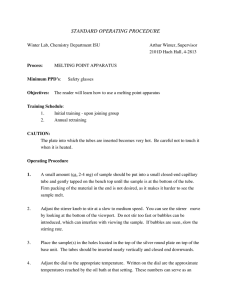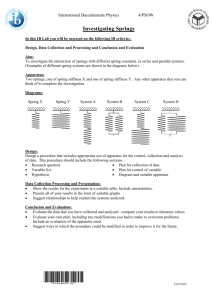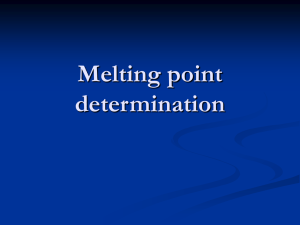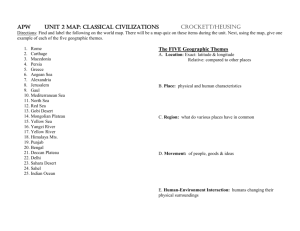The Digital Melting Point Apparatus:
advertisement
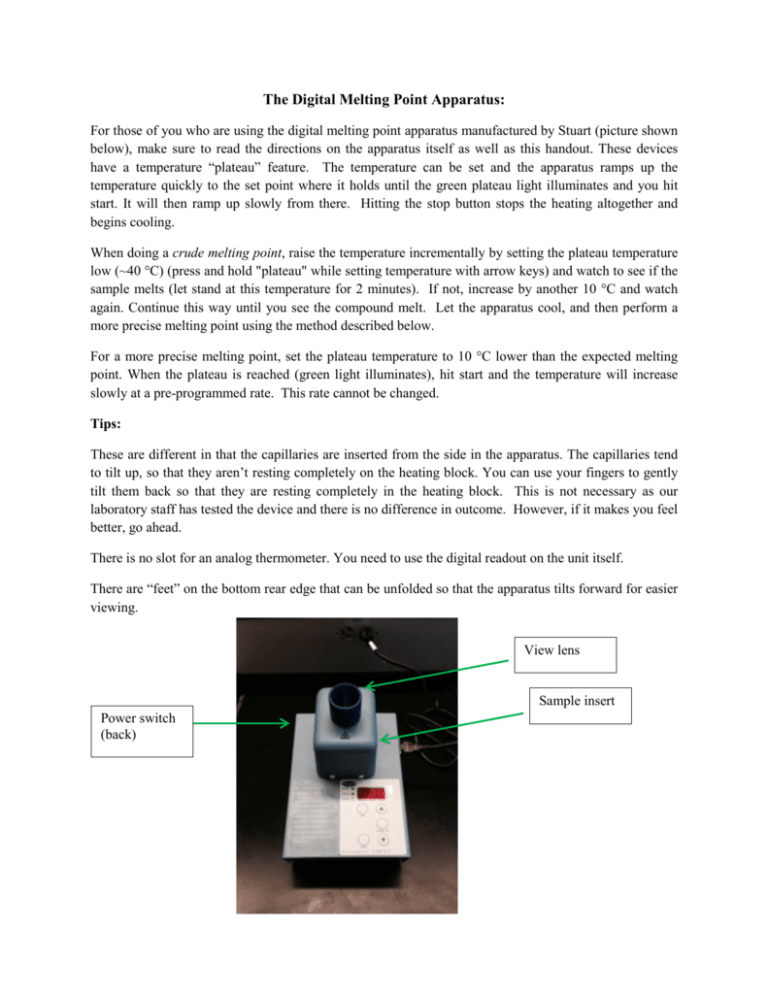
The Digital Melting Point Apparatus: For those of you who are using the digital melting point apparatus manufactured by Stuart (picture shown below), make sure to read the directions on the apparatus itself as well as this handout. These devices have a temperature “plateau” feature. The temperature can be set and the apparatus ramps up the temperature quickly to the set point where it holds until the green plateau light illuminates and you hit start. It will then ramp up slowly from there. Hitting the stop button stops the heating altogether and begins cooling. When doing a crude melting point, raise the temperature incrementally by setting the plateau temperature low (~40 °C) (press and hold "plateau" while setting temperature with arrow keys) and watch to see if the sample melts (let stand at this temperature for 2 minutes). If not, increase by another 10 °C and watch again. Continue this way until you see the compound melt. Let the apparatus cool, and then perform a more precise melting point using the method described below. For a more precise melting point, set the plateau temperature to 10 °C lower than the expected melting point. When the plateau is reached (green light illuminates), hit start and the temperature will increase slowly at a pre-programmed rate. This rate cannot be changed. Tips: These are different in that the capillaries are inserted from the side in the apparatus. The capillaries tend to tilt up, so that they aren’t resting completely on the heating block. You can use your fingers to gently tilt them back so that they are resting completely in the heating block. This is not necessary as our laboratory staff has tested the device and there is no difference in outcome. However, if it makes you feel better, go ahead. There is no slot for an analog thermometer. You need to use the digital readout on the unit itself. There are “feet” on the bottom rear edge that can be unfolded so that the apparatus tilts forward for easier viewing. View lens Sample insert Power switch (back)