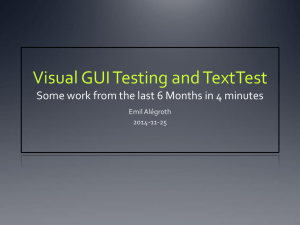Class XII(Practical List- Java) - Kendriya Vidyalaya No.2 Langjing
advertisement
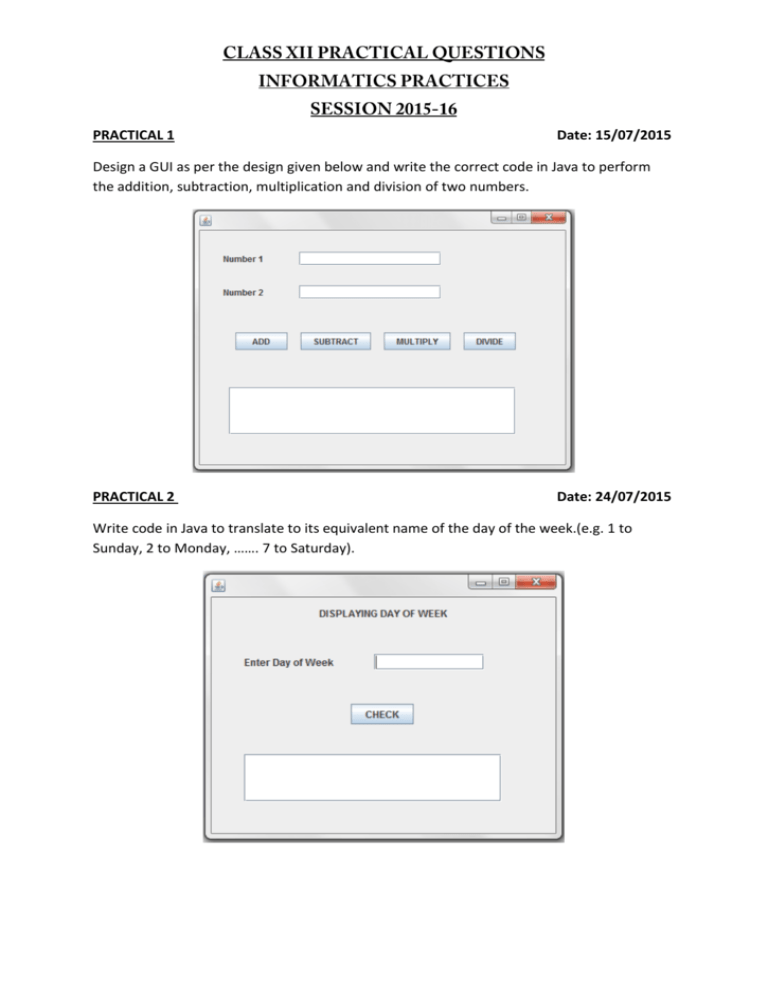
PRACTICAL 1 Date: 15/07/2015 Design a GUI as per the design given below and write the correct code in Java to perform the addition, subtraction, multiplication and division of two numbers. PRACTICAL 2 Date: 24/07/2015 Write code in Java to translate to its equivalent name of the day of the week.(e.g. 1 to Sunday, 2 to Monday, ……. 7 to Saturday). PRACTICAL 3 Date: 24/07/2015 Write code in Java to translate to its equivalent name of the month of the year.(e.g. 1 to January, 2 to February, ……. 12 to December. PRACTICAL 4 Date: 29/07/2015 Calculate commission for the salesman. The commission is calculated according to following rates: Sales 30001 onwards 22001 – 30000 12001 – 22000 5001 – 12000 0-5000 Commission Rate 15% 10% 7% 3% 0% The program accepts the sales made by the salesman and displays the calculated commission. PRACTICAL 5 Date: 29/07/2015 Design a GUI application having interface as shown below. The percentage marks are to be entered in the text box and upon clicking at the button, corresponding grade (as per following rules) should be displayed in the Label. Marks% >=90 80-90 75-80 60-75 50-60 40-50 <40 Grade A++ A+ A B C D Fail PRACTICAL 6 Date: 06/08/2015 Design the given GUI in NetBeans and write the code in java to find the largest of two numbers. PRACTICAL 7 Date: 07/08/2015 Design the given GUI in NetBeans and put the starting and end numbers in both textfields. Then on click of ‘DISPLAY SERIES’ button display the series in TextArea and on click of ‘COMPUTER SUM’ button , display the sum of the series in TextArea. PRACTICAL 8 Calculate the Factorial of a given number as per the given GUI. Date: 12/08/2015 PRACTICAL 9 Date: 19/08/2015 Mr. Ram Kishore, the owner of the Kiddi Land Enterprises has asked his programmer Saumya to develop the following GUI in NetBeans: Mr. Ram accepts payment through three types of credit cards. The offer is given according to the following scheme: Type of Card Offer Platinum 20% of amount Gold 15% of amount Silver 10% of amount If the bill amount is more than Rs. 25000/- then the customer gets an additional offer of 5%.Write Java code for the following: (a) To assign Additional Offer as 0 (jTextField4) and Net amount as 0 (jTextField5). Also set them as un-editable. (b) [When “Calculate offer” (jButton1) is clicked ] To Calculate discount as per the given criteria and display the same in jTextField3. To assign Additional offer (jTextField4) as 5% of amount (jTextField2) as per the above condition. To enable “Calculate Net Amount” (jButton2) button. (c) [When “Calculate Net Amount “ (jButton 2) button is clicked ] To calculate net amount as [TotalCost (jTextField2 ) – offer (jTextField3) – Additionaloffer (jTextField4) ] To display the net amount in jTextField5. PRACTICAL 10 Date: 21/08/2015 XYZ Pens Company sells each pen at the cost of Rs. 25. The Programmer has developed a GUI application as shown below: The number of pens bought are entered by the user. The Amount is Number of Pens * 25. If a person buying pens is a ‘Special Customer’ a discount of 5% is given on the amount, otherwise no discount is given. Amount to be paid = Amount – Discount Write code in Java to do the following: (i) (ii) (iii) When Calculate button is clicked the Amount, Discount and Amount to be paid are calculated and should be displayed in appropriate text fields. When Clear button is clicked, all the TextFields and Checkbox are cleared. When Stop button is clicked, the application is closed. (you can assume any suitable names for various controls on the form.) PRACTICAL 11 Date: 27/08/2015 Richika is a programmer at Alpha Builders. To calculate wages to be paid to labourers she has developed the following GUI in Netbeans. Male and Female labourers are respectively paid at the rate of Rs. 140/- per day and Rs, 160/- per day. Skilled labourers are paid extra at the rate of Rs. 50/- per day. (i) (ii) What should be done so that only one radio buttons (Male and Female) can be selected at a time? Write code to do the following: (a) Calculate and display the Total wages in the corresponding label when the “Calculate Wages” button is pressed. (b) Clear the Name and No. of days worked text fields. (c) Close the application when the “STOP” button is pressed. (you can assume any suitable names for various controls on the form.) PRACTICAL 12 Date: 03/09/2015 Manager of Modern Electronics has developed a form for finding out Total amount to be paid by customers. The 3 payment mode has been given. If a customer buys an item in Cash,10% discount is given, if payment mode is Credit Card, 5% discount is given otherwise no discount is given to customers. If customers wants home delivery, extra charge to be paid as follows: Distance 0 – 5 Km. 6 – 10 Km 11 Km and above Object Type Form Combo Box TextField Option Button Home Delivery Charge Rs. 200 Rs. 500 Rs. 800 Object Name FrmMElectronics cmbProduct cmbCompany txtQuantity txtPrice txtTotalPayable txtDistance optCash optCreditCard chkHomeDeliv cmdCalcAmt Description Main Form To select product purchased To select company of product To enter Quantity To enter price To display total payable amount To enter distance for home delivery To select payment mode for cash To select payment mode for Credit Card To select payment mode for Debit card To select for home delivery To calculate payable amount cmdClear cmdExit To clear the entered values To quit from application optDebitCard Check Box Command Button (i) (ii) (iii) (iv) Initially payment mode should be set to Cash, TxtTotalPayable should be disabled and txtDistance should be invisible. If user selects Home delivery check box, txtDistance should be made available (below the home delivey check box ) to enter distance for home delivery. When the user clicks the CmdCalcAmt button, the total payable amount should be calculated and displayed in the txtTotalPayable text box. Write the code for CmdExit button to stop the application. PRACTICAL 13 Date: 09/09/2015 Ms. Rakhi works in an international Bank as an IT Head. She designed a simple interest calculator program as shown below: The interest rate is given based on the account type as shown below: (i) (ii) (iii) ACCOUNT TYPE INTEREST RATE % SAVING 4% RECURRING DEPOSIT 6% FIXED DEPOSIT 8% Write the code required for ‘INTEREST RATE’ button to display interest rate as per the above given criteria. Write the code required for ‘SI’ button to calculate and display ‘Simple Interest’ based on the given formulae: SI=(amount*interest_rate*duration)/100; Write the code required for ‘CLEAR ALL’ to clear all the textfields. (you can assume any suitable names for various controls on the form.)