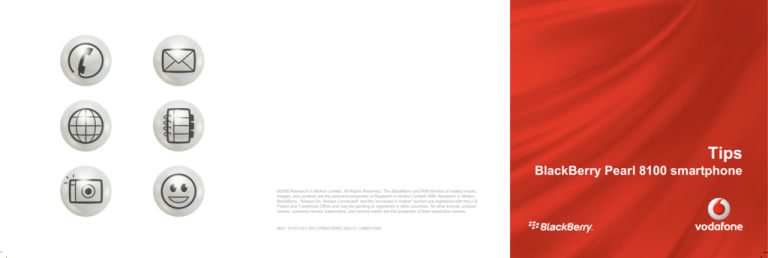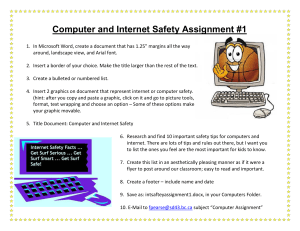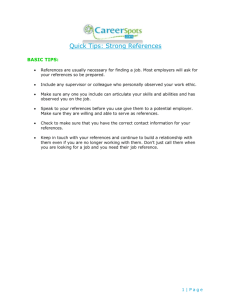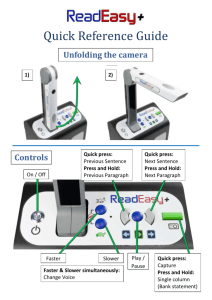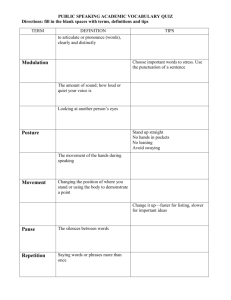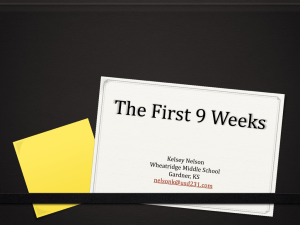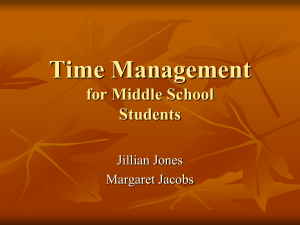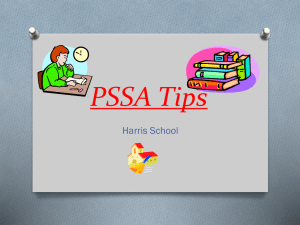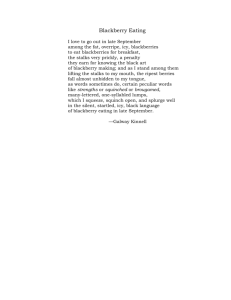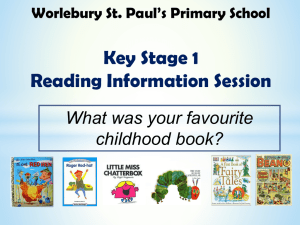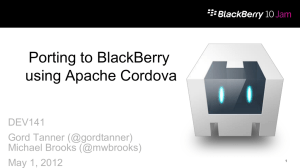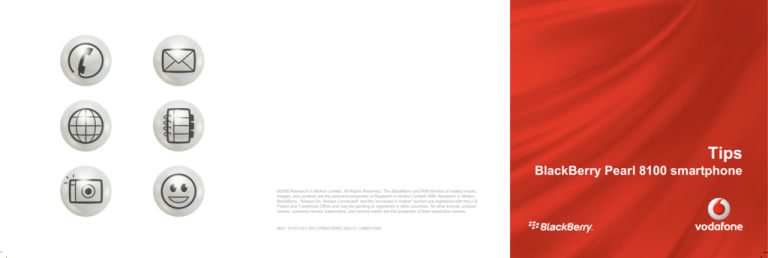
Tips
BlackBerry Pearl 8100 smartphone
©2006 Research In Motion Limited. All Rights Reserved. The BlackBerry and RIM families of related marks,
images, and symbols are the exclusive properties of Research In Motion Limited. RIM, Research In Motion,
BlackBerry, "Always On, Always Connected" and the "envelope in motion" symbol are registered with the U.S.
Patent and Trademark Office and may be pending or registered in other countries. All other brands, product
names, company names, trademarks, and service marks are the properties of their respective owners.
MAT-13157-001 001 | PRINTSPEC-020-01 | RBE41GW
Start me up
Thank you for choosing a BlackBerry® Pearl™ 8100™ smartphone! See the Getting Started
Guide that came with your device for step-by-step instructions for your device.
Keys and features
Typing tips
• To capitalize a letter, hold the letter key until the capitalized letter appears or press
the
key and press the letter key.
• Insert the battery
• To type the alternate character on a key, hold the
key and press the character
key.
• To type a symbol, press the
key. To view more symbols, press the
key
again. Type the letter that appears below the symbol.
• To type an accented or special character, hold the letter key and roll the trackball to
the left or right. Click a selected character.
• To turn on number lock, hold the
key and press the
key.
• Charge the battery
• To turn off number lock, press the
Setup checklist
Complete the following tasks to set up your device. See the Getting Started Guide that came
with your BlackBerry® device for help.
• Insert the SIM card
• Complete the setup wizard
key.
Save time
Phone tips
See the Getting Started Guide that came with your BlackBerry® device or click Help on your
device for more information about using your device.
Message tips
• To make a call from the Home screen, type the phone number. Press the
key.
• To end a call, press the
Home screen tips
• To open the application list, press the
• To answer a call, press the
key.
• To lock the keyboard, on the Home screen, hold the
key and the
• To lock the device, set a password. On the Home screen, hold the
key.
• To type a letter in a phone number field, press the
key.
• To unlock the device, type your password.
• To switch between the Default and Vibrate notification profiles, on the Home screen,
hold the
key.
Try this
Make a call using a voice command.
1. In the address book, press the
2.
3.
4.
5.
6.
7.
key.
Click New Address.
Type the contact information.
Click the trackball.
Click Save.
In the voice dialing application, wait for the sound.
Say "Call" and a contact name or phone number.
To end the call, press the
key.
• To move down a message, press
.
.
• To move to the bottom of a screen, press
• To adjust the volume during a call, press the Volume keys.
• To call a highlighted contact or phone number, press the
key.
.
• To move to the top of a screen, press
key.
• To turn on or turn off mute during a call, press the Mute key.
• To turn on or turn off the speakerphone during a call, press the
key.
• To return to the Home screen, press the
• To unlock the keyboard, press the
key.
• To move up a message, press
key.
key.
key and the letter key.
• To highlight adjacent messages, hold the
.
key and roll the trackball.
• To compose a message from a message list, press the
• To reply to a message, press the
• To reply to all, press the
key.
key.
key.
• To forward a message, press the
key.
Try this
Copy text in a message and paste it into other applications.
1. In a message, place the cursor before the text that you want to copy.
2. Press the
key and roll the trackball.
3.
4.
5.
6.
7.
Click the trackball.
Click Copy.
Place the cursor where you want to paste the text.
Click the trackball.
Click Paste.
Browser tips
Organizer tips
• To follow a link, click the link.
• To move to a specific web page, press the
• To move to the next day, week, or month in the calendar, press the
key.
• To insert a period (.) in the Go To dialog box, press the
key and the
• To hide the banner on a web page, press the
key.
• To view the banner on a web page, press the
key again.
• To add a bookmark, on a web page, press the
key.
• To open the bookmark list, on a web page, press
• To stop loading a web page, in the browser, press the
• To move to the previous day, week, or month in the calendar, press the
and the
key.
key.
• To insert a slash mark (/) in the Go To dialog box, press the
key.
• To close the browser, hold the
.
key
• To convert a measurement in the calculator, type a number. Click the trackball. Click
To Metric or From Metric. Click a conversion type.
• To change the status of a task in the task list, highlight a task. Press the
key.
1. In the address book, highlight a contact.
2. Press the
key.
key.
key.
key.
2. Click Select Mode.
To select only links and fields as you move through a web page, press the
View Mode.
• To zoom in to a picture, press
key.
• To search for a contact in a list of contacts, type the contact name or initials separated
by a space.
Try this
Assign a ring tone to a contact.
Try this
Move through a web page line by line.
1. On a web page, press the
Media tips
key. Click
3.
4.
5.
6.
7.
Click Edit.
Click the trackball.
Click Add Custom Phone Tune.
Set a ring tone.
Press the
8. Click Save.
key.
• To zoom out from a picture, press
.
.
• To zoom to the original picture size, press
• To pause a slide show, press the
• To resume a slide show, press the
.
key.
key again.
• To pause a video or song, press the Mute key.
• To resume playing a video or song, press the Mute key again.
Try this
Take a picture.
1. In the camera, click the trackball.
2. Perform one of the following actions:
• To take another picture, click the camera icon.
• To delete the picture, click the trash can icon.
• To set the picture as a caller ID picture or Home screen background, click the
crop icon.
• To forward the picture, click the envelope icon.
• To rename and save the picture, click the folder icon.