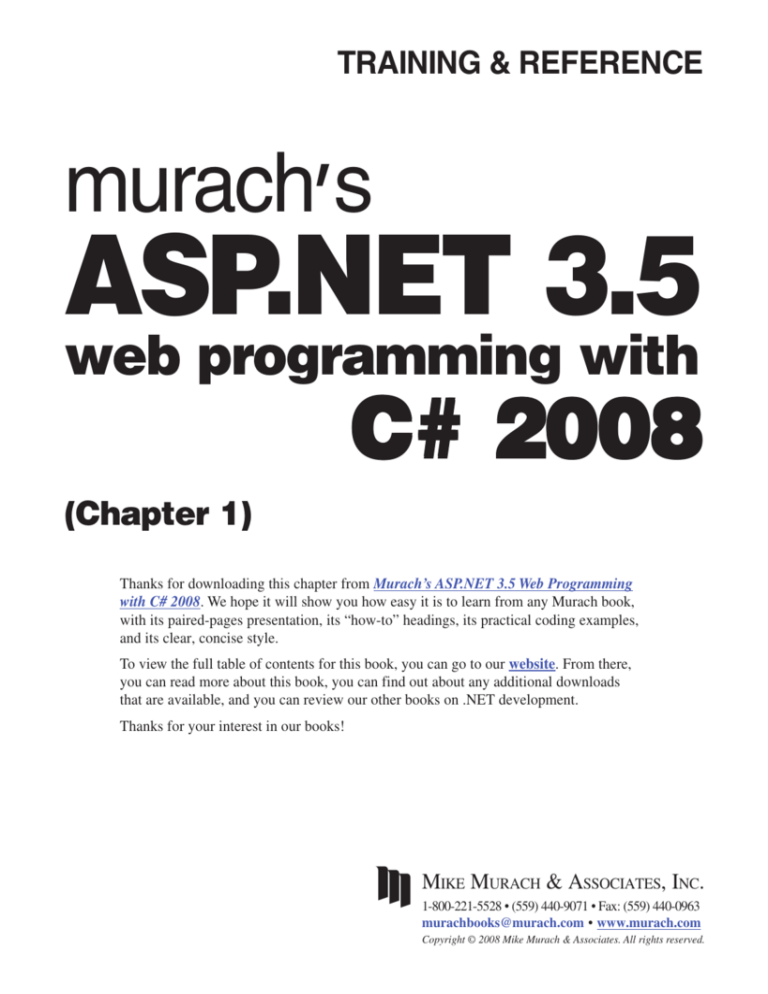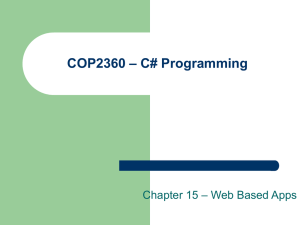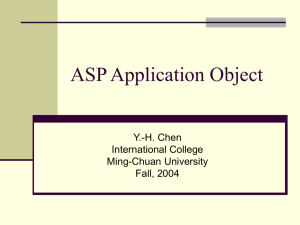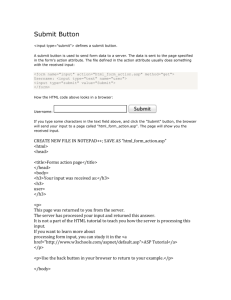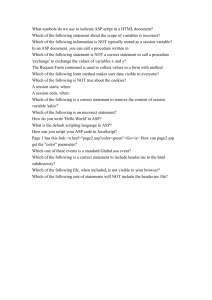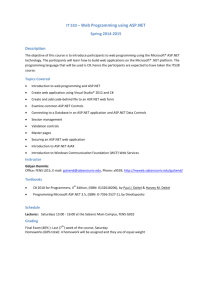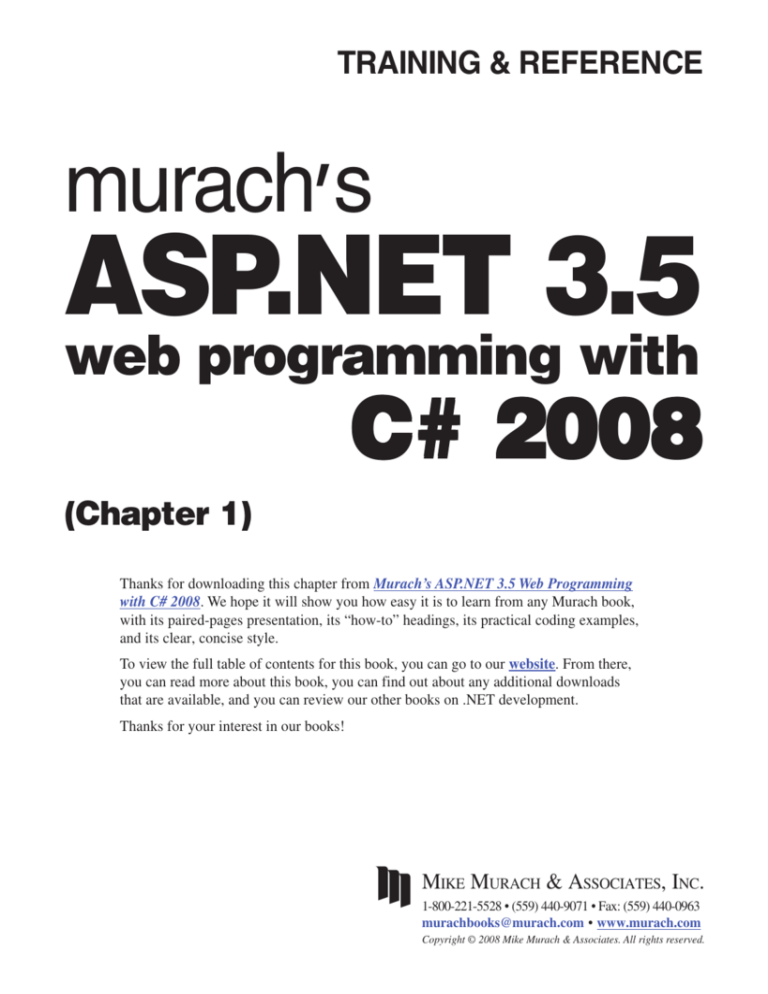
TRAINING & REFERENCE
murach’s
ASP.NET 3.5
web programming with
C# 2008
(Chapter 1)
Thanks for downloading this chapter from Murach’s ASP.NET 3.5 Web Programming
with C# 2008. We hope it will show you how easy it is to learn from any Murach book,
with its paired-pages presentation, its “how-to” headings, its practical coding examples,
and its clear, concise style.
To view the full table of contents for this book, you can go to our website. From there,
you can read more about this book, you can find out about any additional downloads
that are available, and you can review our other books on .NET development.
Thanks for your interest in our books!
MIKE MURACH & ASSOCIATES, INC.
1-800-221-5528 • (559) 440-9071 • Fax: (559) 440-0963
murachbooks@murach.com • www.murach.com
Copyright © 2008 Mike Murach & Associates. All rights reserved.
Chapter 6
How to define, move, and initialize fields
Section 1
The essence of ASP.NET web
programming
This section presents the essential skills for designing, coding, and testing
ASP.NET web applications. After chapter 1 introduces you to the concepts and
terms that you need to know for web programming, chapters 2 and 3 teach you
the essential skills for designing web forms and writing the C# code that
makes them work. Then, chapter 4 shows you how to use the many features
for testing and debugging ASP.NET applications.
When you finish all four chapters, you’ll be able to develop real-world
applications of your own. You’ll have a solid understanding of how ASP.NET
works. And you’ll be ready to learn all of the other ASP.NET features and
techniques that are presented in the rest of this book.
1
Chapter 1
An introduction to ASP.NET web programming
1
An introduction to ASP.NET
web programming
This chapter introduces you to the basic concepts of web programming and
ASP.NET. Here, you’ll learn how web applications work and what software
you need for developing ASP.NET web applications. You’ll also see how the
HTML code for a web form is coordinated with the C# code that makes the
web form work the way you want it to. When you finish this chapter, you’ll
have the background you need for developing web applications of your own.
An introduction to web applications .................................... 4
Two pages of a Shopping Cart application ..................................................... 4
The hardware and software components for web applications ...................... 6
How static web pages work ............................................................................ 8
How dynamic web pages work ..................................................................... 10
How state is handled in ASP.NET applications ............................................ 12
An introduction to ASP.NET application development ..... 14
The software you need .................................................................................. 14
The components of the .NET Framework .................................................... 16
Three environments for developing ASP.NET applications ......................... 18
A quick preview of how an ASP.NET application works ... 20
The files used by the Shopping Cart application .......................................... 20
The aspx code for the Order form ................................................................ 22
The C# code for the Order form ................................................................... 24
How an ASP.NET application is compiled and run ...................................... 26
Perspective ............................................................................ 28
3
4
Section 1
The essence of ASP.NET web programming
An introduction to web applications
A web application consists of a set of web pages that are generated in
response to user requests. The Internet has many different types of web applications, such as search engines, online stores, auctions, news sites, discussion
groups, games, and so on.
Two pages of a Shopping Cart application
Figure 1-1 shows two pages of a simple web application. In this case, the
application is for an online store that lets users purchase a variety of Halloween
products, including costumes, masks, and decorations. You’ll see parts of this
application throughout the book, so it’s worth taking the time to become familiar with it in this chapter.
The first web page in this figure is used to display information about the
various products that are available from the Halloween store. To select a product, you use the drop-down list that’s below the banner at the top of the page.
Then, the page displays information about the product including a picture, short
and long descriptions, and the product’s price.
If you enter a quantity in the text box near the bottom of the page and click
the Add to Cart button, the second page in this figure is displayed. This page
lists the contents of your shopping cart and provides several buttons that let you
remove items from the cart, clear the cart entirely, return to the previous page to
continue shopping, or proceed to a checkout page.
Of course, the complete Halloween Superstore application also contains
other pages. For example, if you click the Check Out button on the second page,
you’re taken to a page that lets you enter the information necessary to complete
a purchase.
An important point to notice about these pages is that they both contain
controls that let the user interact with the page, like the drop-down list and
buttons on the Order page. A page that contains controls like these is called a
web form, and an ASP.NET application consists of one web form for each page
in the application.
Chapter 1
An introduction to ASP.NET web programming
The Order page of a Shopping Cart application
The Cart page of a Shopping Cart application
Figure 1-1
Two pages of a Shopping Cart application
5
6
Section 1
The essence of ASP.NET web programming
The hardware and software components for web
applications
Figure 1-2 shows the basic hardware and software components that are
required for a web application. To start, a web application is a type of client/
server application, which means that the functions of the application are split
between a client computer and a server computer. The client and server computers are connected to one another via the Internet, and they communicate with
each other using HTTP, or Hypertext Transfer Protocol.
To access a web application, you use a web browser that runs on a client
computer. By far the most popular web browser is Microsoft’s Internet Explorer,
but two alternatives are Mozilla Firefox and Opera.
The web application itself is stored on the server computer. This computer
runs web server software that enables it to send web pages to web browsers.
Although many web servers are available, the two most popular are Microsoft’s
Internet Information Services (or IIS) and The Apache Software Foundation’s
Apache HTTP Server, which is usually just called Apache. For ASP.NET
applications, though, the server typically runs IIS. (Although Apache can be
configured to run ASP.NET applications, it doesn’t support all of the features of
ASP.NET.)
Because most web applications work with data that’s stored in a database,
most server computers also run a database management system (or DBMS). Two
popular database management systems for ASP.NET development are Microsoft
SQL Server and Oracle. Note, however, that the database server software
doesn’t have to run on the same server computer as the web server software. In
fact, a separate database server is often used to improve an application’s overall
performance.
Although this figure shows the client and server computers connected via
the Internet, this isn’t the only way a client can connect to a server in a web
application. If the client and the server are on the same local area network (or
LAN), they can connect via an intranet. Since an intranet uses the same protocols as the Internet, a web application works the same on an intranet as it does
on the Internet.
Chapter 1
An introduction to ASP.NET web programming
Components of a web application
Server computer
Client computer
Internet
Web browser
Web server
Database management system
Description
• Web applications are a type of client/server application. In that type of application, a
user at a client computer accesses an application at a server computer. In a web application, the client and server computers are connected via the Internet or via an intranet (a
local area network).
• In a web application, the user works with a web browser at the client computer. The web
browser provides the user interface for the application. The most popular web browser is
Microsoft’s Internet Explorer, but other web browsers like Mozilla Firefox and Opera
may also be used.
• The application runs on the server computer under the control of web server software.
For ASP.NET web applications, the server typically runs Microsoft’s web server, called
Internet Information Services, or IIS.
• For most web applications, the server computer also runs a database management
system, or DBMS, such as Microsoft’s SQL Server. The DBMS provides access to
information stored in a database. To improve performance on larger applications, the
DBMS can be run on a separate server computer.
• The user interface for a web application is implemented as a series of web pages that are
displayed in the web browser. Each web page is defined by a web form using HTML, or
Hypertext Markup Language, which is a standardized set of markup tags.
• The web browser and web server exchange information using HTTP, or Hypertext
Transfer Protocol.
Figure 1-2
The hardware and software components for web applications
7
8
Section 1
The essence of ASP.NET web programming
How static web pages work
Many of the web pages on the Internet are static web pages that don’t
change in response to user input. These pages are HTML documents that are
defined by HTML, or Hypertext Markup Language.
Figure 1-3 shows how a web server handles static web pages. The process
begins when a user at a web browser requests a web page. This can occur when
the user enters a web address, called a URL (Uniform Resource Locator), into
the browser’s address box or when the user clicks a link that leads to another
page.
In either case, the web browser uses HTTP to send an HTTP request to the
web server. The HTTP request includes information such as the name and
address of the web page being requested, the address of the browser making the
request, and the address of the web server that will process the request.
When the web server receives an HTTP request from a browser, the server
retrieves the requested HTML file from disk and sends the file back to the
browser in the form of an HTTP response. The HTTP response includes the
HTML document that the user requested along with the addresses of the
browser and the web server.
When the browser receives the HTTP response, it formats and displays the
HTML document. Then, the user can view the content. If the user requests
another page, either by clicking a link or typing another web address in the
browser’s address box, the process begins again.
Figure 1-3 also shows the components of a URL. The first component is the
protocol, in this case, HTTP. In most cases, you can omit the protocol and
HTTP is assumed.
The second component is the domain name, which identifies your web site.
The URL in this figure, for example, includes the domain name for our web
site, www.murach.com. The browser uses the domain name to identify the
server that’s hosting the web site.
After the domain name, you specify the path where the file resides on the
server. Notice that front slashes are used to separate the components of a path in
a URL. After the path, you specify the name of the file you want to display in
the browser. In this case, the file is a static web page named index.htm.
Chapter 1
An introduction to ASP.NET web programming
How a web server processes static web pages
Client
Server
HTTP request
Browser
Web server
HTML file
HTTP response
The components of an HTTP URL
http://www.murach.com/books/cs08/index.htm
protocol
domain name
path
file name
Description
• A static web page is an HTML document that is the same each time it’s viewed. In other
words, a static web page doesn’t change in response to user input. Everyone who views a
static web page sees exactly the same content.
• Static web pages are usually simple HTML files that are stored on the web server. When
a browser requests a static web page, the web server retrieves the file from disk and
sends it back to the browser. Static web pages usually have a file extension of .htm or
.html.
• A web browser requests a page from a web server by sending the server an HTTP
message known as an HTTP request. The HTTP request includes, among other things,
the name of the HTML file being requested and the Internet addresses of both the
browser and the web server.
• A user working with a browser can initiate an HTTP request in several ways. One way is
to type the address of a web page, called a URL, or Uniform Resource Locator, into the
browser’s address area and then press the Enter key. Another way is to click a link that
refers to a web page.
• A web server replies to an HTTP request by sending a message known as an HTTP
response back to the browser. The HTTP response contains the addresses of the browser
and the server as well as the HTML document that’s being returned.
Figure 1-3
How static web pages work
9
10
Section 1
The essence of ASP.NET web programming
How dynamic web pages work
A web application consists of one or more web pages that are not static, but
that can change in some way each time the page is displayed. Instead of being
stored on disk in the form of HTML files, these pages are generated dynamically by the application. As a result, the generated pages are often referred to as
dynamic web pages.
One of the key differences between static web pages and dynamic web
pages is that dynamic web pages are web forms that contain one or more server
controls, such as labels, text boxes, and buttons. Users work with these controls
to interact with the application.
Figure 1-4 shows the basic processing for a dynamic web page. To start, the
browser sends an HTTP request to the web server (IIS) that contains the address
of the web page being requested, along with the information that the user
entered into the form. When IIS receives this request, it determines that it’s a
request for a web form rather than for a static web page. As a result, the web
server passes the request on to the application server (ASP.NET) for processing.
ASP.NET, in turn, manages the execution of the web form that’s requested.
To determine if the request is for a static page or a dynamic page, the web
server looks up the extension of the requested page in a list of application
mappings. These mappings indicate what program a file extension is associated
with. For example, a static web page typically has an extension of htm or html,
while a dynamic ASP.NET page has an extension of aspx. As a result, when the
web server receives an HTTP request for an aspx file, it passes this request to
ASP.NET, which processes the web form for that page.
When the web form is executed, it processes the information the user
entered and generates an HTML document. If, for example, the web form
displays data from a database, it queries the database to get the requested
information. Then, it generates a page with that information, which is returned
by ASP.NET to the web server. The web server, in turn, sends the page back to
the browser in the form of an HTTP response, and the browser displays the
page. This entire process that begins with the browser requesting a web page
and ends with the page being sent back to the client is called a round trip.
When a user clicks on a control to start an HTTP request, it is called “posting back to the server,” which is referred to as a postback. In the Order form in
figure 1-1, for example, the user starts a postback by selecting an item in the
drop-down list or by clicking on the Add to Cart button. Then, the web form for
the Order page is processed using the new values that the user has entered into
the page.
Incidentally, the application server for ASP.NET 3.5 can handle requests for
web forms that were developed by ASP.NET 2.0 as well as requests for forms
that were developed by ASP.NET 3.5. That means that your old 2.0 web forms
can run right along with your new 3.5 forms, which means that you don’t have
to convert your old applications to ASP.NET 3.5. Then, you can maintain your
old web forms with ASP.NET 2.0 and develop your new web forms with 3.5.
Chapter 1
An introduction to ASP.NET web programming
How a web server processes dynamic pages
Client
Server
HTTP request
Web server
(IIS)
Browser
Application
server
(ASP.NET)
HTTP response
Web
application
forms
(.aspx)
The URL for an ASP.NET web page
http://www.microsoft.com/express/product/default.aspx
Description
• A dynamic web page is an HTML document that’s generated by a web form. Often, the
web page changes according to information that’s sent to the web form by the browser.
• When a web server receives a request for a dynamic web page, it looks up the extension
of the requested file in a list of application mappings to find out which application server
should process the request. If the file extension is aspx, the request is passed on to
ASP.NET for processing.
• When the application server receives a request, it runs the specified web form. Then, the
web form generates an HTML document and returns it to the application server, which
passes it back to the web server and from there to the browser.
• The browser doesn’t know or care whether the HTML was retrieved from a static HTML
file or generated dynamically by a web form. Either way, the browser simply displays
the HTML that was returned as a result of the request.
• After the page is displayed, the user can interact with it using its controls. Some of those
controls let the user post the page back to the server, which is called a postback. Then,
the page is processed again using the data the user entered.
• The process that begins with the user requesting a web page and ends with the server
sending a response back to the client is called a round trip.
• If you omit the file name from the URL when you use your browser to request a page,
IIS will look for a file with one of four names by default: Default.htm, Default.asp,
index.htm, and iisstart.asp. (If you’re using IIS 7.0, it will also look for a file with the
name index.html or default.aspx.) If you want another page to be displayed by default,
you can add the name of that page to this list. See appendix B (Windows XP) or C
(Windows Vista) for more information.
Figure 1-4
How dynamic web pages work
11
12
Section 1
The essence of ASP.NET web programming
How state is handled in ASP.NET applications
Although it isn’t apparent in the previous figure, an application ends after it
generates a web page. That means that the current status of any data maintained
by the application, such as variables or control properties, is lost. In other
words, HTTP doesn’t maintain the state of the application. This is illustrated in
figure 1-5.
Here, you can see that a browser on a client requests a page from a web
server. After the server processes the request and returns the page to the
browser, it drops the connection. Then, if the browser makes additional requests,
the server has no way to associate the browser with its previous requests.
Because of that, HTTP is known as a stateless protocol.
Although HTTP doesn’t maintain state, ASP.NET provides several ways to
do that, as summarized in this figure. First, you can use view state to maintain
the values of server control properties. For example, you can use view state to
preserve the Text properties of label controls that are changed as a web form is
processed or to maintain a list of items in a drop-down list. Because ASP.NET
implements view state by default, you don’t need to write any special code to
use it.
Second, you can use session state to maintain data between executions of an
application. To make this work, ASP.NET creates a session state object that is
kept on the server whenever a user starts a new session. This session state
object contains a unique session ID, and this ID is sent back and forth between
the server and the browser each time the user requests a page. Then, when the
server receives a new request from a user, it can retrieve the right session state
object for that user. In the code for your web forms, you can add data items to
the session state object so their previous values are available each time a web
form is executed.
Third, you can use an application state object to save application state data,
which applies to all of the users of an application. For example, you can use
application state to maintain global counters or to maintain a list of the users
who are currently logged on to an application.
Fourth, you can use the profile feature to keep track of user data. Although a
profile is similar to a session state object, it persists between user sessions
because it is stored in a database. When you use profiles, for example, you can
keep track of the last three products that a user looked at in his last session.
Then, when the user starts a new session, you can display those products in a
“Recently viewed items” list.
Chapter 1
An introduction to ASP.NET web programming
Why state is difficult to track in web applications
Client
First HTTP request:
The browser requests a
page.
Server
Browser
Web server
First HTTP response:
The server returns the
requested page and the
application ends.
Browser
Web server
Next HTTP request:
The browser requests another
page. The server has no way
to associate the browser with
its previous request.
Browser
Web server
Concepts
• State refers to the current status of the properties, variables, and other data maintained by
an application for a single user. The application must maintain a separate state for each
user currently accessing the application.
• HTTP is a stateless protocol. That means that it doesn’t keep track of state between
round trips. Once a browser makes a request and receives a response, the application
terminates and its state is lost.
Four ASP.NET features for maintaining state
• ASP.NET uses view state to maintain the value of form control properties that the
application changes between executions of the application. Since view state is implemented by default, no special coding is required.
• When a user starts a new session, ASP.NET creates a session state object that contains a
session ID. This ID is passed from the server to the browser and back to the server so the
server can associate the browser with an existing session. To maintain session state, you
can add program values to the session state object.
• When an application begins, ASP.NET creates an application state object. To maintain
application state, you can add program values to the application state object. These
values are available to all users of the application until the application ends.
• ASP.NET can also maintain a profile for each user of an application. Because profiles are
stored in a database, the profile data is maintained from one user session to another. This
makes it easier to personalize an application.
Figure 1-5
How state is handled in ASP.NET applications
13
14
Section 1
The essence of ASP.NET web programming
An introduction to ASP.NET application
development
In the three topics that follow, you’ll find out what software you need for
developing ASP.NET web applications, what the components of the .NET
Framework are, and what development environments you can work in.
The software you need
The first table in figure 1-6 summarizes both the client and the server
software that you need for developing ASP.NET applications. On your own PC,
you need an operating system like Windows XP or Windows Vista, the
Microsoft .NET Framework 3.5, and a browser like Microsoft Internet Explorer.
You also need Visual Studio 2008 if you want to get the benefits from using that
Integrated Development Environment (IDE).
If you’re using a server for your development, it will need a server operating
system like Windows Server 2003 or later, Microsoft .NET Framework 3.5, and
Internet Information Services. If you’re going to develop applications from a
remote computer, it will also need FrontPage Server Extensions. And if you’re
going to develop applications for the Internet, it will need an FTP server. In
appendix A, you can get information about installing the software for both client
and server.
Because most ASP.NET applications require database access, you also need
a database server such as Microsoft SQL Server. For development work on your
own PC, you can use SQL Server 2005 Express Edition, which is a scaled-back
version of SQL Server that comes with Visual Studio 2008. But you’ll probably
need SQL Server itself on the server for a production application.
If you’re developing production applications, you should also download and
install other web browsers on your PC including Mozilla Firefox and Opera.
That way, you can test your applications with a variety of popular browsers.
The second table in this figure shows that Visual Studio 2008 is available in
several editions. Most professional developers will work with either the Standard Edition or the Professional Edition. But large development teams may use
the Team System edition, which includes features designed for specialized
development roles such as architects, developers, and testers.
A free alternative is Visual Web Developer 2008 Express Edition. This
product is designed for individual developers, students, and hobbyists, and most
of the features in this book will work with this edition.
The third table in this figure lists some of the most important new features
of ASP.NET 3.5. Because each of these features is presented in detail later in
this book, I won’t describe them here. But this table should show you that
ASP.NET 3.5 provides some new features that you may want to use in your new
applications.
Chapter 1
An introduction to ASP.NET web programming
Software requirements for ASP.NET 3.5 application development
Client
Server
Windows XP or later
Windows Server 2003 or later
Microsoft .NET Framework 3.5
Microsoft .NET Framework 3.5
A browser like Internet Explorer (6.0 or later)
Internet Information Services 6.0 or later
Visual Studio 2008
Microsoft SQL Server or equivalent database
FrontPage Server Extensions (for remote development only)
Visual Studio 2008 Editions
Edition
Description
Visual Studio 2008 Standard Edition
Supports Windows and Web development using Visual Basic,
C#, and C++.
Visual Studio 2008 Professional Edition
Same as Standard Edition with several additional features
such as additional deployment options and integration with
SQL Server 2005.
Visual Studio 2008 Team System
The top-of-the-line version of Visual Studio, with special
features added to support large development teams.
Visual Web Developer 2008 Express Edition
Free downloadable edition for web development in Visual
Basic or C#
New programming features for ASP.NET 3.5
Feature
Chapter
Description
Nested master pages
9
Lets you define the overall look of a web site with one
master page and then define the look of individual portions
of the web site with other master pages that refer to the main
master page.
ListView control
16
Lets you display, sort, insert, update, and delete the data
in a bound data source. Provides a highly-customizable
interface.
DataPager control
16
Adds paging capabilities to the ListView control. The
DataPager control is displayed separately from the control
it’s used to page.
LINQ data source control
18
Provides for using LINQ (Language-Integrated Query) to
query and update a variety of data sources.
AJAX
25
Provides for developing web pages that are more responsive
to the user and reduce the load on the web server.
Figure 1-6
The software you need for developing ASP.NET 3.5 applications
15
16
Section 1
The essence of ASP.NET web programming
The components of the .NET Framework
Because you should have a basic understanding of what the .NET Framework does as you develop applications, figure 1-7 summarizes its major components. As you can see, this framework is divided into two main components, the
.NET Framework Class Library and the Common Language Runtime, and these
components provide a common set of services for applications written in .NET
languages like Visual Basic or C#.
The .NET Framework Class Library consists of classes that provide many
of the functions that you need for developing .NET applications. For instance,
the ASP.NET classes are used for developing ASP.NET web applications, and
the Windows Forms classes are used for developing standard Windows applications. The other .NET classes let you work with databases, manage security,
access files, and perform many other functions.
Although it’s not apparent in this figure, the classes in the .NET Framework
Class Library are organized in a hierarchical structure. Within this structure,
related classes are organized into groups called namespaces. Each namespace
contains the classes used to support a particular function. For example, the
System.Web namespace contains the classes used to create ASP.NET web
applications, and the System.Data namespace contains the classes used to
access data.
The Common Language Runtime, or CLR, provides the services that are
needed for executing any application that’s developed with one of the .NET
languages. This is possible because all of the .NET languages compile to a
common Intermediate Language (or IL). The CLR also provides the Common
Type System that defines the data types that are used by all the .NET languages.
That way, you can use the same data types regardless of what .NET language
you’re using to develop your application.
To run an ASP.NET application, the web server must have the .NET
Framework installed. However, the client computers that access the web server
don’t need the .NET Framework. Instead, the client computers can run any
client operating system with a modern web browser.
Chapter 1
An introduction to ASP.NET web programming
The .NET Framework
.NET Applications
Visual Basic
Visual C#
Visual C++
Other languages
.NET Framework
.NET Framework Class Library
Windows Forms classes
ASP.NET classes
Other classes
Common Language Runtime
Managed applications
Common Type System
Intermediate Language
Operating System and Hardware
Windows 2000 / 2003
Windows XP
Windows Vista
Other operating systems
Description
• .NET applications work by using services of the .NET Framework. The .NET Framework, in turn, accesses the operating system and computer hardware.
• The .NET Framework consists of two main components: the .NET Framework Class
Library and the Common Language Runtime.
• The .NET Framework Class Library provides pre-written code in the form of classes that
are available to all of the .NET programming languages. These classes are organized into
groups called namespaces. The classes that support ASP.NET web programs are stored
in the System.Web namespace.
• The Common Language Runtime, or CLR, manages the execution of .NET programs by
coordinating essential functions such as memory management, code execution, security,
and other services.
• The Common Type System is a component of the CLR that ensures that all .NET applications use the same data types regardless of what programming languages are used to
develop the applications.
• All .NET programs are compiled into Microsoft Intermediate Language (MSIL) or just
Intermediate Language (IL), which is stored on disk in an assembly. This assembly is
then run by the CLR.
Figure 1-7
The components of the .NET Framework
17
18
Section 1
The essence of ASP.NET web programming
Three environments for developing ASP.NET
applications
Figure 1-8 shows three common ways to set up a development environment
for coding and testing ASP.NET applications. As you’ll see, each setup has its
advantages and disadvantages. The environment you choose will depend on
your development needs and on the resources that are available to you.
The simplest development environment is a standalone environment. In this
case, a single computer serves as both the client and the server. Because of that,
it must run an operating system that supports ASP.NET development, and it
must have the .NET Framework and Visual Studio 2008 installed. Because
Visual Studio 2008 comes with its own development server for local testing,
you don’t have to install IIS when you use a standalone environment. Also,
since Visual Studio comes with SQL Server 2005 Express Edition (or just SQL
Server Express), you don’t have to install a separate database product.
The second development environment works with separate client and server
computers that are connected via a local area network. Here, the client computer
has Windows, the .NET Framework, and Visual Studio 2008 installed, while the
server runs Windows Server with the .NET Framework, IIS, and FrontPage
Server Extensions (FPSE). FPSE provides the services that Visual Studio 2008
uses to communicate with a web site on a remote computer. In addition, the
server uses SQL Server to handle database access. With this environment, more
than one programmer can work on the same application, but all of the programmers are located at the same site.
With the third development environment, the client computers are connected to the server via the Internet rather than a LAN. This makes it possible to
work with a web site that’s hosted on another server. This environment requires
an FTP server, which is used to copy the files in a web site between the client
computer and the server. The FTP server uses File Transfer Protocol (FTP) to
perform the copy operations, and IIS can be configured to act as an FTP server
as well as a web server. So if a web site is hosted on a server that you have
access to, you can configure the server so remote users can access it using FTP.
Chapter 1
An introduction to ASP.NET web programming
Standalone development
Windows XP or later
.NET Framework 3.5
Visual Studio 2008
Optional: IIS, SQL Server
Local area network development
Windows XP or later
.NET Framework 3.5
Visual Studio 2008
Windows Server 2003 or later
.NET Framework
IIS 6.0 or later
SQL Server
FrontPage Server Extensions
LAN connection
Client
Server
Internet development
Windows XP or later
.NET Framework 3.5
Visual Studio 2008
Windows Server 2003 or later
.NET Framework
IIS 6.0 or later
FTP server
SQL Server
Internet
connection
Client
Server
Description
• When you use standalone development, a single computer serves as both the client and
the server. Because Visual Studio comes with a scaled-back web server called the
ASP.NET Development Server (or just development server), you don’t need to use IIS
for testing web applications on your own PC. However, you do need to use IIS to test
certain features of web applications.
• When you use a local area network (LAN), a client computer communicates with a
server computer over the LAN. With this setup, two or more programmers at the same
site can work on the same application. This setup requires that FrontPage Server Extensions (FPSE) be installed on the server.
• When you use Internet development, a client computer communicates with a server
computer over the Internet. With this setup, programmers at different locations can work
on the same application. This setup requires an FTP server on the server. The FTP server
uses File Transfer Protocol (FTP) to transfer files between the client computer and the
server.
Figure 1-8
Three environments for developing ASP.NET applications
19
20
Section 1
The essence of ASP.NET web programming
A quick preview of how an ASP.NET
application works
With that as background, you’re ready to learn more about how an
ASP.NET application works. That’s why this topic presents a quick preview of
how the Order form in the Shopping Cart application works.
The files used by the Shopping Cart application
Figure 1-9 presents the Order form of the Shopping Cart application as it
appears in the Web Forms Designer that you use when you develop web forms
with Visual Studio 2008. In chapter 2, you’ll learn how to use this Designer, but
for now just try to get the big picture of how this form works.
If you look at the Designer window in the middle of the IDE, you can see
the table that’s used for this form as well as the label controls that are used to
display the data for each product. You can also see that the smart tag menu for
the drop-down list has been used to enable the AutoPostBack property. This
means that the Order form will be posted back to the web server when the user
selects an item from the drop-down list.
If you look at the Solution Explorer to the right of the Designer window,
you can see the folders and files that this application requires. For now, though,
just focus on the six code files that are summarized in the table in this figure.
The first two files in this table, which are in the App_Code folder, are two files
that represent business classes named CartItem and Product. Both of these files
have cs as the extension, which means that they’re C# files.
The next four files in the table are for the two web forms, Cart and Order,
with two files for each form. The files with aspx as the extension (Cart.aspx and
Order.aspx) contain the code that represents the design of the form. This code
consists of standard HTML code plus asp tags that define the server controls
used on the forms. We refer to this as aspx code, because the files that contain
the code have the aspx extension.
The other two files, which have aspx.cs as the extension, contain the C#
code that controls the operation of the forms. These are called code-behind files
because they provide the code behind the web forms. For instance, the
Order.aspx.cs file is the code-behind file for the Order form.
Before I go on, you should realize that it isn’t necessary to store the aspx
and C# code for a web form in separate files. Instead, ASP.NET lets you
combine this code into a single aspx file. However, storing the aspx and C#
code in separate files can simplify application development because it lets you
separate the presentation elements for a page from its C# coding. This also
makes it possible for HTML designers to work on the aspx files for an application, and then have C# programmers develop the code for the code-behind files.
Chapter 1
An introduction to ASP.NET web programming
The Order form in Design view
The aspx and C# files in the Shopping Cart application
Folder
File
Description
App_Code
CartItem.cs
A class that represents an item in the shopping cart.
App_Code
Product.cs
A class that represents a product.
(root)
Cart.aspx
The aspx file for the Cart page.
(root)
Cart.aspx.cs
The code-behind file for the Cart page.
(root)
Order.aspx
The aspx file for the Order page.
(root)
Order.aspx.cs
The code-behind file for the Order page.
Description
• For each web form in an application, ASP.NET 3.5 keeps two files. The file with the
aspx extension holds the HTML code and the asp tags for the server controls. The file
with the aspx.cs extension is the code-behind file that contains the C# code for the form.
• If an ASP.NET 3.5 application requires other classes like business classes, they are kept
in the App_Code folder.
Figure 1-9
The files used by the Shopping Cart application
21
22
Section 1
The essence of ASP.NET web programming
The aspx code for the Order form
To give you some idea of how aspx code works, figure 1-10 shows some of
the aspx code for the Order form. All of this code is generated by Visual Studio
as you use the Web Forms Designer to design a form, so you don’t have to code
it. But you still should have a general understanding of how this code works.
The first set of tags for each web form defines a page directive that provides
four attributes. Here, the Language attribute says that the language is C#, the
CodeFile attribute says that the code-behind file is named Order.aspx.cs, and
the Inherits attribute specifies the class named Order. In figure 1-12, you’ll see
how the Order.aspx class inherits the Order class.
The second set of tags defines a DOCTYPE declaration, which tells the
browser what version of HTML the HTML document uses. You can ignore this
declaration for now, because you’ll learn more about it in chapter 5.
The Html tags mark the beginning and end of the HTML document, and the
Head tags define the heading for the document. Here, the Title tags define the
title that is displayed in the title bar of the browser when the page is run. In
addition, the Style tags define the styles used by the page. As you’ll learn in
chapter 5, this is just one way to define styles.
The content of the web page itself is defined within the Div tags, which are
within the Body and Form tags. Notice that the first Form tag includes a Runat
attribute that’s assigned a value of “server.” That indicates that the form will be
processed on the server by ASP.NET. This attribute is required for all ASP.NET
web forms and all web server controls.
The asp tags within the Div tags define the web server controls that appear
on the page. Since these controls include the Runat attribute with a value of
“server,” they will be processed on the server by ASP.NET. The last phase of
this processing is rendering the controls, which means that the asp code is
converted to standard HTML so the page can be displayed by a browser.
If you look at the asp code for the drop-down list, you can see that the
AutoPostBack attribute has been set to True. That means that a postback will
occur whenever the user selects an item from that list. Note that a postback will
also occur whenever the user clicks the Add to Cart button. However, the
AutoPostBack attribute isn’t required for this control because performing a
postback is the default operation of a button.
Although the asp code for the Add to Cart button doesn’t include an
AutoPostBack attribute, it does include an OnClick attribute. This attribute
names the event handler that’s executed when the user clicks the button and the
form is posted back to the server.
Another attribute that you should notice is the PostBackUrl attribute for the
last button in the aspx code. This attribute provides the path for the Cart.aspx
file, which means that the Cart form will be requested when this button is
clicked. That’s one way to switch from one form to another as an application is
run, and you’ll see another in the next figure.
Although this has been a quick introduction to the aspx code for a web
form, you should begin to see how this code defines a web page. In the next two
chapters, though, you’ll learn more about this code. And just in case you need it,
chapter 5 presents a crash course in HTML.
Chapter 1
An introduction to ASP.NET web programming
The aspx file for the Order form (Order.aspx)
<%@ Page Language="C#" AutoEventWireup="true"
Inherits="Order" %>
CodeFile="Order.aspx.cs"
<!DOCTYPE html PUBLIC "-//W3C//DTD XHTML 1.0 Transitional//EN" "http://www.w3.org/TR/
xhtml1/DTD/xhtml1-transitional.dtd">
<html xmlns="http://www.w3.org/1999/xhtml" >
<head id="Head1" runat="server">
<title>Chapter 3: Shopping Cart</title>
<style type="text/css">
.style1 {
width: 250px;
}
.style2 {
width: 20px;
}
</style>
</head>
<body>
<form id="form1" runat="server">
<div>
<asp:Image ID="Image1" runat="server"
ImageUrl="~/Images/banner.jpg" /><br /><br />
<asp:Label ID="Label1" runat="server"
Text="Please select a product:"></asp:Label>&nbsp;
<asp:DropDownList ID="ddlProducts" runat="server"
DataSourceID="AccessDataSource1" DataTextField="Name"
DataValueField="ProductID" Width="150px" AutoPostBack="True">
</asp:DropDownList>
<asp:AccessDataSource ID="AccessDataSource1" runat="server"
DataFile="~/App_Data/Halloween.mdb"
SelectCommand="SELECT [ProductID], [Name], [ShortDescription],
[LongDescription], [ImageFile], [UnitPrice]
FROM [Products] ORDER BY [Name]">
</asp:AccessDataSource><br />
<table>
<tr>
<td class="style1"><asp:Label ID="lblName" runat="server"
style="font-weight: 700; font-size: larger"></asp:Label>
</td>
<td class="style2" rowspan="4"></td>
<td rowspan="4" valign="top">
<asp:Image ID="imgProduct" runat="server" Height="200px" />
</td>
</tr>
<tr>
.
.
(Code for 3 more rows of a table)
.
</table><br />
<asp:Label ID="Label3" runat="server" Text="Quantity:"
Width="80px"></asp:Label>
<asp:TextBox ID="txtQuantity" runat="server" Width="80px"></asp:TextBox>
<asp:Button ID="btnAdd" runat="server" Text="Add to Cart"
OnClick="btnAdd_Click" />&nbsp;
<asp:Button ID="btnCart" runat="server" CausesValidation="False"
PostBackUrl="~/Cart.aspx" Text="Go to Cart" />
</div>
</form>
</body>
</html>
Figure 1-10
The aspx code for the Order form
23
24
Section 1
The essence of ASP.NET web programming
The C# code for the Order form
To give you some idea of how the C# code for a form works, figure 1-11
presents the code-behind file for the Order form. Here, I’ve highlighted the code
that’s specific to ASP.NET, and all of the other code is standard C# code. Note
that to get this code to fit on the page, I didn’t code many of the braces that
mark the beginning and end of blocks of code on separate lines. However, we
recommend you do this to make your code easier to read.
The first group of highlighted statements consists of using statements that
are generated automatically when you start a web form. These statements make
available the classes that you’ll use as you develop the form.
The next highlighted line of code contains the declaration for the class,
which has the same name as the form. Because this declaration includes the
partial keyword, this is a partial class that must be combined with another
partial class when it’s compiled. The class declaration also indicates that the
class inherits the System.Web.UI.Page class, which is the .NET class that
provides all of the basic functionality of ASP.NET pages.
Each time the page is requested, ASP.NET initializes it and raises the Load
event, which is handled by the Page_Load event handler. This event handler
uses the IsPostBack property of the page to determine whether the page is being
posted back to the server from the same page. If this property isn’t True, the
DataBind method of the drop-down list is used to bind the products that are
retrieved from a database to the list. You will often see the IsPostBack property
used like this in a Page_Load event handler.
The btnAdd_Click event handler is executed when the user clicks the Add
to Cart button on the Order page, which starts a postback. After this event
handler adds the selected item to the cart, it uses the Redirect method of the
Response property of the page to transfer to the Cart page. This is a second way
to switch from one page to another.
The GetCart method, which is called by the AddToCart method, uses the
Session property of the page to refer to the session state object. Here, if the
session state object doesn’t already contain a cart, a new sorted list is added to
it. Then, the new or existing sorted list in the session state object is returned to
the AddToCart method, and this method updates the cart. Note that because the
cart is stored in the session state object, the Cart page will also have access to it.
One coding point worth noting is that IsPostBack, Response, and Session
are all properties of the page. As a result, you could refer to them like this:
Page.IsPostBack
However, since Page is the default object within a code-behind file, you can
omit the Page reference.
This introduction to a code-behind file should give you some insight into
the way code-behind files are coded. Keep in mind, though, that all of this code
will be explained in detail in the next two chapters. For now, you just need a
general idea of how events are processed, how the IsPostBack property is used,
how one web page can switch to another page, and how the session state object
is used.
Chapter 1
An introduction to ASP.NET web programming
The code-behind file for the Order form (Order.aspx.cs)
using
using
using
using
using
using
using
using
using
using
using
using
System;
System.Collections;
System.Configuration;
System.Data;
System.Linq;
System.Web;
System.Web.Security;
System.Web.UI;
System.Web.UI.HtmlControls;
System.Web.UI.WebControls;
System.Web.UI.WebControls.WebParts;
System.Xml.Linq;
public partial class Order : System.Web.UI.Page{
protected void Page_Load(object sender, EventArgs e){
if (!IsPostBack)
ddlProducts.DataBind();
Product p = this.GetSelectedProduct();
lblName.Text = p.Name;
lblShortDescription.Text = p.ShortDescription;
lblLongDescription.Text = p.LongDescription;
lblUnitPrice.Text = p.UnitPrice.ToString("c");
imgProduct.ImageUrl = "Images/Products/" + p.ImageFile;
}
private Product GetSelectedProduct(){
DataView productsTable = (DataView)
AccessDataSource1.Select(DataSourceSelectArguments.Empty);
productsTable.RowFilter =
"ProductID = '" + ddlProducts.SelectedValue + "'";
DataRowView row = (DataRowView) productsTable[0];
Product p = new Product();
p.ProductID = row["ProductID"].ToString();
p.Name = row["Name"].ToString();
p.ShortDescription = row["ShortDescription"].ToString();
p.LongDescription = row["LongDescription"].ToString();
p.UnitPrice = (decimal) row["UnitPrice"];
p.ImageFile = row["ImageFile"].ToString();
return p;
}
protected void btnAdd_Click(object sender, EventArgs e){
if (Page.IsValid){
CartItem item = new CartItem();
item.Product = this.GetSelectedProduct();
item.Quantity = Convert.ToInt32(txtQuantity.Text);
this.AddToCart(item);
Response.Redirect("Cart.aspx");}
}
private void AddToCart(CartItem item){
SortedList cart = this.GetCart();
Product p = this.GetSelectedProduct();
string productID = p.ProductID;
if (cart.ContainsKey(productID)){
CartItem existingItem = (CartItem) cart[productID];
existingItem.Quantity += item.Quantity;}
else
cart.Add(productID, item);
}
private SortedList GetCart(){
if (Session["Cart"] == null)
Session.Add("Cart", new SortedList());
return (SortedList) Session["Cart"];
}
}
Figure 1-11
The C# code for the Order form
25
26
Section 1
The essence of ASP.NET web programming
How an ASP.NET application is compiled and run
The diagram in figure 1-12 shows what actually happens behind the scenes
when a user requests a page of an ASP.NET 3.5 application. In step 1, the
ASP.NET runtime reads the aspx file for the requested web page and generates
a class and a partial class. The partial class contains the declarations for the
form and the controls it contains and is given the same name as the partial class
that’s defined by the code-behind file for the page (Order in this example). In
step 2, these partial classes are compiled to create a single class that provides all
of the event-handling code for the page. The result is stored in a single assembly
(dll file).
The class that’s generated by the ASP.NET runtime contains the code that
actually creates the ASP.NET page. This class gets its name from the aspx file
for the web page plus _aspx, so its name is Order_aspx in this example. In step
3, this class is compiled and stored in another assembly. Because this class
inherits the Order class, an object that is instantiated from the Order_aspx class
will contain the code that creates the page, as well as the event-handling code
provided by the Order class.
In step 4, after the page classes are compiled, the ASP.NET runtime calls
the C# compiler to compile any class files that are in the application’s
App_Code folder. For the Shopping Cart application, this means that the
CartItem and Product classes are compiled and the result is saved in a single
assembly.
After all the files are compiled into assemblies, ASP.NET creates an
instance of the page and raises the appropriate events. Then, the events are
processed by the event handlers for the page and the HTML for the page is
rendered. To complete the round trip, the HTML document for the page is
passed back to the web server and on to the user’s browser.
Please note that the first four steps are done only the first time an aspx page
is accessed. That’s because ASP.NET caches the assemblies that are created by
these steps. Then, when the page is accessed again, the saved assemblies are
reused, so the application doesn’t have to be recompiled. However, ASP.NET
does compare the time stamps on the source files with the time stamps on the dll
files. If any of the source files have been modified since they were last compiled, ASP.NET automatically recompiles them.
Chapter 1
An introduction to ASP.NET web programming
How an ASP.NET application is compiled
Order.aspx
Order.aspx.cs
Other classes
Code-behind file
Order
(partial class)
Web form
Class files in
App_Code folder
1
ASP.NET runtime
4
2
Order_aspx
Order
(partial class)
Compiler
Compiler
Order
class
(dll)
3
Compiler
Order.aspx
class
(dll)
Other
classes
(dll)
What happens when an ASP.NET page is requested
1. The ASP.NET runtime processes the .aspx file and generates a partial class (Order) that
contains the declarations for the form and its controls, and a class (Order_aspx) that
contains the code that will initialize the form, instantiate the controls, and generate the
HTML for the web page.
2. The C# compiler compiles the partial class that contains the control declarations with
the partial class defined by the code-behind file for the form into an assembly (.dll) that
provides the event-handling code for the requested page.
3. The C# compiler compiles the Order_aspx class, which inherits the first compiled class
(Order), and saves the result as an assembly that’s executed when the page is requested.
4. If necessary, the C# compiler compiles any other class files that are stored in the
application’s App_Code folder. These classes are saved in a single assembly.
5. ASP.NET creates an instance of the page from the page’s final assembly. Then,
ASP.NET raises the appropriate events, which are processed by the event handlers for
the page, and the page generates the HTML that’s passed back to IIS for the response.
Description
• The first four steps of this process are done only the first time the aspx page is requested.
After that, the page is processed directly from the compiled assemblies.
• For the Default page, the name of the code-behind class is _Default.
Figure 1-12
How an ASP.NET 3.5 application is compiled and run
27
28
Section 1
The essence of ASP.NET web programming
Perspective
Now that you’ve read this chapter, you should have a general understanding of
how ASP.NET applications work and what software you need for developing these
applications. With that as background, you’re ready to learn how to develop
ASP.NET applications of your own. And that’s what you’ll learn to do in the next
two chapters.
Terms
web application
web page
web form
client/server application
client
server
HTTP (Hypertext Transfer Protocol)
web browser
web server
IIS (Internet Information Services)
DBMS (database management system)
LAN (local area network)
intranet
static web page
HTML document
HTML (Hypertext Markup Language)
URL (Uniform Resource Locator)
HTTP request
HTTP response
domain name
dynamic web page
server control
application server
application mapping
round trip
postback
state
stateless protocol
view state
session state
session state object
session ID
application state
application state object
profile
.NET Framework
.NET Framework Class Library
class
namespace
CLR (Common Language Runtime)
IL (Intermediate Language)
MSIL (Microsoft Intermediate
Language)
Common Type System
standalone environment
development server
SQL Server Express
FPSE (FrontPage Server Extensions)
FTP (File Transfer Protocol)
FTP server
business class
aspx code
code-behind file
page directive
attribute
render
assembly
Chapter 1
An introduction to ASP.NET web programming
About the book’s applications
You can download all of the applications that are presented in this book from
our web site (www.murach.com). Then, you can run the applications, review all
of their code, and experiment with them on your own system. For more
information about downloading and running these applications, please read
appendix A.
About the exercises
If you’re new to ASP.NET web programming, we recommend that you practice
what you’ve learned after you finish each chapter in the first section of this
book. To help you do that, we provide exercises for each of these chapters. Most
of these exercises use directories and files that you can download from our web
site. Before you start the exercises, then, you’ll need to install these directories
and files. When you do, they’ll be placed in a directory named ASP.NET 3.5 C#
on your C drive.
By the time you complete section 1, you should be ready to start building
applications of your own. Because of that, we don’t include exercises for the
remaining chapters. Instead, as you go through each chapter, you can use the
techniques that are illustrated on your own application. When you’re done, you
can compare your application with the one you’ve downloaded.
Exercise 1-1
1.
Use your web browser to run
Internet applications
Open your web browser and type in this URL:
http://www.microsoft.com
Then, search for information about Visual Web Developer 2008 Express Edition.
This of course is the site that you can use to download Visual Web Developer
2008 Express and SQL Server Express for free. As you move from page to page,
note that some are static html pages and others are dynamic aspx pages.
2.
Type this URL into your web browser:
http://www.discountasp.net
Then, click on some of the links on the home page, and note which pages are
static and which are dynamic.
29
30
Section 1
The essence of ASP.NET web programming
Exercise 1-2
Use your web browser to run
the Shopping Cart application
on your PC
In this exercise, you’ll use your web browser to run the Shopping Cart
application that’s illustrated in this chapter. This assumes that you’ve already
installed IIS, Visual Studio 2008, and the files for these exercises as described
in appendix A. When you get this application running, you’ll know that you’ve
got IIS and the application set up correctly on your PC. Note that if you’re
using Windows XP Home Edition or Windows Vista Home Basic or Starter
Edition, you won’t be able to do this exercise because these editions don’t
come with IIS.
Create a virtual directory for the Shopping Cart application
1.
If you’re using Windows XP, use the procedure in figure B-1 of appendix B to
create an IIS virtual directory named Ch01Cart under the Default Web Site
node for the application in C:\ASP.NET 3.5 C#\Ch01Cart. If you’re using
Windows Vista, use the procedure in figure C-1 of appendix C to create an IIS
application named Ch01Cart under the Default Web Site node for the
application in C:\ASP.NET 3.5 C#\Ch01Cart.
Run the Shopping Cart application
2.
Open your web browser, and type in the following URL, which uses the virtual
directory as the path:
http://localhost/Ch01Cart/Order.aspx
This should start the Shopping Cart application that’s shown in figure 1-1. If it
doesn’t, you need to make sure that IIS is installed, that the exercise files are
installed, and that you did step 1 correctly. If you’re using Windows Vista and
you get an “insufficient permissions” error, you may also need to add
permissions for two groups as described on page 966 of appendix C.
3.
Select a product from the drop-down list on the Order page that’s displayed.
Note that this starts a postback that returns the Order page with the data and
image for the product that was selected.
4.
Enter a quantity and click the Add to Cart button to display the Cart page.
Then, click the Continue Shopping button to return to the Order page.
5.
Continue to experiment with this application until you understand how it
works. Then, click the Close button in the upper right corner of the browser
window to end the application.