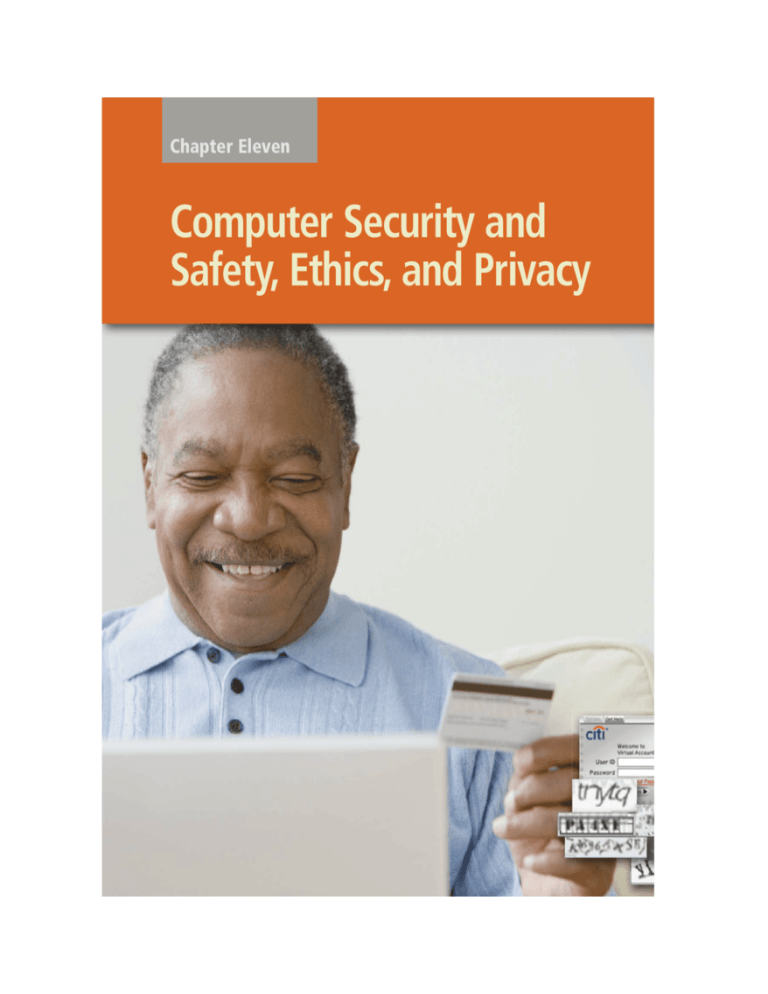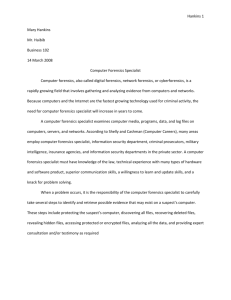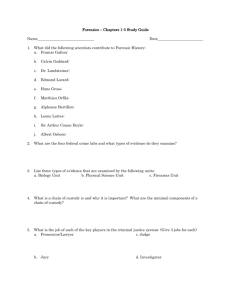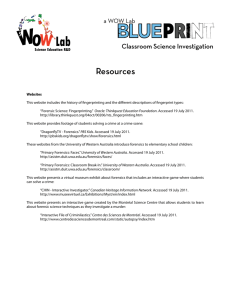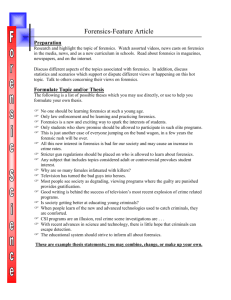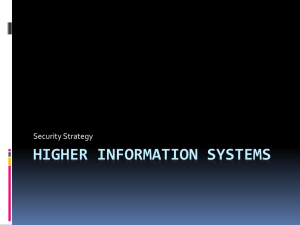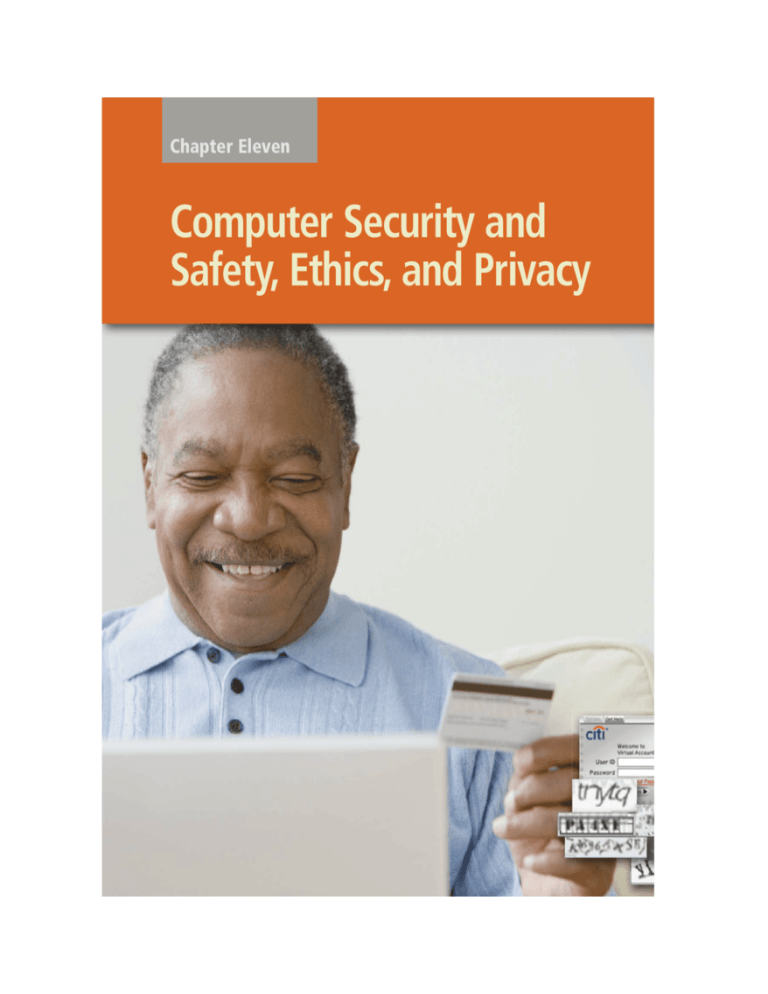
Chapter Eleven
Computer Security and
Safety, Ethics, and Privacy
Objectives
After completing this chapter, you will be able to:
1 Define the term, computer security risks, and briefly describe the types
of cybercrime perpetrators: hacker, cracker, script kiddie, corporate spy,
unethical employee, cyberextortionist, and cyberterrorist
2 Describe various types of Internet and network attacks (computer viruses,
worms, Trojan horses, rootkits, botnets, denial of service attacks, back
doors, and spoofing), and identify ways to safeguard against these attacks,
including firewalls, intrusion detection software, and honeypots
3 Discuss techniques to prevent unauthorized computer access and use
4 Identify safeguards against hardware theft and vandalism
5 Explain the ways software manufacturers protect against software piracy
6 Discuss how encryption works, and explain why it is necessary
7 Discuss the types of devices available that protect computers from
system failure
8 Explain the options available for backing up computer resources
9 Identify risks and safeguards associated with wireless communications
10 Discuss ways to prevent health-related disorders and injuries due to
computer use
11 Recognize issues related to information accuracy, intellectual property
rights, codes of conduct, and green computing
12 Discuss issues surrounding information privacy, including electronic
profiles, cookies, spyware and adware, spam, phishing, privacy laws, social
engineering, employee monitoring, and content filtering
556
Chapter 11
Computer Security and Safety, Ethics, and Privacy
Computer Security Risks
Today, people rely on computers to create,
store, and manage critical information. Thus, it
is important that computers and the data they
store are accessible and available when needed.
It also is crucial that users take measures to
protect their computers and data from loss,
damage, and misuse. For example, organizations
must ensure that sensitive data and information
such as credit records, employee and customer
data, and purchase information is secure. Home
users must ensure that their credit card number
is secure when they use it for online purchases.
A computer security risk is any event or
action that could cause a loss of or damage to
computer hardware, software, data, information,
or processing capability. While some breaches
to computer security are accidental, many are
intentional. Some intruders do no damage; they
merely access data, information, or programs
on the computer before logging off. Other
intruders indicate some evidence of their presence either by leaving a message or by deliberately altering or damaging data.
An intentional breach of computer security
often involves a deliberate act that is against
the law. Any illegal act involving a computer
generally is referred to as a computer crime.
The term cybercrime refers to online or
Internet-based illegal acts. Software used by
cybercriminals sometimes is called crimeware.
Today, cybercrime is one of the FBI’s top three
priorities.
Perpetrators of cybercrime and other intrusions fall into seven basic categories: hacker,
cracker, script kiddie, corporate spy, unethical
employee, cyberextortionist, and cyberterrorist.
• The term hacker, although originally a
complimentary word for a computer
enthusiast, now has a derogatory meaning
and refers to someone who accesses a
computer or network illegally. Some hackers
claim the intent of their security breaches is
to improve security.
• A cracker also is someone who accesses
a computer or network illegally but has
the intent of destroying data, stealing
information, or other malicious action.
Both hackers and crackers have advanced
computer and network skills.
• A script kiddie has the same intent as a
cracker but does not have the technical skills
and knowledge. Script kiddies often use
prewritten hacking and cracking programs
to break into computers.
• Some corporate spies have excellent
computer and networking skills and are
hired to break into a specific computer and
steal its proprietary data and information, or
to help identify security risks in their own
organization. Unscrupulous companies
hire corporate spies, a practice known as
corporate espionage, to gain a competitive
advantage.
• Unethical employees may break into their
employers’ computers for a variety of reasons. Some simply want to exploit a security
weakness. Others seek financial gains from
selling confidential information. Disgruntled
employees may want revenge.
Internet and
network attacks
system
failure
VIRUS
ATTACK
LIGHTNING
STRIKE
Computer Security and Safety, Ethics, and Privacy
• A cyberextortionist is someone who uses
e-mail as a vehicle for extortion. These
perpetrators send an organization a
threatening e-mail message indicating they
will expose confidential information, exploit
a security flaw, or launch an attack that will
compromise the organization’s network — if
they are not paid a sum of money.
• A cyberterrorist is someone who uses the
Internet or network to destroy or damage
computers for political reasons. The
cyberterrorist might target the nation’s air
traffic control system, electricity-generating
companies, or a telecommunications infrastructure. The term, cyberwarfare, describes
an attack whose goal ranges from disabling a
government’s computer network to crippling
a country. Cyberterrorism and cyberwarfare
usually require a team of highly skilled
Chapter 11
individuals, millions of dollars, and several years
of planning.
Business and home users must protect, or
safeguard, their computers from breaches of security and other computer security risks. Some organizations hire individuals previously convicted of
computer crimes to help identify security risks and
implement safeguards because these individuals
know how criminals attempt to breach security.
The more common computer security risks
include Internet and network attacks, unauthorized access and use, hardware theft, software
theft, information theft, and system failure
(Figure 11-1). The following pages describe
these computer security risks and also discuss
safeguards users might take to minimize or
prevent their consequences.
unauthorized access
and use
hardware theft
INTERCEPTING
WIRELESS
COMMUNICATIONS
STOLEN COMPUTER
SECURITY
RISKS
software theft
information theft
STOLEN
IDENTITY
Figure 11-1
Computers and computer users are exposed to several types of security risks.
ILLEGAL COPYING
557
558
Chapter 11
Computer Security and Safety, Ethics, and Privacy
Internet and Network Attacks
Computer Emergency
Response Team
Coordination Center
For more information,
visit scsite.com/dc2011/
ch11/weblink and then
click Computer Emergency
Response Team Coordination
Center.
Information transmitted over networks has a
higher degree of security risk than information
kept on an organization’s premises. In an organization, network administrators usually take
measures to protect a network from security
risks. On the Internet, where no central administrator is present, the security risk is greater.
To determine if your computer is vulnerable to an Internet or network attack, you
could use an online security service. An online
security service is a Web site that evaluates
your computer to check for Internet and e-mail
vulnerabilities (Figure 11-2). The service then
provides recommendations of how to address
the vulnerabilities.
Companies and individuals requiring assistance or information about Internet security
breaches can contact or visit the Web site
for the Computer Emergency Response Team
Coordination Center, or CERT/CC, which is a
federally funded Internet security research and
development center.
Internet and network attacks that jeopardize
security include computer viruses, worms, Trojan
horses, and rootkits; botnets; denial of service
attacks; back doors; and spoofing. The following
pages address these computer security risks and
suggest measures organizations and individuals
can take to protect their computers while on the
Internet or connected to a network.
Popular Online Security Services
for Personal Computers
Name of Online Service Web Address
Audit My PC
http://www.auditmypc.com/firewall-test.asp
McAfee FreeScan
http://home.mcafee.com/Downloads/FreeScan.aspx
Symantec Security Check
http://security.symantec.com/sscv6/home.asp
Trend Micro House Call
http://housecall.trendmicro.com/
Figure 11-2
Some popular online security services.
Computer Viruses, Worms,
Trojan Horses, and Rootkits
Every unprotected computer is susceptible
to the first type of computer security risk — a
computer virus, worm, Trojan horse, and/or
rootkit.
• A computer virus is a potentially damaging
computer program that affects, or infects, a
computer negatively by altering the way
the computer works without the user’s
knowledge or permission. Once the virus
infects the computer, it can spread throughout
and may damage files and system software,
including the operating system.
• A worm is a program that copies itself
repeatedly, for example in memory or on a
network, using up resources and possibly
shutting down the computer or network.
• A Trojan horse (named after the Greek
myth) is a program that hides within or looks
like a legitimate program. A certain condition
or action usually triggers the Trojan horse.
Unlike a virus or worm, a Trojan horse does
not replicate itself to other computers.
• A rootkit is a program that hides in a computer
and allows someone from a remote location
to take full control of the computer. Once
the rootkit is installed, the rootkit author can
execute programs, change settings, monitor
activity, and access files on the remote
computer. Although rootkits can have legitimate
uses, such as in law enforcement, their use in
nefarious and illegal activities is growing rapidly.
Computer viruses, worms, Trojan horses, and
rootkits are classified as malware (short for
malicious software), which are programs that act
without a user’s knowledge and deliberately
alter the computer’s operations. Other classes of
malware include back doors and spyware, which
are discussed later in this chapter. Although
malware often falls in one of these classes
(virus, worm, Trojan horse, rootkit, back door,
or spyware), some malware has characteristics
of two or more classes. For example, MyDoom
and Blaster are worms; Melissa has elements of
a virus, worm, and Trojan horse.
Unscrupulous programmers write malware
and then test it to ensure it can deliver its payload. The payload is the destructive event or
prank the program is intended to deliver.
A computer infected by a virus, worm, Trojan
horse, or rootkit often has one or more of the
following symptoms:
• Operating system runs much slower than usual
• Available memory is less than expected
• Files become corrupted
• Screen displays unusual message or image
• Music or unusual sound plays randomly
Computer Security and Safety, Ethics, and Privacy
•
•
•
•
•
•
Existing programs and files disappear
Programs or files do not work properly
Unknown programs or files mysteriously appear
System properties change
Operating system does not start up
Operating system shuts down unexpectedly
Chapter 11
559
Trojan horses, rootkits, and other malware.
Many Web sites maintain lists of all known
malware. For a more technical discussion about
these types of malware, read the High-Tech Talk
article on page 178 in Chapter 3.
FAQ 11-1
Malware delivers its payload on a computer
in a variety of ways: when a user (1) opens an
infected file, (2) runs an infected program,
(3) boots the computer with infected removable
media inserted in a drive or plugged in a port,
(4) connects an unprotected computer to a network, or (5) when a certain condition or event
occurs, such as the computer’s clock changing to
a specific date. Today, a common way computers
become infected with viruses and other malware
is through users opening infected e-mail attachments (Figure 11-3).
Currently, more than 300,000 Web sites can
infect your computer with known viruses, worms,
Can multimedia files be infected with
a virus?
Yes. The increase in popularity of media sharing
Web sites provides a great opportunity to
distribute malicious programs. During one year,
approximately 500,000 people downloaded
what they thought was a media file from the
Internet. In fact, the file was a Trojan horse that
infected many computers with spyware. For
this reason, it is important to scan all media
files for malware before playing them.
For more information, visit scsite.com/dc2011/
ch11/faq and then click Infected Media Files.
How a Virus Can Spread through an E-Mail Message
How a Virus Can Spread through an E-Mail Message
Step 1
Unscrupulous programmers
create a virus program that
deletes all files. They hide the
virus in a word processing
document and attach the
document to an e-mail
message.
AUTHORS
Step 2
They send the e-mail message
to thousands of users around
the world.
Step 3a
Step 3b
Some users open the attachment and their computers
become infected with the virus.
Other users do not recognize the name of the sender of the e-mail
message. These users do not open the e-mail message — instead
they immediately delete the e-mail message and continue using their
computers. These users’ computers are not infected with the virus.
Figure 11-3
This figure shows how a virus can spread through an e-mail message.
560
Chapter 11
Computer Security and Safety, Ethics, and Privacy
Safeguards against Computer Viruses
and Other Malware
Methods that guarantee a computer or
network is safe from computer viruses and other
malware simply do not exist. Users can take several precautions, however, to protect their home
and work computers and mobile devices from
these malicious infections. The following paragraphs discuss these precautionary measures.
Do not start a computer with removable media
inserted in the drives or plugged in the ports.
For example, optical disc drives should be empty,
and a USB port should not contain a USB flash
drive. During the startup process, a computer
may attempt to execute the boot sector on media
in certain drives and ports. Even if the attempt is
unsuccessful, a virus on the boot sector of removable media can infect the computer’s hard disk.
If you must start the computer with media in a
drive or port, be certain the media are uninfected
or from a trusted source. A trusted source is an
organization or person you believe will not send a
virus infected file knowingly.
Never open an e-mail attachment unless you
are expecting the attachment and it is from a
trusted source. If the e-mail message is from an
unknown source or untrusted source, delete the
e-mail message immediately — without opening or executing any attachments. If the e-mail
message is from a trusted source, but you were
not expecting an attachment, carefully check
the spelling of the e-mail address and contents
of the message for errors because perpetrators
often make typographical errors. If the message
is error-free, verify with the source that he or she
intended to send you an attachment — before
opening it.
Some viruses are hidden in macros, which
are instructions saved in software such as a word
processing or spreadsheet program. In programs
that allow users to write macros, you should set
the macro security level so that the application
software warns users that a document they are
attempting to open contains a macro (Figure
11-4). From this warning, a user chooses to disable or enable the macro. If the document is
from a trusted source, the user can enable the
macro. Otherwise, it should be disabled.
Users should install an antivirus program and
update it frequently. As Chapter 8 discussed, an
antivirus program protects a computer against
viruses by identifying and removing any computer
viruses found in memory, on storage media,
or on incoming files. Most antivirus programs
also protect against other malware. When you
purchase a new computer, it often includes antivirus software. Many e-mail servers also have antivirus programs installed to check incoming and
outgoing e-mail messages for malware. The table
in Figure 11-5 lists popular antivirus programs.
An antivirus program scans for programs that
attempt to modify the boot program, the operating system, and other programs that normally
are read from but not modified. In addition,
many antivirus programs automatically scan files
downloaded from the Web, e-mail attachments,
opened files, and all types of removable media
inserted in the computer.
One technique that antivirus programs use to
identify a virus is to look for virus signatures. A
virus signature, also called a virus definition, is
a known specific pattern of virus code. Computer
users should update their antivirus program’s
signature files regularly (Figure 11-6). This
Popular Antivirus
Programs
•
•
•
•
•
•
•
•
•
Figure 11-4
Many application programs, such as Microsoft Word, can be configured
to display a warning if a user attempts to open a file that contains a macro.
AVG Anti-Virus
avast! antivirus
CA Anti-Virus
F-Secure Anti-Virus
Kaspersky Anti-Virus
McAfee VirusScan
Norton AntiVirus
Trend Micro AntiVirus
Vexira AntiVirus
Figure 11-5
programs.
Popular antivirus
Computer Security and Safety, Ethics, and Privacy
important activity allows the antivirus program
to protect against viruses written since the
antivirus program was released and/or its last
update. Most antivirus programs contain an
automatic update feature that regularly prompts
users to download the virus signature, usually at
least once a week. The vendor usually provides
this service to registered users at no cost for a
specified time.
Another technique that antivirus programs use
to detect viruses is to inoculate existing program
files. To inoculate a program file, the antivirus
program records information such as the file size
and file creation date in a separate inoculation file.
The antivirus program then uses this information
to detect if a virus tampers with the data describing the inoculated program file.
If an antivirus program identifies an infected
file, it attempts to remove the malware. If the
antivirus program cannot remove the infection, it
often quarantines the infected file. A quarantine
is a separate area of a hard disk that holds the
infected file until the infection can be removed.
This step ensures other files will not become
infected. Users also can quarantine suspicious
files themselves. Quarantined files remain on
your computer until you delete them or restore
them. Restore a quarantined file only if you are
certain the antivirus program has removed the
infection from the quarantined file.
In extreme cases, you may need to reformat the
hard disk to remove malware from an infected
computer. Having uninfected, or clean, backups
of all files is important. In addition to an antivirus
program, users often install a personal firewall
program to protect a computer and its data from
unauthorized intrusions. Later sections in this
chapter discuss backup techniques and firewalls.
Finally, stay informed about new virus alerts and
virus hoaxes. A virus hoax is an e-mail message
that warns users of a nonexistent virus or other
malware. Often, these hoaxes are in the form of a
chain letter that requests the user to send a copy of
the e-mail message to as many people as possible.
The content of the hoax message, for example,
may inform users that an important operating system file on their computer is a virus and encourage
them to delete the file, which could make their
computer unusable. Instead of forwarding the
message, visit a Web site that publishes a list of
virus alerts and virus hoaxes.
The list in Figure 11-7 summarizes important
tips for protecting your computer from viruses
and other malware.
Chapter 11
561
signature files are
up-to-date
dates indicate when
signature files were last
updated and when
computer was last scanned
Figure 11-6
This antivirus program, which protects a computer from a
variety of malware, regularly checks for the latest virus signatures and other
important updates.
Tips for Preventing Viruses and Other Malware
1. Never start a computer with removable media inserted in the drives or
plugged in the ports, unless the media are uninfected.
2. Never open an e-mail attachment unless you are expecting it and it is
from a trusted source.
3. Set the macro security in programs so that you can enable or disable
macros. Enable macros only if the document is from a trusted source
and you are expecting it.
4. Install an antivirus program on all of your computers. Update the software
and the virus signature files regularly.
5. Scan all downloaded programs for viruses and other malware.
6. If the antivirus program flags an e-mail attachment as infected, delete or
quarantine the attachment immediately.
7. Before using any removable media, scan the media for malware. Follow
this procedure even for shrink-wrapped software from major developers.
Some commercial software has been infected and distributed to
unsuspecting users.
8. Install a personal firewall program.
9. Stay informed about new virus alerts and virus hoaxes.
Figure 11-7
With the growing number of new viruses and other
malware, it is crucial that users take steps to protect their computers.
562
Chapter 11
Computer Security and Safety, Ethics, and Privacy
Botnets
A botnet is a group of compromised
computers connected to a network such as the
Internet that are used as part of a network that
attacks other networks, usually for nefarious
purposes. A compromised computer, known as
a zombie, is one whose owner is unaware the
computer is being controlled remotely by an
outsider.
A bot is a program that performs a repetitive task on a network. Cybercriminals install
malicious bots on unprotected computers to
create a botnet, also called a zombie army. The
perpetrator then uses the botnet to send spam
via e-mail, spread viruses and other malware,
or commit a distributed denial of service attack,
which is discussed in the next section.
FAQ 11-2
How can I tell if my computer is a zombie or in a botnet?
The number of zombie computers is increasing at a rapid rate. Your computer
may be a zombie or part of a botnet if you notice unusually high disk activity, a slower than normal Internet connection, or devices connected to your
computer becoming increasingly unresponsive. The chances of your computer
becoming a zombie or part of a botnet greatly increase if you do not have
an effective firewall.
For more information, visit scsite.com/dc2011/ch11/faq and then click
Zombies and Botnets.
Denial of Service Attacks
DoS Attacks
For more information,
visit scsite.com/dc2011/
ch11/weblink and then
click DoS Attacks.
A denial of service attack, or DoS attack, is
an assault whose purpose is to disrupt computer
access to an Internet service such as the Web or
e-mail. Perpetrators carry out a DoS attack in
a variety of ways. For example, they may use
an unsuspecting computer to send an influx of
confusing data messages or useless traffic to a
computer network. The victim computer network
slows down considerably and eventually becomes
unresponsive or unavailable, blocking legitimate
visitors from accessing the network.
A more devastating type of DoS attack is the
DDoS (distributed DoS) attack, in which a zombie
army is used to attack computers or computer
networks. DDoS attacks have been able to stop
operations temporarily at numerous Web sites,
including powerhouses such as Yahoo!, eBay,
Amazon.com, and CNN.com. Read Ethics &
Issues 11-1 for a related discussion.
The damage caused by a DoS or DDoS attack
usually is extensive. During the outage, retailers lose sales from customers, news sites and
search engines lose revenue from advertisers,
and time-sensitive information may be delayed.
Repeated attacks could tarnish reputations,
causing even greater losses.
Perpetrators have a variety of motives for
carrying out a DoS or DDoS attack. Those who
disagree with the beliefs or actions of a particular organization claim political anger motivates
their attacks. Some perpetrators use the attack
as a vehicle for extortion. Others simply want
the recognition, even though it is negative.
ETHICS & ISSUES 11-1
How Should Cybercriminals Be Punished?
Recently, a hacker was sentenced to 41 months in jail
for illegally using hundreds of a company’s computers
as part of a money-making botnet. The punishment is
about the same for auto theft, despite the hundreds
of thousands of dollars in damages caused in addition to the thousands of dollars the scheme netted
the criminal. Viruses, DDoS attacks, adware, and other
malware continue to disrupt businesses and cause
damages that are difficult to estimate.
Many experts and computer administrators claim
that the punishment for cybercrime often is out of
proportion with the damages caused by the crime.
Some legal experts claim that lax security on the
part of Internet users is to blame, and perhaps those
who practice lax security should be punished as well.
Others claim that many organizations provide exorbitant estimates of true damages that cybercriminals
cause and that these alleged damages provoke an
emotional overreaction to the crimes. The types of
crimes and international extent of possible damages
are relatively new territories in criminal law.
Should the government create new laws specifically
aimed at punishing cybercriminals? Why or why
not? Should cybercriminals be punished in proportion to the alleged damages that they cause? Why
or why not? Who should decide the extent of the
true damages caused by a cybercrime? Why?
Back Doors
A back door is a program or set of instructions
in a program that allow users to bypass security
controls when accessing a program, computer, or
network. Once perpetrators gain access to unsecure computers, they often install a back door
or modify an existing program to include a back
door, which allows them to continue to access the
computer remotely without the user’s knowledge.
A rootkit can be a back door. Some worms leave
back doors, which have been used to spread other
worms or to distribute junk e-mail from the
unsuspecting victim computers.
Computer Security and Safety, Ethics, and Privacy
Programmers often build back doors into
programs during system development. These
back doors save development time because the
programmer can bypass security controls while
writing and testing programs. Similarly, a computer repair technician may install a back door
while troubleshooting problems on a computer.
If a programmer or computer repair technician
fails to remove a back door, a perpetrator could
use the back door to gain entry to a computer
or network.
Spoofing
Spoofing is a technique intruders use to make
their network or Internet transmission appear
legitimate to a victim computer or network.
Several types of spoofing schemes exist. One
type, called e-mail spoofing, occurs when the
sender’s address or other components of the
e-mail header are altered so that it appears the
e-mail originated from a different sender. E-mail
spoofing commonly is used for virus hoaxes,
spam, and phishing scams; the latter two are
discussed later in the chapter.
Chapter 11
Another type, called IP spoofing, occurs when
an intruder computer fools a network into
believing its IP address is associated with a
trusted source. Perpetrators of IP spoofing trick
their victims into interacting with the phony
Web site. For example, the victim may provide
confidential information or download files
containing viruses, worms, or other malware.
Safeguards against Botnets, DoS/DDoS
Attacks, Back Doors, and Spoofing
Some of the latest antivirus programs include
provisions to protect a computer from DoS and
DDoS attacks. To further defend against these
and other Internet and network attacks, users can
implement firewall solutions, install intrusion
detection software, and set up honeypots.
Firewalls
A firewall is hardware and/or software that
protects a network’s resources from intrusion by
users on another network such as the Internet
(Figure 11-8). All networked and online computer
users should implement a firewall solution.
personal computer
Internet
personal
computer
hardware firewall
personal
computer
printer
software firewall
corporate
network
personal
computer
personal
computer
Figure 11-8
A firewall is hardware and/or software
that protects a network’s resources from intrusion by
users on another network such as the Internet.
563
564
Chapter 11
Firewalls
For more information,
visit scsite.com/dc2011/
ch11/weblink and then
click Firewalls.
Computer Security and Safety, Ethics, and Privacy
Organizations use firewalls to protect network
resources from outsiders and to restrict employees’ access to sensitive data such as payroll or
personnel records. They can implement a firewall solution themselves or outsource their needs
to a company specializing in providing firewall
protection.
Large organizations often route all their
communications through a proxy server, which
typically is a component of the firewall. A proxy
server is a server outside the organization’s network that controls which communications pass
into the organization’s network. That is, a proxy
server carefully screens all incoming and outgoing messages. Proxy servers use a variety of
screening techniques. Some check the domain
name or IP address of the message for legitimacy.
Others require that the messages have digital signatures. A section later in this chapter discusses
digital signatures.
Home and small office/home office users often
protect their computers with a personal firewall.
As discussed in Chapter 8, a personal firewall
is a utility program that detects and protects a
personal computer and its data from unauthorized
intrusions. Personal firewalls constantly monitor
all transmissions to and from the computer and
may inform a user of any attempted intrusion.
Some operating systems, such as Windows,
include personal firewalls. For enhanced firewall
protection, many users purchase stand-alone
personal firewall software (Figure 11-9), usually
for less than $50. Many new computers include a
free trial version of antivirus software, a personal
firewall, and other similar software. To learn more
about how to use the Windows firewall, complete
the Learn How To 2 activity on page 603.
Some small office/home office users purchase a hardware firewall, such as a router or
other device that has a built-in firewall, in addition to or instead of personal firewall software.
Hardware firewalls stop intrusions before they
attempt to affect your computer maliciously.
Stand-Alone Personal
Firewall Software
BitDefender Internet Security
CA Personal Firewall
McAfee Internet Security
Norton Personal Firewall
Figure 11-9
Webroot Desktop Firewall
Popular personal
firewall software.
ZoneAlarm Pro
Intrusion Detection Software
To provide extra protection against hackers
and other intruders, large organizations may use
intrusion detection software to identify possible
security breaches. Intrusion detection software
automatically analyzes all network traffic, assesses
system vulnerabilities, identifies any unauthorized intrusions, and notifies network administrators of suspicious behavior patterns or system
breaches.
To utilize intrusion detection software requires
the expertise of a network administrator because
the programs are complex and difficult to use and
interpret. These programs also are quite expensive. This software, however, when combined with
a firewall, provides an added layer of protection to
companies with highly sensitive data such as credit
card databases.
Honeypots
Some organizations use honeypots so that
they can analyze an attack being perpetrated. A
honeypot is a vulnerable computer that is set up to
entice an intruder to break into it. These computers, which appear real to the intruder, actually
are separated safely from the organization’s network. Honeypots allow the organization to learn
how intruders are exploiting their network and
also attempt to catch perpetrators who have been
doing damage elsewhere on their network. Large
Web hosting companies, such as Yahoo! and
AT&T, law enforcement agencies, and computer
security researchers often use honeypots.
Unauthorized Access
and Use
Another type of computer security risk is
unauthorized access and use. Unauthorized
access is the use of a computer or network without permission. Unauthorized use is the use of
a computer or its data for unapproved or possibly illegal activities. Unauthorized use includes
a variety of activities: an employee using an
organization’s computer to send personal e-mail
messages, an employee using the organization’s
word processing software to track his or her
child’s soccer league scores, or someone gaining
access to a bank computer and performing an
unauthorized transfer. For the home user, most
unauthorized use occurs on computers that have
always-on Internet connections, such as through
Internet cable or DSL.
Computer Security and Safety, Ethics, and Privacy
Chapter 11
565
Safeguards against Unauthorized
Access and Use
Organizations take several measures to
help prevent unauthorized access and use.
At a minimum, they should have a written
acceptable use policy (AUP) that outlines the
computer activities for which the computer
and network may and may not be used. An
organization’s AUP should specify the acceptable use of computers by employees for personal reasons. Some organizations prohibit
such use entirely. Others allow personal use
on the employee’s own time such as a lunch
hour. Whatever the policy, an organization
should document and explain it to employees.
To protect your personal computer from
unauthorized intrusions, you should disable
file and printer sharing on your Internet
connection (Figure 11-10). This security
measure attempts to ensure that others
cannot access your files or your printer.
To open the window shown in Figure 11-10
in Windows 7, click the Start button on
the taskbar, click Control Panel on the
Start menu, and then click the ‘Choose
homegroup and sharing options’ link in the
Network and Internet area of the dialog box.
Other measures that safeguard against unauthorized access and use include firewalls and
intrusion detection software, which were discussed in the previous section, and identifying
and authenticating users.
Identifying and Authenticating Users
Many organizations use access controls to
minimize the chance that a perpetrator intentionally may access or an employee accidentally may access confidential information on
a computer. An access control is a security measure that defines who can access a computer,
when they can access it, and what actions
they can take while accessing the computer.
In addition, the computer should maintain
an audit trail that records in a file both successful and unsuccessful access attempts. An
unsuccessful access attempt could result from
a user mistyping his or her password, or it
could result from a hacker trying thousands
of passwords.
Organizations should investigate unsuccessful access attempts immediately to ensure
check boxes
not selected
means sharing
is turned off
Figure 11-10 To protect files on your local hard disk from hackers and
other intruders, turn off file and printer sharing on your Internet connection.
they are not intentional breaches of security.
They also should review successful access for
irregularities, such as use of the computer
after normal working hours or from remote
computers. In addition, an organization regularly should review users’ access privilege
levels to determine whether they still are
appropriate.
Many systems implement access controls
using a two-phase process called identification and authentication. Identification
verifies that an individual is a valid user.
Authentication verifies that the individual is
the person he or she claims to be. Three
methods of identification and authentication include user names and passwords, possessed objects, and biometric devices. The
technique(s) an organization uses should
correspond to the degree of risk that is associated with the unauthorized access. The next
sections discuss each of the identification and
authentication methods.
566
Chapter 11
Computer Security and Safety, Ethics, and Privacy
User Names and Passwords A user name,
or user ID (identification), is a unique combination of characters, such as letters of the alphabet
or numbers, that identifies one specific user. A
password is a private combination of characters
associated with the user name that allows access
to certain computer resources.
Most multiuser (networked) operating systems
require that users correctly enter a user name and
a password before they can access the data, information, and programs stored on a computer or
network. Many other systems that maintain financial, personal, and other confidential information
also require a user name and password as part of
their logon procedure (Figure 11-11).
Some systems assign a user name or user ID
to each user. For example, a school may use the
student identification number as a user ID. Some
Figure 11-11 Many Web sites that maintain
personal and confidential data require a user to enter
a user name and password.
Web sites use your e-mail address as the user ID.
With other systems, users select their own user
name or user ID. Many users select a combination of their first and last names.
Most systems require that users select their own
passwords. If a program or device has a default or
preset password, such as admin, be sure to change
it to prevent unauthorized access. Users typically
choose an easy-to-remember word or series of
characters for passwords. If your password is too
obvious, however, such as your initials or birthday,
others can guess it easily.
Easy passwords make it simple for hackers and
other intruders to break into a system. Hackers
often use computer automated tools to assist them
with guessing passwords. Thus, you should select
a password carefully. Longer passwords provide
greater security than shorter ones. Each character
added to a password significantly increases the
number of possible combinations and the length
of time it might take for someone or for a hacker’s
computer to guess the password (Figure 11-12).
Passwords typically range from 6 to 16 characters.
In addition to a user name and password, some
systems ask users to enter one of several pieces of
personal information. Such items can include a
spouse’s first name, a birth date, a place of birth,
or a mother’s maiden name. As with a password, if
the user’s response does not match information on
file, the system denies access.
Instead of passwords, some organizations use
passphrases to authenticate users. A passphrase
is a private combination of words, often containing mixed capitalization and punctuation,
associated with a user name that allows access to
certain computer resources. Passphrases, which
Password Protection
Number of
Characters
Possible
Combinations
AVERAGE TIME TO DISCOVER
Human
Computer
1
36
3 minutes
.000018 second
2
1,300
2 hours
.00065 second
3
47,000
3 days
.02 second
4
1,700,000
3 months
1 second
5
60,000,000
10 years
30 seconds
3,700,000,000,000,000
580 million years
59 years
10
•
•
•
•
Possible characters include the letters A–Z and numbers 0–9
Human discovery assumes 1 try every 10 seconds
Computer discovery assumes 1 million tries per second
Average time assumes the password would be discovered in approximately half the time it would take to try
all possible combinations
Figure 11-12 This
table shows the effect of
increasing the length of
a password that consists
of letters and numbers.
The longer the password,
the more effort required
to discover it. Long
passwords, however, are
more difficult for users to
remember.
Copyright 2010 Cengage Learning, Inc. All Rights Reserved. May not be copied, scanned, or duplicated, in whole or in part.
Computer Security and Safety, Ethics, and Privacy
often can be up to 100 characters in length, are
more secure than passwords, yet can be easy to
remember because they contain words.
Some Web sites use a CAPTCHA to further
protect a user’s password. A CAPTCHA, which
stands for Completely Automated Public Turing
test to tell Computers and Humans Apart, is a program developed at Carnegie Mellon University to
verify that user input is not computer generated.
A CAPTCHA displays a series of distorted
characters and requires the user enter the characters correctly to continue using the Web site
(Figure 11-13). For visually impaired users, the
CAPTCHA text can be read aloud. Because
unscrupulous individuals attempt to circumvent
or decode CAPTCHAs, developers continually
are seeking ways to make them more secure or
develop alternative authentication techniques.
Read Innovative Computing 11-1 to find out how
CAPTCHA digitizes newspapers and books.
Chapter 11
567
INNOVATIVE COMPUTING 11-1
RECAPTCHAs Help Digitize Newspapers, Books
More than 47,000 editions of The New
York Times were published from 1851
to 1980, and a major movement is
underway to digitize each paper by
scanning every page. Occasionally, the
computer cannot decipher a faded or
blurry word. When this occurs, the actual
image, called a RECAPTCHA, is given an
identification number and placed on a
Web site such as Ticketmaster, Craigslist,
Twitter, LastFM, and Facebook. Visitors
must type the correct letters that appear
in two images in order to enter the site.
When they do, the deciphered words are
placed back in their original location in
the article being digitized.
Carnegie-Mellon Professor Luis von
Ahn created RECAPTCHAs to digitize the
millions of words printed in the Times’
archives. He estimates
that people worldwide
type up to 16 million
RECAPTCHAs each day
in 1.9 seconds with
100 percent accuracy.
Each word has six to
eight characters.
In 2000, von Ahn developed singleword CAPTCHAs in an effort to prevent
spammers from attacking the Yahoo!
Web site. He expanded the venture to
help various humanitarian projects,
including the Internet Archive, which uses
RECAPTCHAs to digitize books.
For more information, visit scsite
.com/dc2011/ch11/innovative and
then click RECAPTCHA.
FAQ 11-3
How can I protect my password?
Once you select a password, change it frequently. Do not disclose it to anyone or write it on a slip of paper
kept near the computer, especially taped to the monitor or under the keyboard. E-mail and telemarketing
scams often ask unsuspecting users to disclose their password, so be wary if you did not initiate the inquiry or
telephone call. One research study indicates that having too many passwords might compromise security. The
average person can remember approximately two secure passwords. Using more than two passwords results in
an increased number of calls to the Help desk to reset lost or forgotten passwords.
For more information, visit scsite.com/dc2011/ch11/faq and then click Protecting Passwords.
CAPTCHA
Figure 11-13
user enters characters
in CAPTCHA here
To continue with
the ticket order
process at this
Web site, the
user must enter
the characters in
the CAPTCHA,
which consists of
the letters, Court
engineer, in this
case.
568
Chapter 11
Computer Security and Safety, Ethics, and Privacy
Possessed Objects A possessed object is any
item that you must carry to gain access to a
computer or computer facility. Examples of
possessed objects are badges, cards, smart cards,
and keys. The card you use in an automated
teller machine (ATM) is a possessed object that
allows access to your bank account.
Possessed objects often are used in combination with personal identification numbers.
A personal identification number (PIN)
is a numeric password, either assigned by a
company or selected by a user. PINs provide
an additional level of security. An ATM card
typically requires a four-digit PIN. Most debit
cards and some credit cards use PINs. If someone steals these cards, the thief must enter the
user’s PIN to access the account. PINs are passwords. Select them carefully and protect them
as you do any other password.
Biometric Devices
For more information,
visit scsite.com/dc2011/
ch11/weblink and then
click Biometric Devices.
Figure 11-14
A fingerprint reader
verifies this traveler’s
identity.
Biometric Devices As Chapter 5 discussed, a
biometric device authenticates a person’s identity by translating a personal characteristic, such
as a fingerprint, into a digital code that is compared with a digital code stored in the computer
verifying a physical or behavioral characteristic. If
the digital code in the computer does not match
the personal characteristic code, the computer
denies access to the individual.
Biometric devices grant access to programs,
computers, or rooms using computer analysis of
some biometric identifier. Examples of biometric
devices and systems include fingerprint readers (Figure 11-14), hand geometry systems, face
recognition systems, voice verification systems,
signature verification systems, iris recognition
systems, and retinal scanners. For a more technical discussion about biometrics, specifically fingerprint readers, read the High-Tech Talk article
on page 288 in Chapter 5.
Biometric devices are gaining popularity as
a security precaution because they are a virtually
foolproof method of identification and authentication (read Ethics & Issues 11-2 for a related
discussion). For example, many grocery stores,
retail stores, and gas stations now use biometric
payment, where the customer’s fingerprint is
read by a fingerprint reader that is linked to a
payment method such as a checking account or
credit card. Users can forget their user names
and passwords. Possessed objects can be lost,
copied, duplicated, or stolen. Personal characteristics, by contrast, are unique and cannot be
forgotten or misplaced.
Biometric devices do have disadvantages. If you
cut your finger, a fingerprint reader might reject
you as a legitimate user. Hand geometry readers
can transmit germs. If you are nervous, a signature might not match the one on file. If you have
a sore throat, a voice recognition system might
reject you. Many people are uncomfortable with
the thought of using an iris scanner.
ETHICS & ISSUES 11-2
Should You Be Concerned about the Use
of Biometric Devices in Public Places?
Hundreds of thousands of students use a biometric
thumbprint to pay for their school lunches each day.
School administrators cite the need for biometrics to
better track the number of free and subsidized lunches
that the schools provide. In an attempt to increase
security and track attendance, many school districts
require thumbprint identification to enter classrooms
or participate in school activities. Retail stores, theme
parks, and even physicians' offices use biometric devices
to identify customers and patients. Some privacy advocates believe that the devices store too much personal
information. Many are concerned that individuals’ habits
more easily can be tracked and then used against them
in the future, or that the information could end up in the
wrong hands. Some health experts are concerned about
the sanitary issue of people passing germs to each other
over the biometric devices.
Should children be required to provide biometric
information to engage in common public school-related
activities? Why or why not? Should anyone who provides products and services be allowed to collect biometric information from a customer? Why or why not?
What are the privacy and sanitary issues involved and
should they be a concern?
Computer Security and Safety, Ethics, and Privacy
569
Chapter 11
FAQ 11-4
How many people are victims of identity theft each year?
Studies reveal that identity theft is the fastest growing crime in the United States.
In fact, identity theft costs banks, victims, and the government millions of dollars each
year, with that amount continually increasing. The chart to the right illustrates the
reported number of identity theft cases grouped by age.
Identity Theft — Complaints by Victim Age
50–59
13%
60 and over
9%
Under 18
5%
29%
40–49
20%
For more information, visit scsite.com/dc2011/ch11/faq and then click Identity Theft.
30–39
24%
Source: FTC.gov
Digital Forensics
Digital forensics, also called computer
forensics, network forensics, or cyberforensics, is the
discovery, collection, and analysis of evidence
found on computers and networks. Digital
forensics involves the examination of computer
media, programs, data and log files on computers, servers, and networks. Many areas use
digital forensics, including law enforcement,
criminal prosecutors, military intelligence,
insurance agencies, and information security
departments in the private sector.
A digital forensics examiner must have
knowledge of the law, technical experience with
many types of hardware and software products,
superior communication skills, familiarity with
corporate structures and policies, a willingness
to learn and update skills, and a knack for problem solving. For more information about digital
forensics, read the Digital Forensics Special
Feature that follows this chapter. For a look at
the next generation of forensics, read Looking
Ahead 11-1.
LOOKING AHEAD 11-1
Brain Waves, Behavior Tracked to Prevent and Solve Crimes
The brain may one day become part of a
crime scene investigation. When a person
has committed a criminal or fraudulent
act, his brain generates unique waves
involuntarily when confronted with pictures, sounds, and words related to the
crime scene. Computers can capture and
analyze this brain fingerprint of distinctive
determ if a person has stored critical details of
brain waves to determine
a particular felony or misdemeanor situation.
Similarly, behavior detection systems study a person’s body
language, facial expressions, speech, and emotions to isolate
specific patterns that criminals commonly exhibit. The
surveillance systems can recognize microexpressions, which are
the split-second emotions lasting one-fifteenth of a second, on a
person’s face.
The U.S. Department of Homeland Security is testing its Future
Attribute Screening Technologies (FAST) program, which uses
cameras, infrared heat sensors, and lasers to measure pulse and
breathing rates. The trial technology is being tested for use at
airports and sporting and music events.
For more information, visit scsite.com/dc2011/ch11/looking
and then click Brain Fingerprinting.
QUIZ YOURSELF 11-1
Instructions: Find the true statement below. Then, rewrite the remaining false statements so that they are true.
1. A back door attack is an assault whose purpose is to disrupt computer access to an Internet service such as the Web or e-mail.
2. All networked and online computer users should implement a firewall solution.
3. A biometric device translates a personal characteristic into an analog code that is compared with a digital code stored in the
computer.
4. Computer viruses, worms, Trojan horses, and rootkits are malware that acts with a user’s knowledge.
5. Perpetrators of cybercrime and other intrusions fall into seven basic categories: hacker, cracker, CERT/CC, corporate spy, unethical
employee, trusted source, and cyberterrorist.
6. Shorter passwords provide greater security than longer ones.
7. Updating an antivirus program’s quarantine protects a computer against viruses written since the antivirus program was released.
Quiz Yourself Online: To further check your knowledge of pages 556 through 569, visit scsite.com/dc2011/ch11/quiz and then click
Objectives 1 – 3.
570
Chapter 11
Computer Security and Safety, Ethics, and Privacy
Hardware Theft and Vandalism
Hardware theft and vandalism are other types
of computer security risks. Hardware theft
is the act of stealing computer equipment.
Hardware vandalism is the act of defacing or
destroying computer equipment. Hardware
vandalism takes many forms, from someone
cutting a computer cable to individuals breaking into a business or school computer lab and
aimlessly smashing computers.
Hardware theft and vandalism do not really
pose a threat to the home desktop computer
user. Companies, schools, and other organizations that house many computers, however, are
at risk of hardware theft and vandalism, especially those that have smaller system units that
easily can fit in a backpack or briefcase.
Mobile users also are susceptible to hardware
theft. It is estimated that more than 600,000
notebook computers are stolen each year. The
size and weight of these computers, especially
netbooks, make them easy to steal. Thieves often
target notebook computers of company executives, so that they can use the stolen computer to
access confidential company information illegally.
In this case, hardware theft is combined with
software and information theft.
Safeguards against Hardware Theft
and Vandalism
RTLS
For more information,
visit scsite.com/dc2011/
ch11/weblink and then
click RTLS.
To help reduce the chances of theft, companies
and schools use a variety of security measures.
Physical access controls, such as locked doors
and windows, usually are adequate to protect the
equipment. Many businesses, schools, and some
homeowners install alarm systems for additional
security. School computer labs and other areas
with a large number of semifrequent users often
attach additional physical security devices such as
cables that lock the equipment to a desk (Figure
11-15), cabinet, or floor. Small locking devices
also exist that require a key to access a hard disk
or optical disc drive.
Some businesses use a real time location system
(RTLS) to track and identify the location of
high-risk or high-value items. One implementation of RTLS places RFID tags in items to be
tracked.
Mobile computer users must take special
care to protect their equipment. The best
preventive measures are common sense and
a constant awareness of the risk. Some users
attach a physical device such as a cable to lock
a mobile computer temporarily to a stationary
object. For example, a hotel guest could lock a
notebook computer to a desk or table in a hotel
room when he or she leaves the room. Other
mobile users install a mini-security system in
the notebook computer. Some of these security
systems shut down the computer and sound an
alarm if the computer moves outside a specified
distance. Others can be configured to photograph the thieves when they use the computer.
Notebook computer security systems and tracking software also can track the location of a
stolen notebook computer.
Some notebook computers use passwords,
possessed objects, and biometrics as methods
of security. When you start up these computers, you must enter a password, slide a card in
a card reader, or press your finger on a fingerprint reader before the hard disk unlocks. This
type of security does not prevent theft, but it
renders the computer useless if it is stolen.
You also can password-protect many portable
storage devices such as USB flash drives, smart
phones, and other mobile devices. This allows
only authorized users to access the device’s data.
Some can be set to destroy data if an incorrect
password is entered a certain number of times.
You usually can instruct the password screen to
display your name and telephone number, so
that a Good Samaritan can return it to you if
lost. Several models also allow you to encrypt
data in the device. A later section in this chapter
discusses encryption.
Figure 11-15 Using cables to lock computers
can help prevent the theft of computer equipment.
Computer Security and Safety, Ethics, and Privacy
Software Theft
Another computer security risk is software theft.
Software theft occurs when someone (1) steals
software media, (2) intentionally erases programs,
(3) illegally copies a program, or (4) illegally registers and/or activates a program.
The first type of software theft involves a
perpetrator physically stealing the media that
contain the software or the hardware that contains the media, as described in the previous
section. For example, an unscrupulous library
patron might steal the Encyclopedia Britannica
optical disc.
The second type of software theft can occur
when a programmer is terminated from, or stops
working for, a company. Although the programs
are company property, some dishonest programmers intentionally remove or disable the programs
they have written from company computers.
The third type of software theft occurs when
software is stolen from software manufacturers.
This type of theft, called piracy, is by far the
most common form of software theft. Software
piracy is the unauthorized and illegal duplication of copyrighted software.
The fourth type of software theft involves
users illegally obtaining registration numbers
and/or activation codes. A program called a
keygen, short for key generator, creates software
registration numbers and sometimes activation
codes. Some unscrupulous individuals create and
post keygens so that users can install software
without legally purchasing it.
Safeguards against Software Theft
To protect software media from being stolen,
owners should keep original software boxes and
media in a secure location, out of sight of prying
eyes. All computer users should back up their files
and disks regularly, in the event of theft. When
some companies terminate a programmer or if
the programmer quits, they escort the employee
off the premises immediately. These companies
believe that allowing terminated employees
to remain on the premises gives them time to
sabotage files and other network procedures.
To protect themselves from software piracy,
software manufacturers issue users license
agreements. A license agreement is the right
to use the software. That is, you do not own
the software. The license agreement provides
specific conditions for use of the software,
which a user must accept before using the
Chapter 11
571
software (Figure 11-16).
These terms usually
are displayed when you
install the software. Use
of the software constitutes acceptance of the
terms on the user’s part.
The most common
type of license included
with software purchased
by individual users
is a single-user license
agreement, also called an
end-user license agreement
(EULA). A single-user
license agreement typiFigure 11-16 A user must accept the terms in
cally includes many of
the license agreement before using the software.
the following conditions that specify a user’s
responsibility upon acceptance of the agreement.
Users are permitted to:
• Install the software on only one computer.
(Some license agreements allow users to install
the software on one desktop computer and one
notebook computer.)
• Make one copy of the software as a backup.
• Give or sell the software to another individual,
but only if the software is removed from the
user’s computer first.
•
•
•
•
Users are not permitted to:
Install the software on a network, such as a
school computer lab.
Give copies to friends and colleagues, while
continuing to use the software.
Export the software.
Rent or lease the software.
Unless otherwise specified by a license
agreement, you do not have the right to copy,
loan, borrow, rent, or in any way distribute software. Doing so is a violation of copyright law. It
also is a federal crime. Despite this, some experts
estimate for every authorized copy of software in
use, at least one unauthorized copy exists.
Software piracy continues for several reasons.
In some countries, legal protection for software
does not exist. In other countries, laws rarely are
enforced. In addition, many buyers believe they
have the right to copy the software for which they
pay hundreds, even thousands, of dollars. Finally,
software piracy is a fairly simple crime to commit.
Software piracy, however, is a serious offense.
For one, it introduces a number of risks into
572
Chapter 11
Business Software
Alliance
For more information, visit
scsite.com/dc2011/ch11/
weblink and then click
Business Software Alliance.
Computer Security and Safety, Ethics, and Privacy
the software market. It increases the chance of
spreading viruses, reduces your ability to receive
technical support, and drives up the price of
software for all users. Further, software companies take illegal copying seriously. In some
cases, offenders have been prosecuted to the
fullest extent of the law with penalties including
fines up to $250,000 and five years in jail. Read
Ethics & Issues 11-3 for a related discussion.
To promote a better understanding of software piracy problems and, if necessary, to take
legal action, a number of major worldwide software companies formed the Business Software
Alliance (BSA). The BSA operates a Web site
and antipiracy hotlines in the United States and
more than 40 other countries.
In an attempt to prevent software piracy,
Microsoft and other manufacturers have incorporated an activation process into many of their
consumer products. During the product
activation, which is conducted either online
or by telephone, users provide the software
product’s 25-character identification number
to receive an installation identification number
unique to the computer on which the software
is installed. Usually, the software does not
function or has limited functionality until you
activate it via the Internet or telephone.
Many organizations and businesses also have
strict written policies governing the installation
and use of software and enforce their rules by
checking networked or online computers periodically to ensure that all software is licensed
properly. If you are not completely familiar with
your school or employer’s policies governing
installation of software, check with the information technology department or your school’s
technology coordinator.
Information Theft
Information theft is yet another type of
computer security risk. Information theft
occurs when someone steals personal or confidential information. If stolen, the loss of
information can cause as much damage as (if
not more than) hardware or software theft.
Both business and home users can fall victim
to information theft. An unethical company
executive may steal or buy stolen information
to learn about a competitor. A corrupt individual may steal credit card numbers to make
fraudulent purchases. Information theft often
is linked to other types of computer crime.
For example, an individual first might gain
unauthorized access to a computer and then
steal credit card numbers stored in a firm’s
accounting department.
Information transmitted over networks
offers a higher degree of risk because unscrupulous users can intercept it during transmission. Every computer along the path of
your data can see what you send and receive.
Ironically, though, studies show that the biggest threat to a business's information is its
internal employees.
Safeguards against Information Theft
Most organizations will attempt to prevent
information theft by implementing the user
identification and authentication controls discussed earlier in this chapter. These controls are
best suited for protecting information on computers located on an organization’s premises.
To protect information on the Internet and
networks, organizations and individuals use a
variety of encryption techniques.
ETHICS & ISSUES 11-3
Should Online Auctions Be Liable for Pirated Software Sales?
Currently, software companies patrol online
auction sites looking for pirated copies of
their software that might be for sale. When
they find such activity, the software company takes legal action against the seller
of the pirated software. With the explosion
of online auctions, however, the companies are fighting an uphill battle given the
amount of time it takes to discover the
sales, find the perpetrators, and then individually bring each perpetrator to justice.
Many software companies have joined
forces to demand that auction sites, such
as eBay, legally be held liable for pirated
software sold on their Web sites, and they
have offered more than 20 suggestions as
to how auction sites could better police
their Web sites for pirated software. Online
auction Web sites claim that the law
clearly states they are not responsible for
such sales, but that the software companies legally are responsible for controlling
pirated sales. For its part, eBay claims
already to enforce more than 13,000 rules
to check for suspicious activity on its Web
site, and offers trademark holders a special
program in which they can enroll and have
additional rules enforced.
Should online auctions be liable for pirated
software sales on their Web sites? Why or
why not? Should new or clearer laws be
written to force online auctions to check
whether software for sale on their Web
sites is pirated? Why? Would you purchase
software at an online auction being sold
at a substantial discount to prices offered
elsewhere? Why or why not?
Computer Security and Safety, Ethics, and Privacy
Encryption
Encryption is a process of converting
readable data into unreadable characters to prevent unauthorized access. You treat encrypted
data just like any other data. That is, you can
store it or send it in an e-mail message. To read
the data, the recipient must decrypt, or decipher,
it into a readable form.
In the encryption process, the unencrypted,
readable data is called plaintext. The encrypted
(scrambled) data is called ciphertext. An encryption
algorithm, or cypher, is a set of steps that can convert readable plaintext into unreadable ciphertext.
Figure 11-17 shows examples of some simple
encryption algorithms. Encryption programs
573
Chapter 11
typically use more than one encryption algorithm,
along with an encryption key. An encryption key is
a set of characters that the originator of the data
uses to encrypt the plaintext and the recipient of
the data uses to decrypt the ciphertext.
Two basic types of encryption are private key
and public key. With private key encryption, also
called symmetric key encryption, both the originator and the recipient use the same secret key to
encrypt and decrypt the data. Public key encryption,
also called asymmetric key encryption, uses two
encryption keys: a public key and a private key
(Figure 11-18). Public key encryption software
generates both the private key and the public key.
A message encrypted with a public key can be
Simple Encryption Algorithms
Name
Algorithm
Plaintext
Ciphertext
Explanation
Transposition
Switch the order of characters
SOFTWARE
OSTFAWER
Adjacent characters swapped
Substitution
Replace characters with other
characters
INFORMATION
WLDIMXQUWIL
Each letter replaced with another
Expansion
Insert characters between existing
characters
USER
UYSYEYRY
Letter Y inserted after each character
Compaction
Remove characters and store
elsewhere
ACTIVATION
ACIVTIN
Every third letter removed (T, A, O)
Figure 11-17
This table shows four simple encryption algorithms. Most encryption keys use a combination of algorithms.
An Example of Public Key Encryption
Step 1
Step 4
The sender creates a document
to be e-mailed to the receiver.
The receiver can read or print
the decrypted message.
CONFIDENTIAL
__________
The new
plant will
be located...
Step 2
Step 3
The sender uses the
receiver’s public key
to encrypt a message.
The receiver uses his
or her private key to
decrypt the message.
message to be sent
The new
plant will
be located...
decrypted message
sender
receiver
__________
public key
private key
encrypted message
Figure 11-18
CONFIDENTIAL
__________
This figure shows an example of public key encryption.
574
Chapter 11
Digital Certificates
For more information,
visit scsite.com/dc2011/
ch11/weblink and then
click Digital Certificates.
Figure 11-19
A certificate authority
issues and verifies
digital certificates.
Computer Security and Safety, Ethics, and Privacy
decrypted only with the corresponding private key,
and vice versa. The public key is made known to
message originators and recipients. For example,
public keys may be posted on a secure Web page
or a public-key server, or they may be e-mailed.
The private key, by contrast, should be kept confidential. For a more technical discussion about
encryption algorithms and keys, read the HighTech Talk article on page 592.
Some operating systems and e-mail programs
allow you to encrypt the contents of files and
messages that are stored on your computer. You
also can purchase an encryption program, such as
Pretty Good Privacy (PGP).
A digital signature is an encrypted code that
a person, Web site, or organization attaches to an
electronic message to verify the identity of the
message sender. The code usually consists of the
user’s name and a hash of all or part of the message. A hash is a mathematical formula that generates a code from the contents of the message.
Thus, the hash differs for each message. Receivers
of the message decrypt the digital signature. The
recipient generates a new hash of the received
message and compares it with one in the digital
signature to ensure they match.
Digital signatures often are used to ensure
that an impostor is not participating in an
Internet transaction. That is, digital signatures
help to prevent e-mail forgery. A digital signature
also can verify that the content of a message has
not changed.
Many Web browsers also use encryption. Some
browsers offer a protection level known as 40-bit
encryption. Many also offer 128-bit encryption and
1024-bit encryption, which are even higher levels
of protection because they have longer encryption
keys. Applications requiring more security, such as
banks, brokerage firms, or online retailers that use
credit card or other financial information, require
128-bit or 1024-bit encryption.
A Web site that uses encryption techniques to
secure its data is known as a secure site. Secure
sites use digital certificates along with a security
protocol. Two popular security protocols are
Transport Layer Security and Secure HTTP.
Organizations often use VPNs. The following
paragraphs briefly discuss security techniques.
Digital Certificates
A digital certificate is
a notice that guarantees a user or a Web site
is legitimate. E-commerce applications commonly use digital certificates. Web browsers,
such as Internet Explorer, often display a warning message if a Web site does not have a valid
digital certificate.
A certificate authority (CA) is an authorized
person or a company that issues and verifies
digital certificates. Users apply for a digital
certificate from a CA (Figure 11-19). A digital
certificate typically contains information such as
the user’s name, the issuing CA’s name and signature, and the serial number of the certificate. The
information in a digital certificate is encrypted.
Computer Security and Safety, Ethics, and Privacy
Chapter 11
575
Transport Layer Security Transport Layer
Security (TLS), a successor to Secure Sockets
Layer (SSL), provides encryption of all data that
passes between a client and an Internet server.
TLS requires the client have a digital certificate.
Once the server has a digital certificate, the
Web browser communicates securely with the
client. TLS prevents perpetrators from accessing or tampering with communications. Web
addresses of pages that use TLS typically begin
with https, instead of http (Figure 11-20). TLS
is available in 128-bit encryption and higher.
indicates secure
Web page
Secure HTTP Secure HTTP (S-HTTP) allows
users to choose an encryption scheme for data
that passes between a client and a server. With
S-HTTP, the client and server both must have
digital certificates. S-HTTP is more difficult to
use than TLS, but it is more secure. Applications
that must verify the authenticity of a client,
such as for online banking, use S-HTTP.
VPN Mobile users today often access their
company networks through a virtual private
network. When a mobile user connects to a
main office using a standard Internet connection, a virtual private network (VPN) provides
the mobile user with a secure connection to the
company network server, as if the user has a
private line. VPNs help ensure that data is safe
from being intercepted by unauthorized people
by encrypting data as it transmits from a notebook computer, smart phone, or other mobile
device.
System Failure
System failure is yet another type of computer
security risk. A system failure is the prolonged
malfunction of a computer. System failure also
can cause loss of hardware, software, data, or
information. A variety of causes can lead to system failure. These include aging hardware; natural disasters such as fires, floods, or hurricanes;
random events such as electrical power problems; and even errors in computer programs.
One of the more common causes of system
failure is an electrical power variation. Electrical
power variations can cause loss of data and loss
of equipment. If the computer equipment is
networked, a single power disturbance can
Figure 11-20 Web addresses of secure sites often begin with https
instead of http. Browsers also often display a lock symbol in the window.
damage multiple systems. Electrical disturbances
include noise, undervoltages, and overvoltages.
Noise is any unwanted signal, usually varying
quickly, that is mixed with the normal voltage
entering the computer. Noise is caused by external devices such as fluorescent lighting, radios,
and televisions, as well as by components within
the computer itself. Noise generally is not a risk
to hardware, software, or data. Computer power
supplies, however, do filter out noise.
An undervoltage occurs when the electrical
supply drops. In North America, a wall plug
usually supplies electricity at approximately
120 volts. An undervoltage occurs when the
voltage drops, often defined as more than five
percent, below the normal volts. A brownout is
a prolonged (more than a minute) undervoltage. A blackout is a complete power failure.
Undervoltages can cause data loss but generally
do not cause equipment damage.
An overvoltage, or power surge, occurs
when the incoming electrical power increases,
often defined as more than five percent, above
the normal volts. A momentary overvoltage,
which is called a spike, occurs when the increase
in power lasts for less than one millisecond
(one thousandth of a second). Uncontrollable
disturbances such as lightning bolts can cause
spikes. Overvoltages can cause immediate and
permanent damage to hardware.
576
Chapter 11
Computer Security and Safety, Ethics, and Privacy
Safeguards against System Failure
Surge Protectors
For more information,
visit scsite.com/dc2011/
ch11/weblink and then
click Surge Protectors.
Figure 11-21
To protect against electrical power variations,
use a surge protector. A surge protector, also
called a surge suppressor, uses special electrical components to smooth out minor noise,
provide a stable current flow, and keep an
overvoltage from reaching the computer and
other electronic equipment (Figure 11-21).
Sometimes resembling a power strip, the computer and other devices plug in the surge protector, which plugs in the power source. The
surge protector absorbs small overvoltages —
generally without damage to the computer and
equipment. To protect the computer and other
equipment from large overvoltages, such as
those caused by a lightning strike, some surge
protectors completely stop working when an
overvoltage reaches a certain level. Surge protectors also usually protect the computer from
undervoltages.
No surge protectors are 100 percent effective.
Large power surges can bypass the protector.
Repeated small overvoltages can weaken a surge
protector permanently. Some experts recommend replacing a surge protector every two to
three years. Typically, the amount of protection
offered by a surge protector is proportional to
its cost. That is, the more expensive, the more
protection the protector offers. Be sure to review
the manufacturer’s guarantee when purchasing
a surge protector. Some will replace equipment
damaged by a power surge, if the equipment was
connected to their surge protector.
The surge protector you purchase should
meet the safety specification for surge suppression products. This specification, which is called
the Underwriters Laboratories (UL) 1449 standard,
allows no more than 500 maximum volts to
pass through the line. The response time of
Circuits inside a surge
protector safeguard against electrical power variations.
the surge protector should be less than one
nanosecond. The surge protector also should
have a Joule rating of at least 200. A Joule is the
unit of energy a surge protection device can
absorb before it can be damaged. The higher
the Joule rating, the better the protection.
If your computer connects to a network or
the Internet, also be sure to have protection
for your modem, telephone lines, DSL lines,
Internet cable lines, and network lines. Many
surge protectors include plug-ins for telephone
lines and other cables. If yours does not, you can
purchase separate devices to protect these lines.
For additional electrical protection, some
users connect an uninterruptible power supply
to the computer. An uninterruptible power
supply (UPS) is a device that contains surge
protection circuits and one or more batteries
that can provide power during a temporary
or permanent loss of power (Figure 11-22). A
UPS connects between your computer and a
power source.
Two types of UPS devices are standby and
online. A standby UPS, sometimes called an
offline UPS, switches to battery power when a
problem occurs in the power line. The amount
of time a standby UPS allows a user to continue
working depends on the electrical requirements
of the computer and the size of the batteries
in the UPS. A UPS for a personal computer
should provide from 10 to 50 minutes of use
in the event of a total power loss. This should
Figure 11-22 If power fails, an uninterruptible
power supply (UPS) uses batteries to provide
electricity for a limited amount of time.
Computer Security and Safety, Ethics, and Privacy
be enough time to save current work and shut
down the computer properly. An online UPS
always runs off the battery, which provides
continuous protection. An online UPS is much
more expensive than a standby UPS.
Some companies use duplicate components or
computers to protect against system failure. A
fault-tolerant computer has duplicate components
so that it can continue to operate when one of
its main components fail. Companies that must
have their computers operational at all times
may have two separate duplicate computers running simultaneously. Airline reservation systems,
communications networks, and automated teller
machines are examples of systems that duplicate
components or computers to ensure that no
data is lost in the event of a system failure.
FAQ 11-5
Should I use a surge protector on
electronic equipment, appliances, or
even my entire house?
It is a good idea to use a surge protector on
high-end, expensive electronic equipment such
as entertainment systems, DVD/Blu-ray Disc
players, computers, and copy machines, and on
any household appliance or device that includes
a circuit board or computer such as a stove,
dishwasher, and microwave. You also can hire
an electrician to install a surge protector that
protects your entire house. This type of surge
protector is installed where the power lines
connect to your house’s electrical system. A
lightning strike or other substantial power surge
could damage electrical devices in your house.
In addition to protecting the equipment in your
house, it also is a good idea to carry a portable
surge protector when you travel, so that you
can protect your cell phone and other mobile
devices when you plug them in to charge.
For more information, visit scsite.com/
dc2011/ch11/faq and then click Surge
Protectors.
Backing Up — The Ultimate
Safeguard
To protect against data loss caused by system
failure or hardware/software/information theft,
computer users should back up files regularly.
A backup is a duplicate of a file, program, or
disk that can be used if the original is lost,
damaged, or destroyed. Thus, to back up a file
means to make a copy of it. In the case of system
failure or the discovery of corrupted files, you
restore the files by copying the backed up files
to their original location on the computer.
You can use just about any media to store backups. Be sure to use high-quality media. A good
choice for a home user might be optical discs or
external hard disks. Some home users also set up a
RAID configuration, as described in Chapter 7, to
automatically back up the contents of a disk.
Keep backup copies in a fireproof and heatproof safe or vault, or offsite. Offsite means in
a location separate from the computer site.
Home and business users keep backup copies offsite so that a single disaster, such as a
fire, does not destroy both the original and the
backup copy of the data. An offsite location can
be a safe deposit box at a bank or a briefcase.
A growing trend is to use cloud storage as an
offsite location. As discussed in Chapter 7, cloud
storage is an Internet service that provides storage to computer users. To learn more about
how to back up files using an Internet service,
complete the Learn How To 1 activity on pages
602 and 603.
Most backup programs for the home user
provide for a full backup and a selective backup.
A full backup copies all of the files in the computer. With a selective backup, users choose which
folders and files to include in a backup.
Some users implement a three-generation
backup policy to preserve three copies of important files. The grandparent is the oldest copy of
the file. The parent is the second oldest copy
of the file. The child is the most recent copy of
the file. Others use RAID to duplicate the contents of a disk. Instead of multiple backup copies,
some users choose continuous backup, where
data is backed up whenever a change is made.
Backup programs are available from many
sources. Most operating systems include a backup
program. Backup devices, such as external disk
drives, also include backup programs. Numerous
stand-alone backup utilities exist. Many of these
can be downloaded from the Web at no cost.
Wireless Security
Wireless technology has made dramatic
changes in the way computer users communicate worldwide. Billions of home and business users have notebook computers, smart
phones, and other mobile devices to access
the Internet, send e-mail and instant messages,
Chapter 11
577
578
Chapter 11
War Driving
For more information,
visit scsite.com/dc2011/
ch11/weblink and then
click War Driving.
Computer Security and Safety, Ethics, and Privacy
chat online, or share network connections — all
without wires. Home users set up wireless
home networks. Mobile users access wireless
networks in hot spots at airports, hotels, shopping malls, bookstores, restaurants, and coffee
shops. Schools have wireless networks so that
students can access the school network using
their mobile computers and devices as they
move from building to building.
Although wireless access provides many
conveniences to users, it also poses additional
security risks. One study showed that about
80 percent of wireless networks have no security
protection. Some perpetrators connect to other’s
wireless networks to gain free Internet access;
others may try to access an organization’s confidential data.
To access the network, the individual must be
in range of the wireless network. Some intruders intercept and monitor communications as
they transmit through the air. Others connect
to a network through an unsecured wireless
access point (WAP). In one technique, called
war driving or access point mapping, individuals
attempt to detect wireless networks via their
notebook computer or mobile device while driving a vehicle through areas they suspect have
a wireless network. Some individuals instead
use war flying, where they use airplanes instead
of vehicles to detect unsecured wireless networks. Once located, some individuals use a
GPS device to add the WAP to a war driving
access point map on the Internet (Figure 11-23),
making the wireless network vulnerable.
In addition to using firewalls, some
safeguards that improve the security of
wireless networks include reconfiguring the
wireless access point and ensuring equipment uses one or more wireless security
standards such as Wi-Fi Protected Access
and 802.11i.
• A wireless access point (WAP) should be
configured so that it does not broadcast a
network name, known as an SSID (service
set identifier). Users should change the
default SSID to prevent unauthorized users
from accessing their wireless network. The
WAP also can be programmed so that only
certain devices can access it.
• Wi-Fi Protected Access (WPA) is a security
standard that improves on older security
standards by authenticating network users
and providing more advanced encryption
techniques.
• An 802.11i network, sometimes called
WPA2, the most recent network security standard, conforms to the government’s security standards and uses more
sophisticated encryption techniques than
WPA.
By implementing these security measures,
you can help to prevent unauthorized access
to wireless networks.
FAQ 11-6
Can you detect if someone is
accessing your wireless
home network?
Yes. If you notice that the speed of your
wireless network connection is slower than
normal, it may be a sign that someone else
is accessing your network. You also may
notice indicator lights on your wireless
router flashing rapidly when you are not
connected to your wireless network. Most
wireless routers have a built-in utility that
allows you to view the computers currently
connected to your network. If you notice
a computer that does not belong to you,
consult your wireless router’s documentation to determine how to remove it from
the network.
For more information, visit scsite.com/
dc2011/ch11/faq and then click Wireless
Home Networks.
Figure 11-23 This Web site marks all unsecured wireless
networks located during a war drive.
Computer Security and Safety, Ethics, and Privacy
QUIZ YOURSELF 11-2
Instructions: Find the true statement below.
Then, rewrite the remaining false statements so
that they are true.
1. An end-user license agreement (EULA)
permits users to give copies to friends and
colleagues, while continuing to use the
software.
2. Encryption is a process of converting
ciphertext into plaintext to prevent
unauthorized access.
3. Mobile users are not susceptible to
hardware theft.
4. Overvoltages can cause immediate and
permanent damage to hardware.
5. Two backup security standards are Wi-Fi
Protected Access and 802.11i.
6. To protect against data loss caused by
a system failure, computer users should
restore files regularly.
Quiz Yourself Online: To further check your
knowledge of pages 570 through 578, visit
scsite.com/dc2011/ch11/quiz and then click
Objectives 4 – 9.
Health Concerns of
Computer Use
Users are a key component in any information
system. Thus, protecting users is just as important as protecting hardware, software, and data.
The widespread use of computers has led to
some important user health concerns. Users
should be proactive and minimize their chance
of risk. The following sections discuss health
risks and preventions, along with measures users
can take to keep the environment healthy.
Chapter 11
Carpal tunnel syndrome (CTS) is inflammation of
the nerve that connects the forearm to the palm
of the wrist. Repeated or forceful bending of the
wrist can cause CTS or tendonitis of the wrist.
Symptoms of tendonitis of the wrist include
extreme pain that extends from the forearm to the
hand, along with tingling in the fingers. Symptoms
of CTS include burning pain when the nerve is
compressed, along with numbness and tingling in
the thumb and first two fingers.
Long-term computer work can lead to tendonitis or CTS. Factors that cause these disorders
include prolonged typing, prolonged mouse
usage, or continual shifting between the mouse
and the keyboard. If untreated, these disorders
can lead to permanent physical damage.
You can take many precautions to prevent these
types of injuries. Take frequent breaks during the
computer session to exercise your hands and arms
(Figure 11-24). To prevent injury due to typing,
place a wrist rest between the keyboard and the
edge of your desk. To prevent injury while using
a mouse, place the mouse at least six inches from
the edge of the desk. In this position, your wrist is
flat on the desk. Finally, minimize the number of
times you switch between the mouse and the keyboard, and avoid using the heel of your hand as a
pivot point while typing or using the mouse.
Another type of health-related condition due to
computer usage is computer vision syndrome
(CVS). You may have CVS if you have sore, tired,
burning, itching, or dry eyes; blurred or double
vision; distance blurred vision after prolonged
Hand Exercises
• Spread fingers apart for several seconds while
keeping wrists straight.
• Gently push back fingers and then thumb.
• Dangle arms loosely at sides and then shake
arms and hands.
Computers and Health Risks
A repetitive strain injury (RSI) is an injury
or disorder of the muscles, nerves, tendons,
ligaments, and joints. Computer-related RSIs
include tendonitis and carpal tunnel syndrome.
RSIs are the largest job-related injury and
illness problem in the United States today.
For this reason, OSHA (Occupational Safety
and Health Administration) has developed
industry-specific and task-specific guidelines
designed to prevent workplace injuries with
respect to computer usage.
Tendonitis is inflammation of a tendon due
to repeated motion or stress on that tendon.
Figure 11-24 To reduce the chance of developing
tendonitis or carpal tunnel syndrome, take frequent breaks
during computer sessions to exercise your hands and arms.
579
580
Chapter 11
Computer Security and Safety, Ethics, and Privacy
staring at a display device; headache or sore neck;
difficulty shifting focus between a display device
and documents; difficulty focusing on the screen
image; color fringes or after-images when you
look away from the display device; and increased
sensitivity to light. Eyestrain associated with CVS
is not thought to have serious or long-term consequences. Figure 11-25 outlines some techniques
you can follow to ease eyestrain.
Techniques to Ease Eyestrain
• Every 10 to 15 minutes, take an eye break.
- Look into the distance and focus on an object for 20 to 30 seconds.
- Roll your eyes in a complete circle.
- Close your eyes and rest them for at least one minute.
• Blink your eyes every five seconds.
• Place your display device about an arm’s length away from your eyes
with the top of the screen at eye level or below.
• Use large fonts.
• If you wear glasses, ask your doctor about computer glasses.
• Adjust the lighting.
Figure 11-25 Following these
tips may help reduce eyestrain while
working on a computer.
People who spend their workday using the
computer sometimes complain of lower back
pain, muscle fatigue, and emotional fatigue.
Lower back pain sometimes is caused from
poor posture. Always sit properly in the chair
while you work. To alleviate back pain, muscle
fatigue, and emotional fatigue, take a 15- to
30-minute break every 2 hours — stand up,
walk around, stretch, and relax. Another way to
help prevent these injuries is to be sure your
workplace is designed ergonomically.
Ergonomics and Workplace Design
Ergonomics is an applied science devoted to
incorporating comfort, efficiency, and safety
into the design of items in the workplace.
Ergonomic studies have shown that using the
correct type and configuration of chair, keyboard, display device, and work surface helps
users work comfortably and efficiently and
helps protect their health. For the computer
work space, experts recommend an area of at
least two feet by four feet. Figure 11-26 illustrates additional guidelines for setting up the
work area.
viewing angle: 20°
to center of screen
viewing distance:
18 to 28 inches
arms:
elbows at about
90° and arms and
hands approximately
parallel to floor
keyboard height:
23 to 28 inches
depending on
height of user
adjustable height
chair with 4 or 5
legs for stability
Figure 11-26 A well-designed
work area should be flexible to
allow adjustments to the height
and build of different individuals.
Good lighting and air quality also
are important considerations.
feet flat on floor
Computer Security and Safety, Ethics, and Privacy
Computer Addiction
Computers can provide entertainment and
enjoyment. Some computer users, however,
become obsessed with the computer and the
Internet. Computer addiction occurs when the
computer consumes someone’s entire social life.
Computer addiction is a growing health problem
but can be treated through therapy and support
groups.
Symptoms of a user with computer addiction
include the following:
• Craves computer time
• Overjoyed when at the computer
• Unable to stop computer activity
• Irritable when not at the computer
• Neglects family and friends
• Problems at work or school
Chapter 11
581
Ethics and Society
As with any powerful technology, computers can
be used for both good and bad intentions. The
standards that determine whether an action is
good or bad are known as ethics.
Computer ethics are the moral guidelines that
govern the use of computers and information
systems. Seven frequently discussed areas of computer ethics are unauthorized use of computers
and networks, software theft (piracy), information
accuracy, intellectual property rights, codes of
conduct, information privacy, and green computing. The questionnaire in Figure 11-27 raises
issues in each of these areas.
Previous sections in this chapter discussed
unauthorized use of computers and networks, and
software theft (piracy). The following sections
Your Thoughts?
Ethical
Unethical
1. An organization requires employees to wear badges that track their whereabouts while at work.
2. A supervisor reads an employee’s e-mail.
3. An employee uses his computer at work to send e-mail messages to a friend.
4. An employee sends an e-mail message to several coworkers and blind copies his supervisor.
5. An employee forwards an e-mail message to a third party without permission from the sender.
6. An employee uses her computer at work to complete a homework assignment for school.
7. The vice president of your Student Government Association (SGA) downloads a photo from the Web and uses it
in a flyer recruiting SGA members.
8. A student copies text from the Web and uses it in a research paper for his English Composition class.
9. An employee sends political campaign material to individuals on her employer’s mailing list.
10. As an employee in the registration office, you have access to student grades. You look up grades for your
friends, so that they do not have to wait for delivery of grade reports from the postal service.
11. An employee makes a copy of software and installs it on her home computer. No one uses her home computer
while she is at work, and she uses her home computer only to finish projects from work.
12. An employee who has been laid off installs a computer virus on his employer’s computer.
13. A person designing a Web page finds one on the Web similar to his requirements, copies it, modifies it, and
publishes it as his own Web page.
14. A student researches using only the Web to write a report.
15. In a society in which all transactions occur online (a cashless society), the government tracks every transaction
you make and automatically deducts taxes from your bank account.
16. Someone copies a well-known novel to the Web and encourages others to read it.
17. A person accesses an organization’s network and reports to the organization any vulnerabilities discovered.
18. Your friend uses a neighbor’s wireless network to connect to the Internet and check e-mail.
19. A company uses recycled paper to print a 50-page employee benefits manual that is distributed to 425 employees.
20. Your friend donates her old computers and mobile devices to local schools when she purchases newer models.
Figure 11-27 Indicate whether you think the situation described is ethical or unethical. Discuss your answers with your instructor
and other students.
582
Chapter 11
Computer Security and Safety, Ethics, and Privacy
discuss issues related to information accuracy,
intellectual property rights, codes of conduct,
green computing, and information privacy.
Information Accuracy
Digital Rights
Management
For more information, visit
scsite.com/dc2011/ch11/
weblink and then click
Digital Rights Management.
Information accuracy today is a concern
because many users access information maintained by other people or companies, such as on
the Internet. Do not assume that because the
information is on the Web that it is correct. As
Chapter 2 discussed, users should evaluate the
value of a Web page before relying on its content. Be aware that the organization providing
access to the information may not be the
creator of the information.
In addition to concerns about the accuracy
of computer input, some individuals and organizations raise questions about the ethics of
using computers to alter output, primarily
graphical output such as a retouched photo.
Using graphics equipment and software, users
easily can digitize photos and then add, change,
or remove images (Figure 11-28).
One group that completely opposes any
manipulation of an image is the National Press
Photographers Association. It believes that
allowing even the slightest alteration eventually
could lead to misrepresentative photos. Others
believe that digital photo retouching is acceptable
as long as the significant content or meaning of
the photo does not change. Digital retouching is
an area in which legal precedents so far have not
been established.
Intellectual Property Rights
Intellectual property (IP) refers to unique
and original works such as ideas, inventions,
art, writings, processes, company and product
names, and logos. Intellectual property rights
are the rights to which creators are entitled for
their work. Certain issues arise surrounding IP
today because many of these works are available
digitally.
A copyright gives authors and artists exclusive
rights to duplicate, publish, and sell their materials. A copyright protects any tangible form of
expression.
A common infringement of copyright is
piracy. People pirate (illegally copy) software,
movies, and music. Many areas are not clearcut with respect to the law, because copyright
law gives the public fair use to copyrighted
material. The issues surround the phrase, fair
use, which allows use for educational and
critical purposes. This vague definition is
subject to widespread interpretation and raises
many questions:
• Should individuals be able to download
contents of your Web site, modify it, and then
put it on the Web again as their own?
• Should a faculty member have the right to
print material from the Web and distribute
it to all members of the class for teaching
purposes only?
• Should someone be able to scan photos or
pages from a book, publish them to the Web,
and allow others to download them?
• Should someone be able to put the lyrics of
a song on the Web?
• Should students be able to post term papers
they have written on the Web, making it
tempting for other students to download
and submit them as their own work?
These issues with copyright law led to the
development of digital rights management (DRM),
a strategy designed to prevent illegal distribution
of movies, music, and other digital content.
Codes of Conduct
Recognizing that individuals need specific
standards for the ethical use of computers, a
number of computer-related organizations have
established IT (information technology) codes of
conduct (Figure 11-29). An IT code of conduct
is a written guideline that helps determine
Figure 11-28 A digitally altered photo shows sports legend Michael Jordan whether a specific computer action is ethical or
(born in 1963) meeting the famous scientist Albert Einstein (who died in 1955). unethical.
Computer Security and Safety, Ethics, and Privacy
IT Code of Conduct
1. Computers may not be used to harm other people.
2. Employees may not interfere with others’ computer work.
3. Employees may not meddle in others’ computer files.
4. Computers may not be used to steal.
5. Computers may not be used to bear false witness.
6. Employees may not copy or use software illegally.
7. Employees may not use others’ computer resources without authorization.
8. Employees may not use others’ intellectual property as their own.
9. Employees shall consider the social impact of programs and systems they design.
10. Employees always should use computers in a way that demonstrates consideration and respect for fellow humans.
Figure 11-29
Sample IT code of conduct employers may distribute to employees.
Green Computing
Green computing involves reducing the
electricity and environmental waste while using a
computer. People use, and often waste, resources
such as electricity and paper while using a computer. Society has become aware of this waste and
is taking measures to combat it.
Personal computers, display devices, and
printers should comply with guidelines of the
ENERGY STAR program. The United States
Department of Energy (DOE) and the United
States Environmental Protection Agency (EPA)
developed the ENERGY STAR program to help
reduce the amount of electricity used by computers and related devices. This program encourages
manufacturers to create energy-efficient devices
that require little power when they are not in use.
For example, many devices switch to sleep or
power save mode after a specified number of inactive minutes or hours. Computers and devices that
meet the ENERGY STAR guidelines display an
ENERGY STAR label.
A recent study showed that organizational
computer facilities, or data centers, in the United
States consumed as much power as about six million households, and if no measures are taken to
reduce consumption, the number is expected to
continue rising quickly. Data center resources that
consume power include computer hardware and
associated devices, uninterruptible power supplies,
and utilities such as air conditioning, coolers, lighting, etc. Organizations can implement a variety of
measures to reduce electrical waste.
• Consolidate servers by using virtualization
(discussed in Chapter 8)
• Purchase high-efficiency equipment, such
as uninterruptible power supplies and
storage devices
• Use sleep modes and other power management
features for computers and devices
• Buy computers with low power consumption
processors and power supplies
• When possible, use outside air to cool the
data center
Some organizations continually review their
power usage effectiveness (PUE), which is a ratio
that measures how much power enters the computer facility, or data center, against the amount
of power required to run the computers.
Users should not store obsolete computers and
devices in their basement, storage room, attic,
warehouse, or any other location. Computers,
monitors, and other equipment contain toxic
materials and potentially dangerous elements
including lead, mercury, and flame retardants.
In a landfill, these materials release into the
environment. Recycling and refurbishing old
equipment are much safer alternatives for the
environment. Manufacturers can use the millions of pounds of recycled raw materials to
make products such as outdoor furniture and
automotive parts.
Experts estimate that more than 700 million
personal computers are obsolete. Because of
the huge volumes of electronic waste, the U.S.
federal government has proposed a bill that
would require computer recycling across the
country. Many state and local governments have
methods in place to make it easy for consumers
to recycle this type of equipment. Many computer manufacturers, office supply stores, and
other agencies offer free recycling to consumers
and organizations.
Chapter 11
583
584
Chapter 11
Computer Security and Safety, Ethics, and Privacy
To reduce the environmental impact of
computing further, users simply can alter a
few habits. Figure 11-30 lists the ways you can
contribute to green computing. To learn more
about green computing, complete the Green
Computing exercise on the Web Research page
in each chapter of this book.
Figure 11-31 lists measures you can take to
make your personal data more private. The
following sections address techniques companies
and employers use to collect your personal data.
Read Innovative Computing 11-2 to find out
how merchants watch shoppers’ behaviors.
How to Safeguard Personal Information
Green Computing Suggestions
1. Use computers and devices that comply
ly
with the ENERGY STAR program.
2. Do not leave the computer running
overnight.
3. Turn off the monitor, printer, and
other devices when not in use.
4. Use LCD monitors instead of CRT monitors.
tor
ors.
s
5. Use paperless methods to communicate.
6. Recycle paper.
7. Buy recycled paper.
8. Recycle toner cartridges.
9. Recycle old computers, printers, and other devices.
10. Telecommute to save gas.
11. Use video conferencing and VoIP for meetings.
Figure 11-30
A list of suggestions to make computing healthy for the
environment.
1. Fill in only necessary information on rebate, warranty,
and registration forms.
2. Do not preprint your telephone number or Social
Security number on personal checks.
3. Have an unlisted or unpublished telephone number.
4. If Caller ID is available in your area, find out how to
block your number from displaying on the receiver’s
system.
5. Do not write your telephone number on charge or
credit receipts.
6. Ask merchants not to write credit card numbers,
telephone numbers, Social Security numbers, and driver’s
license numbers on the back of your personal checks.
7. Purchase goods with cash, rather than credit or checks.
8. Avoid shopping club and buyer cards.
9. If merchants ask personal questions, find out why
they want to know before releasing the information.
10. Inform merchants that you do not want them to
distribute your personal information.
11. Request, in writing, to be removed from mailing lists.
Information Privacy
Information privacy refers to the right of
individuals and companies to deny or restrict
the collection and use of information about
them. In the past, information privacy was easier
to maintain because information was kept in
separate locations. Each retail store had its own
credit files. Each government agency maintained separate records. Doctors had their own
patient files.
Today, huge databases store this data online.
Much of the data is personal and confidential
and should be accessible only to authorized
users. Many individuals and organizations,
however, question whether this data really is
private. That is, some companies and individuals
collect and use this information without your
authorization. Web sites often collect data about
you, so that they can customize advertisements
and send you personalized e-mail messages.
Some employers monitor your computer usage
and e-mail messages.
12. Obtain your credit report once a year from each of
the three major credit reporting agencies (Equifax,
Experian, and TransUnion) and correct any errors.
13. Request a free copy of your medical records once a
year from the Medical Information Bureau.
14. Limit the amount of information you provide to Web
sites. Fill in only required information.
15. Install a cookie manager to filter cookies.
16. Clear your history file when you are finished browsing.
17. Set up a free e-mail account. Use this e-mail address
for merchant forms.
18. Turn off file and printer sharing on your Internet
connection.
19. Install a personal firewall.
20. Sign up for e-mail filtering through your Internet
access provider or use an anti-spam program such
as Brightmail.
21. Do not reply to spam for any reason.
22. Surf the Web anonymously with a program such as
Freedom WebSecure or through an anonymous Web
site such as Anonymizer.com.
Figure 11-31
private.
Techniques to keep personal data
Computer Security and Safety, Ethics, and Privacy
Chapter 11
585
INNOVATIVE COMPUTING 11-2
Customers’ Behavior, Conversations Monitored
Deciding whether to display peanut butter next to jelly on a
supermarket shelf is made easier with consumer-monitoring
technology. Leading stores, including Best Buy, Walmart,
Walgreens, Office Depot, and Abercrombie & Fitch, have
installed video cameras and recorders, heat sensors, and sometimes microphones to track customers’ movement throughout
the store and their buying patterns.
One system, called Smartlane, counts the number of people,
known as “hot blobs,” entering and exiting the store and
records how quickly clerks are completing transactions at
cash registers. It alerts management when many hot blobs are
waiting in checkout lanes or have entered the store in a short
period of time so that additional clerks can be made available
to reduce checkout waiting times.
Another system, BehaviorIQ, collects data on where customers walk throughout the store, when and for how long they
stop to browse, and what they
take from shelves and racks.
Some stores claim information
gleaned from these monitoring
systems has increased sales
300 percent.
Privacy experts warn that
consumers might object to
being recorded and analyzed.
The monitoring companies,
however, dispel these concerns
by explaining that the data
actually resembles audio recordings made when calling customer-service hotlines and when
being observed for loss prevention purposes.
For more information, visit scsite.com/dc2011/ch11/
innovative and then click Shopping Behavior.
Electronic Profiles
When you fill out a form such as a
magazine subscription, product warranty registration card, or contest entry form, the merchant that receives the form usually enters it
into a database. Likewise, every time you click
an advertisement on the Web or register software online, your information and preferences
enter a database. Merchants then sell the contents of their databases to national marketing
firms and Internet advertising firms. By combining this data with information from public
sources such as driver’s licenses and vehicle
registrations, these firms create an electronic
profile of individuals. The information in
these electronic profiles includes personal
details such as your age, address, telephone
number, spending habits, marital status,
number of dependents, ages of dependents,
and so on.
Direct marketing supporters say that using
information in this way lowers overall selling
costs, which lowers product prices. Critics
contend that the information in an electronic
profile reveals more about an individual than
anyone has a right to know. They claim that
companies should inform people if they plan
to provide personal information to others, and
people should have the right to deny such
use. Many companies today allow people to
specify whether they want their personal
information distributed (Figure 11-32).
selecting these options indicates
you want to be contacted
Figure 11-32 Many companies today allow people to specify whether they
want their personal information distributed.
Cookies
E-commerce and other Web applications
often rely on cookies to identify users and
customize Web pages. A cookie is a small text
file that a Web server stores on your computer.
Cookie files typically contain data about you,
such as your user name or viewing preferences.
586
Chapter 11
Computer Security and Safety, Ethics, and Privacy
Web sites use cookies for a variety of purposes:
• Most Web sites that allow for personalization
use cookies to track user preferences. On
such sites, users may be asked to fill in a form
requesting personal information, such as their
name, postal code, or site preferences. A news
Web site, for example, might allow users to
customize their viewing preferences to display
certain stock quotes or the local weather forecast. The Web site stores their preferences in a
cookie on the users’ hard disks.
• Some Web sites use cookies to store users’
passwords, so that they do not need to enter
it every time they log in to the Web site.
• Online shopping sites generally use a session
cookie to keep track of items in a user’s
shopping cart. This way, users can start an
order during one Web session and finish it
on another day in another session. Session
cookies usually expire after a certain time,
such as a week or a month.
• Some Web sites use cookies to track how
often users visit a site and the Web pages
they visit while at the site.
Cookies
For more information, visit
scsite.com/dc2011/ch11/
weblink and then click
Cookies.
• Web sites may use cookies to target
advertisements. These sites store a
user’s interests and browsing habits in
the cookie.
Many commercial Web sites send a cookie
to your browser, and then your computer’s
hard disk stores the cookie. The next time
you visit the Web site, your browser retrieves
the cookie from your hard disk and sends the
data in the cookie to the Web site. Figure
11-33 illustrates how Web sites work with
cookies. A Web site can read data only from
its own cookie file stored on your hard disk.
That is, it cannot access or view any other
data on your hard disk — including another
cookie file.
Some Web sites do sell or trade information stored in your cookie to advertisers —
a practice many believe to be unethical. If
you do not want your personal information
distributed, you should limit the amount of
information you provide to a Web site.
How Cookies Work
Step 1
When you type the Web address of a
Web site in a browser window, the
browser program searches your hard
disk for a cookie associated with
the Web site.
Web server for
www.omahasteaks.com
i de
nt
i fi
ca
tion
r
numbe
co
o
ki
ei
n f or
mation
Step 2
INTERNET
If the browser finds
a cookie, it sends
information in the
cookie file to the
Web site.
Figure 11-33
Step 3
If the Web site does not receive cookie information, and is
expecting it, the site creates an identification number for you in
its database and sends that number to your browser. The browser
in turn creates a cookie file based on that number and stores
the cookie file on your hard disk. The Web site now can update
information in the cookie file whenever you access the site.
This figure shows how cookies work.
Computer Security and Safety, Ethics, and Privacy
You can set your browser to accept cookies
automatically, prompt you if you want to accept
a cookie, or disable cookie use altogether. Keep
in mind if you disable cookie use, you may
not be able to use many of the e-commerce
Web sites. As an alternative, you can purchase
software that selectively blocks cookies.
Chapter 11
FAQ 11-7
How prevalent is spam?
The amount of spam on the Internet has continued to increase for several years.
One research study indicates that during one three-month period, more than
92 percent of all e-mail messages were spam. The study also estimates that the
United States relays more spam than any other country.
For more information, visit scsite.com/dc2011/ch11/faq and then click Spam.
Spam
Spam is an unsolicited e-mail message or
newsgroup posting sent to many recipients or
newsgroups at once. Spam is Internet junk mail
(Figure 11-34). The content of spam ranges
from selling a product or service, to promoting
a business opportunity, to advertising offensive
material. One study indicates more than 92
percent of e-mail is spam. Instead of via e-mail,
some spam is sent through an instant messaging
system and, thus, is called spim. Another type,
called spit, is spam sent via VoIP.
Users can reduce the amount of spam they
receive with a number of techniques. Some
e-mail programs have built-in settings that
allow users to delete spam automatically. Users
also can sign up for e-mail filtering from their
Internet access provider. E-mail filtering is a
service that blocks e-mail messages from designated sources. These services typically collect the
spam in a central location that users can view at
any time. An alternative to e-mail filtering is to
purchase an anti-spam program that attempts
to remove spam before it reaches your inbox.
The disadvantage of e-mail filters and anti-spam
programs is that sometimes they remove valid
e-mail messages. Thus, users should review the
contents of the spam messages periodically to
ensure they do not contain valid messages.
Figure 11-34
An example of spam.
Figure 11-35
An example of a phishing e-mail message.
Phishing
Phishing is a scam in which a perpetrator
sends an official looking e-mail message that
attempts to obtain your personal and financial
information (Figure 11-35). Some phishing
e-mail messages ask you to reply with your
information; others direct you to a phony Web
site, or a pop-up window that looks like a Web
site, that collects the information.
If you receive an e-mail message that looks
legitimate and requests you update credit card
numbers, Social Security numbers, bank account
numbers, passwords, or other private information, the FTC recommends you visit the Web
site directly to determine if the request is valid.
587
Never click a link in an e-mail message; instead,
retype the Web address in your browser.
A phishing filter is a program that warns or
blocks you from potentially fraudulent or suspicious Web sites. Some Web browsers include
phishing filters. To further help deter spam and
phishing scams, Microsoft and others are developing standards that require e-mail messages
588
Chapter 11
Computer Security and Safety, Ethics, and Privacy
contain sender identification so that recipients
can verify the legitimacy of messages. Read
Ethics & Issues 11-4 for a related discussion.
Pharming is a scam, similar to phishing,
where a perpetrator attempts to obtain your
personal and financial information, except they
do so via spoofing. That is, when you type a
Web address in the Web browser, you are redirected to a phony Web site that looks legitimate.
The phony Web site requests you enter confidential information.
Clickjacking is yet another similar scam. With
clickjacking, an object that can be clicked on a Web
site, such as a button, image, or link, contains a
malicious program. When a user clicks the disguised object, a variety of nefarious events may
occur. For example, the user may be redirected to
a phony Web site that requests personal information, or a virus may download to the computer.
FAQ 11-8
What do I do if I have been caught in a phishing scam?
If you have been trapped in a phishing scam, immediately change any
passwords that may have been compromised. If you have disclosed your debit
or credit card numbers, contact your financial institutions. You also should visit
http://www.ftc.gov or call the FTC help line at this number: 1-877-FTC-HELP.
If you are an employee and suspect that confidential information about your
organization has been compromised, immediately notify your supervisor.
For more information, visit scsite.com/dc2011/ch11/faq and then click
Phishing Scams.
ETHICS & ISSUES 11-4
Who Should Protect You from Phishing Scams?
If you respond to a phishing attempt, the information you submit ends up
in the hands of a scammer, who then either uses the information to access
your accounts and take money or sells and trades the information with
other criminals. Sadly, the result often is identity theft. Law enforcement
agencies believe that many of the phishing schemes are related to organized crime. Some phishing operations result in up to 20 percent of those
targeted providing the requested information. More than $2 billion is lost
to phishing attacks each year, and the figure is on the rise as the growing
amount of ill-gained profits emboldens the scammers. Law enforcement
agencies claim that these scams are difficult to stop and that people simply need to learn to ignore the requests for information. Computer users
find that the scams often are impossible to distinguish from legitimate
requests for information, and that the fault lies with Internet access providers or the makers of e-mail programs and Web browsers. Many modern
Web browsers include tools that fight phishing.
Who should be responsible for stopping the phishing phenomenon? What
can a person do to protect against phishing when e-mail messages are
received from what appear to be legitimate organizations? What can
be done to limit or stop the practice of phishing? Are companies and/or
consumers to share in the blame for the success of phishing? Why or
why not?
Spyware and Adware
Recall from Chapter 8 that spyware is a program
placed on a computer without the user’s knowledge
that secretly collects information about the user.
Some vendors or employers use spyware to collect
information about program usage or employees.
Internet advertising firms often collect information
about users’ Web browsing habits by hiding spyware in adware. Adware is a program that displays an
online advertisement in a banner or pop-up window
on Web pages, e-mail messages, or other Internet
services.
Another type of spyware, called a Web bug, is
hidden on Web pages or in e-mail messages in the
form of graphical images. Web businesses use Web
bugs to monitor online habits of Web site visitors.
Often, Web bugs link to a cookie stored on the hard
disk. (Cookies are not considered spyware because
you know they exist.)
To remove spyware and adware, you can obtain
spyware and adware removers that can detect and
delete spyware and adware. Some operating systems
and Web browsers include spyware removers.
Privacy Laws
The concern about privacy has led to the
enactment of federal and state laws regarding the
storage and disclosure of personal data (Figure
11-36). Common points in some of these laws are
outlined at the top of the next page.
1. Information collected and stored about individuals
should be limited to what is necessary to carry
out the function of the business or government
agency collecting the data.
2. Once collected, provisions should be made to
restrict access to the data to those employees
within the organization who need access to it
to perform their job duties.
3. Personal information should be released outside
the organization collecting the data only when
the person has agreed to its disclosure.
4. When information is collected about an
individual, the individual should know that the
data is being collected and have the opportunity
to determine the accuracy of the data.
One law with an apparent legal loophole is the
1970 Fair Credit Reporting Act. The act limits
the rights of others viewing a credit report to only
those with a legitimate business need. The problem
is that it does not define a legitimate business need.
The result is that just about anyone can claim a
legitimate business need and gain access to your
credit report.
Computer Security and Safety, Ethics, and Privacy
Chapter 11
589
Date
Law
Purpose
2006
Telephone Records and Privacy
Protection Act
Makes it illegal to use fraudulent means to obtain someone’s telephone
records.
2003
CAN-SPAM Act
Gives law enforcement the right to impose penalties on people using the
Internet to distribute spam.
2002
Sarbanes-Oxley Act
Requires corporate officers, auditors, and attorneys of publicly-traded
companies follow strict financial reporting guidelines.
2001
Children’s Internet Protection Act (CIPA)
Protects minors from inappropriate content when accessing the Internet in
schools and libraries.
2001
Provide Appropriate Tools Required
to Intercept and Obstruct Terrorism
(PATRIOT) Act
Gives law enforcement the right to monitor people’s activities, including Web
and e-mail habits.
1999
Gramm-Leach-Bliley Act (GLBA) or Financial
Modernization Act
Protects consumers from disclosure of their personal financial information
and requires institutions to alert customers of information disclosure policies.
1998
Children’s Online Privacy Protection Act
(COPPA)
Requires Web sites protect personal information of children under 13 years
of age.
1998
Digital Millennium Copyright Act (DMCA)
Makes it illegal to circumvent antipiracy schemes in commercial software;
outlaws sale of devices that copy software illegally.
1997
No Electronic Theft (NET) Act
Closes a narrow loophole in the law that allowed people to give away
copyrighted material (such as software) on the Internet without legal
repercussions.
1996
Health Insurance Portability and
Accountability Act (HIPAA)
Protects individuals against the wrongful disclosure of their health
information.
1996
National Information Infrastructure
Protection Act
Penalizes theft of information across state lines, threats against networks,
and computer system trespassing.
1994
Computer Abuse Amendments Act
Amends 1984 act to outlaw transmission of harmful computer code such as
viruses.
1992
Cable Act
Extends the privacy of the Cable Communications Policy Act of 1984 to
include cellular and other wireless services.
1991
Telephone Consumer Protection Act
Restricts activities of telemarketers.
1988
Computer Matching and Privacy
Protection Act
Regulates the use of government data to determine the eligibility of
individuals for federal benefits.
1988
Video Privacy Protection Act
Forbids retailers from releasing or selling video-rental records without
customer consent or a court order.
1986
Electronic Communications Privacy Act
(ECPA)
Provides the same right of privacy protection for the postal delivery service
and telephone companies to the new forms of electronic communications,
such as voice mail, e-mail, and cell phones.
1984
Cable Communications Policy Act
Regulates disclosure of cable television subscriber records.
1984
Computer Fraud and Abuse Act
Outlaws unauthorized access of federal government computers.
1978
Right to Financial Privacy Act
Strictly outlines procedures federal agencies must follow when looking at
customer records in banks.
1974
Privacy Act
Forbids federal agencies from allowing information to be used for a reason
other than that for which it was collected.
1974
Family Educational Rights and Privacy Act
Gives students and parents access to school records and limits disclosure of
records to unauthorized parties.
1970
Fair Credit Reporting Act
Prohibits credit reporting agencies from releasing credit information to
unauthorized people and allows consumers to review their own credit
records.
Figure 11-36
Summary of the major U.S. government laws concerning privacy.
590
Chapter 11
Computer Security and Safety, Ethics, and Privacy
Social Engineering
Social Engineering
For more information, visit
scsite.com/dc2011/ch11/
weblink and then click
Social Engineering.
As related to the use of computers, social
engineering is defined as gaining unauthorized
access or obtaining confidential information by
taking advantage of the trusting human nature
of some victims and the naivety of others. Some
social engineers trick their victims into revealing
confidential information such as user names and
passwords on the telephone, in person, or on the
Internet. Techniques they use include pretending to be an administrator or other authoritative
figure, feigning an emergency situation, or impersonating an acquaintance. Social engineers also
obtain information from users who do not destroy
or conceal information properly. These perpetrators sift through company dumpsters, watch or
film people dialing telephone numbers or using
ATMs, and snoop around computers looking for
openly displayed confidential information.
Employee Monitoring
Employee monitoring involves the use of
computers to observe, record, and review an
employee’s use of a computer, including communications such as e-mail messages, keyboard
activity (used to measure productivity), and Web
sites visited. Many programs exist that easily
allow employers to monitor employees. Further,
it is legal for employers to use these programs.
A frequently debated issue is whether an
employer has the right to read employee e-mail
messages. Actual policies vary widely. Some
companies declare that they will review e-mail
messages regularly, and others state that e-mail
messages are private. In some states, if a company
does not have a formal e-mail policy, it can read
e-mail messages without employee notification.
One survey discovered that more than 73 percent of companies search and/or read employee
files, voice mail, e-mail messages, Web connections, and other networking communications.
Several lawsuits have been filed against employers because many believe that such internal
communications should be private. Read Ethics
& Issues 11-5 for a related discussion.
Another controversial issue relates to the use
of cameras to monitor employees, customers,
and the public. Many people feel that this use of
video cameras is a violation of privacy.
Content Filtering
One of the more controversial issues that
surround the Internet is its widespread availability of objectionable material, such as racist
literature, violence, and obscene pictures. Some
believe that such materials should be banned.
Others believe that the materials should be filtered, that is, restricted. Content filtering is the
process of restricting access to certain material
on the Web. Content filtering opponents argue
that banning any materials violates constitutional
guarantees of free speech and personal rights.
Many businesses use content filtering to limit
employees’ Web access. These businesses argue
that employees are unproductive when visiting
inappropriate or objectionable Web sites. Some
schools, libraries, and parents use content filtering
to restrict access to minors.
One approach to content filtering is through
a rating system of the Internet Content Rating
Association (ICRA), which is similar to those used
for movies and videos. Major Web sites such as
ETHICS & ISSUES 11-5
Should Text Messages Sent by Employees Be Private?
When an employee sends or receives an e-mail
message using his or her employer’s e-mail server,
the company most likely retains a backup of the
message, which can be used as evidence against the
employee if the employee is suspected of engaging in unscrupulous activity. When an employee
sends a text message using a company-issued smart
phone for such activity, however, the smart phone
provider may store a record of the message. Even
if an employer requires an employee to disclose
all text message communications with customers, vendors, and competitors, the employee is not
required legally to divulge those communications. If
the employer accuses an employee of possibly violating only company policy, rather than a law, then
the smart phone provider is not allowed to disclose
the communications. While recent court rulings
only confuse the issue further, the courts seem to
side with employee privacy regarding the content
of sent text messages. Employers argue, however,
that because they provide the devices and service to
the employee, they should have a right to view the
content of the messages.
Should text messages sent by employees be private?
Why or why not? How can employers create and
enforce policies regarding the content of text messages sent on employer-issued smart phones? Should
employers demand that smart phone providers offer
the option to send all employee text message communications to the company on a monthly basis?
Why or why not?
Computer Security and Safety, Ethics, and Privacy
Yahoo!, AOL, and MSN use the rating system
established by the ICRA. If content at the Web
site goes beyond the rating limits set in the
Web browser software, a user cannot access the
Web site. Concerned parents can set the rating limits and prevent these limits from being
changed by using a password.
Another approach to content filtering is to
use filtering software. Web filtering software
is a program that restricts access to specified
Web sites. Some also filter sites that use specific words. Others allow you to filter e-mail
messages, chat rooms, and programs. Many
Internet security programs include a firewall,
antivirus program, and filtering capabilities
combined (Figure 11-37).
Many Internet
security programs
include content
filtering capabilities,
where users can
block specified Web
sites and applications.
Instructions: Find the true statement below. Then, rewrite the remaining false
statements so that they are true.
1. A code of conduct gives authors and artists exclusive rights to duplicate, publish,
and sell their materials.
2. Factors that cause CVS include prolonged typing, prolonged mouse usage, or
continual shifting between the mouse and the keyboard.
3. Phishing is the discovery, collection, and analysis of evidence found on
computers and networks.
4. Spam is Internet junk mail.
5. Users should store obsolete computers and devices in their basement or attic.
6. You can assume that information on the Web is correct.
Quiz Yourself Online: To further check your knowledge of pages 579 through
591, visit scsite.com/dc2011/ch11/quiz and then click Objectives 10 – 12.
This chapter identified some potential computer risks
and the safeguards that organizations and individuals can implement to minimize these risks. Wireless
security risks and safeguards also were discussed.
The chapter presented computer-related health
issues and their preventions. The chapter ended with
a discussion about ethical issues surrounding information accuracy, intellectual property rights, codes of
conduct, green computing, and information privacy.
Computer Usage @ Work
National and Local Security
Since 2001, the federal government, local governments,
businesses, and individuals have been implementing
aggressive new security measures because of the increase
in terrorist activity. A security threat can exist anywhere,
and it is nearly impossible for humans alone to protect the
country. As a result, computers now assist governments,
law enforcement officials, business owners, and other individuals with monitoring and maintaining security.
Advancements in computer vision enable computers
to monitor indoor and outdoor areas that might be subject to a high amount of criminal activity. For example,
some cities are installing cameras in problematic areas.
A computer program analyzes the output from the
camera and can determine whether two or more people
in close proximity to one another might be engaged
in a physical confrontation. If the computer detects
suspicious behavior, it automatically notifies local law
enforcement.
Computers also use facial recognition to identify
individuals who do not belong in a particular area.
For example, one theme park in Florida often takes a
picture of individuals they escort out of and ban from
the park. As visitors walk from their cars to the park,
591
QUIZ YOURSELF 11-3
Chapter Summary
Figure 11-37
Chapter 11
surveillance cameras positioned in strategic locations
scan visitors’ faces and compare them to the database
containing images of those who are banned from the
park. If the computer finds a match, it alerts a security
officer who then can investigate the situation. Thousands
of people visit theme parks each day, and computers
make it easier to perform the otherwise impossible task
of identifying those who might be trespassing.
The federal government, particularly the Department
of Homeland Security, uses a computerized No Fly List
to track individuals who are not authorized to travel on
commercial flights within the United States. When an
individual makes a reservation, a computer compares
his or her name to the names on the No Fly List. If the
computer finds a match, the individual must prove that
he or she is not the person on the list before being
allowed to board an aircraft.
Whether you are walking outside, visiting an attraction, or traveling, the chances are good that computers
are, in some way, ensuring your safety.
For more information, visit scsite.com/dc2011/ch11/
work and then click National and Local Security.
592
Chapter 11
Computer Security and Safety, Ethics, and Privacy
High-Tech Talk
Encryption Algorithms: The Brains behind Encryption
As mentioned in this chapter, encryption is
a process of converting readable data into
unreadable characters to prevent unauthorized access. Various encryption algorithms
are used to encrypt data, with some more
secure than others. The chapter showed a
few simple encryption algorithms. Individuals
and organizations often desire more secure
encryption, which requires a complex encryption algorithm. Thousands of encryption
algorithms exist, and it even is possible to
write your own. Commonly used secure
encryption algorithms include Blowfish, DES,
3DES, and IDEA.
The Blowfish encryption algorithm was
introduced in 1993 as a free alternative to
other encryption algorithms that were available at that time. Blowfish, which has been
thoroughly tested since its development and
has proven to be a strong algorithm, uses a
key length varying between 32 and 448 bits
and is applied to a block of data as opposed
to single bits of data.
The DES (Data Encryption Standard)
encryption algorithm in the late 1970s was
developed by the United States government
and IBM. This standard uses a 56-bit key
to encrypt 64-bit blocks of data at a time.
The encryption process requires that each
block of the message go through 16 different
stages, adding to the strength of the algorithm. Advancements in technology, however,
made it easier and faster for computers with
increased processing capabilities to decrypt
these 56-bit keys, which were only 7 characters long. As a result, the Triple-DES (3DES)
encryption algorithm was developed. This
algorithm uses the original Data Encryption
Standard to encrypt the data with the first
56-bit key and then decrypts the data with
another 56-bit key. Finally, a third 56-bit key
encrypts the data once again. This process
creates a total key length of 168 bits, which
is significantly more difficult to compromise.
IDEA (International Data Encryption
Algorithm) was developed in the early 1990s
to replace the DES encryption algorithm. This
algorithm uses the same key for encryption
and decryption on blocks of data that are 64
bits long. Unlike the DES algorithm, IDEA uses
a 128-bit key, greatly increasing the complexity and security of the encrypted data.
The U.S. government uses the Advanced
Encryption Standard (AES), mostly for
unclassified data. In addition, various other
organizations use AES. Windows 7 Ultimate
edition includes BitLocker Drive Encryption
(Figure 11-38), a security feature using the
Encrypting File System (EFS ) to encrypt data.
EFS uses the Advanced Encryption Standard
to protect files and data from almost any
method of unauthorized access. When a user
encrypts a file, EFS generates a random number for the file that EFS calls the file’s FEK
(file encryption key) to encrypt the data. EFS
then uses FEK to encrypt the file’s contents
with the encryption algorithm. The user’s
public key then encrypts the FEK using the
RSA public-key-based encryption algorithm,
and the encrypted FEK then is stored with
the file. The entire encryption process happens behind the scenes for the user, who
simply completes a few mouse clicks to
encrypt a folder or file. That is part of the
elegance of EFS: while it is simple for a user,
it is very difficult for any unauthorized user
without the correct keys to crack the encryption. In the end, that is the key to keeping
your data safe and sound.
For more information, visit scsite.com/
dc2011/ch11/tech and then click
Encryption Algorithms.
encrypted
data
encrypted
volume key
encrypted
full volume
encryption key
+
PIN
+
=
trusted
computing
module
=
volume
master key
USB
flash drive
Figure 11-38
+
One authentication scenario in BitLocker Drive Encryption.
=
full volume
encryption key
plaintext
data
Computer Security and Safety, Ethics, and Privacy
Companies on the Cutting Edge
MCAFEE Intrusion Prevention Products Developer
The McAfee Initiative to Fight Cybercrime is a global
effort to thwart security threats and criminal activity. The
world’s largest dedicated security technology company
has partnered with experts in law enforcement, education, government, and society to investigate, prosecute,
and attempt to prevent security breaches.
McAfee products protect more than 60 million consumers, small- and medium-sized businesses, governmental agencies, and large corporations from malware,
spam, and unauthorized access. In addition, more than
100 million mobile devices are protected with McAfee
software. The corporation takes its name from its
founder, John McAfee, who started the company in 1987
from his Santa Clara, California, home.
In 2009, McAfee launched a new online backup
service with unlimited capacity that allows consumers
to back up and encrypt their important files such as
documents, photos, music, and e-mail messages.
SYMANTEC Computer Security Solutions Leader
Symantec ’s programmers analyzed every line of code,
rewrote programs, and developed a new security
model to create its latest versions of Norton AntiVirus
and Norton Internet Security. The results are programs
that use less hard disk space, decrease starting and
scanning time, and average less than 7 MB of memory.
The more than 100 performance improvements offer
advanced protection for millions of computer users
worldwide.
The California-based company is one of the ten largest
software corporations in the world. It was founded in
1982 and has offices in more than 40 countries. Its primary manufacturing facility is located in Dublin, Ireland.
In 2009, Symantec released the latest version of its
Norton Internet Security software. A rating service tested
the level of protection provided by 10 different security
products and gave Norton Internet Security the only
perfect score.
For more information, visit scsite.com/dc2011/ch11/companies.
Technology Trailblazers
RICHARD STALLMAN Software Freedom Advocate
The relationship between software and freedom is key
to Richard Stallman’s philosophy. Since his days as a
physics student at Harvard University, he has advocated
free software and campaigned against software patents
and copyright laws. His pioneering work developed the
concept of copyleft, which gives each person who has
purchased a software product the ability to copy, adapt,
and distribute the program as long as the new software
also has the same lack of restrictions.
Stallman began the GNU/Linux Project in 1983 as an
effort to develop and use the copyleft concept. Linux is
an outgrowth of this project, which continues to be a
forum for software development, ethical practices, and
political campaigning. He also started the Free Software
Foundation (FSF) in 1985 to promote writing free software for the GNU Project. The Free Software Directory
catalogs more than 5,300 packages that run on the
Linux and GNU operating systems.
GENE SPAFFORD Computer Security Expert
The Morris Worm, also called the MBDF virus, is
considered the first computer worm distributed on
the Internet, and Gene Spafford gained fame for
deconstructing and analyzing this 1988 attack. His
work led to the conviction of a Cornell University
student, Robert Morris. Today, Spafford, who also is
known as Spaf, is recognized as one of the world’s
foremost experts in the computer security, intelligence,
cybercrime, and software engineering fields.
For 30 years, he has advised major corporations,
including Microsoft, Intel, and Unisys, the U.S. Air
Force, the Federal Bureau of Investigation, and two
U.S. presidents. He is noted for several firsts in the
computer security field. For example, he defined the
terms, software forensics and firewall, wrote the first
English-language book on the topics of viruses and
malware, and founded the world’s first multidisciplinary academic security awareness group: the Center
for Education and Research in Information Assurance
and Security (CERIAS).
For more information, visit scsite.com/dc2011/ch11/trailblazers.
Chapter 11
593
1
594
2
Chapter 11
3
5
6
7
8
9
10
11
12
13
14
15
Computer Security and Safety, Ethics, and Privacy
Chapter Review
STUDENT ASSIGNMENTS
4
The Chapter Review reinforces the main concepts presented in this chapter.
To listen to an audio version of this Chapter Review, visit scsite.com/dc2011/ch11/review.
To obtain help from other students about any concept in this chapter, visit scsite.com/
dc2011/ch11/forum and post your thoughts and questions.
1. What Are Computer Security Risks, and What Are the
Types of Cybercrime Perpetrators? A computer
security risk is any event or action that could cause a loss
of or damage to computer hardware, software, data, information, or processing capability. Any illegal act involving
a computer is a computer crime; the term cybercrime
refers to online or Internet-based illegal acts. Perpetrators
of cybercrime include: hacker, cracker, script kiddie,
corporate spy, unethical employee, cyberextortionist,
and cyberterrorist.
2. What Are Various Internet and Network Attacks, and
How Can Users Safeguard against These Attacks? A
computer virus is a potentially damaging program that
affects, or infects, a computer negatively by altering the
way the computer works without the user’s knowledge
or permission. A worm is a program that copies itself
repeatedly, using up resources and possibly shutting down
the computer or network. A Trojan horse is a program
that hides within or looks like a legitimate program. A
rootkit is a program that hides in a computer and allows
someone from a remote location to take full control of the
computer. To take precautions against this malware, do
not start a computer with removable media in the drives
or ports. Never open an e-mail attachment unless you are
expecting the attachment and it is from a trusted source.
Disable macros in documents that are not from a trusted
source. Install an antivirus program and a personal
firewall. Stay informed about any new virus alert or virus
hoax. To defend against a botnet, a denial of service
attack, improper use of a back door, and spoofing, users
can install a firewall, install intrusion detection software, and
set up a honeypot.
3. What Are Techniques to Prevent Unauthorized Computer
Access and Use? Unauthorized access is the use of a
computer or network without permission. Unauthorized
use is the use of a computer or its data for unapproved
or illegal activities. Organizations can take measures such
as implementing a written acceptable use policy (AUP),
a firewall, intrusion detection software, an access control, and
an audit trail. Access controls include a user name and
password or passphrase, a CAPTCHA, a possessed object, and
a biometric device.
Visit scsite.com/dc2011/ch11/quiz and then click Objectives
1 – 3.
4. What Are Safeguards against Hardware Theft and
Vandalism? Hardware theft is the act of stealing
computer equipment. Hardware vandalism is the act of
defacing or destroying computer equipment. The best
preventive measures against hardware theft and vandalism are common sense and a constant awareness of the
risk. Physical devices and practical security measures, such
as locked doors and windows, can help protect equipment. Passwords, possessed objects, and biometrics can
reduce the risk of theft or render a computer useless if it
is stolen.
5. How Do Software Manufacturers Protect against Software
Piracy? Software piracy is the unauthorized and illegal
duplication of copyrighted software. To protect themselves from software piracy, manufacturers issue a license
agreement and require product activation.
6. How Does Encryption Work, and Why Is It Necessary?
Encryption prevents information theft and unauthorized access by converting readable data into unreadable
characters. To read the data, a recipient must decrypt, or
decipher, it into a readable form. An encryption algorithm,
or cypher, converts readable plaintext into unreadable
ciphertext. Encryption is used to protect information on
the Internet and networks.
7. What Types of Devices Are Available to Protect
Computers from System Failure? A system failure is the
prolonged malfunction of a computer. A common cause
of system failure is an electrical power variation such
as noise, an undervoltage, or an overvoltage. A surge
protector, also called a surge suppressor, uses special
electrical components to smooth out minor noise, provide a stable current flow, and keep an overvoltage from
reaching the computer and other electronic equipment.
1
2
3
4
5
6
7
8
9
10
11
12
13
Computer Security and Safety, Ethics, and Privacy
14
15
Chapter 11
595
An uninterruptible power supply (UPS) contains surge
protection circuits and one or more batteries that can
provide power during a temporary loss of power.
8. What Are Options for Backing Up Computer Resources?
A backup is a duplicate of a file, program, or disk that
can be used to restore the file if the original is lost,
damaged, or destroyed. Users can opt for a full backup or
a selective backup. Some users implement a three-generation
backup policy that preserves three copies of important
files: the grandparent, the parent, and the child. Others use
RAID or continuous backup. Most operating systems and
backup devices include a backup program.
9. What Risks and Safeguards Are Associated with
Wireless Communications? Wireless access poses additional security risks. Intruders connect to other wireless
networks to gain free Internet access or an organization’s
confidential data. Some individuals intercept and monitor communications as they transmit. Others connect to
a network through an unsecured wireless access point
(WAP), sometimes using the techniques of war driving or
war flying. Some safeguards include firewalls, reconfiguring the WAP, and ensuring equipment uses a wireless
security standard, such as Wi-Fi Protected Access (WPA)
and 802.11i.
Visit scsite.com/dc2011/ch11/quiz and then click Objectives
4 – 9.
10. How Can Health-Related Disorders and Injuries Due to
Computer Use Be Prevented? A computer-related
repetitive strain injury (RSI) can include tendonitis and
carpal tunnel syndrome (CTS). Another health-related
condition is eyestrain associated with computer vision
syndrome (CVS). To prevent health-related disorders,
take frequent breaks, use precautionary exercises and
techniques, and use ergonomics when planning the
workplace. Computer addiction occurs when the
computer consumes someone’s entire social life.
11. What Are Issues Related to Information Accuracy,
Intellectual Property Rights, Codes of Conduct, and
Green Computing? Computer ethics govern the
use of computers and information systems. Issues in
computer ethics include the responsibility for information accuracy and the intellectual property rights
to which creators are entitled for their works. An IT
(information technology) code of conduct helps determine whether a specific computer action is ethical or
unethical. Green computing reduces the electricity
and environmental waste while using a computer.
12. What Are Issues Surrounding Information Privacy?
Information privacy is the right of individuals and
companies to deny or restrict the collection and use of
information about them. Issues surrounding information
privacy include the following. An electronic profile combines data about an individual’s Web use with data from
public sources, which then is sold. A cookie is a file that
a Web server stores on a computer to collect data about
the user. Spyware is a program placed on a computer that
secretly collects information about the user. Adware is a
program that displays an online advertisement in a banner
or pop-up window. Spam is an unsolicited e-mail message
or newsgroup posting sent to many recipients or newsgroups at once. Phishing is a scam in which a perpetrator
attempts to obtain personal or financial information. The
concern about privacy has led to the enactment of many
federal and state laws regarding the disclosure of data. As
related to the use of computers, social engineering is
defined as gaining unauthorized access or obtaining confidential information by taking advantage of the trusting
human nature of some victims and the naivety of others. Employee monitoring uses computers to observe,
record, and review an employee’s computer use. Content
filtering restricts access to certain materials on the Web.
Visit scsite.com/dc2011/ch11/quiz and then click Objectives
10 – 12.
STUDENT ASSIGNMENTS
Chapter Review
1
596
2
Chapter 11
STUDENT ASSIGNMENTS
Key Terms
3
4
5
6
7
8
9
10
11
12
13
14
15
Computer Security and Safety, Ethics, and Privacy
You should know the Primary Terms and be familiar with the Secondary Terms. The list below helps focus
your study.
To see an example of and a definition for each term, and to access current and additional information
from the Web, visit scsite.com/dc2011/ch11/terms.
Primary Terms
Secondary Terms
(shown in bold-black characters in the chapter)
(shown in italic characters in the chapter)
anti-spam program (587)
antivirus program (560)
audit trail (565)
back door (562)
back up (577)
backup (577)
biometric device (568)
botnet (562)
code of conduct (582)
computer addiction (581)
computer crime (556)
computer ethics (581)
computer security risk (556)
computer vision syndrome
(579)
content filtering (590)
cookie (585)
copyright (582)
cracker (556)
cybercrime (556)
cyberextortionist (557)
cyberterrorist (557)
decrypt (573)
denial of service attack (562)
digital certificate (574)
digital forensics (569)
digital signature (574)
DoS attack (562)
e-mail filtering (587)
employee monitoring (590)
encryption (573)
Fair Credit Reporting Act
(588)
firewall (563)
green computing (583)
hacker (556)
hardware theft (570)
hardware vandalism (570)
information privacy (584)
information theft (572)
inoculate (561)
intellectual property rights
(582)
surge
protector (576)
license agreement (571)
noise (575)
online security service (558)
overvoltage (575)
password (566)
personal firewall (564)
personal identification
number (PIN) (568)
pharming (588)
phishing (587)
piracy (571)
power surge (575)
product activation (572)
quarantine (561)
repetitive strain injury (RSI)
(579)
restore (577)
rootkit (558)
script kiddie (556)
secure site (574)
social engineering (590)
software theft (571)
spam (587)
spoofing (563)
surge protector (576)
Trojan horse (558)
trusted source (560)
unauthorized access (564)
unauthorized use (564)
undervoltage (575)
uninterruptible power supply
(UPS) (576)
user name (566)
virus (558)
virus definition (560)
virus hoax (561)
virus signature (560)
Web filtering software (591)
worm (558)
zombie (562)
1024-bit encryption (574)
128-bit encryption (574)
40-bit encryption (574)
802.11i (578)
access control (565)
access point mapping (578)
adware (588)
asymmetric key encryption (573)
authentication (565)
biometric payment (568)
blackout (575)
bot (562)
brownout (575)
Business Software Alliance (BSA)
(572)
CAPTCHA (567)
carpal tunnel syndrome (CTS) (579)
CERT/CC (558)
certificate authority (CA) (574)
child (577)
ciphertext (573)
clickjacking (588)
Computer Emergency Response
Team Coordination Center (558)
computer forensics (569)
crimeware (556)
CVS (579)
cyberforensics (569)
cyberwarfare (557)
cypher (573)
DDoS (distributed DoS) attack (562)
digital rights management (DRM)
(582)
e-mail spoofing (563)
encryption algorithm (573)
encryption key (573)
end-user license agreement
(EULA) (571)
ENERGY STAR program (583)
ergonomics (580)
fault-tolerant computer (577)
full backup (577)
grandparent (577)
hash (574)
honeypot (564)
identification (565)
intellectual property (IP) (582)
Internet Content Rating
Association (ICRA) (590)
intrusion detection software (564)
IP spoofing (563)
Joule (576)
keygen (571)
macros (560)
malicious software (558)
malware (558)
network forensics (569)
offline UPS (576)
offsite (577)
online UPS (577)
parent (577)
passphrase (566)
payload (558)
phishing filter (587)
plaintext (573)
possessed object (568)
power usage effectiveness (583)
Pretty Good Privacy (PGP) (574)
private key encryption (573)
proxy server (564)
public key encryption (573)
real time location system (RTLS)
(570)
Secure HTTP (S-HTTP) (575)
Secure Sockets Layer (SSL) (575)
selective backup (577)
session cookie (586)
single-user license agreement (571)
spike (575)
spim (587)
spit (587)
spyware (588)
SSID (578)
standby UPS (576)
surge suppressor (576)
symmetric key encryption (573)
system failure (575)
tendonitis (579)
three-generation backup (577)
Transport Layer Security (TLS)
(575)
Underwriters Laboratories (UL)
1449 standard (576)
user ID (566)
virtual private network (VPN)
(575)
war driving (578)
war flying (578)
Web bug (588)
Wi-Fi Protected Access (WPA)
(578)
zombie army (562)
2
3
4
5
6
7
8
9
10
11
12
13
Computer Security and Safety, Ethics, and Privacy
Checkpoint
14
15
Chapter 11
597
The Checkpoint exercises test your knowledge of the chapter concepts. The page number containing
the answer appears in parentheses after each exercise. The Beyond the Book exercises will help
broaden your understanding of the concepts presented in this chapter.
To complete the Checkpoint exercises interactively, visit scsite.com/dc2011/ch11/check.
True/False
Mark T for True and F for False.
_____
1. Not all breaches to computer security are planned. (556)
_____
2. The term, cyberwarfare, describes an attack whose goal ranges from disabling a government’s computer network
to crippling a country. (557)
_____ 3. Many methods exist to guarantee completely a computer or network is safe from computer viruses and other
malware. (560)
_____
4. Cybercriminals install malicious bots on unprotected computers to create a zombie army. (562)
_____
5. A honeypot is a computer that is isolated and, therefore, immune to attack. (564)
_____
6. Biometric payment involves a customer’s fingerprint being read by a fingerprint reader that is linked to a payment
method such as a checking account or credit card. (568)
_____ 7. Some businesses use a real time location system (RTLS) to track and identify the location of high-risk or
high-value items. (570)
_____
8. A program called a keygen, short for key generator, creates software registration numbers and sometimes
activation codes. (571)
_____
9. With public key encryption, both the originator and the recipient use the same secret key to encrypt and decrypt
the data. (573)
_____ 10. A digitial signature is a mathematical formula that generates a code from the contents of the message. (574)
_____ 11. Digital rights management (DRM) is a strategy designed to prevent illegal distribution of movies, music, and
other digital content. (582)
_____ 12. Green computing involves reducing the electricity while using a computer, but the practice increases
environmental waste. (583)
Multiple Choice
Select the best answer.
1. A _____ is a program that hides in a computer and
allows someone from a remote location to take full
control of the computer. (558)
a. worm
b. rootkit
c. payload
d. cookie
2. Malware is a term that can be used to describe _____. (558)
a. worms
b. rootkits
c. back doors
d. all of the above
3. A _____ is an assault whose purpose is to disrupt computer
access to an Internet service such as the Web or e-mail. (562)
a. denial of service attack b. zombie
c. Trojan horse
d. virus hoax
4. _____ involves the examination of computer media,
programs, data and log files on computers, servers, and
networks. (569)
a. Encryption key
b. E-mail filtering
c. Digital forensics
d. Trusted source
5. Physical access controls, such as locked doors and windows,
usually are adequate to protect against _____. (570)
a. software piracy
b. unauthorized access
c. hardware theft
d. all of the above
6. A(n) _____ is a programmed formula that the originator
of the data uses to encrypt the plaintext and the
recipient of the data uses to decrypt the ciphertext. (573)
a. botnet
b. certificate authority
c. encryption algorithm
d. encryption key
7. Some organizations continually review their _____,
which is a ratio that measures how much power enters
the computer facility, or data center, against the amount
of power required to run the computers. (583)
a. uninterruptible power supplies
b. public key encryption
c. ENERGY STAR program
d. power usage effectiveness (PUE)
8. As related to the use of computers, _____ is defined as
gaining unauthorized access or obtaining confidential
information by taking advantage of the trusting human
nature of some victims and the naivety of others. (590)
a. phishing
b. pharming
c. social engineering d. a virus hoax
STUDENT ASSIGNMENTS
1
1
598
2
Chapter 11
3
4
5
6
7
8
9
10
11
12
13
14
15
Computer Security and Safety, Ethics, and Privacy
STUDENT ASSIGNMENTS
Checkpoint
Matching
Match the terms with their definitions.
_____ 1. virus (558)
a. set of steps that can convert readable plaintext into unreadable ciphertext
_____ 2. trusted source
(560)
b. private combination of words, often containing mixed capitalization and punctuation,
associated with a user name that allows access to certain computer resources
_____ 3. quarantine (561)
c. protects a personal computer and its data from unauthorized intrusions
_____ 4. botnet (562)
d. organization or person you believe will not send a virus infected file knowingly
_____ 5. spoofing (563)
e. area of the hard disk that holds an infected file until the infection can be removed
_____ 6. personal firewall
(564)
f. uses special electrical components to smooth out minor noise, provide a stable current
flow, and keep an overvoltage from reaching the computer and other electronic equipment
_____ 7. passphrase (566)
g. group of compromised computers connected to a network such as the Internet that is
being used as part of a network that attacks other networks, usually for nefarious purposes
_____ 8. encryption
algorithm (573)
h. translates a personal characteristic into digital code
_____ 9. biometric device
(568)
i. technique intruders use to make their network or Internet transmission appear
legitimate to a victim computer or network
_____ 10. surge protector
(576)
j. potentially damaging computer program that affects, or infects, a computer negatively
by altering the way the computer works without the user’s knowledge or permission
Short Answer
Write a brief answer to each of the following questions.
l. How do antivirus programs detect and identify a virus? ____________ What is a virus hoax? ____________
2. Describe the ENERGY STAR program. ____________ How should users handle obsolete computers? ____________
3. What is information privacy? ____________ List five ways to safeguard your personal information. ____________
4. What are two methods for avoiding phishing attacks? ____________ How does clickjacking work? ____________
5. Who uses content filtering and why? ____________ Describe a rating system used for content filtering. ___________
Beyond the Book
Follow the book element instructions below; present your findings (brief report, presentation, discussion, or other means).
1. Ethics & Issues — Select an Ethics & Issues in
this chapter (562, 568, 572, 588, 590), find a recent
newspaper/magazine article that supports one point of
view presented, and then evaluate the article.
2. Computer Usage @ Work — Use the Web or a recent
newspaper/magazine to locate three additional unique
usages of computer technology in the national and
local security field (591). What makes the use of these
technologies unique to the national and local security
field?
3. Companies on the Cutting Edge and Technology
Trailblazers — Use the Web or a recent newspaper/
magazine to locate an interesting fact about McAfee,
Symantec, Richard Stallman, or Gene Spafford that
was not presented in the chapter (593).
4. High-Tech Talk — Locate a recent newspaper/
magazine article that discusses topics related to
Encryption Algorithms (592). Would you recommend
the article you found? Why or why not?
5. FAQs and Web Links — Use the Web or a recent
newspaper/magazine to locate three additional facts
about an FAQ (559, 562, 567, 569, 577, 578, 587, 588)
and Web Link (558, 562, 564, 568, 570, 572, 574, 576,
578, 582, 586, 590) that were not presented in the
chapter.
6. Looking Ahead — Use the Web or a recent
newspaper/magazine to discover additional uses of
the technology presented in Brain Waves, Behavior
Tracked to Prevent and Solve Crimes (569).
7. Innovative Computing — Use the Web or a recent
newspaper/magazine to locate two additional
interesting facts about RECAPTCHAs Help Digitize
Newspapers, Books (567) or Customers’ Behavior,
Conversations Monitored (585).
8. Making Use of the Web — Visit three of the Learning
sites (135) and outline the information on each Web
site and the possible uses for each Web site.
9. Digital Forensics — Select a topic from the Digital
Forensics feature (606) and then create a presentation
about the topic using the Web or a magazine article.
Discuss how the tools and techniques in the feature were
used to solve a real crime.
2
3
4
5
6
7
8
9
10
11
12
13
Computer Security and Safety, Ethics, and Privacy
Learn It Online
14
15
Chapter 11
599
The Learn It Online exercises are interactive Web exercises designed to reinforce and expand your
understanding of the chapter concepts. The descriptions below briefly summarize each exercise.
To access the Learn It Online exercises and for specific exercise instructions, visit scsite.com/
dc2011/ch11/learn.
1 At the Movies — Attack of the Mobile
Viruses
Watch a movie to learn about the recent wave
of viruses plaguing mobile device users and then
answer questions about the movie.
2 Video and Audio: You Review It — Green
Computing
Search for, choose, and write a review of a video,
podcast, or vodcast that discusses green computing.
3 Student Edition Labs — Protecting Your
Privacy Online and Computer Ethics
Enhance your understanding and knowledge about
online privacy and computer ethics by completing
the Protecting Your Privacy Online and Computer
Ethics Labs.
4 Practice Test
Take a multiple choice test that checks your
knowledge of the chapter concepts and review the
resulting study guide.
5 Who Wants To Be a Computer Genius2?
Play the Shelly Cashman Series version of this
popular game by answering questions to find out
if you are a computer genius. Panic buttons are
available to provide assistance during game play.
6 Wheel of Terms
Identify important key terms presented in this
chapter by playing the Shelly Cashman Series
version of this popular game.
7 DC Track and Field
Practice or compete against other students in three
track and field events by answering multiple choice,
true/false, and short answer questions related to
concepts discussed in this chapter.
8 You’re Hired!
Embark on the path to a career in computers by
answering questions and solving puzzles related to
concepts discussed in this chapter.
9 Crossword Puzzle Challenge
Complete an interactive crossword puzzle to
reinforce concepts presented in this chapter.
10 Windows Exercises
Step through the Windows 7 exercises to learn
about playing audio compact discs, understanding multimedia properties, dragging and dropping
Windows objects, and checking for system updates.
11 Exploring Computer Careers
Read about a career as a digital forensics examiner,
search for related employment advertisements, and
then answer related questions.
12 Web Apps — Dictionary.com
Learn how to use Dictionary.com to search for
a dictionary entry, translate a word to other languages, and search for Web pages containing your
search term.
STUDENT ASSIGNMENTS
1
1
600
2
Chapter 11
3
4
5
6
8
9
10
11
12
13
14
15
Computer Security and Safety, Ethics, and Privacy
Problem Solving @ Home
STUDENT ASSIGNMENTS
7
The Problem Solving @ Home exercises extend your knowledge of the
chapter concepts by seeking solutions to practical computer problems that
you may encounter at home or school. The Collaboration exercise should be
completed with a team.
To discuss the Problem Solving @ Home exercises with other students,
visit scsite.com/dc2011/ch11/forum and post your thoughts or questions.
In the real world, practical problems often can be solved in multiple ways. Provide one solution to each of the following
problems using available resources, such as articles on the Web or in print, blogs, podcasts, videos, television, user guides,
other individuals, and electronics and computer stores. You may need to use multiple resources to obtain an answer.
Present your solutions in the form requested by your instructor (brief report, presentation, discussion, or other means).
1. Infected File Detected A message appears
on your computer screen stating that your
antivirus program detected an infected file
on your computer and is unable to move
it to quarantine. What are your next
steps?
2.
2 U
Unsolicited E-Mail Attachment You have
opened an e-mail message from your best friend
stating that he has attached a photo from his
recent Caribbean vacation. You are unaware that
your friend had taken a vacation, but you attempt
to open the photo anyway. After double-clicking
the attachment, the photo does not open. You
immediately call your friend to ask for help, and
he informs you that he did not send that e-mail
message to you. What might have happened?
3. Product Key in Use While installing the latest
version of Microsoft Office, the installation
program prompts you to enter the product key.
Once you finish entering the product key, you
receive an error message stating that the product
key already is in use. What might be causing this?
4. Questionable Fair Use A media company’s
attorney has sent you a letter stating that you are
violating their rights by including a short movie
clip from one of their movies in one of your
videos posted on YouTube. You believe that you
are within fair use guidelines by including the
movie clip but also feel that you should respond
to the attorney’s letter. What are your next steps?
5. Shutting Down Safely While working on your
computer, the power suddenly fails. Luckily, your
computer is connected to a UPS and you are able
to continue working; however, you are not certain
how much time you have before the UPS battery
runs out. What steps will you take to shut down
your computer safely without losing data?
6. Unauthorized Computer on Network You
are viewing the configuration for your wireless
router, as well as the computers that are connected
to your wireless network. In addition to the two
desktop computers and one notebook computer
in your house, you notice that another computer
is connected to your wireless network. How could
this be?
7. Verifying Photo Validity You are writing a
research paper for your history class and have
found a photo on the Web that you would like to
use. You are cautious about using photos on the
Web because of copyright issues and photos that
have been altered digitally. How might you verify
the validity of a photo on the Web?
Collaboration
8. Minimizing Computer Threats Because you have just started college, your parents purchased a new
computer for you. You wish to protect it as much as possible from threats such as power surges and power
outages, unauthorized use and vandalism, and hard disk failure. Form a team of three classmates who will
research how to minimize potential threats. One team member should research ways to safeguard your
computer from power surges, power outages, and other electrical variations. Another team member will
research ways to safeguard your computer from unauthorized use and vandalism, and the third team member
will research two backup strategies that will be used to store important backups in the event of a hard disk
failure. The three team members should locate and suggest products that will help to safeguard your new
computer, discuss their findings, compile them into a brief report, and then submit it to the instructor.
2
3
4
5
6
7
8
9
10
11
12
13
Computer Security and Safety, Ethics, and Privacy
Problem Solving @ Work
14
15
Chapter 11
601
The Problem Solving @ Work exercises extend your knowledge of the
chapter concepts by seeking solutions to practical computer problems
that you may encounter at work. The Collaboration exercise should be
completed with a team.
To discuss the Problem Solving @ Work exercises with other students,
visit scsite.com/dc2011/ch11/forum and post your thoughts or questions.
In the real world, practical problems often can be solved in multiple ways. Provide one solution to each of the following
problems using available resources, such as articles on the Web or in print, blogs, podcasts, videos, television, user guides,
other individuals, and electronics and computer stores. You may need to use multiple resources to obtain an answer.
Present your solutions in the form requested by your instructor (brief report, presentation, discussion, or other means).
1. Unknown Computer User When you arrive to
work each day, you frequently notice that your
keyboard and mouse have been moved from the
location you left it in the previous day. In addition,
your Web browser’s history lists sites that you have
not visited. You suspect that someone uses your
computer while you are out of the office. What are
some ways to prevent this?
2. Forgot Decryption Password To safeguard
some of your important files from others, you
decide to encrypt them. Upon attempting to
decrypt the files so that you can access them,
however, you are unable to remember the correct
password. What are your next steps?
3. Password Management You must remember
multiple user names and passwords to access
various computer resources within your company.
Each time your company introduces a new
system, you must remember a new user name
and password, some of which you are unable to
customize. What steps will you take to manage
your passwords?
4. Problem Reinstalling Software After recovering
from a computer crash, you attempt to reinstall
a program that was previously installed. When
you insert the installation media, begin the
installation, and type the product key, you receive
an indication that you are unable to continue
installing the software because you have installed it
the maximum number of allowable times. What are
your next steps?
5. Surge Protector Malfunctioning While picking
up a dropped item from the floor, you notice
that the lights on your surge protector are not
illuminated. All the devices plugged into the surge
protector appear to be functioning without issue,
but you are curious as to why the lights are off.
What might be wrong?
6. Missing Security Cable Key
To protect your notebook
computer from theft, you use a
security cable to secure it to the
desk in your cubicle. Your boss
assigns you some work to take
home and suggests that you take
home your notebook computer.
You discover, however, that you
are unable to locate the key that
releases the security cable from
the computer. What are your next steps?
7. Setting Up an Ergonomic Environment After
moving to a new office building, your company
takes the opportunity to suggest that everyone set
up an ergonomic working environment in their
new office. What are some ways that you can set
up an ergonomic work environment in your office?
8. Monitored Computer Activities You receive an
e-mail message from the IT department stating
that it randomly will monitor employee computers
throughout the workday to ensure that they
are being used for legitimate purposes. Shortly
thereafter, you begin to notice that your computer
slows significantly at random times once or twice
per week. You suspect the performance decrease is
a result of the computer monitoring. How will you
address this?
Collaboration
9. Computers in National and Local Security National and local security agencies often use computers
to protect citizens. For example, computers are used to maintain a list of individuals not cleared to board a
commercial aircraft. Form a team of three people to create a list of the various ways computers help to keep
us safe. One team member should research how local agencies, such as police departments, use computers
to ensure security. Another team member should research ways national security agencies use computers
to protect us from threats, and the last team member should research ways that private businesses use
computers to guarantee security. Compile these findings into a report and submit it to your instructor.
STUDENT ASSIGNMENTS
1
1
602
2
Chapter 11
3
5
6
7
8
9
10
11
12
13
14
15
Computer Security and Safety, Ethics, and Privacy
Learn How To
STUDENT ASSIGNMENTS
4
The Learn How To activities step you through fundamental technology skills when using a
computer. The Learn How To exercises enable you to become more proficient with these skills.
Premium Activity: To relate this Learn How To activity to your everyday life, see a visual demonstration
of the activity, and then complete a short assessment, visit scsite.com/dc2011/ch11/howto.
Learn How To 1: Back Up Files on an Offsite Internet Server
Note: The service described in this exercise allows 15 days of free access. After that time, you may be billed automatically
for service unless you cancel your service in the given time frame.
Backing up files stored on your computer on another disk
or computer located in a different geographical location is
the ultimate safeguard for data on your computer. A good
way to back up data is to use one of the services available
on the Web. A leading service is found at IBackup.com.
To subscribe to the IBackup service, complete the
following steps:
1. Start a Web browser, type the Web address IBackup
.com in the Address bar and then press the enter key.
2. When the IBackup Web page is displayed, click
Signup on the top horizontal toolbar.
3. Enter your e-mail address in the E-mail Address text
box and then click the Continue with Registration
button to display a form (Figure 11-39).
4. Fill in the form. Select the plan you want in the Select
a Storage Plan list. If you want to try the service for a
short period of time before subscribing, select 5 GB
15 day Free Trial Plan.
5. To continue, you must enter credit card information.
If you select the 15-day trial, your credit card
will not be charged at this time, and an automatic
billing at the end of 15 days will occur. After
entering the required information, click the
Continue button at the bottom of the page.
6. A message is displayed that confirms that you have
signed up with IBackup and also provides a link
for you to download the IBackup for Windows
program.
7. Click the DOWNLOAD button to download the
IBackup for Windows program and then follow
the instructions to install the program on your
computer.
Figure 11-39
IBackup window
top horizontal
toolbar
files and folders
on your computer
My IBackup folder
After establishing an account, you can use it for
the time for which you subscribed. Complete the
following steps to use the service:
Figure 11-40
1. Start the IBackup for Windows program.
2. Enter your user name and password and then click
the Connect button to open a window containing
the file is uploading. The file will be placed in the My
your files, as well as the contents of your My
IBackup folder.
IBackup folder (Figure 11-40).
4. For further activities you can accomplish in this
3. To upload a file, locate the file in the left pane of the
program for backing up your files, click the buttons
IBackup window and drag it to the right pane. The
on the top horizontal toolbar and experiment.
Backup Progress dialog box will be displayed while
1
2
3
4
5
6
7
8
9
10
11
12
13
14
Computer Security and Safety, Ethics, and Privacy
15
Chapter 11
603
Exercises
1. Visit the IBackup Web site. Click View Demo and then follow the screen prompts to view all the services offered by IBackup. Which service
is most appropriate for your home computer? Which service is most useful for the server that is used in the computer lab at your school? If
you had critical data you needed to back up, would you use a service like this? Why or why not? Submit your answers to your instructor.
2. Optional: Perform this exercise only for your own computer. Do not perform this exercise on a school computer. Establish
an account on IBackup.com. Upload two or more files from your computer. Download the files you uploaded back to your computer. Is
this an efficient way to back up your files? Do you think the IBackup service would be useful for businesses? Submit your answers to
your instructor.
Learn How To 2: Use the Windows Firewall
Windows Firewall
When you use the Internet, data is sent both from
window
Allow a program
your computer to the Internet and from computers on or feature through
Windows Firewall link
the Internet to your computer. A firewall is a barrier
that checks information coming from the Internet and
either turns it away or allows it to pass through to your
computer, based on your firewall settings. It also checks
data being sent from your computer to the Internet to
Turn Windows
ensure your computer is not sending unsolicited mesFirewall on or off link
sages to other computers on the Internet. A firewall
can be implemented using hardware or software.
Windows contains a software firewall that starts
automatically when you boot your computer. To control the firewall usage on your computer, complete
the following steps:
1. Click the Start button on the Windows taskbar
and then click Control Panel on the Start menu.
2. Click the System and Security link and then click
Figure 11-41
Windows Firewall in the System and Security
Allowed Programs window
window to open the Windows Firewall window
(Figure 11-41).
3. Click the Allow a program or feature through Windows
Firewall link to open the Allowed Programs window
(Figure 11-42). The programs and features that are checked
Allowed programs
and features list
can communicate with the Internet without your clicking
a link.
4. You may want to allow programs and features that routinely
communicate with the Internet, such as sports programs
that display updated game scores, to have full access to your
Allow another
program button
computer. To add a program to the ‘Allowed programs and
features’ list, click the ‘Allow another program’ button. The Add
a Program dialog box is displayed. Select a program and then
click the Add button.
Figure 11-42
How does a firewall
help protect my
computer? link
Exercise
1. Open the Windows Firewall window. Click the ‘How does a firewall help protect my computer?’ link. Read the information about
Windows Firewall. What did you learn that you did not know? What is malicious software? What are some examples of malicious
software? Submit your answers to your instructor.
STUDENT ASSIGNMENTS
Learn How To
1
604
2
Chapter 11
3
5
6
7
8
9
10
11
12
13
14
Computer Security and Safety, Ethics, and Privacy
Web Research
STUDENT ASSIGNMENTS
4
The Web Research exercises broaden your understanding of the chapter concepts by
presenting questions that require you to search the Web for answers.
To discuss the Web Research exercises with other students, visit scsite.com/dc2011/ch11/
forum and post your thoughts or questions.
1
2
3
Search Sleuth
Use one of the search engines listed in Figure 2-10
in Chapter 2 on page 85 or your own favorite search
engine to find the answers to the following questions.
Copy and paste the Web address from the Web page
where you found the answer. Some questions may
have more than one answer. If required, submit your
answers to your instructor. (1) Which five words
are among the most commonly used passwords?
(2) What do e-mail messages with the subject lines
“Sending You All My Love,” “Laughing Kitty,”
and “You’ve Received a Postcard from a Family
Member” have in common? (3) T’ai chi, yoga, and
the Alexander technique might offer some relief to
computer users suffering from which injury?
(4) For which purpose is a gas discharge arrestor
used? (5) How many computers in the business
world have antivirus software that has been disabled
or never was installed properly?
Green Computing
The more than 1 billion computers in the world each
emit an average of 1,000 pounds of carbon dioxide
each year. Many home computer users can help
rreduce their carbon footprint with the help
o
of devices that monitor energy consumption.
C
Computers are not the only home devices
tthat draw a lot of current; the average home
h
has 27 products that always are turned on,
iincluding the television, appliances, and
h
heating and cooling systems. Verdiem’s free
d
download, Edison, helps consumers manage
h computer power usage. Smart metering devices
their
made by Control4, Colorado vNet, and ZigBee
track power usage and give automated tips on how
to reduce energy costs. View online Web sites that
provide information about reducing home electricity
consumption. How do the monitoring devices work?
How much do they cost? How do they calculate the
money and energy saved per year? Write a report
summarizing your findings, and include a table of
links to Web sites that provide additional details.
Social Networking
People with unique and special talents often desire to
share their passions and pastimes with others. Online
social networks provide them an opportunity to share
their hobbies and creations. In fact, 69 percent of
online social networking members say they have a
connection with special-interest Web sites. For
example, members of the Sports MatchMaker
(sportsmatchmaker.com) community can find people
who want to play any sport or participate in any
hobby at a specific date and time. ShowOffDemo
(showoffdemo.com) members spotlight their talents
on a virtual stage, and the Instructables community
(instructables.com) collaborates to provide instructions for arts, crafts, food, electronics, and games.
Visit these Web sites and view the members’ products. Which items are popular? Which are unusual?
Which photos provide details on documenting the
steps necessary to complete a project? How do members share project ideas and requests for information?
Summarize the information you read and viewed.
4
Blogs
More than 80,000 blogs are created daily according
to Umbria Communications, a service that tracks new
Internet media. Many information technology (IT)
professionals maintain these blogs to tout companies’
products and express personal observations. IT bloggers include Robert Scoble on video (scobleizer.com);
Jeff Jaffe, Novell’s chief technical officer (novell.com/
ctoblog); Ed Brill on IBM (edbrill.com); and Tom
Kyte on Oracle (tkyte.blogspot.com). Visit these blogs
and read some of the posts. What new products are
mentioned? What are the bloggers’ backgrounds?
What controversial topics are discussed? What
personal views do the bloggers express?
5
Ethics in Action
Radio frequency identification (RFID) tags are
expected to help merchants in many ways. By placing
these tags on such items as prescriptions, computer
peripherals, and clothing, retailers hope to reduce
theft, track inventory, reduce labor costs, and keep
their shelves stocked. Privacy experts, however, claim
the tags can store information about consumers’
shopping habits and whereabouts. Law enforcement
officials, lawyers, marketers, and even thieves could
use this detailed electronic data to track people at all
times of the day. View Web sites that discuss using
RFID tags in stores and the privacy issues that arise
from their use. Write a report summarizing your
findings, and include a table of links to Web sites that
provide additional details.
15
2
3
4
5
6
7
8
9
10
11
12
13
Computer Security and Safety, Ethics, and Privacy
Critical Thinking
14
15
Chapter 11
605
The Critical Thinking exercises challenge your assessment and decision-making skills by
presenting real-world situations associated with the chapter concepts. The Collaboration
exercise should be completed with a team.
To discuss the Critical Thinking exercises with other students, visit scsite.com/dc2011/
ch11/forum and post your thoughts or questions.
To evaluate the situations below, use personal experiences and available resources such as articles on the Web or in print,
blogs, podcasts, videos, television, user guides, other individuals, and electronics and computer stores. You may need to use
multiple resources to form conclusions and make recommendations.
1. Class Discussion — Unscrupulous Programmers
Your best friend, Jonathon, spends all his free time
writing computer programs that interact with the
Windows operating system. He recently informed
you that during fall break he had written malware
that randomly erases files and displays weird messages
the day before Independence Day ( July 3) at exactly
1:00 p.m. He plans to distribute the Trojan horse,
called Happy Birthday America, via an attachment
to an e-mail message. Also included with the e-mail
message is a hidden program that sends the same
e-mail message to all the e-mail addresses in the user’s
address list. The e-mail message with the attachment
will be sent as spam the day after finals in May, so that
it will have ample time to be distributed to millions
of computers worldwide before July 3. You know that
a large software company offers a hefty reward of
$250,000 for turning in unscrupulous programmers.
Discuss if you think it is right to inform on a friend
when no profit is involved in the crime. Include in
your discussion who you would notify (i.e., Jonathon’s
parents, the dean of students, the police, or the
software company offering the reward) if you choose
to turn him in.
2. Class Presentation — Ensuring Safety and
Security Online
You work in an information technology department
for a large enterprise. You notice that an increasing
number of users are contacting the help desk complaining of slow computer performance. When a
help desk representative troubleshoots the problem,
he or she nearly always attributes the decreased
performance to malware that is installed on the
computer. Although security software is installed
on each computer, users also must do their part
in making sure that their computers do not
become compromised. Technical support is
spending too much time and money troubleshooting and cleaning these computers. As a
result, they have asked you to prepare a presentation for employees that will teach them how to
guard against malware and other security threats.
This presentation should include information
such as which Web sites are safe and unsafe,
whether it is okay to download programs from
the Internet and install them, and how users can
protect their computers when they are away from
their desks.
3. Research — Threats to Operating Systems
You work as a network analyst for a large
manufacturing company that uses Windows. After
the most recent virus attack, your manager asked you
to analyze the feasibility of switching to a different
operating system, such as Linux or UNIX. Use the
Web and/or print media to research the advantages
and disadvantages of switching operating systems.
Create a report based on your findings to answer the
following questions: Are alternative operating systems
any less susceptible to viruses than Windows? Why or
why not? What is Microsoft’s approach to eliminating
virus attacks? What types of costs are involved in
changing operating systems?
Collaboration
4. Privacy Information Policy Your company has been hired by a major retailer to create a privacy information
policy for the company’s Web site. Your team of three classmates has been instructed to assemble a policy that not
only respects an individual’s privacy rights but also enables the company to collect data that can be used in targeted
marketing. The company would like to collect the following information: who visits the Web site, how often they
visit, which pages they view, and the amount of time they spend viewing a particular page. Using the Web and/or
print media, create a policy that will include all of the preceding information. Each team member should justify
a component within the policy and explain how the policy will not violate the individual’s privacy rights. Include
in your report examples of lawsuits brought against companies that have implemented similar policies. If any
judgments were against the company, cite the specific reasons why.
STUDENT ASSIGNMENTS
1
606
Special Feature
Digital Forensics
FORENSICS USES SCIENCE to investigate
and establish facts in criminal or civil
courts. Digital forensics, the newest
and fastest growing discipline in the
forensics field, also can be referred to as
computer forensics, network forensics,
or cyberforensics. Digital forensics is
the discovery, collection, analysis, and
reporting of evidence found on computers
and digital devices (Figure 1).
As a student in a digital forensics
class, you will investigate a crime scene
and observe law enforcement officials
collecting evidence. After arriving at the
crime scene, you expect a relatively short
process that mainly involves confiscating
a computer. You are surprised that the
process of collecting evidence actually
takes much longer than what is portrayed
on the television shows you have
watched.
This feature introduces students to
digital forensics by presenting two realworld scenarios that involve the use
of digital forensics. Throughout each
scenario, students will learn the steps
required to solve computer crimes by
using digital forensics techniques.
Digital Forensics
Introduction to Digital Forensics
Digital forensics focuses on computers, digital devices, and
networks, and requires the collection and analysis of digital
evidence. Digital evidence exists on a variety of computers
and digital devices, such as flash memory mobile media,
external hard disks, cell phones, PDAs, copy machines,
fax machines, answering machines, and GPS receivers.
Depending on the type of crime, other digital devices, such
as routers, portable media players, and digital cameras, also
might need further examination for evidence that supports
the criminal or civil case. Once the evidence is collected,
607
law enforcement officials or digital forensics examiners will
transport it to a forensics lab for investigation.
The forensic analysis of computers and digital devices
specifically involves the examination of media, programs,
and data and log files. Some computers and digital devices
maintain log files, which track some or all activity on the
computer or digital device. Digital forensics examiners
use log files to reconstruct a perpetrator’s activity with a
computer or digital device, such as instant messaging (IM)
conversations, Internet chat room sessions, e-mail messages,
Web sites visited, files opened, and image and video files
viewed. The forensic analysis of networks focuses more on
analyze deleted files
analyze log files
1) Feb 12 03:11:55 watson ipop3d[16319]: pop3
service init from 192.168.187.35
2) Feb 12 03:11:55 watson ipop3d[16319]: Login
user=hammer host=holmes.example.net
[192.168.187.35] nmsgs=0/0
3) Feb 12 03:12:16 watson ipop3d[16319]: Logout
user=hammer host=holmes.example.net
[192.168.187.35] nmsgs=0 ndele=0
digital forensics
examiner
track packet routes
Session Start: Tue Mar 23 15:50:33 2010.
Session Ident: #Strong&40
* Now talking in #Strong&40
* Topic is 'Welcome to the BEST little channel on the net!
www.40plus.com '
* Set by Bunni on Tue Mar 23 10:31:01
<BettyF> It sure beats the 20's we've been having, Cary
<BettyF> Hi, billy
<billy89> Hi
<abc_m> hi Cary:)
<abc_m> hi billy89
<`Cary> hey cd how be?
<billy89> Hi
<abc_m> not bad a bit cold but doing okay
<BettyF> How ya doing, billy?
<billy89> So... I'm just lookin' around irc...
<BettyF> and lo and behold you found us
<billy89> Doin' ok... also cold where I am... Minnesota...
Where're you?
<BettyF> Maine here
Figure 1 Digital forensics is the discovery, collection, analysis,
and reporting of evidence found on computers, digital devices,
and networks.
SPECIAL FEATURE
analyze chat room logs
608
Special Feature
the activity that occurs on a network, which includes the
analysis of server contents, server and router log files, network traffic, and information obtained from Internet access
providers. Investigations involving digital forensics usually
are thorough, and it can be difficult for a criminal to hide
or permanently remove information pertaining to his or her
crime once it is stored on a digital device. For this reason,
digital forensics investigations can be helpful in convicting
an individual of a crime.
Digital forensics is a rapidly growing field because of the
increased use of computers, digital devices, and the Internet
in criminal activity. As digital devices become smaller, lighter,
less expensive, and easier to use, they appear at many crime
scenes that police investigate. Digital forensics integrates
aspects of criminal justice, computer science, and computer
and network investigative techniques. In fact, many high
schools and colleges realize the importance of digital forensics
and offer additional courses in the field.
Cybercrimes, which are online or Internet-based illegal
acts, continue to increase in both the number of incidents and
the amount of money stolen, largely because cybercriminals
perceive these crimes to be less risky and more lucrative than
street crimes such as burglary or theft. The average bank robber, for example, nets only a few thousand dollars, and most
are caught and incarcerated. Conversely, cybercrimes such as
credit card theft, identity theft, and financial scams tend to net
larger sums of money, and the perpetrators are more difficult
to catch and convict. The problem is compounded further
by the fact that access to corporate network resources makes
insider jobs by employees easier.
In addition to cybercrime, investigators also use digital
forensics to combat terrorism. Terrorists around the world use
computers and digital devices. Thus, digital forensics analysis
is an important antiterrorism tool for both criminal prosecution and intelligence gathering.
As more people and organizations store information
digitally and computers are increasingly integrated into more
aspects of our society, we all face increased exposure and
vulnerability.
Digital Forensics Examiners
As mentioned in Chapter 11, a digital forensics examiner
must have knowledge of the law, technical experience with
many types of hardware and software products, superior
communication skills, familiarity with corporate structures
and policies, a willingness to learn and update skills, and a
knack for problem solving. Digital forensics covers several
overlapping areas (Figure 2).
• Law enforcement uses digital forensics as an evidence
gathering and criminal investigation tool.
• Homeland security uses digital forensics for civilian
and military intelligence gathering.
• Businesses and other private sector organizations use
digital forensics to combat information security attacks.
Each of these areas uses the same core tools and skills in
digital forensics.
Dept. of Defense
Dept. of Homeland Security
Digital
Forensics
Law Enforcement
Private Sector
Figure 2
The domain of digital forensics is multidisciplinary,
spanning the needs of the military and homeland security, law
enforcement, and the private sector.
A digital forensics examiner must have knowledge of
the law regardless of whether the investigation is for law
enforcement or civilian purposes. Additional complexity in the law exists because computer crime statutes and
users’ privacy expectations vary widely from state to state
and nation to nation. Because the jurisdictional boundaries of the Internet are blurred, an individual in one country
can commit crimes almost anywhere in the world without
leaving his or her keyboard.
Although most digital forensics examiners today engage in
law enforcement investigations, the field involves more than
simply obtaining evidence against a criminal. Information
security professionals employ digital forensics as well. The
traditional information security manager proactively protects an organization’s information technology assets, such
as computers and digital devices, peripherals, and storage
media. Security intrusions and other events that jeopardize
assets are inevitable, however. When an event compromises
an asset, a digital forensics examiner often leads the incident
response team to uncover how an event occurred, who was
behind it, and how to prevent a recurrence. Third-party
Digital Forensics
firms use digital forensics techniques for policy auditing
and compliance enforcement for issues ranging from
an organization’s acceptable use policy (AUP) to regulations
such as Sarbanes-Oxley (SOX) and the Health Insurance
Portability and Accountability Act (HIPAA). (For information
about these and other related laws, see Figure 11-36 on
page 589.)
Digital forensics also is part of the toolkit of today’s
computer scientist. Many information security managers
purposely place a vulnerable computer, called a honeypot,
on their networks in the hopes that they can analyze the
attacks on those computers. Carefully examining the way in
which a honeypot is attacked can provide significant insight
into new forms of attack, which then can be translated into
new defensive tools and strategies.
A digital forensics examiner requires a working knowledge
of a wide range of topics related to computers, digital devices,
and networks. The most essential type of knowledge relates
to how computers and digital devices store files, as well as the
various file systems. The following sections illustrate some of
the tasks digital forensics examiners use to search for clues in
an investigation.
Step 1
609
Gather the Materials to Analyze
The first step in the process is to gather the materials to
analyze. A search warrant will guide law enforcement officials
in the seizure of materials. Even with clear guidelines, law
enforcement officials must consider many items for collection and examination. During this process, law enforcement
personnel gather computer media, computers, mobile devices,
peripherals, network hardware, and computer software.
Computer Media
Media is available in a variety of forms
(Figure 3). This includes hard disks, external hard disks,
and optical discs. Also included are physically small, highcapacity memory devices such as USB flash drives (including versions of such devices disguised in a watch, pen, or
Swiss Army knife, the last of which is shown in Figure 1
on page 607) and memory cards such as Secure Digital
(SD) cards, CompactFlash cards, and xD Picture Cards.
Digital Forensics in Action
The complexity of the digital forensics process can vary,
depending on the circumstances that initially caused the
investigation. The digital forensics examiner may be part of
an investigative team, with the analysis of digital evidence
comprising just one part of the entire investigation. The
examiner looks for information pertinent to the incident or
event, which a search warrant, time, and/or other circumstances may limit. The following two scenarios illustrate
how digital forensics is used to collect and analyze evidence
for two cybercrimes.
external
hard disk
hard disk
USB
flash drives
optical disc
Scenario 1: Identity Theft
Digital forensics examiners will perform several steps,
discussed in the following pages, to collect evidence that
can be used to convict Jonathan of this crime.
memory
card
Figure 3
Digital forensics examiners analyze the data stored
on various types of media.
Computers and Peripherals
Every component of the
computer needs to be considered for examination, and
examiners generally confiscate any desktop and notebook
computers; mobile devices such as smart phones, PDAs,
and digital cameras; and peripherals such as keyboards and
SPECIAL FEATURE
Investigators suspect that Jonathan Nash is stealing
identities and then opening credit card accounts
to make fraudulent purchases online. At one point,
Jonathan suspected that he was being investigated
for this crime and attempted to delete all incriminating files on his computer. Before Jonathan can be
charged with the crime, investigators will use digital
forensics to prove that he is responsible for stealing the identities and making purchases using credit
cards that belong to others.
610
Special Feature
mouse devices (Figure 4). For example, examiners cannot
assume that the keyboard in the forensics lab will be
compatible with the computer being seized.
GPS Receivers Forensic examiners analyze an increasing
number of GPS receivers each day. Examiners typically
gather information such as the destinations that are programmed into the receiver, the locations where the receiver
has been, and the route traveled. Some GPS receivers built
into an automobile also record data about the vehicle’s
performance, which also can help in an investigation.
Network Hardware
Homes with broadband Internet
connections increasingly have networks and, therefore,
multiple computers, a router, and a wireless access point.
Wireless networks allow criminals to hide a networked
computer easily. For example, a notebook computer or
mobile device using a home’s wireless network can be as
far as 100 yards from the wireless access point, and thus be
far outside of the immediate structure. Furthermore, the
suspect may be stealing a neighbor’s wireless network while
engaging in criminal activity.
Computer Software Digital forensics examiners
generally will not run software directly from the suspect
hard disk because it might add, change, or remove data
on the hard disk that is important for the investigation.
Instead, they copy the data to another storage medium
and use software at the forensics lab to access the data.
In cases where the examiner does not have access to
specialized, custom, or old software on the suspect’s
computer, the examiner may have to install software found
at the suspect’s site on a computer in the forensics lab.
For this reason, examiners should seize program discs
and manuals for any software with which they are
unfamiliar. Any papers and books near the suspect’s
computer also will give the examiner a clue as to the
sophistication of the user and the possible types of
programs on the computer.
Scenario Specifics
In the case of Jonathan Nash, law enforcement officials obtained
a search warrant to enter Jonathan’s house and confiscate specific
items. Officials locate an office with a computer and peripheral
device that writes data on magnetic stripes. Law enforcement
officials also locate various storage media, which might contain
personal information or credit card information.
Step 2
Transport the Materials
Once the materials are gathered, law enforcement officials
or digital forensics examiners transport them safely to a
forensics lab where digital forensics examiners will examine
the media for information related to the crime.
Scenario Specifics
Law enforcement officials carefully package the computer and
digital devices they have obtained from Jonathan’s office so that no
damage will occur during transport.
digital camera
notebook
computer
rack-mounted server
desktop computer
answering
machine
smart phone
PDA
router
wireless router
GPS receiver
Figure 4
Common digital hardware devices examined by a digital forensics examiner.
Digital Forensics
Preserve the Media
The next step in the investigation is preserving the media.
Where possible, examiners should not perform digital forensics analysis on the original media, because of the potential
of accidentally changing the original evidence. Thus, the
examiners typically make a copy of all media, ensuring that
they do not alter the original data and information in any
way and that the copy will be authenticated as identical to
the original. This process is known as creating an image, or
imaging.
In the extraordinary circumstances when the examiner
must analyze the original media, such as a hard disk, they
often use a write-protection device. A write-protection
device prevents the examiner or the computer from
inadvertently writing data and information on the media
(Figure 5). Write-protection devices can cost from several
hundred to several thousand dollars, depending on the
types of media to which it can connect.
Figure 5
Writeprotection devices
prevent examiners from
inadvertently altering
digital evidence.
and other brands of notebook computers. Other specialized
hardware allows for the imaging of smart phones, PDAs,
and other mobile devices.
Scenario Specifics
The digital forensics examiner does not want to damage or change
the original data on Jonathan’s hard disk, so he creates an image
of the hard disk. During the imaging process, a write-protection
device ensures that nothing inadvertently is written to the original
hard disk.
Step 4
Extract Evidence
The next step in the investigation requires the digital
forensics examiner to extract the evidence from the media.
Based on the guidelines of the investigation, the examiner
determines the type of data and information on the computer that is pertinent to the case. In a case of suspected
child exploitation, photos and videos are important. Chat
room and e-mail logs are useful in cyberstalking cases
because they might contain incriminating conversations
involving the suspect. Some cybercriminals attempt to
delete some or all files on their hard disk in an attempt to
hide their elicit or illegal behavior. Examiners analyzing the
media, however, usually are able to recover deleted files by
In some cases, examiners may create
an image of a hard disk at the crime
scene rather than transporting entire
computers to the forensics lab. This
is the preferable approach when the
disk to be imaged is on a company’s
critical server and/or where seizing the computer might cause
undue economic hardship to the
owner. Devices such as Intelligent
Computer Solutions’ Road
MASSter-3 fit in a small carrying
case and are designed to image
hard disks in the field (Figure 6).
Notebook computer hard disks
represent a particular challenge
for forensic analysis because many
have proprietary or specialty interfaces. Additional hardware is available specifically for imaging drives
for various models of Dell, Acer,
HP, Lenovo, NEC, Toshiba,
Figure 6
Shown here are details of the keyboard and working area of Intelligent
Computer Solutions’ Road MASSter-3, a portable digital forensics laboratory.
SPECIAL FEATURE
Step 3
611
612
Special Feature
using software specially designed for this purpose (Figure 7).
Examiners might encounter encrypted data on some media;
if so, they must use special software to break the encryption
so that they can access it.
Scenario Specifics
In this case, Jonathan attempted to delete the incriminating files
but was not aware of tools that would permanently erase them.
The digital forensics examiner is able to locate remnants of the
files on the hard disk and is able to restore them nearly to their
original form. Although the files have not been restored fully,
the digital forensics examiner is able to restore enough data to
retrieve potentially incriminating evidence.
(a) The display shown
is from the Windows
command prompt
instruction dir
performed on a USB
flash drive. The USB
flash drive contains
18 files and its volume
name is TEST_USB.
Step 5
Analyze Evidence
The next step, analyzing the evidence and/or determining the
root cause of the event, is the most time-consuming aspect
of the process. The data and information that an examiner
retrieves from the computer either can be incriminating
(indicating guilt) or exculpatory (indicating innocence).
Additionally, the examiner looks at the entire capacity of the
medium because data and information can be hidden anywhere, including locations on the medium that appear empty.
Figure 8 summarizes the common items examined during a
digital forensics investigation.
suspect
manipulates files
directory listing
of USB flash drive
delete all the
files on the USB
flash drive...
...and confirm
that they no
longer are there
digital forensics examiner
retrieves deleted files
(b) In an attempt to destroy evidence, the suspect deletes all the
files from the USB flash drive using the Windows command del *.*.
Figure 7
(c) Programs, such as WinHex (left) and EnCase (above),
are used to review the file names and contents of the files
deleted from the USB flash drive by the suspect.
The top
portion of this figure
shows the suspect (a)
listing the files involved
in criminal activity and
(b) later deleting the files
in an attempt to cover
up the illegal activity.
The lower portion of
the figure shows (c) the
digital forensics examiner
retrieving the deleted files
using special programs.
Digital Forensics
Data and Information to Examine
1.
2.
3.
4.
5.
6.
7.
8.
9.
10.
11.
12.
13.
14.
15.
16.
17.
Visited Web sites
Downloaded files
Dates when files were last accessed and modified
Attempts to conceal, destroy, or fabricate evidence
Deleted or overwritten files
Data from RAM
Use of cryptography or steganography
File directory structure
Image, movie, and sound files
Keyword search hits
Contents of system files, such as the print spool, swap files,
and event logs
Installed programs
E-mail messages, chat logs, instant messaging logs
Registry entries
Contents of the Recycle Bin and unallocated space
Antivirus, personal firewall, adware, and spyware detection
software, as well as the presence of viruses, Trojan horses,
rootkits, and spyware
Encrypted and password-protected files
613
includes fixed hard disks for the workstation’s operating
system and analysis tools along with a number of bays
so that forensic examiners can insert and remove other
drives. For imaging situations, the examiner copies the
contents of the suspect disk to a blank disk; the examiner then performs analysis on the newly copied disk.
• The Forensic Duplicator replication hardware allows
the examiner to connect IDE and SATA hard disks
and can replicate the contents of one disk to another
(Figure 9b). The examiner also can copy the contents of
one disk to a file.
• FireFly is a device that plugs directly into an EIDE, IDE,
SAS, or SATA hard disk and attaches to the forensics
computer via a FireWire connection (Figure 9c).
(a) Forensic Recovery of
Digital Evidence (FRED)
forensics workstation
Figure 8
Common items examined during a digital forensics
investigation.
• Forensic Recovery of Digital Evidence (FRED) is a
stand-alone forensics workstation that can acquire data
from all types of hard disk media, including EIDE, ATA,
SATA, SAS, and SCSI hard disks (Figure 9a). This unit
(b) Forensic Duplicator hard disk
replication and examination
hardware
(c) FireFly hard disk
examination hardware
Figure 9
Three digital forensics devices.
The primary digital forensics analysis tool is software.
The most widely-used specialty forensics programs today
are Guidance Software’s EnCase and AccessData’s Forensic
Toolkit, also known as FTK, which assist in gathering and
SPECIAL FEATURE
Digital Forensics Tools As previously mentioned,
examiners use digital forensics tools to perform an analysis
to ensure that no information is modified on the target
media and that the examination is thorough. When a computer starts, hundreds of registry, log, and/or data files may
change. Examiners never should use a suspect’s disk to start
a computer. Additionally, many operating systems, such as
Windows, UNIX, and Linux, maintain a number of time
stamps associated with every file, including the creation, last
access, and last modified dates. Using ordinary utility programs to examine the contents of files usually will alter at
least the last access date. Specialized analysis tools maintain
the integrity of the original data so that the examiner can be
sure that the results of the analysis are legally and technically valid and that nothing harms the original evidence.
A wide variety of digital forensics tools is available, each
with its own use, strengths, and weaknesses. Several companies make digital forensics hardware, primarily for purposes
of creating disk images. Digital Intelligence, for example,
provides several forensics hardware devices, including the
following:
614
Special Feature
analyzing data (Figure 10). No single program can perform
all aspects of a digital forensics analysis. These programs
provide a broad range of forensics functions (Figure 11).
OnStar use GPS technology to determine a vehicle’s
precise location.
Analyzing Chat Room Logs Analysis of chat room logs is
another important aspect of network analysis. The log shown
in Figure 1 on page 607 is a conversation between BettyF,
billy89, and other members of the Internet Relay Chat
(IRC) Strong&40 channel. Analysis of logs such as these
can uncover evidence of cyberstalking, criminal conspiracy,
harassment, or other topics of interest to the examiner.
Analyzing Browser History Logs
Figure 10
Popular digital forensics software.
Digital Forensics Software Tasks
1.
2.
3.
4.
5.
6.
Create disk images.
Recover passwords and other important information.
Perform file access, modification, and creation time analysis.
Create file catalogs.
View system and program logs.
Determine the activity of users and/or programs on a
computer.
7. Recover deleted files and examine unallocated file space.
8. Obtain network information such as IP addresses and host
names, network routes, and Web site information.
9. Log forensics examiner activity and aid in documentation and
report writing.
Figure 11
Common tasks performed by digital forensics
software.
Analyzing Mobile Devices Forensic examination
increasingly requires analysis of mobile devices such as
smart phones, PDAs, digital cameras, and portable media
players. The amount of personal information on smart
phones and PDAs, for example, includes contact lists, call
history, text messages, photos and videos, e-mail messages,
calendars, and documents. In some ways, analysis of mobile
devices is more problematic than analysis of desktop and
notebook computers, because mobile devices use a wide
variety of connectors, operating environments, file structures, data formats, features, user interfaces, and operating modes. Mobile devices also can contain a variety of
expansion cards including flash memory mobile media and
Subscriber Identity Module (SIM) cards.
Examiners also can use mobile devices to pinpoint a person’s or device’s whereabouts and routes traveled. GPS is
becoming more prevalent in mobile devices. Systems like
Occasionally, it is
necessary to trace a user’s Web browsing path. Manual
forensic analysis, which involves searching through cookies,
the browser’s cache, and browser history data, is difficult.
Several programs are available to analyze a browser's history, although most new browsers include an incognito
mode that prevents the browser from storing Web pages
and addresses in the history. Some programs can locate and
reconstruct file fragments from the Recycle Bin folder on
the Windows desktop.
Scenario Specifics
The digital forensics examiner is attempting to locate evidence on
Jonathan’s hard disk that will help convict him of identity theft. In
this case, the examiner has found documents and spreadsheets containing credit card numbers, saved Web pages showing receipts for
items purchased, and browser history logs indicating that Jonathan
regularly visited Web sites that sell stolen credit card numbers.
Step 6
Document Results
The final step in the investigation is to document the
results of a digital forensics examination thoroughly, particularly when performing the examination for legal purposes. It is important to document everything, including the
computer configuration and BIOS settings, the steps taken
by the digital forensics examiner, and any pertinent evidence.
All computer equipment, media, peripherals, or other items
seized must be logged, and examiners should take photos
of external and internal connections, when possible. The
examiner carefully logs the handling of the evidence to
demonstrate that no tampering occurred. Sample digital
forensics evidence worksheets are shown in Figure 12.
Figure 12a shows an evidence worksheet used when analyzing a computer. Figure 12b contains evidence worksheets
used when analyzing a hard disk.
Scenario Specifics
The evidence on Jonathan Nash’s hard disk and other media
determine whether he is guilty of identity theft; however, the
precision in collecting and analyzing the evidence is critical if it
is to be admissible in a court case.
615
Digital Forensics
Figure 12a (computer evidence worksheet)
Figure 12b (hard disk evidence worksheet)
Hard Disk Evidence Worksheet
Case Number:
Exhibit Number:
Laboratory Number:
Control Number:
Hard Disk #1 Label Information [Not Available
Hard Disk #2 Label Information [Not Available
]
]
Manufacturer:
Manufacturer:
Model:
Model:
Serial Number:
Serial Number:
Capacity:
Cylinders:
Capacity:
Cylinders:
Heads:
Sectors:
Heads:
Sectors:
Controller Rev.
Controller Rev.
IDE
50 Pin SCSI
IDE
50 Pin SCSI
68 Pin SCSI
80 Pin SCSI
Other
68 Pin SCSI
80 Pin SCSI
Other
Jumper:
Master
Slave
Jumper:
Master
Slave
Undetermined
m
Cable Select
Undetermined
Cable Select
Hard Disk #1 Parameter Information
DOS FDisk
PTable
PartInfo
Linux
x FDisk
SafeBack
EnCase
Other:
Capacity:
Cylinders:
Heads:
Sectors:
FORENSIC EXAMINATION OF DIGITAL EVIDENCE: A GUIDE FOR LAW ENFORCEMENT
LBA Addressable Sectors:
Formatted Disk Capacity:
Volume Label:
Partitions
Name:
Bootable?
Start:
End:
Type:
Image Archive Information
Archive Method: Direct to Tape
NTBackup
Attach appropriate worksheet for backup method used.
Tape Type:
DAT 24
Dat 40
DLT
*
Tar
Compressed?
Other :*
Number Used:
Other *:
*Requires Lab Director Approval
Analysis Platform Information
Hard Disk #2 Parameter Information
DOS FDisk
PTable
PartInfo
Capacity:
Cylinders:
LBA Addressable Sectors:
Volume Label:
Partitions
Name:
Bootable?
Operating
Used:
DOS
SafeBackSystemsEnCase
Other:
Version: Sectors:
Heads:
Software Base: I-Look
Formatted Analysis
Disk Capacity:
x FDisk
Linux
Windows
Mac
*nix
EnCase
DOS Utilities
*nix Utilities
Other:
Other:*
Version:
Start:
End:
Type:
Restored Work Copy/Image Validated:
Yes
No
List of utilities used other than base
Utility
Version
Purpose
Hard Disk Evidence Worksheet
Analysis Milestones
Milestone
Figure 12
Computer Evidence and
Hard Disk Evidence Worksheets (from
Forensic Examination of Digital Evidence:
A Guide for Law Enforcement, National
Institute of Justice).
Remarks
Initials
Run Anti-Virus Scan
Full File List with Meta Data
Identify Users/Logons/ISP Accounts, etc.
Browse File System
Keyword/String Search
Web/E-mail Header Recovery
Recover & Examine Free/Slack Space
Examine Swap
Unerase/Recover Deleted Files
Execute Programs as Needed
Examine/Recover Mail/Chat
Crack Passwords
Hard Disk Evidence Worksheet
Someone is sending an unusually large number of
unsolicited e-mail messages to employees of a wellknown insurance company. The company’s spam filter
is not able to remove each message, and employees
are spending too much time removing unwanted
e-mail messages. As a result, employees sometimes
inadvertently remove legitimate e-mail messages. The
increased e-mail messages are decreasing network
performance and causing the company to lose money.
It is important to locate and stop those responsible
for sending the unsolicited e-mail messages.
The origin of the attacks initially is unknown, because the
e-mail messages appear to come from many different e-mail
addresses, although the content of each message is similar.
Digital forensics examiners must rely on information provided by the attacked company. The previous scenario listed
six steps describing how to locate, analyze, and document
the evidence. This scenario is somewhat more complex
because it is not known who is responsible for the attacks.
In this scenario, a digital forensics examiner might use the
following techniques to locate the attacker and/or the computer network facilitating the attacks. Once the examiner
finds the attacker, he or she might use the six steps in the
previous scenario to link the attacker to the crime.
Analyzing Network Traffic The ability to analyze network
traffic is an essential skill for a digital forensics examiner.
E-mail headers are particularly important, as they provide
many clues as to the origin and authenticity of e-mail messages. E-mail headers, which do not display in the body of
the e-mail message, usually include the standard To:, From:,
and Subject: lines. E-mail headers contain more information,
however, than what appears at the top of an e-mail message.
For example, they also can reveal the name and version of the
e-mail program that created an e-mail message, the operating system used to create the e-mail message, the name and
version of the mail server, internal IP addresses, and the mail
server path taken by a message.
SPECIAL FEATURE
Scenario 2: Spam Attacks
Page 2 of 2
616
Special Feature
Tracking Packet Routes Examiners also must have
knowledge of how the Internet works. Figure 13a shows
the results from VisualRoute, listing the intermediate packet
routes between a local host computer and a Web server
(www.fujifilm.co.jp). VisualRoute is a utility program that
lists the IP address and location of all routers with which it
communicates along the path between the two computers.
VisualRoute also can show a geographic map of the path
(Figure 13b).
Figure 13a (route between two hosts)
Analyzing Internet Access Provider Logs
During a
digital forensics investigation, the examiner might request
logs from an Internet access provider. The Internet access
provider will deliver the logs, but they will be in the raw
format in which they are saved.
While the SMTP protocol forwards e-mail messages
across the Internet, other protocols download e-mail
messages by e-mail programs. One such protocol is the Post
Office Protocol version 3 (POP3). Figure 1 on page 607
shows a set of three records from a POP3 server log showing
a user logging on to check and download e-mail messages. All
records show a date (February 12) and time stamp on a host
named watson running the POP3 service (ipop3d) and access
by a user on the host with IP address 192.168.187.35.
Analyzing a Packet Trace Packet sniffers are an important
software tool in understanding network traffic. A packet
sniffer monitors all of the traffic seen on the network port
of a computer and retains a copy for later analysis. One
of the most commonly used packet sniffers is tcpdump,
a program for the UNIX and Linux operating systems.
WinDump is the Windows version of the program.
Scenario Specifics
Figure 13b (geographic map display of the route between two hosts)
Digital forensics examiners were able to analyze the company’s logs,
as well as e-mail headers from the unwanted e-mail messages. The
e-mail headers led officials to an Internet access provider in Europe.
Upon requesting logs from the European Internet access provider,
officials find that the IP address used to send the e-mail messages
was assigned to an individual who ultimately was not aware of
the crime. His computer, however, was being used as a zombie;
that is, a computer controlled by an outsider without the owner’s
knowledge. The individual was able to help resolve the problem by
locating and removing the malicious software from his computer.
Learning More about Digital Forensics
Figure 13 Tracing nodes between a local host computer and
a Web server using Visualware’s VisualRoute.
Every action a user takes on a computer or digital device
leaves a trail. Deleting files really does not erase information;
instead, it tells the computer that it can write new data to the
space. Evidence of computer activity is stored in many places
on the hard disk, some obvious and some obscure. Information
about network access potentially is logged on many computers
throughout the local network and global Internet. Evidence of
your activities on computers and digital devices is everywhere.
Using popular search engines such as Google, Yahoo!, Bing,
and others, you will find links to hundreds of digital forensics sites. For a list of sources for information about digital
forensics, visit scsite.com/dc2011/ch11/digitalforensics.