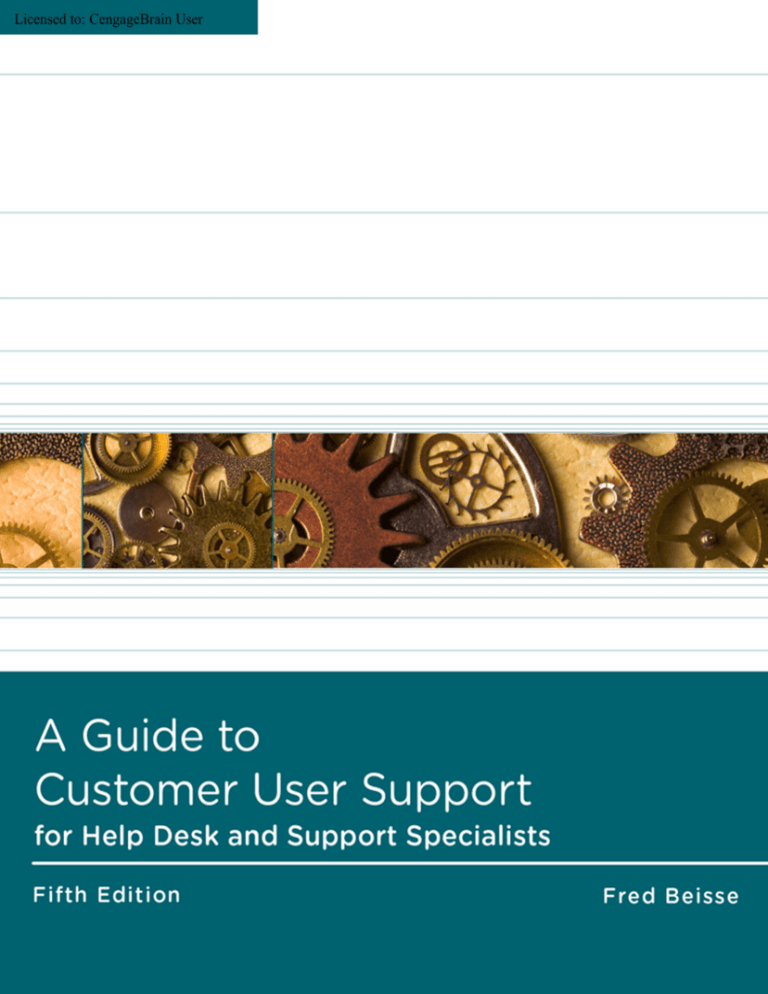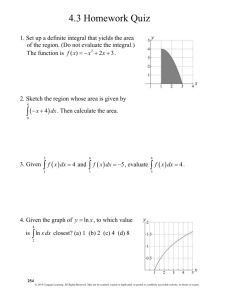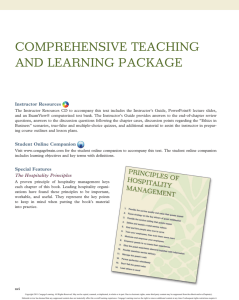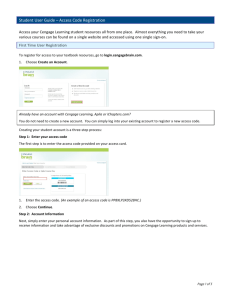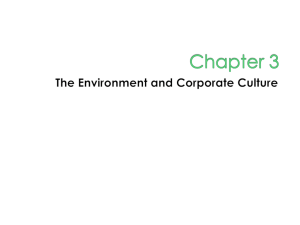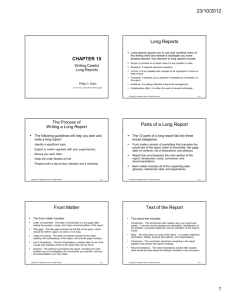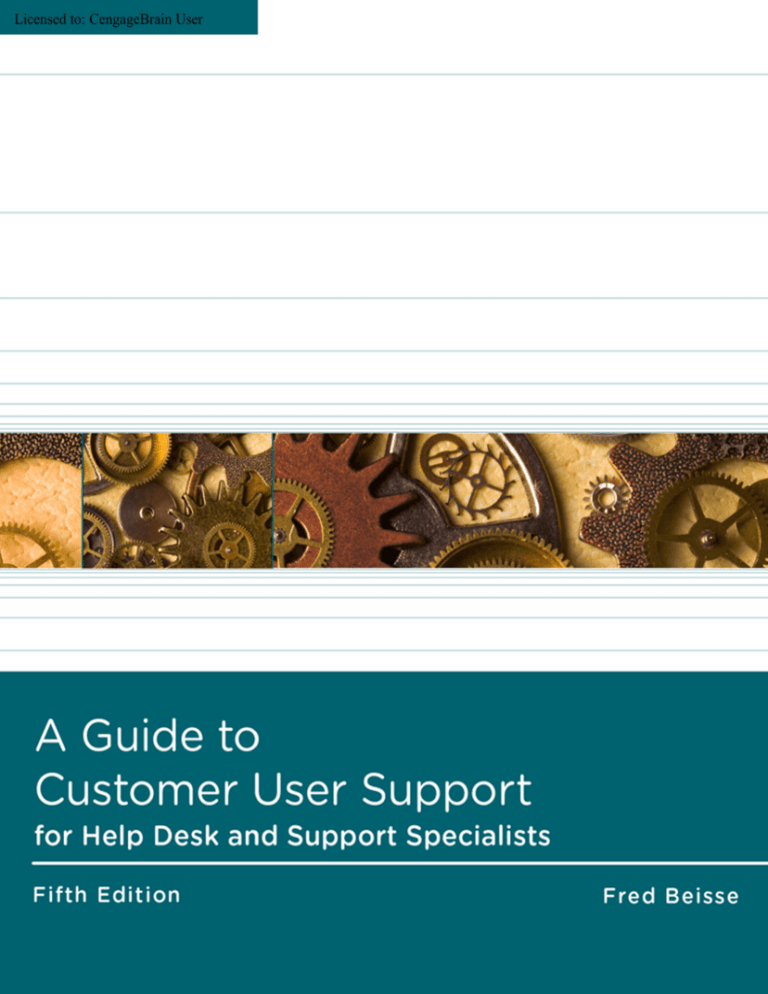
Licensed to: CengageBrain User
Licensed to: CengageBrain User
This is an electronic version of the print textbook. Due to electronic rights restrictions,
some third party content may be suppressed. Editorial review has deemed that any suppressed
content does not materially affect the overall learning experience. The publisher reserves the right
to remove content from this title at any time if subsequent rights restrictions require it. For
valuable information on pricing, previous editions, changes to current editions, and alternate
formats, please visit www.cengage.com/highered to search by ISBN#, author, title, or keyword for
materials in your areas of interest.
Copyright 2012 Cengage Learning. All Rights Reserved. May not be copied, scanned, or duplicated, in whole or in part. Due to electronic rights, some third party content may be suppressed from the eBook and/or eChapter(s).
Editorial review has deemed that any suppressed content does not materially affect the overall learning experience. Cengage Learning reserves the right to remove additional content at any time if subsequent rights restrictions require it.
Licensed to: CengageBrain User
A Guide to Computer User Support
for Help Desk & Support Specialists,
Fifth Edition
Fred Beisse
Executive Editor: Marie Lee
Acquisitions Editor: Brandi Shailer
Senior Product Manager: Alyssa Pratt
Developmental Editor: Mary Pat Shaffer
Senior Content Project Manager:
Cathie DiMassa
Associate Product Manager:
Stephanie Lorenz
Associate Marketing Manager:
Shanna Shelton
© 2013 Course Technology, Cengage Learning
ALL RIGHTS RESERVED. No part of this work covered by the copyright herein
may be reproduced, transmitted, stored, or used in any form or by any means
graphic, electronic, or mechanical, including but not limited to photocopying,
recording, scanning, digitizing, taping, Web distribution, information networks,
or information storage and retrieval systems, except as permitted under Section
107 or 108 of the 1976 United States Copyright Act, without the prior written
permission of the publisher.
For product information and technology assistance, contact us at
Cengage Learning Customer & Sales Support, www.cengage.com/support.
For permission to use material from this text or product,
submit all requests online at www.cengage.com/permissions.
Further permissions questions can be emailed to
permissionrequest@cengage.com.
Art Director: Faith Brosnan
Library of Congress Control Number: 2012931582
Cover Designer: Cabbage Design
Company
ISBN-13: 978-1-133-18782-0
Cover Image: iStockphoto.com/diane39
Course Technology
20 Channel Center Street
Boston, MA 02210
USA
Senior Print Buyer: Julio Esperas
Copyeditor: Michael Beckett
Proofreader: John Bosco
Indexer: Sharon Hilgenberg
Compositor: Integra Software Services
ISBN-10: 1-133-18782-X
Cengage Learning is a leading provider of customized learning solutions with
office locations around the globe, including Singapore, the United Kingdom,
Australia, Mexico, Brazil, and Japan. Locate your local office at
www.cengage.com/global.
Cengage Learning products are represented in Canada by
Nelson Education, Ltd.
To learn more about Course Technology, visit
www.cengage.com/coursetechnology.
Purchase any of our products at your local college store or at our preferred
online store: www.ichapters.com.
Some of the product names and company names used in this book have been
used for identification purposes only and may be trademarks or registered
trademarks of their respective manufacturers and sellers.
Course Technology, a part of Cengage Learning, reserves the right to revise this
publication and make changes from time to time in its content without notice.
Photo credits: p. 56, Figure 2-1(a) Paul Matthew Photography/Shutterstock.com; p. 56, Figure 2-1(b) vgstudio/Shutterstock.com; p. 80, Figure 2-4 © 2001–2010,
Tech Support Forum; p. 155, Figure 4-6 © 2011 Microsoft; p. 157, Figure 4-7 Monkey Business Images /Shutterstock.com; p. 167, Figure 4-9 Christina Richards/
Shutterstock.com; p. 190, Figure 5-2 Chris Hellyar/Shutterstock.com; p. 194, Figure 5-3 Courtesy of Fred Beisse; p. 205, Figure 5-4 © 2011 Google; p. 256, Figure 6-4
© 2010 Help Desk Technology International Corporation; p. 257, Figure 6-5 © 2010 Help Desk Technology International Corporation; p. 258, Figure 6-6 © 2010 Help
Desk Technology International Corporation; p. 259, Figure 6-7 © 2010 Help Desk Technology International Corporation; p. 260, Figure 6-8 © 2010 Help Desk
Technology International Corporation; p. 269, Figure 6-10 C. Kurt Holter/Shutterstock.com; p. 302, Figure 7-3 © 2010 Help Desk Technology International
Corporation; p. 331, Figure 8-2 Monkey Business Images/Shutterstock.com; p. 347, Figure 8-4 Reprinted by permission of Honolulu Community College; p. 351,
Figure 8-5 Reprinted by permission of Honolulu Community College; p. 350, Figure 8-6 Reprinted by permission of Honolulu Community College; p. 445,
Figure 10-5 Natalia Siverina/Shutterstock.com; p. 540, Figure 12-11 © 2011 Comodo Security Solutions, Inc. All rights reserved; p. 603, Figure B-2 © 2010 Help Desk
Technology International Corporation; p. 607, Figure B-3 © 2010 Help Desk Technology International Corporation; p. 610, Figure B-4 © 2010 Help Desk Technology
International Corporation; p. 611, Figure B-5 © 2010 Help Desk Technology International Corporation; p. 612, Figure B-6 © 2010 Help Desk Technology International
Corporation; p. 614, Figure B-7 © 2010 Help Desk Technology International Corporation; p. 615, Figure B-8 © 2010 Help Desk Technology International Corporation;
p. 617, Figure B-9 © 2010 Help Desk Technology International Corporation; p. 618, Figure B-10 © 2010 Help Desk Technology International Corporation
Printed in the United States of America
1 2 3 4 5 6 17 16 15 14 13 12
Copyright 2012 Cengage Learning. All Rights Reserved. May not be copied, scanned, or duplicated, in whole or in part. Due to electronic rights, some third party content may be suppressed from the eBook and/or eChapter(s).
Editorial review has deemed that any suppressed content does not materially affect the overall learning experience. Cengage Learning reserves the right to remove additional content at any time if subsequent rights restrictions require it.
Licensed to: CengageBrain User
CHAPTER
1
Introduction to
Computer User Support
In this chapter, you will learn about:
How changes in computer technology over time have affected
computer use
Ways to classify end users
Resources computer users need and major categories of
end-user software
Common problems encountered by users
Job market demand for user support workers
Common ways to organize and provide support services
Typical position descriptions for user support staff
Knowledge, skills, and abilities required for an entry-level
support position
Career paths for user support workers
Copyright 2012 Cengage Learning. All Rights Reserved. May not be copied, scanned, or duplicated, in whole or in part. Due to electronic rights, some third party content may be suppressed from the eBook and/or eChapter(s).
Editorial review has deemed that any suppressed content does not materially affect the overall learning experience. Cengage Learning reserves the right to remove additional content at any time if subsequent rights restrictions require it.
Licensed to: CengageBrain User
CHAPTER 1
2
Introduction to Computer User Support
The computer industry has been changing continuously since it began over 60 years ago, and
it will undoubtedly continue to change in the future. One result of this ongoing
transformation is that computer industry professionals rarely work with the same hardware,
software, networks, operational procedures, and job descriptions they learned about in school
or training courses. To prepare for future positions in the computer industry, students today
must learn more than just the current technology. They also need to learn how to keep up
with constant change and how to make learning new technologies a part of their day-to-day
work routine.
The purpose of this book is to help you learn about and prepare for information technology
jobs, with a focus on the problems that your coworkers or clients will encounter when they
attempt to make effective use of computer technology. The book includes information on
what you need to know and what you need to be able to do in order to work in the field of
computer user support. Chapter 1 gives you an overview of information technology from two
perspectives. We will look at computer use from the perspective of end users—your
coworkers and clients who use computers for work or personal activities. We will also
introduce computer user support as a career field, and discuss how you may prepare for work
as a computer support professional. To help you understand the context of end-user
computing within the computer industry and the need for computer user support workers,
we will begin with a brief overview of the past 70 years of development of computer
technology.
Historical Changes in Computer Use
End-user computing refers to the use of computers for both business and personal use. At
every level within organizations, workers today use personal computers (PCs) to accomplish
their work. Furthermore, most people also have computers in their homes or use computers
in public places such as libraries, schools, and government offices. However, when computers
were first used in business, most workers did not have computers on their desks nor did they
use computers themselves—at least not directly. The highlights of changes in computer
technology and the developments that led to end-user computing and user support are
summarized in Table 1-1.
Copyright 2012 Cengage Learning. All Rights Reserved. May not be copied, scanned, or duplicated, in whole or in part. Due to electronic rights, some third party content may be suppressed from the eBook and/or eChapter(s).
Editorial review has deemed that any suppressed content does not materially affect the overall learning experience. Cengage Learning reserves the right to remove additional content at any time if subsequent rights restrictions require it.
Licensed to: CengageBrain User
Historical Changes in Computer Use
Decade
Primary Types and Uses of Computer Systems
1940s
l
Invention of central processing units and peripheral devices
1950s
l
Early use of computers in large corporations
1960s
l
Widespread use of large-scale computers
l
Early use of smaller, workgroup computers
l
Widespread use of workgroup computers
l
Terminal access by workers to large-scale and workgroup computers
l
Early use of personal computers
l
Widespread use of home and business personal computers
l
Availability of mass-market application software and GUI personal computer
operating systems
l
Early use of data communications and networks to connect personal
computers to each other and PCs to larger systems
l
Widespread use of data communications and local area and wide area
computer networks
l
Growth of distributed computing
l
Rapid growth of the Internet as a global network
l
Increased use of the Internet for electronic business and business-tobusiness transactions
l
Availability of very low-cost PCs
l
Development of wireless communication technologies
l
Integration of computer technology into a variety of business and personal
devices
l
Development of cloud computing
1970s
1980s
1990s
2000s
2010s
Table 1-1
3
Milestones in the adoption of computer technology
Copyright 2012 Cengage Learning. All Rights Reserved. May not be copied, scanned, or duplicated, in whole or in part. Due to electronic rights, some third party content may be suppressed from the eBook and/or eChapter(s).
Editorial review has deemed that any suppressed content does not materially affect the overall learning experience. Cengage Learning reserves the right to remove additional content at any time if subsequent rights restrictions require it.
Licensed to: CengageBrain User
CHAPTER 1
Introduction to Computer User Support
ON THE WEB
A detailed time line of events in the history of computers is available at The History of
Computing Project Web site (www.thocp.net). For a history of the Internet, view a slide
show (www.isoc.org/internet/history/2002_0918_Internet_History_and_Growth
.ppt); requires Microsoft PowerPoint, or a viewer.
4
Or, view a short video on the history of the Internet at www.youtube.com/watch?
v=9hIQjrMHTv4.
Instead of entering the lengthy Web site addresses in the On the Web features in this
book, use the book’s companion Web site (www.cus5e.com) to link to the address of
each resource described in the book.
The 1950s and 1960s: Early Computers
In the 1950s and 1960s, computer systems in business and government were highly
centralized. Early computer systems were very large and very expensive to buy and operate.
Because of this, they were installed in secure central locations. These systems were
programmed and operated not by end users, but by computer professionals. The primary goal
of early computer use was to increase business productivity by automating manual tasks.
Employees used these early, large-scale systems by transporting trays of punched cards that
recorded business transactions to a central site for processing.
The 1970s: The First Steps Toward Decentralized Computing
During the 1970s, computer use in many organizations gradually became decentralized. Two
trends in computing encouraged the transition:
l
The development of terminals (keyboards and display screens) that were located on
workers’ desks and could be connected directly to large computer systems.
l
The development of smaller, less expensive computer systems that reduced the cost of
ownership to businesses and government agencies. These systems were used by smaller
businesses and by departments or workgroups in larger organizations.
The 1980s and 1990s: The Growth of Decentralized Computing
It was not until the 1980s and 1990s that large numbers of workers in many companies began
to use computers directly on a daily basis—a trend that ushered in the era of end-user
computing. Several trends converged in the 1980s to make the widespread transition to
decentralized end-user computing possible. These trends are summarized in Figure 1-1.
Copyright 2012 Cengage Learning. All Rights Reserved. May not be copied, scanned, or duplicated, in whole or in part. Due to electronic rights, some third party content may be suppressed from the eBook and/or eChapter(s).
Editorial review has deemed that any suppressed content does not materially affect the overall learning experience. Cengage Learning reserves the right to remove additional content at any time if subsequent rights restrictions require it.
Licensed to: CengageBrain User
Historical Changes in Computer Use
The backlog of requests for new computer applications
An increase in the number of knowledge workers
The availability of inexpensive personal computers
The availability of inexpensive productivity software
5
The development of user-friendly graphical user interfaces
Figure 1-1
Major reasons for the growth of decentralized computing
Applications Backlog
The applications development backlog refers to the excess demand for new computer
applications that could not be met by the supply of computer professionals available to
develop them. The widespread backlog problem was well known during this period and was a
source of frustration for professional data-processing staffs and business departments that
demanded new applications.
More Knowledge Workers
A knowledge worker is an employee whose primary job is to collect, prepare, process, and
distribute information. The growth in the number of knowledge workers has corresponded
with shifts in the U.S. economy from agricultural and industrial to automated work tasks that
rely on computer technology.
ON THE WEB
The demand for knowledge workers continues today. An examination of the number
and types of positions listed on Internet job search sites and in Sunday newspapers
attests to the unmet demand for knowledge workers in many industries, even during
challenging economic times. To learn more about knowledge workers, read the article
“The Age of Social Transformation” by Peter Drucker (who invented the term in 1959)
on the Atlantic Monthly Web site (www.theatlantic.com/past/docs/issues/
95dec/chilearn/drucker.htm).
Copyright 2012 Cengage Learning. All Rights Reserved. May not be copied, scanned, or duplicated, in whole or in part. Due to electronic rights, some third party content may be suppressed from the eBook and/or eChapter(s).
Editorial review has deemed that any suppressed content does not materially affect the overall learning experience. Cengage Learning reserves the right to remove additional content at any time if subsequent rights restrictions require it.
Licensed to: CengageBrain User
CHAPTER 1
Introduction to Computer User Support
Declining Personal Computer Costs
6
Another reason for the rapid growth of end-user computing during the 1980s and 1990s was
a dramatic drop in the cost of providing computer technology to workers. As computer costs
were decreasing, technology capabilities (especially semiconductor power and capacity) were
doubling every 18 to 24 months due to advances in microcomputer technology. A
microcomputer is a complete computer (often called a personal computer, or PC) built on a
smaller scale than large-scale or workgroup systems, with a microprocessor as the central
processing unit (CPU). During the 1980s, the first microcomputers in an organization were
often acquired by individual workers who made unauthorized purchases, despite warnings by
computer professionals that money should not be wasted on these “toy” computers.
ON THE WEB
Moore’s Law is a popular rule of thumb in the computer industry. Intel co-founder Gordon
Moore predicted in 1975 that the capabilities of the technology (CPU speed, for
example) would double every two years. Read a 2005 interview with Gordon Moore at
news.cnet.com/Moore on 40 years of his dictum/2008-1006_3-5657677.html.
Inexpensive Productivity Software
While early computer hardware was expensive, developing applications software was even
more costly. Many organizations reported that they actually spent more on programming
custom software applications than on hardware. The development of inexpensive massmarket applications software (such as WordStar, VisiCalc, Lotus 1-2-3, and dBASE) meant
that many organizations, and sometimes even individual workers, could afford not only
personal computer hardware but also the software that would make workers more productive
computer users. As a consequence, many end users were no longer dependent on computer
professionals (and the related applications development backlog) to automate their work
tasks.
User-Friendly Graphical User Interfaces
Users of early computer systems communicated with a computer’s operating system by
typing commands at a terminal keyboard. During the 1980s and 1990s, many of the programs
written for personal computers incorporated menus and graphical user interfaces (GUIs), or
screen images that enable users to access program features and functions intuitively. GUIs
and point-and-click devices made programs much easier to use than command-oriented
software.
Copyright 2012 Cengage Learning. All Rights Reserved. May not be copied, scanned, or duplicated, in whole or in part. Due to electronic rights, some third party content may be suppressed from the eBook and/or eChapter(s).
Editorial review has deemed that any suppressed content does not materially affect the overall learning experience. Cengage Learning reserves the right to remove additional content at any time if subsequent rights restrictions require it.
Licensed to: CengageBrain User
Historical Changes in Computer Use
ON THE WEB
For more information about the development of the graphical user interface, including
a time line of development highlights, see toastytech.com/guis/guitimeline.html.
7
The Late 1990s and 2000s: The Era of Distributed
and Network Computing
Innovations in the way computers were used continued to develop during the late 1990s and
into the 2000s. Large-scale and workgroup computers were not replaced by end-user
personal computers in many organizations; rather, the two were joined through the
technology of computer networks. Distributed computing, a term that describes an
environment in which the needs of an organization and its workers determine the location of
its computer resources, became common during this time. Organizations frequently require
large-scale and workgroup computers, acting as network servers, to perform enterprise-wide
transaction processing and information storage, as well as desktop tools to increase personal
productivity at each workstation. Distributed computing relies on server, wired, wireless, and
Internet network technology to link workers and clients in a small business or throughout an
entire enterprise.
The 2010s and Beyond: Cloud Computing
In the early years of the 2010s, a new era of integrated and converging technologies is
beginning. Computer technology is now embedded in a variety of business and personal
technologies and devices, including cell phones, tablet PCs, music and video players, gaming
systems, Global Positioning System (GPS) devices, televisions, digital cameras, electronic
book readers, text and video messaging, and home security systems. Because computer
technology now permits very small devices to store and process large amounts of information,
and because wireless communication permits these devices to communicate with each other
as well as to access the Internet, these devices are often referred to as smart technologies.
In addition, the trend of the 1980s and 1990s toward decentralization of computing has begun
to swing back to a more centralized infrastructure called cloud computing. In cloud
computing, powerful servers store and process data remotely—delivering information,
communication tools, and powerful software applications (also called apps) on demand via
the Internet. Computer users today may connect to the cloud from a variety of smart devices.
Cloud computing will have significant impacts on the delivery of end-user support services, as
we will see in Chapter 6.
Changes in computer technology over the past 70 years have been accompanied by
organizational changes. What was formerly known as the Data Processing (DP) Department
in the 1960s and 70s has been renamed Information Systems or Information Services (IS), or
Information Technology (IT). The name change reflects a broader role for technology in
Copyright 2012 Cengage Learning. All Rights Reserved. May not be copied, scanned, or duplicated, in whole or in part. Due to electronic rights, some third party content may be suppressed from the eBook and/or eChapter(s).
Editorial review has deemed that any suppressed content does not materially affect the overall learning experience. Cengage Learning reserves the right to remove additional content at any time if subsequent rights restrictions require it.
Licensed to: CengageBrain User
CHAPTER 1
Introduction to Computer User Support
organizations and an increased emphasis on providing services to knowledge workers. The IS
or IT Department now operates distributed corporate networks that can include large-scale
workgroup, desktop, laptop, tablet, and wireless systems as well as individual communications
devices, such as cellular technology.
8
Classifying End Users
To understand the variety of environments and situations in which organizations provide
technical support to their knowledge workers, it is helpful to recognize the different types of
end users. Who are end users? Where are they located? Do they use computers in a business
or home environment? How do they use computers? End users can be classified in many
ways; Figure 1-2 lists some common classifications.
Environment: Personal (home) user or work (corporate, organizational,
enterprise) user
Skill level: Novice, semiskilled, or expert
Frequency of use: Occasional, frequent, or extensive
Software use: Word processing, email, accounting, or others (see “End-User
Applications Software” in this chapter)
Features used: Basic, intermediate, or advanced (power users)
Relationship: Internal user (coworker) or external user (client)
Figure 1-2
Common categories of end users
Environment
It can be helpful to distinguish between people whose primary use of computers occurs at
home with nonbusiness-related applications and those whose primary use occurs at work
with business-related applications. Of course, many users fall into both groups at different
times.
Skill Level
End users span a range from novice users (who have little or no computer experience,
difficulty with basic computer vocabulary, and many questions) to highly skilled users who
may be largely self-sufficient. However, users who are highly skilled in one application
program may be novices in another application.
Copyright 2012 Cengage Learning. All Rights Reserved. May not be copied, scanned, or duplicated, in whole or in part. Due to electronic rights, some third party content may be suppressed from the eBook and/or eChapter(s).
Editorial review has deemed that any suppressed content does not materially affect the overall learning experience. Cengage Learning reserves the right to remove additional content at any time if subsequent rights restrictions require it.
Licensed to: CengageBrain User
Classifying End Users
Frequency of Use
Some people use computers only occasionally; they may not use a computer every day or even
every week. Other users make frequent, often daily, use of a computer. Some users make
almost continual use of a computer.
9
Software Used
Users can be classified by which software applications they use. For example, home users may
primarily work with word-processing and email programs, and play computer games for
entertainment. Business users often work with spreadsheet and database applications or
software designed for a specific business function, such as a specialized healthcare accounting
system.
Features Used
Some people may use only basic software features. They may only know how to perform a
limited set of simple tasks using common features of a program. Others may use more
features, including some that are intermediate in their power and complexity. Users who are
comfortable with advanced software features have learned to use the full power of the
software in order to be very productive; they are sometimes called power users.
Relationship
Another way to classify end users is by their relationship to the support provider. Some are
internal users who work within the overall organization that provides support services. They
are sometimes called in-house clients from a support perspective. In this context, a coworker
who telecommutes from home is an internal end user. Others are external users who are
clients or customers located outside of an organization. One example of an external user is an
individual who purchases hardware, software, or technical services from a retail vendor.
Another example is enterprise users, such as people who work for a company that purchases
hardware, software, or services from a vendor. As you will learn, internal and external users
can have very different demands for support services.
Any user may, of course, fall into several of these categories. For example, a specific end user
may be a semiskilled, internal user in the accounting department who makes frequent use of
intermediate features of QuickBooks accounting software. No matter how they are
categorized, all end users need some common resources to make their use of computer
technology as effective as possible.
Copyright 2012 Cengage Learning. All Rights Reserved. May not be copied, scanned, or duplicated, in whole or in part. Due to electronic rights, some third party content may be suppressed from the eBook and/or eChapter(s).
Editorial review has deemed that any suppressed content does not materially affect the overall learning experience. Cengage Learning reserves the right to remove additional content at any time if subsequent rights restrictions require it.
Licensed to: CengageBrain User
CHAPTER 1
Introduction to Computer User Support
Resources End Users Need
10
People who want to use computers at home, on the job, or in school often purchase their first
computer on the basis of media advertising. Ads for computers may tout complete systems
for less than $500. These are usable, but fairly basic, hardware configurations that may or may
not include the full range of hardware a user needs to be productive at a specific task. Firsttime purchasers are sometimes surprised that the full cost of owning a personal computer
system is often much more than the purchase price of the initial hardware. What kinds of
resources do end users need, and what costs are they likely to encounter?
Basic Hardware
Hardware refers to the electrical and mechanical components that are part of a computer
system. Users who want to perform even basic tasks, such as word processing or reading and
sending email, need a system with a central processing unit (CPU) as well as memory, storage
space, a keyboard and a mouse, a monitor, and usually a printer. The cost of the hardware is
only a starting point in the cost of a complete system.
Add-on Peripherals
In addition to basic hardware, users frequently need peripheral devices, or hardware add-ons
that plug into the computer’s system unit, either internally (inside the case) or externally. For
example, anyone who wants to connect to the Internet needs a dial-up or broadband modem
or a wired or wireless connection to a local area network. Users who work with graphic
images usually purchase a scanner or a digital camera, or both. Anyone who wants to make
convenient media backups might invest in a removable disk. The list of available peripheral
devices is long and can add considerable expense to a basic system.
Hardware Maintenance and Upgrades
Most PCs are sold with a basic warranty and perhaps some technical assistance to cover initial
installation or operational problems. Warranties of 90 days to a year are common. During a
warranty period, hardware problems are repaired or replaced without charge. A few
companies also offer next-day, on-site repair services. Other companies offer a warranty that
specifies that the user must pay shipping to return a defective device to the manufacturer or
to a repair depot. Some companies offer extended warranties on hardware components.
Because most computer components that fail do so early, during the standard warranty
period, the cost of extended warranties is often very high relative to their value. In any case,
computer purchasers should know the features of the warranty that comes with a new PC and
whether technical assistance is available locally or via a long-distance phone call.
Even after the initial purchase of a system and peripherals, additional costs may arise. During
the two- to four-year life of a typical computer system, users might need to upgrade the
amount of memory, the CPU speed, the size of the hard disk drive, the speed of a peripheral
Copyright 2012 Cengage Learning. All Rights Reserved. May not be copied, scanned, or duplicated, in whole or in part. Due to electronic rights, some third party content may be suppressed from the eBook and/or eChapter(s).
Editorial review has deemed that any suppressed content does not materially affect the overall learning experience. Cengage Learning reserves the right to remove additional content at any time if subsequent rights restrictions require it.
Licensed to: CengageBrain User
Resources End Users Need
(such as a modem or a printer), or other system components. As technological improvements
are introduced, users may want to take advantage of new devices such as an improved
graphics or sound system, a removable hard drive, or a Web-cam. Hardware upgrades help
keep systems fully functional as more complex software packages with larger memory and
disk space requirements become available and as hardware devices with more capabilities are
developed.
11
Although the hardware components in most PCs are generally reliable, hardware service
organizations stay busy diagnosing and repairing a multitude of malfunctions. Most
organizations and even individual users with a sizable investment in computer equipment
should budget for occasional hardware repairs or replacement. Although individual home
users may beat the odds and never need hardware repairs, the probability is that at some
point, a user will experience a burned-out power supply or a crashed hard drive, and will have
to pay the cost of a replacement.
Software and Software Upgrades
Most hardware packages are bundled (sold) with a preconfigured operating system. However,
some users need an alternate operating system, such as Linux, instead of or in addition to
Windows. For these users, the alternate operating system often represents an added cost.
Users should anticipate their application software needs and budget accordingly, especially if
they need to purchase one or more special-purpose packages. Examples of specialized
software include a computer-aided design (CAD) program and a software package tailored to
a specific business, such as a patient-billing system. Although mass-market software is often
fairly inexpensive, specialized software can add thousands of dollars to the cost of a system.
The significant cost of software is a reason users are attracted to open source software, which
is often distributed free of charge.
Besides the initial purchase of an operating system and applications software, users need to
budget for software upgrades. Although some software upgrades are free when downloaded
from the Internet, many upgrades must be purchased. Common examples include annual fees
for many virus-protection programs and annual updates to a tax-preparation program.
Supplies
When estimating the total cost of a computer system, users should be sure to include
consumables, such as printer paper, mailing labels, ink-jet or laser printer cartridges, cleaning
supplies, media (recordable CDs and DVDs or tape cartridges), cables, and other supplies they
will need to operate their system.
Data and Information
End users who need to communicate with other users or obtain information from outside
sources can incur costs for information services. The monthly cost of an Internet service
Copyright 2012 Cengage Learning. All Rights Reserved. May not be copied, scanned, or duplicated, in whole or in part. Due to electronic rights, some third party content may be suppressed from the eBook and/or eChapter(s).
Editorial review has deemed that any suppressed content does not materially affect the overall learning experience. Cengage Learning reserves the right to remove additional content at any time if subsequent rights restrictions require it.
Licensed to: CengageBrain User
CHAPTER 1
Introduction to Computer User Support
provider falls into this category, as do the costs of downloading stock market, financial, or
economic data from an online service. Although many information vendors initially offer free
access to data to attract customers, providers of specialized or proprietary information and
expert knowledge typically charge for access after an introductory period.
12
Technical Support
As end users buy and learn new programs and discover additional uses for programs they
already own, they often need technical support. Support costs can include installation
assistance, training courses, books, and magazines. Users may want to contract with a vendor
to perform the initial system installation tasks, or they may need to contact a help desk to
solve an installation or operational problem. When they do, they may have to pay for longdistance telephone charges in addition to the cost of the support call itself. Some computer
vendors sell installation assistance and user support by the hour or for a fixed fee. In a large
organization, computer support for employees is a major budget item.
Training is a good example of a technical support service that can add substantially to the cost
of a computer system. Training for end users is available in a variety of formats, as described
in Chapter 11. Some users try to avoid the cost of training by using a trial-and-error learning
approach, which may appear to be free. However, when you factor in the cost of reduced
productivity and the errors made by a poorly trained user, the hidden costs of this approach
to training are significant. While the purchase of a $40 tutorial, book, or online course for a
software product may seem inexpensive, a worker’s time away from task must be included as
a hidden cost.
Facilities, Administration, and Overhead
Both home users and businesses should budget for the cost of the facilities needed to house
and operate a computer system. Facilities include furniture, ergonomic devices (such as
keyboard wrist rests and antiglare screens), electricity, air conditioning, power conditioners,
space, and other workplace components that are necessary to operate a computer system.
In many organizations, overhead and supervisory costs are related to the management of enduser computing systems. These costs include acquisition assistance, purchase-order
processing, shipping, inventory control, insurance, security, and related costs of doing
business. The cost of end-user computing must include a proportional share of overhead
costs.
Total Cost of Ownership
The list of cost categories for an end-user computing system is long. Of course, not all costs
apply to each user or to every system. But what costs should be anticipated, bottom line? The
total cost of ownership (TCO), or the total expenditures necessary to purchase, maintain,
upgrade, and support an end user’s personal computer over its expected useful lifetime,
Copyright 2012 Cengage Learning. All Rights Reserved. May not be copied, scanned, or duplicated, in whole or in part. Due to electronic rights, some third party content may be suppressed from the eBook and/or eChapter(s).
Editorial review has deemed that any suppressed content does not materially affect the overall learning experience. Cengage Learning reserves the right to remove additional content at any time if subsequent rights restrictions require it.
Licensed to: CengageBrain User
End-User Application Software
provides this figure. Gartner, a technology consulting company that researches trends in the
computer industry, estimates that the total cost of ownership to an organization for a
personal computer system over a four-year period averages over $23,000, or approximately
$5800 per year. Hardware costs accounted for only about 20 percent of the total cost of
ownership; software, maintenance, and support made up the remainder.
As you can see from this overview, end users need many types of resources to make their
computers true productivity tools. End users who are attracted to an ad for a $500 computer
should be aware that other ownership costs must be included in the total package.
13
ON THE WEB
To learn more about total cost of ownership and the factors that users should
consider in a computer budget, see www.federalelectronicschallenge.net/
resources/docs/costofown.pdf.
End-User Application Software
Among the computer resources needed by end users, application software has a significant
impact on user productivity. Tasks that formerly required considerable manual effort, such as
preparing a budget report or maintaining a mailing list, can be done quickly and more
accurately with a well-designed application software program. End users run a variety of
software applications, which are grouped into several broad categories:
l
Electronic mail and instant messaging—Electronic mail (email) enables users to
communicate with other users, and it is a the most common use of computers today—for
both home and business users. A popular feature of email is the ability to send
attachments to a message (an attachment is a separate file transmitted with the email
message that contains a document, worksheet, graphic image, video clip, or other output
from an application program). Instant messaging (or “chat”) is communication between
two or more users who are online (connected to the Internet or to a server) at the same
time.
l
Web browser—A Web browser is a software tool that enables users to find and display
information on the Internet and to perform tasks such as banking and shopping from a
home computer. Pages of information in a format called Hypertext Markup Language
(HTML) are stored and transmitted via Internet servers. A Web browser retrieves each
page and displays it on a user’s PC.
l
Word processing—Word-processing software enables users to prepare and change text
and to easily integrate graphics, numeric data, and footnotes into a document that can be
printed or emailed as an attachment. Word processors are usually part of an office suite of
software tools.
Copyright 2012 Cengage Learning. All Rights Reserved. May not be copied, scanned, or duplicated, in whole or in part. Due to electronic rights, some third party content may be suppressed from the eBook and/or eChapter(s).
Editorial review has deemed that any suppressed content does not materially affect the overall learning experience. Cengage Learning reserves the right to remove additional content at any time if subsequent rights restrictions require it.
Licensed to: CengageBrain User
CHAPTER 1
14
Introduction to Computer User Support
l
Spreadsheets—Because office workers frequently prepare reports with numeric data
values in addition to narrative text, electronic spreadsheets are close to the top of many
users’ software shopping lists. Spreadsheets are used to prepare budgets, sales reports and
forecasts, financial statements, and management analyses. Spreadsheet software is also
commonly included in packages of business software tools (also called office suites).
l
Database management—End users frequently need to track information that relates to
business activities and projects. Database management software is used to maintain client
lists, mailing lists, personnel records, office supply inventories, and class rosters. Database
software runs the gamut from easy-to-use packages that are often included in office suites
to sophisticated enterprise-wide database management systems.
l
Graphics—Users often need to summarize and present information in the form of
pictures, charts, maps, or drawings. Graphics software lets a user create illustrations and
charts that analyze trends, show relationships, summarize large amounts of data, and help
people visualize information. Many office suites include some graphics capabilities.
l
Planning and scheduling—Office workers spend a considerable amount of time
planning and scheduling their individual tasks as well as collaborating on team projects.
Software packages for planning and scheduling include personal information managers,
which help business or home users maintain an electronic calendar, a to-do list, and an
electronic address book. For collaborative projects, scheduling and calendar software can
help users arrange meetings at an available time for all team members. In addition, project
management programs allow managers to plan, schedule, and monitor the status of tasks
for a project team, as you will see in Chapter 7.
l
Desktop publishing—Desktop publishing software combines the features of a word
processor and a graphics program. Desktop publishing software enables users to design,
lay out, and prepare—at a relatively low cost—high-quality brochures, newsletters,
posters, manuals, and other printed material that would otherwise need to be designed
and typeset by a printing professional.
l
Web site development—Web site development software is popular with professional
and home users who design and maintain a business or personal Web site. Web site
development software enable users to create, maintain, and update Web pages that
include a mixture of text and graphics and incorporate features such as email links, blogs,
chat rooms, File Transfer Protocol (FTP), and restricted access for security.
l
Educational and entertainment software—Educational software provides learners with
hands-on experience to supplement an instructor’s lectures or course materials.
Educational software can simulate real-world activities, test learner understanding, and
provide feedback on a learner’s progress. Computer games are, of course, a significant
portion of the online entertainment industry.
l
Enterprise applications—Corporations and business enterprises continue to run many
of the same applications on their large-scale systems as they did decades ago, including
payroll, accounting, inventory and asset control, manufacturing, and human resource
management. Popular categories of applications software for large-scale systems include
customer relationship management (CRM) and enterprise resource planning (ERP).
Copyright 2012 Cengage Learning. All Rights Reserved. May not be copied, scanned, or duplicated, in whole or in part. Due to electronic rights, some third party content may be suppressed from the eBook and/or eChapter(s).
Editorial review has deemed that any suppressed content does not materially affect the overall learning experience. Cengage Learning reserves the right to remove additional content at any time if subsequent rights restrictions require it.
Licensed to: CengageBrain User
Problems End Users Experience
l
Industry-specific applications—In addition to the general categories of applications
software listed earlier, many businesses and professionals use computer applications that
are specific to their specialized fields. Examples include:
u
Patient care and billing software used in medical, dental, optometric, veterinary, and
other healthcare occupations for patient histories and billing
u
Geographic Information Systems (GIS) software used by governmental, urban
planning, and engineering organizations to analyze geographic data and prepare maps
u
Brokerage transaction systems that allow financial institutions and individual investors
to submit buy and sell orders for stocks and commodities directly to a stock exchange
u
Automated design software used by engineering and construction firms to plan
structural steel and concrete bridges and buildings and to manage the details of
infrastructure construction projects
15
These software categories describe some common personal computer applications and include
many of the primary applications workers use in business, government, education, nonprofit,
and other organizations. New categories of applications continue to emerge as needs develop.
Chapter 10 lists some of the popular packages in each category.
Whether for home or business use, almost all software applications are designed to increase
users’ productivity. In fact, most organizations justify their computer purchases on the basis
that they help make workers more efficient in their jobs. Computers can either increase the
amount of output (product or service) a worker can produce based on a given amount of
input (effort), or reduce the amount of input required to produce a given amount of output.
In general, end-user computing has accomplished this ambitious goal, but not without
problems along the way.
ON THE WEB
For some examples of how knowledge worker productivity is measured and improved,
read an industry white paper prepared by the Australian company, Enabling, a provider
of business management applications, at enabling.net/download/whitepapers/
Enabling.Productivity.Whitepaper1.pdf.
Problems End Users Experience
The productivity gains from end-user computing are often accompanied by a new set of
problems that organizations must address. Although not necessarily unique to end-user
Copyright 2012 Cengage Learning. All Rights Reserved. May not be copied, scanned, or duplicated, in whole or in part. Due to electronic rights, some third party content may be suppressed from the eBook and/or eChapter(s).
Editorial review has deemed that any suppressed content does not materially affect the overall learning experience. Cengage Learning reserves the right to remove additional content at any time if subsequent rights restrictions require it.
Licensed to: CengageBrain User
CHAPTER 1
Introduction to Computer User Support
computing, the problems listed in Figure 1-3 can result from an environment in which
powerful hardware and software tools are used (and can be easily misused) by a large number
of workers.
16
Waste of resources
Theft of resources
Computer viruses
User mistakes
Invasion of privacy
Health problems
Computer crime
Abusive users
Figure 1-3
Common problems related to end-user computing
Every end user will likely encounter or even cause one or more of these problems in the
course of their work or home computing experience.
Waste of Resources
Waste occurs when money, time, or other resources are spent in ways that do not contribute
directly to increased user productivity, or that result in lower productivity. Examples include:
l
A user who makes purchasing decisions about hardware, peripherals, software, and
networks without the necessary expertise and experience to make cost-effective
selections. For example, an inexperienced end user might purchase software that is
incompatible with existing hardware.
l
A user who spends excessive time trying to solve a problem with hardware or software
that could be solved quickly with a phone call to a support person.
l
A worker who spends time searching for information on the Internet or reading and
sending email messages that are not directly job related.
User Mistakes
Users who are careless or not properly trained can easily make mistakes as they use
sophisticated software. Examples include:
l
A user who inadvertently enters the wrong formula or data for critical calculations while
creating a spreadsheet to estimate a project’s cost.
l
A user who deletes or uninstalls important software while cleaning up disk space because
he or she does not understand the software’s purpose.
l
A user who fails to make a backup copy of important information and loses the data due
to a hardware failure.
Copyright 2012 Cengage Learning. All Rights Reserved. May not be copied, scanned, or duplicated, in whole or in part. Due to electronic rights, some third party content may be suppressed from the eBook and/or eChapter(s).
Editorial review has deemed that any suppressed content does not materially affect the overall learning experience. Cengage Learning reserves the right to remove additional content at any time if subsequent rights restrictions require it.
Licensed to: CengageBrain User
Problems End Users Experience
Computer Crime
Computers are also sometimes used to commit intentional crimes. Examples include:
l
A worker who has access to sensitive company information that would be potentially
valuable to a competitor tries to profit from the sale of the information.
l
A user who reveals confidential bank account information via email in response to a
fraudulent request for information and becomes a victim of identity theft.
17
Theft of Resources
Another form of computer crime is theft of computer equipment, software, or services.
Examples include:
l
A user who illegally copies, distributes, or uses computer programs or information
(proprietary data, videos, or music)—a practice commonly called software piracy.
l
A worker who uses the Internet at work (contrary to company policy) to sell items online.
l
A user who finds a removable USB drive in a school’s teaching lab and pockets the device
instead of turning it in to lost and found.
l
A worker who removes a software installation CD from his/her place of employment and
takes it home to install on a home computer. (This would only be legal if the employer’s
policies and the software vendor’s license agreement permit home use.)
Invasion of Privacy
Another form of computer crime is invasion of privacy, when unauthorized parties exploit
personal information. Examples include:
l
A user who has access to confidential medical information at work searches the files of
friends and relatives.
l
A user who is unaware of the risks of spyware inadvertently downloads software that
secretly records information about purchases made on Web sites. The spyware
periodically sends a history of the user’s purchases to a company that resells profiles of
users.
Abusive Users
Worker abuse of company resources is not unique to the information age; however, workers
who use computer technology in an abusive way present difficult challenges to managers.
Examples include:
l
A user who continues to send unwanted, personal email messages to a coworker despite
repeated requests to stop.
Copyright 2012 Cengage Learning. All Rights Reserved. May not be copied, scanned, or duplicated, in whole or in part. Due to electronic rights, some third party content may be suppressed from the eBook and/or eChapter(s).
Editorial review has deemed that any suppressed content does not materially affect the overall learning experience. Cengage Learning reserves the right to remove additional content at any time if subsequent rights restrictions require it.
Licensed to: CengageBrain User
CHAPTER 1
l
Introduction to Computer User Support
A user who displays offensive, off-color material on a computer screensaver, which is
visible to coworkers.
Computer Viruses
18
A computer virus is a piece of software created with malicious intent that can destroy
information, erase or corrupt software, or adversely affect the operation of an infected
computer. Examples include:
l
A user who downloads software that contains a virus, which then attacks services
throughout an office network.
l
A user who forwards emails to colleagues with an attachment that contains a virus.
l
A user who sends information to email contacts about a suspected new virus attack. The
virus is a well-documented hoax, but the message results in lost time as coworkers
investigate the potential problem.
Health Problems
Every tool that can be used can also be misused. A common source of misuse that may not
even be apparent to end users is the physical environment in which a computer is operated.
Without proper lighting, space, furniture, and environmental safeguards, physical injury to
end users can result. Examples include:
l
A user who doesn’t take adequate breaks loses work time due to carpal tunnel syndrome,
which is severe hand or wrist pain due to an inflammation of the tendons in a user’s hand
and wrist.
l
A user who experiences extreme stress due to the frustrations of working with technology
and is forced into early retirement due to health problems.
l
An employer who refuses to purchase ergonomic office furniture despite requests from
workers risks injury to workers, lower productivity, and disability claims. Ergonomics is a
field that studies how to design a workspace that promotes worker health, safety, and
productivity. Many common ailments can be avoided by paying attention to office
ergonomics.
Chapter 10 discusses ergonomic concerns and workspace design in more detail.
Professionals who provide technical support to end users often confront these problems. A
user support worker’s responsibilities may include consulting with users about possible
solutions to problems that arise due to the use or misuse of technology.
Copyright 2012 Cengage Learning. All Rights Reserved. May not be copied, scanned, or duplicated, in whole or in part. Due to electronic rights, some third party content may be suppressed from the eBook and/or eChapter(s).
Editorial review has deemed that any suppressed content does not materially affect the overall learning experience. Cengage Learning reserves the right to remove additional content at any time if subsequent rights restrictions require it.
Licensed to: CengageBrain User
Addressing the Need for User Support Workers
Addressing the Need for User Support Workers
Most manufacturing, service, or consulting organizations provide computers to their
knowledge workers to help them be more productive. But an organization’s commitment
usually does not end with the initial purchase. Organizations understand that they must also
provide some form of ongoing assistance to their workers so that the computers become tools
that increase worker productivity instead of stumbling blocks and sources of frustration.
Because of this, many organizations have recognized an increasing need for user support
workers. With the evolution of end-user computing, along with the growth of the Internet as
a way to obtain information, organizations often find themselves unable to meet the demand
for user support and support workers. The U.S. Bureau of Labor Statistics (BLS) estimates
that over the next 10 years, the number of computer support workers will grow from about
566,000 to over 644,000, a growth rate of nearly 14 percent. Network specialist positions are
expected to grow from about 340,000 to over 420,000 (a growth rate of 23 percent) over the
next 10 years. These two occupational categories are expected to account for over 1 million
workers by 2018.
19
ON THE WEB
If you would like to know more about the BLS outlook for employment in computer and
network support occupations, see the current edition of the Occupational Outlook
Handbook (www.bls.gov/search/ooh.htm). In the search box, enter 15-1041 for
computer support specialists or 15-1071 for network support occupations, and then
click on the article of interest to you.
During the early part of the twenty-first century, several trends have influenced the demand
for user support workers, including the following:
1.
The economic recession from 2007 to 2009 caused a sharp increase in the overall U.S.
unemployment rate, to over 10 percent. As a result, hiring in all information
technology fields, including user support, decreased substantially when compared to
the rapid growth years of the 1990s.
2.
The transfer of some technical support jobs overseas (especially to India and East
Asian countries), where well-trained workers are available and wages are comparably
lower, has reduced the demand somewhat for IT and technical support workers in the
United States.
3.
Some organizations that need technical support services now contract with
temporary employment agencies for the workers they need. Some of these temporary
work opportunities evolve into permanent positions, so that the temporary
assignment is effectively a trial period for both the employee and the employer.
Copyright 2012 Cengage Learning. All Rights Reserved. May not be copied, scanned, or duplicated, in whole or in part. Due to electronic rights, some third party content may be suppressed from the eBook and/or eChapter(s).
Editorial review has deemed that any suppressed content does not materially affect the overall learning experience. Cengage Learning reserves the right to remove additional content at any time if subsequent rights restrictions require it.
Licensed to: CengageBrain User
CHAPTER 1
Introduction to Computer User Support
ON THE WEB
20
To learn about temporary employment agencies in your area that are seeking
computer professionals, visit the Web site of the American Staffing Association
(www.staffingtoday.net).
4.
Some organizations have experienced an increased demand for support workers due
to the expansion of mobile technologies and the increased need for computer security
specialists.
ON THE WEB
Computerworld, a computer industry magazine, provides an interactive salary
estimator on its Web site (www.computerworld.com/action/usertools.do?
command=getSalaryInformation&yr=2011). Enter the job title in which you are
interested (for example, Help Desk/Technical Support Specialist), select your level of
experience, and then select a region of the country. Note that estimates in the
Computerworld survey are often based on small numbers of respondents and are
reported as averages. Salaries for entry-level positions are much lower than average
salaries.
How Organizations Provide a User Support Function
Computer user support (or simply user support) provides information and services to
workers or clients to help them use computers more productively in their jobs or at home.
Computer user support includes a broad spectrum of services furnished to help people
resolve problems and be more productive when they use computer technology. The user
support function is known by a variety of names in various organizations. Common names
include customer service, help desk, service desk, technology support services, client support
services, computer assistance, computer help hotline, call center, information center, or the
word support with any modifier, such as user, product, hardware, software, or network.
Technical support is usually a level of user support that focuses on advanced troubleshooting
and problem solving. In some organizations, user support is called technical support,
especially if the support staff consists of workers who are technicians or who have advanced
technical skills. No matter what name is used, what is important are the tasks that user
support performs in an organization.
Organizations provide support to their workers or clients in a variety of ways. Figure 1-4 lists
the most common methods of organizing the user support function. These methods are
described in more detail in the following sections.
Copyright 2012 Cengage Learning. All Rights Reserved. May not be copied, scanned, or duplicated, in whole or in part. Due to electronic rights, some third party content may be suppressed from the eBook and/or eChapter(s).
Editorial review has deemed that any suppressed content does not materially affect the overall learning experience. Cengage Learning reserves the right to remove additional content at any time if subsequent rights restrictions require it.
Licensed to: CengageBrain User
How Organizations Provide a User Support Function
Peer support
Part-time user support
User support worker or work team
Help desk support
21
User support center
User support as an IT responsibility
User support outsourced to a vendor
Figure 1-4
Common ways that organizations provide a user support function
The strategy an organization selects to provide user support often depends on the
organization’s size, type, location, financial situation, and goals for computer support
services, as well as the skill level and the support needs of workers and clients. In fact, an
organization may use different support strategies at different times as the needs of its workers
and clients change, and it may use more than one strategy at the same time.
Peer Support
Many small organizations and even individual departments in larger organizations provide
support services with a peer support model. One or more workers, whose job titles usually
have little to do directly with computers (for example, they are office managers,
administrative specialists, or accounting department heads), are generally recognized as the
person to turn to when a computer user has a question. This form of support is called peer
support, and is often informal, because workers look to their colleagues, or peers, when they
need computer assistance. For example, a sales representative with a special interest in
computer technology may become the “guru” for computer problems that arise in the sales
department.
ON THE WEB
Microsoft has extended the strategy of peer support to the Web in the form of virtual
user groups of peers who share common interests. To learn more about Microsoft
user groups, go to www.microsoft.com/communities/usergroups/default.mspx.
Click the Find a Community link in the left pane to see a list of peer user groups.
A vendor-neutral Web site that offers a technical support forum can be found at
www.techsupportforum.com/forums.
Copyright 2012 Cengage Learning. All Rights Reserved. May not be copied, scanned, or duplicated, in whole or in part. Due to electronic rights, some third party content may be suppressed from the eBook and/or eChapter(s).
Editorial review has deemed that any suppressed content does not materially affect the overall learning experience. Cengage Learning reserves the right to remove additional content at any time if subsequent rights restrictions require it.
Licensed to: CengageBrain User
CHAPTER 1
22
Introduction to Computer User Support
An informal network of peers who provide user support to their work colleagues often
precedes the formation of a more formal organizational structure. Informal peer support also
occurs in colleges and vocational schools, where students quickly learn who among their
classmates is a good source of information and assistance. You may have provided informal
peer support in a computer or training lab when the person next to you asked for your help to
solve a hardware or software problem.
Part-Time User Support
Often the first step an organization takes toward a formal computer support function occurs
when some user support responsibilities are written into an existing worker’s position
description. This step may formalize a responsibility that existed informally for some time.
The combination of user support with other responsibilities is a good way for very small
organizations to meet the need for computer support when they cannot justify the cost of a
full-time support position. Workers who are assigned user support responsibilities in
conjunction with other duties often see the designation as a positive career step because their
expertise is recognized formally and perhaps rewarded financially. On the downside, these
workers can become overloaded and stressed because computer support tasks can make
significant demands on their time and can interrupt or compete with other assigned tasks.
Small organizations that sell computer hardware or software often provide informal client
support during the early stages of product development and sales. When the volume of sales
is small, client support may be assigned to a product development engineer or a programmer
along with their other duties. As sales increase, the need to provide support to a growing
client base becomes greater. At that point, the support function usually becomes more
formal, in the form of a full-time support position or a user support group.
User Support Worker or Work Team
When organizations find that peer support or part-time workers are no longer sufficient to
handle the volume or variety of requests for computer support or that the hidden costs of
peer support are growing, they have several options. One alternative is to devote a full-time
position to provide support. Some organizations recognize that they have reached this point
when a number of workers are engaged in informal peer support roles or when several
workers provide computer support as one part of their official responsibilities. Organizations
that devote a full-time position to user support tasks may seek the expertise of a support
worker who has a greater breadth and depth of technical skills as well as an ability to
communicate effectively with users.
A second alternative is to organize the part-time support workers into a user support team, a
formal workgroup that is organized to provide computer support services. Depending on the
needs of the organization, a user support team can consist of workers who provide support in
addition to other job responsibilities. The advantage of these split positions is that the support
workers can be very familiar with the day-to-day business operation of the organization. A
user support team can also combine full- and part-time staff into a support group.
Copyright 2012 Cengage Learning. All Rights Reserved. May not be copied, scanned, or duplicated, in whole or in part. Due to electronic rights, some third party content may be suppressed from the eBook and/or eChapter(s).
Editorial review has deemed that any suppressed content does not materially affect the overall learning experience. Cengage Learning reserves the right to remove additional content at any time if subsequent rights restrictions require it.
Licensed to: CengageBrain User
How Organizations Provide a User Support Function
Another alternative open to companies that experience a growing demand for computer
support is to outsource their support needs, a strategy that is discussed in an upcoming
section.
Help Desk Support
23
When individual workers need assistance, they may turn to the staff of a user support team or
they may contact a help desk facility. A help desk provides a single point of contact for users
in need of technical support, whether they are internal workers or external clients. A help
desk manages client problems and requests and provides solutions-oriented support services.
A help desk may be part of a larger user support group, or it may stand alone as the primary
source of user support. In a large organization with many internal users, a help desk may be
one of many support services offered. In a computer products vendor organization, a help
desk may be the only support service provided to customers.
A help desk facility often includes one or more of these options:
l
A physical location where internal workers or external clients can go when they have a
question or problem, or want to request an office visit or a field service call
l
A telephone number (sometimes called a hotline) that external clients or internal workers
can call for assistance with a hardware or software product
Telephone help desk support is a small part of the much larger call center industry, which includes incoming,
outbound, and blended telephone centers that respond to clients in a variety of industries. A user support
hotline or telephone help desk is technically an incoming call center. Telemarketing and political surveys are
examples of activities in outbound call centers. Blended call centers combine both incoming and outbound
telephone operations.
l
An email address, Web site, or online chat service (also called instant messaging) that
workers or clients can contact for technical assistance
Help desk staff attempt to resolve problems as soon as possible. If they cannot, they may refer
the problem to someone else for resolution. For example, a help desk staff member may serve
as an interface between an internal user with a problem and an external vendor who can solve
the problem.
The operation of a help desk is described in greater detail in Chapter 6.
User Support Center
Another organizational model for user support services is a user support center. A user
support center (also called an information center) provides a wider range of services than a
help desk to an organization’s internal computer users. These services can include
Copyright 2012 Cengage Learning. All Rights Reserved. May not be copied, scanned, or duplicated, in whole or in part. Due to electronic rights, some third party content may be suppressed from the eBook and/or eChapter(s).
Editorial review has deemed that any suppressed content does not materially affect the overall learning experience. Cengage Learning reserves the right to remove additional content at any time if subsequent rights restrictions require it.
Licensed to: CengageBrain User
CHAPTER 1
24
Introduction to Computer User Support
consultation on computer purchases (the user support center may even offer computer
products for purchase by workers); a training center or training program to provide learning
experiences, manuals, and other documentation on supported hardware and software
products; and a help desk for information, troubleshooting, and assistance. The user support
center in some organizations may provide facilities management and hardware repair services
as well.
User Support as an IT Responsibility
Although some organizations view computer user support as a separate, independent
function, other organizations assign this responsibility to the IT department. Technical
support as part of the IT department has advantages and disadvantages. On the one hand,
because the IT department’s primary responsibility is to design and develop application
programs and operate the organization’s large-scale systems and telecommunications
networks, some organizations have found that the IT department is not an effective location
for the end-user support function. The IT staff is often busy working on its own priorities, and
may have little time to devote to work with end users. On the other hand, some organizations
believe that all corporate computing activities should be organized under one umbrella (the
IT department) in order to provide a single point of contact for all network, personal
computer, and telecommunications users. Whether end-user support is organized separately
or combined with other computer activities in an IT department depends on an
organization’s history, its experience with computer support, its organizational culture, and
its users’ needs.
ON THE WEB
Chaim Yudkowsky, a Certified Public Accountant, has written about how organizations
provide user support services to their workers. Read his perspective on the pros and
cons of locating the help desk function inside and outside an IT department at
accounting.smartpros.com/x33607.xml.
User Support Outsourced to a Vendor
Outsourcing is another alternative for organizations that need to provide support services to
their workers and clients. To outsource its user support services, an organization contracts
with a vendor that specializes in user support functions to handle problem incidents.
Organizations can outsource support services for both internal and external users. For
example, workers may contact a support provider via a dedicated telephone line or email.
Alternately, an organization’s internal help desk operation may handle some incidents itself
and refer difficult technical problems to an external support provider. Outsourcing can be an
attractive option for an organization that wants to control its costs or take advantage of
expertise it does not have among its existing support staff.
Copyright 2012 Cengage Learning. All Rights Reserved. May not be copied, scanned, or duplicated, in whole or in part. Due to electronic rights, some third party content may be suppressed from the eBook and/or eChapter(s).
Editorial review has deemed that any suppressed content does not materially affect the overall learning experience. Cengage Learning reserves the right to remove additional content at any time if subsequent rights restrictions require it.
Licensed to: CengageBrain User
How Organizations Provide a User Support Function
ON THE WEB
To learn more about the advantages of outsourcing help desk and user support
services, visit the Web site of Convergys, a company that provides outsourced
support for other organizations and vendors (www.convergys.com/industries/
technology/technical-support.php).
25
The disadvantages of outsourcing user support include the following:
1.
Outsourced support usually occurs by telephone or email because on-site assistance
can be prohibitively expensive and is rarely included in an outsourcing agreement.
2.
Outsourced support costs are typically predictable, although not necessarily lower
than internal support.
3.
When an organization outsources support, it relies on a vendor’s staff for an
important organizational function. It does not develop its own in-house technical
support expertise.
4.
When support is outsourced, the support staff rarely develops a personal relationship
with an organization’s end users. A personal relationship between end users and
support staff often means that users are more likely to report problems and request
help.
ON THE WEB
Azure Knowledge Corporation is an example of a technical support vendor that
reflects the trend for support providers to locate in India and East Asian countries. Visit
their Web site (www.azurecrm.com/customersupport.html).
No single, one-size-fits-all organizational structure for end-user support works well in every
situation. More often than not, an organization’s approach to user support evolves over time,
and is influenced by its history, goals, resources, corporate culture, expertise, and needs.
Copyright 2012 Cengage Learning. All Rights Reserved. May not be copied, scanned, or duplicated, in whole or in part. Due to electronic rights, some third party content may be suppressed from the eBook and/or eChapter(s).
Editorial review has deemed that any suppressed content does not materially affect the overall learning experience. Cengage Learning reserves the right to remove additional content at any time if subsequent rights restrictions require it.
Licensed to: CengageBrain User
CHAPTER 1
Introduction to Computer User Support
User Support Services
26
The user support function in an organization frequently provides a variety of services. The
range of services provided depends on the goals of the organization, the specific needs of the
workers or clients, and the resources the organization decides to devote to the support
function. Figure 1-5 lists some common user support services.
Staff a help desk, hotline, or chat service to provide information
Provide technical troubleshooting assistance for hardware, software, and
network problems
Locate information to assist users
Evaluate hardware, software, and network products
Coordinate organization-wide support standards
Perform needs assessment and provide purchase assistance for users
Provide system installation assistance
Provide training on computer systems and procedures
Prepare documentation on computer use
Perform computer facilities management tasks
Assist users with software development projects
Figure 1-5
Common user support services
Figure 1-6 illustrates the wide variety of support services users need. User support, as a field
within information technology, includes all of these functions. Not every organization
provides all these services to its workers or clients, but organizations that provide user
support offer at least some of these services to respond to worker or client needs.
Copyright 2012 Cengage Learning. All Rights Reserved. May not be copied, scanned, or duplicated, in whole or in part. Due to electronic rights, some third party content may be suppressed from the eBook and/or eChapter(s).
Editorial review has deemed that any suppressed content does not materially affect the overall learning experience. Cengage Learning reserves the right to remove additional content at any time if subsequent rights restrictions require it.
Licensed to: CengageBrain User
User Support Services
Product
standards
Troubleshooting
Needs
analysis
27
Product
evaluation
Information
resources
Technical
support
Hel p
desk
System
installation
User
training
Documentation
Application
development
help
Figure 1-6
Hardware
repairs
Common user support functions in organizations
Staff a Help Desk, Hotline, or Chat Service to Provide Information
Users who encounter problems with their computer system need a place to turn for
information. A help desk, hotline, or chat service often meets this need. Providing
information is one of the most common types of services offered by a user support
organization. Agents who provide information services via a help desk, hotline, Web site, or
online chat service may do the following:
l
Respond to requests for product information
l
Provide solutions to common problems
l
Market and sell products and services, including add-ons and upgrades
l
Receive and log user complaints about product features
l
Handle warranty claims and authorize product returns or exchanges
Copyright 2012 Cengage Learning. All Rights Reserved. May not be copied, scanned, or duplicated, in whole or in part. Due to electronic rights, some third party content may be suppressed from the eBook and/or eChapter(s).
Editorial review has deemed that any suppressed content does not materially affect the overall learning experience. Cengage Learning reserves the right to remove additional content at any time if subsequent rights restrictions require it.
Licensed to: CengageBrain User
CHAPTER 1
Introduction to Computer User Support
Chapter 2 discusses the client service and communication skills that support staff need in a help desk
environment. Chapter 6 describes the operation of a help desk from the perspective of a help desk agent.
28
Provide Technical Troubleshooting Assistance
Although a help desk, hotline, Web site, or chat service can handle common user problems
and questions, some problems fall outside a help desk staff’s expertise. Most organizations
recognize the need for a level of technical troubleshooting provided by people who have the
knowledge to resolve seemingly intractable problems that occur. These problems can include
hardware diagnosis, repairs, or upgrades; fixes or workarounds for difficult applications
software problems; and troubleshooting network crashes or poor performance.
Chapter 4 presents some strategies for troubleshooting difficult technical problems. Chapter 5 provides
examples of common user support problems. Chapter 6 describes how problem incidents are managed.
Locate Information to Assist Users
A challenge that continually confronts user support staff is the need to locate information to
resolve a user’s question or problem. Although organizations provide their workers with
computers and software, they often do not supply manuals or documentation about
computer operation. In other cases, manuals get misplaced or thrown away by users, or
become obsolete. Users can sometimes use online help, which can be excellent in commercial
software products. But online help is often neither in-depth enough nor technical enough to
help users solve every problem, especially difficult ones. And sometimes vendor
documentation is just not very good. For their information needs, users often turn to support
staff.
Information can be found in a variety of places: printed vendor manuals, trade books and
textbooks, online help, CD-ROM databases, Web sites, and automated telephone voiceresponse units. User support workers need to understand the characteristics of each of these
information resources and be able to use them effectively.
Check the Additional Resources section on this book’s companion Web site (www.cus5e.com) for
pointers to information and resources that user support staff have found helpful.
Copyright 2012 Cengage Learning. All Rights Reserved. May not be copied, scanned, or duplicated, in whole or in part. Due to electronic rights, some third party content may be suppressed from the eBook and/or eChapter(s).
Editorial review has deemed that any suppressed content does not materially affect the overall learning experience. Cengage Learning reserves the right to remove additional content at any time if subsequent rights restrictions require it.
Licensed to: CengageBrain User
User Support Services
Evaluate Hardware, Software, and Network Products
Most organizations are on the lookout for new technologies to enhance worker productivity.
Consequently, the user support staff frequently must research, compare, and evaluate new
technology products and services, including hardware, software, and network products,
against existing products. The user support staff must find answers to such questions as:
l
Will a new product make workers more productive?
l
Will a specific product meet user needs better than another product?
l
Should some or all users upgrade from one version of an application to a newer one, or
wait until the next version is released?
l
What features are important to evaluate in the purchase of a new computer?
l
Will a particular hardware configuration or software package be cost effective?
29
Individual workers do not always have the information and expertise to make these decisions
wisely. When users make individual purchasing decisions, organizations can encounter
incompatibilities, excessive costs, unusable products, and productivity problems that can be
difficult to resolve. The evaluation of new hardware and software products is an important,
challenging, and ongoing task for user support staffs.
Chapter 8 provides examples of tools to help with product-evaluation tasks.
Coordinate Organization-Wide Support Standards
A task closely related to product evaluation is the definition of product support standards.
Support standards are lists of computer products that an organization allows or encourages
its workers to use and that it will support. Support standards help limit the hardware,
software, and network products that a support staff must be able to support. Therefore,
standards reduce support costs. Support standards are important because it is impossible for
an organization to support every hardware configuration or software package that an
individual user or department might choose to purchase.
Chapter 8 describes the role of support standards in organizations.
Perform Needs Analysis and Provide Purchase Assistance for Users
In addition to evaluating computer products and defining support standards, the support staff
tries to match supported products with the needs of each user. Occasionally, the match
between a user’s needs and specific products is obvious. In other cases, support staff may
Copyright 2012 Cengage Learning. All Rights Reserved. May not be copied, scanned, or duplicated, in whole or in part. Due to electronic rights, some third party content may be suppressed from the eBook and/or eChapter(s).
Editorial review has deemed that any suppressed content does not materially affect the overall learning experience. Cengage Learning reserves the right to remove additional content at any time if subsequent rights restrictions require it.
Licensed to: CengageBrain User
CHAPTER 1
Introduction to Computer User Support
perform a user needs analysis (or needs assessment), which is an investigation to determine
the features and configuration of hardware and software (from among those supported or
available) that will best match a user’s specific needs. Most support teams that offer this
service also assist users with the paperwork required to purchase a system, such as forms to
justify the purchase, place an order, and pay for the system.
30
Chapter 9 explains how to perform a needs analysis for an end user.
Provide Installation Assistance
Once an organization or individual user has purchased a system or upgrade, the support staff
may offer to unpack, set up, install, and configure the system for the end user. The goal of this
service is efficiency; the support staff often has the tools and expertise to make sure the
installation is done correctly, and they can identify and solve many common installation
problems that might frustrate an inexperienced user. Where applicable, the support staff can
ensure that the appropriate network software is installed and configured to connect a
computer to an organization’s network. They can also install peripheral devices such as
printers and scanners, and install and configure driver software for these devices. While some
end users might be able to perform these tasks, user support staff can often do the work faster
and with fewer errors because they usually have more experience with system installations
than a typical end user.
Chapter 10 details the system installation process.
In addition to providing installation assistance, user support teams often help users with
computer facilities management tasks such as network security, media backups, virus
detection and prevention, ergonomic analyses, supplies management, preventive
maintenance and repairs on hardware and peripherals, and other related tasks.
Provide Training on Computer Systems and Procedures
Users who have new job responsibilities and those with new hardware or software often
require training. With proper training, users can become productive more rapidly than if they
learn by trial and error. User support teams in many organizations provide end-user training.
The support team may have periodic scheduled group training sessions, provide one-on-one
training, or suggest ways to learn a new system that complement a user’s personal learning
needs and style.
Copyright 2012 Cengage Learning. All Rights Reserved. May not be copied, scanned, or duplicated, in whole or in part. Due to electronic rights, some third party content may be suppressed from the eBook and/or eChapter(s).
Editorial review has deemed that any suppressed content does not materially affect the overall learning experience. Cengage Learning reserves the right to remove additional content at any time if subsequent rights restrictions require it.
Licensed to: CengageBrain User
User Support Services
Chapter 11 presents some guidelines on how to prepare effective user training materials and conduct
training sessions.
Prepare Documentation on Computer Use
31
Although user training is a necessary and often efficient way to teach users how to effectively
use the features of a system, documentation is equally important. Whereas a training session
is generally a one-time event, documentation can be retained by a user to answer questions or
as a reminder of how to perform a task they may perform only occasionally.
Documentation includes introductory manuals for new users, explanations of organizational
computer use procedures and guidelines, as well as “how to” tutorials and reference manuals
on specific software products. It also includes online documentation in the form of help files,
answers to frequently asked questions (FAQs), and email responses to remote users.
Chapter 3 provides tips on how to prepare documentation and other written materials targeted to end users.
Assist Users with Software Development Projects
Most user support teams do not provide software development or programming as part of
their regular services to users. Software development is usually the responsibility of an IT
department, or is contracted to a vendor with software development expertise. However, in
some organizations, the support staff may help users develop software applications to solve
specific problems or meet specialized requirements for information. For example, support
staff may consult with users on the most effective way to program a difficult task in a
spreadsheet.
Software development has long been considered the domain of the IT department. However,
with today’s powerful application development tools, such as scripting languages,
spreadsheets, database-management packages, and Web-page development tools, end users
are able to develop some applications independent of the IT department.
Because software development is an extensive topic, no chapter in this book is devoted specifically to
software development tasks for support staff. The ability to provide assistance with software development
projects requires additional training or education in applications software and programming languages.
Copyright 2012 Cengage Learning. All Rights Reserved. May not be copied, scanned, or duplicated, in whole or in part. Due to electronic rights, some third party content may be suppressed from the eBook and/or eChapter(s).
Editorial review has deemed that any suppressed content does not materially affect the overall learning experience. Cengage Learning reserves the right to remove additional content at any time if subsequent rights restrictions require it.
Licensed to: CengageBrain User
CHAPTER 1
Introduction to Computer User Support
Although the mission of user support groups in organizations varies considerably, the tasks
they perform define their service profile in an organization. Whereas most support groups
provide help desk services and troubleshooting assistance, a smaller percentage provide
documentation or product training. Few provide applications development assistance.
32
Position Descriptions for User Support Staff
Positions in the user support industry frequently include some combination of the tasks
outlined in the previous section. A position description is a written description of the
qualifications for and responsibilities of a job in an organization. It is a tool that reflects how
an organization structures its user support function. For example, when describing the
requirements for a user support position, an organization with a full-fledged support group is
more likely to include the ability to analyze worker computer needs and recommend
hardware and software purchases. On the other hand, an organization that primarily provides
telephone or Web-based support usually emphasizes problem-solving and communication
skills, and is much less likely to expect applicants to assess user needs or to be able to train
end users, for example.
To understand more about the specific job of a user support staff member, let’s look in
detail at two position descriptions for support positions. The first position description,
shown in Figure 1-7, describes the duties and responsibilities of a help desk agent who
works in a company that provides IT consulting and outsourcing services. The position
description in Figure 1-7 provides a picture of the wide range of activities you might
encounter in user support positions in today’s job market. If you are a prospective user
support worker, you should be aware that managers will probably look for the kinds of
capabilities listed here.
The second user support position description, shown in Figure 1-8, describes a network
support technician position in a large company that operates its own local area network.
Compare the responsibilities in this position, which emphasizes network support, with
those in Figure 1-7, which is primarily responsible for desktop support of applications
software.
Copyright 2012 Cengage Learning. All Rights Reserved. May not be copied, scanned, or duplicated, in whole or in part. Due to electronic rights, some third party content may be suppressed from the eBook and/or eChapter(s).
Editorial review has deemed that any suppressed content does not materially affect the overall learning experience. Cengage Learning reserves the right to remove additional content at any time if subsequent rights restrictions require it.
Licensed to: CengageBrain User
User Support Services
Job Title: Level 1 Help Desk Agent
Position Overview: A Level 1 Help Desk Agent provides tier 1 technical support and incident and
problem management to end users on technology issues—with an emphasis on good customer
service skills.
Duties: A Level 1 Help Desk Agent fulfills a range of duties, including, but not limited to the
following (other duties may be assigned based on company business requirements):
Provides tier 1 technical support and incident problem management support to end users
on technology use, including computer operation, network connectivity, application
software support, and system installation.
Provides support to users in face-to-face contacts, telephone calls, email messages, chat
sessions, Web-based contacts, and user training sessions.
Installs, tests, configures, and monitors hardware and software.
Diagnoses and repairs hardware and printer problems.
Troubleshoots and supports software applications and business processes.
Advises users on best practices in technology use; performs user needs assessments and
makes recommendations on suitability of technology solutions to meet business
needs.
.
Prepares reports and technical documentation as needed.
Qualifications:
Basic knowledge of computer technology, including hardware, software, and network
operation
Working knowledge of Microsoft Windows XP/Vista/7 environments
Expertise in system troubleshooting and problem solving
Hands-on experience with the installation and support of PC systems
Experience with automated help desk management systems
Skills Expectations:
Excellent time management and multi-tasking skills
Telephone and interpersonal skills that promote user satisfaction
Ability to build rapport with help desk customers; escalate problems; and record, track,
and document the incident problem-solving process
Ability to use diagnostic utilities to aid in troubleshooting
Internet search skills to locate software updates, drivers, knowledge bases, and FAQ
resources to aid in problem resolution
Handle smartphone issues, such as activation, email configuration, information transfer,
and password resets; ability to troubleshoot common problems
Develop reference sheets and FAQs for users and other support staff
Maintain current knowledge of technology innovations in networking and computing
Maintain an appropriate level of confidentiality with sensitive information
Education and Training:
Minimum of two years of experience in a help desk environment; an Associate’s degree
in a relevant field may substitute for experience
Certification in A+ or ability to pass certification exam required
Figure 1-7
33
Position description for a help desk agent
Copyright 2012 Cengage Learning. All Rights Reserved. May not be copied, scanned, or duplicated, in whole or in part. Due to electronic rights, some third party content may be suppressed from the eBook and/or eChapter(s).
Editorial review has deemed that any suppressed content does not materially affect the overall learning experience. Cengage Learning reserves the right to remove additional content at any time if subsequent rights restrictions require it.
Licensed to: CengageBrain User
CHAPTER 1
Introduction to Computer User Support
Job Title: Network Support Technician
Reports To: Manager of Network Services
Job Scope
34
This position is responsible for supporting a local area network operation to ensure it meets the
business operation needs of the company. The position is at an intermediate support staff level
and is responsible for applying some judgment to resolve routine problems and make
recommendations.
Responsibilities
Monitor the operation of the local area network to ensure minimum downtime and
prompt resolution of problems.
Identify network problems and perform corrective action; escalate issues that cannot be
resolved after basic troubleshooting.
Provide tier 1 level support to understand the nature of reported network problems;
initiate troubleshooting strategies to ensure the highest quality of network services.
Research solutions to user problems to meet employee needs.
Prepare detailed documentation of corrective actions taken to resolve network faults in
the incident management system.
Adhere to established company procedures to ensure compliance with ITIL best
practices, and to meet and exceed IT department standards.
Qualifications
Degree or relevant industry experience
Knowledge and understanding of local area network technology
Accuracy, attention to detail, and ability to multi-task
Good analytical skills
Excellent customer service skills required
Good written and verbal communication skills
Demonstrated ability to manage multiple service requests at a time
Preferred qualifications
CompTIA Network+ certification
Working knowledge of Microsoft Office applications
1-2 years of experience in a technical customer support/help desk environment
Military veteran
Ability to communicate in Spanish
Figure 1-8
Position description for an associate network technician
Copyright 2012 Cengage Learning. All Rights Reserved. May not be copied, scanned, or duplicated, in whole or in part. Due to electronic rights, some third party content may be suppressed from the eBook and/or eChapter(s).
Editorial review has deemed that any suppressed content does not materially affect the overall learning experience. Cengage Learning reserves the right to remove additional content at any time if subsequent rights restrictions require it.
Licensed to: CengageBrain User
User Support Services
Knowledge, Skills, and Abilities
One way to better understand the requirements for a specific position is to analyze them in
terms of KSAs—the knowledge, skills, and abilities needed to perform the job. Human
Resources personnel often analyze a position description and prepare a checklist of KSAs to
use to screen applicants.
35
Knowledge
Each position includes a description of what a worker needs to know in order to do the job.
The knowledge component may be stated in terms of a specific number of years of education,
a degree in a specified field, a specific industry certification (such as an A+ certificate), or a list
of topics a worker is expected to know.
Examples of knowledge required for the help desk agent position in Figure 1-7 include:
l
Knowledge of computer technology, including hardware, software, and networking
l
Knowledge of Windows operating system
Skills
Each position requires specific job skills or tasks that a support specialist must be able to
perform well. User support positions may require advanced skills in one or more areas. In
general, a skill is a task that a support specialist can perform better (at a higher level of
effectiveness or efficiency) with practice and experience.
Examples of skills required for the help desk agent position in Figure 1-7 include:
l
Skills in troubleshooting system problems
l
Telephone and interpersonal communication skills
Abilities
Each position requires special tasks that a support specialist must be able to perform. Abilities
are functions that an applicant either can or cannot do. For example, some positions may
specify abilities such as being able to lift 50-pound boxes or communicate in Spanish.
Examples of abilities required for the help desk agent position in Figure 1-7 include:
l
Ability to maintain an appropriate level of confidentiality
l
Ability to prepare reports and technical documentation
If you have difficulty with the precise differences between skills and abilities, don’t worry.
People often use the terms interchangeably.
Copyright 2012 Cengage Learning. All Rights Reserved. May not be copied, scanned, or duplicated, in whole or in part. Due to electronic rights, some third party content may be suppressed from the eBook and/or eChapter(s).
Editorial review has deemed that any suppressed content does not materially affect the overall learning experience. Cengage Learning reserves the right to remove additional content at any time if subsequent rights restrictions require it.
Licensed to: CengageBrain User
CHAPTER 1
Introduction to Computer User Support
ON THE WEB
36
If you want to learn more about the KSAs required for entry-level positions for computer
support specialists, visit America’s Career InfoNet Web site (www.acinet.org/
acinet/tools/tools_tech.aspx?onetcode=15-1041.00). Click View Occupation
Profile, and select the state you are interested in. The Web site includes a short video
on computer support specialists. You can also find information on the employment
outlook and typical wages for computer support specialists for your state.
How does one person ever learn to do all the tasks and acquire all the KSAs noted in these
position descriptions? Actually, very few workers start in an entry-level position with all the
knowledge, skills, and abilities they need to perform every task listed in the job description.
Many user support positions include a training program before a support worker ever
answers a live telephone call or installs and configures a piece of network hardware. Most user
support positions also include a significant amount of continuing education or on-the-job
learning. So don’t get discouraged if you can’t do everything in these job descriptions today.
If you compare the services offered by user support groups and the job duties listed in the
preceding position descriptions with the table of contents of this book, you will find that this
textbook is organized around these job duties—many of the primary tasks of a support staff
member are described in this book.
ON THE WEB
For more information about help desk careers, use these resources:
l
To view a short video on jobs in information technology, visit www.youtube.com/
watch?v=hOOlqQ3Mk-w.
l
To read more about the computer support field, visit www.collegegrad.com/
careers/proft45.shtml.
l
To assess your interests in an IT career, take a short inventory at the National
Workforce Center for Emerging Technologies Web site (www.nwcet.org/
programs/cybercareers/students/test/default.asp).
l
To assess some of your skills with software tools, you can try a simple
assessment activity at the Web site for ACE Training, a computer training company
(www.ace.co.nz/Pages.aspx?id=161&sectionid=96). (Registration is
required, but the skills assessment is a free service.)
Copyright 2012 Cengage Learning. All Rights Reserved. May not be copied, scanned, or duplicated, in whole or in part. Due to electronic rights, some third party content may be suppressed from the eBook and/or eChapter(s).
Editorial review has deemed that any suppressed content does not materially affect the overall learning experience. Cengage Learning reserves the right to remove additional content at any time if subsequent rights restrictions require it.
Licensed to: CengageBrain User
Alternative Career Paths for User Support Workers
A ROLE-PLAYING SCENARIO
This is a transcript of a conversation between two colleagues in a user support group, Chris and
Lee. If possible, have fellow students or coworkers play the parts of Chris and Lee, and then
discuss your feelings about their conversation.
37
CHRIS: I’ve been working on a position description for the new help desk specialist we plan to
hire. Would you like to look it over for typos?
LEE: Hmm! I see that you’ve listed almost all technical qualifications for the position.
Everything is hardware and software and networks.
CHRIS: That isn’t true! Look at item 8. I listed problem-solving ability there.
LEE: Yes, but there is nothing on the list of qualifications that mentions any people skills. You
know, listening skills, communication skills, ability to explain information to users in
nontechnical language, ability to work as a member of a team. That sort of thing.
CHRIS: Well, I’ve always felt that you can teach someone to use good communication skills,
but you can’t teach them the technical and problem-solving parts of a help desk job. So I
emphasized technical qualifications in the position description.
LEE: I’m sorry, Chris, but I don’t buy that! Given a choice between technical skills and soft
skills, I’d prefer the new person come into the job with good interpersonal skills. I don’t think
you can teach that. But I can teach someone to use and troubleshoot the specific software
features our users call us about.
CHRIS: I guess it’s a question of whether you really believe you can teach someone to be a good
communicator. I think I can!
LEE: Well, obviously, we’d prefer to find someone with both technical and people skills. But
given a choice, I’d take the people skills as a given and teach the technical skills.
CHRIS: I think we just disagree about that.
LEE: For purposes of the position description qualifications, I think we should agree to list
both, and then see if we can find applicants who have both.
CHRIS: Okay, but I want to emphasize the technical skills as being definitely more important
than the interpersonal skills. Okay?
Alternative Career Paths for User Support Workers
Many user support workers select this field as an entry into other, more advanced positions.
The following sections discuss some careers into which an entry-level position in user
support can lead.
Copyright 2012 Cengage Learning. All Rights Reserved. May not be copied, scanned, or duplicated, in whole or in part. Due to electronic rights, some third party content may be suppressed from the eBook and/or eChapter(s).
Editorial review has deemed that any suppressed content does not materially affect the overall learning experience. Cengage Learning reserves the right to remove additional content at any time if subsequent rights restrictions require it.
Licensed to: CengageBrain User
CHAPTER 1
Introduction to Computer User Support
Programmer/Developer
38
User support workers who are technically oriented may want to work toward a position as a
computer programmer or Web applications developer. Workers in these positions write code
(instructions) in a programming language such as C++, Java, Python or Visual Basic, or in a
scripting language such as JavaScript, VBScript, Perl, or PHP. Advancement into a
programmer/developer position often requires coursework in programming languages and a
four-year degree.
Network Technician
User support workers may also follow a career path toward more technical network positions.
Network technician positions often involve tasks such as installing and configuring network
servers and client systems, network cabling, troubleshooting, performance analysis and
configuration, security, facilities management, and related tasks. Although many user support
workers perform simple network administration and monitoring tasks, a career as a technical
network support worker usually requires a two- or four-year degree with a specialization in an
advanced network topic, such as network security.
Web Site Maintainer
A Web site maintainer is a worker who uses software packages, such as Dreamweaver,
FrontPage, and ColdFusion, to build and maintain Web sites. These positions are less
technically demanding than positions that require workers to develop large Web sites from
scratch, but they do require someone who has a good eye for visually pleasing layouts and
who understands Web navigational tools well enough to make Web sites usable.
Support Manager
Support workers who enjoy the challenge of user support can aspire to a lead worker or
supervisory position in a support group. These workers often plan and schedule the work of
other support staff as well as prepare budgets, hire and evaluate staff members, and work with
user departments or groups to better understand their support needs. Many colleges and
vocational/technical schools offer courses aimed at workers who want to become supervisors
or managers. Courses designed for beginning supervisors or managers of technical and
professional workers are especially useful for those who aspire to a support management
position.
Project Manager
A career path that many entry-level support workers do not consider, but perhaps should, is
project management. IT projects in both business and government often require leaders who
can successfully manage other workers, as well as budgets, schedules, and deadlines.
Copyright 2012 Cengage Learning. All Rights Reserved. May not be copied, scanned, or duplicated, in whole or in part. Due to electronic rights, some third party content may be suppressed from the eBook and/or eChapter(s).
Editorial review has deemed that any suppressed content does not materially affect the overall learning experience. Cengage Learning reserves the right to remove additional content at any time if subsequent rights restrictions require it.
Licensed to: CengageBrain User
Alternative Career Paths for User Support Workers
Chapter 7 describes some project management tools you should understand if you are interested in a career
in project management. Some schools and colleges offer coursework on project management and project
management software tools.
39
Trainer/Technical Writer
Many entry-level support positions include some end-user training (described in Chapter 11)
and technical writing (described in Chapter 3) responsibilities. Support workers who enjoy
these tasks may want to specialize in either of these areas, which are described below:
l
A full-time trainer designs, prepares, presents, and evaluates training materials not only
for computer users, but also for other workers. Training topics can include company
orientations for new employees, introductory supervisory training, time and project
management, stress management, conflict resolution, and other subjects. A support
worker who is interested in training as a career should take some “train-the-trainer”
courses or courses in adult education.
l
A full-time technical writer may design, write, and edit a variety of technical
documentation, including brochures, newsletters, user guides, management reports, and
Web-based materials. Those who aspire to technical writing careers can take additional
coursework at a college or vocational/technical school to prepare.
Security Specialist
As the Internet and local networks have become an increasingly common part of technology
infrastructure over the past decade, the computer security specialist job category has grown.
Workers in these positions develop and implement plans to protect computer systems and
both wired and wireless networks from various sources of internal and external threats that
could result in destroyed, lost, or stolen information. These positions generally require
additional study and specialization beyond a basic user support degree.
ON THE WEB
To learn more about the duties, knowledge, skills, and abilities associated with jobs
described in this chapter, visit the Occupational Information Network Web page
(online.onetcenter.org/gen_search_page). Enter one of these keywords:
l
Computer programmer
l
Technical writer
l
Computer security specialist
l
Training specialist
l
Computer support specialist
l
Web administrator
l
Network administrator
Copyright 2012 Cengage Learning. All Rights Reserved. May not be copied, scanned, or duplicated, in whole or in part. Due to electronic rights, some third party content may be suppressed from the eBook and/or eChapter(s).
Editorial review has deemed that any suppressed content does not materially affect the overall learning experience. Cengage Learning reserves the right to remove additional content at any time if subsequent rights restrictions require it.
Licensed to: CengageBrain User
CHAPTER 1
Introduction to Computer User Support
Chapter Summary
l
Early computer systems were primarily large, centralized corporate or government
systems. They were used to automate manual tasks. The first steps toward decentralized
computing were the use of terminals to connect workers to a central system, and the
introduction of less powerful but less expensive workgroup computers.
l
The development of end-user computing was spurred by several industry trends during
the 1970s and 1980s: (1) the backlog of requests for new software applications; (2) an
increase in the number of knowledge workers who work primarily with information;
(3) the availability of inexpensive personal computers; (4) the availability of inexpensive
productivity software; and (5) the development of user-friendly graphical user interfaces.
l
End users can be categorized according to environment (personal use or business use),
skill level (novice, semiskilled, or expert), frequency of use (occasional, frequent, or
extensive), software used, features used (basic, intermediate, or advanced), and
relationship (internal coworker or external client).
l
Resources that users need to be productive include hardware, peripherals, hardware
upgrades and maintenance, operating system and applications software, software
upgrades, supplies, data and information, facilities, and technical support. These resources
significantly affect the total cost of end-user computing for an individual or a company.
l
End users operate a variety of software packages on their personal computers, including
email and instant messaging, Web browsers, word processors, spreadsheets, database
management, graphics, planning and scheduling, desktop publishing, Web page
development, educational and entertainment software, as well as enterprise and industryspecific business applications.
l
A primary goal of end-user computing is to make workers more productive in their jobs.
However, productivity is not without costs, because personal computers can pose many
challenges. Common problems include waste of resources, user mistakes, computer
crime, piracy, invasion of privacy, abusive use, computer viruses, and health problems.
l
End user assistance can be organized in several ways, including peer support from a
coworker; support from a user support group; support via a help desk, hotline, or
chat service; a user support center; support from technical staff in an IT department; or
support from a vendor who contracts to provide outsourced support services.
l
Users need a variety of support services, depending on how they use their computers and
their level of expertise. User support centers frequently provide help services that may
include operating a help desk, hotline, or chat service; troubleshooting difficult problems;
locating information; evaluating new hardware, software, and network products;
establishing organization-wide product support standards; analyzing and assessing user
needs; installing systems; training users; writing user documentation; managing computer
facilities; and assisting with software development projects.
40
Copyright 2012 Cengage Learning. All Rights Reserved. May not be copied, scanned, or duplicated, in whole or in part. Due to electronic rights, some third party content may be suppressed from the eBook and/or eChapter(s).
Editorial review has deemed that any suppressed content does not materially affect the overall learning experience. Cengage Learning reserves the right to remove additional content at any time if subsequent rights restrictions require it.
Licensed to: CengageBrain User
Key Terms
l
The job descriptions for support staff members reflect the variety of services a support
function may offer. Many jobs require a combination of knowledge, skills, and abilities in
hardware, operating systems, applications software, networks, interpersonal
communication, problem solving and analysis, and supervision or leadership.
l
Support workers may use entry-level support positions, along with additional education
and training, as a career pathway to a position such as a programmer/developer, network
technician, Web site maintainer, support manager, project manager, trainer, technical
writer, or security specialist.
41
Key Terms
applications development backlog—The excess demand for new computer applications
that outstripped the existing supply of computer professionals to develop them.
carpal tunnel syndrome—Severe hand or wrist pain due to an inflammation of the tendons
in a user’s hand and wrist; often a result of overuse in combination with an improper physical
environment.
chat service—A Web-based interactive service that allows two or more users who are both
online to communicate by alternately typing and viewing messages; also called instant
messaging.
cloud computing—A type of infrastructure in which powerful servers in organizations store
and process information remotely, delivering information, communications, and software
applications on demand via the Internet; cloud computing is an industry trend toward
centralized software and services.
computer facilities management—Support services to help users with information and
questions about security, media backups, viruses, ergonomics, purchase of supplies,
preventive maintenance, and other tasks required to keep a computer system operational.
computer user support—A job function or department in an organization that provides
information and services to workers or clients to help them use computers more productively
in their employment or at home.
computer virus—A piece of software created with malicious intent that can destroy
information, erase or corrupt other software or data, or adversely affect the operation of a
computer that is infected by the virus.
distributed computing—A computing environment in which the needs of the organization
and its workers determine the location of computer resources; this often includes a
centralized system, such as a network server, and decentralized systems, such as individual
PCs on worker desks.
end-user computing—The use of computer technology for both business and personal use;
it is designed to increase the productivity of workers, managers, students, and home users of
computers.
Copyright 2012 Cengage Learning. All Rights Reserved. May not be copied, scanned, or duplicated, in whole or in part. Due to electronic rights, some third party content may be suppressed from the eBook and/or eChapter(s).
Editorial review has deemed that any suppressed content does not materially affect the overall learning experience. Cengage Learning reserves the right to remove additional content at any time if subsequent rights restrictions require it.
Licensed to: CengageBrain User
CHAPTER 1
Introduction to Computer User Support
ergonomics—The study of how to design a workspace that promotes user health, safety, and
productivity.
42
external user—An end user who is a client or customer of an organization, such as retail
customers of hardware and software vendors, or corporate users who have purchased
products or services from a vendor.
graphical user interface (GUI)—Screen images that enable users to access program features
and functions intuitively, using a mouse or other pointing device.
help desk—A single point of contact for users in need of support services, whether in-house
employees or external clients; a help desk may provide information and problem-solving
services face to face, by telephone, by email, or by an online chat session.
hotline—A telephone number that an internal or external user can call to reach a help desk
service.
information center—An older name for a user support center.
Information Technology (IT), Information Systems, Information Services (IS)—The
modern names of what had formerly been known as the Data Processing department; this
department also may be responsible for network and distributed systems, such as user PCs
and support services.
internal user—A computer user who works within the overall organization that provides
support services; sometimes called an in-house client from a support perspective.
knowledge worker—An employee whose primary job function is to collect, prepare, process,
and distribute information.
KSAs—The knowledge, skills, and abilities required to perform the tasks in a job.
microcomputer—A complete computer (often called a personal computer, or PC) built on a
smaller scale than a large-scale or a workgroup system, with a microprocessor as the central
processing unit (CPU).
needs analysis—An investigation to determine the features and configuration of hardware
and software that will best match a user’s specific needs; also called needs assessment.
outsource—To contract with a vendor that specializes in user support functions to handle
support incidents for internal and external users.
peer support—An informal level of user support whereby colleagues in an organization or
department exchange information and provide assistance about computer use and problems
encountered.
peripheral device—A hardware add-on that plugs into a computer’s system unit, either
externally or internally; peripheral devices include input devices (keyboard, scanner), output
devices (monitor, printer), input and output devices (modem, network interface card, touch
display screen), and storage devices (magnetic media such as tapes and disks, and optical
media such as CDs and DVDs).
Copyright 2012 Cengage Learning. All Rights Reserved. May not be copied, scanned, or duplicated, in whole or in part. Due to electronic rights, some third party content may be suppressed from the eBook and/or eChapter(s).
Editorial review has deemed that any suppressed content does not materially affect the overall learning experience. Cengage Learning reserves the right to remove additional content at any time if subsequent rights restrictions require it.
Licensed to: CengageBrain User
Check Your Understanding
piracy—Theft of computer resources such as software, services, or data; often involves illegal
copying, distribution, or use of computer programs or information.
position description—A written description of the qualifications for and responsibilities of a
job in an organization.
support standards—A list of computer products that an organization allows or
encourages its employees to use and that it will support; product support standards limit
the hardware, software, and network components that a staff supports in order to reduce
support costs.
43
technical support—A level of user support that focuses on advanced troubleshooting and
problem solving; whereas computer user support deals with a broad spectrum of support
issues, technical support usually deals with more advanced and difficult problems.
total cost of ownership (TCO)—The total expenditures necessary to purchase, maintain,
upgrade, and support an end user’s personal computer system over its expected useful
lifetime; TCO includes hardware, software, network connectivity, information, training, and
technical support costs.
user support center—A group or department in an organization that provides a wide range
of services to internal computer users; services may include a help desk, consulting on
product purchases, training, documentation, and facilities management.
user support team—A formal workgroup that is organized to provide computer user
support services; the team may include combinations of full- and part-time and peer
support.
Web site development software—Software that enables users to create, maintain, and
update Web pages that include a mixture of text and graphics and incorporate features such
as email links, blogs, chat rooms, File Transfer Protocol (FTP), and restricted access for
security.
Check Your Understanding
Answers to Check Your Understanding questions are in Appendix A.
1.
True or False? The goal of early large-scale computers was to automate as much
manual processing of business information as possible.
2.
Which of these developments account for the trend to decentralized computers in
the 1980s and 1990s?
a.
b.
c.
d.
increase in the number of knowledge workers
availability of inexpensive microcomputers
availability of inexpensive productivity software
all of these
Copyright 2012 Cengage Learning. All Rights Reserved. May not be copied, scanned, or duplicated, in whole or in part. Due to electronic rights, some third party content may be suppressed from the eBook and/or eChapter(s).
Editorial review has deemed that any suppressed content does not materially affect the overall learning experience. Cengage Learning reserves the right to remove additional content at any time if subsequent rights restrictions require it.
Licensed to: CengageBrain User
CHAPTER 1
44
Introduction to Computer User Support
3.
Computer users can be classified by characteristics such as skill level, frequency of
use,
, and
.
4.
A modern name for the Data Processing Department is
5.
Widespread use of the Internet among business and home computer users first
occurred during which decade?
a.
b.
c.
d.
e.
6.
.
1960s
1970s
1980s
1990s
2000s
An internal user is a(n):
a.
b.
c.
d.
end user
worker in an organization
retail customer
client who buys over the Internet
7.
True or False? Technical support costs are generally included in the purchase price
of a computer product, and therefore technical support is free to users.
8.
is a field that studies how to design a work environment that
promotes worker health, safety, and productivity.
9.
Use of a computer to obtain unauthorized access to information about a customer,
student, or patient is:
a.
b.
c.
d.
a waste of resources
an ergonomic problem
an invasion of privacy
piracy
10.
uses pull-down menus and screen images that are easier to use
A(n)
than systems that require users to memorize and type lengthy commands.
11.
True or False? Small companies often meet their need for computer support by
combining user support with another position.
12.
True or False? A help desk provides a single point of contact for computer users in
need of support.
Copyright 2012 Cengage Learning. All Rights Reserved. May not be copied, scanned, or duplicated, in whole or in part. Due to electronic rights, some third party content may be suppressed from the eBook and/or eChapter(s).
Editorial review has deemed that any suppressed content does not materially affect the overall learning experience. Cengage Learning reserves the right to remove additional content at any time if subsequent rights restrictions require it.
Licensed to: CengageBrain User
Check Your Understanding
13.
Help desk services can be provided via:
a.
b.
c.
d.
14.
45
Which of the following statements is an advantage of using outsourcing to provide
user support?
a.
b.
c.
d.
15.
a physical location where users can get help
a telephone hotline users can call for help
an email address where users can send a message
any of the above
Outsourcing is a low-cost support method.
Outsourcing develops in-house support expertise.
Outsourcing uses expertise a company may not have.
Outsourcing provides on-site assistance.
Over the next 10 years, employment in computer and network support
occupations is expected to:
a.
b.
c.
d.
increase
remain about the same
decrease
depend on the number of employees who retire
16.
The process of matching a user’s needs with supported computer products is
.
called a(n)
17.
are lists of approved and recommended computer products that an
organization is committed to support.
18.
Which of the following job responsibilities would you least expect to find in a
position description for a user support specialist?
a.
b.
c.
d.
troubleshoots problems
recommends product standards
operates a large-scale computer
installs hardware and software
19.
Printed or online tutorial or reference materials for computer users are
called
.
20.
A(n)
a job.
outlines what you need to know or be able to do to perform
Copyright 2012 Cengage Learning. All Rights Reserved. May not be copied, scanned, or duplicated, in whole or in part. Due to electronic rights, some third party content may be suppressed from the eBook and/or eChapter(s).
Editorial review has deemed that any suppressed content does not materially affect the overall learning experience. Cengage Learning reserves the right to remove additional content at any time if subsequent rights restrictions require it.
Licensed to: CengageBrain User
CHAPTER 1
21.
A Web-based communication between two Internet users who are online at the
same time and alternately type and view messages is called:
a.
b.
c.
d.
46
22.
Introduction to Computer User Support
peer support
email
a hotline
a chat session
True or False? Cloud computing refers to the use of security software on the
Internet to hide users’ workstations from harmful computer viruses.
Discussion Questions
1.
Why do you think so much of the software that ran on large-scale computers was
custom-written by programmers, whereas today most personal computer software
is purchased off-the-shelf?
2.
Do you think the changes in the way computers are used are due primarily to
advances in computer technology over the past 50 years or to demand for
improvements among end users?
3.
Based on your knowledge and studies of the computer industry, what other
information would you add to the row in Table 1-1 for the 2010s that would help
someone understand important changes in computer technology? What do you
think will be the significant new developments in computer technology in the latter
part of the 2010s?
4.
Are the end-user problems described in this chapter inevitable or can users and
support workers take steps to avoid them?
5.
Do you agree or disagree with the following statement? “Facilities management is
more of a concern with large-scale computer systems than in an end-user computing
environment.” Explain your position.
6.
Is it more important for a user support staff member to have the ability to solve
difficult technical problems or the ability to communicate with a difficult user?
Why?
7.
How do you think the knowledge, skills, and abilities needed for telephone support
are different from the KSAs needed to provide email or online chat support?
Compare these to the KSAs needed for face-to-face support.
Copyright 2012 Cengage Learning. All Rights Reserved. May not be copied, scanned, or duplicated, in whole or in part. Due to electronic rights, some third party content may be suppressed from the eBook and/or eChapter(s).
Editorial review has deemed that any suppressed content does not materially affect the overall learning experience. Cengage Learning reserves the right to remove additional content at any time if subsequent rights restrictions require it.
Licensed to: CengageBrain User
Hands-On Activities
Hands-On Activities
Activity 1-1
Interview a technical support person. Locate a technical support worker at your school,
your work, or a local company and set up an informational interview. Ask the following
questions to the technical support worker:
1.
Using the categories of end users in Figure 1-2, how would you describe the users you
support?
2.
What types of software applications do you need to know in order to support users?
3.
Do any users or applications present particularly difficult problems for you as a
technical support worker? (Ask for a description of some typical problems.)
4.
Does the organization that employs you have policies on software piracy, invasion of
privacy, and virus protection?
5.
Will cloud computing affect your job, and in what ways?
6.
Can you provide a copy of your position description?
47
Write a one-page summary of the information you collect from your interview.
Activity 1-2
Predict future computing trends. Based on your knowledge of current trends in the
computer industry, add more information to the decade milestones shown in Table 1-1 for
the 2010s. What do you think will be the significant events and trends in the 2010s? Make
predictions about computer size, cost, ease of use, primary functions, and the extent of
integration with other technologies during the rest of the decade. Include both personal and
business computer use in your predictions.
Activity 1-3
Identify software packages. Find a mail-order computer catalog (in your school or
company’s computer room or library) or an Internet site that sells applications software
packages like those described in this chapter. List the names of two or three representative
packages for each of the following categories: electronic mail and messaging, Web browser,
word processing, spreadsheets, database management, graphics, planning and scheduling,
desktop publishing, Web site software, and educational and entertainment software. Include
the price range for a typical package in each category.
Activity 1-4
Identify computer users’ health concerns. Interview three classmates, coworkers, or family
members about their health, safety, and productivity concerns related to their use of
computers. Make a list of their concerns. What similarities in concerns did you find? Did any
of their concerns surprise you? Write a brief summary of your conclusions.
Copyright 2012 Cengage Learning. All Rights Reserved. May not be copied, scanned, or duplicated, in whole or in part. Due to electronic rights, some third party content may be suppressed from the eBook and/or eChapter(s).
Editorial review has deemed that any suppressed content does not materially affect the overall learning experience. Cengage Learning reserves the right to remove additional content at any time if subsequent rights restrictions require it.
Licensed to: CengageBrain User
CHAPTER 1
Introduction to Computer User Support
Activity 1-5
48
Evaluate total cost of ownership. A Houston, Texas consulting company, JDA Professional
Services, provides an online worksheet for calculating the total cost ownership (TCO) of
computer technology. Read about the factors the company thinks contribute to the TCO at
its Web site (www.jdapsi.com/client/Articles/Default.php?Article=tco). Write a one-page
report that describes how the factors JDA considers significant are different from those listed
in this chapter.
Click the JDA’s Online TCO Worksheet link, and enter the data for the following scenario:
An instructional computer lab manager wants to purchase 10 computers for a new lab at a
cost of $1200 per machine. The cost of a network server, laser printer, and related hardware
and software is expected to be $5000. The lab will require two part-time support staff,
expected to cost $15,000 each. Use the Gartner Group’s recommended percentage for hidden
costs (as detailed on the online worksheet). Answer the following questions:
1.
What is the total cost of ownership per machine?
2.
Is this a one-time cost or an annual cost?
Activity 1-6
Evaluate user support position descriptions. Use the Internet to locate position
descriptions for user support jobs in government as well as other types of organizations. If
possible, find information about a position in your state or local employment area, and try to
find a job that might be of interest to you. How do the duties and responsibilities you found
compare with those described in this chapter? What are some similarities? What are some
differences?
Some Web sites you could visit are listed in Table 1-2.
Copyright 2012 Cengage Learning. All Rights Reserved. May not be copied, scanned, or duplicated, in whole or in part. Due to electronic rights, some third party content may be suppressed from the eBook and/or eChapter(s).
Editorial review has deemed that any suppressed content does not materially affect the overall learning experience. Cengage Learning reserves the right to remove additional content at any time if subsequent rights restrictions require it.
Licensed to: CengageBrain User
Hands-On Activities
Web Site
Description
www.dop.wa.gov/JobClasses/479I.doc
State of Washington
Information Technology
Specialist 1 job description
www.montva.com/filestorage/1146/98/151/644/781/
Help_Desk_User_Support_Technician.pdf
Montgomery County, Virginia
Help Desk/User Support
Technician job description
www.computerjobs.com
Click the link for a region in which you are interested, or click the Help
Desk link.
Job search Web site for
computer professionals
www.dice.com
Enter a keyword, such as help desk or computer support; use the
location menu to specify a state or local area, and then click the Find
Jobs button.
Job search Web site for
computer professionals
www.JustTechJobs.com
Click Search Jobs; enter the keyword help desk and select the
geographic area in which you are interested.
Job search Web site for
computer professionals
jobsearch.monster.com
In the Job Title box, enter help desk or network; if desired, narrow the
search in the Location box to your state or local area.
Job search Web site for a
variety of fields
Table 1-2
49
Internet sites with information about user support positions
Activity 1-7
Evaluate user support positions. Select one of the user support position descriptions
presented in this chapter or one you found in Activity 1-6. Answer the following questions:
1.
Would you classify the job described in the position description as primarily a
technical position or primarily a people-oriented position? Explain your answer.
2.
Do you think the position description requires a person who is a specialist (one
with depth of knowledge) or a generalist (one with breadth of knowledge)?
Explain why.
3.
What personal qualities do you think will be necessary for someone to be successful in
the position?
If you are a member of a class or project group, meet with the other members and
discuss your answers to these questions. Write a one-page summary of your
conclusions.
Copyright 2012 Cengage Learning. All Rights Reserved. May not be copied, scanned, or duplicated, in whole or in part. Due to electronic rights, some third party content may be suppressed from the eBook and/or eChapter(s).
Editorial review has deemed that any suppressed content does not materially affect the overall learning experience. Cengage Learning reserves the right to remove additional content at any time if subsequent rights restrictions require it.
Licensed to: CengageBrain User
CHAPTER 1
Introduction to Computer User Support
Activity 1-8
50
Compare your KSAs to a user support position. Select one of the user support position
descriptions presented in this chapter or one you found in an earlier activity. Make a list
of the knowledge, skills, and abilities (KSAs) you would need to perform the duties in the
position description. Don’t worry too much about the differences between skills and
abilities. Compare your own knowledge, skills, and abilities with those for the position
description. Analyze your strengths as well as areas in which you need additional KSAs in
order to be qualified for the position. How do the KSAs you listed correspond to courses
you are taking now or have taken in the past? What additional courses could you take to
satisfy some of the KSAs on your list?
Activity 1-9
Analyze your personal skills for a support position. Compare your personal skills with
those of some basic job categories. Visit the Occupational Information Network (O*NET)
Web site (www.onetonline.org/skills). In the list of skills, check the skills you have or are
working on, and then click the Go button to learn which job categories best match your skills.
Is Computer Support Specialist or a related occupation on your list? Click the Skills
Matched column for a particular occupation to learn how the skills for a job title of interest
to you match your personal skills. Or, in the Occupation Quick Search box in the top-right
corner of the Web page, enter the code 15-1041 for computer support or code 15-1071 for
network support to get a list of the skills required for a position of interest to you. How well
do your skills match with the job title you chose?
Case Projects
1. TCO of a $500 Computer
Your friend Ron has asked for your help in buying a home computer. He is skeptical of ads for
computers that cost less than $500. He intends to use the computer for word processing,
email, entertainment, and Internet access, and he wants your advice about how much he
should budget for a home personal computer system. What is a realistic amount your friend
should expect to spend, both at the time of initial purchase and over the next four years of
ownership? Use catalogs, computer magazines, or the Internet to obtain current price
information. Design a spreadsheet to draw up a sample budget, showing your recommended
initial expenditure and the annual cost for the next four years. Break down the costs by the
categories described in this chapter. Show the total cost of ownership over the four years that
Ron plans to own the computer.
2. Training Facility Problems at Cascade University
Mary Ann Lacy is the coordinator of Cascade University’s computer training facility. The
facility offers courses in computer applications software to Cascade’s regular students and
Copyright 2012 Cengage Learning. All Rights Reserved. May not be copied, scanned, or duplicated, in whole or in part. Due to electronic rights, some third party content may be suppressed from the eBook and/or eChapter(s).
Editorial review has deemed that any suppressed content does not materially affect the overall learning experience. Cengage Learning reserves the right to remove additional content at any time if subsequent rights restrictions require it.
Licensed to: CengageBrain User
Case Projects
faculty, and to employees of local organizations that send their workers to Cascade’s
Continuing Education Division to upgrade their computer skills.
The computer training facility consists of two rooms: a training room where scheduled
classes are conducted and an open lab where students can work on assignments outside class
time. The entire training facility is open from 8 A.M. to 5 P.M., Monday through Friday. Each
room is equipped with 24 PCs. Mary Ann operates a Windows 2008 server operating system
so students can access software on the network server, store data files, and access email and
the Internet. She also teaches some of the continuing education classes in the training room.
Cascade University’s computer faculty members teach in the training room when it is not in
use for continuing education classes.
51
Mary Ann recently conducted a user satisfaction survey to learn how Cascade students,
faculty, and continuing education students rated the entire training facility. She was pleased
that users were very satisfied with the equipment because she tries to keep the systems
properly maintained and gets PCs quickly repaired if a problem arises. The electronics shop at
Cascade maintains the hardware. The users also expressed satisfaction with the operation of
the network server and with the selection of software that is available to them. However,
Mary Ann was less pleased about some of the comments users wrote on their survey forms.
Here is a sample of some comments:
l
l
l
l
“I am an advanced user of the open lab. Some of the inexperienced students have discovered
that I know quite a bit about the hardware and the network. They ask me a lot of questions.
I don’t mind answering them, but when I have a class assignment due, I can’t take time out
to help everyone who has a question. After a while, some of the questions get pretty
repetitious.”
“The open lab runs smoothly when the coordinator is in the room. But when she is next door
teaching a class in the training room, there is no one to ask for help. I feel badly when
students have to interrupt her training session to report a problem like a server crash or
even to get a new ink cartridge put in the printer.”
“The software manuals are in a locked cabinet. When I need one, I have to track down
Mary Ann to get the key. Why can’t the documentation cabinet be left unlocked?”
“Last year, there was seldom a wait to get a computer in the open lab. This year, with more
classes in the training room, the wait is longer. It would be nice if the lab were open more
than 8 to 5. Some evening and weekend hours would be great.”
Mary Ann has decided to ask a small group of training facility users, consisting of students,
faculty, and continuing education students, to meet to discuss the responses to her survey. If
you were a member of the group, what advice would you give Mary Ann that would address
the concerns described about the operation of the training facility? What user support issues
have users raised? What are some other ways Mary Ann could address these issues? Are some
alternatives more expensive than others?
Copyright 2012 Cengage Learning. All Rights Reserved. May not be copied, scanned, or duplicated, in whole or in part. Due to electronic rights, some third party content may be suppressed from the eBook and/or eChapter(s).
Editorial review has deemed that any suppressed content does not materially affect the overall learning experience. Cengage Learning reserves the right to remove additional content at any time if subsequent rights restrictions require it.
Licensed to: CengageBrain User
CHAPTER 1
Introduction to Computer User Support
3. Computer User Satisfaction at Indiana University Bloomington
52
Indiana University Bloomington (IUB) is a public university with over 40,000 students
enrolled. Every year, University Information Technology Services (UITS) conducts a survey
of IUB’s students, staff, and faculty to measure their satisfaction with computer services on
campus. A summary of the results of the UITS survey for the most recent year is available at
www.iu.edu/~uitssur. Most questions are answered on a scale of 1 to 5, with 5 being the most
favorable rating. Analyze the results of the most recent survey and answer the following
questions:
1.
Use responses in the “Computing and Computer Networking” section of the survey
results to write a short narrative description of a typical (average) computer user at
IUB.
2.
Based on the responses in the “Computing and Computer Networking” section, which
kinds of computers should be supported by UITS staff? Which should not be
supported? Explain your decision.
3.
Based on responses in the “User Support Services” section of the survey, which service
provided by UITS needs the most improvement? Why?
4.
Based on responses in the “General Assessment” section, which of the three groups—
teaching faculty, researchers, or student learners—are the most satisfied with their
computer support at IUB? Which are the least satisfied? Are the differences between
the groups significant?
5.
Overall, are computer users at IUB satisfied with the computer services they
experience? Explain your answer.
4. User Accounts at Foothills Wood Products
Foothills Wood Products manufactures and sells ready-to-assemble furniture such as
bookcases, nightstands, bed headboards, computer desks, and TV stands. The company
employs several office workers using a job-share arrangement in which two or more
employees work part-time and occupy a full-time position. In an attempt to reduce the total
cost of ownership (TCO) of their office computers, the company encourages part-time
workers to share a computer. Shihori, the computer supervisor at Foothills, would like you to
prepare a document that would help its computer users set up more than one user account
on a PC. The goal is to allow multiple users to have separate accounts on the same machine
with different logins, passwords, and desktops.
Your task is to prepare a step-by-step procedure that each part-time worker at Foothills can
use to set up his or her own account on an office PC shared with others. Research the steps
required on the type of PC you use, and write up a first draft of the procedure document.
Then compare your document with ones prepared by a couple of your colleagues. Make any
necessary modifications to your draft and finalize the document. Remember, your goal is to
prepare a document that end users can follow.
Copyright 2012 Cengage Learning. All Rights Reserved. May not be copied, scanned, or duplicated, in whole or in part. Due to electronic rights, some third party content may be suppressed from the eBook and/or eChapter(s).
Editorial review has deemed that any suppressed content does not materially affect the overall learning experience. Cengage Learning reserves the right to remove additional content at any time if subsequent rights restrictions require it.
Licensed to: CengageBrain User
APPENDIX
A
Answers to Check Your
Understanding
Questions
This appendix lists the answers to the end-of-chapter Check Your Understanding questions.
Chapter 1
1.
True
2.
d. all of these
3.
environment, software use,
features used, relationship
4.
Information Technology (IT),
Information Services (IS)
5.
d. 1990s
6.
b. worker in an organization
7.
False
8.
Ergonomics
9.
c. an invasion of privacy
10.
graphical user interface (GUI)
11.
True
12.
True
13.
d. any of the above
14.
c. Outsourcing uses expertise
a company may not have.
15.
a. increase
16.
needs analysis, needs assessment
This page contains answers for this chapter only
Copyright 2012 Cengage Learning. All Rights Reserved. May not be copied, scanned, or duplicated, in whole or in part. Due to electronic rights, some third party content may be suppressed from the eBook and/or eChapter(s).
Editorial review has deemed that any suppressed content does not materially affect the overall learning experience. Cengage Learning reserves the right to remove additional content at any time if subsequent rights restrictions require it.
APPENDIX A
Answers to Check Your Understanding Questions
Chapter 1
590
17.
Support standards
18.
c. operates a large-scale computer
19.
documentation, documents, user manual
20.
knowledge, skills, and abilities (KSAs)
21.
d. chat session
22.
False
Copyright 2012 Cengage Learning. All Rights Reserved. May not be copied, scanned, or duplicated, in whole or in part. Due to electronic rights, some third party content may be suppressed from the eBook and/or eChapter(s).
Editorial review has deemed that any suppressed content does not materially affect the overall learning experience. Cengage Learning reserves the right to remove additional content at any time if subsequent rights restrictions require it.