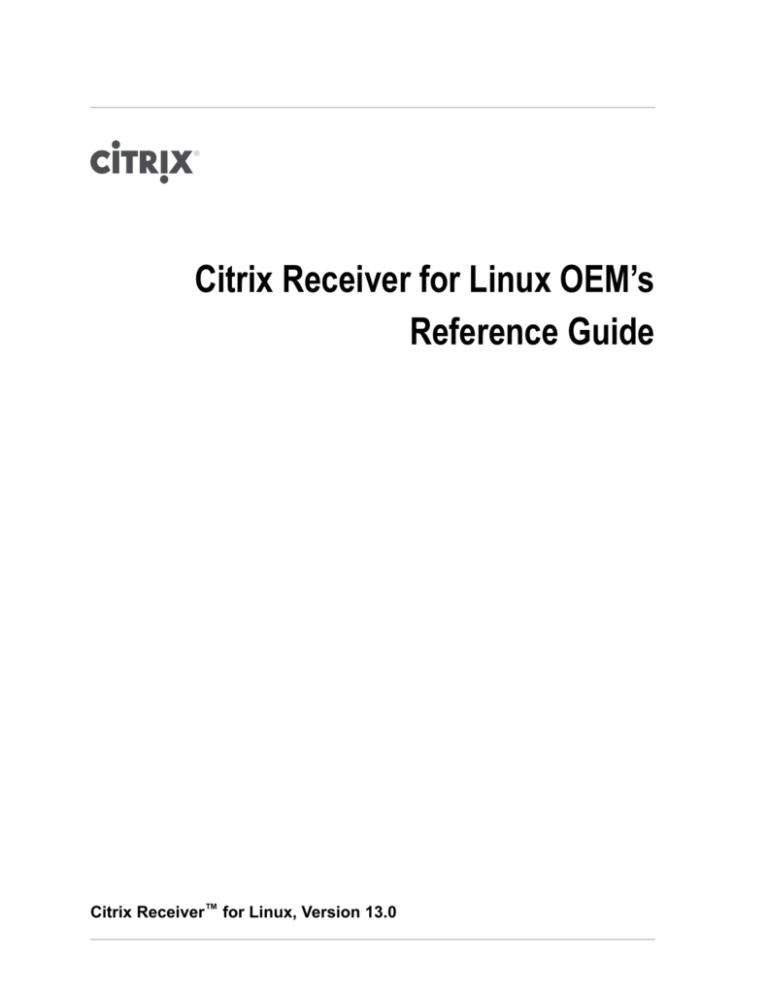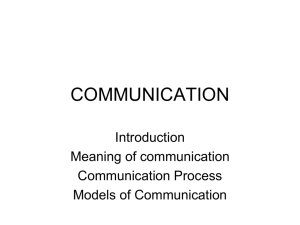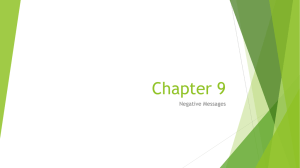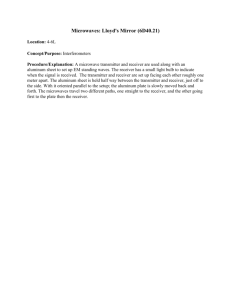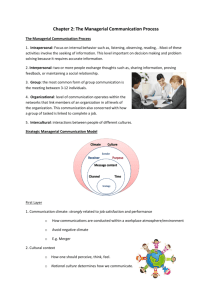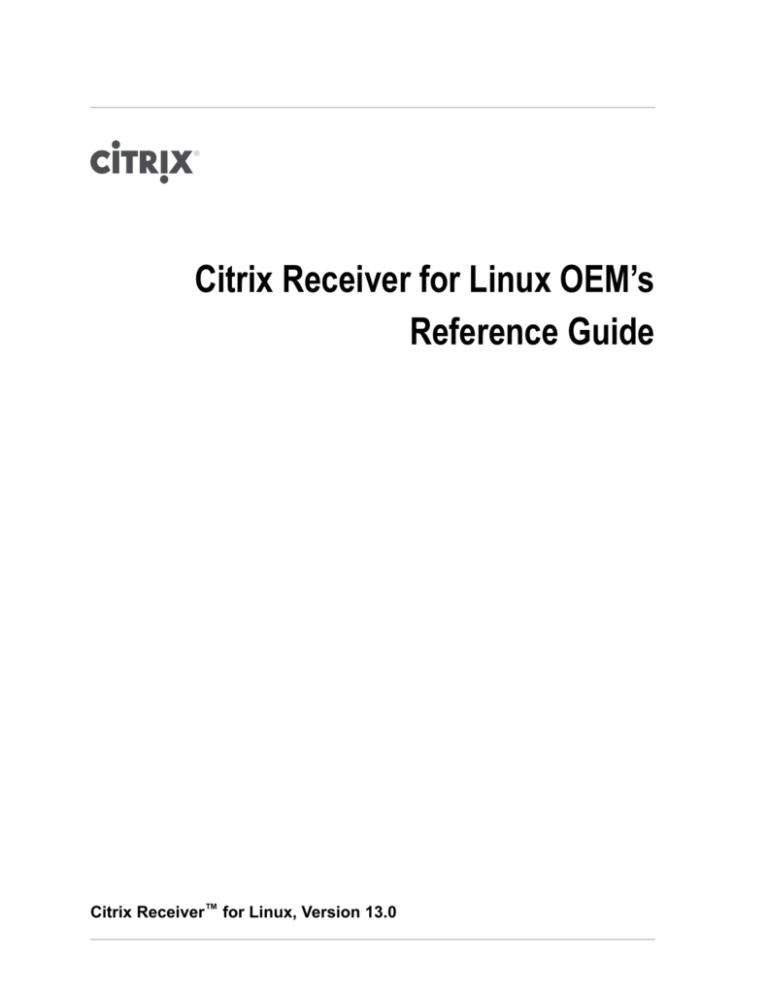
Citrix Receiver for Linux OEM’s
Reference Guide
Citrix Receiver™ for Linux, Version 13.0
Contents
1
About this document. . . . . . . . . . . . . . . . . . . . . . . . . . . . . . . . . . . . . . . . . . . . . . . . . . . . . . . . . . . . . . . . . . . . . . . . . . . . . . . . . . 9
What's new. . . . . . . . . . . . . . . . . . . . . . . . . . . . . . . . . . . . . . . . . . . . . . . . . . . . . . . . . . . . . . . . . . . . . . . . . . . . . . . . . . . 10
Resources to aid customization . . . . . . . . . . . . . . . . . . . . . . . . . . . . . . . . . . . . . . . . . . . . . . . . . . . . . . . . 11
Tools. . . . . . . . . . . . . . . . . . . . . . . . . . . . . . . . . . . . . . . . . . . . . . . . . . . . . . . . . . . . . . . . . . . . . . . . . . . . . . . . . . . . . 11
Receiver for Linux components. . . . . . . . . . . . . . . . . . . . . . . . . . . . . . . . . . . . . . . . . . . . . . . . . . . . . . . . . . . . . . 12
About Receiver for Linux . . . . . . . . . . . . . . . . . . . . . . . . . . . . . . . . . . . . . . . . . . . . . . . . . . . . . . . . . . . . . . . 12
Components used by Receiver for Linux. . . . . . . . . . . . . . . . . . . . . . . . . . . . . . . . . . . . . . . . . . . . . . . 12
Command-line utilities. . . . . . . . . . . . . . . . . . . . . . . . . . . . . . . . . . . . . . . . . . . . . . . . . . . . . . . . . . . . . . . . . . 13
Authentication Manager. . . . . . . . . . . . . . . . . . . . . . . . . . . . . . . . . . . . . . . . . . . . . . . . . . . . . . . . . . . . . . . . .13
Related components. . . . . . . . . . . . . . . . . . . . . . . . . . . . . . . . . . . . . . . . . . . . . . . . . . . . . . . . . . . . . . . . . . . . 13
2
Customize Receiver for Linux. . . . . . . . . . . . . . . . . . . . . . . . . . . . . . . . . . . . . . . . . . . . . . . . . . . . . . . . . . . . . . . . . . . . . . .15
Installation. . . . . . . . . . . . . . . . . . . . . . . . . . . . . . . . . . . . . . . . . . . . . . . . . . . . . . . . . . . . . . . . . . . . . . . . . . . . . . . . . . . . 16
To customize a Receiver for Linux installation. . . . . . . . . . . . . . . . . . . . . . . . . . . . . . . . . . . . . . . . . 16
User interface. . . . . . . . . . . . . . . . . . . . . . . . . . . . . . . . . . . . . . . . . . . . . . . . . . . . . . . . . . . . . . . . . . . . . . . . . . . . . . . . .17
Configuration files. . . . . . . . . . . . . . . . . . . . . . . . . . . . . . . . . . . . . . . . . . . . . . . . . . . . . . . . . . . . . . . . . . . . . . . 17
Customize Receiver using storebrowse. . . . . . . . . . . . . . . . . . . . . . . . . . . . . . . . . . . . . . . . . . . . . . . . 18
storebrowse examples. . . . . . . . . . . . . . . . . . . . . . . . . . . . . . . . . . . . . . . . . . . . . . . . . . . . . . . . . . . . . 20
Customize the self-service UI. . . . . . . . . . . . . . . . . . . . . . . . . . . . . . . . . . . . . . . . . . . . . . . . . . . . . . . . . . .22
Preferences. . . . . . . . . . . . . . . . . . . . . . . . . . . . . . . . . . . . . . . . . . . . . . . . . . . . . . . . . . . . . . . . . . . . . . . . 23
Customize connections using the Platform Optimization SDK. . . . . . . . . . . . . . . . . . . . . . . . 24
Dialog library . . . . . . . . . . . . . . . . . . . . . . . . . . . . . . . . . . . . . . . . . . . . . . . . . . . . . . . . . . . . . . . . . . . . . . . . . . . .28
Security. . . . . . . . . . . . . . . . . . . . . . . . . . . . . . . . . . . . . . . . . . . . . . . . . . . . . . . . . . . . . . . . . . . . . . . . . . . . . . . . . . . . . . . 31
Smart cards. . . . . . . . . . . . . . . . . . . . . . . . . . . . . . . . . . . . . . . . . . . . . . . . . . . . . . . . . . . . . . . . . . . . . . . . . . . . . 31
Certificates. . . . . . . . . . . . . . . . . . . . . . . . . . . . . . . . . . . . . . . . . . . . . . . . . . . . . . . . . . . . . . . . . . . . . . . . . . . . . . 31
Multimedia. . . . . . . . . . . . . . . . . . . . . . . . . . . . . . . . . . . . . . . . . . . . . . . . . . . . . . . . . . . . . . . . . . . . . . . . . . . . . . . . . . . . 32
Graphics. . . . . . . . . . . . . . . . . . . . . . . . . . . . . . . . . . . . . . . . . . . . . . . . . . . . . . . . . . . . . . . . . . . . . . . . . . . . . . . . . 33
Configure H.264 support. . . . . . . . . . . . . . . . . . . . . . . . . . . . . . . . . . . . . . . . . . . . . . . . . . . . . . . . . . .33
Improve graphics performance with the Platform Optimization SDK. . . . . . . . . . . . .33
Advanced graphic configurations. . . . . . . . . . . . . . . . . . . . . . . . . . . . . . . . . . . . . . . . . . . . . . . . . .34
Video. . . . . . . . . . . . . . . . . . . . . . . . . . . . . . . . . . . . . . . . . . . . . . . . . . . . . . . . . . . . . . . . . . . . . . . . . . . . . . . . . . . . .35
iii
Contents
Flash. . . . . . . . . . . . . . . . . . . . . . . . . . . . . . . . . . . . . . . . . . . . . . . . . . . . . . . . . . . . . . . . . . . . . . . . . . . . . . . .35
HDX MediaStream Windows Media Redirection. . . . . . . . . . . . . . . . . . . . . . . . . . . . . . . . . .37
HDX RealTime Webcam Video Compression. . . . . . . . . . . . . . . . . . . . . . . . . . . . . . . . . . . . 39
Troubleshoot HDX RealTime Webcam Video Compression. . . . . . . . . . . . . . . . . . . . . 41
Apply custom properties to GStreamer elements for H.264 webcam support . . 41
Webcams with native H.264 support . . . . . . . . . . . . . . . . . . . . . . . . . . . . . . . . . . . . . . . . . . . . . 42
Audio. . . . . . . . . . . . . . . . . . . . . . . . . . . . . . . . . . . . . . . . . . . . . . . . . . . . . . . . . . . . . . . . . . . . . . . . . . . . . . . . . . . . 42
Audio input and output. . . . . . . . . . . . . . . . . . . . . . . . . . . . . . . . . . . . . . . . . . . . . . . . . . . . . . . . . . . . . 42
Configure Speex or Vorbis. . . . . . . . . . . . . . . . . . . . . . . . . . . . . . . . . . . . . . . . . . . . . . . . . . . . . . . . .42
Which audio feature is used at runtime. . . . . . . . . . . . . . . . . . . . . . . . . . . . . . . . . . . . . . . . . . . 42
Consider GStreamer audio. . . . . . . . . . . . . . . . . . . . . . . . . . . . . . . . . . . . . . . . . . . . . . . . . . . . . . . . 44
Enable audio input. . . . . . . . . . . . . . . . . . . . . . . . . . . . . . . . . . . . . . . . . . . . . . . . . . . . . . . . . . . . . . . . . 44
Test audio. . . . . . . . . . . . . . . . . . . . . . . . . . . . . . . . . . . . . . . . . . . . . . . . . . . . . . . . . . . . . . . . . . . . . . . . . . 44
Configure audio latency correction. . . . . . . . . . . . . . . . . . . . . . . . . . . . . . . . . . . . . . . . . . . . . . . . 44
Performance. . . . . . . . . . . . . . . . . . . . . . . . . . . . . . . . . . . . . . . . . . . . . . . . . . . . . . . . . . . . . . . . . . . . . . . . . . . . . . . . . . 45
Memory. . . . . . . . . . . . . . . . . . . . . . . . . . . . . . . . . . . . . . . . . . . . . . . . . . . . . . . . . . . . . . . . . . . . . . . . . . . . . . . . . . 45
Kiosk mode. . . . . . . . . . . . . . . . . . . . . . . . . . . . . . . . . . . . . . . . . . . . . . . . . . . . . . . . . . . . . . . . . . . . . . . . . . . . . . 45
Set up kiosk mode. . . . . . . . . . . . . . . . . . . . . . . . . . . . . . . . . . . . . . . . . . . . . . . . . . . . . . . . . . . . . . . . . 46
Alternatives ways to configure the self-service UI for kiosk mode. . . . . . . . . . . . . . . 47
Multi-threading. . . . . . . . . . . . . . . . . . . . . . . . . . . . . . . . . . . . . . . . . . . . . . . . . . . . . . . . . . . . . . . . . . . . . . . . . . 48
Monitor real-time performance. . . . . . . . . . . . . . . . . . . . . . . . . . . . . . . . . . . . . . . . . . . . . . . . . . . . . . . . . .48
Monitor audio input and output using HDX Monitor or Perfmon. . . . . . . . . . . . . . . . . . . . . . . 49
CPU frequency governor. . . . . . . . . . . . . . . . . . . . . . . . . . . . . . . . . . . . . . . . . . . . . . . . . . . . . . . . . . . . . . . .50
Flow control. . . . . . . . . . . . . . . . . . . . . . . . . . . . . . . . . . . . . . . . . . . . . . . . . . . . . . . . . . . . . . . . . . . . . . . . . . . . . 50
3
Experimental features. . . . . . . . . . . . . . . . . . . . . . . . . . . . . . . . . . . . . . . . . . . . . . . . . . . . . . . . . . . . . . . . . . . . . . . . . . . . . . . 51
GStreamer audio. . . . . . . . . . . . . . . . . . . . . . . . . . . . . . . . . . . . . . . . . . . . . . . . . . . . . . . . . . . . . . . . . . . . . . . . . . . . . 52
Switch to GStreamer audio. . . . . . . . . . . . . . . . . . . . . . . . . . . . . . . . . . . . . . . . . . . . . . . . . . . . . . . . . . . . . 52
Optimize GStreamer audio. . . . . . . . . . . . . . . . . . . . . . . . . . . . . . . . . . . . . . . . . . . . . . . . . . . . . . . . . . . . . .52
Configure GStreamer in non-default locations. . . . . . . . . . . . . . . . . . . . . . . . . . . . . . . . . . . . 53
GStreamer audio limitations. . . . . . . . . . . . . . . . . . . . . . . . . . . . . . . . . . . . . . . . . . . . . . . . . . . . . . . 53
Alternatives to GStreamer audio. . . . . . . . . . . . . . . . . . . . . . . . . . . . . . . . . . . . . . . . . . . . . . . . . . . . . . . .54
4
Reference information. . . . . . . . . . . . . . . . . . . . . . . . . . . . . . . . . . . . . . . . . . . . . . . . . . . . . . . . . . . . . . . . . . . . . . . . . . . . . . . 55
Command-line utilities. . . . . . . . . . . . . . . . . . . . . . . . . . . . . . . . . . . . . . . . . . . . . . . . . . . . . . . . . . . . . . . . . . . . . . . .56
wfica. . . . . . . . . . . . . . . . . . . . . . . . . . . . . . . . . . . . . . . . . . . . . . . . . . . . . . . . . . . . . . . . . . . . . . . . . . . . . . . . . . . . . 56
storebrowse. . . . . . . . . . . . . . . . . . . . . . . . . . . . . . . . . . . . . . . . . . . . . . . . . . . . . . . . . . . . . . . . . . . . . . . . . . . . . 58
pnabrowse. . . . . . . . . . . . . . . . . . . . . . . . . . . . . . . . . . . . . . . . . . . . . . . . . . . . . . . . . . . . . . . . . . . . . . . . . . . . . . .62
Exit Status values . . . . . . . . . . . . . . . . . . . . . . . . . . . . . . . . . . . . . . . . . . . . . . . . . . . . . . . . . . . . . . . . . . . . . . 66
Configuration files. . . . . . . . . . . . . . . . . . . . . . . . . . . . . . . . . . . . . . . . . . . . . . . . . . . . . . . . . . . . . . . . . . . . . . . . . . . . 67
iv
Citrix Receiver for Linux OEM’s Reference Guide
wfclient.ini. . . . . . . . . . . . . . . . . . . . . . . . . . . . . . . . . . . . . . . . . . . . . . . . . . . . . . . . . . . . . . . . . . . . . . . . . . . . . . . 67
module.ini. . . . . . . . . . . . . . . . . . . . . . . . . . . . . . . . . . . . . . . . . . . . . . . . . . . . . . . . . . . . . . . . . . . . . . . . . . . . . . . .84
reg.ini. . . . . . . . . . . . . . . . . . . . . . . . . . . . . . . . . . . . . . . . . . . . . . . . . . . . . . . . . . . . . . . . . . . . . . . . . . . . . . . . . . . . 98
Other configuration files. . . . . . . . . . . . . . . . . . . . . . . . . . . . . . . . . . . . . . . . . . . . . . . . . . . . . . . . . . . . . . . . .99
Library files. . . . . . . . . . . . . . . . . . . . . . . . . . . . . . . . . . . . . . . . . . . . . . . . . . . . . . . . . . . . . . . . . . . . . . . . . . . . . . . . . . . 99
v
Contents
vi
Copyright and trademark notice
Use of the product documented in this guide is subject to your prior acceptance of the
End User License Agreement. A printable copy of the End User License Agreement is
included with the installation media.
Information in this document is subject to change without notice. Companies, names,
and data used in examples herein are fictitious unless otherwise noted. No part of this
document may be reproduced or transmitted in any form or by any means, electronic
or mechanical, for any purpose, without the express written permission of Citrix
Systems, Inc.
©
2003-2013 Citrix Systems, Inc. All rights reserved.
Citrix, ICA (Independent Computer Architecture), NetScaler, Program Neighborhood,
XenApp, and XenDesktop are registered trademarks, and Citrix Receiver and HDX are
trademarks of Citrix Systems, Inc, in the United States and other countries.
Trademark acknowledgments
Linux is the registered trademark of Linus Torvalds in the U.S. and other countries.
Microsoft, Windows, Windows Server, and Outlook, are trademarks or registered
trademarks of Microsoft Corporation in the U.S. and/or other countries.
Netscape is a trademark or registered trademark of AOL Inc. in the U.S. and other
countries.
Novell and NDS are trademarks or registered trademarks of Novell, Inc. in the U.S. and
other countries.
Solaris is a registered trademark of Oracle and/or its affiliates.
UNIX is a registered trademark of The Open Group.
All other trademarks and registered trademarks are the property of their respective
owners.
7
8
Chapter 1
About this document
Topics:
• What's new
• Receiver for Linux
components
The purpose of this document is to support Original
®
Equipment Manufacturers (OEMs) who integrate Citrix
®
Receiver™ for Linux into their own or customers'
deployments. The document helps you:
w Modify or replace the Receiver for Linux installation
w Customize the Receiver for Linux user interface
w Remove or replace Receiver for Linux libraries
There are two parts to this document: a set of task-based
procedures for configuring Receiver, and tables of reference
information for command-line utilities, .ini files, and library
files.
This document is intended for developers of products that
include Receiver for Linux. If you are planning to modify the
user interface of Receiver for Linux, Citrix recommends that
you read the entire manual.
Citrix eDocs contains the official product documentation for
Receiver for Linux. This includes configuration instructions
and known issues that may be useful when customizing this
component. eDocs is available at http://support.citrix.com/
proddocs/topic/receiver/receivers-linux-wrapper.html.
9
Chapter 1
About this document
What's new
The following new features are available in this release compared with Version 12.1:
®
w Support for XenDesktop 7 features - Receiver supports many of the new features
®
and enhancements in XenDesktop 7, including Windows Media client-side content
™
fetching, HDX 3D Pro, HDX RealTime webcam compression, Server-rendered Rich
Graphics, and IPv6 support.
Note: Link-local network addresses are not supported in IPv6 environments. You
must have at least one global or unique-local address assigned to your network
interface.
w VDI-in-a-Box support - You can use Receiver to connect to virtual desktops created
with Citrix VDI-in-a-Box.
w Self-service UI - A new graphical user interface (UI), like that in other Citrix
Receivers, replaces the configuration manager, wfcmgr. After they are set up with
an account, users can subscribe to desktops and applications, and then start them.
w Deprecated and removed utilities - The pnabrowse command-line utility is
deprecated in favor of the new storebrowse command-line utility. The icabrowse
and wfcmgr utilities have been removed.
w StoreFront support - You can now connect to StoreFront stores as well as Citrix
®
®
XenApp sites (also known as Program Neighborhood Agent sites).
®
w UDP audio support - Most audio features are transported using the ICA stream and
are secured in the same way as other ICA traffic. User Datagram Protocol (UDP)
Audio uses a separate, unsecured, transport mechanism, but is more consistent
when the network is busy. UDP Audio is primarily designed for Voice over IP (VoIP)
connections and requires that audio traffic is of medium quality (that is Speex
wideband) and unencrypted.
w Packaging - An armhf (hard float) Debian package and tarball are now included in
the download packages. In addition, the Debian package for Intel systems uses
multiarch (a Debian feature) for installations on 32- and 64-bit systems. 32-bit
binaries are also available in RPM packages.
w System Flow Control - Video display has been enhanced on low-performance user
devices that connect to high-performance servers. In such setups, System Flow
Control prevents sessions becoming uncontrollable and unusable.
w Localization - Receiver is now available in German, Spanish, French, Japanese, and
Simplified Chinese.
w Platform Optimization SDK - You can now create plug-in extensions for the client
engine (wfica). Plug-ins are built, using the SDK, as shareable libraries that are
dynamically loaded by the engine, and are available for various functions. For
example, you can create your own JPEG decoding plug-in, based on the supplied
ctxjpeg in the SDK. This lets you take advantage of any built-in hardware decoders,
either built-in or that you provide, on your platform. The Platform Optimization SDK
is different from the Virtual Channel SDK.
10
Citrix Receiver for Linux OEM’s Reference Guide
w Keyboard improvements - You can now specify which local key combination (Ctrl
+Alt+End or Ctrl+Alt+Enter) generates the Ctrl+Alt+Delete combination on a remote
®
Windows desktop. In addition, a new option supports Croatian keyboard layouts.
w Direct-to-screen bitmap decoding - Receiver can now decode JPEG-encoded screen
tiles directly to screen, avoiding the need to use the bitmap cache on the user
device, and providing a performance improvement.
w Deferred XSync - While one frame is still on screen, Receiver can now decode tiles
for the next frame. This provides a performance improvement compared with
previous releases, in which Receiver waited for a frame to finish being displayed
before decoding the next frame.
w Audio and webcam playback improvements - Various changes are implemented
that conserve CPU cycles and reduce latency.
w Audio settings - Several new audio settings are now available in module.ini.
w Performance improvements - These include ARM-specific performance
enhancements using the Advanced SIMD (NEON) instruction set, and enhancements
to hardware-accelerated screen tile processing.
w GStreamer audio - An experimental feature of this release, you can now use the
open-source GStreamer framework to process audio data.
Resources to aid customization
OEMs can make use of the following:
w Receiver for Linux, which is available for download from the Citrix Web site, http://
www.citrix.com/.
w Three command-line utilities: storebrowse, wfica, and ctxipc:
• storebrowse is equivalent to the deprecated pnabrowse utility. It queries Citrix
StoreFront for virtual desktops and published applications.
• wfica is the client engine that creates connections to the server and performs all
of the functions of the connections.
• OEM code uses ctxipc to notify Program Neighborhood Agent when a user inserts
or removes a smart card. For more information about this utility, see the Using
Kerberos with Citrix Receiver for Linux Guide. This is available from Citrix under
a non-disclosure agreement.
w A series of .ini configuration files that allow you to customize the behavior of
individual connections or users.
w Certain library files (.dll or .so files) that can be added to or removed from the
default installation to enable or disable specific functionality.
Tools
If you choose to customize the appearance of Receiver for Linux, Citrix recommends
doing so with the GTK or Qt development environment. No other specialized tools are
11
Chapter 1
About this document
required. However, the self-service UI requires libwebkitgtk and therefore requires GTK
+.
storebrowse and the Authentication Manager and Service Record daemons present UI
through the Receiver dialog library, which can be re-engineered in any tool, so you can
create an interface using your tool of choice and wrap it around storebrowse.
Receiver for Linux components
This section describes the components that make up Receiver for Linux and describes
how developers can configure the client. Typically, such configuration may be required
when the user interface of Receiver for Linux is being replaced with a custom version.
About Receiver for Linux
Receiver for Linux is a Linux application that provides access to a session running on a
server. When the connection to the server is established, the user can access desktops
and applications, and work with files in a way similar to working on a local computer.
Receiver for Linux displays the session on the Linux workstation screen, and is fully
integrated with other Linux X applications. The workstation’s mouse and keyboard can
be used with applications in the usual way, and the user can set up key mappings to
enter PC keys that are interpreted locally on the workstation.
Generally, the features in Receiver are performed by software, but with Citrix HDX
features you can choose whether these are controlled by hardware or the digital signal
processor (DSP), or whether to optimize the running of these by software.
Components used by Receiver for Linux
Receiver for Linux contains the following files:
w selfservice - This program replaces the configuration manager, wfcmgr, and allows
access to Citrix StoreFront or Program Neighborhood Agent services through the new
self-service user interface (UI).
w storebrowse - This program is equivalent to the deprecated pnabrowse utility. It
queries StoreFront or Program Neighborhood Agent services for virtual desktops and
published applications.
w wfica - This program is the client engine that creates connections to the server and
performs all of the functions of the connections.
w Configuration files - These files are designed like Windows .ini files and provide
configuration information. The default files are located in the $ICAROOT/config/
directory. A user’s .ini files are located in $HOME/.ICAClient.
w Keyboard mapping files - These files store the key mappings that allow Receiver for
Linux to interpret keystrokes made on keyboards of various types and layouts.
w Library files - These shared library files control specific Receiver for Linux features
such as security and smart card support.
12
Citrix Receiver for Linux OEM’s Reference Guide
w Background processes (daemons) - These provide functionality for several features
such as StoreFront authentication, StoreFront connection, and USB redirection.
w Helper processes - These run when features such as HDX MediaStream Windows
Media Redirection are active.
w Utilities - These are occasionally useful for checking system compatibility
(hdxcheck.sh) or collecting information for Citrix Technical Support (lurdump).
Command-line utilities
selfservice replaces wfcmgr and is the command-line utility that displays the selfservice UI.
storebrowse replaces pnabrowse. The latter is still available and is documented as part
of this release, but it is deprecated and does not support the new features in this
release. Citrix does not recommend using pnabrowse, unless necessary, to create or
customize connections.
icabrowse is no longer available and is not documented as part of this release.
Authentication Manager
Authentication Manager is a new background process for Receiver that manages
credentials with StoreFront.
A StoreFront server can at any time request credentials, which can take many forms.
Authentication Manager is a long-lived daemon process that runs on the user device and
is responsible for communicating with StoreFront. Authentication Manager can launch
helper processes, when needed, to gather credentials from user input using a GTK+
interface that is shared with the main Receiver code. The Service Record daemon
manages the relationship between stores and Authentication Manager by supplying the
latter with configuration information.
storebrowse and selfservice communicate with Authentication Manager using a
proprietary protocol.
Related components
Receiver deployments involve other Citrix components. These typically include
XenDesktop, XenApp, StoreFront (which replaces Web Interface as the mechanism for
®
publishing applications), and Secure Gateway or NetScaler Gateway. Configuring and
customizing these related components is not covered in this document. For information
on each, see eDocs.
13
Chapter 1
14
About this document
Chapter 2
Customize Receiver for Linux
• Customize a Receiver for
Linux installation
This section contains task-based procedures for customizing
Receiver for Linux. Where possible, examples and context are
provided as well as instructions for developing and configuring
Receiver.
• User interface
The following aspects can be customized:
• Security
w Installation
• Multimedia
w User interface
• Performance
w Security
Topics:
w Multimedia
w Performance
15
Chapter 2
Customize Receiver for Linux
Customize a Receiver for Linux installation
You can customize Receiver configuration before installation by modifying the contents
of the Receiver package and then repackaging the files. Your changes will be included
in every Receiver installed using the modified package.
Important: Connecting from 64-bit user devices running the self-service user interface
or storebrowse to StoreFront servers may cause issues that affect the user experience
adversely. See the topic About this release in eDocs for more information, including
workarounds, for specific issues. If you experience any of these, Citrix recommends
using Receiver for Web instead of StoreFront to launch connections.
To customize a Receiver for Linux installation
1. Expand the Receiver package file into an empty directory. The package file is
called platform.major.minor.release.build.tar.gz (for example,
linuxx86.13.0.0.nnnnnn.tar.gz for the Linux/x86 platform).
2. Make the required changes to the Receiver package. For example, you might add a
new SSL root certificate to the package if you want to use a certificate from a
Certificate Authority that is not part of the standard Receiver installation. To add a
new SSL root certificate to the package, see the topic Install root certificates on
user devices in eDocs. For more information on built-in certificates, see the topic
Configure and enable SSL and TLS in eDocs.
3. Open the PkgID file.
4. Add the following line to indicate that the package was modified:
MODIFIED=traceinfo
where traceinfo is information indicating who made the change and when. The
exact format of this information is not important.
5. Save and close the file.
6. Open the package file list, platform/platform.psf (for example, linuxx86/
linuxx86.psf for the Linux/x86 platform).
7. Update the package file list to reflect the changes you made to the package. If you
do not update this file, errors may occur when installing your new package.
Changes could include updating the size of any files you modified, or adding new
lines for any files you added to the package. The columns in the package file list
are:
• File type
• Relative path
• Sub-package (which should always be set to cor)
• Permissions
16
Citrix Receiver for Linux OEM’s Reference Guide
• Owner
• Group
• Size
8. Save and close the file.
9. Use the tar command to rebuild Receiver package file, for example:
tar czf ../newpackage.tar.gz *
where newpackage is the name of the new Receiver package file.
User interface
This topic guides you through the steps for customizing the Receiver user interface (UI)
and Receiver connections. This might require you to modify configuration files, run
command-line utilities with options that you specify, or develop plug-ins.
In addition to the information presented here, consult the User experience topics in
the Receiver for Linux section of eDocs.
Citrix provides a set of graphics assets that you can use to modify the Receiver UI in
this release. To obtain these assets and a specification to help with the modifications,
contact the Citrix Ready team.
Configuration files
About the configuration files
To change advanced or less common settings, you can modify Receiver's configuration
files. These are read each time wfica starts. You can update various different files
depending on the effect you want the changes to have.
Be aware that, if session sharing is enabled, an existing session might be used instead
of a newly reconfigured one. This might cause the session to ignore changes you made
in a configuration file.
Apply changes to all Receiver users
If you want the changes to apply to all Receiver users, modify the module.ini
configuration file in the $ICAROOT/config directory.
Note: You do not need to add an entry to All_Regions.ini for a configuration value to
be read from module.ini, unless you want to allow other configuration files to override
the value in module.ini. If an entry in All_Regions.ini sets a default value, the value in
module.ini is not used.
Apply changes to new Receiver users
If you want the changes to apply to all future new Receiver users, modify the
configuration files in the $ICAROOT/config directory. For changes to apply to all
connections, update wfclient.ini in this directory.
17
Chapter 2
Customize Receiver for Linux
Apply changes to all connections for particular users
If you want the changes to apply to all connections for a particular user, modify the
wfclient.ini file in that user’s $HOME/.ICAClient directory. The settings in this file apply
to future connections for that user.
Validate configuration file entries
If you want to limit the values for entries in wfclient.ini, you can specify allowed
options or ranges of options in All_Regions.ini. See the All_Regions.ini file in the
$ICAROOT/config directory for more information.
Note: If an entry appears in more than one configuration file, a value in wfclient.ini
takes precedence over a value in module.ini.
About the parameters in the files
The parameters listed in each file are grouped into sections. Each section begins with a
name in square brackets indicating parameters that belong together; for example,
[ClientDrive] for parameters related to client drive mapping (CDM).
Defaults are automatically supplied for any missing parameters except where
indicated. If a parameter is present but is not assigned a value, the default is
automatically applied; for example, if InitialProgram is followed by an equal sign (=)
but no value, the default (not to run a program after logging in) is applied.
Precedence
All_Regions.ini specifies which parameters can be set by other files. It can restrict
values of parameters or set them exactly. If you want changes to apply to all Receiver
users, modify module.ini.
For any given connection, the files are generally checked in the following order:
1. All_Regions.ini. Values in this file override those in:
• The connection's .ica file
• wfclient.ini
2. module.ini. Values in this file are used if they have not been set in All_Regions.ini,
the connection's .ica file, or wfclient.ini but they are not restricted by entries in
All_Regions.ini.
If no value is found in any of these files, the default in the Receiver code is used.
Note: There are exceptions to this order of precedence. For example, the code reads
some values directly from wfclient.ini for security reasons, to ensure they are not set
by a server.
Customize Receiver using storebrowse
You can customize Receiver by scripting the storebrowse command-line utility.
18
Citrix Receiver for Linux OEM’s Reference Guide
When used with Citrix StoreFront, storebrowse is equivalent to the deprecated
pnabrowse utility. storebrowse takes options on the command line and returns results
to its standard output, launches sessions, and so on.
storebrowse requires the libcurl package and libxml2 packages.
There is one mandatory argument, the URL of the store to connect to.
storebrowse uses the concept of a resource name. Unlike an application's display name,
which can be duplicated, a resource name is unique. For example, there could be a
®
Microsoft Outlook display name in both an Office 2010 folder and an Office 2007
folder. Therefore, all operations such as launch take the resource name as the
argument, and icons are stored with the resource name as the root of the file name.
Resource names are long and not human-readable, but result in efficient scripts.
When entering a server address, you can omit the https:// or http:// prefix.
storebrowse first tests the supplied URL as an HTTPS address and then, if that fails, as
an HTTP address. StoreFront servers are not supported with the http:// prefix.
You can use an IP address instead of a FQDN for HTTP connections.
You can enter the FQDN if your store setup is a default one (if your StoreFront address
is <storename>/Citrix/Store/discovery or if config.xml in a Program Neighborhood
Agent setup is located in <storename>/Citrix/PNAgent/). You must enter the full URL in
if your store setup is non-default.
For information on how storebrowse uses credentials, see Security on page 31.
To understand the command-line options that you can use with storebrowse, see the
Reference information section of this document.
Using storebrowse with PNA servers
When connecting to a Program Neighborhood Agent (PNA) server, you can use
storebrowse as a replacement for pnabrowse. storebrowse differs from pnabrowse in
the following respects:
w Support for Kerberos passwords is withdrawn; the -k option is no longer accepted.
w Support for the old icabrowse utility has been removed. That is, the ‑A, -u, -p, and c options are no longer accepted. The -S option is accepted but is now used to show
subscribed applications on StoreFront servers.
w The -U, -P, and -D options are deprecated and may be removed in future releases.
They work with Program Neighborhood Agent sites but are ignored by Storefront
sites. Citrix recommends that you do not use these options and instead let the
system prompt users for their credentials:
• storebrowse launches a daemon process so that PNA credentials can be stored
between calls. By default, this process terminates after one hour of the last call
to storebrowse, at which point the credentials are deleted.
• To configure a different timeout, create the file $ICAROOT/config/
storebrowse.conf containing the required timeout in seconds followed by a
newline. If the value zero is used, credentials are not stored for PNA sites (but
the daemon process still runs).
19
Chapter 2
Customize Receiver for Linux
• You can terminate the daemon process early by calling storebrowse --killdaemon.
w Long versions of each option are now available. This allows scripts to be more
readable. For example, --enumerate can be specified instead of -E.
w The ‑r option (long option ‑‑icaroot) now specifies the root directory of the Receiver
installation.
w Only new icon syntax is supported, for example -i32x32 fetches 32-bit square icons
at 32-bit depth.
Migrate to storebrowse
If you are migrating from a pnabrowse environment to a storebrowse one, the following
information may help with any customizations that you make using that command-line
utility:
w Adding and removing StoreFront stores is easy:
• To add a store, users enter the URL of the StoreFront server or, if email-based
account discovery is configured, they enter their email address. For information
on email-based account discovery, see the StoreFront documentation in Citrix
eDocs. The --addstore command returns the full store path that is used by
storebrowse.
w StoreFront stores can now be used as sources of applications and desktops. Users
can perform all of these tasks with storebrowse. These are new except for the -E
and -L options that were also present in pnabrowse:
• Add (using -a), delete (-d), and list (-l) stores.
• List all of the desktops and applications in a store (using -E), and list all of these
that the user has subscribed to (-S).
• Subscribe to an application (using -s), and launch it (-L).
• Change a store's default gateway (using -g).
w Subscribing to an application or desktop gives users control and reduces
administration:
• Once users are connected to the store, they can subscribe to desktops and
applications in it; administrators do not have to handle subscriptions.
• Subscriptions are stored locally, in Receiver, when connecting to a Program
Neighborhood Agent server but remotely when connecting to a StoreFront server.
w Logons are handled differently with storebrowse:
• Unlike pnabrowse, storebrowse lets Authentication Manager process logon
prompts. For this reason, the -U, -P, and -D options are deprecated.
• Authentication Manager prompts for credentials when necessary.
storebrowse examples
Add a store
20
Citrix Receiver for Linux OEM’s Reference Guide
The following command lines are alternative ways of adding a store.
./util/storebrowse -a 'my.examplestore.net'
./util/storebrowse --addstore 'https://
my.secondexamplestore.net/Citrix/Second/discovery'
Adding stores with storebrowse serves two purposes: it defines which stores can be
used by the selfservice command, and it allows Service Record daemon, which is
responsible for gateway management, to function correctly.
List stores
The following command lines list stores.
./util/storebrowse -l
./util/storebrowse --liststores
The output from both of these list commands is identical and might be as follows.
'https://my.examplestore.net/Citrix/Store/discovery' 'Store'
'149397992' '"My Default GW",https://my.defaultgateway.com'
'"Alternative Gateway",https://
my.alternativegateway.com,"Alternative Gateway
2",my.alternativegateway2.com'
'https://my.secondexamplestore.net/Citrix/Second/discovery'
'Second' '401460086' '"Alternative Gateway",https://
my.alternativegateway.com' '"My Default GW",https://
my.defaultgateway.com,"Alternative Gateway
2",my.alternativegateway2.com'
storebrowse lists stores in the following format, where \t is a Tab character.
'<store URL>'\t'<Store Name>'\t'<Unique Store ID>'\t'"<Current
Gateway Name>",<Current Gateway URL>'\t'"<Alternative Gateway
1 Unique Name>",<Alternative Gateway 1 URL>, … "<Alternative
Gateway n Name>",<Alternative Gateway n URL>'
Delete a store
The following command lines are alternative ways of deleting a store.
./util/storebrowse -d
'https://my.examplestore.net/Citrix/Store/discovery'
./util/storebrowse --deletestore
'https://my.examplestore.net/Citrix/Store/discovery'
Set a default gateway
21
Chapter 2
Customize Receiver for Linux
The following example specifies the default gateway for a store. Gateways are points
at which users outside an organization’s firewall access a store. storebrowse (and the
self-service UI) let you define the default gateway for a machine. For example,
machines in two locations might access the same store through two different gateways.
./util/storebrowse --storegateway "Alternative Gateway"
'https://my.examplestore.net/Citrix/Store/discovery'
Enumerate resources on a Program Neighborhood Agent server
The following example command line enumerates all of the available resources on a
Program Neighborhood Agent server. The server's URL is specified in the final argument.
The command line outputs the default information and saves the 48-bit icon associated
with the resource. The file name is part of the output.
storebrowse --enumerate --icons 48x https://my.example.net/
Citrix/Store/PNAgent/config.xml
Customize the self-service UI
You can customize the appearance of the self-service user interface (UI) in Receiver.
Because this is based on the Receiver for Web, you can use that component's
customization interface to modify the UI. For example, you can rebrand the UI by
creating a new skin based on an alternative CSS and your own images.
Note: You cannot customize the logon dialog boxes in this way. Use the Receiver
dialog library instead. For more information, see Dialog library on page 28.
Typically, you customize the contents of the following subfolders of $ICAROOT/site.
These contain the Receiver for Web code, which is rendered by the self-service UI as its
interface:
w /contrib - Customizable JavaScript and CSS files, which are documented in the
comments of each file
w /media - Icons and other graphics
The following subfolders also exist, but you are unlikely to need to customize these:
w /scripts - Third-party JavaScript files, an obfuscated JavaScript file, and localized
strings.
w /css - Third-party CSS files and an obfuscated CSS file. You cannot edit the files
named Default_*.*.
w /uiareas - Site images.
To help modify the self-service UI, you can run the underlying web code in a standalone
mode using a web browser. This lets you use standard web tools (for example, Firebug
for Firefox) to inspect and modify the site. To run it in standalone mode, load the site
$ICAROOT/site/selfservice.html?standalone or $ICAROOT/site/selfservice.html?
standalonelogin in a browser. The former displays the main Self Selection view; the
latter displays the logon screen for Shared User Mode.
22
Citrix Receiver for Linux OEM’s Reference Guide
For other information on customizations based on Receiver for Web, see CTX134791 and
http://blogs.citrix.com/2012/06/06/customizing-receiver-for-web/.
Preferences
The Preferences UI in Receiver is implemented as a separate binary, $ICAROOT/util/
configmgr, which edits the configuration files, and gets and sets values using
storebrowse. For complex customizations, you can replace configmgr.
Alternatively, to make only small changes to the UI (for example, to limit the drive
mappings that appear on the File Access page), you can edit rather than replace
configmgr. You can modify the following pages in the Preferences dialog box by opening
configmgr and editing the stated configuration options or storebrowse commands.
Note: Many of the configuration options were available in wfcmgr, which is no longer
available. For more information on them than is provided here, consult an earlier
version of this document.
General page
The General page uses the UseFullScreen=True/False setting in the [Thinwire3.0]
section of wfclient.ini, and the following storebrowse commands.
--configselfservice ReconnectOnLogon=True/False
The setting ReconnectOnLogon corresponds to the Reconnect apps and desktop: When
I start Receiver preference, and determines whether the self-service UI tries to
reconnect to all sessions, for a given store, immediately after logon to that store.
--configselfservice ReconnectOnLaunchOrRefresh=True/False
The setting ReconnectOnLaunchOrRefresh corresponds to the Reconnect apps and
desktop: When I start or refresh apps preference, and determines whether the selfservice UI tries to reconnect to all sessions when an application is launched or the store
is refreshed.
Accounts page
The Accounts page uses the following storebrowse commands to add, remove, and edit
stores.
--addstore <store URL>
--deletestore <store URL>
--storegateway <gateway name>
23
Chapter 2
Customize Receiver for Linux
If you have multiple stores, use the following command to define which one is
displayed when the user first starts Receiver.
./util/storebrowse --configselfservice DefaultStore=<store
URL>
If users enter a partial store address (for example, my.store.net), Receiver tries to
match it to one of the standard store address formats.
File Access page
The File Access page uses the following settings in the [WFClient] section in wfclient.ini
to add, remove, and change read-write access to mapped drives. Replace the ?
(question mark) with the letter of the drive that you want to map.
Setting
Description
CDMAllowed=True/False
Enables the client drive mapping feature.
Mapped drives only appear in a session if
this setting is enabled.
DrivePathKey?=/a/path
Sets the path (including drive) that you
want to map. For example, to map P:\my
\directory, configure this setting as
follows:
DrivePathKeyP=/my/directory
DriveEnabledKey?=True/False
Enables the specified drive.
DriveReadAccessKey?=0/1/2
Gives read access to the specified drive.
DriveWriteAccessKey?=0/1/2
Gives write access to the specified drive.
Mic & Webcam page
The Mic & Webcam page uses the setting AllowAudioInput=True/False in the
[WFClient] section in wfclient.ini.
Flash page
The Flash page uses the HDXFlashUseFlashRemoting setting in the [WFClient]
section in wfclient.ini.
Customize connections using the Platform
Optimization SDK
Receiver connections can be customized by creating plug-ins to perform one or more of
the following functions:
w Provide accelerated decoding of JPEG and H.264 data used to draw the session
image
24
Citrix Receiver for Linux OEM’s Reference Guide
w Control the allocation of memory used to draw the session image
w Improve performance by taking control of the low-level drawing of the session
image
w Provide graphics output and user input services for OS environments that do not
support X11
You can develop plug-ins for decoding independently of the other types listed, unless
they also need to control memory allocation. To test any plug-ins that you develop, you
may need to rename them and you must copy them to the Receiver installation
directory.
Receiver supports additional plug-ins for accelerated audio and video codecs, but no
SDK is provided for these in this release. Receiver can also be configured to use
GStreamer for webcam and multimedia functions. These plug-ins are standard
GStreamer components and are not covered in this document.
Important: Plug-in development in a non-X-Window system might require a
specialized toolkit and customization of the dialog library in the Receiver.
The following tables describe the files that you should be aware of when developing
plug-ins with the Platform Optimization SDK. If Receiver cannot locate or use a file, the
fallback file (where available) is used instead.
You can develop custom plug-ins from the following source files, which are supplied in
this release.
File
Purpose
Fallback file
Notes
ctxjpeg.so
Citrix decoder for
JPEG images
libjpeg Version
6: ctxjpeg_fb.so
The fallback decoder files
are used only in ARM
environments; the Receiver
provides its own built-in
fallback JPEG decoder in x86
environments. If you develop
your own decoder, you must
call it ctxjpeg.so.
libjpeg Version
8:
ctxjpeg_fb_8.so
ctxh264.so
Citrix decoder for H.
264 images
ctxh264_fb.so
ctxh264.so decodes H.264
graphics only; HDX
MediaStream for Windows
Media and HDX MediaStream
for Flash use different
mechanisms to display H.264
video and movie content.
KVMEPlugin.
so
Memory allocation
SOCX11plugin_C
OMPAT.so
The binary fallback file is
only provided for ARM
deployments. For x86
deployments, the source is
25
Chapter 2
Customize Receiver for Linux
File
Purpose
Fallback file
Notes
available and can be
compiled.
Note: KVMEPlugin.so is
also used for screen
drawing.
You can enable or configure some plug-ins using the following files (and additional
system components). In these cases, no fallback files are employed and source files,
for plug-in development, are not supplied.
File
Purpose
Notes
KVMEPlugin.so
Screen drawing
No fallback file is available, but a
sample, SOCX11_plug.c, is included
in this release. You can use this to
develop a custom OpenGL
implementation, for example.
Note: KVMEPlugin.so is also used
for memory allocation.
VORBIS.DLL
Decoder for non-speech
audio data
SPEEX.DLL
Decoder for speech audio
data
You can use these files for standard
audio (not HDX MediaStream
Windows Media or HDX MediaStream
for Flash).
Important: Do not replace these
files. When customizing the
standard audio decoder, replace
the libvorbis.so or libspeex.so
library files instead. Any
replacements must be APIcompatible.
26
gst_read
A GStreamer utility
required for HDX Realtime
Webcam Video
Compression
gst_play
A GStreamer utility
required for HDX
SpeedScreen Multimedia
Acceleration
Important: Do not replace these
files. For information on
customizing these HDX features,
see HDX RealTime Webcam Video
Compression on page 39.
Citrix Receiver for Linux OEM’s Reference Guide
File
Purpose
Notes
FlashContainer.
bin
Provides support for HDX
MediaStream Flash
Redirection
For information on customizing this
HDX feature, see Flash on page 35.
Plug-ins for H.264-based session graphics
For XenDesktop 7 and later, the preferred protocol for presenting the remote session's
graphics uses a combination of H.264 and proprietary lossless graphics encoding. For
maximum flexibility in exploiting on-chip decoders and hardware rendering support,
plug-ins take full control of the decoding, overlay, and rendering process.
The details of the interface for these plug-ins are documented as comments in the
associated header file, H264_decode.h. An unaccelerated sample implementation is
included in the H264_sample directory.
Plug-ins for accelerated JPEG decoding
®
®
All currently supported versions of XenDesktop and Citrix XenApp for UNIX can use
JPEG to compress portions of the session image. Plug-ins that support hardwareaccelerated JPEG decoding can improve graphics performance for sessions not using H.
264 session graphics.
The details of the interface for these plug-ins are documented as comments in the
associated header file, jpeg_decode.h. The sample code jpeg_sample demonstrates
how wfica falls back when no accelerated plugin is available. It builds a plug-in called
ctxjpeg_fb.so.
JPEG fallback is employed if necessary to ensure images are displayed efficiently on
the user device. The following decoders are used in this order:
w On ARM platforms:
a. ctxjpeg.so
b. ctxjpeg_fb_8.so if Version 8 of libjpeg is present
c. ctxjpeg_fb.so if Version 6 of libjpeg is present
w On x86 platforms:
a. ctxjpeg.so
b. The built-in decoder
Plug-ins for memory allocation
The following information may be useful if you want to hardware accelerate JPEG
decoding, H.264 decoding, or screen drawing.
Hardware-accelerated plug-ins for H.264 or JPEG decoding may need to allocate
memory buffers with special characteristics, for example using physically contiguous
pages. A single plug-in component, KVMEPlugin.so, is used for both standard memory
allocation and for drawing the session image. If you are using the plug-in for memory
allocation, you must supply only two functions.
27
Chapter 2
Customize Receiver for Linux
The header file for memory allocation plug-ins is mainloop.h. The two entry points that
must be implemented are special_allocate() and special_free(). The
example code is in the \allocation_sample directory. Before using this code as a model
for your own plug-in, pay careful attention to the comments in the code. Parts of it are
present only for backward compatibility with decoder plug-ins that were developed for
obsolete versions of Receiver.
Plug-ins for faster drawing in X11 environments
In some environments using X11, drawing methods might be faster than the calls to
XShmPutImage() that are used by default. You can implement KVMEPlugin.so using an
alternative drawing method by providing the draw() entry point, which is used to send
the session image to the screen. You can also provide the optional draw_complete()
entry point. When these alternative entry points are used, you do not additionally have
to implement the memory allocation functions.
The example code in the \allocation_sample directory includes an implementation that
is almost identical to the default drawing code.
Plug-ins for non-X11 environments
The Platform Optimization SDK includes a separate version of the Receiver engine
called wfica_plugin. This is not linked with any X11 libraries. The program requires a
version of KVMEPlugin.so that provides video output, mouse and keyboard input, and
timer and event detection services. The following features of the X11 version are not
yet available in the separate version: clipboard, seamless windows, and multimedia
and Flash support.
Two example plug-in implementations are included:
w SDL_plugin contains an implementation based on the SDL library.
w FB_plugin contains a version based on Linux system calls and device files. It uses the
raw frame buffer for display.
Support for environments that use Simple DirectMedia Layer (SDL) depends on how the
library is built. Usually, X11 and frame buffer graphics are supported. To use frame
buffer graphics, run the program from a text console as a superuser, or change the
permissions on the /dev/fb0 and /dev/mice files and then run it. The frame buffer
plug-in needs access to these device files.
Dialog library
For alternative windowing systems to X Windows and their toolkits, you can develop
customized dialogs using the Receiver for Linux dialog library described in this topic.
The library is a C interface that can represent dialogs containing a selection of widgets:
labels, text boxes, check boxes, radio buttons, combo boxes, multi-select combo
boxes, buttons, and expanders. The library is loaded as a shared object file
(UIDialogLib.so).
The dialog library is used for most of the dialogs that are displayed by Receiver for
Linux processes, including the X11-based wfica. The processes storebrowse,
AuthManager, PrimaryAuthManager, and ServiceRecord use it for all of their user
28
Citrix Receiver for Linux OEM’s Reference Guide
interface (UI). By re-implementing the library, you can replace the UI of these essential
processes with a toolkit and event loop of your choosing. Except for dialogs, the
remaining processes (selfservice, configmgr, and X11 wfica binaries) require GTK+ for
other aspects of their UI, and therefore cannot be used with a different
implementation of the library than the GTK+ implementation provided with Receiver.
However, all of their functionality is available in the storebrowse command-line utility
and the configuration files.
The following graphic represents the library's architecture and use by Receiver
components.
For further documentation and examples to aid implementation of the API, refer to the
Platform Optimization SDK.
29
Chapter 2
30
Customize Receiver for Linux
Citrix Receiver for Linux OEM’s Reference Guide
Security
Smart cards
Smart card deployments involving Receiver for Linux must adhere to the PC/SC
standard.
The way you set up smart card deployments involving Receiver for Linux depends on
the Citrix product.
Smart card authentication is not supported in Receiver for Linux deployments using
StoreFront.
XenApp and XenDesktop 7
In XenApp and XenDesktop 7 deployments, users authenticate with one PIN entry to the
server components (including Web Interface and Authentication Manager). They then
start a session by authenticating with a second PIN entry. You set up these two
authentication steps as follows.
To allow the first PIN entry, use the ctxipc command-line utility to notify the server
when a user inserts or removes a smart card.
To allow the second PIN entry (once a connection to the server has been made), use
the smart card virtual channel to give applications on the server access to a smart card
on the Linux user device. Note the following:
w The Receiver library file VDSCARD.DLL contains functionality for smart card support
and must be present on the user device.
w In module.ini:
• The SmartCard setting must be On to enable smart card support
• The [SmartCard] section lets you configure your smart card virtual driver
w In wfclient.ini:
• DisableCtrlAltDel must be set to Off to enable smart card logons
• ReaderStatusPollPeriod defines the smart card status polling period
XenDesktop 5.x and earlier
Smart card support is limited to the legacy use of Kerberos with Program Neighborhood
Agent servers. For more information, see the Using Kerberos with Citrix Receiver for
Linux Guide.
Certificates
By default, StoreFront sites use the HTTPS protocol. This is non-configurable.
Receiver recognizes a certificate as being from the correct certificate authority if a
root certificate is installed in the $ICAROOT/keystore/cacerts directory.
31
Chapter 2
Customize Receiver for Linux
To use SSL or TLS, you need a root certificate on the user device that can verify the
signature of the Certificate Authority on the server certificate. By default, Receiver
supports the following certificates.
Certificate
Issuing Authority
Class4PCA_G2_v2.pem
VeriSign Trust Network
Class3PCA_G2_v2.pem
VeriSign Trust Network
BTCTRoot.pem
Baltimore Cyber Trust Root
GTECTGlobalRoot.pem
GTE Cyber Trust Global Root
Pcs3ss_v4.pem
Class 3 Public Primary Certification
Authority
You are not required to obtain and install root certificates on the user device to use the
certificates from these Certificate Authorities. However, if you choose to use a
different Certificate Authority, you must obtain and install a root certificate from the
Certificate Authority on each user device.
Important: Receiver does not support keys of more than 4096 bits. You must ensure
that the Certificate Authority root and intermediate certificates, and your server
certificates, are a maximum of 4096 bits long.
Use a root certificate
If you need to authenticate a server certificate that was issued by a certificate
authority and is not yet trusted by the user device, follow these instructions before
adding a StoreFront store.
1. Obtain the root certificate in PEM format.
Tip: If you cannot find a certificate in this format, use the openssl utility to convert
a certificate in CRT format to a .pem file.
2. As the user who installed the package:
a. Copy the file to $ICAROOT/keystore/cacerts.
b. Run the following command as root:
c_rehash $ICAROOT/keystore/cacerts
Multimedia
This section contains information on customizing the way that Receiver processes:
w Graphics
32
Citrix Receiver for Linux OEM’s Reference Guide
w Video
w Audio
Graphics
XenDesktop and XenApp are based on different technologies, send different protocols
to Receiver, and therefore require different configurations. Citrix recommends that you
test Receiver with both of these products while you develop your solution.
Configure H.264 support
Receiver supports the display of H.264 graphics, including HDX 3D Pro graphics, that are
served by XenDesktop 7. This support uses the deep compression codec feature, which
is enabled by default. The feature provides better performance of rich and professional
graphics applications on WAN networks compared with the JPEG codec.
Follow the instructions in this topic to disable the feature (and process graphics using
the JPEG codec instead). You can also disable text tracking while still enabling deep
compression codec support. This helps to reduce CPU costs while processing graphics
that include complex images but relatively small amounts of text or non-critical text.
Important: To configure this feature, the XenDesktop policy Visual quality must not
be set so that H.264 encoding is disabled on the server.
To disable deep compression codec support
In wfclient.ini, set H264Enabled to False. This also disables text tracking.
To disable text tracking
With deep compression codec support enabled, in wfclient.ini set TextTrackingEnabled
to False.
To disable small frames support
The small frames feature allows efficient processing when only a small portion of the
screen changes over time (for example, when a cursor flashes on an otherwise stable
background). This procedure only works with XenDesktop 7.1 and overrides the
equivalent setting in the Receiver for Linux SDK.
In wfclient.ini set SmallFramesEnabled to False.
Improve graphics performance with the Platform
Optimization SDK
Using the Platform Optimization SDK, you can improve graphics performance (by
accelerating the decoding of images, by controlling how memory is allocated when
drawing an image, and so on). For information on this, see Customize connections using
the Platform Optimization SDK on page 24.
33
Chapter 2
Customize Receiver for Linux
Advanced graphic configurations
You can adjust how Receiver is configured to process graphics that are rendered on the
server. Typically, these are bitmaps that are encoded using the JPEG protocol.
Input and output color formats
Most JPEGs are sub-sampled in YUV 4:2:0 format. However, the server can also send
images in 4:4:4 format. Receiver expects ctxjpeg.so to output decoded JPEGs in 32-bit
BGRX format, with the Blue component being the most significant eight bits.
The protocol used by Receiver does not restrict JPEG types, with the following
exceptions:
w The protocol does not support JPEG2000
w The protocol does not use lossless JPEG
w The protocol does not use arithmetic encoding unless your ctxjpeg.so plugin
indicates support for this in the decoder structure
The protocol use sequential encoding, rather than progressive or hierarchical encoding.
Citrix recommends sequential encoded, Huffman-compressed YUV 4:2:0 or YUV 4:4:4
images for hardware or DSP acceleration.
You can operate in the correct color format while decoding, to avoid the need to carry
out color space conversion. However, this can be CPU-intensive. Alternatively, you can
carry out the color space conversion in the hardware or DSP.
Custom memory allocation
You can adjust the memory allocation for graphics processing in:
w JPEG output buffers
w JPEG input buffers (also known as the compressed image cache)
w The session LVB
w Off-screen surfaces
If you develop a custom allocation mechanism, it replaces shared memory.
A sample, SOCX11_plug.c, is included in this release.
Sending decoded bitmaps to Xserver
You can hook the LVB allocation (source image data) function. When a frame is ready to
be displayed, Receiver uses XShmPutImage to copy the LVB to screen. You may also
need to hook the XShmPutImage function. If this is not convenient, alternative
solutions (for example, using a non-atomic display) are available but they might
degrade performance.
Calls to the Receiver constructor body
You can use the function pointer initialization for entry functions. This is in
jpeg_decode.h. If GCC used, the Receiver library can use the
34
Citrix Receiver for Linux OEM’s Reference Guide
__attribute__((constructor)) attribute to perform initialization. An example
implementation of the JPEG SDK, defined in jpeg_decode.h, is available on request.
Advantages of CTXJPEG abstraction
In addition to hardware acceleration, abstracting CTXJPEG has these advantages:
w You can fully optimize JPEG decoding.
w You can allocate special memory for decoding purposes, which eliminates
unnecessary memory copies and increases performance.
w You can save CPU. If you do not implement CTXJPEG, Receiver uses CTXJPEG_FB
which in turn uses libjpeg, or libjpeg-turbo if NEON is available, to decode bitmaps.
This means that JPEGs are decoded using software, which can be CPU intensive and
can reduce performance (unless you provide API-compatible hardware replacements
for either library).
Video
Flash
Citrix recommends that you develop your own Adobe Flash plug-in and that Flash files
are played on an X Window system. For the ARM platform, you can obtain the necessary
Flash libraries optimized from your Adobe scaling partner. Contact Adobe for more
information on this.
HDX MediaStream Flash Redirection
The Citrix feature HDX MediaStream Flash Redirection uses a Citrix plug-in to send
Flash content on websites to user devices. This lets Flash content run locally provided
that Adobe Flash Player is installed on the device.
Important: This feature has not been tested on the ARM hard float (armhf) platform
because, at the time of writing, no armhf platform with a Flash plugin is available.
The requirements for this feature are as follows:
w The NPAPI Flash plug-in and its dependent libraries must be present on the user
device. A browser is not required but might be a convenient if it includes these
plug-in and libraries.
w All NPAPI functions in the Flash plug-in must be Version 0-22 or earlier.
w The standard Flash function NPError Flash_EnforceLocalSecurity is required. A
dummy function implementation which only returns NPERR_NO_ERROR should
suffice as a minimum.
w Flash videos with resolutions less than 250 pixels in either the x or y dimension are
rendered on the server by design.
w In some cases, HDX MediaStream Flash Redirection might only work when gliblc 2.10
is installed on the user device
35
Chapter 2
Customize Receiver for Linux
Receiver searches in the following locations for the Citrix Flash plug-in,
libflashplayer.so:
w /usr/lib/browser-plugins/
w /usr/lib/flashplugin-installer/
w /usr/lib/adobe-flashplugin/
w /usr/lib/mozilla/plugins/
w /usr/lib/opera/plugins/
w /usr/lib/flash-plugin/
w /usr/lib/firefox/plugins/
w /usr/lib/flashplugin-nonfree/
w $ICAROOT
If the plug-in is found in multiple locations, the plug-in with the latest version number
is used by the HDX MediaStream Flash Redirection feature. If the plug-in is present in a
different location, you can create a link to the location at $ICAROOT (the directory
where Receiver for Linux is installed by default) using this command:
ln -s <target flash plugin location> libflashplayer.so
FlashContainer.bin runs on the device when the feature is active.
Test your Flash plug-in
Test your plug-in in the environment in which it will be used.
To check that Flash content is being rendered correctly on the user device, right-click
in the Flash window. The Flash context menu displayed should appear similar to the
native Linux Flash context menu.
You can also run the following command on the device to verify Flash content is being
correctly rendered:
ps -ef |grep -i FlashContainer
Output similar to the following should be displayed:
1000 6272 6240 0 15:41 pts/6 00:00:00 sh - c
/home/user/installation/icaclient/FlashContainer.bin
/tmp/Ctx15043876389775564386240 /tmp/Ctx5646687127620733126240
6240 0
1000 6273 6272 8 15:41 pts/6 00:00:02
/home/user/installation/icaclient/FlashContainer.bin
/tmp/Ctx15043876389775564386240 /tmp/Ctx5646687127620733126240
6240 0
Troubleshoot your Flash plug-in
36
Citrix Receiver for Linux OEM’s Reference Guide
You can collect trace logs to help debug your Flash plug-in. Run the following command
and then test the feature using Receiver:
cat > $HOME/HDXFlash.ini <<EOM
[Tracing]
# enable/disable file tracing
File=1
# hex value
Flags=0x0FFFFFFF
# dec value
Level=9
EOM
The following logs are created in the /tmp/directory:
w CtxFlash_FlashContainer.bin_<PID>.log for the FlashContainer.bin process
w CtxFlash_wfica_<PID>.log for the wfica process
For more information on troubleshooting Flash, refer to CTX134786. If necessary,
consider using HDX Windows Media Redirection instead of Flash. This is robust in
different environments.
HDX MediaStream Windows Media Redirection
The HDX Mediastream Windows Media Redirection feature redirects audio and video
®
content from the Microsoft Media Foundation platform on the server to a local media
player on the user device. Receiver uses the GStreamer pipeline to run streamed
multimedia content on the device.
If a video codec is not available on the device or is not supported by HDX MediaStream
Windows Media Redirection, it is processed by the server's media player. In these cases,
video is delivered as server-rendered bitmaps through the graphics virtual channel.
Depending on the audio quality settings, if an audio codec is not available on the
device or is not supported by this feature, it is encoded on the server and sent to the
device through the audio virtual channel.
If any of the following are missing, rendering takes place on the server:
w On the server - DirectShow or MediaFoundation components
w On the user device - GStreamer components
w On the user device - Appropriate entries in MediaStreamingConfig.tbl
HDX MediaStream Windows Media Redirection supports flow control and frame dropping
because Receiver uses the GStreamer flow control mechanism for connections to
XenDesktop.
Supported media players and formats
Supported media players, container formats, video codecs, and audio codecs are
documented in CTX125211.
In addition, MediaStreamingConfig.tbl is a configurable text-based translation table
that is located in $ICAROOT/config in the installation directory. This lists supported
formats. Edit MediaStreamingConfig.tbl to add or remove support for client-side
37
Chapter 2
Customize Receiver for Linux
rendering of media formats using the HDX MediaStream Windows Media Redirection
feature. To locate the GUID of a media format in MediaStreamingConfig.tbl, use the
verbose option SpeedScreenMMAVerbose=True in the [WFClient] section of
wfclient.ini or in All_Regions.ini, and collect output from stdout for wfica.
Configure HDX MediaStream Windows Media Redirection
The following settings are located in module.ini in this release.
Item
Description
SpeedScreenMMAClosePlayerOnEOS=Bool
ean
Closes gst_play at the end of a media
clip. This ensures only one gst_play
process runs at a time.
Default=False.
SpeedScreenMMAGstPlayKillAtExit=Boolea
n
Lets Receiver stop any gst_play processes
that do not exit within a specified
timeout period.
Default=True.
SpeedScreenMMAGstPlayExitTimeout=inte
ger
Period of time, in seconds, allowed for
gst_play processes to exit before being
terminated.
Default=20.
SpeedScreenMMARebaseTimestampsOnSe
ek=Boolean
Enables rebasing of timestamps to a
positive value following seek.
Default=True.
SpeedScreenMMAStopOverlayHandlingEve
nts=Boolean
If set to False, fixes potential issues with
videos not playing in the correct location
or at the correct size, not resizing
properly, or with the video window
remaining black, but causes an issue
where, after the mouse pointer has
disappeared in full-screen Windows
Media Player, it does not return when the
mouse is moved.
If set to True, corrects the mouse-pointer
issue. Default=False.
Configure flow control
You can enable or disable flow control for HDX MediaStream Windows Media Redirection
using XenDesktop policies. Flow control is enabled by default on the user device. To
disable flow control on the device, set SpeedScreenMMAFlowControlV3=False in
All_Regions.ini. This also disables frame dropping.
38
Citrix Receiver for Linux OEM’s Reference Guide
Troubleshoot HDX MediaStream Windows Media Redirection
To debug this feature on the user device, set SpeedScreenMMAVerbose=On in the
[WFClient] section of the appropriate .ini file. To debug GStreamer behavior, see
http://gstreamer.freedesktop.org/data/doc/gstreamer/head/gstreamer/html/gstrunning.html.
Tip: GStreamer logging can adversely affect performance. Try finding a GStreamer
trace that provides the necessary logging information, and then limit logging to that
trace.
For information on troubleshooting this feature, see CTX104912.
HDX RealTime Webcam Video Compression
HDX RealTime Webcam Video Compression is the default mechanism for video
conferencing applications. The video input is provided by the webcam to the user
device and the application runs on the server. This feature lets webcam input on the
device communicate with the application on the server.
You can specify how Receiver encodes webcam data. Both H.264 and Theora codecs are
supported. By default, Theora encoding is enabled.
Important: To ensure this feature works, install any appropriate webcam drivers on
the user device.
Theora encoding
Receiver uses GStreamer to encode webcam output on the user device using the Theora
codec. This is theoraenc and is included in GStreamer's Base Plugins collection.
The following GStreamer pipeline is used for Theora encoding with HDX RealTime
Webcam Video Compression:
v4l2src > ffmpegcolorspace > videoscale > capsfilter > theoraenc > appsink
By default, the resolution for the webcam output window is set to CIF/SIF(625): 352 ×
288 and the frame rate is set to 15.
H.264 encoding
Receiver encodes webcam output in the H.264 format by choosing a pipeline in this
order:
1. HDXH264CaptureBin > appsink - Receiver uses this option if you create and
configure an HDXH264CaptureBin plug-in that is responsible for capturing and
transcoding the webcam data. You might want to do so if the performance of
GStreamer is unacceptable or if your chip has video acceleration capabilities.
2. appsrc > appsink - Receiver uses this option if the webcam supports H.264 and
outputs H.264 data directly. It also requires HDXH264EnableNative to be set.
3. v4l2src > encodebin > appsink - Receiver uses this option if the webcam produces
uncompressed output. The GStreamer elements that process this include v4l2src,
which obtains data from the webcam's video driver, and encodebin, which
39
Chapter 2
Customize Receiver for Linux
constructs a GStreamer pipeline for the H.264 encoder element that is present on
the user device.
4. v4l2src > jpegdec > encodebin > appsink - Receiver uses this option if the
webcam produces JPEG output rather than H.264 or another uncompressed format.
This pipeline is not very efficient because it adds a decode step, jpegdec.
In each case, GStreamer Version 0.10.31 or any later release in the 0.10 series must be
available on the user device.
If you choose a pipeline that uses encodebin and this cannot find the H.264 encoder,
Theora encoding is used.
To configure H.264 support
1. If required, create an HDXH264CaptureBin.
2. In the [WFClient] section of the appropriate configuration file, set the following:
• HDXH264InputEnabled - Set to True. By default, this is False, which enables
Theora encoding.
• HDXH264CaptureBin - If you created a plug-in, enter its name. By default, this
is empty.
• HDXWebCamWidth and HDXWebCamHeight - Set the width and height that
define the webcam resolution. By default, HDXWebCamWidth is 352 pixels and
HDXWebCamHeight is 288 pixels.
• HDXWebCamFramesPerSec - Specify the preferred frame rate. By default, this
is 15 frames per second.
• HDXWebCamDevice - Enter the webcam name. By default, this is /dev/video0.
About the HDXH264CaptureBin plug-in
HDXH264CaptureBin is the customized plug-in that captures and transcodes webcam
data, and that you create. The plug-in sends data to the GStreamer appsink plug-in,
which has its capabilities set as follows:
caps_h264 =gst_caps_new_simple ("video/x-h264",
"stream-format", G_TYPE_STRING, "byte-stream",
"width", G_TYPE_INT, width,
"height", G_TYPE_INT, height,
"framerate", GST_TYPE_FRACTION, rate_num, rate_denom,
"bpp", G_TYPE_INT, 16,
"depth", G_TYPE_INT, 16,
"endianness", G_TYPE_INT, G_BYTE_ORDER, NULL);
gst_app_sink_set_caps(GST_APP_SINK(appsink), caps_h264);
where rate_num is the value of HDXWebCamFramesPerSec in the configuration file,
and rate_denom is fixed at 1.
If you create a plug-in, its capabilities must match these.
The plug-in must support a readable property, source, that returns the source element
v4l2src. If multiple webcams are connected, this requirement ensures that a specific
one can be selected.
40
Citrix Receiver for Linux OEM’s Reference Guide
The plug-in must support the properties device, num‑buffers, and do-timestamp, as
follows:
GObject *source;
/* get the source element from CaptureBin*/
g_object_get (G_OBJECT(CaptureBin),
"source", &source,
NULL);
// Set device properties on source i.e. v4l2src
g_object_set(source,
"device", device,
"num-buffers", num_buffers,
"do-timestamp", TRUE,
NULL);
g_object_unref (source);
For all other information on HDX RealTime Webcam Video Compression, see CTX132764.
Troubleshoot HDX RealTime Webcam Video Compression
To help debug the HDX RealTime Webcam Video Compression feature, you can wrap
gst_read. The resulting script captures the standard output and error streams, stdout
and stderr, and places them in /tmp/gst_read.log.
Run the commands in this procedure as the user who installed the client (usually, root).
1. From the util directory run the following command:
mv gst_read gst_read.bin
2. Create a new file gst_read with the following lines:
#!/bin/bash
$ICAROOT/util/gst_read.bin -d $@ 2>&1 >/tmp/gst_read.log
Important: Set $ICAROOT here even if you use the default location /opt/Citrix/
ICAClient. If you do not, the script fails.
3. Set the file to be executable by running the following command:
chmod +x gst_read
Apply custom properties to GStreamer elements for H.264
webcam support
In some configurations, you might need to apply custom properties to elements in the
GStreamer pipeline. In these cases, Receiver tries to load a GStreamer preset called
Profile Citrix HDXH264WebCam from .prs files that are stored in $ICAROOT/
config/gstpresets (for GStreamer 0.10.36 or later) or in the default GStreamer location
(for earlier versions).
For details of the .prs files' format, refer to your GStreamer documentation.
41
Chapter 2
Customize Receiver for Linux
Webcams with native H.264 support
Because of the high bandwidth that is generated with the default settings on some
webcams, native H.264 is turned off by default in Receiver. To enable support,
configure the following setting in wfclient.ini:
HDXH264EnableNative=True
Audio
Audio input and output
Audio input consists of audio coming from the microphone on the user device that is
redirected to an application on the server. This is mainly used with Voice-over-InternetProtocol (VoIP) applications.
Audio output consists of any audio that is not redirected to the user device, for
example audio from a server-rendered application such as Microsoft Outlook or audio
from server-rendered media.
Configure Speex or Vorbis
If you are using standard audio (not HDX MediaStream Windows Media or HDX
MediaStream for Flash), you can configure Receiver to process audio data using either
the Speex or Vorbis codec. Speex is designed for speech audio data. Vorbis is designed
for other types of audio data. Receiver uses the SPEEX.DLL library file to process Speex
data and VORBIS.DLL to process Vorbis data.
When connections to virtual resources are negotiated (after installation but before
runtime), the server sends one of the codecs to Receiver. The codec that is sent
depends on your configuration of the AudioBandwidthLimit setting. This specifies the
audio bandwidth limit and, by extension, the audio quality for the connection.
To configure Receiver to use Speex or Vorbis
Set AudioBandwidthLimit in the [WFClient] section of the appropriate .ini file or in the
ICA file as follows:
• 0 specifies the bandwidth as high and means the Vorbis codec is used
• 1 specifies the bandwidth as medium and means the Speex codec is used
• 2 specifies the bandwidth as low and means the Speex codec is used
Tip: You can override the configuration specified by the .ini file or ICA file by adding
this setting to module.ini.
Which audio feature is used at runtime
The following diagram illustrates how different audio features are used at runtime.
Receiver chooses the feature based on the audio application that runs on the user
42
Citrix Receiver for Linux OEM’s Reference Guide
device, and whether the correct codecs and plug-ins are available on it. Standard audio
is used as a fallback if these are missing.
43
Chapter 2
Customize Receiver for Linux
In this graphic, note the following:
w WMF - This stands for Windows Media Foundation.
w Other app - Other applications include the VLC Media Player and Audacity.
w Does device have GStreamer? - The presence of GStreamer is checked during
installation. This determines if HDX MediaStream Windows Media can be used.
Consider GStreamer audio
GStreamer audio is an experimental feature in this release. Consider using it in your
deployment but be aware of the limitations in doing so. For information on this
feature, see GStreamer audio on page 52.
Enable audio input
You can enable standard audio input in two ways:
w With the HDX Realtime feature. Set AllowAudioInput=True in the [WFClient]
section of /opt/Citrix/ICAClient/config/module.ini.
w With HDX MediaStream for Flash.
Test audio
To test whether audio is being rendered on the server, run an audio file in any player
other than Windows Media Player.
Configure audio latency correction
If you have an Advanced Linux Sound Architecture (ALSA) implementation of VDCAM,
you can control how audio latency in Receiver connections is processed. The audio
redirection feature can detect periods of client overload and any delays in audio
output. When client overload is detected, audio temporarily runs at a higher latency to
increase the smoothness of the audio output. In periods of client stability, any excess
latency is discarded to improve synchronization.
1. In the [ClientAudio] section of module.ini, enable the feature by setting
AudioLatencyControlEnabled to True.
2. With AudioMaxLatency, set the maximum latency in milliseconds that Receiver
waits before trying to discard audio data.
3. With AudioLatencyCorrectionInterval, define how often in milliseconds Receiver
tries to correct the latency.
4. With PlaybackDelayThresh, specify the initial level of output buffering in
milliseconds. Receiver tries to maintain this level of buffering throughout a
session's duration.
5. With AudioTempLatencyBoost, specify the level for the higher latency band in
milliseconds. This must be above the lower band set by PlaybackDelayThresh.
44
Citrix Receiver for Linux OEM’s Reference Guide
Performance
Memory
In environments where limited memory is a problem, you can minimize the amount of
memory used by Receiver with the following parameters.
Item
Description
ClientToServerNormalPowerOf2=integer
Compression buffer size for reducer
versions 2 and 3. Default=0 if data
compression off, default=16 if on.
ServerToClientNormalPowerOf2=integer
Expansion buffer size for reducer
versions 2 and 3. Default=0 if data
compression off, default=18 if on.
Tw2CachePower=integer
Sets the size of the Thinwire 2 bitmap
cache. Setting this lower than 19 (512KB
cache) or higher than 25 is ineffective.
The default value is calculated
dynamically to be 1.25 times the screen
image size at the preferred color depth.
You can also control the allocation of memory used to draw the session image by
creating a plug-in with the Platform Optimization SDK. For information on this, see
Customize connections using the Platform Optimization SDK on page 24.
Kiosk mode
You can configure a user device to start up in kiosk mode, in which Receiver starts
automatically in full-screen mode when a user logs on to the device. This can be useful
if users do not need to interact with the local operating system (OS) or any local
applications. In this access scenario, Receiver effectively replaces the local OS,
allowing the user to interact with virtual desktops and applications as if they were
local. Together with the clearing of caches and credentials that Receiver performs, this
lets you to use workstations as thin clients.
The user scenario in kiosk mode is:
1. The user starts their terminal.
2. A startup UI is displayed with just one object, a Go button.
3. The user clicks the button and is prompted for credentials.
4. Receiver starts the self-service UI in full-screen mode.
5. The user starts one or more applications.
45
Chapter 2
Customize Receiver for Linux
6. When they have finished working at the terminal, the user clicks Preferences >
Log Off.
7. Receiver clears its application caches and Authentication Manager clears the user's
credentials.
8. Receiver closes the self-service UI and redisplays the startup UI, ready for the next
user.
Set up kiosk mode
Setting up kiosk mode involves configuring the self-service UI as follows.
Important: If a terminal user needs to interact with the local OS or any local
applications, do not make the window full-screen (FullscreenMode=1). In this scenario,
or if you want the self-service UI windows to be displayed maximized and undecorated
(FullscreenMode=2), Receiver does not cover the entire screen, so the user can
interact with the environment in possibly unwanted ways. You should therefore take
further steps to prevent this.
1. Set the desired values for the following settings. These are located in .ICAClient/
cache/Stores/StoreCache.ctx:
46
Setting
Value
Notes
SharedUserMode
Boolean (True or False)
Indicates whether Shared
User Mode is enabled.
This allows the selfservice UI to use one
system user account for
multiple users by
removing user data from
the device when users
log off or close the UI.
FullscreenMode
Integer
Indicates whether and
how the self-service UI
window should appear
full-screen: 0=the
window is not displayed
full-screen; 1=the
window is displayed fullscreen; 2=the window is
displayed maximized and
undecorated, which does
not mask the desktop
environment's taskbar.
This can be useful users
can launch seamless
applications.
Citrix Receiver for Linux OEM’s Reference Guide
Setting
Value
Notes
Default=0 (not fullscreen).
SelfSelection
Boolean (True or False)
Used to disable the
search box and the selfselection pane that
appears on the left of
the self-service UI when
you click + (the plus
sign). Disabling these UI
elements prevents users
from subscribing to extra
applications.
These settings can alternatively be set using the storebrowse -c option or by
editing the template file as described elsewhere in this topic.
2. Modify the device’s boot sequence to replace the OS's user interface with the
Receiver session.
3. Create the startup UI that prompts the user to log on to the session.
4. Use the selfservice command to launch the session.
Alternatives ways to configure the self-service UI for kiosk
mode
Instead of editing the self-service UI settings for kiosk mode in StoreCache.ctx, you can
alternatively use the storebrowse option --configselfservice (or, in short form, c). This may be more convenient than editing the .ctx file directly.
To display the SharedUserMode setting, run:
./util/storebrowse --configselfservice SharedUserMode
To edit the SharedUserMode setting, run:
./util/storebrowse --configselfservice SharedUserMode=True
Note: The -c command is also used by configmgr (the Preferences UI)
Before any user has launched the self-service UI, you can also configure the settings by
editing the default StoreCache.ctx-template file in $ICAROOT/config/. This file is
renamed StoreCache.ctx and copied to users' .ICAClient/cache/Stores/ directory when
selfservice or storebrowse are first launched. Editing the template lets you enable
settings such as SharedUserMode and FullscreenMode for anyone who uses the system
after your edits are saved.
47
Chapter 2
Customize Receiver for Linux
Multi-threading
It can be useful to multi-thread connections to the Receiver in environments that
contain multiple processors. Multi-threading support is on by default but you can turn it
off.
By default, the Thinwire (Graphics) and Audio virtual channels run in their own thread.
You can configure this using the following settings in module.ini:
[Thinwire3.0]
UseThread={TRUE, FALSE} // set to "TRUE" by default
ThreadQueueSize=65536
// Thread data queue size in bytes
[ClientAudio]
UseThread={TRUE, FALSE}
ThreadQueueSize=32768
// set to "TRUE" by default
// Thread data queue size in bytes
A larger queue means more buffering takes place and results in increased latency.
Monitor real-time performance
The following procedure applies to Receiver deployments involving XenApp or
XenDesktop 7. It uses Citrix End User Experience Monitoring to monitor the following
aspects of Receiver performance, in real time, in a desktop group:
w 2D graphics
w Playback of HDX MediaStream Windows Media
w Network data received within the session (except for UDP audio data)
w CPU used by the wfica program instance
Important: This monitoring feature is designed for OEM's in-house testing not for
administrator's use in customer deployments.
1. On the user device, browse to the Receiver installation location by typing
cd /opt/Citrix/ICAClient where /opt/Citrix/ICAClient is the
installation location.
2. Run the following command:
wfica –rm <options> <ICA file>.ica
where <options> are any of the following options, and <ICA file>.ica is the
connection you want to monitor. Options are case sensitive but can be provided in
any order and in any combination, except for D, which is required to display
results.
48
Citrix Receiver for Linux OEM’s Reference Guide
Option
Description
D
Displays real-time data on screen.
l
Logs data to file. This creates ica_instr.csv under $HOME directory.
The same file is always used for logging, and is overwritten
automatically if a new session is launched.
f
Frame rate (frames per second)
s
Screen response time
c
CPU usage
o
Data sent (kb per second)
d
Data received (kb per second)
j
JPEG decoding rate
r
RLE decoding rate
e
Direct Decode rate for JPEG
t
Text tracking rates for additions, deletions, H.264 objects, and
lossless text
g
GStreamer frame rate overlay (frames per second) if HDX Windows
Media Redirection is used
For example, the command wfica -rm Dcf launch.ica displays real-time CPU
usage and frame rates for the connection created by launch.ica.
The performance data is displayed in an ICA Metrics dialog box.
Important: Click Reset in the dialog box to clear all parameters before starting each
new test.
Monitor audio input and output using HDX Monitor
or Perfmon
You can use HDX Monitor or Perfmon to monitor audio input to and output from the
Virtual Delivery Agent (part of any XenDesktop deployment). Note that configuration
details for these two monitoring components vary depending on the audio feature that
is being used.
49
Chapter 2
Customize Receiver for Linux
CPU frequency governor
The CPU frequency governor is an operating system component that allows the clock
speed of processors to be adjusted on the fly.
On some systems (for example, ARM devices), the CPU frequency governor can
influence the performance of Receiver. Specifically, you might notice that the frame
rate alternates between low and high repeatedly when a 720p host-rendered video is
played, or when some other, equally intensive activity is performed.
Furthermore, in ondemand mode the CPU frequency can change dynamically, based on
the system load. In some cases, the frequency appears to be miscalculated in a given
time period, resulting in a lower frequency being momentarily set. A low frame rate
therefore results during that period.
Check that your CPU frequency governor functions correctly, or enforce a performance
setting if consistent performance is required.
Flow control
With XenDesktop 7, Receiver can throttle session performance based on two factors,
the available server-to-client bandwidth and the client processing load. With
XenDesktop 7.1, this feature lets you control performance using a third factor, the
client-to-server bandwidth. Client processing load is especially important for
maintaining an optimal user experience on low-performance user devices by allowing a
server of higher performance to match the devices' capabilities by dynamically
adjusting its Thinwire frame rate. This avoids overloading devices, which in turn
reduces session latency.
In XenDesktop 7 this feature is disabled by default on the server, but in Version 7.1 it is
enabled by default so, depending on the performance capabilities of your user devices,
you may want to disable it in Receiver.
Note: This feature is separate to the flow control feature for HDX MediaStream
Windows Media Redirection, which is described elsewhere in this document.
To disable flow control in Receiver
In wfclient.ini, set FlowControlEnabled to False.
50
Chapter 3
Experimental features
Topics:
• GStreamer audio
The following experimental features are available in this
release:
w GStreamer audio
Configuration information and any limitations on the features'
use is provided in this section of the guide.
51
Chapter 3
Experimental features
GStreamer audio
Switch to GStreamer audio
You can switch between your existing implementation and an implementation based on
GStreamer, as follows.
Important: Be aware that GStreamer audio has limitations that are described
elsewhere in this section.
If wfica encodes or decodes audio using CPU, VDCAM.DLL is loaded. In a GStreamer
implementation, ensure that VDGSTCAM.DLL is loaded instead by editing the
[ClientAudio] section of module.ini to include the appropriate driver name:
w VDCAM.DLL - DriverName=VDCAM.DLL
w VDGSTCAM.DLL - DriverName=VDGSTCAM.DLL
If VDGSTCAM is used for audio output, gst_aud_play passes the encoded audio stream
to GStreamer with the correct codec information to decode the stream. For audio
input, gst_aud_read reads the encoded audio stream from GStreamer.
The input and output pipelines are as follows:
w Speex audio input - autoaudiosrc > audioconvert > speexenc > appsink
w Vorbis audio input - autoaudiosrc > audioconvert > vorbisenc > oggmux > appsink
w Speex audio output - appsrc > speexdec > audioconvert > autoaudiosink
w Vorbix audio output - appsrc > oggdemux > vorbisdec > audioconvert >
autoaudiosink
Optimize GStreamer audio
If you have set up Receiver to use the GStreamer framework, you can modify how audio
is processed by it using the following settings in the [ClientAudio] section of the
appropriate configuration file.
Before using this procedure, you should be familiar the GStreamer SDK, including the
concepts of audio sinks and audio sources.
1. Reduce GStreamer startup time by setting:
• GSTAudioSinkName - This is the GStreamer element that you want to use as
the sink for audio. By default, this is autoaudiosink, the automatically
detected audio sink.
• GSTAudioSrcName - This is the GStreamer element that you want to use as the
source for audio. By default, this is autoaudiosrc, the automatically detected
audio source.
52
Citrix Receiver for Linux OEM’s Reference Guide
2. In GSTSpeexBufferingLatency, specify the amount of additional output buffering
when rendering audio in Speex format. The default is 50 ms.
3. In GSTVorbisBufferingLatency, specify the amount of additional output buffering
when rendering audio in Vorbis format. The default is 150 ms.
Configure GStreamer in non-default locations
If GStreamer is installed in a non-default location (for example, /gstreamer), you must
make the following changes in addition to adjusting the configuration file.
1. Allow $ICAROOT/util/gst_play to link with GStreamer:
ldconfig /gstreamer/lib
2. In $ICAROOT, rename selfservice to selfservice.real.
3. Create a shell script wrapper called selfservice and set an environment variable
that GStreamer uses to locate its plug-ins:
#!/bin/sh
export GST_PLUGIN_SYSTEM_PATH=/gstreamer/lib
exec /opt/Citrix /ICAClient/selfservice.real $@
Note: You can also create a similar wrapper for storebrowse.
GStreamer audio limitations
Bear the following limitations in mind when implementing GStreamer audio.
armhf platform
No GStreamer processes run on the user device on the ARM hard float (armhf) platform.
As a result, the server feature HDX Windows Multimedia Redirection, which relies on
GStreamer, is not supported on this platform unless you are running Ubuntu 12.10 or
later.
Recording
Audio input is not always functional on some user devices. Symptoms include an
inability to record more than once or twice, an inability to record any input, and
distorted input. There is no known workaround for this issue.
Pausing and resuming
Some audio software does not stop and restart the audio device when users pause, and
then try to restart, playback. The software might also not issue any data to the device
during silence. Both of these symptoms prevent new audio data from being played. Use
the following setting to mitigate this problem.
In the [ClientAudio] section of module.ini, set GSTUseNoClock to True. This disables
the built-in clock in GStreamer.
53
Chapter 3
Experimental features
A disadvantage of using this setting is that any gaps in the audio that are caused by
network outages result in permanently increased latency, since they are no longer
detected.
Alternatives to GStreamer audio
The advantages of using GStreamer audio can in some cases be achieved in other ways:
w Playback in a separate thread - GStreamer lets you decode and play audio in a new
process on a separate CPU. You can also achieve this without using GStreamer by
ensuring that VDCAM.DLL, rather than VDGSTCAM.DLL, is loaded.
w Hardware acceleration - GStreamer lets you encode and decode audio using
hardware. You can also achieve this without GStreamer by replacing the supplied
libvorbis.so or libspeex.so library files with your own. Any replacements must be
API-compatible.
54
Chapter 4
Reference information
Topics:
• Command-line utilities
• Configuration files
• Library files
This section contains reference information on the following
items that ship with this release:
w Command-line utilities
w Configuration files
w Library files
w Scripts
55
Chapter 4
Reference information
Command-line utilities
The tables below list Receiver for Linux command-line parameters.
Note: A list of the parameters can be obtained typing wfica or storebrowse with
the -?, -help, or -h options.
wfica
You can use a connection file simply by typing its name after wfica without any of the
options below.
To
Type
Specify the custom connection to use
from the Connection file.
-desc description
-description description
Note: With the new self-service UI, you
cannot set up a custom connection in
this way.
56
Specify a connection file.
-file connection filename
Set alternative protocol file. This enables
the use of an alternative module.ini.
-protocolfile filename
Set alternative client configuration file.
This enables the use of an alternative
wfclient.ini.
-clientfile filename
Display a different name for Receiver,
specified by name, wherever that name
appears. The default name is the device
name. However if you use a Sunray
device, the default name is derived from
the device’s MAC address. This is
overridden by the ClientName entry
in .ICAClient/wfclient.ini, which is itself
overridden by issuing the -clientname
name command.
-clientname name
Show this list of parameters.
-help
Display version information.
-version
Citrix Receiver for Linux OEM’s Reference Guide
To
Type
Show error numbers and string.
-errno
Set the location of Receiver installation
files. This is equivalent to setting the
ICAROOT environment variable.
-icaroot directory
Suppress connection dialogs.
-quiet
Log connection process.
-log
Enable key logging.
-keylog
Set session geometry.
-geometry WxH+X+Y
Set color depth.
-depth <4 | 8 | 16 | 24 | auto>
Set monitor spanning.
-span [h][o][a|
mon1[,mon2[,mon3,mon4]]]
Use private colormap.
-private
Use shared colormap.
-shared
Specify a string to be added to a
published application.
-param string
Specify the UNIX path to be accessed
through client drive mapping by a
published application.
-fileparam unixpath
Specify a user name.
-username username
Specify a disguised password.
-password password
Specify a clear text password.
-clearpassword "clear password"
Specify a domain.
-domain domain
Specify an initial program.
-program program
Specify a directory for the initial program
to use.
-directory directory
57
Chapter 4
Reference information
To
Type
Turn on sound.
-sound
Turn off sound.
-nosound
Set drive mapping overrides. These are
of the form A$=path, where path can
contain an environment variable (for
example A$=$HOME/tmp). This option
must be repeated for each drive to be
overridden. For the override to work,
there must be an existing mapping,
though it need not be enabled.
-drivemap string
Associate document with published
application.
-associate
Only launch the associated published
application. Do not open the document.
-launchapponly
Tip: All wfica command line options can also be specified in the environment variable
WFICA_OPTS, allowing them to be used with Receiver's native user interface or with
Citrix StoreFront.
storebrowse
The following table documents the options that you can use with the storebrowse
utility.
58
Option
Description
-L, --launch
Specifies the name of the
published resource to
which you want to
connect. This launches a
connection to a published
resource. The utility then
terminates, leaving a
successfully connected
session.
-E, --enumerate
Enumerates the available
resources.
Notes
By default, the resource
name, display name, and
folder of the resource are
displayed. Additional
Citrix Receiver for Linux OEM’s Reference Guide
Option
Description
Notes
information can be
displayed, by using the -details option.
-S, --subscribed
Lists the subscribed
resources (StoreFront
servers only).
By default, the resource
name, display name, and
folder of the resource are
displayed. Additional
information can be
displayed using the -details option.
-M, --details
Selects which attributes of
published applications are
returned. This option
takes an argument that is
the sum of the numbers
corresponding to the
required details:
Publisher(0x1), Video
Type(0x2), Sound
Type(0x4),
AppInStartMenu(0x8),
AppOnDesktop(0x10),
AppIsDesktop(0x20),
AppIsDisabled(0x40),
Window Type(0x80),
Window Scale(0x100), and
DisplayName(0x200).
Some of these details are
not available through
storebrowse. If this is the
case, the output is 0.
Use in conjunction with
the -E or -S option.
Values can also be
expressed in decimal as
well as hexadecimal(for
example, 512 for 0x200).
CreateShortcuts(0x100000)
can be used in conjunction
with -S, -s, and -u to
create menu entries for
subscribed applications.
RemoveShortcuts(0x20000
0) can be used with -S to
delete all menu entries.
-v, --version
Writes the version number
of storebrowse to the
standard output.
-?, -h, --help
Lists the usage for
storebrowse.
An abbreviated version of
this table is displayed.
-U, --username
Passes the user name to
the server.
These options are
deprecated and may be
removed in future
59
Chapter 4
Reference information
Option
Description
Notes
-P, --password
Passes the password to the
server.
-D, --domain
Passes the domain to the
server.
releases. They work with
Program Neighborhood
Agent sites but are ignored
by StoreFront sites. Citrix
recommends that you do
not use these options and
instead let the system
prompt users for their
credentials.
-r, --icaroot
Specifies the root
directory of the Receiver
for Linux installation.
If not specified, the value
is determined at run time.
-i,--icons
Fetches desktop or
application icons, in PNG
format, of the size and
depth given by the best
or size argument.
The best argument
creates an icon of the
form <resource
name>.png.
Use in conjunction with
the -E or -S option.
If the best argument is
used, the best sized icon
available on the server is
fetched. You can convert
this to any size required.
The best argument is the
most efficient for storage
and bandwidth, and can
simplify scripting.
If the size argument is
used, an icon is fetched of
the specified size and
depth.
In both cases, icons are
saved in a file for each of
the resources that the –E
or -S option returns.
60
-u, --unsubscribe
Unsubscribes the specified
resource from the given
store.
-s, --subscribe
Subscribes the specified
resource from the given
store.
The size argument is of
the form WxB, where W is
the width of the icon (all
icons are square, so only
one value is needed to
specify the size), and B is
the depth (that is, the
number of bits per pixel).
W is required but B is
optional. If it is not
specified, icons of all
available image depths are
fetched for that size. The
files that are created are
named <resource
name>_WxWxB.png.
Citrix Receiver for Linux OEM’s Reference Guide
Option
Description
Notes
-W [r|R], -reconnect [r|R]
Reconnects disconnected
and active sessions.
r reconnects all
disconnected sessions for
the user. R reconnects all
active and disconnected
sessions.
-WD, --disconnect
Disconnects all sessions.
Only affects sessions to
the store specified on the
command line.
-WT, --logoff
Logs off all sessions.
Only affects sessions to
the store specified on the
command line.
-l, --liststores
Lists the known StoreFront
stores, that is those that
storebrowse can contact.
These are the stores
registered with the
ServiceRecord proxy. Also
lists Program
Neighborhood sites.
You can connect to any
store, but if you have
previously added a store
using the --addstore
command, Receiver can
use the store location and
gateway details to form
connections.
-a, --addstore
Registers a new store,
including its gateway and
beacon details, with the
Service Record daemon.
Returns the full URL of the
store. If this fails, an error
is reported.
-g, --storegateway
Sets the default gateway
for a store that is already
registered with the Service
Record daemon.
This command takes the
following form:
./util/storebrowse
--storegateway
"<unique gateway
name>" '<store URL>'
Important: The unique
gateway name must be
in the list of gateways
for the specified store.
-d, --deletestore
Deregisters a store with
the Service Record
daemon.
-c, -configselfservice
Gets and sets the selfservice UI settings that are
stored in StoreCache.ctx.
Takes an argument of the
Example: storebrowse
--configselfservice
SharedUserMode=True
61
Chapter 4
Reference information
Option
Description
Notes
form <entry[=value]>.
If only entry is present,
the setting's current value
is printed. If a value is
present, it is used to
configure the setting.
Important: Both entry
and value are case
sensitive. Commands
that use this option will
fail if the case is different
to the documented case
of the setting itself (in
StoreCache.ctx).
-C, --addCR
Reads the provided Citrix
Receiver (CR) file, and
prompts the user to add
each store.
The output is the same as
-a but might contain more
than one store, separated
by newlines.
-K, --killdaemon
Terminates the
storebrowse daemon
process.
Deletes any stored
Program Neighborhood
Agent site credentials.
pnabrowse
Important: The pnabrowse utility is deprecated but can still query Program
Neighborhood Agent sites for lists of servers and published resources, and lets you
connect to a published resource. Citrix discourages the use of pnabrowse because it
prevents users from accessing StoreFront stores; use storebrowse instead.
storebrowse can prompt for credentials from both sites and stores. The -U, -P and -D
options only work with Program Neighborhood Agent sites.
An optional argument of pnabrowse specifies the server to connect to. This may be
either:
w The name of the XenApp server, for options -S and -A.
w The URL of the server running a Program Neighborhood Agent site, for options -E
and -L.
The pnabrowse utility returns an exit value indicating success or failure, and uses the
following options:
62
Option
Description
-S
List servers, one per line.
-A
List published applications, one per line.
Citrix Receiver for Linux OEM’s Reference Guide
Option
Description
-m
Used in conjunction with -A, this expands
the information returned about published
applications to include Publisher,Video
Type, Sound Type, AppInStartMenu,
AppOnDesktop, AppIsDesktop,
AppIsDisabled, Window Type,
WindowScale, and Display Name.
-M
Used in conjunction with -A, this selects
individual columns of information
returned about published applications. It
takes a argument (1-1023) which is the
sum of the numbers corresponding to the
required details: Publisher(1),
VideoType(2), Sound Type(4),
AppInStartMenu(8), AppOnDesktop(16),
AppIsDesktop(32), AppIsDisabled(64),
Window Type(128), Window Scale(256),
andDisplayName(512).
-c
When appended to option -A, create files
specifying the minimum information the
client engine needs to connect to
published applications; for example,
application name, browse server, window
resolution, color depth, audio, and
encryption settings. File names are
formatted as follows: /tmp/
xxx_1.ica, /tmp/xxx_2.ica where xxx is
replaced by the decimal process
identifier for the pnabrowse process.
-i
Include paths to files containing icon
images for published applications in the
output from option -A. Either .xpm
or .png files are returned depending on
the use of the size (WxB) option:
w -i returns 16x16 icons in XPM format
at 4 bits per pixel
w -iWxB returns WxW icons in PNG
format at B bits per pixel
-f
Include Citrix XenApp folder names for
published applications in the output from
option -A.
63
Chapter 4
Reference information
Option
Description
-u
Specify a user name for authenticating
the user to a proxy server.
-p
Specify a password for authenticating the
user to a proxy server.
The following options provide both XenApp and XenDesktop functionality:
Option
Description
-D
Specify a domain for authenticating the
user to the server running the Web
Interface or the server running the Citrix
XML Service.
-E
Invoke Citrix XenApp and enumerate all
published resources.
If you specify both -E and -L, the last
option on the command line takes effect.
The utility then terminates, possibly
leaving a connection open.
For each resource the following details
are written to standard output, enclosed
in single quotation marks and separated
by tab characters:
Name: The display name from the Access
Management Console Application
Properties dialog box.
Folder: The Program Neighborhood folder
from the Access Management Console
Application Properties dialog box.
Type: Either Application or Content.
Icon: The full path name of an .xpm
format icon file.
-L
64
Specify the name of the published
resource to which you want to connect.
This invokes Citrix XenApp and launches
a connection to a published resource. If
you specify both -E and-L, the last option
on the command line takes effect. The
Citrix Receiver for Linux OEM’s Reference Guide
Option
Description
utility then terminates, possibly leaving a
connection open.
-N
Specify a new password. This option must
be used with existing credentials and is
valid only when the existing password has
expired, as indicated by the exit code
238: E_PASSWORD_EXPIRED. This option
can be given with other options, such as E or -L.
-P
Specify a password for authenticating the
user to the server running the Web
Interface or the server running the Citrix
XenApp (Program Neighborhood Agent)
Service.
-U
Specify a user name for authenticating
the user to the server running the Web
Interface or the server running the Citrix
XML Service.
-WD
Disconnects all active sessions for the
user.
-WT
Terminates all sessions for the user.
-Wr
Reconnects to all disconnected sessions
for the user.
-WR
Reconnects to all sessions (active or
disconnected) for the user.
-k
Use an existing Kerberos ticket to
authenticate, rather than user name,
password, and domain. This requires
configuration of the client and server.
For more information, see the Using
Kerberos with Citrix Receiver for Linux
documentation.
The following common options are used:
65
Chapter 4
Reference information
Option
Description
-q
Quiet mode; do not print error messages.
-r
Include raw icon data for published
applications in the output from options E or -A.
-h
Print a usage message listing the options.
-?
Print a usage message listing the options.
Exit Status values
The command-line utilities storebrowse and pnabrowse report exit status values to
indicate success or failure. If problems arise, these values give guidance on possible
error causes and their meanings, and are listed in the following table.
Note that some error conditions may result in different exit values depending on which
part of the code detects them.
66
Value
Description
0
Success
1-238
These error codes are associated with
common error messages. Run wfica errno for a list of these messages.
246
Citrix XenApp has reported an error. See
the text written to standard output for
more information on this error.
247
A published resource has not been
recognized.
248
Invalid credentials.
249
Failed to enumerate servers.
250
Failed to make a directory.
251
Failed to load an .ini file.
Citrix Receiver for Linux OEM’s Reference Guide
Value
Description
252
No Web Interface server was specified.
253
No Program Neighborhood Agent server
was specified.
254
A parameter is missing
255
Execution failed
When storebrowse or pnabrowse fails to change a password, the exit code can be useful
in diagnosing the problem. For example:
0 SUCCESS
4 E_MISSING_ARG
63 E_NOT_ALLOWED WI configuration prohibits change
65 E_NOT_SUPPORTED Could be seen if :WI config requires “direct connection” (=Kerberos), but
couldn’t load Kerberos library
Support is not compiled into client - might see it with
pre 11.114 version
Trying to change a Novell password
74 E_NEW_PASSWORD_INVALID
248 EX_INVALID_CREDENTIALS
255 EX_EXEC_FAILED Some problem with the server changing the
password, such as it hasn’t expired.
Configuration files
For any given connection, the configuration files are checked in a specific order. For
information on this, see Configuration files on page 17.
wfclient.ini
This .ini file contains a section for parameters specific to the Receiver user interface
such as version number and desired resolution.
In Version 10.x and later of Receiver for Linux, for each entry in wfclient.ini there must
be a corresponding entry in All_Regions.ini for the setting to take effect. In addition,
for each entry in the [Thinwire3.0], [ClientDrive], and [TCP/IP] sections of wfclient.ini,
there must be a corresponding entry in canonicalization.ini for the setting to take
67
Chapter 4
Reference information
effect. See the All_Regions.ini and canonicalization.ini files in the $ICAROOT/config/
directory for more information.
Parameter syntax
Boolean parameters use Yes, True, 1, or On to indicate TRUE. Any other values,
including No, False, 0, or Off, are interpreted as FALSE.
For all parameters, spaces are significant and values are case-sensitive.
Parameters that can be modified from the user interface are in this typeface.
Parameters that cannot be modified from the user interface, but are read by the
client, are in normal typeface. Those marked as ignored are not currently used by the
client, but can be reserved for future use, redundant, or used by other clients; for
example, Win32 or Macintosh. In the last case, the parameter is read by the client but
the result discarded.
Default values are embedded into the client program itself. Fixed values are set by the
unmodified .ini configuration files.
In the following table, the parameters are listed alphabetically within each section of
the file.
Item
Description
[WFClient]
This section is used by the engine. It
contains default session-oriented
parameters.
AllowAudioInput=boolean
To enable Webcam and audio input for
connections you must ensure this
parameter is set to True, otherwise it
overrides the setting for the
EnableAudioInput parameter in
appsrv.ini.
Default=False.
ApplySucConnTimeoutToDesktops=boolea
n
Works with the SucConnTimeout setting.
Ensures that the setting SucConnTimeout
is honored by virtual desktops as well as
virtual applications. When
ApplySucConnTimeoutToDesktops is
applied to desktops, repeated clicks
launch multiple sessions, but you can set
SucConnTimeout to a suitable timeout
and run a custom script in between the
desktop launches.
Default=False
AutoResponse=integer
68
Specifies a bitmapped value that enables
automatic response to user prompts
Citrix Receiver for Linux OEM’s Reference Guide
Item
Description
(such as dialog boxes). The values are as
follows: 1: log message to standard error
output 2: exit program whenever that
choice is offered.
Default=0 (wait for user response).
BufferLength=integer
Input buffer length.
Default=2048.
BypassSetLED=boolean
Prevents virtual applications running
macros multiple times. When a virtual
application runs a macro on one of the
LED key presses (that is on the Caps
Lock, Number Lock, or Scroll Lock key),
the application expects the key state to
be sent once. However, the macro runs
multiple times and sends the state each
time.
Default=False
ClientComm=[On|Off]
Determines if Client COM Port Mapping is
on.
Default=On.
ClientName=string
Allows client name to be overridden;
normally this is obtained from the
system.
Default=none (no override).
ClientPrinterList=string
Allow specified named printers to be
used; for example, lp1:laser1:lp2.
No default (obtain printer list from client
OS).
ClientUnicodeEnabled=boolean
Client can use UNICODE.
Default=True.
ComPort1..99=string
COM port device name.
No default.
ContinueWithoutPDALockFile=boolean
Allows a connection to a Pocket PC, even
if the user has insufficient permission to
create a lockfile.
69
Chapter 4
Reference information
Item
Description
CRBrowserCommand=string
Indicates the command used to request
the display in an existing browser or start
a new browser from those listed. This
command is executed after appending
the URL.
Default= nslaunch firefox, mozilla,
iceweasel.
CRBrowserPath=string
Server to client content redirection
browser path.
No default. Use $PATH. Obsolete.
CREnabled=boolean
Server to client content redirection
enabled.
Default=True.
CRPlayerCommand=string
Server to client content redirection
media player command.
Default=realplay %s. Obsolete.
CRPlayerPath=string
Server to client content redirection
media player path.
No default. Use $PATH. Obsolete.
CursorStipple=hex_integer,hex_integer
Defines a stipple pattern in cursor masks
to replace inversion regions in Windows
cursors.
Default=aaaa,5555.
70
DefaultPrinter=string
Print queue to be used as the default
printer in the Citrix XenApp session. For
more information, see the Receiver for
Linux topics in eDocs.
DefaultPrinterDriver=string
Printer driver to be used for the default
printer in Citrix XenApp sessions on
Windows. For more information, see the
Receiver for Linux topics in eDocs.
DeferredUpdateMode=boolean
Enables batched updates from the Local
Video Buffer (LVB) to the screen. The LVB
is used when seamless windows or
Speedscreen Latency Reduction are in
use and for 256-color connections when
specified by the UseSDLVB parameter.
Citrix Receiver for Linux OEM’s Reference Guide
Item
Description
Default=False.
DisableClientAutoQuit=boolean
Quit client on disconnect. Ignored.
DisableCtrlAltDel=boolean
Disable requirement for Ctrl+Alt+Delete
event to start logon to a Windows server.
Default= On. Must be Off for smart card
logons.
DisableSound=boolean
Disables Windows alert sounds.
Default=False.
DriveEnabledA..Z=boolean
True if drive is mapped.
Default=False.
DrivePathA..Z=string
UNIX file path for client drive mapping.
No default.
DriveReadAccessA..Z=[0|1|2]
0=full access, 1=no access, 2=ask user.
Default=0.
DriveWriteAccessA..Z=[0|1|2]
0=full access, 1=no access, 2=ask user.
Default=0.
DynamicCDM=[On|Off]
Enabled Dynamic Client Drive Mapping.
Default=On.
DynamicCDMDirs=string
Comma-separated list of directories to
monitor for newly-mounted file systems.
No default.
EnableAudioLRVolume=boolean
Specifies that the client audio accepts
the left and right volume control set by
server.
Default=True.
EnableAudioPlaybackRate=boolean
Specifies that the client audio accepts
the playback rate control set by server.
Default=True.
EnableAudioVolume=boolean
Specifies that the client audio accepts
the volume control set by the server.
71
Chapter 4
Reference information
Item
Description
Default=True.
EnableICC=boolean
Enables inter-client communication
features used by seamless session sharing
and Connection Center.
Default=True.
EnableSessionSharingClient=boolean
Sends session sharing requests to other
ICA sessions on the same X display.
Default=False.
EnableSessionSharingHost=boolean
Accepts session sharing requests from
other ICA sessions on the same X display.
Default=False.
EnableSSOnThruICAFile=boolean
Allow ICA file to turn on single sign-on.
Default=False.
ForceLVBMode=boolean
Ensures that the Local Video Buffer (LVB)
is used.
Default=False.
HDXWebCamDebug=boolean
Enables the gst_read debug option.
Default=False.
HDXWebCamDelayTime=integer
The period of time, in milliseconds, to
wait before opening a webcam during a
session.
Default=2000ms.
HDXWebCamDelayType=integer
Determines whether or not to delay the
opening of a webcam during a session.
0=do not delay opening, 1=if last close
was less than delay time, delay by time
remaining, 2=always delay.
Default=1.
72
HDXWebCamDevice=string
Location of the webcam device.
Default= /dev/video0
HDXWebCamEnabled=boolean
Enables webcam support if
AllowAudioInput is also true.
Citrix Receiver for Linux OEM’s Reference Guide
Item
Description
Default=True.
HDXWebCamFramesPerSec=integer
Frame rate requested from a webcam.
Default=15.
HDXWebCamGStDebug=string
Comma-separated list of GStreamer
debug options.
No default.
HDXWebCamHeight=integer
Height of image requested from a
webcam.
Default=288.
HDXWebCamQuality=integer
Theora quality requested from a
webcam, within a range of 1-63.
Default=16.
HDXWebCamWidth=integer
Width of image requested from a
webcam.
Default=352.
HoldComPortsOpen=boolean
Determines whether the client holds
system serial ports open for session
duration.
Default=False.
Hotkey1..12Char=[F1...F12]
Function key to use for mapping
keyboard shortcut sequence ALT+Fn.
HotKey1..12Shift=string
Shift state to get keyboard shortcut
mapping for Alt+Fn; for example, ALT
+CTRL.
HowManySkipRedrawPerChange =integer
The maximum number of successive
palette changes that can follow one
another closely without a redraw.
Default=9.
HttpBrowserAddress=string
Server name or IP address used for HTTP
browsing.
Default=ica.
73
Chapter 4
Reference information
Item
Description
HttpBrowserAddress2..14=string
Server names or IP addresses for business
failover.
No default.
ICAKeepAliveEnabled=boolean
Monitors reception of data from the ICA
host and assumes the connection has
failed if a request packet fails to produce
a response.
Default=TransportReconnectEnabled
setting.
ICAKeepAliveInterval=integer
The interval, in milliseconds, for
checking on data received when
ICAKeepAliveEnabled is set.
Disconnection occurs if the connection is
idle for the specified period and if no
response is received during this time
after a request.
Default=10000.
IgnoreErrors=integer list
A comma-separated list of the error
numbers to be ignored by the client.
No default.
IgnoreFileChangeSize=boolean
Stops time-out copying large files to
floppies. Default=False.
IgnoreShutdownErrors=boolean
Error messages are not shown during
session shutdown when this is enabled.
Default=True.
KeyboardDescription=string
Description of keyboard mapping.
Default=Automatic (User Profile).
KeyboardLayout=string
Keyboard layout from module.ini.
Default=none.
KeyboardMappingFile=string
Name of file in $ICAROOT/keyboard.
Default=automatic.kbd.
KeyboardTimer=integer
Keyboard event flush interval.
Default=0ms.
74
Citrix Receiver for Linux OEM’s Reference Guide
Item
Description
KeyboardType=string
Selects a keyboard type code to be sent
to the server. The value should be one of
the strings in the [KeyboardType] section
of module.ini.
LastComPortNum=integer
Last COM port device number used.
Default=0.
MapMouseButton2=boolean
Treats the middle mouse button the same
as the right button.
Default=False.
MouseDoubleClickHeight=integer
Mouse double-click height in pixels
Default=4.
MouseDoubleClickTimer=integer
Mouse double-click time.
Default=500ms.
MouseDoubleClickWidth=integer
Mouse double-click width in pixels.
Default=4.
MouseScrollAmount=integer
Sets the amount moved for each scroll
wheel click.
Default=120.
MouseTimer=integer
Mouse event flush interval in milliseconds
or zero.
Default=0.
MouseWheelMapping=integer,integer
Mouse buttons whose down events are
treated as a mouse wheel motion in the
ICA protocol.
Default=4,5.
MouseXButtonMapping =integer,integer
Specifies mouse buttons that should be
mapped as additional buttons X1 and X2.
Default=8,9.
MSLocaleNumber=hex number
The Microsoft locale identifier to send to
the server. These numbers are identical
to the low 16-bits of the corresponding
keyboard layout numbers.
75
Chapter 4
Reference information
Item
Description
NDSTree=string
Space-separated list of NDS trees
specified by name or by IP address. Each
entry may have :ppp added to indicate a
port number. The tree specified by the
server running the Web Interface will
always be tried before the configuration
file is checked.
®
Default="".
PointerClickTime=integer
Specifies the length of time after a
mouse click that the client allows
attempts by the server to move the
pointer, overriding the effect of
PointerGrabTime.
Default=1000 (milliseconds).
PointerGrabTime=integer
Specifies the length of time after mouse
movement that the client ignores
attempts by the server to move the
pointer. This is for echo suppression.
Default=750 (milliseconds).
ReaderStatusPollPeriod=integer
Smart card status polling period.
Default=5000ms.
Realm_abc=ANY.COM
Causes Windows domain abc to be
mapped to Kerberos realm ANY.COM
when changing an expired password. The
default action is to map to uppercase
(ABC)
SetTWIFocus=boolean
Propagates local focus changes for
seamless windows to the server.
Default=False. Note that the default
setting for versions earlier than 8.2 is
True.
ShadowPointer=boolean
Passes mouse pointer positioning
commands to the X server.
Default=True.
SkipRedrawPerPaletteChange=boolean
76
Enables batching of redraw requests
following palette changes. This reduces
flickering when an application changes
the palette rapidly. It is only relevant in
Citrix Receiver for Linux OEM’s Reference Guide
Item
Description
256 color mode when shared colors or a
TrueColor visual are used. It is ignored if
Session-Depth Local Video Buffer (SDLVB),
the default, is used.
Default=Off.
SpeedScreenMMAAudioEnabled=boolean
Enables SpeedScreen Multimedia
Acceleration support for compressed
audio data.
Default=True.
SpeedScreenMMAFlowControlV3=boolean
Enables Version 3 flow control for
SpeedScreen Multimedia Acceleration
when used with suitable servers.
Default =True
SpeedscreenMMAForceAspectRatio=
boolean
Sets the force_aspect_ratio property for
the GStreamer image sink element.
Default=False.
SpeedscreenMMAGSTCheck=boolean
When enabled, checks for GStreamer
support.
Default=False.
SpeedScreenMMASecondsToBuffer=
integer
Number of seconds of multimedia data
that the server expects to be buffered in
the client.
Default=10.
SpeedScreenMMAStopOverlayHandling
Events=boolean
Stops GStreamer overlay from handling X
events. This avoids a problem with mouse
movements not ending Windows Media
Player's full screen mode properly. Note,
however, that this may cause problems
with the size of the video window.
Default=True
SpeedScreenMMAVerbose=boolean
Enables logging of format information for
audio and video streams in the Citrix
SpeedScreen Multimedia Acceleration
channel.
Default=False.
77
Chapter 4
Reference information
Item
Description
SpeedScreenMMAVideoEnabled=boolean
Enables SpeedScreen Multimedia
Acceleration support for compressed
video data.
Default=True.
SSLEnable=boolean
Controls the use of SSL for TCP
connections that do not specify their own
value.
SSLInTitle=boolean
Controls whether or not the SSL strength
indicator is shown in a session window's
title bar.
Default=On.
SSOnUserSetting=boolean
Allow appsrv.ini to turn on single sign-on.
Default=False
StopOnUnmap=boolean
Commands the server to stop sending
screen updates when the session window
is iconified.
Default=True.
SucConnTimeout=integer
Works with the
ApplySucConnTimeoutToDesktops setting.
Specifies the number of seconds to wait
for a recently started session to become
available for session sharing. When
ApplySucConnTimeoutToDesktops is
applied to desktops, repeated clicks
launch multiple sessions, but you can set
SucConnTimeout to a suitable timeout
and run a custom script in between the
desktop launches.
Default=20.
Note: To revert to the behavior in
versions before Receiver for Linux
13.0, and allow a separate session
launch for each click, set
SucConnTimeout to 0.
SunRayClientName=string
78
Specifies the prefix part of a SunRay
client name with URL escape characters.
This allows trailing spaces, represented
Citrix Receiver for Linux OEM’s Reference Guide
Item
Description
by %20. The remaining part of the client
name is based on the ethernet address of
the SunRay terminal.
Default=SunRay-.
TcpBrowserAddress=string
Server name or IP address to use for
browsing.
No default. Use broadcast.
TcpBrowserAddress2..15=string
Controls the protocol used to locate the
ICA host for the connection. This is a
default value for connections that do not
specify it individually.
TransportReconnectDelay=integer
Time in seconds to wait for the network
to recover before automatic
reconnection starts.
Default=30.
TransportReconnectEnabled=boolean
Enables automatic reconnection of
sessions when the network connection to
the ICA host is lost.
Default=True.
TransportReconnectOptions=integer
Specifies options for automatic
reconnection. Add 1 to show a dialog
during reconnection, and 2 to remove
session windows when reconnection
starts.
Default=3.
TransportReconnectRetries=integer
Specifies how often to retry automatic
reconnection.
Default=3.
UnixPrintCommand=string
Command format used to print files.
Default="lpr -P\"%s\"".
UpdateTime=integer
Time in milliseconds between batched
Local Video Buffer (LVB) updates.
Default=100. Note that this value is used
only if your server does not control
updates,
79
Chapter 4
Reference information
Item
Description
UseAlternateAddress=boolean
Uses alternate address for firewall
connections.
Default=False.
UseDynamicFileTypeAssociations=boolean
Uses dynamic file type association data
from Citrix XenApp for file drag and drop
operations. When this value is false, user
interface options are enabled to allow
users to specify static file type
associations.
Default=True.
UseIconWindow=boolean
Uses a window rather than a pixmap for
the icons of session windows. This is
required for strict CM compliance, but
note that many window managers do not
show icons correctly if this is set to True.
Default=False
UseLocalIME=boolean
Uses the local X input method to
interpret keyboard input. This is
supported only for European languages.
Default=True.
UsePrintcap=boolean
Allows Receiver for Linux to look for
printers in /etc/printcap.
Default=False.
UserVisualClass=string
Allow user-specified X visual class. Value
is PseudoColor, TrueColor, or Grayscale.
No default.
UserVisualID=hexadecimal integer
Uses this X visual, if possible, for session
windows.
No default.
Version=integer
Fixed value=2, overrides value in
appsrv.ini, ignored.
WindowManagerHeightAllowance=integer
Estimated height in pixels of window
manager top and bottom frames.
Default= 60.
80
Citrix Receiver for Linux OEM’s Reference Guide
Item
Description
WindowManagerWidthAllowance=integer
Number of pixels to allow for Window
Manager decoration.
Default=20.
WpadHost=string
Specifies the URL to query for the
automatic proxy detection configuration
file.
Default= http://wpad/wpad.dat.
XmlAddressResolutionType =[DNS-Port |
IPv4-Port]
Controls the form used for the ICA host
location. Using DNS-Port (the default)
may help a connection to pass through an
address-translating firewall.
XmsReserve=integer
Default=0. Ignored.
[Thinwire3.0]
Thinwire Virtual Driver configuration.
ApproximateColors=boolean
Default color approximation setting.
Default=False.
BypassWindowManager=boolean
Creates all seamless windows with the
override-redirect attribute, so that they
are ignored by the local window
manager.
Default=False.
DesiredColor=[1 | 2 | 4 | 8 | 15]
Default number of colors to use, 1=16
colors, 2=256 colors, 4=32K colors, 8=16
million colors, 15=automatically select
highest available color depth.
Default=15.
DesiredHRES=integer
Default horizontal window dimension.
Default=640.
DesiredVRES=integer
Default vertical window dimension.
Default=480.
DisableXRender=boolean
Disables the use of the X11 Render
extension required for color cursors.
Default=False.
81
Chapter 4
Reference information
Item
Description
ForceEmbeddedColormapSwitch=boolean
Forces sessions that are embedded in a
web page to use a private colormap.
Default=False.
IgnoreXErrors=string
Comma separated list of entries such as
m.n/ p meaning ignore error code p on X
protocol request with major type m and
minor type n.
No default.
InstallColormap=boolean
Installs the colormap when an overrideredirect seamless window gains focus.
Default=True.
LargeCacheSizeInK=integer
Large cache size in KB.
Default=2048.
LocalWMDecorations=boolean
Allows the X window manager to
decorate seamless windows.
Default=False.
MMExtension=string
X extension to use for checking multimod
settings.
No default.
PersistentCacheMinBitmap=integer
Minimum size of bitmap for caching.
Default=8192 bytes.
PersistentCachePath=string
Location of persistent cache.
PersistentCachePercent=integer
Persistent cache size as percentage of
disk size.
Default=3.
PersistentCacheSize=integer
Persistent cache size in KB.
Default=0.
RedrawTimer=integer
Time delay (milliseconds) before a new
screen update is requested after copying
multiple obscured screen regions.
Default=1000.
82
Citrix Receiver for Linux OEM’s Reference Guide
Item
Description
ScreenPercent=integer
Percentage of screen to use.
Default=-1. Only values 1-100 are used.
Tw2CachePower=integer
Sets the size of the Thinwire 2 bitmap
cache. Attempting to set this lower than
19 (512KB cache) or higher than 25 is
ineffective.
The default value is calculated
dynamically to be 1.25 times the screen
image size at the preferred color depth.
TWIMoveResizeHideWindowType=integer
Controls the method used for hiding
server-side windows when moving or
resizing client-side seamless windows
that are controlled by a window
manager. 1 hides server-side windows by
minimizing them. 2 hides server-side
windows by moving them to the bottom
right corner, outside the screen.
Default=1. Other values are invalid.
TWISetFocusBeforeRestore=boolean
Sets the focus on server-side windows
before restoring them. This is a
workaround for an issue with virtual Java
applications.
Default=False.
TWIWSHideWindowType=integer
Controls the method used for hiding
server-side windows when switching
between client-side workspaces. 1 hides
server-side windows by minimizing them.
2 hides server-side windows by moving
them to the bottom right corner, outside
the screen.
Default=1. Other values are invalid.
TwTotalOssSizePowerOf2=integer
Sets the maximum size of off-screen
drawing surfaces used by the X server.
(See EnableOSS).
Default=24, meaning 16Mb.
UserVisualClass=boolean
Allows default X visual to be used.
Default=No. Client selects visual.
83
Chapter 4
Reference information
Item
Description
UserVisualID=integer
User-specified visual ID.
Default=0.
XFree86ShapeFixLevel=hexadecimal
integer
Highest version number of XFree86 X
servers that require a workaround when
using the SHAPE extension.
Default=40200001 (Version 4.2.1).
[Xdpy - X server vendor identification
string]
X server vendor multimod requirements.
These parameters identify vendors' X
server versions that produce both key up
and key down events in response to each
key up or key down for the Caps, Scroll,
or Num Lock keys.
All=string
One or more of Caps, Scroll, or Num
Lock; multimod refers to all versions of
the server.
n-=string
One or more of Caps, Scroll, or Num
Lock; multimod refers to version n and
upwards of server.
-n=string
One or more of Caps, Scroll, or Num
Lock; multimod refers to version up to n
inclusive of server.
m-n=string
One or more of Caps, Scroll, or Num
Lock; multimod refers to server versions
between m and n inclusive.
module.ini
This file contains a comprehensive listing of parameters used to select and configure
the communications stack modules. The section headings identify the target module by
name. The stack element types are:
w Transport Drivers (TD) - manage the communications connection
w Protocol Drivers (PD) - manage intermediate data stream filters
w WinStation Drivers (WD) - manage the presentation data stream
w Virtual Drivers (VD) - manage ICA protocol extensions
These elements are all loaded depending on the user configuration and the required
stack relationships. The transport driver is loaded first, then protocol drivers, the
WinStation driver, and virtual drivers. Each of the supported types has a section that
84
Citrix Receiver for Linux OEM’s Reference Guide
describes the module name and default parameters. Most parameters in this file are
defaults. They can be overridden by equivalent entries in appsrv.ini.
Parameter syntax
Boolean parameters use Yes, True, 1, or On to indicate TRUE. Any other values,
including No, False, 0, or Off, are interpreted as FALSE.
For all parameters, spaces are significant and values are case-sensitive.
Those marked as ignored are not currently used by the client, but can be reserved for
future use, are redundant, or are used by other clients; for example, Win32 or
Macintosh. In the last case, the parameter is read by the client but the result
discarded.
Default values are embedded into the client program itself. Fixed values are set by the
unmodified .ini configuration files.
Note: The values in module.ini are not affected by those in All_Regions.ini in the same
way that values from other configuration files are. This is because the same
permissions are required to change both files.
In the following table, the parameters are listed alphabetically within each section of
the file.
Item
Description
[WFClient]
This section is used by the engine. It
contains default session-oriented
parameters.
AllowWriteOpenToROF=boolean
Emulates Microsoft Windows behavior by
allowing files on a read-only disk to be
opened for writing.
Default=True.
AttemptCrossPlatformSessionReuse
=boolean
Allows a seamless published application
launched from one system to run in an
ICA session originally started from a
different system. The two systems must
use the same X display.
Default=False.
ContentRedirectionScheme=scheme1,
scheme2
Defines a list of schemes for server to
client content redirection. Server-client
content redirection allows administrators
to specify that URLs in a published
application are opened using a local
application. Each scheme is defined by
its own section.
85
Chapter 4
Reference information
Item
Description
DeferredUpdateMode=boolean
Enables an efficient algorithm for
updating seamless windows.
Default=False.
EnableSessionSharingClient=boolean
When launching a seamless published
application, search for an existing ICA
session that can run it.
Default=False.
EnableSessionSharingHost=boolean
Allow independently launched seamless
published applications to run in the same
ICA session.
Default=False.
HostLookupTimeout=integer
Time-out (in seconds) for calls to
gethostbyname(). Used only on Solaris.
Default=5.
IsDesktopAppliance=boolean
Enables special behavior for terminals
configured for XenDesktop exclusively.
Default=Off.
KeyPassthroughEscapeChar=string
Key for the keyboard command to disable
the transparent keyboard mode.
Default=F2.
KeyPassthroughEscapeShift=string
Keyboard shift for the keyboard
command to disable the transparent
keyboard mode.
Default=Ctrl.
PrinterQueryRefreshTime=integer
Maximum time in seconds to cache list of
available printer queues.
Default=60.
ReplaceOverlineWithTilde=boolean
Treat overline key as tilde. Used only
when Japanese keyboard layout is
selected.
Default=False.
ServerToClientPowerOf2=integer
86
Controls the buffer size for the
compression method used in MetaFrame
1.0.
Citrix Receiver for Linux OEM’s Reference Guide
Item
Description
Default=15.
TransparentKeyPassthrough=string
Enables keyboard shortcut sequences
defined by the local Windows manager in
the session. Keywords are: Local,
Remote, FullScreenOnly.
Default=FullScreenOnly.
UseSystemCharacterConversion=boolean
Use CHARICONV.DLL in preference to
CHARCONV.DLL for character encoding
conversions.
Default=True.
Version=2
Fixed value; overrides value in appsrv.ini.
Ignored.
[ICA 3.0]
Client module configuration.
AllowShared16Colors=boolean
Enable colormap entry sharing for 16color.
BufferLength2=integer
High performance buffer length.
Default=5000.
ClientAudio=boolean
Enable client audio mapping.
Default=On
ClientComm=boolean
Enable serial port mapping.
Default=On.
ClientDrive=boolean
Enable client drive mapping.
Default=On.
ClientPrinterQueue=boolean
Enable printer queue mapping.
Default=On.
Clipboard=boolean
Enable the clipboard.
Default=On.
ICACTL=boolean
Enable the ICA control channel.
Default=On.
MaxRequestSize2=integer
High performance buffer request size.
87
Chapter 4
Reference information
Item
Description
Default=4116.
MaxWindowSize2=integer
High performance buffer window.
Default=62500.
MultiMedia=boolean
Enable HDX Mediastream Multimedia
Acceleration.
Default=On
SmartCard=boolean
Enable smart card support.
Default=On
ThinWire3.0=boolean
Enable Thinwire.
Default=On.
TWI=boolean
Enable seamless VD.
Default=On
UserExperience=boolean
Enable performance information.
Default=On.
VirtualDriver=string list
Comma-separated list of VDs to load.
WindowSize2=integer
High performance window size.
Default=4102 bytes.
ZL_FONT=boolean
Enable latency reduction font VD.
Default=On
ZLC=boolean
Enable latency reduction VD.
Default=On
[TransportDriver]
This section lists all of the sections in
module.ini that define transport settings.
TCP/IP=
Fixed null value.
[TCP/IP]
Transport driver configuration.
BrowserRetry=integer
Number of attempts to locate data
collector, which acts as master browser.
Default=3.
88
Citrix Receiver for Linux OEM’s Reference Guide
Item
Description
BrowserTimeout=integer
Number of milliseconds to wait before
retry.
Default=1000.
Encrypt=boolean
Turn on basic encryption.
Default=Off. Fixed value=On.
ICAPortNumber =integer
Server port to use for ICA connection.
Default=1494 (from the Internet Assigned
Numbers Authority (IANA)).
ProtocolSupport=string list
Protocol drivers to load, fixed
value=Rframe, Encrypt.
OutBufCountClient=integer
Number of client output buffers to
allocate.
Default=6.
OutBufCountClient2=integer
High performance client buffer count.
Default=42.
OutBufCountHost=integer
Number of server output buffers to
allocate.
Default=8.
OutBufCountHost2=integer
High performance server buffer count.
Default=42.
OutBufLength=integer
Size of output buffer.
Default=512. Fixed value=530 bytes.
OutBufLength2=integer
High performance buffer length.
Default=530 bytes.
RFrame=boolean
Turn on reliable framing.
Default=Off. Fixed value=On.
[XenDesktop]
Parameters specifically for connection to
XenDesktop, particularly for full-screen
sessions.
89
Chapter 4
Reference information
Item
Description
ResetProgram=string
Path to a program to reset the session
and the remote host. The user can invoke
this by typing Ctrl+Alt+Del.
Not set by default.
90
[RFrame]
Reliable framing protocol driver
configuration, no parameters.
[EncryptionLevelSession]
This section specifies the encryption
protocol for each level of encryption.
EncryptionLevelSession in appsrv.ini
defines the level used by each
connection. Each encryption protocol is
defined by corresponding drivers
specified in module.ini.
Basic=Encrypt
Fixed value.
RC5 (128 bit - Login Only)=EncRC5-0
Fixed value.
RC5 (40 bit)=EncRC5-40
Fixed value.
RC5 (56 bit)=EncRC5-56
Fixed value.
RC5 (128 bit)=EncRC5-128
Fixed value.
[Encrypt]
Encryption protocol driver configuration.
DriverName=PDCRYPT1.DLL
Fixed value.
[EncRC5-0]
Encryption protocol configuration.
DriverName=PDCRYPT2.DLL
Fixed value.
[EncRC5-40]
Encryption protocol configuration.
DriverName=PDCRYPT2.DLL
Fixed value.
[EncRC5-56]
Encryption protocol configuration.
DriverName=PDCRYPT2.DLL
Fixed value.
[EncRC5-128]
Encryption protocol configuration.
DriverName=PDCRYPT2.DLL
Fixed value.
[Reliable]
Reliable transport protocol driver.
Ignored.
Citrix Receiver for Linux OEM’s Reference Guide
Item
Description
[Compress]
Compression protocol driver
configuration. Ignored.
[Framing]
Framing protocol driver configuration.
Ignored.
[Modem]
Async protocol driver configuration.
Ignored.
[Thinwire3.0]
Thinwire virtual driver configuration,
overridden by parameters in wfclient.ini.
[Clipboard]
Clipboard virtual driver configuration.
ClipboardAllowed=boolean
Enables the clipboard channel.
Default=True.
[ClientDrive]
Client drive mapping virtual driver
configuration.
AllowSymlinkTraversalOutsideMap
=boolean
Allows the following of symlinks outside
the mapped root of the client drive
mapping host.
Default=False.
CacheDisable=boolean
Disable cache.
Default=False.
CacheTimeout=integer
Cache time-out (seconds).
Default=600.
CacheTimeoutHigh=integer
Cache time-out for times greater than 18
hours.
Default=0.
CacheTransferSize=integer
Amount of data to transfer per
operation.
Default=0 (ICA buffer size).
CacheWriteAllocateDisable=boolean
Disable cache for write operations.
Default=False.
CDMReadOnly=boolean
Allow only read-only access to client
filesystems.
91
Chapter 4
Reference information
Item
Description
Default=False.
DesktopFolder=path
Sets the desktop directory for the Special
Folder Redirection feature.
No default.
DocumentsFolder=path
Sets the documents directory for the
Special Folder Redirection feature.
No default.
MaxRequestSize=integer
For flow management. Fixed value=1046
bytes.
MaxWindowSize=integer
Window size for flow management. Fixed
value=6276 bytes.
SFRAllowed=boolean
Enables the Special Folder Redirection
option.
Default=False.
TranslateCDMFileNames=boolean
The file names passed through the CDM
channel are translated into the character
encoding of the receiving system, in both
directions.
Default=True.
[ClientPrinterQueue]
Client printer mapping virtual driver
configuration.
MaxWindowSize=integer
Maximum window size for flow
management.
Fixed value=1024 bytes.
MFPrintCommand=string
Command to use for Universal Printer
Driver (UPD) printing.
Default=lpr -P for BSD systems and lp -d
for SYSV systems.
UnicodeEnabled=boolean
Enable UNICODE printer names.
Default=True.
UnixPrintCommand=string
92
Command to use for non-UPD printing.
Citrix Receiver for Linux OEM’s Reference Guide
Item
Description
Default=lpr -l -P for BSD systems and lp d for SYSV systems.
WindowSize=integer
Write window size for flow management.
Fixed value=512 bytes.
WindowsPrinter=string
Default Windows queue name to use.
No default. Ignored.
[ClientAudio]
Client audio mapping virtual driver
configuration.
AckDelayThresh=integer
Max time (in milliseconds) between
sending "resource free" message if any
resources free.
Default=350.
AudioBufferSizeMilliseconds=integer
Audio buffer size, in milliseconds.
Default=200ms.
AudioDevice=string
Audio device name.
Linux default=default, SPARC
default=/dev/audio. No default for other
platforms.
AudioLatencyControlEnabled=boolean
Enables latency control.
Default=False.
AudioMaxLatency=integer
Sets the maximum latency (in ms) before
trying to discard audio data.
Default=300ms.
AudioLatencyCorrectionInterval=integer
Defines how often to correct the latency
(in ms).
Default=300ms.
AudioTempLatencyBoost=integer
Sets the higher latency band (in ms)
above the lower PlaybackDelayThresh
band.
Default=300ms
AudioWakeOnInput=boolean
Uses the client's event loop to wake up
immediately when audio data is available
93
Chapter 4
Reference information
Item
Description
to be read, for example, when recording
audio.
Default=True.
AudioWakeOnOutput=boolean
Uses the client's event loop to wake up
immediately when audio data is available
to be written, for example, when playing
audio.
Default=True.
CommandAckThresh=integer
Number of free client command buffers
causing a "resource free" message to be
sent to the server.
Default=10.
DataAckThresh=integer
Number of free client data buffers
causing a "resource free" message to be
sent to the server.
Default=10.
DriverName=VDCAM.DLL
Fixed value.
MaxDataBufferSize=integer
Maximum size of each data buffer.
Default=2048 bytes.
NumCommandBuffers=integer
Number of client buffers to use for audio
commands.
Default=64.
PlaybackDelayThresh=integer
Delay (in milliseconds) between being
asked to start audio playback and
actually starting audio playback in order
to build up a backlog of sound.
Default=150.
94
[AudioConverter]
Audio format converter configuration.
DriverName=ClientAudCvt
Fixed value.
[AudioConverterList]
Audio format converter configuration.
Converter0=ADPCMConverter
Fixed value.
NumConverters=1
Fixed value.
Citrix Receiver for Linux OEM’s Reference Guide
Item
Description
[ADPCMConverter]
Audio format converter configuration.
DriverName=ADPCM_Module
Fixed value.
NumDataBuffers=integer
Number of client audio data buffers.
Default=32.
[ClientComm]
Client COM port mapping virtual driver
configuration.
CommPollSize=string
Use asynchronous polling.
Default=Off.
CommPollWaitInc=integer
See CommPollWaitIncTime.
Default=1.
CommPollWaitIncTime=integer
Time (in milliseconds) polling will poll
before slowing by the number of
milliseconds defined in CommPollWaitInc.
Default=20.
CommPollWaitMax=integer
Slowest COM port polling rate.
Default=500ms.
CommPollWaitMin=integer
Time (in milliseconds) to delay after
receiving data.
Default=1.
CommWakeOnInput=boolean
Uses the client's event loop to wake up
immediately when serial port data are
available to be read. Used only when
CommPollSize=True.
Default=True.
WindowSize=integer
Window for flow management.
Default=1024 bytes.
[TWI]
Seamless parameters.
DriverName=VDTWIN.DLL
Fixed value.
[ZLC]
Zero latency parameters.
DriverName=VDZLC.DLL
Fixed value.
95
Chapter 4
Reference information
Item
Description
[ZL_FONT]
Zero latency font parameter.
DriverName=VDFON30W.DLL
Fixed value.
[ICACTL]
ICA control channel parameters.
[KeyboardLayout]
List of possible keyboards supported.
keyboardname=locale
Keyboard name; for example, British,
German, US, and NT locale identifier.
Fixed value.
[KeyboardType]
List of supported keyboard types.
keyboardtype=identifier
One keyboard type entry for each
supported keyboard type.
[SmartCard]
Smart card virtual driver configuration.
DriverName=VSCARD.DLL
Fixed value.
PCSCCodePage=integer
Code page that should be used for
communication with smart cards and
readers.
Default=0. A value of zero means use the
default code page for the language used
by the client.
PCSCLibraryName=string
File name of PC/SC shared library for
smart card access.
Default=libpscsclite.so.
SmartCardAllowed=boolean
Allows access to smart card devices on
the client machine.
Default=True.
96
[Hotkey Shift States]
Fixed values for keyboard shortcut
masking.
(none)=0
Fixed value.
Alt=2560
Fixed value.
Ctrl=1280
Fixed value.
Shift=3
Fixed value.
Alt+Ctrl=3840
Fixed value.
Citrix Receiver for Linux OEM’s Reference Guide
Item
Description
Alt+Shift=2563
Fixed value.
Ctrl+Shift=1283
Fixed value.
Alt+Ctrl+Shift=3843
Fixed value.
[Hotkey Keys]
Fixed scancode values for keyboard
shortcut keys.
(none)=0
Fixed value.
F1...F12=112...123
Fixed values.
Minus=12
Fixed value.
Plus=13
Fixed value.
Tab=16
Fixed value.
[File Type Associations]
This section lists the names of
applications together with the file name
extensions of their data files. It is used
to construct the File Associations
properties menu on clients with CDE
support, and when the client is
configured to use static file type
associations.
[Scheme]
Defines the type of scheme for this
section, for example [Browser] or
[Player]. For more information, see the
ContentRedirectionScheme parameter in
module.ini.
AcceptURLType=type1, type2
The types of URL accepted by a given
scheme, for example http, https.
Command=string
The command that runs the executable
used for server to client redirection.
No default.
Path=string
Search path for the executable used for
server to client redirection.
No default.
PercentS=integer
Number of "%s" occurrences in the
command used for server to client
redirection.
97
Chapter 4
Reference information
Item
Description
RejectURLType=type1, type2
The types of URL rejected by a given
scheme.
[SSPI]
Kerberos configuration.
KerberosSelection=string
Specifies the order of preference for
Kerberos implementations.
Default=Heimdal/MIT.
[HeimdalKerberos]
This section contains information about
the Heimdal implementation of Kerberos.
LIBKCP=string
The library to use for changing expired
passwords using Heimdal Kerberos.
Default=libkcph.so.
[MITKerberos]
This section contains information about
the MIT implementation of Kerberos.
LIBKCP=string
The library to use for changing expired
passwords using MIT Kerberos.
Default=libkcpm.so.
reg.ini
reg.ini contains Citrix XenApp configuration settings. It is written by pnabrowse so it
does not exist immediately after a typical installation. reg.ini provides initial values to
pnabrowse that you can override through command-line arguments.
Important: reg.ini works with pnabrowse only. It has no effect on the deployments
involving storebrowse or selfservice.
You may prefer to have a password in reg.ini, because this file has restricted read
permission, rather than have it appearing on the command line. To do this, change
lastSavePassword=REG_DWORD:0 to lastSavePassword=REG_DWORD:1, and
append the password using basic encryption to lastPassword=REG_SZ: .
This allows pnabrowse to run without the -P option. To do this, you must also omit the U and -D options. pnabrowse continues to be governed by config.xml and therefore may
reset these entries if the Web Interface does not have the authentication method
properties set to allow the user to save the password.
98
Citrix Receiver for Linux OEM’s Reference Guide
Other configuration files
The $ICAROOT/config/ directory also contains several other .ini files, including
All_Regions.ini, canonicalization.ini, regions.ini, Trusted_Region.ini,
Unknown_Region.ini, and Untrusted_Region.ini. These files offer administrators an
alternative way to configure the client settings described in previous sections. The files
also allow administrators to configure client selective trust, a security feature that
restricts the characteristics of an ICA session depending on the server to which the
client connects.
For more information, see the configuration files in the $ICAROOT/config/ directory.
Library files
You can disable specific functionality from Receiver for Linux by removing the
appropriate shared library file (.dll or .so file) from a client installation. The following
table describes these libraries.
File
Location
Description
ADPCM.DLL
/opt/Citrix/ICAClient
Provides support for low
quality audio if Speex is
not available.
CHARICONV.DLL
/opt/Citrix/ICAClient
Provides character
conversion functionality
using the facilities of the
standard system libraries.
An alternative version,
CHARCONV.DLL, is
available for embedded
system environments that
lack the necessary library
support. Note that Citrix
recommends you do not
remove this library
without replacing it with
the alternative.
ctxusb
/opt/Citrix/ICAClient
Helper utility for Generic
USB redirection.
ctxh264.so
/opt/Citrix/ICAClient
Decoder for H.264 images.
ctxh264_fb.so
/opt/Citrix/ICAClient
Fallback decoder for H.264
images.
ctxjpeg.so
/opt/Citrix/ICAClient
Decoder for JPEG images.
99
Chapter 4
100
Reference information
File
Location
Description
ctxjpeg_fb.so
/opt/Citrix/ICAClient
Fallback decoder for JPEG
images when Version 6 of
libjpeg is present. This
decoder also supports
libjpeg-turbo.
ctxjpeg_fb_8.so
/opt/Citrix/ICAClient
Fallback decoder for JPEG
images when Version 8 of
libjpeg is present.
ctxusbd
/opt/Citrix/ICAClient
Daemon process for
Generic USB redirection.
ctx_usb_isactive
/opt/Citrix/ICAClient
Helper utility for Generic
USB redirection.
FlashContainer.bin
/opt/Citrix/ICAClient
Provides support for Flash
redirection.
gst_play
/opt/Citrix/ICAClient/util
A GStreamer utility
required for HDX Windows
Multimedia Redirection.
gst_read
/opt/Citrix/ICAClient/util
A GStreamer utility
required for HDX Realtime
Webcam Video
Compression.
libAMSDK
/opt/Citrix/ICAClient/lib
SDK used for
communications between
Receiver and
Authentication Manager.
This is required for
connections using
storebrowse or selfservice,
but not pnabrowse.
libavcodec.so
/opt/Citrix/ICAClient/lib
This library is part of the
FFmpeg suite required for
HDX 3D Pro support.
libavformat.so
/opt/Citrix/ICAClient/lib
This library is part of the
FFmpeg suite required for
HDX 3D Pro support.
libavutil.so
/opt/Citrix/ICAClient/lib
This library is part of the
FFmpeg suite required for
HDX 3D Pro support.
Citrix Receiver for Linux OEM’s Reference Guide
File
Location
Description
libcrypto.so
Usually located in /opt/
Citrix/ICAClient/lib
Cryptographic functions
used to authenticate to
NTLM proxies. Can be
downloaded from http://
www.openssl.org/.
libctxssl.so
/opt/Citrix/ICAClient
Contains functionality for
Citrix SSL Relay, which
provides end-to-end
Secure Sockets Layer/
Transport Layer Security
(SSL/TLS) encryption
between specific servers
and clients.
libgstflatstm.so
/opt/Citrix/ICAClient/util
The GStreamer plug-in
required for SpeedScreen
Multimedia Acceleration.
libkcph.so
/opt/Citrix/ICAClient/lib
Provides password change
support using Heimdal
Kerberos.
libkcpm.so
/opt/Citrix/ICAClient/lib
Provides password change
support using MIT
Kerberos.
libldapsdk.so
Usually located in /opt/
Citrix/ICAClient/lib
This library is used only by
NDS.dll. It is provided by
the NLDAPsdk package,
part of the eDirectory
®
product from Novell , and
is available from http://
www.novell.com/.
libswscale.so
/opt/Citrix/ICAClient/lib
This library is part of the
FFmpeg suite required for
HDX 3D Pro support.
new_store.sh
/opt/Citrix/ICAClient/util
A helper script used by
npica.so to handle CR
files.
npica.so
/opt/Citrix/ICAClient
Plug-in for web browsers
that are compatible with
®
Netscape software.
PDCRYPT1.DLL
/opt/Citrix/ICAClient
Contains basic Citrix
encryption functionality.
101
Chapter 4
Reference information
File
Location
Description
Citrix recommends that
you do not remove this
library.
102
PDCRYPT2.DLL
/opt/Citrix/ICAClient
Contains functionality for
Citrix Secure ICA, which
encrypts information sent
between servers and
clients.
SPEEX.DLL
/opt/Citrix/ICAClient
Provides preferred support
for low and medium
quality audio.
UIDialogLib.so
/opt/Citrix/ICAClient/lib
Allows creation of
customized dialogs for
non-X Windows systems.
See Dialog library on page
28.
VDFLASH2.DLL
/opt/Citrix/ICAClient
Provides support for Flash
redirection.
VDGUSG.DLL
/opt/Citrix/ICAClient
Provides support for
Generic USB redirection.
VDMM.DLL
/opt/Citrix/ICAClient
Contains functionality for
SpeedScreen Multimedia
Acceleration.
VDSCARD.DLL
/opt/Citrix/ICAClient
Contains functionality for
smart card support. The
support is based around
the PC/SC standard, to
which any deployment of
Receiver for Linux
involving smart cards must
adhere.
VDMSSPI.DLL
/opt/Citrix/ICAClient
Contains functionality for
authentication using
Kerberos tickets. Used
when running the MIT
version of the Kerberos
software.
VORBIS.DLL
/opt/Citrix/ICAClient
Provides preferred support
for high quality audio.
Citrix Receiver for Linux OEM’s Reference Guide
Note: gst_play, gst_read, and libgstflatstm.so are provided as both 32-bit and 64-bit
versions, and a symbolic link to the appropriate version is created at installation time.
103