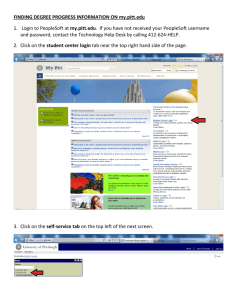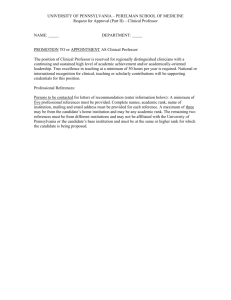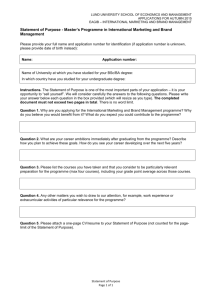How to advertise your company's products (materials), services and
advertisement
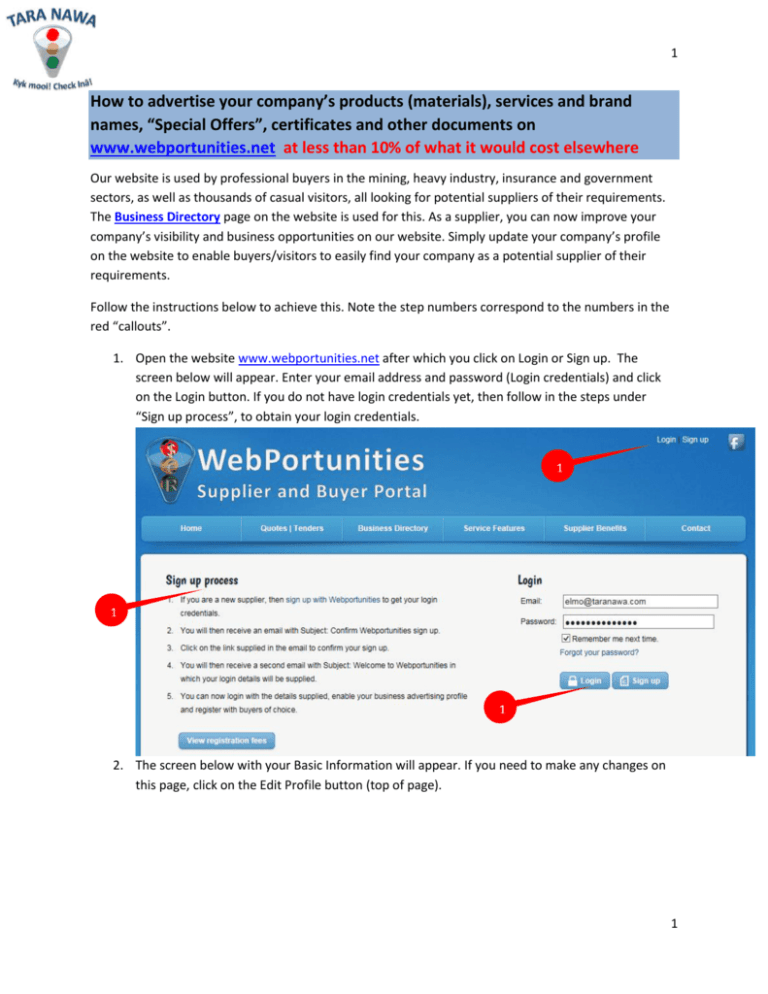
1 How to advertise your company’s products (materials), services and brand names, “Special Offers”, certificates and other documents on www.webportunities.net at less than 10% of what it would cost elsewhere Our website is used by professional buyers in the mining, heavy industry, insurance and government sectors, as well as thousands of casual visitors, all looking for potential suppliers of their requirements. The Business Directory page on the website is used for this. As a supplier, you can now improve your company’s visibility and business opportunities on our website. Simply update your company’s profile on the website to enable buyers/visitors to easily find your company as a potential supplier of their requirements. Follow the instructions below to achieve this. Note the step numbers correspond to the numbers in the red “callouts”. 1. Open the website www.webportunities.net after which you click on Login or Sign up. The screen below will appear. Enter your email address and password (Login credentials) and click on the Login button. If you do not have login credentials yet, then follow in the steps under “Sign up process”, to obtain your login credentials. 1 1 1 2. The screen below with your Basic Information will appear. If you need to make any changes on this page, click on the Edit Profile button (top of page). 1 2 2 3. The screen above will now appear in “edit mode”, allowing you to make changes. Note that there are a lot of things that you can do it this Basic Information page. You can add images, a Google map of your business location etc. There is also an HTML editor which amongst others will allow you to copy and paste from your own website, or copy and paste from an MS Word document. When done with your changes, click on . 2 3 4. Next, click the Material Groups/Services tab which will open the screen below. In the case of Material Groups/Services, we have more than 38 000 items available. We are using the UNSPSC (United Nations Standard Products and Services Classification) catalogue as this is becoming an industry standard and already used by a large number of international organizations. We have grouped some of the more popular categories and linked them to images to make them easier to find. If you click on one of these images/icons the categories linked to that group will be displayed on the bottom of your screen. Follow the instructions on screen to link or unlink your company to items. If you want to update your changes, then click Save selected links, before you move on to the next page. The Linked column will reflect your changes. Alternatively if you cannot find what you are looking for in the predefined areas simply type a keyword, for example “bearing” in the text box and then click Search. All items that contain the keyword will appear. Now link yourself as described above. 4 4 3 4 5. Next, click the Brand Names tab which will open the screen below. Follow the instructions on screen to add more brand names or even to create a new brand name if necessary. You can also unlink your company from a brand name. 5 6. Next, click the Contacts tab which will open the screen below. Click Add contact details and insert details in the screen that follows. Note that you can add a photo for the contact person. 6 4 5 7. Next, click the Documents tab which will open the screen below. 7 The screen above allows you to browse for multiple document types that you can upload in PDF of ZIP format. Click here for detailed instructions on how to upload and manage documents. 8. Next, click the Advertising tab which will open the screen below. On this screen you can see your company’s “Visibility” and other useful information. Under “Improve your rank”, you can see how many paid registration days are required to achieve a desired rank. 8 5 6 The logos of the Top 10 and Top 100 companies “advertising” on Webportunities are displayed on our Home and Business Directory pages respectively. The Top 10 or Top 100 is determined by your company’s Rank. Rank indicates your company's position after all companies' “Remaining paid registration days” have been sorted from highest to lowest. Your company’s Rank is displayed on the “Basic Information” page, behind your Supplier ID as below. If no Rank is displayed, it means that you are not registered with any Buyer Organization where a payment is required. Once you have completed all of the above, you can log out. Any visitor to the website will now be able to view your company’s profile, provided that you have at least 1 non-expired registration that you have paid for, with a buyer organization on the website. 9. Follow the steps in the image below to register with a Buyer Organisation of choice. 6 7 For detailed instructions on how to search for companies, products (materials), services, brand names and “Special Offers” etcetera on www.webportunities.net please click here 7