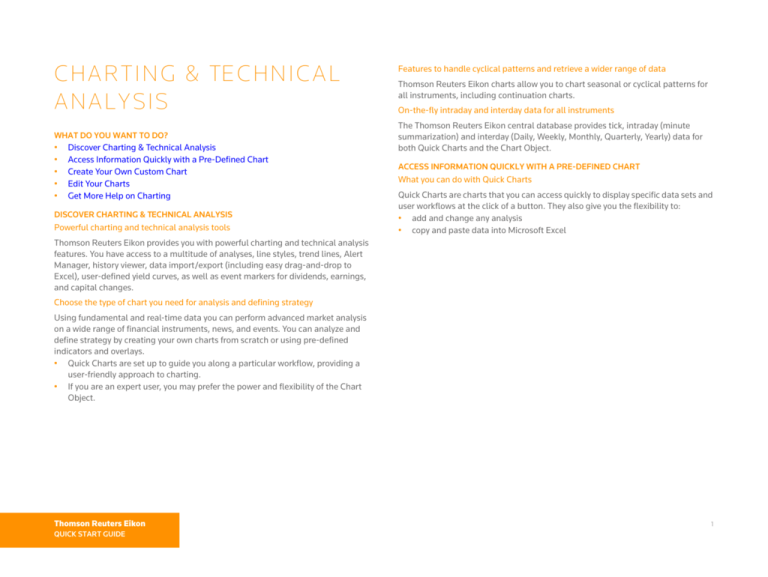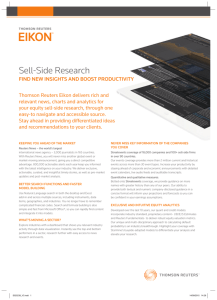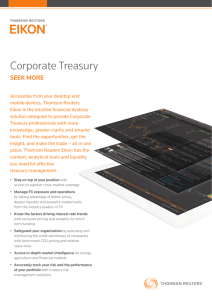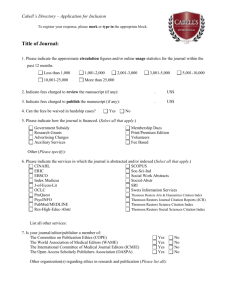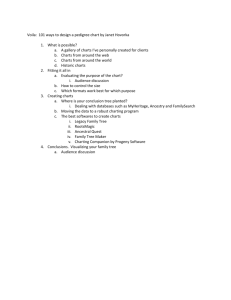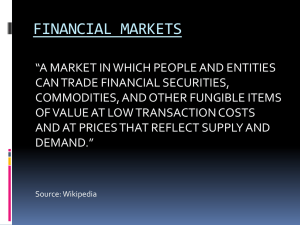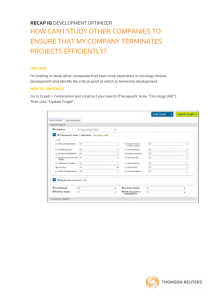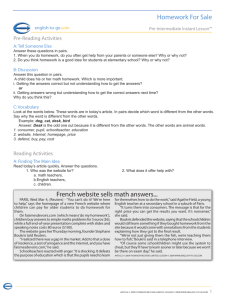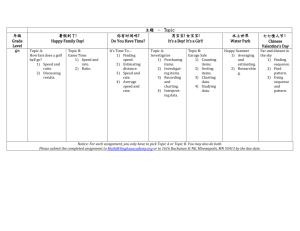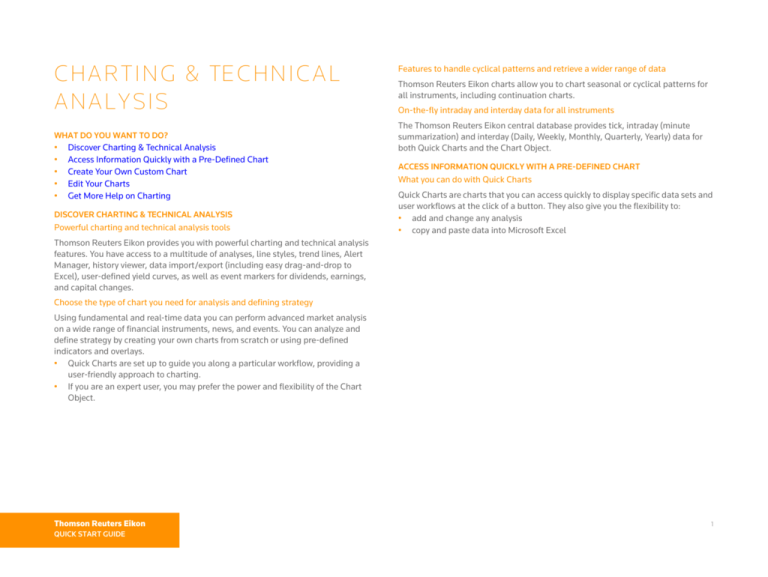
C H A R T I N G & TE C H N I C A L
A N A LY S I S
WHAT DO YOU WANT TO DO?
•
•
•
•
•
Discover Charting & Technical Analysis
Access Information Quickly with a Pre-Defined Chart
Create Your Own Custom Chart
Edit Your Charts
Get More Help on Charting
DISCOVER CHARTING & TECHNICAL ANALYSIS
Powerful charting and technical analysis tools
Features to handle cyclical patterns and retrieve a wider range of data
Thomson Reuters Eikon charts allow you to chart seasonal or cyclical patterns for
all instruments, including continuation charts.
On-the-fly intraday and interday data for all instruments
The Thomson Reuters Eikon central database provides tick, intraday (minute
summarization) and interday (Daily, Weekly, Monthly, Quarterly, Yearly) data for
both Quick Charts and the Chart Object.
ACCESS INFORMATION QUICKLY WITH A PRE-DEFINED CHART
What you can do with Quick Charts
Quick Charts are charts that you can access quickly to display specific data sets and
user workflows at the click of a button. They also give you the flexibility to:
• add and change any analysis
• copy and paste data into Microsoft Excel
Thomson Reuters Eikon provides you with powerful charting and technical analysis
features. You have access to a multitude of analyses, line styles, trend lines, Alert
Manager, history viewer, data import/export (including easy drag-and-drop to
Excel), user-defined yield curves, as well as event markers for dividends, earnings,
and capital changes.
Choose the type of chart you need for analysis and defining strategy
Using fundamental and real-time data you can perform advanced market analysis
on a wide range of financial instruments, news, and events. You can analyze and
define strategy by creating your own charts from scratch or using pre-defined
indicators and overlays.
• Quick Charts are set up to guide you along a particular workflow, providing a
user-friendly approach to charting.
• If you are an expert user, you may prefer the power and flexibility of the Chart
Object.
Thomson Reuters Eikon
QUICK START GUIDE
1
CHARTING & TECHNICAL ANALYSIS
Create a Quick Chart
1 Select a frame in a Flex document.
2 Choose Insert > Quick Charts.
3 Choose a type of chart.
Add an analysis to a Quick Chart
In the example below of a Technical Analysis Quick Chart:
1 In Base Instrument enter an instrument code and press Enter,
2 In Base Instrument, choose an interval and the type of analysis.
When you save the Flex document, the Quick Chart is saved as well, including all
of the information you have added to it.
2
Need to expand your view of the chart?
Link a Quote List to your technical analysis
Click the white arrow to expand the analysis and hide the sidebar.
You can use the Link feature to display a Quote List item in your technical analysis:
1
Add a Quote List and a technical analysis Quick chart to your Flex document.
Right click the Quote List and choose Link to > Quick Charts > Advanced Link.
2 Choose the Link direction in the dialog box.
In this case we want the Quick Chart to display an instrument from the Quote
List. Choose When I Double-click a Quote List item, Display the related data.
3 Once the link is established and you double-click an instrument in the Quote
List, it will display in your Technical Analysis Quick Chart.
When you save a Quick Chart, it also saves any additional information, such as
trendlines and annotations, that you may have added.
Thomson Reuters Eikon
QUICK START GUIDE
3
CHARTING & TECHNICAL ANALYSIS
Display technical analysis data in Microsoft Excel
1 In the Quick Chart, click the Data tab.
2 Click Copy Visible or Copy All.
3 In an Excel worksheet, select a cell and choose Edit > Paste.
CREATE YOUR OWN CUSTOM CHART
The Chart Object provides you with powerful charting and analysis capabilities. You
can view charts by the day, hour, minute, or tick in real time. The Chart Object
enables you to build your analysis from scratch and configure it to your specific
needs.
Add an analysis in a Chart Object
1 Select a frame in a Flex document.
2 Click Add Chart.
3 Enter an instrument code and press Enter, or click Search to access the Search
feature if you do not know the code.
4
EDIT YOUR CHARTS
Add another analysis to a chart
View another analysis in a chart
The procedure is identical for Quick Charts and the Chart Object.
You may want to compare two instruments as in these examples.
Thomson Reuters Eikon
QUICK START GUIDE
1
2
3
4
5
Right-click the chart and choose Add > Analysis.
Choose the type of analysis.
Enter an instrument code.
Choose any other settings you require.
Click Add.
5
CHARTING & TECHNICAL ANALYSIS
About editing analyses
Editing a chart is as easy as clicking an item on the chart and choosing a new
setting. These items include period, instrument, price (on the Y-axis), and currency.
Edit the characteristics of a chart
1 Click an item on the chart such as a legend or a title on the Y-axis.
2 Choose a setting from the menu that appears.
View a seasonal or cyclical analysis
Double-click the X-axis and choose Display a seasonal chart.
Double click any of the items to view and edit more settings in the Properties
window.
WANT TO LEARN MORE?
To find more information on how Charting can work for you, see Thomson Reuters
Eikon Charting online help.
6
© 2005-2011 THOMSON REUTERS. ALL RIGHTS RESERVED.
Republication or redistribution of Thomson Reuters content, including by framing
or similar means, is prohibited without the prior written consent of Thomson
Reuters. "Thomson Reuters" and the Thomson Reuters logo are trademarks of
Thomson Reuters and its affiliated companies.
Thomson Reuters Eikon Quick Start Guide version: November 2011
Thomson Reuters Eikon
QUICK START GUIDE
7
CHARTING & TECHNICAL ANALYSIS
8