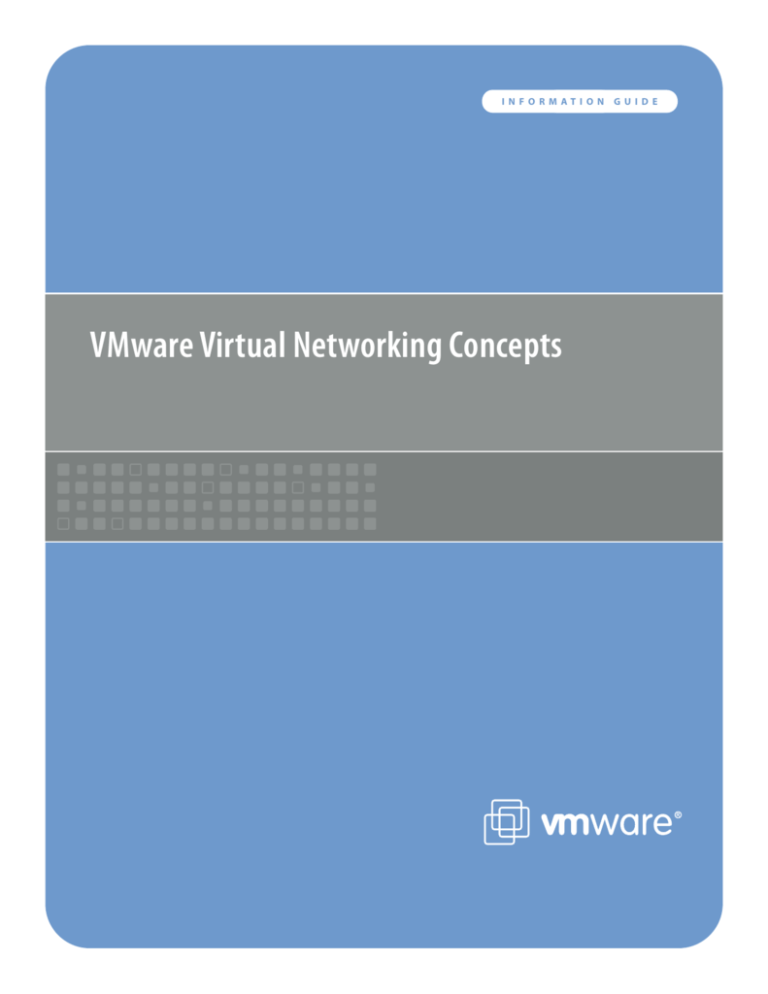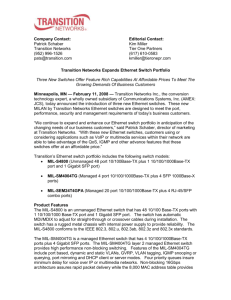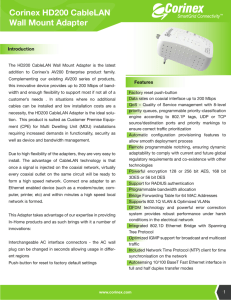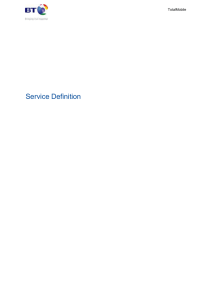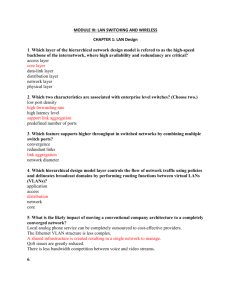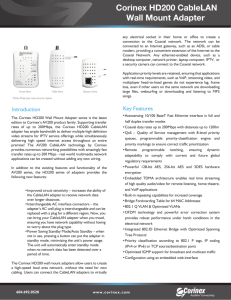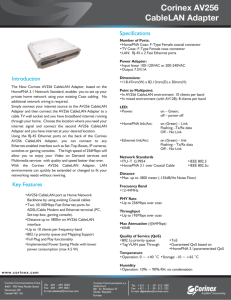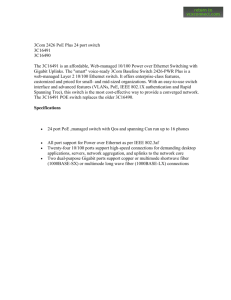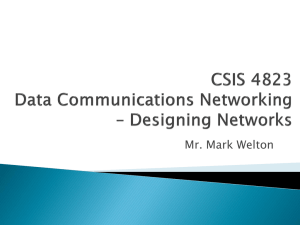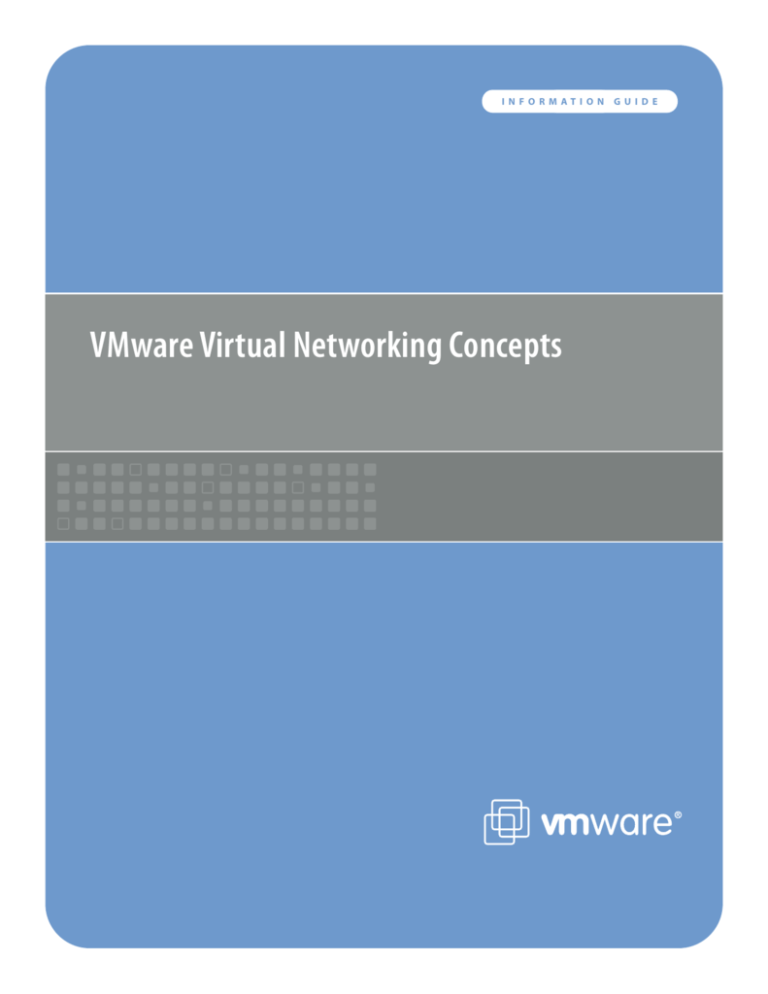
INFORMATION
VMware Virtual Networking Concepts
GUIDE
VMware INFORMATION GUIDE
Table of Contents
Introduction............................................................................................................. 3
ESX Server Networking Components...................................................................... 3
How Virtual Ethernet Adapters Work...................................................................... 4
How Virtual Switches Work...................................................................................... 4
A Virtual Switch is Similar to a Physical Switch.................................................. 4
A Virtual Switch is Different from a Physical Switch........................................... 5
Spanning Tree Protocol Not Needed................................................................... 5
Virtual Switch Isolation....................................................................................... 5
Virtual Ports......................................................................................................... 5
Uplink Ports......................................................................................................... 6
Port Groups.......................................................................................................... 6
Uplinks................................................................................................................. 6
Virtual Switch Correctness.................................................................................. 7
VLANs in VMware Infrastructure............................................................................. 7
NIC Teaming............................................................................................................. 8
Load Balancing.................................................................................................... 8
Failover Configurations....................................................................................... 9
Layer 2 Security Features........................................................................................ 10
Managing the Virtual Network................................................................................ 10
Appendix: Virtual Device Maximums...................................................................... 11
VMware INFORMATION GUIDE
VMware Virtual Networking Concepts
Introduction
In addition, virtual networks enable functionality not possible
with physical networks today.
VMware Infrastructure 3 provides a rich set of networking
capabilities that integrate well with sophisticated enterprise
networks. These networking capabilities are provided by
VMware ESX Server and managed by VMware VirtualCenter.
With virtual networking, you can network virtual machines in
the same way that you do physical machines and can build
complex networks within a single ESX Server host or across
multiple ESX Server hosts, for production deployments or development and testing purposes.
Virtual switches allow virtual machines on the same ESX Server
host to communicate with each other using the same protocols
that would be used over physical switches, without the need
for additional networking hardware. ESX Server virtual switches
also support VLANs that are compatible with standard VLAN
implementations from other vendors.
A virtual machine can be configured with one or more virtual
Ethernet adapters, each of which each has its own IP address
and MAC address. As a result, virtual machines have the same
properties as physical machines from a networking standpoint.
This guide is for VMware Infrastructure 3 users who want a
clearer understanding of the basic design of the networking
capabilities in VMware Infrastructure 3 and how that design
affects deployment in the datacenter.
VMware Infrastructure Networking
Components
The VMware Infrastructure 3 networking stack uses a modular
design for maximum flexibility.
The key virtual networking components provided by Virtual
Infrastructure 3 are virtual Ethernet adapters, used by individual
virtual machines, and virtual switches, which connect virtual
machines to each other and connect both virtual machines and
the ESX Server service console to external networks, as shown
in Figure 1.
The sections that follow provide more detail about each of
these components.
VM0
VM1
VM2
VM3
App
App
App
App
OS
OS
OS
OS
Service
console
Virtual
Ethernet
adapters
ESX Server 3
virtual
switches
Physical
Ethernet
adapters
Production
LAN
Production
LAN
Management
LAN
Figure 1 — Virtual switches in ESX Server 3 connect virtual machines and the service console to each other and to external networks.
VMware INFORMATION GUIDE
How Virtual Ethernet Adapters Work
How Virtual Switches Work
In discussions of VMware Infrastructure 3, you may see references to as many as five different virtual network adapters.
Three of those are virtual Ethernet adapters used by virtual
machines. In most cases, a virtual machine uses only one of the
three types of virtual adapters. The three types of adapters available for virtual machines are:
Virtual switches are the key networking components in VMware
Infrastructure 3. You can create up to 248 virtual switches on
each ESX Server 3 host.
• vmxnet — a paravirtualized device that works only if VMware
Tools is installed in the guest operating system. A paravirtualized device is one designed with specific awareness that it
is running in a virtualized environment. The vmxnet adapter
is designed for high performance. In most cases, when you
select the flexible network adapter, this is the adapter used
after VMware Tools is installed in the guest operating system.
• vlance — a virtual device that provides strict emulation of the
AMD Lance PCNet32 Ethernet adapter. It is compatible with
most 32-bit guest operating systems. This adapter is used
when you select the flexible network adapter but VMware
Tools is not installed in the guest operating system.
• e1000 — a virtual device that provides strict emulation of
the Intel E1000 Ethernet adapter. This is the virtual Ethernet
adapter used in 64-bit virtual machines. It is also available in
32-bit virtual machines.
The other virtual network adapters are:
• vswif — a paravirtualized device similar to vmxnet that is
used only by the ESX Server service console.
• vmknic — a virtual device in the VMkernel, the software
layer that manages most of the physical resources on the
ESX Server host. The vmknic is used by the TCP/IP stack that
services VMotion, NFS and software iSCSI clients that run at
the VMkernel level, and remote console traffic.
All five of the virtual network devices share the following characteristics:
• They have their own MAC addresses and unicast/multicast/
broadcast filters.
• They are strictly Layer 2 Ethernet adapter devices.
Note: The speed and duplex settings found in physical
networking are not relevant in the virtual network, because
all the data transfer takes place in the host system’s RAM,
nearly instantaneously and without the possibility of collisions or other signaling-related errors.
A virtual switch is “built to order” at run time from a collection of
small functional units. Some of the key functional units are:
• The core Layer 2 forwarding engine.
This is a key part of the system (for both performance and
correctness), and in Virtual Infrastructure 3 it is simplified so
it only processes Layer 2 Ethernet headers. It is completely
independent of other implementation details, such as differences in physical Ethernet adapters and emulation differences
in virtual Ethernet adapters.
• VLAN tagging, stripping, and filtering units.
• Layer 2 security, checksum, and segmentation offload units.
This modular approach has become a basic principle to be
followed in future development, as well.
When the virtual switch is built at run time, ESX Server 3 loads
only those components it needs. It installs and runs only what
is actually needed to support the specific physical and virtual
Ethernet adapter types used in the configuration. This means
the system pays the lowest possible cost in complexity and
demands on system performance.
The design of ESX Server 3 supports temporarily loading certain
components in the field — a capability that could be used, for
example, for running appropriately designed diagnostic utilities.
An additional benefit of the modular design is that VMware
and third-party developers can easily incorporate modules to
enhance the system in the future.
In many ways, the ESX Server virtual switches are similar to
physical switches. In some notable ways, they are different.
Understanding these similarities and differences will help you
plan the configuration of your virtual network and its connections to your physical network.
A Virtual Switch Is Similar to a Physical Switch
A virtual switch, as implemented in ESX Server 3, works in much
the same way as a modern Ethernet switch.
It maintains a MAC:port forwarding table and performs the following functions:
• Looks up each frame’s destination MAC when it arrives.
• Forwards a frame to one or more ports for transmission.
• Avoids unnecessary deliveries (in other words, it is not a hub).
VMware INFORMATION GUIDE
An ESX Server 3 virtual switch supports VLAN segmentation at
the port level. This means each port can be configured in either
of the following ways:
• Because there is no need to cascade virtual switches, Virtual
Infrastructure 3 provides no capability to connect virtual
switches.
• With access to a single VLAN, making it what's called an
access port in the world of physical switches, or in ESX Server
terminology, using virtual switch tagging.
• Because there is no way to connect virtual switches, there is
no need to prevent bad virtual switch connections.
• With access to multiple VLANs, leaving tags intact, making it
what's called a trunk port in the world of physical switches, or
in ESX Server terminology, using virtual guest tagging.
For more information on these options, see the section VLANs
in VMware Infrastructure on page 7.
An ESX Server 3 virtual switch supports copying packets to a
mirror port. By using what is called promiscuous mode, ESX
Server makes a virtual switch port act as a SPAN port or mirror
port. This capability makes it possible to debug using a sniffer or
to run monitoring applications such as IDS.
In addition, an administrator can manage many configuration
options for the switch as a whole and for individual ports using
the Virtual Infrastructure Client.
A Virtual Switch Is Different from a Physical Switch
ESX Server provides a direct channel from virtual Ethernet
adapters for such configuration information as authoritative MAC filter updates. So there is no need to learn unicast
addresses or perform IGMP snooping to learn multicast group
membership.
Ports on the virtual switch may automatically enter mirror
mode when the virtual Ethernet adapter's promiscuous bit
is set — if virtual switch and port group policies allow.
Spanning Tree Protocol Not Needed
VMware Infrastructure 3 enforces a single-tier networking
topology. In other words, there is no way to interconnect
multiple virtual switches, thus the network cannot be configured to introduce loops. As a result, Spanning Tree Protocol
(STP) is not needed and is not present.
Note: It is actually possible, with some effort, to introduce
a loop with virtual switches. However, to do so, you must
run Layer 2 bridging software in a guest with two virtual
Ethernet adapters connected to the same subnet. This
would be difficult to do accidentally, and there is no reason
to do so in typical configurations.
Virtual Switch Isolation
Network traffic cannot flow directly from one virtual switch to
another virtual switch within the same host. Virtual switches
provide all the ports you need in one switch, leading to the following benefits:
• Because virtual switches cannot share physical Ethernet
adapters, there is no way to fool the Ethernet adapter into
doing loopback or some similar configuration that would
cause a leak between virtual switches.
In addition, each virtual switch has its own forwarding table,
and there is no mechanism to allow an entry in one table to
point to a port on another virtual switch. In other words, every
destination the switch looks up can match only ports on the
same virtual switch as the port where the frame originated,
even if other virtual switches’ lookup tables contain entries for
that address.
It is unlikely that a would-be attacker could circumvent virtual
switch isolation because it would be possible only if there were
a substantial unknown security flaw in the vmkernel. Because
ESX Server parses so little of the frame data — primarily just the
Ethernet header — this would be difficult, and once an attacker
had such access, richer targets than breaking virtual switch isolation are readily available.
There are natural limits to this isolation. If you connect the
uplinks of two virtual switches together, or if you bridge two
virtual switches with software running in a virtual machine, you
open the door to the same kinds of problems you might see in
physical switches.
Virtual Ports
The ports on a virtual switch provide logical connection points
among virtual devices and between virtual and physical
devices. You can think of them as virtual RJ-45 connectors. Each
virtual switch can have up to 1,016 virtual ports, with a limit of
4,096 ports on all virtual switches on a host.
The virtual ports in ESX Server provide a rich control channel for
communication with the virtual Ethernet adapters attached to
them. ESX Server virtual ports:
• Know authoritatively what the configured receive filters are
for virtual Ethernet adapters attached to them. This means no
MAC learning is required to populate forwarding tables.
• Unlike physical switches, know authoritatively the “hard”
configuration of the virtual Ethernet adapters attached to
them. This capability makes it possible to set such policies as
“guest can’t change MAC address,” because the virtual switch
port can essentially know for sure what is “burned into ROM”
(actually, stored in the configuration file, outside control of
the guest operating system).
VMware INFORMATION GUIDE
Uplink Ports
Uplink ports are ports associated with physical adapters, providing a connection between a virtual network and a physical
network. Physical adapters connect to uplink ports when they
are initialized by a device driver or when the teaming policies
for virtual switches are reconfigured.
Some virtual switches should not connect to a physical network
and thus have no uplink port, as shown in Figure 2. This is the
case, for example, for a virtual switch that provides connections
between a firewall virtual machine and the virtual machines
protected by the firewall.
Virtual Ethernet adapters connect to virtual ports when you
power on the virtual machine on which the adapters are configured, when you take an explicit action to connect the device,
or when you migrate a virtual machine using VMotion.
A virtual Ethernet adapter updates the virtual switch port with
MAC filtering information when it is initialized and whenever it
changes.
A virtual port may ignore any requests from the virtual Ethernet
adapter that would violate the Layer 2 security policy in effect
for the port. For example, if MAC spoofing is blocked, the port
drops any packets that violate this rule.
Port Groups
As important as they are in VMware Infrastructure virtual networking, port groups do not correspond exactly to features
commonly found in physical networks. The closest counterpart
is the SmartPort feature offered in some Cisco switches. You can
think of port groups as templates for creating virtual ports with
particular sets of specifications. You can create a maximum of
512 port groups on a single host.
vnic0
VM1
VM2
App
App
OS
OS
vnic1
Virtual
switches
Figure 2 — Virtual switches in ESX Server 3 can be configured with uplink ports
or with no uplink port.
Port groups are important particularly for VMotion. To understand why, consider what happens as virtual machines migrate
to new hosts using VMotion.
Port groups make it possible to specify that a given virtual
machine should have a particular type of connectivity on every
host on which it might run.
Port groups are user-named objects that contain enough configuration information to provide persistent and consistent network
access for virtual Ethernet adapters:
• Virtual switch name
• VLAN IDs and policies for tagging and filtering
• Teaming policy
• Layer 2 security options
• Traffic shaping parameters
In short, port group definitions capture all the settings for a
switch port. Then, when you want to connect a virtual machine
to a particular kind of port, you simply specify the name of a
port group with an appropriate definition.
Port groups may specify different host-level parameters on different hosts — teaming configurations, for example. But the key
element is that the result is a consistent view of the network for
a virtual machine connected to that port group, whichever host
is running it.
Note: Port groups do not necessarily correspond one-to-one to
VLAN groups. It is possible, and even reasonable, to assign the
same VLAN ID to multiple port groups. This would be useful
if, for example, you wanted to give different groups of virtual
machines different physical Ethernet adapters in a NIC team for
active use and for standby use, while all the adapters are on the
same VLAN.
Uplinks
Physical Ethernet adapters serve as bridges between virtual
and physical networks. In VMware Infrastructure, they are called
uplinks, and the virtual ports connected to them are called
uplink ports. A single host may have a maximum of 32 uplinks,
which may be on one switch or distributed among a number of
switches.
In order for a virtual switch to provide access to more than
one VLAN, the physical switch ports to which its uplinks are
connected must be in trunking mode. It is important to prune
the VLANs, keeping only those that are required for the virtual
switch. Failure to do so can cause unnecessary overhead on the
ESX Server host because it must process broadcast traffic for all
VLANs trunked to it.
You should prune VLANs at the physical switch level, but
pruning at the physical switch cannot be quite as aggressive as
pruning at the uplink because the virtual switch knows which
VMware INFORMATION GUIDE
virtual machines are actually powered on. As a result, the virtual
switch may be able to prune VLANs that are needed but are not
in use at the time you are pruning.
You can specify different teaming behavior for different groups
of virtual machines that share the same team of physical
adapters. For example, you can vary the active/standby status of
each adapter in the team across port groups to get both good
link aggregation and failover behavior. For more information on
teaming, see NIC Teaming on page 8.
Teaming state — which physical Ethernet adapters are actually
transporting data — is maintained for each port group.
Teaming state transitions are mostly transparent to virtual
Ethernet adapters. Virtual machines cannot tell when a failover
has occurred or which physical adapter is carrying any given
frame. When the transition removes or restores actual access
to a physical network — that is, when the last link goes down
or the first link comes up — the network visibility change is
apparent to guests.
Uplinks are not required for a virtual switch to forward traffic
locally. Virtual Ethernet adapters on the same virtual switch can
communicate with each other even if no uplinks are present. If uplinks are present, they are not used for local communications within a virtual switch.
When VLANs are configured, ports must be on the same VLAN
in order to communicate with each other. The virtual switch
does not allow traffic to pass from one VLAN to another.
Communication between VLANs is treated the same as communication between virtual switches — it is not allowed. If you
do want communication between two VLANs or two virtual
switches, you must configure an external bridge or router to
forward the frames.
Virtual Switch Correctness
Two correctness issues are particularly important.
It is important to ensure that virtual machines or other nodes
on the network cannot affect the behavior of the virtual switch.
ESX Server guards against such influences in the following ways:
• Virtual switches do not learn from the network in order to
populate their forwarding tables. This eliminates a likely vector
for denial of service or leakage attacks, either as a direct denial
of service attempt or, more likely, as a side effect of some
other attack, such as a worm or virus, as it scans for vulnerable
hosts to infect.
• Virtual switches make private copies of any frame data used
to make forwarding or filtering decisions. This is a critical
feature of the virtual switch and is unique to virtual switches.
The virtual switch does not copy the entire frame, because
that would be inefficient, but ESX Server must make sure that
the guest operating system does not have access to any sensitive data once the frame is passed on to the virtual switch.
ESX Server ensures that frames are contained within the appropriate VLAN on a virtual switch. It does so in the following ways:
• VLAN data is carried outside the frame as it passes through
the virtual switch. Filtering is a simple integer comparison. This is really just a special case of the general principle that
the system should not trust user accessible data.
• Virtual switches have no dynamic trunking support.
Dynamic trunking and native VLAN are features in which an
attacker may find vulnerabilities that could open isolation
leaks. This is not to say that these features are inherently
insecure, but even if they are implemented securely, their
complexity may lead to misconfiguration and open an attack
vector.
VLANs in VMware Infrastructure
VLANs provide for logical groupings of stations or switch ports,
allowing communications as if all stations or ports were on
the same physical LAN segment. Confining broadcast traffic
to a subset of the switch ports or end users saves significant
amounts of network bandwidth and processor time.
In order to support VLANs for VMware Infrastructure users,
one of the elements on the virtual or physical network has to
tag the Ethernet frames with 802.1Q tag, as shown in Figure
3. There are three different configuration modes to tag (and
untag) the packets for virtual machine frames.
• Virtual switch tagging (VST mode) — This is the most
common configuration. In this mode, you provision one port
group on a virtual switch for each VLAN, then attach the
virtual machine’s virtual adapter to the port group instead of
the virtual switch directly. The virtual switch port group tags
all outbound frames and removes tags for all inbound frames.
It also ensures that frames on one VLAN do not leak into a different VLAN.
Use of this mode requires that the physical switch provide a
trunk.
Dest
Src
Dest
Src Etype
Pri
Len/Etype
Tag
Data
FCS
Len/Etype
Original
Frame
Data
FCS
Tagged
Frame
VLAN - ID
Figure 3 — Header of a packet tagged by an 802.1Q VLAN trunking driver.
VMware INFORMATION GUIDE
• Virtual machine guest tagging (VGT mode) — You may install
an 802.1Q VLAN trunking driver inside the virtual machine,
and tags will be preserved between the virtual machine
networking stack and external switch when frames are passed
from or to virtual switches. The format for the header of a
packet tagged in this way is shown in Figure 3.
Use of this mode requires that the physical switch provide a
trunk.
• External switch tagging (EST mode) — You may use external
switches for VLAN tagging. This is similar to a physical
network, and VLAN configuration is normally transparent to
each individual physical server.
There is no need to provide a trunk in these environments.
For details on using VLANs with VMware Infrastructure, see the
white paper titled VMware ESX Server 3 802.1Q VLAN Solutions,
available from the VMTN Web site (http://www.vmware.com/
vmtn/).
NIC Teaming
You can connect a single virtual switch to multiple physical
Ethernet adapters using the VMware Infrastructure feature
called NIC teaming. A team can share the load of traffic
between physical and virtual networks among some or all
of its members and provide passive failover in the event of a
hardware failure or a network outage. You can set NIC teaming
policies at the port group level.
Note: All physical switch ports in the same team must be in the
same Layer 2 broadcast domain.
Load Balancing
Load balancing allows you to spread network traffic from virtual
machines on a virtual switch across two or more physical
Ethernet adapters, giving higher throughput than a single
physical adapter could provide. When you set NIC teaming
policies, you have the following options for load balancing:
• Route based on the originating virtual switch port ID
— Choose an uplink based on the virtual port where the
traffic entered the virtual switch. This is the default configuration and the one most commonly deployed.
When you use this setting, traffic from a given virtual Ethernet
adapter is consistently sent to the same physical adapter
unless there is a failover to another adapter in the NIC team.
Replies are received on the same physical adapter as the
physical switch learns the port association.
This setting provides an even distribution of traffic if the
number of virtual Ethernet adapters is greater than the
number of physical adapters.
A given virtual machine cannot use more than one physical
Ethernet adapter at any given time unless it has multiple
virtual adapters.
This setting places slightly less load on the ESX Server host
than the MAC hash setting.
Note: If you select either srcPortID or srcMAC hash, you should
not configure the physical switch ports as any type of team or
bonded group.
• Route based on source MAC hash — Choose an uplink
based on a hash of the source Ethernet MAC address.
When you use this setting, traffic from a given virtual Ethernet
adapter is consistently sent to the same physical adapter
unless there is a failover to another adapter in the NIC team.
Replies are received on the same physical adapter as the
physical switch learns the port association.
This setting provides an even distribution of traffic if the
number of virtual Ethernet adapters is greater than the
number of physical adapters.
A given virtual machine cannot use more than one physical
Ethernet adapter at any given time unless it uses multiple
source MAC addresses for traffic it sends.
• Route based on IP hash — Choose an uplink based on
a hash of the source and destination IP addresses of each
packet. (For non-IP packets, whatever is at those offsets is used
to compute the hash.)
Evenness of traffic distribution depends on the number of
TCP/IP sessions to unique destinations. There is no benefit for
bulk transfer between a single pair of hosts.
You can use link aggregation — grouping multiple physical
adapters to create a fast network pipe for a single virtual
adapter in a virtual machine.
When you configure the system to use link aggregation,
packet reflections are prevented because aggregated ports do
not retransmit broadcast or multicast traffic.
The physical switch sees the client MAC address on multiple
ports. There is no way to predict which physical Ethernet
adapter will receive inbound traffic.
All adapters in the NIC team must be attached to the same
physical switch or an appropriate set of stacked physical
switches. (Contact your switch vendor to find out whether
802.3ad teaming is supported across multiple stacked chassis.)
That switch or set of stacked switches must be 802.3ad-compliant and configured to use that link-aggregation standard in
static mode (that is, with no LACP). All adapters must be active.
You should make the setting on the virtual switch and ensure
that it is inherited by all port groups within that virtual switch.
VMware INFORMATION GUIDE
Failover Configurations
When you configure network failover detection you specify
which of the following methods to use for failover detection:
• Link Status only — Relies solely on the link status provided
by the network adapter. This detects failures, such as cable
pulls and physical switch power failures, but it cannot detect
configuration errors, such as a physical switch port being
blocked by spanning tree or misconfigured to the wrong
VLAN or cable pulls on the other side of a physical switch.
• Beacon Probing — Sends out and listens for beacon probes
— Ethernet broadcast frames sent by physical adapters
to detect upstream network connection failures — on all
physical Ethernet adapters in the team, as shown in Figure 4.
It uses this information, in addition to link status, to determine
link failure. This detects many of the failures mentioned above
that are not detected by link status alone, however beacon
probing should not be used as a substitute for a robust
redundant Layer 2 network design. Beacon probing is most
useful to detect failures in the closest switch to the ESX Server
hosts, where the failure does not cause a link-down event for
the host.
second group as standby adapters for use in failover situations;
and designate other adapters as unused, excluding them from
NIC teaming.
ESX Server
Switch 1
nic1
VM
Switch 2
vnic
• Spanning tree protocol (STP) — disable STP on physical
network interfaces connected to the ESX Server host. For
Cisco-based networks, enable port fast mode for access interfaces or portfast trunk mode for trunk interfaces (saves about
30 seconds during initialization of the physical switch port).
Switch 3
nic3
Virtual machine network traffic handled by nic1
ESX Server
Switch 1
nic1
Switch 2
VM
vnic
Network
Switch 3
nic3
Connection between switch 1 and switch 4 fails
Each Ethernet adapter sends a beacon packet
ESX Server
Switch 1
nic1
VM
Switch 2
vnic
Switch 4
Network
nic2
Virtual
switch
Switch 3
nic3
Beacons returned on nic2 and nic3, not returned on nic1
ESX Server
Switch 1
• Trunking negotiation (saves about four seconds).
Using the Failover Order policy setting, you specify how to
distribute the work load for the physical Ethernet adapters on
the host. You can place some adapters in active use; designate a
Switch 4
nic2
Virtual
switch
• Etherchannel negotiation, such as PAgP or LACP — must be
disabled because they are not supported.
An alternative approach is to set Rolling Failover to Yes. With this
setting, a failed adapter is left inactive even after recovery until
another currently active adapter fails, requiring its replacement.
Network
nic2
Virtual
switch
By default, NIC teaming applies a fail-back policy. That is, if a
physical Ethernet adapter that had failed comes back online,
the adapter is returned to active duty immediately, displacing
the standby adapter that took over its slot. This policy is in effect
when the Rolling Failover setting is No.
If the primary physical adapter is experiencing intermittent
failures, this setting can lead to frequent changes in the adapter
in use. The physical switch thus sees frequent changes in
MAC address, and the physical switch port may not accept
traffic immediately when a particular adapter comes online. To
minimize delays, disable the following on the physical switch:
Switch 4
nic1
VM
Switch 2
vnic
Switch 4
Network
nic2
Virtual
switch
Switch 3
nic3
Data to network rerouted through nic3
Figure 4 — Using beacons to detect upstream network connection failures.
VMware INFORMATION GUIDE
Using the Notify Switches policy setting, you determine how
ESX Server communicates with the physical switch in the
event of a failover. If you select Yes, whenever a virtual Ethernet
adapter is connected to the virtual switch or whenever that
virtual Ethernet adapter’s traffic would be routed over a different physical Ethernet adapter in the team due to a failover
event, a notification is sent out over the network to update the
lookup tables on physical switches. In almost all cases, this is
desirable for the lowest latency when a failover occurs.
• MAC address change lockdown prevents virtual machines
from changing their own unicast addresses. This also prevents
them from seeing unicast traffic to other nodes on the
network, blocking a potential security vulnerability that is
similar to but narrower than promiscuous mode.
Note: If you are using Microsoft Network Load Balancing in
unicast mode, do not set Notify Switches to Yes. No such issue
exists with NLB running in multicast mode, the mode VMware
strongly recommends.
Managing the Virtual Network
Layer 2 Security Features
The virtual switch has the ability to enforce security policies to
prevent virtual machines from impersonating other nodes on
the network. There are three components to this feature.
• Promiscuous mode is disabled by default for all virtual
machines. This prevents them from seeing unicast traffic to
other nodes on the network.
• Forged transmit blocking, when you enable it, prevents virtual
machines from sending traffic that appears to come from
nodes on the network other than themselves
VMware VirtualCenter provides tools for building and maintaining your virtual network infrastructure, as shown in Figure 5.
You can use VirtualCenter to add, delete, and modify virtual
switches and to configure port groups with VLANs and teaming.
You can use the VirtualCenter roles feature to assign the
permissions a network administrator needs to manage the
virtual network. For a more detailed discussion, see the paper
“Managing VMware VirtualCenter Roles and Permissions,” available at http://www.vmware.com/vmtn/resources/826.
Figure 5 — Using VMware VirtualCenter to manage a virtual network.
10
VMware INFORMATION GUIDE
Appendix: Virtual Device Maximums
The following table summarizes the maximum numbers of
various virtual and physical networking devices that can be
configured using VMware Infrastructure 3 (accurate for ESX
Server 3.0 and ESX Server 3.0.1).
Device
Maximum Number
Virtual Ethernet adapters per virtual
machine
4
Virtual switch ports per host
4096
Virtual switch ports per switch
1016
Virtual switches per host
248
Uplinks per virtual switch
32
Uplinks per host
32
Virtual switch port groups per host
512
Physical e1000 Ethernet adapters
per host
32 (maximum tested)
Physical Broadcom Ethernet adapters 20 (maximum tested)
per host
Physical e100 Ethernet adapters per
host
26 (maximum tested)
11
Revision: 20070718 Item: IN-018-INF-01-01
VMware, Inc. 3401 Hillview Ave. Palo Alto CA 94304 USA Tel 650-475-5000 Fax 650-475-5001 www.vmware.com
© 2007 VMware, Inc. All rights reserved. Protected by one or more of U.S. Patent Nos. 6,397,242, 6,496,847, 6,704,925,
6,711,672, 6,725,289, 6,735,601, 6,785,886, 6,789,156, 6,795,966, 6,880,022, 6,961,941, 6,961,806, 6,944,699, 7,069,413;
7,082,598, 7,089,377, 7,111,086, 7,111,145, 7,117,481, 7,149, 843, 7,155,558, and 7,222,221; patents pending.
VMware, the VMware “boxes” logo and design, Virtual SMP and VMotion are registered trademarks or trademarks of
VMware, Inc. in the United States and/or other jurisdictions. All other marks and names mentioned herein may be
trademarks of their respective companies.