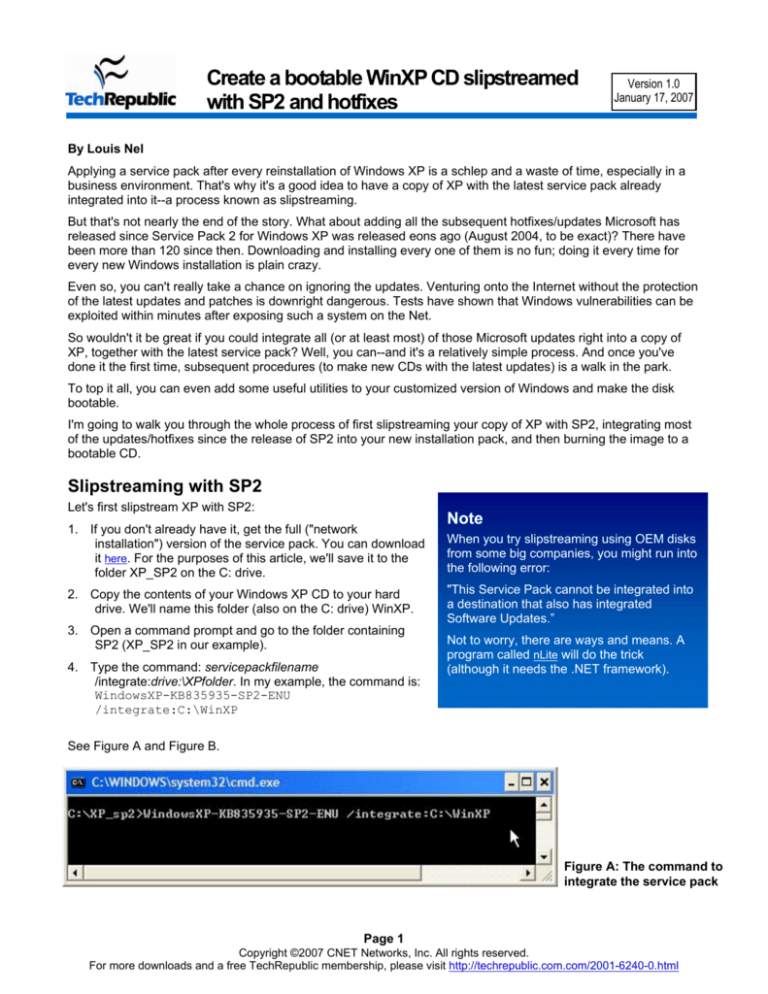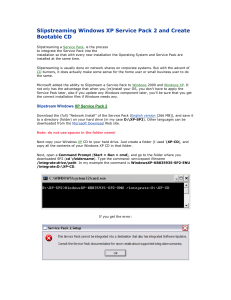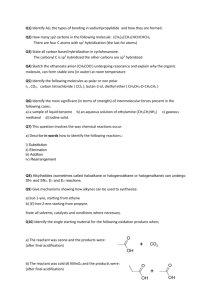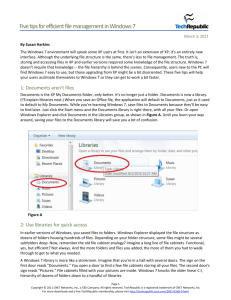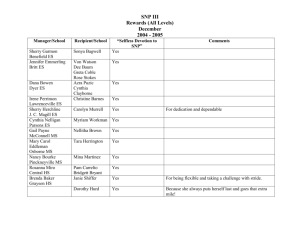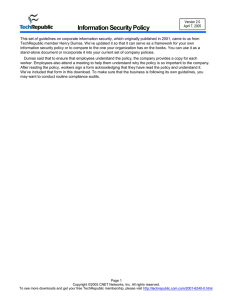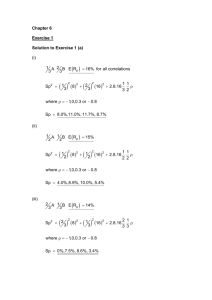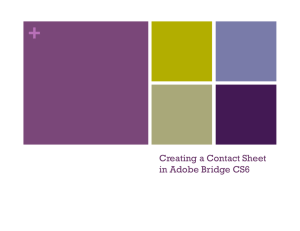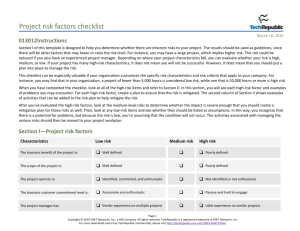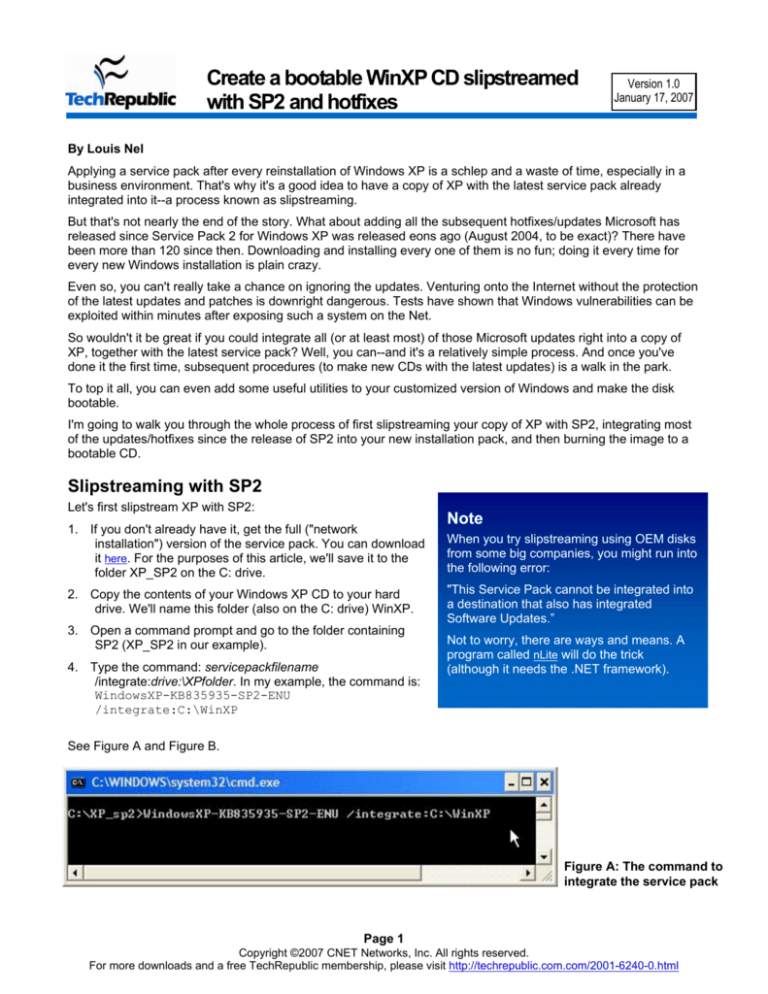
Create a bootable WinXP CD slipstreamed
with SP2 and hotfixes
Version 1.0
January 17, 2007
By Louis Nel
Applying a service pack after every reinstallation of Windows XP is a schlep and a waste of time, especially in a
business environment. That's why it's a good idea to have a copy of XP with the latest service pack already
integrated into it--a process known as slipstreaming.
But that's not nearly the end of the story. What about adding all the subsequent hotfixes/updates Microsoft has
released since Service Pack 2 for Windows XP was released eons ago (August 2004, to be exact)? There have
been more than 120 since then. Downloading and installing every one of them is no fun; doing it every time for
every new Windows installation is plain crazy.
Even so, you can't really take a chance on ignoring the updates. Venturing onto the Internet without the protection
of the latest updates and patches is downright dangerous. Tests have shown that Windows vulnerabilities can be
exploited within minutes after exposing such a system on the Net.
So wouldn't it be great if you could integrate all (or at least most) of those Microsoft updates right into a copy of
XP, together with the latest service pack? Well, you can--and it's a relatively simple process. And once you've
done it the first time, subsequent procedures (to make new CDs with the latest updates) is a walk in the park.
To top it all, you can even add some useful utilities to your customized version of Windows and make the disk
bootable.
I'm going to walk you through the whole process of first slipstreaming your copy of XP with SP2, integrating most
of the updates/hotfixes since the release of SP2 into your new installation pack, and then burning the image to a
bootable CD.
Slipstreaming with SP2
Let's first slipstream XP with SP2:
1. If you don't already have it, get the full ("network
installation") version of the service pack. You can download
it here. For the purposes of this article, we'll save it to the
folder XP_SP2 on the C: drive.
2. Copy the contents of your Windows XP CD to your hard
drive. We'll name this folder (also on the C: drive) WinXP.
3. Open a command prompt and go to the folder containing
SP2 (XP_SP2 in our example).
4. Type the command: servicepackfilename
/integrate:drive:\XPfolder. In my example, the command is:
WindowsXP-KB835935-SP2-ENU
/integrate:C:\WinXP
Note
When you try slipstreaming using OEM disks
from some big companies, you might run into
the following error:
"This Service Pack cannot be integrated into
a destination that also has integrated
Software Updates.”
Not to worry, there are ways and means. A
program called nLite will do the trick
(although it needs the .NET framework).
See Figure A and Figure B.
Figure A: The command to
integrate the service pack
Page 1
Copyright ©2007 CNET Networks, Inc. All rights reserved.
For more downloads and a free TechRepublic membership, please visit http://techrepublic.com.com/2001-6240-0.html
Create a bootable WinXP CD slipstreamed with SP2 and hotfixes
If the process has been
successful, a message to this
effect will be displayed
(Figure C).
Integrating postSP2 updates
Now we're ready to integrate
most of the post-SP2
updates, thanks to a guy
called Ryan VanderMeulen.
As Ryan says on his Web
site, his update pack and
Integrator software are
“designed to bring a
Windows XP CD with SP2
integrated fully up to date
with all of the latest hotfixes
released by Microsoft since
SP2's release. It
Figure B: The integration process
accomplishes this task via
direct integration, where files
on the CD are directly overwritten by the updated files”. He also
says: “All necessary registry entries needed by Windows
Update, QFECheck, and Microsoft Baseline Security Analyzer
are imported during Windows setup, meaning that the
integration is transparent to Windows. Security Catalogs
necessary for Windows File Protection to recognize the
updated files as digitally signed are installed, once again
ensuring maximum transparency to Windows. Since the
updated files are being directly overwritten on the CD, this pack
Figure C: Success!
has the minimum possible amount of overhead associated with
integrating hotfixes in comparison to other methods--both in
space used on the CD and in Windows installation time.”
Sound good? It sure is!
A word of warning before you begin: Ryan strongly recommends that you start with a fresh XP installation source
with no previous update packs integrated into it.
With that out of the way, let’s get down to business:
Note
1. Download the latest version of RVM Integrator and Update Pack (also the
optional add-on packs if you want to--see note) here. On this page, you'll see
the list of the included updates.
2. Start RVM Integrator. At the top of the screen you’ll see the message Browse to
the location which contains the i386 directory. In our example, that's C:\WinXP
(Figure D). Note that this is the root folder that contains the i386 folder (do NOT
select the i386 directory!).
3. The detected version of Windows will be displayed. You can also select a
destination directory if you want to create the new installation source in a
different folder. Otherwise, leave the field blank.
Ryan has several
add-ons available.
One includes some
useful programs and
utilities; another
integrates Windows
Genuine Advantage
Validation
(KB892130) into the
XP install CD.
4. Select Choose An Update Pack CAB to browse to the location of the update
pack. My update pack was called rvmupdatepack2.1.1.7z. In your case, the
version might be different.
Page 2
Copyright ©2007 CNET Networks, Inc. All rights reserved.
For more downloads and a free TechRepublic membership, please visit http://techrepublic.com.com/2001-6240-0.html
Create a bootable WinXP CD slipstreamed with SP2 and hotfixes
5. If you downloaded any add-on packs,
add them next.
6. The final step is the integration. Click
Integrate, and the process will start
(Figure E). Go get yourself another
cup of coffee.
Creating a bootable CD
To make our bootable CD, we'll use Bart's
approach. Bart Lagerweij, as you probably
know, is the doyen of boot disks. I’ll provide
an overview of the steps, but if you want to
read Bart’s full instructions on how to
create a Bootable Windows XP CD, go
here.
Other methods are available. If you already
have a preferred way, by all means go
ahead and use that. You can, for example,
use IsoBuster and Nero Burning ROM 6
(you’ll need at least version 5.5.9.0) or you
can use nLite (but you’ll need .NET
framework installed).
I prefer Bart’s way. Apart for a couple of
small extras you need to download the first
time, you won't need things like the full
version of Nero and .NET like other
methods. Besides, I just love to watch Bart’s
command line magic.
Figure D: Providing the path to the i386 folder in RVM Integrator
Here are the essential steps:
1. Download Bart’s BCD software (523 KB).
2. Unzip BCD to a folder. We’ll unzip it to
c:\bcd for this example.
3. Download the file wnaspi32.dll from
here and copy it into BCD's \bin folder
(in our example, to c:\bcd\bin).
4. Download this Windows XP file (5 KB).
Unzip it into BCD’s root folder (c:\bdc
in our example). Make sure the
subfolders are also unpacked.
5. Copy the i386 folder (in our example,
from C:\WinXP) into one of the
following folders, depending on
whether it’s Windows XP Home or
Professional:
c:\bcd\cds\wxphome\files\
(Windows XP Home Edition)
c:\bcd\cds\wxppro\files\
(Windows XP Professional)
Figure E: RVM Integrator doing its job
Page 3
Copyright ©2007 CNET Networks, Inc. All rights reserved.
For more downloads and a free TechRepublic membership, please visit http://techrepublic.com.com/2001-6240-0.html
Create a bootable WinXP CD slipstreamed with SP2 and hotfixes
Copy the win51ic.SPx or win51ip.SPx file here as well (See Figure F). Optionally, you can also copy the following
files (not needed for bootable CD installation):
autorun.inf
readme.htm
setup.exe
Figure F: Copy the files to the relevant locations in the bcd folder
Note
If you have a Windows XP CD from MSDN, edit the file i386\txtsetup.sif:
section [SetupData]
and change the setup source path to:
SetupSourcePath = "\"
Now you’re ready to roll. Open a command prompt, go to the c:\bcd folder, and type in and run one of the
following commands (depending on whether it’s XP Home or XP Pro):
bcd wxphome (For Windows XP Home edition)
or:
bcd wxppro (For Windows XP Professional)
This will start creating the bootable ISO image and burn it to a CD for you. Armed with this CD, reinstalling XP or
installing it on new machines will be a breeze.
Page 4
Copyright ©2007 CNET Networks, Inc. All rights reserved.
For more downloads and a free TechRepublic membership, please visit http://techrepublic.com.com/2001-6240-0.html
Create a bootable WinXP CD slipstreamed with SP2 and hotfixes
Additional resources
•
•
•
•
•
TechRepublic's Downloads RSS Feed
Sign up for TechRepublic's Downloads Weekly Update newsletter
Sign up for our Windows XP newsletter
Check out all of TechRepublic's free newsletters
"10 handy Windows XP efficiency tricks" (TechRepublic download)
•
"10 customization tricks to save you time in Windows XP" (TechRepublic download)
•
"Tune Windows XP to speed up boot and shutdown times" (TechRepublic download)
Version history
Version: 1.0
Published: January 17, 2007
Tell us what you think
TechRepublic downloads are designed to help you get your job done as painlessly and effectively as possible.
Because we're continually looking for ways to improve the usefulness of these tools, we need your feedback.
Please take a minute to drop us a line and tell us how well this download worked for you and offer your
suggestions for improvement.
Thanks!
—The TechRepublic Downloads Team
Page 5
Copyright ©2007 CNET Networks, Inc. All rights reserved.
For more downloads and a free TechRepublic membership, please visit http://techrepublic.com.com/2001-6240-0.html