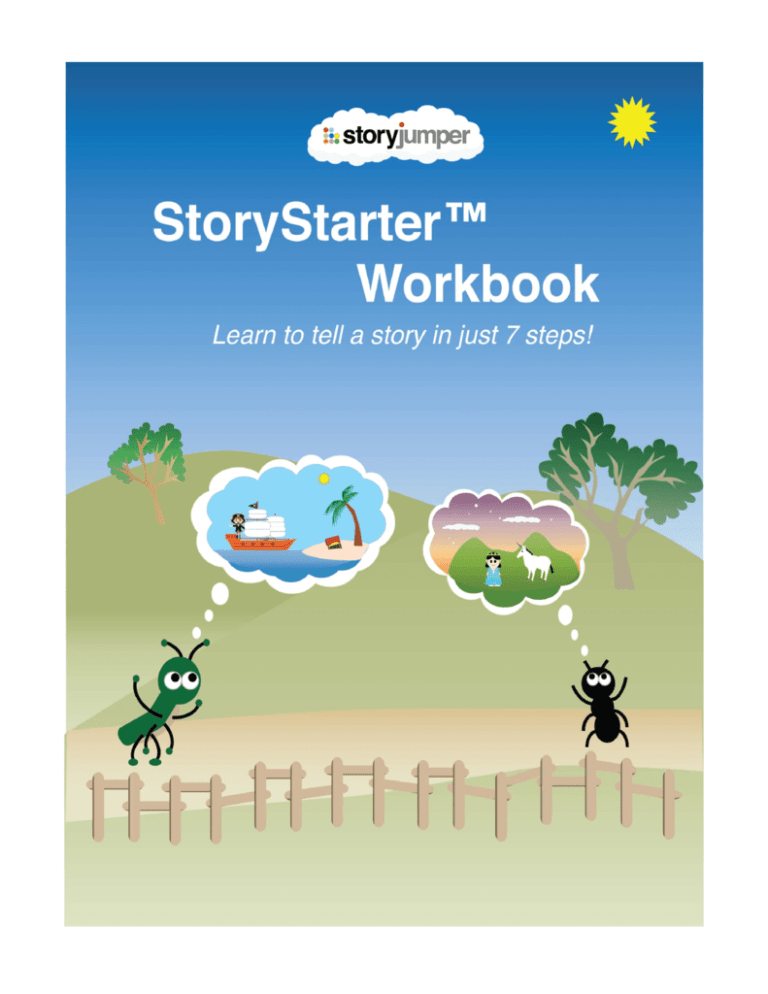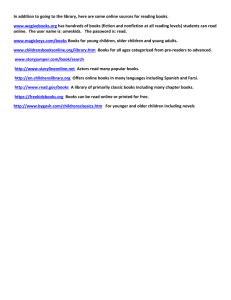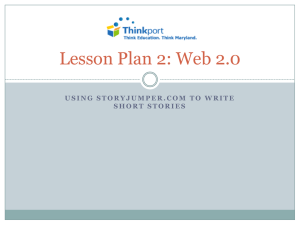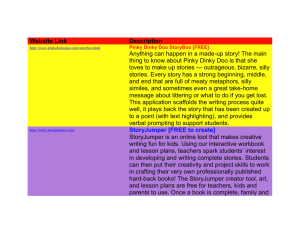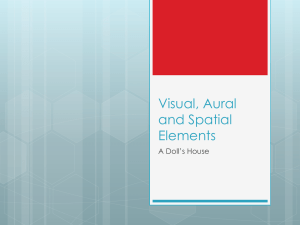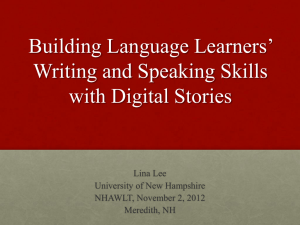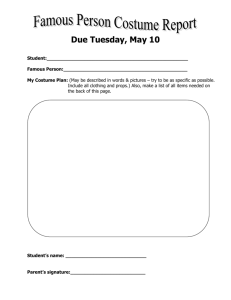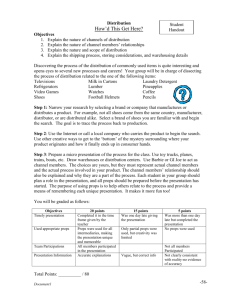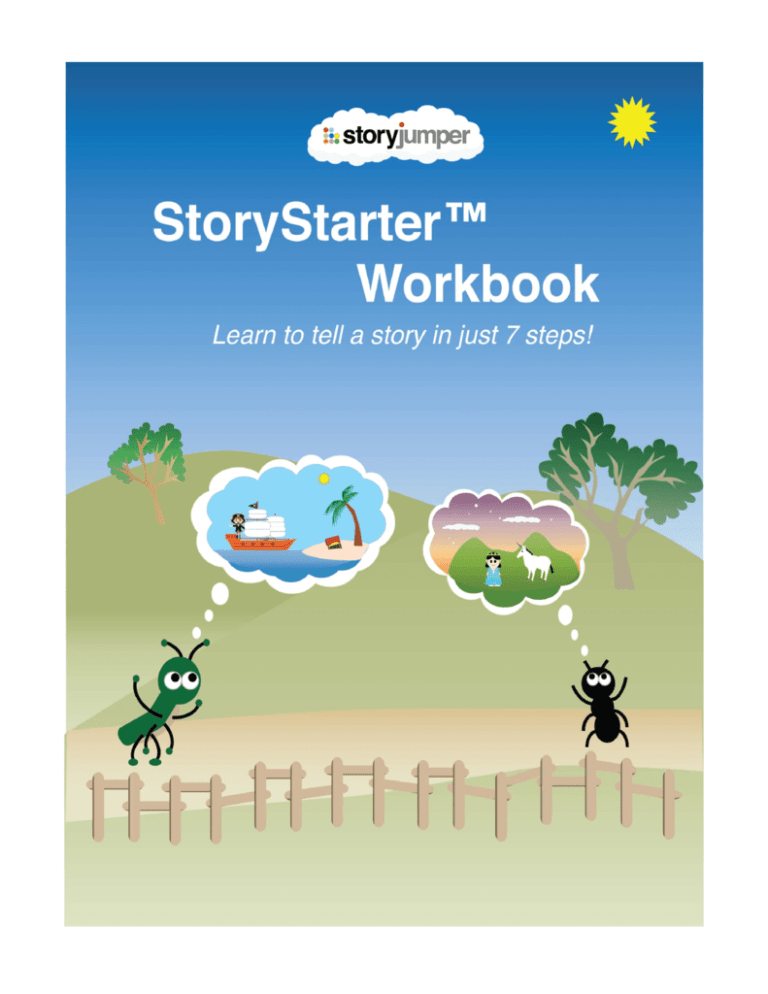
CONTENTS
Part A. About this workbook
Part B. Telling your story in 7 steps.
1.
2.
3.
4.
5.
6.
7.
Characters
Challenges
Motivation
Setting
Obstacles
Climax
Closing
Part C. Building a book with StoryJumper
1.
About StoryJumper
2.
Creating a new story
3.
Props
4.
Scenes
5.
Photos
6.
Adding text
7.
Reviewing your story
8.
Creating your book cover
9.
Sharing your story
10. Ordering your books
We welcome your feedback! Please send your comments and questions to
support@storyjumper.com
© 2010 StoryJumper, Inc. All rights reserved. www.storyjumper.com 2 Part A. About this workbook
Ready to start your story? Whether you have an idea already, or need some
help, the StoryStarter™ workbook is designed to help you get going.
1. Before you start, print a copy of the Work Sheet found at the end of this
workbook so that you can write down your story notes and ideas as you go
along.
2. As you complete each of the 7 steps, you may find that you want to go
back and change an idea you had earlier. Thatʼs okay –the best writers
usually change their ideas over and over again until they have something
they really like.
3. If you get stuck on a step, try thinking about a different one for a while, and
then come back later. Sometimes youʼll find that filling in other parts of
your idea will help you get unstuck.
4. When youʼre finished with your worksheet, youʼre ready for some real fun
in Part B – building a book on the StoryJumper.com website.
For Teachers:
The StoryStarter™ workbook is a tool for teaching students the creative writing
process. The goal of the workbook is to coach students in building the 7 primary
components of a story (Character, Challenge, Motivation, Setting, Obstacles,
Climax, and Closing). Finishing the 7 steps will give students complete story arcs
that they can then develop into rich, detailed stories. You can also adjust the
material to fit the needs of your class. Here are just a few ideas you can use to
mix things up:
1. Group Story I: Split the class into small groups and have them work on
each step in teams and brainstorming ideas together. After each step,
have the class share the results and vote on which teamʼs idea to use.
2. Group Story II: Split the class into two groups. After each step, have the
teams trade worksheets, and then have them continue, building on the
other teamʼs progress.
3. Character Building: Have your students create trading cards using their
characters. Use the questions in the Character section to develop
attributes. Collect all the cards and mix them in a hat/bag. Have students
select a card(s) at random from bag. Take it a step further by dividing the
cards between Hero/Villain groups.
4. When the students have completed their worksheets, they are ready to
begin building their books on the StoryJumper website. Follow the
instructions in Part C for creating a free online version of their story that
they can share with friends and family.
© 2010 StoryJumper, Inc. All rights reserved. www.storyjumper.com 3 Part B: Telling your story in 7 steps.
Step 1. Character
Letʼs get started! First, your story needs a character. Who is this story about?
Here are some things to think about when creating your main character:
o
Your character doesn't have to be human. It can be an animal or a
fantastic spirit. It could also be a rock, a computer circuit board, or a puff of
smoke. Use your imagination - sometimes the simplest objects in our
everyday lives have stories to tell. Like that pencil eraser over there… Did
you see how it was looking at the sharpener?
o Once you've created one character, you probably want to create more
characters -- friends, enemies, heroes, villains, and so on.
o Perfect characters are boring. To create tension in the story, give your
characters weaknesses and flaws. If you use the characterʼs weaknesses
to get the character into even more trouble, the tension will build, and
youʼll have a better story. (Weʼll cover the importance of story tension
more in the next step.)
o Remember, to keep your story believable, your character should react to
events in the story according to the personality youʼve given them. For
example, if a tiger is running loose through the neighborhood, weʼd expect
a curious character to have a very different reaction than a lazy one.
Is your character usually happy, or gloomy? Polite or rude? Clever or arrogant?
Punctual or late? Careless? Generous? Sleepy? Irritable? Spacey? Try writing
down 5 words that describe your character on your worksheet.
The more you develop your characters biography -- or back story -- the more
believable the character will be.
Imagine if you were to interview your character. What kinds of questions would
you ask? What kinds of questions might you not ask? Write down your
questions and see how your character begins to develop.
If youʼre stuck, look at the next page for some sample questions. You can also
try changing these questions slightly and see how your characterʼs reaction
might say something different about his or her personality.
© 2010 StoryJumper, Inc. All rights reserved. www.storyjumper.com 4 If you were interviewing your character, how would he or she answer the
following questions?
1.
2.
3.
4.
5.
6.
7.
8.
9.
10.
11.
12.
13.
14.
15.
16.
17.
18.
19.
20.
21.
22.
23.
24.
25.
What is the scariest thing in the world?
What is a secret you wouldn't want anyone to know?
Why do you believe that broccoli has magical powers?
What are you really good at?
Why do you always sign your mail with the letters “S.U.R.”?
What are you really bad at?
What is something you wear that is important? How does it help you?
Who is your best friend? How did you meet?
Who is your arch enemy? How did this come to be?
What is your special power? When were you were afraid to use it?
What is a funny expression you like to say? What does it mean?
What are you most proud of?
Why do dogs run away when they see you?
Have you ever wished you could be someone else? Who?
What is something you always forget?
Why are you unable to spell your own name?
What makes you nervous? How do you react when this happens?
Why are enchiladas your favorite food?
Who would you never want to be stuck in an elevator with?
What is something you think about all the time?
What is the biggest like you ever told? To whom?
What is the best present you ever received?
If you could go anywhere, where would it be?
What one word would you use to describe yourself?
Why does your front tooth wiggle?
© 2010 StoryJumper, Inc. All rights reserved. www.storyjumper.com 5 Step 2. Challenge
Every great story involves a problem or challenge to be solved by the characters.
An interesting challenge is what turns a boring list of everyday events in to an
interesting and exciting story for your readers. The challenge creates tension.
•
No matter how interesting your character and settings are -- you need an
interesting problem to solve or your story will be B-O-R-I-N-G. For
example:
o Boring: "Captain Fantastico woke up one morning, got dressed,
brushed his teeth and went to school."
o Better: "Captain Fantastico woke up one morning, got dressed, and
brushed his teeth. On his way to school, he realized he'd left his
lunch money on kitchen table. His stomach was already grumbling.
How was he going to eat lunch?"
o Awesome: "Captain Fantastico woke up one morning with a terrible
headache and found that his arms had been tied into knots. No
doubt this was the work of his arch enemy Dr. Futzengrapz. To
make things worse, his lunch money had disappeared from kitchen
table… again."
Challenges can be general or specific.
•
In Cinderella, the heroine has the general challenge of survival with her
evil stepsisters, and then a very specific challenge of figuring out how
sheʼll get to the Prince's dance.
•
In Star Wars, Luke Skywalker has a general challenge of escaping his
boring life and then a specific challenge of finding Princes Leia. Then as
soon as he's escaped with the Princess, he learns he has another specific
challenge: Blow up the Death Star to save the rebel alliance.
Try coming up with a few challenges that your characters might struggle with,
and write these down on your worksheet. If you need some ideas to get started,
try asking some “What if…?” questions. See the next page for a list of examples:
© 2010 StoryJumper, Inc. All rights reserved. www.storyjumper.com 6 For example, what if your character…
•
•
•
•
•
•
•
•
•
•
•
•
•
•
discovers suddenly that vegetables can talk.
all the water in the ocean has disappeared.
finds that all clocks have stopped.
discovers a tree that grows money.
has something stuck up their nose and can't get it out
best friend is wearing a really embarrassing hat, but nobody will say anything
ate way too much for lunch and now cannot get off the couch.
has to fly to Paris, but is freaked out about getting on a plane.
is convinced that the manhole cover in front of the supermarket is a teleporter.
discovers a phone that can call every person in the world at the same time.
is given the power to become an animal for one day.
wakes up and can magically speak fluent German
gets stuck on a deserted island with only a knife, a book and a box of matches.
friend gets very sick, and must find the only cure -- the root of a magic jungle
plant.
•
•
•
•
•
•
•
•
•
•
•
•
•
•
•
•
•
•
•
•
•
•
•
•
•
•
•
•
•
•
•
•
finds a time-machine with three 'time-jumps' left in it.
must give a speech to the citizens of _____ about the importance of honesty.
wakes up to find him/herself floating on a boat in the middle of the ocean
finds a cave in the backyard that leads to an ancient Mayan ruin.
learns that walking a certain way on the sidewalk can bend time.
is invited to tea with the Queen of England but loses the invitation.
is walking down a city street and sees a tiger on the loose.
is at the mall and sees ______ stealing a pair of sunglasses from a store.
opens an old library book to discover a treasure map.
receives a mysterious message claiming that stop signs are actually sleeping
aliens that will soon wake up to begin an invasion of earth.
invents a machine that turns clouds into cotton candy
meets a gnome in the forest that can talk with trees and rocks.
brand new cell phone falls into the toilet.
gets in a huge argument with _____ over which pizza toppings they should
order.
discovers that a great uncle has left $10,000 in his will, on one condition:
finds a light switch that turns out all the lights in the world.
accidentally receives an ancient coin from a vending machine. Rubbing it
sends your character back in time.
discovers that certain parts of the Yellow Pages contain magic spells.
comes home and realizes that everything in the house has been replaced with
an exact copy of the original.
finds a sinister message scrawled on the border of a $1 bill.
discovers that the most valuable _______ from his vast collection is missing
believes that his dentist is actually a foreign spy.
finds a strange pair of shoes beneath the tree in the field.
tries to write a birthday poem for ______ that includes the word 'orange".
draws a picture that is mistakenly sold at auction for $1,000,000.
discovers that the neighborhood bully is extremely scared of _______
wakes up to find s/he can no longer talk normally, but can only sing in a loud
voice.
accepts a dare to spend a night in a haunted house.
goes searching around the world to learn why donuts have holes.
finds a dark tunnel under the kitchen sink that leads to a world of white infinity.
gets lost in the desert with only a shovel and an ice cream cone.
dares someone to eat an entire plate of sushi
© 2010 StoryJumper, Inc. All rights reserved. www.storyjumper.com 7 •
•
is asked to rescue the Golden Phoenix statue from a hideous blob monster.
gets lost in the jungle trying to find an Aztec ruin.
© 2010 StoryJumper, Inc. All rights reserved. www.storyjumper.com 8 Step 3. Motivation
Your character needs motivation to solve the problem. Why must your character
confront this challenge? What is the outcome your character hopes for?
Sometimes this is obvious, sometimes not. For example, if your main character is
a fox, and his challenge is to help some chickens get across the river, the reader
needs to understand why the fox wouldn't just eat the chickens instead, since
that's how a fox would naturally behave. Perhaps the chickens have promised
the fox something in return for helping them? Or maybe the fox is afraid that the
farmer will catch him if he eats the chickens.
Making your characters act against their nature can build great tension, but it has
to be believable to your reader. Here are some ideas that might motivate your
character:
Perhaps your character…
1. is bored with life on the farm.
2. doesnʼt want parents to discover _____.
3. doesnʼt want to be picked on anymore
4. needs medicine to cure an illness
5. wants someone to like him/her
6. wants to sleep really badly
7. is stuck living with a dreadful aunt
8. wants to protect the magic spell book
9. canʼt stand injustice
10. wants to know more about…
11. doesnʼt like chicken.
12. is in love with the monster
13. wants to eat candy
14. wants to be famous
15. likes sapphires
16. is super hungry
17. is tired of the rain
18. wants to destroy the planet
19. just wants to be happy
20. feels like something is missing
© 2010 StoryJumper, Inc. All rights reserved. www.storyjumper.com 9 Step 4. Setting
Your story needs a setting. Where and when does this story take place?
•
Is the setting important to the story? If not, don't spend too much time on
it. For example, if the story is about two rocks in a shoe box, you probably
don't need to spend a great deal of time describing the box, since your
reader can easily imagine what that looks like.
•
If the setting is important, you want to show the reader what it would be
like. For example, if you're setting your scene in the back alleys of Paris in
July of 1777, you should help the reader understand what this would be
like (hint: hot, stinky, dangerous).
•
Sometimes the setting is so important that it resembles another character
in your story. For example, in a story about a penguin trying to cross
Antarctica, the bird might encounter 'angry winds' and 'desperate
loneliness' of never-ending nights. In other words, the reader would sense
that the setting itself has emotions just like the characters.
Here are some different ideas for settings:
1.
2.
3.
4.
5.
6.
7.
8.
9.
10.
11.
12.
13.
14.
15.
16.
17.
18.
19.
20.
The palm of your hand
The lake at the city park
An enchanted swamp
The top of the Empire State Building
The crypt of the Pharaoh Scorpiones
Deep space
An underground ant hive
The Sea of Tranquility
The school playground
Edʼs Fortress of Doom
Your backyard
The refrigerator
The ice planet Krasternök
A table top
Albatross Island
The secret lair of Dr. Fugenzatz
Inside a rainbow
A haunted house
Pookaberry Junction
Ancient Greece
© 2010 StoryJumper, Inc. All rights reserved. www.storyjumper.com 10 Step 5. Obstacles
So now you have your character, the setting, and the problem, and the motivation
to solve that problem. These parts are usually told in the first section of your
story, sometimes in just a few pages. Until the climax, the rest of your story is
detailing the obstacles – the things that get in your characterʼs way. This will
make up most of the pages in your story.
Imagine the following:
Character:
Setting:
Problem:
Motivation:
Mouse
House
Find Cheese
Hungry
Itʼs simple and boring. But what happens when you add obstacles?
Obstacles:
Giant Mouse Trap, Three-legged Cat, Turbo Vacuum
Now itʼs getting interesting! Obstacles create tension and make the story fun for
your reader.
Obstacles often come in sets of three. Try including at least this many in your
story to start. For example:
•
Using our Star Wars example again, Luke has three main obstacles:
o Find Ben Kenobi and figure out what R2D2 is squawking about.
o Rescue the Princess from the Darth Vader.
o Blow up the Death Star and save the Rebels.
•
In the final scenes of Indiana Jones & the Last Crusade, to gain access to
the cave of the Holy Grail, Indy must:
o
Kneel at the entrance of the cave so he doesnʼt get sliced in
half.
o
Step on the correct letters to spell “the name of God” so that
he doesnʼt fall into a bottomless pit.
o
Take a leap of faith on to the invisible bridge that crosses a
chasm to the cave.
Did you notice that both of these examples use 3 obstacles? This is a nice
number that allows your story to develop, but also keeps the reader interested.
Try using 3 for your story idea, and then add more if you think you need them.
Also, remember the character flaws that made the Challenge more interesting?
Your character should be transforming as the story progresses, getting a bit
© 2010 StoryJumper, Inc. All rights reserved. www.storyjumper.com 11 stronger, braver, luckier, smarter, etc. By the end of the story, the reader should
feel that the character has grown or changed into a better person. Obstacles
present your character with a chance to grow.
Here are just a few different ideas from which you can create obstacles. What
happens if your character…?
1.
2.
3.
4.
5.
6.
7.
8.
9.
10.
11.
12.
13.
14.
15.
16.
17.
18.
19.
20.
21.
22.
23.
24.
25.
26.
27.
28.
29.
30.
31.
32.
33.
34.
35.
36.
37.
38.
39.
gets hand stuck in a jar?
gets amnesia?
gets locked in a closet?
gets stuck in a tree?
loses all the money?
is double-crossed?
falls into a well?
gets chased into a cave?
runs out of time?
canʼt swim?
runs out of batteries?
gets lost in a maze?
is too cold to move?
steps on a gnome?
sneezes loudly?
must climb Mt. Terror?
is chased by a giant eyeball monster?
encounters a slippery banana peel?
hands are stained blue?
horse runs away?
slips on the ice?
must eat sushi?
thereʼs no electricity?
canʼt turn off alarm clock?
does not like eggplant lasagna?
drops cell phone in the toilet?
can not find x-ray goggles?
parachute has a hole in it?
map falls in a river?
rips a big hole in pants?
crab pinches toe and wonʼt let go?
awakens a giant?
is questioned by the police?
spills hot coffee?
breaks a tooth?
is harassed by birds?
has song stuck in head?
eats the last power biscuit?
canʼt wake up?
© 2010 StoryJumper, Inc. All rights reserved. www.storyjumper.com 12 40.
gets a speeding ticket?
© 2010 StoryJumper, Inc. All rights reserved. www.storyjumper.com 13 Step 6. Climax
After getting past the last obstacle, your character finally confronts the challenge.
The tension you have been building in your story is released.
The climax is the point at which your characters also confront their own
weaknesses. If they are naturally timid, then they may become very courageous
at the climax. If they tend to lie, then they will need to tell an important truth. The
climax of the story is the proof that your character has really transformed.
The climax is also a great time to reveal an unexpected twist in your story. Just
make sure itʼs believable. If a giant bird suddenly swoops out of nowhere to carry
away your villain, your ending will suffer. The best endings often have predictable
results, but are achieved in an unpredictable way.
For example, you may remember that in the climax of The Incredibles, the family
battles with the evil character Syndrome. Though the Incredibles all have superpowers, it is Syndromeʼs own cape that does him in. Earlier in the story, we learn
that Mr. Incredibleʼs costume designer refuses to use capes because they are too
dangerous. So, while the ending is unpredictable, itʼs satisfying because we were
introduced to the idea of capes long before the climax. It also reinforces the
dangers of vanity – a theme that is repeated throughout the story, and a
weakness that gets Mr. Incredible into trouble in the first place.
The climax generally follows one of these patterns:
Realization: Your character has put together the clues in the story and
has figured out what happened. This type of climax works well for
mysteries.
Resolution: Your character is up against the very last obstacle and -through the confrontation -- a transformation takes place. (The Incredibles
example above fits this pattern.)
Choice: The character is faced with making a difficult decision. Should he
capture the villain or escape with the gold? Should he tell the truth and
face the consequences or lie and escape unharmed?
If you want to test whether your climax is successful, read your story aloud to a
friend, and then stop just before the resolution and put the story down. If they
demand to hear the ending, you have a good story!
© 2010 StoryJumper, Inc. All rights reserved. www.storyjumper.com 14 Step 7. Closing
Youʼre almost there! Finally, your story needs an ending. After the climax, there
are usually some loose ends to tie up. Here are some questions you might try to
answer:
1. Has everything been resolved? Is it clear what will happen to your
important characters after the story ends? For example, do they live
happily ever after?
2. How does your main character feel about the result?
3. How have your characters transformed? Here are some examples:
a. The Dr. Seuss's greedy Grinch becomes generous and loving when
he realizes there's more to Christmas than just presents.
b. In the final scenes of Pinocchio, the puppet transforms physically
into a boy, while his character also makes the final transformation
from being a liar, and into someone that is trustworthy and brave.
c. Across all seven of the Harry Potter books, we see Harry, Hermione
and Ron grow-up -- from small children into young adults. In each
book, they learn life lessons about trust, honesty and friendship.
You should also think about a theme for your story. Is there a message or special
point? Stories are often more interesting and memorable if we learn something
from them. Because the theme depends heavily on the outcome of the story, itʼs
usually much easier to decide on a theme after youʼve completed the 7 steps,
and then go back and work the theme into the other parts of your story.
Here is a list of themes you might try to include in your story:
1.
2.
3.
4.
5.
6.
7.
8.
9.
10.
11.
12.
13.
14.
15.
good vs. evil
the importance of friendship
the problems with selfishness
the rewards of sharing
the danger of revenge
the consequences of bullying
the importance of honesty
achieving oneʼs goals
respecting authority
travelling and journeys
following the rules
peer pressure
the value of taking risks
man vs. nature
man vs. machine
© 2010 StoryJumper, Inc. All rights reserved. www.storyjumper.com 15 Another way to work on including a theme is to consider proverbs and their
meanings. Proverbs can be helpful because they communicate important life
lessons and themes very concisely. Here's a short list:
1. The grass is always greener.
2. Look before you leap.
3. A stitch in time saves nine.
4. If it's not broken, don't fix it.
5. A bird in the hand is worth two in the bush.
6. Don't make a mountain out of a molehill.
7. Don't put all your eggs in one basket.
8. The nail that sticks out gets hammered down.
9. Many hands make light work.
10. Barking dogs seldom bite.
11. It's darkest just before the dawn.
12. Don't cross a bridge until you come to it.
13. Don't burn your bridges.
14. The early bird gets the worm.
15. Don't change horses mid-stream.
16. All good things must come to an end.
17. Don't judge a book by its cover.
18. Don't cut of your nose to spite your face.
19. Rome was not built in a day.
20. Birds of a feather flock together.
Do any of these sound like a theme in your story?
NEXT STEPS
Now itʼs time to start writing. If youʼve filled out the worksheet, congratulations!
You already have your entire story line (or story arc ) ready to go! In the next
section weʼll show you how to build your story on the StoryJumper creator
platform.
© 2010 StoryJumper, Inc. All rights reserved. www.storyjumper.com 16 Part C. Building a book with StoryJumper
1. About StoryJumper
StoryJumper is a website that allows kids to build their own books. You can
easily create cover pages, add text, upload drawings or photos to illustrate your
story, and you can use the StoryJumper clipart gallery, too. When youʼre done,
you can order your own professionally published hardback book!
The next section will show you how to build a new story online, and the share
and publish your creation. Weʼll also give you some tips for editing your story
and making it better.
© 2010 StoryJumper, Inc. All rights reserved. www.storyjumper.com 17 2. Creating a new story
To get started, first visit the StoryJumper site (www.storyjumper.com). If itʼs your
first time, click the sign-up in the upper right to create an account. Itʼs fast, safe
and free to get started.
Important: If youʼre under 13, please use your parentʼs or guardianʼs email
address so they can let us know that itʼs ok for you to use the site. Also, please
do not use your real name.
Once youʼve created your account, click the create button at the top of the page:
Select the very last radio button “Custom (Empty)” and click on the big orange
Create button to the right:
© 2010 StoryJumper, Inc. All rights reserved. www.storyjumper.com 18 Youʼre in the Story Creator! Letʼs take a look around. Your screen should look
something like this:
Pages and Navigation
At the top of the screen youʼll see the navigation bar.
Clicking on the page icons will allow you to move between pages, including the
covers and the dedication page. The creator always loads page 1 of your book
whenever you start.
To add a new page to your book, click the green new button.
To duplicate or copy an existing page, click the blue copy button
To delete a page, click the red delete button
© 2010 StoryJumper, Inc. All rights reserved. www.storyjumper.com 19 Once your story is more than 10 or 12 pages long, use the scroll bar or arrow
keys to move through your book.
At the end of the navigation bar, youʼll find a few other useful tools.
Single page view
Double-page view
Expand the page to fit window
Zoom in/out of page
Flip scene (weʼll explain scenes in a later section)
Underneath the pages of your book, you will also find some important buttons:
The save button will save your work to your account. If you don't
have an account yet, you will be asked to create one. We
recommend that you save your work often.
If you mistakenly delete a prop or scene, or make edits to your
illustrations that you donʼt like, you can use the undo button to take
back these steps. Note that undo does not work inside text boxes.
When your book is ready to order, you can start the process and
preview the book with the order button. Note that your story must
be 16 pages or more for book printing.
The exit button will take you out of the creator tool. You will be
given the option to save your story or exit without saving.
© 2010 StoryJumper, Inc. All rights reserved. www.storyjumper.com 20 3. Props
StoryJumper has a bunch of fun art (props) that you can use to illustrate your
story. First weʼll show you how to find props, then how to use them.
If you look at the left-side of your browser, youʼll see a collection of tabs. At the
top is the props tab. It should already be open, but if not, click on it.
Youʼll notice that itʼs empty. Thatʼs because you need to go and find some props.
Go ahead and click on the more props button. Now you see a screen that looks
like this:
© 2010 StoryJumper, Inc. All rights reserved. www.storyjumper.com 21 This selection is just a few props
selected at random to give you
some idea of whatʼs in the prop
collection. However, letʼs say that
you are writing a story about
pirates. You can search for more
ʻpirateʼ related props using the
search more feature.
You can also find popular prop themes by clicking on the blue links on the left.
Once youʼve found what youʼre looking for, clicking on a prop will add it to your
props tab. You can continue to search and add until youʼve found every thing
you need. Then click the done button at the bottom of the
screen.
Tip: Though the library is always growing, sometimes you
may not find the props you need. If you donʼt find any
results for what youʼre looking for, you might try to
construct what you need out of shapes (search for
“shapes”). Another option is to try adjusting your storyline
to fit the props that you can find. You can also upload your
own drawings, which weʼll cover later in the
scenes section.
Now your props tab should look more like this:
Adding Props
Now that youʼve selected the props you need, itʼs
time to add some to your story. First, click on the
page you want to place the prop. (The page should
be highlighted with an orange border.)
Once the page is selected, just click once on the
prop you want to add, and the prop will jump over
to the page (you donʼt need to drag it.). The creator
tool will place it close to the center of your screen
so that itʼs easy to find.
© 2010 StoryJumper, Inc. All rights reserved. www.storyjumper.com 22 Now that you have a prop on your page, youʼll notice
itʼs surrounded by an orange box, and several blue
buttons. These buttons are prop controls (If you
donʼt see these, just click the prop on the page and
theyʼll reappear)
Each control letʼs you change the way the prop
looks on the page.
Hereʼs how they work:
Resize
Rotate
Flip
Forward
Back
To change the size of your prop, click-and-hold the button while
dragging across the page.
To rotate your prop, click-and-hold the button while dragging it.
This will make your prop spin in a circle.
To flip your prop to the left or right, just click this button once.
When one prop is behind another, click this button to move it
ahead (or on top) of the other prop.
When one prop is in front of another, click this button to move it
back (or behind) the other prop.
Copy
Clicking the copy button will duplicate the selected prop on the
page. This is useful for quickly creating many versions of the
same art.
Delete
Clicking the delete button will remove the prop from the page.
© 2010 StoryJumper, Inc. All rights reserved. www.storyjumper.com 23 You can also select a several props as a
group. Just click-hold into an empty area
on the page and drag your mouse across
the props you want to select. To release
the group, just click into an empty area
again.
(*Note that only text boxes cannot be
grouped with props)
4. Finding Scenes
StoryJumper also has backgrounds or
scenes that you can use to illustrate your
story. Youʼll find the scenes tab just under the
props tab.
Just like props, you can search for scenes by
clicking the more scenes button and
searching for the background you need.
However, unlike props, scenes cannot be resized, rotated or moved around.
If you want to flip a scene from left to right,
use the flip control in the page navigation bar.
= flip scene
If you want to delete a scene, click the blue
clear link next to the more scenes button.
© 2010 StoryJumper, Inc. All rights reserved. www.storyjumper.com 24 5. Photos
Photos can be used as scenes or as props. When used as a scene, your photo
will fill the entire page with a fixed position. When used as props, you crop (cut)
the section you want to put on the page. Once added, it will behave just like a
prop (for example re-sizing, rotating, etc.).
Tip: For scenes, whenever possible use photos with landscape (wide)
dimensions instead of portrait (tall) dimensions. That way you can use more of
your photo on the page.
Uploading Photos
To get started, youʼll need some photos. You can upload from your computer,
and soon youʼll also be able to import from sites such as Flickr, MySpace,
FaceBook, and others.
(Important: For privacy, your photos
are not shared with other users
unless you grant permission. Other
users can only read your stories if
you change your Sharing
preferences (read more about
Sharing in step 9)
1. Start by opening the photos
tab and clicking the upload a
photo button.
2. Click the browse button at the
bottom of the screen to find
images on your computer.
© 2010 StoryJumper, Inc. All rights reserved. www.storyjumper.com 25 3. Select the images you want to
upload. You can select multiple
images at one time by holding the
shift when selecting.
4. Your images will begin uploading
immediately. If you want to
upload more images, you donʼt
have to wait! Just click the
browse button again and find
more photos to add to the list.
5. When youʼre finished, just click
done.
© 2010 StoryJumper, Inc. All rights reserved. www.storyjumper.com 26 6. Your photo tab now has images. Now youʼll
decide how you want to use them in your story.
When you click on an image, you must choose
between prop and scene. Cropping Photos
7. To create a background with
your image that will cover the
entire page, choose the scene
option.
Move and resize the white
rectangle to select the area you
want for the page, and then click
done.
8. Or, choose the prop option if
you want to be able to move
your image around, or want to
use special cropping shapes,
such as square, oval, star, or
face.
First choose a shape from the
drop-down menu, and then
resize and orient the
transparent area for your
selection. Then click done.
© 2010 StoryJumper, Inc. All rights reserved. www.storyjumper.com 27 9. You can see a preview of your cropped image before it is added to your
page. If you donʼt like it, click redo to re-crop the image. Otherwise, click
done.
10. Now the scene or prop
image will automatically
appear on the
highlighted page.
11. If you want to use your cropped prop or
scene on another page, just check your
props and scenes tabs and youʼll find
them there.
12. You can even use your art in other books, too. Just click on the more
props button, and then click the orange my photo props link on the lefthand side of the search page.
© 2010 StoryJumper, Inc. All rights reserved. www.storyjumper.com 28 6. Adding text
Finallly, at the bottom of the tabs, youʼll find one for
entering the text of your story.
In the creator, you have the freedom to move and format
text however you like. There are two two types of text
boxes, and each have different features: big text box
and labels.
Using the big text box
The big text box is the very first option in your text tab.
Youʼll want to use this when you are creating a page full
of sentences and paragraphs. Clicking this option in the
tab will place a box in the middle of the selected page
that behaves like a text editor, such as Microsoft Word.
Youʼll see some familiar controls such as resize and
move forward/back. Youʼll also see some new ones:
Fill
Clicking the fill button lets you select a
background color to fill the text box.
Font
Highlight the text you want to change and then
click the arrow to select a new font.
Font size
Highlight the text you want to change and then
click to select a new font size.
Font styles
Highlight the text you want to style and then
click B for bold text or I for italics.
Font color
Highlight the text you want to change and then
click to select a color from the pop-up.
Text alignment
Highlight the text you want to align and then
click Left, Center, Right or Justified
© 2010 StoryJumper, Inc. All rights reserved. www.storyjumper.com 29 Using Labels
Labels are much like props, except
that you can enter text into them. If
you resize them, the text will
automatically shrink or expand to fit
the surrounding artwork.
Labels are good for short bits of
text, such as naming the location
on a map, entering a specific date,
or conversation between
characters: For most stories, youʼll want to do
most of your text in the big text
box, and use the labels when
working with illustrations and
photos.
Tip: For best results, try to pick one
font style and size for your story
and stick with it. Too many
changes will make your story
difficult to read.
© 2010 StoryJumper, Inc. All rights reserved. www.storyjumper.com 30 Step 7. Reviewing your story
After finishing your story, you should review what youʼve written and polish it up
so that itʼs easy to read. Here are some tips for editing your story.
1. Spelling, Punctuation, and Grammar.
Yes, theyʼre all really important. Check your story for all three of these,
ideally one at a time so that you can really focus.
2. Read it aloud.
The fastest and simplest way to catch errors in your story is to read it out
loud – even if youʼre by yourself. Sentences that seemed natural when you
first wrote them may no longer fit. Youʼll also catch some additional errors
that a spell-check or grammar-check might not find. (for example “to” vs.
“too”, or “theyʼre” vs. “their”.)
3. Watch for passive voice.
Using passive voice usually makes your sentences sound weaker and
less interesting. What is passive voice? Itʼs when the subject of your verb
is on the receiving end of the action. Itʼs easier to understand with an
example:
Passive:
“The ball was hit by John.”
Active:
“John hit the ball.”
In the first sentence, it sounds like John is having something done to him
that is out of his control, while in the second example, John is in control
and his action is powerful. The easiest way to find passive voice in your
story is to look for the following verbs: am, is, are, was, were, be, being,
been. Anytime you see another verb after these words, itʼs probably
passive voice.
4. Say it with less
The best writing communicates more with fewer words. Poetry is a great
example of this since it can communicate such an amazing range of
emotion and imagery in so few words. As you review your story, look for
words, sentences -- possibly even whole pages -- that arenʼt helping tell
the story, or are telling the reader what she already knows.
© 2010 StoryJumper, Inc. All rights reserved. www.storyjumper.com 31 Step 8. Creating your book cover
When youʼre finished writing your story, itʼs time to create your book cover. The
StoryJumper creator makes it easy. In the navigation bar, click on the Book
Cover page (the very first box).
1. Start by giving your book a title. Whatever you type in the Title box will be
printed across the top of your bookʼs cover.
2. Next, you can add an attribution, such as “by Jimmy Smith”. Or if you
donʼt want an attribution, you can just delete the text.
3. If you want to change the text font, click on the “Aa” buttons.
4. Select an image for your cover. The creator picks the first page of graphics
automatically. Click the Cover Page drop down to change it.
5. Finally, select your background and text colors. Your front cover is done.
© 2010 StoryJumper, Inc. All rights reserved. www.storyjumper.com 32 6. Next, select the Dedication page from the navigator. This is the place to
write a special message to someone that inspired you to write your story,
or as a congratulations note if youʼre making the book as a birthday gift.
7. Your last step is to use the navigator to scroll all the way to the end of your
story to the Back Cover page. Here, all you need to do is select another
image. Try selecting a different image than your front cover, perhaps
something that shows your character encountering one of the obstacles in
the story. This will interest your reader more when they are looking at the
book cover.
8. Click the exit button and save your changes.
Now your book is ready to share and order!
© 2010 StoryJumper, Inc. All rights reserved. www.storyjumper.com 33 Step 9. Sharing your story
You can share your StoryJumper stories online with anyone you choose.
On your story page, find the Share this Story section and click the change link:
On the next page there are three options and one checkbox:
For any story you create, your privacy setting will automatically be “Only Me”.
To share with people you know, choosing the “Friends and Family” option will
allow you to email a link that they can click to view your story.
If youʼd like for your story to be considered for inclusion in StoryJumperʼs library
of public stories, choose “Anyone” and click save.
Finally, StoryJumper has a special feature that allows people to copy, change
and re-mix stories that other users have written. If you would like to allow other
people to use, copy, or change your story idea, click on the checkbox.
© 2010 StoryJumper, Inc. All rights reserved. www.storyjumper.com 34 Step 10. Ordering your book
(coming soon)
© 2010 StoryJumper, Inc. All rights reserved. www.storyjumper.com 35 StoryStarter™ Worksheet
1. CHARACTER:
Who is your main character, and what is your
character like?
1. CHALLENGE:
What challenge or problem must your character
solve?
3. MOTIVATION:
What is motivating your character to solve the
challenge?
4. SETTING:
Where and when does your story take place?
5. OBSTACLES:
What obstacles stand in his/her way?
1.
2.
3.
6. CLIMAX:
How does he/her finally solve the challenge?
7. OUTCOME:
What is the outcome of the story?
© 2010 StoryJumper, Inc. All rights reserved. www.storyjumper.com 36