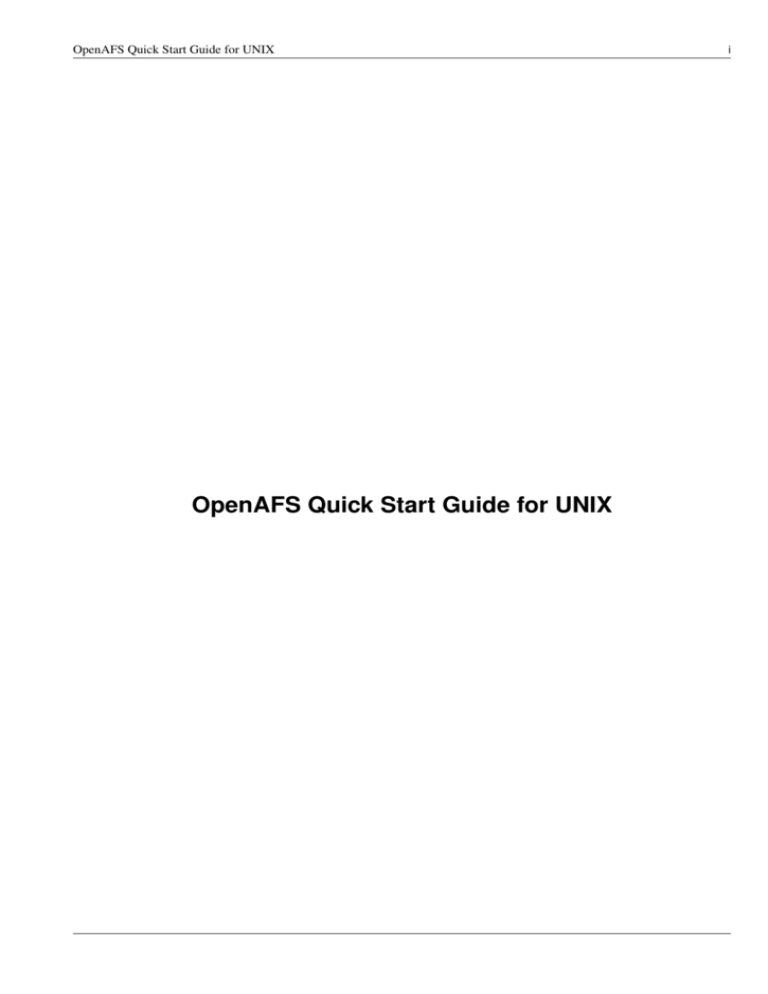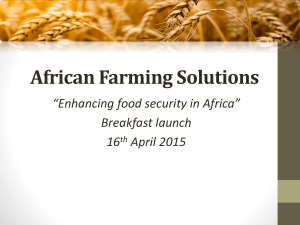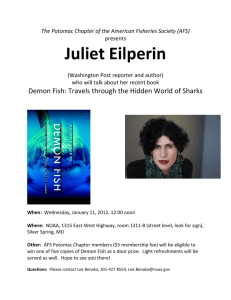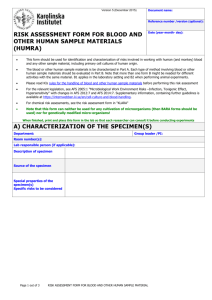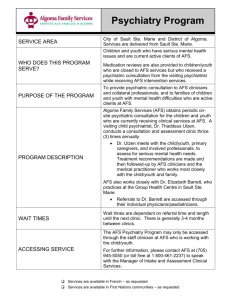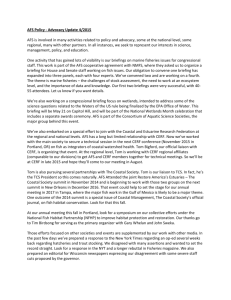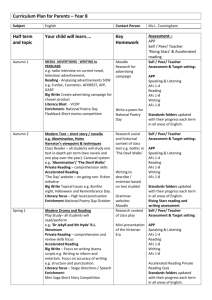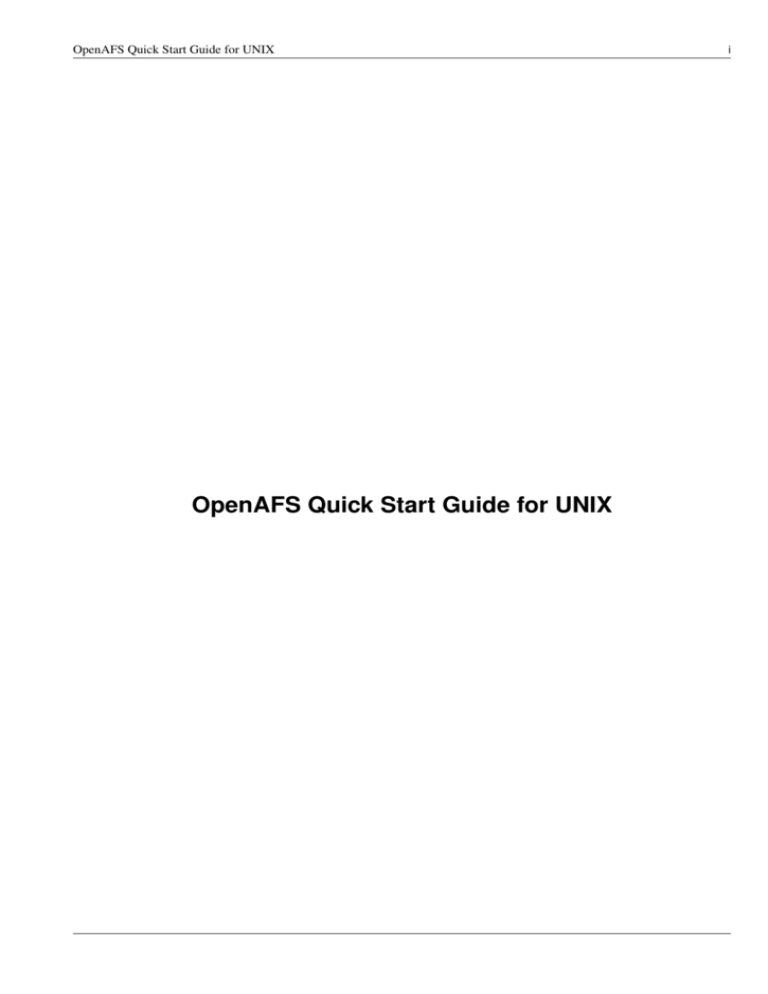
OpenAFS Quick Start Guide for UNIX
OpenAFS Quick Start Guide for UNIX
i
OpenAFS Quick Start Guide for UNIX
Copyright © 2000-2014 IBM Corporation and other contributors. All Rights Reserved
This documentation is covered by the IBM Public License Version 1.0.
ii
OpenAFS Quick Start Guide for UNIX
iii
COLLABORATORS
TITLE :
OpenAFS Quick Start Guide for UNIX
ACTION
NAME
WRITTEN BY
DATE
SIGNATURE
February 12, 2016
REVISION HISTORY
NUMBER
BP--1.6.x-4781gc0876-dirty
DATE
DESCRIPTION
NAME
OpenAFS Quick Start Guide for UNIX
iv
Contents
1
Installation Overview
1
1.1
The Procedures Described in this Guide . . . . . . . . . . . . . . . . . . . . . . . . . . . . . . . . . . . . . . .
1
1.1.1
Required Initial Procedures . . . . . . . . . . . . . . . . . . . . . . . . . . . . . . . . . . . . . . . . . .
1
1.1.1.1
Incorporating AFS Into the Kernel . . . . . . . . . . . . . . . . . . . . . . . . . . . . . . . .
1
1.1.1.2
Installing the First AFS Machine . . . . . . . . . . . . . . . . . . . . . . . . . . . . . . . . .
1
As-needed Procedures . . . . . . . . . . . . . . . . . . . . . . . . . . . . . . . . . . . . . . . . . . . .
2
1.1.2.1
Upgrading the Operating System . . . . . . . . . . . . . . . . . . . . . . . . . . . . . . . . .
2
1.1.2.2
Installing Additional File Server Machines . . . . . . . . . . . . . . . . . . . . . . . . . . . .
2
1.1.2.3
Configuring or Decommissioning Database Server Machines . . . . . . . . . . . . . . . . . .
2
1.1.2.4
Installing Additional AFS Client Machines . . . . . . . . . . . . . . . . . . . . . . . . . . . .
2
1.1.2.5
Building AFS from Source Code . . . . . . . . . . . . . . . . . . . . . . . . . . . . . . . . .
2
1.1.2.6
Configuring Legacy Components . . . . . . . . . . . . . . . . . . . . . . . . . . . . . . . . .
2
1.2
Recommended Reading List . . . . . . . . . . . . . . . . . . . . . . . . . . . . . . . . . . . . . . . . . . . . .
2
1.3
Requirements . . . . . . . . . . . . . . . . . . . . . . . . . . . . . . . . . . . . . . . . . . . . . . . . . . . . .
3
1.3.1
Login Identity
. . . . . . . . . . . . . . . . . . . . . . . . . . . . . . . . . . . . . . . . . . . . . . . .
3
1.3.2
General Requirements . . . . . . . . . . . . . . . . . . . . . . . . . . . . . . . . . . . . . . . . . . . .
3
1.3.3
File Server Machine Requirements . . . . . . . . . . . . . . . . . . . . . . . . . . . . . . . . . . . . . .
4
1.3.4
Client Machine Requirements . . . . . . . . . . . . . . . . . . . . . . . . . . . . . . . . . . . . . . . .
4
1.4
Supported System Types . . . . . . . . . . . . . . . . . . . . . . . . . . . . . . . . . . . . . . . . . . . . . . .
4
1.5
About Upgrading the Operating System . . . . . . . . . . . . . . . . . . . . . . . . . . . . . . . . . . . . . . .
4
1.6
The OpenAFS Binary Distribution . . . . . . . . . . . . . . . . . . . . . . . . . . . . . . . . . . . . . . . . . .
5
1.7
How to Continue . . . . . . . . . . . . . . . . . . . . . . . . . . . . . . . . . . . . . . . . . . . . . . . . . . .
5
1.1.2
2
Installing the First AFS Machine
6
2.1
Requirements and Configuration Decisions . . . . . . . . . . . . . . . . . . . . . . . . . . . . . . . . . . . . .
6
2.2
Overview: Installing Server Functionality . . . . . . . . . . . . . . . . . . . . . . . . . . . . . . . . . . . . . .
7
2.3
Choosing the First AFS Machine . . . . . . . . . . . . . . . . . . . . . . . . . . . . . . . . . . . . . . . . . . .
7
2.4
Creating AFS Directories . . . . . . . . . . . . . . . . . . . . . . . . . . . . . . . . . . . . . . . . . . . . . . .
8
2.5
Performing Platform-Specific Procedures . . . . . . . . . . . . . . . . . . . . . . . . . . . . . . . . . . . . . .
8
2.6
Getting Started on Linux Systems . . . . . . . . . . . . . . . . . . . . . . . . . . . . . . . . . . . . . . . . . .
9
OpenAFS Quick Start Guide for UNIX
2.6.1
2.7
2.8
2.9
v
Loading AFS into the Linux Kernel . . . . . . . . . . . . . . . . . . . . . . . . . . . . . . . . . . . . .
9
2.6.1.1
Fedora and RedHat Enterprise Linux . . . . . . . . . . . . . . . . . . . . . . . . . . . . . . .
9
2.6.1.2
Debian and Ubuntu Linux . . . . . . . . . . . . . . . . . . . . . . . . . . . . . . . . . . . . . 10
2.6.1.3
Systems built from source . . . . . . . . . . . . . . . . . . . . . . . . . . . . . . . . . . . . . 10
2.6.2
Configuring Server Partitions on Linux Systems . . . . . . . . . . . . . . . . . . . . . . . . . . . . . . . 10
2.6.3
Enabling AFS Login on Linux Systems . . . . . . . . . . . . . . . . . . . . . . . . . . . . . . . . . . . 11
Getting Started on Solaris Systems . . . . . . . . . . . . . . . . . . . . . . . . . . . . . . . . . . . . . . . . . . 12
2.7.1
Loading AFS into the Solaris Kernel . . . . . . . . . . . . . . . . . . . . . . . . . . . . . . . . . . . . . 12
2.7.2
Configuring the AFS-modified fsck Program on Solaris Systems . . . . . . . . . . . . . . . . . . . . . . 13
2.7.3
Configuring Server Partitions on Solaris Systems . . . . . . . . . . . . . . . . . . . . . . . . . . . . . . 15
2.7.4
Enabling AFS Login on Solaris Systems . . . . . . . . . . . . . . . . . . . . . . . . . . . . . . . . . . . 15
2.7.5
Editing the File Systems Clean-up Script on Solaris Systems . . . . . . . . . . . . . . . . . . . . . . . . 16
Starting the BOS Server . . . . . . . . . . . . . . . . . . . . . . . . . . . . . . . . . . . . . . . . . . . . . . . . 16
2.8.1
Generating the Cell’s Kerberos V5 Keys . . . . . . . . . . . . . . . . . . . . . . . . . . . . . . . . . . . 17
2.8.2
Starting the Server Processes . . . . . . . . . . . . . . . . . . . . . . . . . . . . . . . . . . . . . . . . . 18
Defining Cell Name and Membership for Server Processes . . . . . . . . . . . . . . . . . . . . . . . . . . . . . 19
2.10 Starting the Database Server Processes . . . . . . . . . . . . . . . . . . . . . . . . . . . . . . . . . . . . . . . . 19
2.11 Initializing Cell Security . . . . . . . . . . . . . . . . . . . . . . . . . . . . . . . . . . . . . . . . . . . . . . . 20
2.12 Initializing the Protection Database . . . . . . . . . . . . . . . . . . . . . . . . . . . . . . . . . . . . . . . . . . 21
2.13 Starting the File Server processes . . . . . . . . . . . . . . . . . . . . . . . . . . . . . . . . . . . . . . . . . . . 21
2.14 Clock Sync Considerations . . . . . . . . . . . . . . . . . . . . . . . . . . . . . . . . . . . . . . . . . . . . . . 22
2.15 Overview: Installing Client Functionality . . . . . . . . . . . . . . . . . . . . . . . . . . . . . . . . . . . . . . 22
2.16 Copying Client Files to the Local Disk . . . . . . . . . . . . . . . . . . . . . . . . . . . . . . . . . . . . . . . . 22
2.17 Defining Cell Membership for Client Processes . . . . . . . . . . . . . . . . . . . . . . . . . . . . . . . . . . . 23
2.18 Creating the Client CellServDB File . . . . . . . . . . . . . . . . . . . . . . . . . . . . . . . . . . . . . . . . . 23
2.19 Configuring the Cache . . . . . . . . . . . . . . . . . . . . . . . . . . . . . . . . . . . . . . . . . . . . . . . . 24
2.19.1 Configuring a Disk Cache . . . . . . . . . . . . . . . . . . . . . . . . . . . . . . . . . . . . . . . . . . 25
2.19.2 Configuring a Memory Cache . . . . . . . . . . . . . . . . . . . . . . . . . . . . . . . . . . . . . . . . 26
2.20 Configuring the Cache Manager . . . . . . . . . . . . . . . . . . . . . . . . . . . . . . . . . . . . . . . . . . . 26
2.21 Overview: Completing the Installation of the First AFS Machine . . . . . . . . . . . . . . . . . . . . . . . . . . 27
2.22 Verifying the AFS Initialization Script . . . . . . . . . . . . . . . . . . . . . . . . . . . . . . . . . . . . . . . . 28
2.23 Activating the AFS Initialization Script . . . . . . . . . . . . . . . . . . . . . . . . . . . . . . . . . . . . . . . 29
2.23.1 Activating the Script on Linux Systems . . . . . . . . . . . . . . . . . . . . . . . . . . . . . . . . . . . 29
2.23.2 Activating the Script on Solaris Systems . . . . . . . . . . . . . . . . . . . . . . . . . . . . . . . . . . . 30
2.24 Configuring the Top Levels of the AFS Filespace . . . . . . . . . . . . . . . . . . . . . . . . . . . . . . . . . . 30
2.25 Storing AFS Binaries in AFS . . . . . . . . . . . . . . . . . . . . . . . . . . . . . . . . . . . . . . . . . . . . . 32
2.26 Storing AFS Documents in AFS . . . . . . . . . . . . . . . . . . . . . . . . . . . . . . . . . . . . . . . . . . . 33
2.27 Storing System Binaries in AFS . . . . . . . . . . . . . . . . . . . . . . . . . . . . . . . . . . . . . . . . . . . 34
2.28 Enabling Access to Foreign Cells . . . . . . . . . . . . . . . . . . . . . . . . . . . . . . . . . . . . . . . . . . . 35
OpenAFS Quick Start Guide for UNIX
vi
2.28.1 Enabling a Synthetic AFS root . . . . . . . . . . . . . . . . . . . . . . . . . . . . . . . . . . . . . . . . 35
2.28.2 Adding foreign cells to a conventional root volume . . . . . . . . . . . . . . . . . . . . . . . . . . . . . 36
2.29 Improving Cell Security . . . . . . . . . . . . . . . . . . . . . . . . . . . . . . . . . . . . . . . . . . . . . . . 37
2.29.1 Controlling root Access . . . . . . . . . . . . . . . . . . . . . . . . . . . . . . . . . . . . . . . . . . . 37
2.29.2 Controlling System Administrator Access . . . . . . . . . . . . . . . . . . . . . . . . . . . . . . . . . . 37
2.29.3 Protecting Sensitive AFS Directories . . . . . . . . . . . . . . . . . . . . . . . . . . . . . . . . . . . . 38
2.30 Removing Client Functionality . . . . . . . . . . . . . . . . . . . . . . . . . . . . . . . . . . . . . . . . . . . . 38
3
Installing Additional Server Machines
3.1
Installing an Additional File Server Machine . . . . . . . . . . . . . . . . . . . . . . . . . . . . . . . . . . . . . 39
3.1.1
3.2
3.3
4
39
Creating AFS Directories and Performing Platform-Specific Procedures . . . . . . . . . . . . . . . . . . 40
3.1.1.1
Getting Started on Linux Systems . . . . . . . . . . . . . . . . . . . . . . . . . . . . . . . . . 41
3.1.1.2
Getting Started on Solaris Systems . . . . . . . . . . . . . . . . . . . . . . . . . . . . . . . . 42
3.1.2
Starting Server Programs . . . . . . . . . . . . . . . . . . . . . . . . . . . . . . . . . . . . . . . . . . . 44
3.1.3
Installing Client Functionality . . . . . . . . . . . . . . . . . . . . . . . . . . . . . . . . . . . . . . . . 46
3.1.4
Completing the Installation . . . . . . . . . . . . . . . . . . . . . . . . . . . . . . . . . . . . . . . . . . 48
Installing Database Server Functionality . . . . . . . . . . . . . . . . . . . . . . . . . . . . . . . . . . . . . . . 49
3.2.1
Summary of Procedures . . . . . . . . . . . . . . . . . . . . . . . . . . . . . . . . . . . . . . . . . . . 50
3.2.2
Instructions . . . . . . . . . . . . . . . . . . . . . . . . . . . . . . . . . . . . . . . . . . . . . . . . . . 51
Removing Database Server Functionality . . . . . . . . . . . . . . . . . . . . . . . . . . . . . . . . . . . . . . 52
3.3.1
Summary of Procedures . . . . . . . . . . . . . . . . . . . . . . . . . . . . . . . . . . . . . . . . . . . 52
3.3.2
Instructions . . . . . . . . . . . . . . . . . . . . . . . . . . . . . . . . . . . . . . . . . . . . . . . . . . 53
Installing Additional Client Machines
55
4.1
Summary of Procedures . . . . . . . . . . . . . . . . . . . . . . . . . . . . . . . . . . . . . . . . . . . . . . . . 55
4.2
Creating AFS Directories on the Local Disk . . . . . . . . . . . . . . . . . . . . . . . . . . . . . . . . . . . . . 55
4.3
Performing Platform-Specific Procedures . . . . . . . . . . . . . . . . . . . . . . . . . . . . . . . . . . . . . . 56
4.4
Getting Started on Linux Systems . . . . . . . . . . . . . . . . . . . . . . . . . . . . . . . . . . . . . . . . . . 56
4.4.1
4.4.2
4.5
Loading AFS into the Linux Kernel . . . . . . . . . . . . . . . . . . . . . . . . . . . . . . . . . . . . . 56
4.4.1.1
Fedora and RedHat Enterprise Linux . . . . . . . . . . . . . . . . . . . . . . . . . . . . . . . 56
4.4.1.2
Systems packaged as tar files . . . . . . . . . . . . . . . . . . . . . . . . . . . . . . . . . . . 57
Enabling AFS Login on Linux Systems . . . . . . . . . . . . . . . . . . . . . . . . . . . . . . . . . . . 57
Getting Started on Solaris Systems . . . . . . . . . . . . . . . . . . . . . . . . . . . . . . . . . . . . . . . . . . 57
4.5.1
Loading AFS into the Solaris Kernel . . . . . . . . . . . . . . . . . . . . . . . . . . . . . . . . . . . . . 57
4.5.2
Enabling AFS Login on Solaris Systems . . . . . . . . . . . . . . . . . . . . . . . . . . . . . . . . . . . 58
4.5.3
Editing the File Systems Clean-up Script on Solaris Systems . . . . . . . . . . . . . . . . . . . . . . . . 59
4.6
Loading and Creating Client Files . . . . . . . . . . . . . . . . . . . . . . . . . . . . . . . . . . . . . . . . . . 59
4.7
Configuring the Cache . . . . . . . . . . . . . . . . . . . . . . . . . . . . . . . . . . . . . . . . . . . . . . . . 60
4.7.1
Configuring a Disk Cache . . . . . . . . . . . . . . . . . . . . . . . . . . . . . . . . . . . . . . . . . . 61
OpenAFS Quick Start Guide for UNIX
4.7.2
vii
Configuring a Memory Cache . . . . . . . . . . . . . . . . . . . . . . . . . . . . . . . . . . . . . . . . 61
4.8
Configuring the Cache Manager . . . . . . . . . . . . . . . . . . . . . . . . . . . . . . . . . . . . . . . . . . . 62
4.9
Starting the Cache Manager and Installing the AFS Initialization Script . . . . . . . . . . . . . . . . . . . . . . 63
4.9.1
Running the Script on Fedora / RHEL Systems . . . . . . . . . . . . . . . . . . . . . . . . . . . . . . . 63
4.9.2
Running the Script on other Linux Systems . . . . . . . . . . . . . . . . . . . . . . . . . . . . . . . . . 64
4.9.3
Running the Script on Solaris Systems . . . . . . . . . . . . . . . . . . . . . . . . . . . . . . . . . . . . 64
4.10 Setting Up Volumes and Loading Binaries into AFS . . . . . . . . . . . . . . . . . . . . . . . . . . . . . . . . . 65
4.10.1 Linking /usr/afsws on an Existing System Type . . . . . . . . . . . . . . . . . . . . . . . . . . . . . . . 65
4.10.2 Creating Binary Volumes for a New System Type . . . . . . . . . . . . . . . . . . . . . . . . . . . . . . 65
A Appendix A. Building OpenAFS from Source Code
68
A.1 Loading the Source Files . . . . . . . . . . . . . . . . . . . . . . . . . . . . . . . . . . . . . . . . . . . . . . . 68
A.2 Compiling OpenAFS Binaries Using Configure and Make . . . . . . . . . . . . . . . . . . . . . . . . . . . . . 69
B Appendix B. Configuring Legacy Components
71
B.1 kaserver and Legacy Kerberos 4 Authentication . . . . . . . . . . . . . . . . . . . . . . . . . . . . . . . . . . . 71
B.1.1
Background . . . . . . . . . . . . . . . . . . . . . . . . . . . . . . . . . . . . . . . . . . . . . . . . . . 71
B.1.2
Using this Appendix . . . . . . . . . . . . . . . . . . . . . . . . . . . . . . . . . . . . . . . . . . . . . 71
B.1.3
Installing the First AFS machine . . . . . . . . . . . . . . . . . . . . . . . . . . . . . . . . . . . . . . . 72
B.1.4
B.1.3.1
Overview: Installing Server Functionality . . . . . . . . . . . . . . . . . . . . . . . . . . . . 72
B.1.3.2
Starting the kaserver Database Server Process . . . . . . . . . . . . . . . . . . . . . . . . . . 72
B.1.3.3
Initialising Cell Security with kaserver . . . . . . . . . . . . . . . . . . . . . . . . . . . . . . 73
Installing Additional Server Machines . . . . . . . . . . . . . . . . . . . . . . . . . . . . . . . . . . . . 74
B.1.4.1
Starting the Authenticxation Service . . . . . . . . . . . . . . . . . . . . . . . . . . . . . . . 74
B.1.5
Enabling AFS login with kaserver . . . . . . . . . . . . . . . . . . . . . . . . . . . . . . . . . . . . . . 75
B.1.6
Enabling kaserver based AFS Login on Linux Systems . . . . . . . . . . . . . . . . . . . . . . . . . . . 75
B.1.7
Enabling kaserver based AFS Login on Solaris Systems . . . . . . . . . . . . . . . . . . . . . . . . . . 78
C The Demand-Attach File Server
81
C.1 Justification and Background . . . . . . . . . . . . . . . . . . . . . . . . . . . . . . . . . . . . . . . . . . . . . 81
C.2 DAFS Binaries . . . . . . . . . . . . . . . . . . . . . . . . . . . . . . . . . . . . . . . . . . . . . . . . . . . . 82
C.3 Salvaging . . . . . . . . . . . . . . . . . . . . . . . . . . . . . . . . . . . . . . . . . . . . . . . . . . . . . . . 82
C.4 Converting a Fileserver to DAFS . . . . . . . . . . . . . . . . . . . . . . . . . . . . . . . . . . . . . . . . . . . 82
5
Index
84
Abstract
This document describes the initial setup of an OpenAFS cell and an OpenAFS client. It is currently being updated for OpenAFS
1.6.10 and is still dated and incorrect in many details. This edition applies to OpenAFS for UNIX, Version 1.4.10, and to all
subsequent releases and modifications until otherwise indicated in new editions.
OpenAFS Quick Start Guide for UNIX
ix
About This Guide
This section describes the purpose, organization, and conventions of this document.
Audience and Purpose
This guide explains how to install and configure OpenAFS server and client machines. It assumes that the reader is familiar with
UNIX® system administration, but not AFS.
The instructions explain how to issue AFS® commands in the context of specific tasks, but do not describe a command’s function
or arguments in detail. Refer to the OpenAFS Administration Reference as necessary.
Organization of the Document
See The Procedures Described in this Guide.
How to Use This Document
See The Procedures Described in this Guide and How to Continue.
Related Documents
The OpenAFS documentation set also includes the following documents. Large portions of them are as released to the community
by IBM, and are not directly applicable to current releases of OpenAFS. This document uses the legacy "Transarc" paths (/usr/
afs, /usr/vice, etc.), which do not correspond to the normal file system hierarchy on many modern machines; the paths may
need to be substituted according to the local software installation.
OpenAFS Administration Guide This guide describes the concepts and procedures that a system administrator must know to
manage an AFS cell. It assumes familiarity with UNIX, but requires no previous knowledge of AFS.
The first chapters of the OpenAFS Administration Guide present basic concepts and guidelines. Understanding them is
crucial to successful administration of an AFS cell. The remaining chapters in the guide provide step-by-step instructions
for specific administrative tasks, along with discussions of the concepts important to that particular task.
OpenAFS Administration Reference This reference manual details the syntax and effect of each AFS command. It is intended
for the experienced AFS administrator, programmer, or user.
The OpenAFS Administration Reference lists AFS files and commands in alphabetical order. The reference page for each
command specifies its syntax, including the acceptable aliases and abbreviations. It then describes the command’s function,
arguments, and output if any. Examples and a list of related commands are provided, as are warnings where appropriate.
This manual complements the OpenAFS Administration Guide: it does not include procedural information, but describes
commands in more detail than the OpenAFS Administration Guide.
OpenAFS Quick Start Guide for UNIX
x
OpenAFS User Guide This guide presents the basic concepts and procedures necessary for using AFS effectively. It assumes
that the reader has some experience with UNIX, but does not require familiarity with networking or AFS.
The guide explains how to perform basic functions, including authenticating, changing a password, protecting AFS data,
creating groups, and troubleshooting. It provides illustrative examples for each function and describes some of the differences between the UNIX file system and AFS.
OpenAFS Release Notes This document provides information specific to each release of AFS, such as a list of new features and
commands, a list of requirements and limitations, and instructions for upgrading server and client machines.
Typographical Conventions
This document uses the following typographical conventions:
• Command and option names appear in bold type in syntax definitions, examples, and running text. Names of directories, files,
machines, partitions, volumes, and users also appear in bold type.
• Variable information appears in italic type. This includes user-supplied information on command lines and the parts of prompts
that differ depending on who issues the command. New terms also appear in italic type.
• Examples of screen output and file contents appear in monospace type.
In addition, the following symbols appear in command syntax definitions, both in the documentation and in AFS online help
statements. When issuing a command, do not type these symbols.
• Square brackets [ ] surround optional items.
• Angle brackets < > surround user-supplied values in AFS commands.
• A superscripted plus sign + follows an argument that accepts more than one value.
• The percent sign % represents the regular command shell prompt. Some operating systems possibly use a different character
for this prompt.
• The number sign # represents the command shell prompt for the local superuser root. Some operating systems possibly use a
different character for this prompt.
• The pipe symbol | in a command syntax statement separates mutually exclusive values for an argument.
For additional information on AFS commands, including a description of command string components, acceptable abbreviations
and aliases, and how to get online help for commands, see the appendix to the OpenAFS Administration Guide.
OpenAFS Quick Start Guide for UNIX
1 / 92
Chapter 1
Installation Overview
This chapter describes the type of instructions provided in this guide and the hardware and software requirements for installing
AFS®.
Before beginning the installation of your cell’s first machine, read this chapter and the material from the OpenAFS Administration
Guide listed in Recommended Reading List. It is also best to read the entirety of certain sections of this document, in particular
Installing the First AFS Machine, before beginning the installation, so that you understand the overall scope of the installation
procedure. Similarly, before installing additional server or client machines it is best to read through Installing Additional Server
Machines and Installing Additional Client Machines.
If you are already running a version of AFS, consult the upgrade instructions in the OpenAFS Release Notes before proceeding
with the installation.
If you are working with an existing cell that uses kaserver or external Kerberos v4 for authentication, please see the notes in
kaserver and legacy Kerberos 5 authentication and the rest of Appendix B for how the installation steps will differ from those
described in the rest of this guide. Do not use the kaserver for new deployments of AFS; it uses extremely insecure cryptography.
1.1
The Procedures Described in this Guide
This guide describes two types of installation procedures: initial procedures (such as installing the first AFS machine or incorporating AFS into the kernel) and as-needed procedures (such as installing additional server machines or client machines).
1.1.1
Required Initial Procedures
You must perform the following basic procedures to start using AFS.
1.1.1.1
Incorporating AFS Into the Kernel
You must incorporate AFS modifications into the kernel of every client machine. Depending on the operating system, you either
use a program for dynamic kernel loading, build a new static kernel, or can choose between the two. For your convenience, the
instructions for incorporating AFS into the kernel appear in full in every chapter where you need to use them.
1.1.1.2
Installing the First AFS Machine
You install the first AFS machine in your cell to function as both an AFS server and client machine. You can disable the client
functionality after completing the installation, if you wish.
The first server machine in a cell performs several functions:
• It acts as the first database server machine, running the server processes that maintain the AFS administrative databases
OpenAFS Quick Start Guide for UNIX
2 / 92
• It may act as the system control machine, distributing certain configuration files to the other server machines in the cell
• It may act as the binary distribution machine for its system type, distributing AFS binaries to other server machines of its
system type
The latter two functions are performed by the Update Server, which is considered to be deprecated and may be removed in a
future release.
After you install server and client functionality, you complete other procedures specific to the first machine, including setting up
the top levels of your cell’s AFS filespace.
1.1.2
As-needed Procedures
1.1.2.1
Upgrading the Operating System
Upgrading the operating system requires you to take several steps to protect data and AFS-modified binaries from being lost or
overwritten. For guidelines, see About Upgrading the Operating System.
1.1.2.2
Installing Additional File Server Machines
See Installing an Additional File Server Machine.
1.1.2.3
Configuring or Decommissioning Database Server Machines
See Installing Database Server Functionality and Removing Database Server Functionality.
1.1.2.4
Installing Additional AFS Client Machines
See Installing Additional Client Machines.
1.1.2.5
Building AFS from Source Code
See Appendix A, Building AFS from Source Code
1.1.2.6
Configuring Legacy Components
See Appendix B, Configuring Legacy Components
1.2
Recommended Reading List
To develop the best understanding of the overall scope of an installation procedure, read through the entire chapter or section that
describes it before performing any actions.
In addition, familiarity with some basic AFS concepts can make the installation more efficient, because you understand better the
purpose of the steps. The following is a prioritized list of material to read before installing the first AFS machine. At minimum,
read the first chapter of the OpenAFS Administration Guide. Then continue your reading in the indicated order, as extensively as
you can. It is more important at this point to read the conceptual material in each section than the instructions.
Selected Topics in the OpenAFS Administration Guide
• The chapter titled An Overview of AFS Administration
OpenAFS Quick Start Guide for UNIX
3 / 92
• Selected sections in the Administering Server Machines chapter: Local Disk Files on a Server Machine, The Four Roles for a
Server Machine, Maintaining the Server CellServDB File
• Selected sections in the Monitoring and Controlling Server Processes chapter: Controlling and Checking Process Status
• Selected sections in the Managing Server Encryption Keys chapter: About Server Encryption Keys
• Selected sections in the Managing Volumes chapter: About Volumes, Creating Read/write Volumes, Clones and Cloning,
Mounting Volumes
• Selected sections in the Administering Client Machines and the Cache Manager chapter: Overview of Cache Manager Customization, Configuration and Cache-related Files on the Local Disk, Determining the Cache Type, Size, and Location
• Selected sections in the Managing Access Control Lists chapter: Protecting Data in AFS
More Selected Topics in the OpenAFS Administration Guide
• Selected sections in the Managing Volumes chapter: Creating and Releasing Read-only Volumes (Replication), Creating
Backup Volumes
• Selected sections in the Administering the Protection Database chapter: About the Protection Database
• Selected sections in the Administering User Accounts chapter: The Components of an AFS User Account
• Selected sections in the Managing Administrative Privilege chapter: An Overview of Administrative Privilege
1.3
Requirements
You must comply with the following requirements to install AFS successfully.
1.3.1
Login Identity
Log into the machine you are installing as the local superuser root. When instructed, also authenticate to AFS using Kerberos as
the administrative user admin.
1.3.2
General Requirements
• You must have a Kerberos 5 realm running for your site, and the ability to create new principals within that realm. If you
are working with an existing cell using the deprecated kaserver or Kerberos v4 authentication, please see kaserver and legacy
Kerberos 4 authentication for modifications to the following instructions.
• You must have a NTP, or similar, timeservice running. Each AFS machine should derive its system time from this timeservice.
If you are working with an existing cell, and wish to use AFS’s internal time service, please see Appendix B for modifications
to the following instructions.
• You must have an OpenAFS Binary Distribution for each system type you are installing, or have built a binary from the supplied
source code. Unless otherwise noted, the Binary Distribution includes software for both client and server machines.
• All AFS machines that belong to a cell must be able to access each other via the network.
• The machine must be running the standard, vendor-supplied version of the operating system supported by the current version
of AFS. The operating system must already be installed on the machine’s root partition.
• You must be familiar with the current operating system and disk configuration of the machine you are installing.
• All hardware and non-AFS software on the machine must be functioning normally.
• No critical processes can be running on the machine you are installing, because you may need to reboot it during the installation.
OpenAFS Quick Start Guide for UNIX
1.3.3
4 / 92
File Server Machine Requirements
• Cell configuration is simplest if the first machine you install has the lowest IP address of any database server machine you
currently plan to install. If you later configure a machine with a lower IP address as a database server machine, you must
update the /usr/vice/etc/CellServDB file on all of your cell’s client machines before the installation. For further discussion,
see Installing Database Server Functionality.
• The partition mounted on the /usr directory must have a sufficient amount of space to hold the AFS binaries that will be used;
a few hundred MB should be more than sufficient.
More significant amounts of space on the partition are required by the administrative databases stored in the /usr/afs/db
directory and the server process log files stored in the /usr/afs/logs directory. The exact requirement depends on many factors,
such as the size of your cell and how often you truncate the log files.
• There should be at least one partition (or logical volume, if the operating system and AFS support them) dedicated exclusively
to storing AFS volumes. Special configuration is required to use non-dedicated partitions as the backing store for AFS file data.
The total number and size of server partitions on all file server machines in the cell determines how much space is available for
AFS files.
1.3.4
Client Machine Requirements
• The partition mounted on the /usr directory must have a sufficient amount of disk space to store the AFS binaries that will be
used; a few hundred MB should be more than sufficient.
• On a client machine that uses a disk cache, there must be enough free space on the cache partition (by convention, mounted
on the /usr/vice/cache directory) to accommodate the cache. The minimum recommended cache size is 50 MB, but larger
caches generally perform better. It is recommended to have a dedicated partition for this cache, as the client does not degrade
gracefully when the partition containing the cache is filled by other processes.
• On a client machine that uses a memory cache, there must be at least 50 MB of machine memory to devote to caching, but
again more memory generally leads to better performance. For further discussion, see the sections in Installing Additional
Client Machines about configuring the cache.
1.4
Supported System Types
The OpenAFS Release Notes for each AFS release list the supported system types. Support for subsequent revisions of an
operating system often becomes available between AFS releases. The OpenAFS mailing lists can provide information regarding
this interim support
It is the goal of OpenAFS to support AFS on a wide range of popular system types. Furthermore, each time an operating system
vendor releases a new general availability version of a supported operating system, it is a goal to support AFS on it within a short
time. Support can be delayed a bit longer if it is necessary to generate completely new binaries.
It is not always possible to support AFS on every intermediate version of an operating system or for certain processor types.
In some cases, platform limitations make certain AFS functionality (such as file server or NFS/AFS translator functionality)
unavailable on one or more platforms. For a list of limitations, see the OpenAFS Release Notes or ask on the OpenAFS mailing
lists.
1.5
About Upgrading the Operating System
On most modern systems, using Kerberos 5 for authentication and the namei fileserver backend, no particular precautions need to
be taken across operating system upgrades. Legacy confiruations involving kaserver authentication or inode fileserver backends
will need to undertake the following precautions.
These actions include, but are not necessarily limited to, the following.
OpenAFS Quick Start Guide for UNIX
5 / 92
• On platforms running the inode fileserver, unmount the AFS server partitions (mounted at /vicepxx directories) on all file
server machines, to prevent the vendor-supplied fsck program from running on them when you reboot the machine during
installation of the new operating system. Before upgrading the operating system, it is prudent to comment out commands in
the machine’s initialization file that remount the server partitions, to prevent them from being remounted until you can replace
the standard fsck program with the AFS-modified version. The instructions in this guide for installing AFS server machines
explain how to replace the fsck program. If you are unsure if your platform uses the inode fileserver, it is worth following this
advice for all platforms.
• Protect the AFS-modified versions of commands and configuration files from being overwritten by vendor-supplied versions.
These include vfsck (the AFS version of fsck), and configuration files such as the one for the Pluggable Authentication Module
(PAM). After you have successfully installed the operating system, remember to move the AFS-modified commands and files
back to the locations where they are accessed during normal functioning.
1.6
The OpenAFS Binary Distribution
Binary Distributions for supported systems may be downloaded from the OpenAFS website. The distributions are in the native
packaging format for the system in question, and should generally be installed using your system’s package management tools.
For those distributions provided as tar files, or those built from source, the instructions in this guide specify how to copy out both
binaries and configuration files
1.7
How to Continue
If you are installing the first AFS machine in your cell, proceed to Installing the First AFS Machine.
If you are installing an additional file server machine, or configuring or decommissioning a database server machine, proceed to
Installing Additional Server Machines.
If you are installing an additional client machine, proceed to Installing Additional Client Machines.
OpenAFS Quick Start Guide for UNIX
6 / 92
Chapter 2
Installing the First AFS Machine
This chapter describes how to install the first AFS machine in your cell, configuring it as both a file server machine and a client
machine. After completing all procedures in this chapter, you can remove the client functionality if you wish, as described in
Removing Client Functionality.
To install additional file server machines after completing this chapter, see Installing Additional Server Machines.
To install additional client machines after completing this chapter, see Installing Additional Client Machines.
2.1
Requirements and Configuration Decisions
The instructions in this chapter assume that you meet the following requirements.
• You are logged onto the machine’s console as the local superuser root
• A standard version of one of the operating systems supported by the current version of AFS is running on the machine
• You have either installed the provided OpenAFS packages for your system, have access to a binary distribution tarball, or have
successfully built OpenAFS from source
• You have a Kerberos v5 realm running for your site. If you are working with an existing cell which uses legacy kaserver or
Kerberos v4 for authentication, please see kaserver and Legacy Kerberos v4 Authentication for the modifications required to
this installation procedure.
• You have NTP or a similar time service deployed to ensure rough clock syncronistation between your clients and servers.
You must make the following configuration decisions while installing the first AFS machine. To speed the installation itself,
it is best to make the decisions before beginning. See the chapter in the OpenAFS Administration Guide about issues in cell
administration and configuration for detailed guidelines.
• Select the first AFS machine
• Select the cell name
• Decide which partitions or logical volumes to configure as AFS server partitions, and choose the directory names on which to
mount them
• Decide how big to make the client cache
• Decide how to configure the top levels of your cell’s AFS filespace
This chapter is divided into three large sections corresponding to the three parts of installing the first AFS machine. Perform all
of the steps in the order they appear. Each functional section begins with a summary of the procedures to perform. The sections
are as follows:
OpenAFS Quick Start Guide for UNIX
7 / 92
• Installing server functionality (begins in Overview: Installing Server Functionality)
• Installing client functionality (begins in Overview: Installing Client Functionality)
• Configuring your cell’s filespace, establishing further security mechanisms, and enabling access to foreign cells (begins in
Overview: Completing the Installation of the First AFS Machine)
2.2
Overview: Installing Server Functionality
In the first phase of installing your cell’s first AFS machine, you install file server and database server functionality by performing
the following procedures:
1. Choose which machine to install as the first AFS machine
2. Create AFS-related directories on the local disk
3. Incorporate AFS modifications into the machine’s kernel
4. Configure partitions or logical volumes for storing AFS volumes
5. On some system types (very rare), install and configure an AFS-modified version of the fsck program
6. If the machine is to remain a client machine, incorporate AFS into its authentication system
7. Start the Basic OverSeer (BOS) Server
8. Define the cell name and the machine’s cell membership
9. Start the database server processes: Backup Server, Protection Server, and Volume Location (VL) Server
10. Configure initial security mechanisms
11. Start the fs process, which incorporates three component processes: the File Server, Volume Server, and Salvager
12. Optionally, start the server portion of the Update Server
2.3
Choosing the First AFS Machine
The first AFS machine you install must have sufficient disk space to store AFS volumes. When you later install additional file
server machines in your cell, you can distribute these volumes among the different machines as you see fit.
These instructions configure the first AFS machine as a database server machine, and optionally as the binary distribution machine for its system type and the cell’s system control machine. For a description of these roles, see the OpenAFS Administration
Guide.
Installation of additional machines is simplest if the first machine has the lowest IP address of any database server machine you
currently plan to install. If you later install database server functionality on a machine with a lower IP address, you must first
update the /usr/vice/etc/CellServDB file on all of your cell’s client machines. For more details, see Installing Database Server
Functionality.
OpenAFS Quick Start Guide for UNIX
2.4
8 / 92
Creating AFS Directories
If you are installing from packages (such as Debian .deb or Fedora/SuSe .rpm files), you should now install all of the available
OpenAFS packages for your system type. Typically, these will include packages for client and server functionality, and a
seperate package containing a suitable kernel module for your running kernel. Consult the package lists on the OpenAFS website
to determine the packages appropriate for your system. The preparer of such packages may have included some helper scripts
to partially automate the creation of a new cell; such scripts can supersede much of the procedures described in the rest of this
document.
If you are installing from a tarfile, or from a locally compiled source tree you should create the /usr/afs and /usr/vice/etc
directories on the local disk, to house server and client files respectively. Subsequent instructions copy files from the distribution
tarfile into them.
# mkdir /usr/afs
# mkdir /usr/vice
# mkdir /usr/vice/etc
2.5
Performing Platform-Specific Procedures
Several of the initial procedures for installing a file server machine differ for each system type. For convenience, the following
sections group them together for each system type:
• Incorporate AFS modifications into the kernel.
The kernel on every AFS client machine and, on some systems, the AFS fileservers, must incorporate AFS extensions. On
machines that use a dynamic kernel module loader, it is conventional to alter the machine’s initialization script to load the AFS
extensions at each reboot. The preparer of OS-format binary packages may have included an init script which automates the
loading of the needed kernel module, eliminating a need to manually configure this step.
• Configure server partitions or logical volumes to house AFS volumes.
Every AFS file server machine should have at least one partition or logical volume dedicated to storing AFS volumes (for
convenience, the documentation hereafter refers to partitions only). Each server partition is mounted at a directory named
/vicepxx , where xx is one or two lowercase letters. By convention, the first 26 partitions are mounted on the directories
called /vicepa through /vicepz, the 27th one is mounted on the /vicepaa directory, and so on through /vicepaz and /vicepba,
continuing up to the index corresponding to the maximum number of server partitions supported in the current version of AFS
(which is specified in the OpenAFS Release Notes).
The /vicepxx directories must reside in the file server machine’s root directory, not in one of its subdirectories (for example,
/usr/vicepa is not an acceptable directory location). The fileserver will refuse to mount any /vicepxx folders that are not
separate partitions without additional configuration.
Warning
The separate partition requirement may be overridden by creating a file named /vicepxx /AlwaysAttach; however,
mixed-use partitions, whether cache or fileserver, have the risk that a non-AFS use will fill the partition and not
leave enough free space for AFS. Even though it is allowed, be wary of configuring a mixed-use partition without
understanding the ramifications of doing so with the workload on your filesystem.
You can also add or remove server partitions on an existing file server machine. For instructions, see the chapter in the OpenAFS
Administration Guide about maintaining server machines.
Note
Not all file system types supported by an operating system are necessarily supported as AFS server partitions. For possible
restrictions, see the OpenAFS Release Notes.
OpenAFS Quick Start Guide for UNIX
9 / 92
• On (rare) system types using the inode storage format, install and configure a modified fsck program which recognizes the
structures that the File Server uses to organize volume data on AFS server partitions. The fsck program provided with the
operating system does not understand the AFS data structures, and so removes them to the lost+found directory.
• If the machine is to remain an AFS client machine, modify the machine’s authentication system so that users obtain an AFS
token as they log into the local file system. Using AFS is simpler and more convenient for your users if you make the
modifications on all client machines. Otherwise, users must perform a two or three step login procedure (login to the local
system, then obtain Kerberos credentials, and then issue the aklog command). For further discussion of AFS authentication,
see the chapter in the OpenAFS Administration Guide about cell configuration and administration issues.
To continue, proceed to the appropriate section:
• Getting Started on Linux Systems
• Getting Started on Solaris Systems
2.6
Getting Started on Linux Systems
Since this guide was originally written, the procedure for starting OpenAFS has diverged significantly between different Linux
distributions. The instructions that follow are appropriate for both the Fedora and RedHat Enterprise Linux packages distributed
by OpenAFS. Additional instructions are provided for those building from source.
Begin by running the AFS client startup scripts, which call the modprobe program to dynamically load the AFS modifications
into the kernel. Then create partitions for storing AFS volumes. You do not need to replace the Linux fsck program. If the
machine is to remain an AFS client machine, incorporate AFS into the machine’s Pluggable Authentication Module (PAM)
scheme.
2.6.1
Loading AFS into the Linux Kernel
The modprobe program is the dynamic kernel loader for Linux. Linux does not support incorporation of AFS modifications
during a kernel build.
For AFS to function correctly, the modprobe program must run each time the machine reboots, so your distribution’s AFS
initialization script invokes it automatically. The script also includes commands that select the appropriate AFS library file
automatically. In this section you run the script.
In later sections you verify that the script correctly initializes all AFS components, then activate a configuration variable, which
results in the script being incorporated into the Linux startup and shutdown sequence.
The procedure for starting up OpenAFS depends upon your distribution
2.6.1.1
Fedora and RedHat Enterprise Linux
OpenAFS provides RPMS for all current Fedora and RedHat Enterprise Linux (RHEL) releases prior to EL7 on the OpenAFS
web site and the OpenAFS yum repository.
1. Browse to http://dl.openafs.org/dl/openafs/VERSION , where VERSION is the latest stable release of OpenAFS for Unix.
Download the openafs-repository-VERSION .noarch.rpm file for Fedora systems or the openafs-repository-rhel-VERSION .noarch.rp
file for RedHat-based systems.
2. Install the downloaded RPM file using the following command:
# rpm -U openafs-repository*.rpm
3. Install the RPM set for your operating system using the yum command as follows:
# yum -y install openafs-client openafs-server openafs-krb5 kmod-openafs
OpenAFS Quick Start Guide for UNIX
10 / 92
Alternatively, you may use dynamically-compiled kernel modules if you have the kernel headers, a compiler, and the dkms
package from EPEL installed.
To use dynamically-compiled kernel modules instead of statically compiled modules, use the following command instead
of the kmod-openafs as shown above:
# yum install openafs-client openafs-server openafs-krb5 dkms-openafs
2.6.1.2
Debian and Ubuntu Linux
OpenAFS is available as binary packages from the Debian linux distribution and its derivatives such as Ubuntu.
1. Install the client and server packages using the following command:
# apt-get install openafs-client openafs-modules-dkms openafs-krb5 \
openafs-fileserver openafs-dbserver
You will be prompted by debconf to select your cell name and the size of your local cache.
The Debian package also includes helper scripts afs-newcell and afs-rootvol, which can automate much of the remainder of this document.
2.6.1.3
Systems built from source
If you are running a system where you have built the system from source yourself, you need to install the relevant components
by hand:
1. Unpack the distribution tarball. The examples below assume that you have extracted and built OpenAFS in the /tmp/afsdist
directory. If you pick a different location, substitute this in all of the following examples. Once you have compiled the
distribution, change to the source directory as indicated.
# cd /tmp/afsdist
2. Copy the AFS kernel library files to the local /usr/vice/etc/modload directory. The filenames for the libraries have the
format libafs-version.o, where version indicates the kernel build level. The string .mp in the version indicates that
the file is appropriate for machines running a multiprocessor kernel.
# mkdir -p /usr/vice/etc/modload
# cp -rp src/libafs/*.ko /usr/vice/etc/modload
3. Copy the AFS initialization script to the local directory for initialization files (by convention, /etc/rc.d/init.d on Linux
machines). Note the removal of the .rc extension as you copy the script.
# cp -p src/afsd/afs.rc.linux /etc/rc.d/init.d/afs
2.6.2
Configuring Server Partitions on Linux Systems
Every AFS file server machine must have at least one partition or logical volume dedicated to storing AFS volumes. Each server
partition is mounted at a directory named /vicepxx , where xx is one or two lowercase letters. The /vicepxx directories must
reside in the file server machine’s root directory, not in one of its subdirectories (for example, /usr/vicepa is not an acceptable
directory location). For additional information, see Performing Platform-Specific Procedures.
1. Create a directory called /vicepxx for each AFS server partition you are configuring (there must be at least one). Repeat
the command for each partition.
OpenAFS Quick Start Guide for UNIX
11 / 92
# mkdir /vicepxx
2. Add a line with the following format to the file systems registry file, /etc/fstab, for each directory just created. The entry
maps the directory name to the disk partition to be mounted on it.
/dev/disk
/vicepxx
ext2
defaults
0
2
The following is an example for the first partition being configured.
/dev/sda8 /vicepa ext2 defaults 0 2
3. Create a file system on each partition that is to be mounted at a /vicepxx directory. The following command is probably
appropriate, but consult the Linux documentation for more information.
# mkfs -v /dev/disk
4. Mount each partition by issuing either the mount -a command to mount all partitions at once or the mount command to
mount each partition in turn.
5. If you plan to retain client functionality on this machine after completing the installation, proceed to Enabling AFS Login
on Linux Systems. Otherwise, proceed to Starting the BOS Server.
2.6.3
Enabling AFS Login on Linux Systems
Note
If you plan to remove client functionality from this machine after completing the installation, skip this section and proceed to
Starting the BOS Server.
At this point you incorporate AFS into the operating system’s Pluggable Authentication Module (PAM) scheme. PAM integrates
all authentication mechanisms on the machine, including login, to provide the security infrastructure for authenticated access to
and from the machine.
You should first configure your system to obtain Kerberos v5 tickets as part of the authentication process, and then run an AFS
PAM module to obtain tokens from those tickets after authentication. Many Linux distributions come with a Kerberos v5 PAM
module (usually called pam-krb5 or pam_krb5), or you can download and install Russ Allbery’s Kerberos v5 PAM module,
which is tested regularly with AFS. See the instructions of whatever PAM module you use for how to configure it.
Some Kerberos v5 PAM modules do come with native AFS support (usually requiring the Heimdal Kerberos implementation
rather than the MIT Kerberos implementation). If you are using one of those PAM modules, you can configure it to obtain AFS
tokens. It’s more common, however, to separate the AFS token acquisition into a separate PAM module.
The recommended AFS PAM module is Russ Allbery’s pam-afs-session module. It should work with any of the Kerberos v5
PAM modules. To add it to the PAM configuration, you often only need to add configuration to the session group:
Example 2.1 Linux PAM session example
session
required
pam_afs_session.so
If you also want to obtain AFS tokens for scp and similar commands that don’t open a session, you will also need to add the
AFS PAM module to the auth group so that the PAM setcred call will obtain tokens. The pam_afs_session module will
always return success for authentication so that it can be added to the auth group only for setcred, so make sure that it’s not
marked as sufficient.
OpenAFS Quick Start Guide for UNIX
12 / 92
Example 2.2 Linux PAM auth example
auth
auth
auth
[success=ok default=1]
[default=done]
required
pam_krb5.so
pam_afs_session.so
pam_unix.so try_first_pass
This example will work if you want to try Kerberos v5 first and then fall back to regular Unix authentication. success=ok
for the Kerberos PAM module followed by default=done for the AFS PAM module will cause a successful Kerberos login
to run the AFS PAM module and then skip the Unix authentication module. default=1 on the Kerberos PAM module causes
failure of that module to skip the next module (the AFS PAM module) and fall back to the Unix module. If you want to try Unix
authentication first and rearrange the order, be sure to use default=die instead.
The PAM configuration is stored in different places in different Linux distributions. On Red Hat, look in /etc/pam.d/
system-auth. On Debian and derivatives, look in /etc/pam.d/common-session and /etc/pam.d/common-auth.
For additional configuration examples and the configuration options of the AFS PAM module, see its documentation. For more
details on the available options for the PAM configuration, see the Linux PAM documentation.
Sites which still require the deprecated kaserver or external Kerberos v4 authentication should consult Enabling kaserver based
AFS Login on Linux Systems for details of how to enable AFS login on Linux.
Proceed to Starting the BOS Server (or if referring to these instructions while installing an additional file server machine, return
to Starting Server Programs).
2.7
Getting Started on Solaris Systems
Begin by running the AFS initialization script to call the modload program distributed by Sun Microsystems, which dynamically
loads AFS modifications into the kernel. Then create partitions for storing AFS volumes, and install and configure the AFSmodified fsck program to run on AFS server partitions. If the machine is to remain an AFS client machine, incorporate AFS into
the machine’s Pluggable Authentication Module (PAM) scheme.
2.7.1
Loading AFS into the Solaris Kernel
The modload program is the dynamic kernel loader provided by Sun Microsystems for Solaris systems. Solaris does not support
incorporation of AFS modifications during a kernel build.
For AFS to function correctly, the modload program must run each time the machine reboots, so the AFS initialization script
(included on the AFS CD-ROM) invokes it automatically. In this section you copy the appropriate AFS library file to the location
where the modload program accesses it and then run the script.
In later sections you verify that the script correctly initializes all AFS components, then create the links that incorporate AFS into
the Solaris startup and shutdown sequence.
1. Unpack the OpenAFS Solaris distribution tarball. The examples below assume that you have unpacked the files into the
/tmp/afsdist directory. If you pick a diferent location, substitute this in all of the following exmaples. Once you have
unpacked the distribution, change directory as indicated.
# cd
/tmp/afsdist/sun4x_56/dest/root.client/usr/vice/etc
2. Copy the AFS initialization script to the local directory for initialization files (by convention, /etc/init.d on Solaris machines). Note the removal of the .rc extension as you copy the script.
# cp -p
afs.rc
/etc/init.d/afs
3. Copy the appropriate AFS kernel library file to the local file /kernel/fs/afs.
If the machine is running Solaris 11 on the x86_64 platform:
OpenAFS Quick Start Guide for UNIX
13 / 92
# cp -p modload/libafs64.o /kernel/drv/amd64/afs
If the machine is running Solaris 10 on the x86_64 platform:
# cp -p modload/libafs64.o /kernel/fs/amd64/afs
If the machine is running Solaris 2.6 or the 32-bit version of Solaris 7, its kernel supports NFS server functionality, and the
nfsd process is running:
# cp -p modload/libafs.o /kernel/fs/afs
If the machine is running Solaris 2.6 or the 32-bit version of Solaris 7, and its kernel does not support NFS server functionality or the nfsd process is not running:
# cp -p modload/libafs.nonfs.o /kernel/fs/afs
If the machine is running the 64-bit version of Solaris 7, its kernel supports NFS server functionality, and the nfsd process
is running:
# cp -p modload/libafs64.o /kernel/fs/sparcv9/afs
If the machine is running the 64-bit version of Solaris 7, and its kernel does not support NFS server functionality or the
nfsd process is not running:
# cp -p modload/libafs64.nonfs.o /kernel/fs/sparcv9/afs
4. Run the AFS initialization script to load AFS modifications into the kernel. You can ignore any error messages about the
inability to start the BOS Server or the Cache Manager or AFS client.
# /etc/init.d/afs start
When an entry called afs does not already exist in the local /etc/name_to_sysnum file, the script automatically creates it
and reboots the machine to start using the new version of the file. If this happens, log in again as the superuser root after
the reboot and run the initialization script again. This time the required entry exists in the /etc/name_to_sysnum file, and
the modload program runs.
login: root
Password: root_password
# /etc/init.d/afs start
2.7.2
Configuring the AFS-modified fsck Program on Solaris Systems
In this section, you make modifications to guarantee that the appropriate fsck program runs on AFS server partitions. The fsck
program provided with the operating system must never run on AFS server partitions. Because it does not recognize the structures
that the File Server uses to organize volume data, it removes all of the data. To repeat:
Never run the standard fsck program on AFS server partitions. It discards AFS volumes.
1. Create the /usr/lib/fs/afs directory to house the AFS-modified fsck program and related files.
# mkdir /usr/lib/fs/afs
# cd /usr/lib/fs/afs
2. Copy the vfsck binary to the newly created directory, changing the name as you do so.
# cp
/tmp/afsdist/sun4x_56/dest/root.server/etc/vfsck
fsck
OpenAFS Quick Start Guide for UNIX
3. Working in the /usr/lib/fs/afs directory, create the following links to Solaris libraries:
#
#
#
#
#
#
#
#
#
#
#
#
#
#
#
#
#
#
#
#
#
#
ln
ln
ln
ln
ln
ln
ln
ln
ln
ln
ln
ln
ln
ln
ln
ln
ln
ln
ln
ln
ln
ln
-s
-s
-s
-s
-s
-s
-s
-s
-s
-s
-s
-s
-s
-s
-s
-s
-s
-s
-s
-s
-s
-s
/usr/lib/fs/ufs/clri
/usr/lib/fs/ufs/df
/usr/lib/fs/ufs/edquota
/usr/lib/fs/ufs/ff
/usr/lib/fs/ufs/fsdb
/usr/lib/fs/ufs/fsirand
/usr/lib/fs/ufs/fstyp
/usr/lib/fs/ufs/labelit
/usr/lib/fs/ufs/lockfs
/usr/lib/fs/ufs/mkfs
/usr/lib/fs/ufs/mount
/usr/lib/fs/ufs/ncheck
/usr/lib/fs/ufs/newfs
/usr/lib/fs/ufs/quot
/usr/lib/fs/ufs/quota
/usr/lib/fs/ufs/quotaoff
/usr/lib/fs/ufs/quotaon
/usr/lib/fs/ufs/repquota
/usr/lib/fs/ufs/tunefs
/usr/lib/fs/ufs/ufsdump
/usr/lib/fs/ufs/ufsrestore
/usr/lib/fs/ufs/volcopy
4. Append the following line to the end of the file /etc/dfs/fstypes.
afs AFS Utilities
5. Edit the /sbin/mountall file, making two changes.
• Add an entry for AFS to the case statement for option 2, so that it reads as follows:
case "$2" in
ufs)
foptions="-o p"
;;
afs)
foptions="-o p"
;;
s5)
foptions="-y -t /var/tmp/tmp$$ -D"
;;
foptions="-y"
*)
;;
• Edit the file so that all AFS and UFS partitions are checked in parallel. Replace the following section of code:
# For fsck purposes, we make a distinction between ufs and
# other file systems
#
if [ "$fstype" = "ufs" ]; then
ufs_fscklist="$ufs_fscklist $fsckdev"
saveentry $fstype "$OPTIONS" $special $mountp
continue
fi
with the following section of code:
# For fsck purposes, we make a distinction between ufs/afs
# and other file systems.
#
if [ "$fstype" = "ufs" -o "$fstype" = "afs" ]; then
ufs_fscklist="$ufs_fscklist $fsckdev"
saveentry $fstype "$OPTIONS" $special $mountp
continue
fi
14 / 92
OpenAFS Quick Start Guide for UNIX
2.7.3
15 / 92
Configuring Server Partitions on Solaris Systems
Every AFS file server machine must have at least one partition or logical volume dedicated to storing AFS volumes. Each server
partition is mounted at a directory named /vicepxx , where xx is one or two lowercase letters. The /vicepxx directories must
reside in the file server machine’s root directory, not in one of its subdirectories (for example, /usr/vicepa is not an acceptable
directory location). For additional information, see Performing Platform-Specific Procedures.
1. Create a directory called /vicepxx for each AFS server partition you are configuring (there must be at least one). Repeat
the command for each partition.
# mkdir /vicepxx
2. Add a line with the following format to the file systems registry file, /etc/vfstab, for each partition to be mounted on a
directory created in the previous step. Note the value afs in the fourth field, which tells Solaris to use the AFS-modified
fsck program on this partition.
/dev/dsk/disk
/dev/rdsk/disk
/vicepxx
afs
boot_order
yes
The following is an example for the first partition being configured.
/dev/dsk/c0t6d0s1 /dev/rdsk/c0t6d0s1 /vicepa afs 3 yes
3. Create a file system on each partition that is to be mounted at a /vicepxx directory. The following command is probably
appropriate, but consult the Solaris documentation for more information.
# newfs -v /dev/rdsk/disk
4. Issue the mountall command to mount all partitions at once.
5. If you plan to retain client functionality on this machine after completing the installation, proceed to Enabling AFS Login
and Editing the File Systems Clean-up Script on Solaris Systems. Otherwise, proceed to Starting the BOS Server.
2.7.4
Enabling AFS Login on Solaris Systems
Note
If you plan to remove client functionality from this machine after completing the installation, skip this section and proceed to
Starting the BOS Server.
At this point you incorporate AFS into the operating system’s Pluggable Authentication Module (PAM) scheme. PAM integrates
all authentication mechanisms on the machine, including login, to provide the security infrastructure for authenticated access to
and from the machine.
Explaining PAM is beyond the scope of this document. It is assumed that you understand the syntax and meanings of settings in
the PAM configuration file (for example, how the other entry works, the effect of marking an entry as required, optional,
or sufficient, and so on).
You should first configure your system to obtain Kerberos v5 tickets as part of the authentication process, and then run an AFS
PAM module to obtain tokens from those tickets after authentication. Current versions of Solaris come with a Kerberos v5 PAM
module that will work, or you can download and install Russ Allbery’s Kerberos v5 PAM module, which is tested regularly with
AFS. See the instructions of whatever PAM module you use for how to configure it.
Some Kerberos v5 PAM modules do come with native AFS support (usually requiring the Heimdal Kerberos implementation
rather than the MIT Kerberos implementation). If you are using one of those PAM modules, you can configure it to obtain AFS
tokens. It’s more common, however, to separate the AFS token acquisition into a separate PAM module.
The recommended AFS PAM module is Russ Allbery’s pam-afs-session module. It should work with any of the Kerberos v5
PAM modules. To add it to the PAM configuration, you often only need to add configuration to the session group in pam.conf:
OpenAFS Quick Start Guide for UNIX
16 / 92
Example 2.3 Solaris PAM session example
login session required pam_afs_session.so
This example enables PAM authentication only for console login. You may want to add a similar line for the ssh service and for
any other login service that you use, including possibly the other service (which serves as a catch-all). You may also want to
add options to the AFS PAM session module (particularly retain_after_close, which is necessary for some versions of
Solaris.
For additional configuration examples and the configuration options of the AFS PAM module, see its documentation. For more
details on the available options for the PAM configuration, see the pam.conf manual page.
Sites which still require kaserver or external Kerberos v4 authentication should consult "Enabling kaserver based AFS Login on
Solaris Systems" for details of how to enable AFS login on Solaris.
Proceed to Editing the File Systems Clean-up Script on Solaris Systems
2.7.5
Editing the File Systems Clean-up Script on Solaris Systems
1. Some Solaris distributions include a script that locates and removes unneeded files from various file systems. Its conventional location is /usr/lib/fs/nfs/nfsfind. The script generally uses an argument to the find command to define which file
systems to search. In this step you modify the command to exclude the /afs directory. Otherwise, the command traverses
the AFS filespace of every cell that is accessible from the machine, which can take many hours. The following alterations
are possibilities, but you must verify that they are appropriate for your cell.
The first possible alteration is to add the -local flag to the existing command, so that it looks like the following:
find $dir -local -name .nfs\* -mtime +7 -mount -exec rm -f {} \;
Another alternative is to exclude any directories whose names begin with the lowercase letter a or a non-alphabetic character.
find /[A-Zb-z]*
remainder of existing command
Do not use the following command, which still searches under the /afs directory, looking for a subdirectory of type 4.2.
find / -fstype 4.2
/* do not use */
2. Proceed to Starting the BOS Server (or if referring to these instructions while installing an additional file server machine,
return to Starting Server Programs).
2.8
Starting the BOS Server
You are now ready to start the AFS server processes on this machine. If you are not working from a packaged distribution, begin
by installing the AFS server binaries to the conventional local disk location, the /usr/afs/bin directory. The following instructions
also create files in other subdirectories of the /usr/afs directory.
Then obtain a krb5 keytab for use by the servers in the cell. Once the keytab is in place, issue the bosserver command to initialize
the Basic OverSeer (BOS) Server, which monitors and controls other AFS server processes on its server machine. Because you
have not yet configured your cell’s AFS authentication and authorization mechanisms, you must always use the -localauth flag
to commands, to use a printed token that does not correspond to a normal krb5 identity.
Older versions of these instructions used the -noauth flag, which completely disables all authentication and authorization checking, allowing anyone at all to control the system. Do not use this flag! It is highly insecure, and is no longer needed.
As it initializes for the first time, the BOS Server creates the following directories and files, setting the owner to the local superuser
root and the mode bits to limit the ability to write (and in some cases, read) them. For a description of the contents and function
of these directories and files, see the chapter in the OpenAFS Administration Guide about administering server machines. For
further discussion of the mode bit settings, see Protecting Sensitive AFS Directories.
OpenAFS Quick Start Guide for UNIX
17 / 92
• /usr/afs/db
• /usr/afs/etc/CellServDB
• /usr/afs/etc/ThisCell
• /usr/afs/local
• /usr/afs/logs
The BOS Server also creates symbolic links called /usr/vice/etc/ThisCell and /usr/vice/etc/CellServDB to the corresponding
files in the /usr/afs/etc directory. The AFS command interpreters consult the CellServDB and ThisCell files in the /usr/vice/etc
directory because they generally run on client machines. On machines that are AFS servers only (as this machine currently is),
the files reside only in the /usr/afs/etc directory; the links enable the command interpreters to retrieve the information they need.
Later instructions for installing the client functionality replace the links with actual files.
2.8.1
Generating the Cell’s Kerberos V5 Keys
This guide uses krb5 for authentication; do not use the legacy kaserver for new installations.
This section creates only the cell-wide shared secret key; administrative users will be created later in the procedure. This
cell-wide key has the principal name afs/cell. No user logs in under this identity, but it is used to encrypt the server tickets
that the KDC grants to AFS clients for presentation to server processes during mutual authentication. (The chapter in the
OpenAFS Administration Guide about cell configuration and administration describes the role of server encryption keys in mutual
authentication.)
The OpenAFS 1.8.x series stores the cell-wide shared keys in the file /usr/afs/etc/KeyFileExt, whereas the 1.6.x series uses a
krb5 keytab format file in /usr/afs/etc/rxkad.keytab. These instructions create both files, but populating the KeyFileExt file will
only succeed using the version of asetkey from OpenAFS 1.8.x.
The examples below assume you are using MIT Kerberos. Please refer to the documentation for your KDC’s administrative
interface if you are using a different vendor
1. Enter kadmin interactive mode.
# kadmin
Authenticating as principal you/admin@YOUR REALM with password
Password for you/admin@REALM: your_password
2. Issue the add_principal command to create a Kerberos Database entry for afs/<cell name>.
Note that when creating the afs/<cell name> entry, the encryption type list does not include any single-DES encryption
types. If such encryption types are included, additional asetkey commands will be needed to place those keys in the legacy
KeyFile and ensure proper operation of the cell. For more details regarding encryption types, see the documentation for
your Kerberos installation.
kadmin: add_principal -randkey -e aes256-cts-hmac-sha1-96:normal,aes128-cts-hmac- ←sha1-96:normal afs/<cell name>
Principal "afs/cell name@REALM" created.
3. Extract the newly created key for afs/cell to a keytab on the local machine.
The keytab contains the key material that ensures the security of your AFS cell. You should ensure that it is kept in a secure
location at all times.
kadmin: ktadd -k /usr/afs/etc/rxkad.keytab -e aes256-cts-hmac-sha1-96:normal,aes128 ←-cts-hmac-sha1-96:normal afs/<cell name>
Entry for principal afs/<cell name> with kvno 2, encryption type aes256-cts-hmac-sha1 ←-96 added to keytab WRFILE:/usr/afs/etc/rxkad.keytab
Entry for principal afs/<cell name> with kvno 2, encryption type aes128-cts-hmac-sha1 ←-96 added to keytab WRFILE:/usr/afs/etc/rxkad.keytab
OpenAFS Quick Start Guide for UNIX
18 / 92
Make a note of the key version number (kvno) given in the response, as you will need it to load the key into the KeyFileExt
in a later step
Note
Note that each time you run ktadd a new key is generated for the item being extracted. This means that you cannot run
ktadd multiple times and end up with the same key material each time.
4. Issue the quit command to leave kadmin interactive mode.
kadmin: quit
5. Issue the asetkey command to set the AFS server encryption key in the /usr/afs/etc/KeyFileExt file. This key is created
from the rxkad.keytab file created earlier.
asetkey requires the key version number (or kvno) of the afs/cell key, as well as the encryption type number of the key.
You should have made note of the kvno when creating the key earlier. The key version number can also be found by
running the kvno command
# kvno -kt /usr/afs/etc/rxkad.keytab
The encryption type numbers can be found in the local krb5 headers or the IANA registry. The most common numbers are
18 for aes256-cts-hmac-sha1-96 and 17 for aes128-cts-hmac-sha1-96.
Once the kvno and enctypes are known, the keys can then be extracted using asetkey
# asetkey add rxkad_krb5 <kvno>
# asetkey add rxkad_krb5 <kvno>
2.8.2
18 /usr/afs/etc/rxkad.keytab afs/<cell name>
17 /usr/afs/etc/rxkad.keytab afs/<cell name>
Starting the Server Processes
Now that the keys are in place, proceed to start the server processes:
1. If you are building from source, you need to install the compiled files to the local /usr/afs directory.
2. Issue the bosserver command.
# /usr/afs/bin/bosserver
3. Verify that the BOS Server created /usr/vice/etc/ThisCell and /usr/vice/etc/CellServDB as symbolic links to the corresponding files in the /usr/afs/etc directory.
# ls -l
/usr/vice/etc
If either or both of /usr/vice/etc/ThisCell and /usr/vice/etc/CellServDB do not exist, or are not links, issue the following
commands.
# cd /usr/vice/etc
# ln -s /usr/afs/etc/ThisCell
# ln -s /usr/afs/etc/CellServDB
OpenAFS Quick Start Guide for UNIX
2.9
19 / 92
Defining Cell Name and Membership for Server Processes
Now assign your cell’s name. The chapter in the OpenAFS Administration Guide about cell configuration and administration
issues discusses the important considerations, explains why changing the name is difficult, and outlines the restrictions on name
format. Two of the most important restrictions are that the name cannot include uppercase letters or more than 64 characters.
Use the bos setcellname command to assign the cell name. It creates two files:
• /usr/afs/etc/ThisCell, which defines this machine’s cell membership
• /usr/afs/etc/CellServDB, which lists the cell’s database server machines; the machine named on the command line is placed
on the list automatically
Note
In the following and every instruction in this guide, for the machine name argument substitute the fully-qualified hostname
(such as fs1.example.com) of the machine you are installing. For the cell name argument substitute your cell’s complete
name (such as example.com).
1. If necessary, add the directory containing the bos command to your path.
# export PATH=$PATH:/usr/afs/bin
2. Issue the bos setcellname command to set the cell name.
# bos setcellname <machine name> <cell name> -localauth
3. Issue the bos listhosts command to verify that the machine you are installing is now registered as the cell’s first database
server machine.
# bos listhosts <machine name> -localauth
Cell name is cell_name
Host 1 is machine_name
2.10
Starting the Database Server Processes
Next use the bos create command to create entries for the three database server processes in the /usr/afs/local/BosConfig file
and start them running. The three processes run on database server machines only:
• The Protection Server (the ptserver process) maintains the Protection Database
• The Volume Location (VL) Server (the vlserver process) maintains the Volume Location Database (VLDB)
• The optional Backup Server (the buserver process) maintains the Backup Database
Note
AFS ships with an additional database server named ’kaserver’, which was historically used to provide authentication services
to AFS cells. kaserver was based on Kerberos v4, as such, it is not recommended for new cells. This guide assumes you have
already configured a Kerberos v5 realm for your site, and details the procedures required to use AFS with this realm. If you
do wish to use kaserver, please see the modifications to these instructions detailed in Starting the kaserver Database Server
Process
OpenAFS Quick Start Guide for UNIX
20 / 92
The remaining instructions in this chapter include the -cell argument on all applicable commands. Provide the cell name you
assigned in Defining Cell Name and Membership for Server Processes. If a command appears on multiple lines, it is only for
legibility.
1. Issue the bos create command to start the Protection Server.
# ./bos create <machine name> ptserver simple /usr/afs/bin/ptserver -localauth
2. Issue the bos create command to start the VL Server.
# ./bos create <machine name> vlserver simple /usr/afs/bin/vlserver -localauth
3. Optionally, issue the bos create command to start the Backup Server.
# ./bos create <machine name> buserver simple /usr/afs/bin/buserver
2.11
-localauth
Initializing Cell Security
If you are working with an existing cell which uses kaserver or Kerberos v4 for authentication, please see Initializing Cell
Security with kaserver for installation instructions which replace this section.
Now finish initializing the cell’s security mechanisms. Begin by creating the following entry in your site’s Kerberos database:
• A generic administrative account, called admin by convention. If you choose to assign a different name, substitute it throughout
the remainder of this document.
After you complete the installation of the first machine, you can continue to have all administrators use the admin account, or
you can create a separate administrative account for each of them. The latter scheme implies somewhat more overhead, but
provides a more informative audit trail for administrative operations.
You also issue several commands that enable the new admin user to issue privileged commands in all of the AFS suites.
The following instructions do not configure all of the security mechanisms related to the AFS Backup System. See the chapter
in the OpenAFS Administration Guide about configuring the Backup System.
The examples below assume you are using MIT Kerberos. Please refer to the documentation for your KDC’s administrative
interface if you are using a different vendor
1. Enter kadmin interactive mode.
# kadmin
Authenticating as principal you/admin@YOUR REALM with password
Password for you/admin@REALM: your_password
2. Issue the add_principal command to create the Kerberos Database entry for admin.
You should make the admin_passwd as long and complex as possible, but keep in mind that administrators need to enter
it often. It must be at least six characters long.
kadmin: add_principal admin
Enter password for principal "admin@REALM": admin_password
Principal "admin@REALM" created.
3. Issue the quit command to leave kadmin interactive mode.
kadmin: quit
4. Issue the bos adduser command to add the admin user to the /usr/afs/etc/UserList file. This enables the admin user to
issue privileged bos and vos commands.
# ./bos adduser <machine name> admin -localauth
OpenAFS Quick Start Guide for UNIX
2.12
21 / 92
Initializing the Protection Database
Now continue to configure your cell’s security systems by populating the Protection Database with the newly created admin
user, and permitting it to issue priviledged commands on the AFS filesystem. There is nothing special about the name "admin";
it is just a convenient name for these instructions. An other name could be used throughout this document, or multiple privileged
accounts created.
1. Issue the pts createuser command to create a Protection Database entry for the admin user.
By default, the Protection Server assigns AFS UID 1 (one) to the admin user, because it is the first user entry you are
creating. If the local password file (/etc/passwd or equivalent) already has an entry for admin that assigns it a UNIX UID
other than 1, it is best to use the -id argument to the pts createuser command to make the new AFS UID match the existing
UNIX UID. Otherwise, it is best to accept the default.
# pts createuser -name admin [-id <AFS UID>]
User admin has id AFS UID
-localauth
2. Issue the pts adduser command to make the admin user a member of the system:administrators group, and the pts
membership command to verify the new membership. Membership in the group enables the admin user to issue privileged
pts commands and some privileged fs commands.
# ./pts adduser admin system:administrators -localauth
# ./pts membership admin -localauth
Groups admin (id: 1) is a member of:
system:administrators
2.13
Starting the File Server processes
Start the dafs process. The dafs process consists of the Demand-Attach File Server, Volume Server, Salvage Server, and Salvager
(dafileserver, davolserver, salvageserver, and dasalvager processes). Most sites should run the Demand-Attach File Server,
but the traditional/legacy File Server remains an option. If you are uncertain whether to run the legacy File Server, see Appendix
C, The Demand-Attach File Server.
1. Issue the bos create command to start the dafs process. The commands appear here on multiple lines only for legibility.
• Create the dafs process:
# ./bos create
<machine name> dafs dafs /usr/afs/bin/dafileserver
\
/usr/afs/bin/davolserver /usr/afs/bin/salvageserver \
/usr/afs/bin/dasalvager -localauth
Sometimes a message about Volume Location Database (VLDB) initialization appears, along with one or more instances
of an error message similar to the following:
FSYNC_clientInit temporary failure (will retry)
This message appears when the volserver process tries to start before the fileserver process has completed its initialization.
Wait a few minutes after the last such message before continuing, to guarantee that both processes have started successfully.
You can verify that the dafs process has started successfully by issuing the bos status command. Its output mentions two
proc starts.
# ./bos status <machine name> dafs -long -localauth
2. Your next action depends on whether you have ever run AFS file server machines in the cell:
OpenAFS Quick Start Guide for UNIX
22 / 92
• If you are installing the first AFS server machine ever in the cell (that is, you are not upgrading the AFS software from a
previous version), create the first AFS volume, root.afs.
For the partition name argument, substitute the name of one of the machine’s AFS server partitions (such as /vicepa).
# ./vos create
<machine name> <partition name> root.afs
-localauth
\
The Volume Server produces a message confirming that it created the volume on the specified partition.
2.14
Clock Sync Considerations
Keeping the clocks on all server and client machines in your cell synchronized is crucial to several functions, and in particular to
the correct operation of AFS’s distributed database technology, Ubik. The chapter in the OpenAFS Administration Guide about
administering server machines explains how time skew can disturb Ubik’s performance and cause service outages in your cell.
You should install and configure your time service independently of AFS. Your Kerberos realm will also require a reliable time
source, so your site may already have one available.
2.15
Overview: Installing Client Functionality
The machine you are installing is now an AFS file server machine and database server machine. Now make it a client machine
by completing the following tasks:
1. Define the machine’s cell membership for client processes
2. Create the client version of the CellServDB file
3. Define cache location and size
4. Create the /afs directory and start the Cache Manager
2.16
Copying Client Files to the Local Disk
You need only undertake the steps in this section, if you are using a tar file distribution, or one built from scratch. Packaged
distributions, such as RPMs or DEBs will already have installed the necessary files in the correct locations.
Before installing and configuring the AFS client, copy the necessary files from the tarball to the local /usr/vice/etc directory.
1. If you have not already done so, unpack the distribution tarball for this machine’s system type into a suitable location on
the filesystem, such as /tmp/afsdist. If you use a different location, substitue that in the examples that follow.
2. Copy files to the local /usr/vice/etc directory.
This step places a copy of the AFS initialization script (and related files, if applicable) into the /usr/vice/etc directory. In
the preceding instructions for incorporating AFS into the kernel, you copied the script directly to the operating system’s
conventional location for initialization files. When you incorporate AFS into the machine’s startup sequence in a later step,
you can choose to link the two files.
On some system types that use a dynamic kernel loader program, you previously copied AFS library files into a subdirectory of the /usr/vice/etc directory. On other system types, you copied the appropriate AFS library file directly to the
directory where the operating system accesses it. The following commands do not copy or recopy the AFS library files
into the /usr/vice/etc directory, because on some system types the library files consume a large amount of space. If you
want to copy them, add the -r flag to the first cp command and skip the second cp command.
# cd /tmp/afsdist/sysname/root.client/usr/vice/etc
# cp -p * /usr/vice/etc
# cp -rp C /usr/vice/etc
OpenAFS Quick Start Guide for UNIX
2.17
23 / 92
Defining Cell Membership for Client Processes
Every AFS client machine has a copy of the /usr/vice/etc/ThisCell file on its local disk to define the machine’s cell membership
for the AFS client programs that run on it. The ThisCell file you created in the /usr/afs/etc directory (in Defining Cell Name and
Membership for Server Processes) is used only by server processes.
Among other functions, the ThisCell file on a client machine determines the following:
• The cell in which users gain tokens when they log onto the machine, assuming it is using an AFS-modified login utility
• The cell in which users gain tokens by default when they issue the aklog command
• The cell membership of the AFS server processes that the AFS command interpreters on this machine contact by default
1. Change to the /usr/vice/etc directory and remove the symbolic link created in Starting the BOS Server.
# cd /usr/vice/etc
# rm ThisCell
2. Create the ThisCell file as a copy of the /usr/afs/etc/ThisCell file. Defining the same local cell for both server and client
processes leads to the most consistent AFS performance.
# cp
2.18
/usr/afs/etc/ThisCell
ThisCell
Creating the Client CellServDB File
The /usr/vice/etc/CellServDB file on a client machine’s local disk lists the database server machines for each cell that the local
Cache Manager can contact. If there is no entry in the file for a cell, or if the list of database server machines is wrong, then users
working on this machine cannot access the cell. The chapter in the OpenAFS Administration Guide about administering client
machines explains how to maintain the file after creating it.
As the afsd program initializes the Cache Manager, it copies the contents of the CellServDB file into kernel memory. The Cache
Manager always consults the list in kernel memory rather than the CellServDB file itself. Between reboots of the machine, you
can use the fs newcell command to update the list in kernel memory directly; see the chapter in the OpenAFS Administration
Guide about administering client machines.
The AFS distribution includes the file CellServDB.dist. It includes an entry for all AFS cells that agreed to share their
database server machine information at the time the distribution was created. The definitive copy of this file is maintained at
grand.central.org, and updates may be obtained from /afs/grand.central.org/service/CellServDB or http://grand.central.org/dl/cellservdb/CellServDB
The CellServDB.dist file can be a good basis for the client CellServDB file, because all of the entries in it use the correct format.
You can add or remove cell entries as you see fit. Depending on your cache manager configuration, additional steps (as detailed
in Enabling Access to Foreign Cells) may be required to enable the Cache Manager to actually reach the cells.
In this section, you add an entry for the local cell to the local CellServDB file. The current working directory is still /usr/vice/etc.
1. Remove the symbolic link created in Starting the BOS Server and rename the CellServDB.sample file to CellServDB.
# rm CellServDB
# mv CellServDB.sample CellServDB
2. Add an entry for the local cell to the CellServDB file. One easy method is to use the cat command to append the contents
of the server /usr/afs/etc/CellServDB file to the client version.
# cat
/usr/afs/etc/CellServDB >>
CellServDB
OpenAFS Quick Start Guide for UNIX
24 / 92
Then open the file in a text editor to verify that there are no blank lines, and that all entries have the required format, which
is described just following. The ordering of cells is not significant, but it can be convenient to have the client machine’s
home cell at the top; move it there now if you wish.
• The first line of a cell’s entry has the following format:
>cell_name
#organization
where cell_name is the cell’s complete Internet domain name (for example, example.com) and organization is an
optional field that follows any number of spaces and the number sign (#). By convention it names the organization to
which the cell corresponds (for example, the Example Corporation).
• After the first line comes a separate line for each database server machine. Each line has the following format:
IP_address
#machine_name
where IP_address is the machine’s IP address in dotted decimal format (for example, 192.12.105.3). Following any
number of spaces and the number sign (#) is machine_name, the machine’s fully-qualified hostname (for example,
db1.example.com). In this case, the number sign does not indicate a comment; machine_name is a required field.
3. If the file includes cells that you do not wish users of this machine to access, remove their entries.
The following example shows entries for two cells, each of which has three database server machines:
>example.com
192.12.105.3
192.12.105.4
192.12.105.55
>example.org
138.255.68.93
138.255.68.72
138.255.33.154
2.19
#Example Corporation (home cell)
#db1.example.com
#db2.example.com
#db3.example.com
#Example Organization cell
#serverA.example.org
#serverB.example.org
#serverC.example.org
Configuring the Cache
The Cache Manager uses a cache on the local disk or in machine memory to store local copies of files fetched from file server machines. As the afsd program initializes the Cache Manager, it sets basic cache configuration parameters according to definitions
in the local /usr/vice/etc/cacheinfo file. The file has three fields:
1. The first field names the local directory on which to mount the AFS filespace. The conventional location is the /afs
directory.
2. The second field defines the local disk directory to use for the disk cache. The conventional location is the /usr/vice/cache
directory, but you can specify an alternate directory if another partition has more space available. There must always be a
value in this field, but the Cache Manager ignores it if the machine uses a memory cache.
3. The third field specifies the number of kilobyte (1024 byte) blocks to allocate for the cache.
The values you define must meet the following requirements.
• On a machine using a disk cache, the Cache Manager expects always to be able to use the amount of space specified in the
third field. Failure to meet this requirement can cause serious problems, some of which can be repaired only by rebooting.
You must prevent non-AFS processes from filling up the cache partition. The simplest way is to devote a partition to the cache
exclusively.
• The amount of space available in memory or on the partition housing the disk cache directory imposes an absolute limit on
cache size.
• The maximum supported cache size can vary in each AFS release; see the OpenAFS Release Notes for the current version.
OpenAFS Quick Start Guide for UNIX
25 / 92
• For a disk cache, you cannot specify a value in the third field that exceeds 95% of the space available on the partition mounted
at the directory named in the second field. If you violate this restriction, the afsd program exits without starting the Cache
Manager and prints an appropriate message on the standard output stream. A value of 90% is more appropriate on most
machines. Some operating systems do not automatically reserve some space to prevent the partition from filling completely;
for them, a smaller value (say, 80% to 85% of the space available) is more appropriate.
• For a memory cache, you must leave enough memory for other processes and applications to run. If you try to allocate more
memory than is actually available, the afsd program exits without initializing the Cache Manager and produces the following
message on the standard output stream.
afsd: memCache allocation failure at number KB
The number value is how many kilobytes were allocated just before the failure, and so indicates the approximate amount of
memory available.
Within these hard limits, the factors that determine appropriate cache size include the number of users working on the machine,
the size of the files with which they work, and (for a memory cache) the number of processes that run on the machine. The higher
the demand from these factors, the larger the cache needs to be to maintain good performance.
Disk caches smaller than 10 MB do not generally perform well. Machines serving multiple users usually perform better with a
cache of at least 60 to 70 MB. The point at which enlarging the cache further does not really improve performance depends on
the factors mentioned previously and is difficult to predict.
Memory caches smaller than 1 MB are nonfunctional, and the performance of caches smaller than 5 MB is usually unsatisfactory.
Suitable upper limits are similar to those for disk caches but are probably determined more by the demands on memory from
other sources on the machine (number of users and processes). Machines running only a few processes possibly can use a smaller
memory cache.
2.19.1
Configuring a Disk Cache
Note
Not all file system types that an operating system supports are necessarily supported for use as the cache partition. For
possible restrictions, see the OpenAFS Release Notes.
To configure the disk cache, perform the following procedures:
1. Create the local directory to use for caching. The following instruction shows the conventional location, /usr/vice/cache.
If you are devoting a partition exclusively to caching, as recommended, you must also configure it, make a file system on
it, and mount it at the directory created in this step.
# mkdir /usr/vice/cache
2. Create the cacheinfo file to define the configuration parameters discussed previously. The following instruction shows the
standard mount location, /afs, and the standard cache location, /usr/vice/cache.
# echo "/afs:/usr/vice/cache:#blocks" > /usr/vice/etc/cacheinfo
The following example defines the disk cache size as 50,000 KB:
# echo "/afs:/usr/vice/cache:50000" > /usr/vice/etc/cacheinfo
OpenAFS Quick Start Guide for UNIX
2.19.2
26 / 92
Configuring a Memory Cache
To configure a memory cache, create the cacheinfo file to define the configuration parameters discussed previously. The following
instruction shows the standard mount location, /afs, and the standard cache location, /usr/vice/cache (though the exact value of
the latter is irrelevant for a memory cache).
# echo "/afs:/usr/vice/cache:#blocks" > /usr/vice/etc/cacheinfo
The following example allocates 25,000 KB of memory for the cache.
# echo "/afs:/usr/vice/cache:25000" > /usr/vice/etc/cacheinfo
2.20
Configuring the Cache Manager
By convention, the Cache Manager mounts the AFS filespace on the local /afs directory. In this section you create that directory.
The afsd program sets several cache configuration parameters as it initializes the Cache Manager, and starts daemons that improve
performance. You can use the afsd command’s arguments to override the parameters’ default values and to change the number
of some of the daemons. Depending on the machine’s cache size, its amount of RAM, and how many people work on it, you can
sometimes improve Cache Manager performance by overriding the default values. For a discussion of all of the afsd command’s
arguments, see its reference page in the OpenAFS Administration Reference.
On platforms using the standard ’afs’ initialisation script (this does not apply to Fedora or RHEL based distributions), the afsd
command line in the AFS initialization script on each system type includes an OPTIONS variable. You can use it to set nondefault
values for the command’s arguments, in one of the following ways:
• You can create an afsd options file that sets values for arguments to the afsd command. If the file exists, its contents are
automatically substituted for the OPTIONS variable in the AFS initialization script. The AFS distribution for some system
types includes an options file; on other system types, you must create it.
You use two variables in the AFS initialization script to specify the path to the options file: CONFIG and AFSDOPT. On system
types that define a conventional directory for configuration files, the CONFIG variable indicates it by default; otherwise, the
variable indicates an appropriate location.
List the desired afsd options on a single line in the options file, separating each option with one or more spaces. The following
example sets the -stat argument to 2500, the -daemons argument to 4, and the -volumes argument to 100.
-stat 2500 -daemons 4 -volumes 100
• On a machine that uses a disk cache, you can set the OPTIONS variable in the AFS initialization script to one of $SMALL,
$MEDIUM, or $LARGE. The AFS initialization script uses one of these settings if the afsd options file named by the AFSDOPT
variable does not exist. In the script as distributed, the OPTIONS variable is set to the value $MEDIUM.
Note
Do not set the OPTIONS variable to $SMALL, $MEDIUM, or $LARGE on a machine that uses a memory cache. The
arguments it sets are appropriate only on a machine that uses a disk cache.
The script (or on some system types the afsd options file named by the AFSDOPT variable) defines a value for each of SMALL,
MEDIUM, and LARGE that sets afsd command arguments appropriately for client machines of different sizes:
– SMALL is suitable for a small machine that serves one or two users and has approximately 8 MB of RAM and a 20-MB
cache
– MEDIUM is suitable for a medium-sized machine that serves two to six users and has 16 MB of RAM and a 40-MB cache
– LARGE is suitable for a large machine that serves five to ten users and has 32 MB of RAM and a 100-MB cache
• You can choose not to create an afsd options file and to set the OPTIONS variable in the initialization script to a null value
rather than to the default $MEDIUM value. You can then either set arguments directly on the afsd command line in the script,
or set no arguments (and so accept default values for all Cache Manager parameters).
OpenAFS Quick Start Guide for UNIX
27 / 92
Note
If you are running on a Fedora or RHEL based system, the openafs-client initialization script behaves differently from that
described above. It sources /etc/sysconfig/openafs, in which the AFSD_ARGS variable may be set to contain any, or all, of the
afsd options detailed. Note that this script does not support setting an OPTIONS variable, or the SMALL, MEDIUM and LARGE
methods of defining cache size
1. Create the local directory on which to mount the AFS filespace, by convention /afs. If the directory already exists, verify
that it is empty.
# mkdir /afs
2. On non-package based Linux systems, copy the afsd options file from the /usr/vice/etc directory to the /etc/sysconfig
directory, removing the .conf extension as you do so.
# cp /usr/vice/etc/afs.conf /etc/sysconfig/afs
3. Edit the machine’s AFS initialization script or afsd options file to set appropriate values for afsd command parameters.
The script resides in the indicated location on each system type:
• On Fedora and RHEL systems, /etc/sysconfg/openafs
• On non-package based Linux systems, /etc/sysconfig/afs (the afsd options file)
• On Solaris systems, /etc/init.d/afs
Use one of the methods described in the introduction to this section to add the following flags to the afsd command line.
If you intend for the machine to remain an AFS client, also set any performance-related arguments you wish.
• Add the -memcache flag if the machine is to use a memory cache.
• Add the -verbose flag to display a trace of the Cache Manager’s initialization on the standard output stream.
Note
In order to successfully complete the instructions in the remainder of this guide, it is important that the machine does not have
a synthetic root (as discussed in Enabling Access to Foreign Cells). As some distributions ship with this enabled, it may be
necessary to remove any occurences of the -dynroot and -afsdb options from both the AFS initialisation script and options file.
If this functionality is required it may be renabled as detailed in Enabling Access to Foreign Cells.
2.21
Overview: Completing the Installation of the First AFS Machine
The machine is now configured as an AFS file server and client machine. In this final phase of the installation, you initialize the
Cache Manager and then create the upper levels of your AFS filespace, among other procedures. The procedures are:
1. Verify that the initialization script works correctly, and incorporate it into the operating system’s startup and shutdown
sequence
2. Create and mount top-level volumes
3. Create and mount volumes to store system binaries in AFS
4. Enable access to foreign cells
5. Institute additional security measures
6. Remove client functionality if desired
OpenAFS Quick Start Guide for UNIX
2.22
28 / 92
Verifying the AFS Initialization Script
At this point you run the AFS initialization script to verify that it correctly invokes all of the necessary programs and AFS
processes, and that they start correctly. The following are the relevant commands:
• The command that dynamically loads AFS modifications into the kernel, on some system types (not applicable if the kernel
has AFS modifications built in)
• The bosserver command, which starts the BOS Server; it in turn starts the server processes for which you created entries in
the /usr/afs/local/BosConfig file
• The afsd command, which initializes the Cache Manager
On system types that use a dynamic loader program, you must reboot the machine before running the initialization script, so that
it can freshly load AFS modifications into the kernel.
If there are problems during the initialization, attempt to resolve them. The OpenAFS mailing lists can provide assistance if
necessary.
1. Issue the bos shutdown command to shut down the AFS server processes other than the BOS Server. Include the -wait
flag to delay return of the command shell prompt until all processes shut down completely.
# /usr/afs/bin/bos shutdown <machine name> -wait
2. Issue the ps command to learn the bosserver process’s process ID number (PID), and then the kill command to stop it.
# ps appropriate_ps_options | grep bosserver
# kill bosserver_PID
3. Issue the appropriate commands to run the AFS initialization script for this system type.
On Linux systems:
(a) Reboot the machine and log in again as the local superuser root.
# cd /
# shutdown -r now
login: root
Password: root_password
(b) Run the AFS initialization scripts.
# /etc/rc.d/init.d/openafs-client
# /etc/rc.d/init.d/openafs-server
start
start
On Solaris systems:
(a) Reboot the machine and log in again as the local superuser root.
# cd /
# shutdown -i6 -g0 -y
login: root
Password: root_password
(b) Run the AFS initialization script.
# /etc/init.d/afs
start
4. Wait for the message that confirms that Cache Manager initialization is complete.
On machines that use a disk cache, it can take a while to initialize the Cache Manager for the first time, because the afsd
program must create all of the Vn files in the cache directory. Subsequent Cache Manager initializations do not take nearly
as long, because the Vn files already exist.
OpenAFS Quick Start Guide for UNIX
29 / 92
5. If you are working with an existing cell which uses kaserver for authentication, please recall the note in Using this
Appendix detailing the substitution of kinit and aklog with klog.
As a basic test of correct AFS functioning, issue the kinit and aklog commands to authenticate as the admin user. Provide
the password (admin_passwd ) you defined in Initializing Cell Security.
# kinit admin
Password: admin_passwd
# aklog
6. Issue the tokens command to verify that the aklog command worked correctly. If it did, the output looks similar to the
following example for the example.com cell, where admin’s AFS UID is 1. If the output does not seem correct, resolve
the problem. Changes to the AFS initialization script are possibly necessary. The OpenAFS mailing lists can provide
assistance as necessary.
# tokens
Tokens held by the Cache Manager:
User’s (AFS ID 1) tokens for afs@example.com [Expires May 22 11:52]
--End of list--
7. Issue the bos status command to verify that the output for each process reads Currently running normally.
# /usr/afs/bin/bos status <machine name>
8. Change directory to the local file system root (/) and issue the fs checkvolumes command.
# cd /
# /usr/afs/bin/fs checkvolumes
2.23
Activating the AFS Initialization Script
Now that you have confirmed that the AFS initialization script works correctly, take the action necessary to have it run automatically at each reboot. Proceed to the instructions for your system type:
• Activating the Script on Linux Systems
• Activating the Script on Solaris Systems
2.23.1
Activating the Script on Linux Systems
1. Issue the chkconfig command to activate the openafs-client and openafs-server configuration variables. Based on the
instruction in the AFS initialization file that begins with the string #chkconfig, the command automatically creates the
symbolic links that incorporate the script into the Linux startup and shutdown sequence.
# /sbin/chkconfig
# /sbin/chkconfig
--add openafs-client
--add openafs-server
2. (Optional) There are now copies of the AFS initialization file in both the /usr/vice/etc and /etc/rc.d/init.d directories,
and copies of the afsd options file in both the /usr/vice/etc and /etc/sysconfig directories. If you want to avoid potential
confusion by guaranteeing that the two copies of each file are always the same, create a link between them. You can always
retrieve the original script or options file from the AFS CD-ROM if necessary.
#
#
#
#
cd
rm
ln
ln
/usr/vice/etc
afs.rc afs.conf
-s /etc/rc.d/init.d/afs afs.rc
-s /etc/sysconfig/afs afs.conf
3. Proceed to Configuring the Top Levels of the AFS Filespace.
OpenAFS Quick Start Guide for UNIX
2.23.2
30 / 92
Activating the Script on Solaris Systems
1. Change to the /etc/init.d directory and issue the ln -s command to create symbolic links that incorporate the AFS initialization script into the Solaris startup and shutdown sequence.
# cd /etc/init.d
# ln -s ../init.d/afs /etc/rc3.d/S99afs
# ln -s ../init.d/afs /etc/rc0.d/K66afs
2. (Optional) There are now copies of the AFS initialization file in both the /usr/vice/etc and /etc/init.d directories. If you
want to avoid potential confusion by guaranteeing that they are always the same, create a link between them. You can
always retrieve the original script from the AFS CD-ROM if necessary.
# cd /usr/vice/etc
# rm afs.rc
# ln -s /etc/init.d/afs
2.24
afs.rc
Configuring the Top Levels of the AFS Filespace
If you have not previously run AFS in your cell, you now configure the top levels of your cell’s AFS filespace. If you have run a
previous version of AFS, the filespace is already configured. Proceed to Storing AFS Binaries in AFS.
You created the root.afs volume in Starting the File Server, Volume Server, and Salvager, and the Cache Manager mounted it
automatically on the local /afs directory when you ran the AFS initialization script in Verifying the AFS Initialization Script. You
now set the access control list (ACL) on the /afs directory; creating, mounting, and setting the ACL are the three steps required
when creating any volume.
After setting the ACL on the root.afs volume, you create your cell’s root.cell volume, mount it as a subdirectory of the /afs
directory, and set the ACL. Create both a read/write and a regular mount point for the root.cell volume. The read/write mount
point enables you to access the read/write version of replicated volumes when necessary. Creating both mount points essentially
creates separate read-only and read-write copies of your filespace, and enables the Cache Manager to traverse the filespace on
a read-only path or read/write path as appropriate. For further discussion of these concepts, see the chapter in the OpenAFS
Administration Guide about administering volumes.
Then replicate both the root.afs and root.cell volumes. This is required if you want to replicate any other volumes in your cell,
because all volumes mounted above a replicated volume must themselves be replicated in order for the Cache Manager to access
the replica.
When the root.afs volume is replicated, the Cache Manager is programmed to access its read-only version (root.afs.readonly)
whenever possible. To make changes to the contents of the root.afs volume (when, for example, you mount another cell’s
root.cell volume at the second level in your filespace), you must mount the root.afs volume temporarily, make the changes,
release the volume and remove the temporary mount point. For instructions, see Enabling Access to Foreign Cells.
1. Issue the fs setacl command to edit the ACL on the /afs directory. Add an entry that grants the l (lookup) and r (read)
permissions to the system:anyuser group, to enable all AFS users who can reach your cell to traverse through the directory.
If you prefer to enable access only to locally authenticated users, substitute the system:authuser group.
Note that there is already an ACL entry that grants all seven access rights to the system:administrators group. It is a
default entry that AFS places on every new volume’s root directory.
The top-level AFS directory, typically /afs, is a special case: when the client is configured to run in dynroot mode (e.g. afsd
-dynroot, attempts to set the ACL on this directory will return Connection timed out. This is because the dynamicallygenerated root directory is not a part of the global AFS space, and cannot have an access control list set on it.
# /usr/afs/bin/fs setacl /afs system:anyuser rl
OpenAFS Quick Start Guide for UNIX
31 / 92
2. Issue the vos create command to create the root.cell volume. Then issue the fs mkmount command to mount it as a
subdirectory of the /afs directory, where it serves as the root of your cell’s local AFS filespace. Finally, issue the fs setacl
command to create an ACL entry for the system:anyuser group (or system:authuser group).
For the partition name argument, substitute the name of one of the machine’s AFS server partitions (such as /vicepa).
For the cellname argument, substitute your cell’s fully-qualified Internet domain name (such as example.com).
# /usr/afs/bin/vos create <machine name> <partition name> root.cell
# /usr/afs/bin/fs mkmount /afs/cellname root.cell
# /usr/afs/bin/fs setacl /afs/cellname system:anyuser rl
3. (Optional) Create a symbolic link to a shortened cell name, to reduce the length of pathnames for users in the local cell.
For example, in the example.com cell, /afs/example is a link to /afs/example.com.
# cd /afs
# ln -s full_cellname
short_cellname
4. Issue the fs mkmount command to create a read/write mount point for the root.cell volume (you created a regular mount
point in Step 2).
By convention, the name of a read/write mount point begins with a period, both to distinguish it from the regular mount
point and to make it visible only when the -a flag is used on the ls command.
Change directory to /usr/afs/bin to make it easier to access the command binaries.
# cd /usr/afs/bin
# ./fs mkmount
/afs/.cellname
root.cell -rw
5. Issue the vos addsite command to define a replication site for both the root.afs and root.cell volumes. In each case,
substitute for the partition name argument the partition where the volume’s read/write version resides. When you
install additional file server machines, it is a good idea to create replication sites on them as well.
# ./vos addsite <machine name> <partition name> root.afs
# ./vos addsite <machine name> <partition name> root.cell
6. Issue the fs examine command to verify that the Cache Manager can access both the root.afs and root.cell volumes, before
you attempt to replicate them. The output lists each volume’s name, volumeID number, quota, size, and the size of the
partition that houses them. If you get an error message instead, do not continue before taking corrective action.
# ./fs examine /afs
# ./fs examine /afs/cellname
7. Issue the vos release command to release a replica of the root.afs and root.cell volumes to the sites you defined in Step 5.
# ./vos release root.afs
# ./vos release root.cell
8. Issue the fs checkvolumes to force the Cache Manager to notice that you have released read-only versions of the volumes, then issue the fs examine command again. This time its output mentions the read-only version of the volumes
(root.afs.readonly and root.cell.readonly) instead of the read/write versions, because of the Cache Manager’s bias to
access the read-only version of the root.afs volume if it exists.
# ./fs checkvolumes
# ./fs examine /afs
# ./fs examine /afs/cellname
OpenAFS Quick Start Guide for UNIX
2.25
32 / 92
Storing AFS Binaries in AFS
Note
Sites with existing binary distribution mechanisms, including those which use packaging systems such as RPM, may wish to
skip this step, and use tools native to their operating system to manage AFS configuration information.
In the conventional configuration, you make AFS client binaries and configuration files available in the subdirectories of the
/usr/afsws directory on client machines (afsws is an acronym for AFS workstation). You can conserve local disk space by
creating /usr/afsws as a link to an AFS volume that houses the AFS client binaries and configuration files for this system type.
In this section you create the necessary volumes. The conventional location to which to link /usr/afsws is /afs/cellname/sysn
ame/usr/afsws, where sysname is the appropriate system type name as specified in the OpenAFS Release Notes. The instructions
in Installing Additional Client Machines assume that you have followed the instructions in this section.
If you have previously run AFS in the cell, the volumes possibly already exist. If so, you need to perform Step 8 only.
The current working directory is still /usr/afs/bin, which houses the fs and vos command suite binaries. In the following
commands, it is possible you still need to specify the pathname to the commands, depending on how your PATH environment
variable is set.
1. Issue the vos create command to create volumes for storing the AFS client binaries for this system type. The following
example instruction creates volumes called sysname, sysname.usr, and sysname.usr.afsws. Refer to the OpenAFS
Release Notes to learn the proper value of sysname for this system type.
# vos create <machine name> <partition name> sysname
# vos create <machine name> <partition name> sysname.usr
# vos create <machine name> <partition name> sysname.usr.afsws
2. Issue the fs mkmount command to mount the newly created volumes. Because the root.cell volume is replicated, you
must precede the cellname part of the pathname with a period to specify the read/write mount point, as shown. Then issue
the vos release command to release a new replica of the root.cell volume, and the fs checkvolumes command to force the
local Cache Manager to access them.
#
#
#
#
#
fs mkmount -dir /afs/.cellname/sysname -vol sysname
fs mkmount -dir /afs/.cellname/sysname/usr -vol sysname.usr
fs mkmount -dir /afs/.cellname/sysname/usr/afsws -vol sysname.usr.afsws
vos release root.cell
fs checkvolumes
3. Issue the fs setacl command to grant the l (lookup) and r (read) permissions to the system:anyuser group on each new
directory’s ACL.
# cd /afs/.cellname/sysname
# fs setacl -dir . usr usr/afsws
-acl
system:anyuser rl
4. Issue the fs setquota command to set an unlimited quota on the volume mounted at the /afs/cellname/sysname/usr/afsws
directory. This enables you to copy all of the appropriate files from the CD-ROM into the volume without exceeding the
volume’s quota.
If you wish, you can set the volume’s quota to a finite value after you complete the copying operation. At that point, use
the vos examine command to determine how much space the volume is occupying. Then issue the fs setquota command
to set a quota that is slightly larger.
# fs setquota /afs/.cellname/sysname/usr/afsws
0
5. Unpack the distribution tarball into the /tmp/afsdist directory, if it is not already.
6. Copy the contents of the indicated directories from the distribution into the /afs/cellname/sysname/usr/afsws directory.
OpenAFS Quick Start Guide for UNIX
#
#
#
#
#
cd
cp
cp
cp
cp
/afs/.cellname/sysname/usr/afsws
-rp /tmp/afsdist/sysname/bin .
-rp /tmp/afsdist/sysname/etc .
-rp /tmp/afsdist/sysname/include
-rp /tmp/afsdist/sysname/lib .
33 / 92
.
7. Create /usr/afsws on the local disk as a symbolic link to the directory /afs/cellname/@sys/usr/afsws. You can specify
the actual system name instead of @sys if you wish, but the advantage of using @sys is that it remains valid if you upgrade
this machine to a different system type.
# ln -s /afs/cellname/@sys/usr/afsws
/usr/afsws
8. (Optional) To enable users to issue commands from the AFS suites (such as fs) without having to specify a pathname to
their binaries, include the /usr/afsws/bin and /usr/afsws/etc directories in the PATH environment variable you define in
each user’s shell initialization file (such as .cshrc).
2.26
Storing AFS Documents in AFS
The AFS distribution includes the following documents:
• OpenAFS Release Notes
• OpenAFS Quick Beginnings
• OpenAFS User Guide
• OpenAFS Administration Reference
• OpenAFS Administration Guide
Note
OpenAFS Documentation is not currently provided with all distributions, but may be downloaded separately from the OpenAFS
website
The OpenAFS Documentation Distribution has a directory for each document format provided. The different formats are suitable
for online viewing, printing, or both.
This section explains how to create and mount a volume to house the documents, making them available to your users. The
recommended mount point for the volume is /afs/cellname/afsdoc. If you wish, you can create a link to the mount point on
each client machine’s local disk, called /usr/afsdoc. Alternatively, you can create a link to the mount point in each user’s home
directory. You can also choose to permit users to access only certain documents (most probably, the OpenAFS User Guide) by
creating different mount points or setting different ACLs on different document directories.
The current working directory is still /usr/afs/bin, which houses the fs and vos command suite binaries you use to create and
mount volumes. In the following commands, it is possible you still need to specify the pathname to the commands, depending
on how your PATH environment variable is set.
1. Issue the vos create command to create a volume for storing the AFS documentation. Include the -maxquota argument
to set an unlimited quota on the volume. This enables you to copy all of the appropriate files from the CD-ROM into the
volume without exceeding the volume’s quota.
If you wish, you can set the volume’s quota to a finite value after you complete the copying operations. At that point, use
the vos examine command to determine how much space the volume is occupying. Then issue the fs setquota command
to set a quota that is slightly larger.
# vos create
<machine name> <partition name>
afsdoc
-maxquota
0
OpenAFS Quick Start Guide for UNIX
34 / 92
2. Issue the fs mkmount command to mount the new volume. Because the root.cell volume is replicated, you must precede
the cellname with a period to specify the read/write mount point, as shown. Then issue the vos release command to release
a new replica of the root.cell volume, and the fs checkvolumes command to force the local Cache Manager to access them.
# fs mkmount -dir /afs/.cellname/afsdoc -vol afsdoc
# vos release root.cell
# fs checkvolumes
3. Issue the fs setacl command to grant the rl permissions to the system:anyuser group on the new directory’s ACL.
# cd /afs/.cellname/afsdoc
# fs setacl . system:anyuser rl
4. Unpack the OpenAFS documentation distribution into the /tmp/afsdocs directory. You may use a different directory,
in which case the location you use should be subsituted in the following examples. For instructions on unpacking the
distribution, consult the documentation for your operating system’s tar command.
5. Copy the AFS documents in one or more formats from the unpacked distribution into subdirectories of the /afs/celln
ame/afsdoc directory. Repeat the commands for each format.
# mkdir format_name
# cd format_name
# cp -rp /tmp/afsdocs/format
.
If you choose to store the HTML version of the documents in AFS, note that in addition to a subdirectory for each document
there are several files with a .gif extension, which enable readers to move easily between sections of a document. The file
called index.htm is an introductory HTML page that contains a hyperlink to each of the documents. For online viewing
to work properly, these files must remain in the top-level HTML directory (the one named, for example, /afs/celln
ame/afsdoc/html).
6. (Optional) If you believe it is helpful to your users to access the AFS documents in a certain format via a local disk
directory, create /usr/afsdoc on the local disk as a symbolic link to the documentation directory in AFS (/afs/celln
ame/afsdoc/format_name).
# ln -s /afs/cellname/afsdoc/format_name /usr/afsdoc
An alternative is to create a link in each user’s home directory to the /afs/cellname/afsdoc/format_name directory.
2.27
Storing System Binaries in AFS
You can also choose to store other system binaries in AFS volumes, such as the standard UNIX programs conventionally located
in local disk directories such as /etc, /bin, and /lib. Storing such binaries in an AFS volume not only frees local disk space, but
makes it easier to update binaries on all client machines.
The following is a suggested scheme for storing system binaries in AFS. It does not include instructions, but you can use the
instructions in Storing AFS Binaries in AFS (which are for AFS-specific binaries) as a template.
Some files must remain on the local disk for use when AFS is inaccessible (during bootup and file server or network outages).
The required binaries include the following:
• A text editor, network commands, and so on
• Files used during the boot sequence before the afsd program runs, such as initialization and configuration files, and binaries
for commands that mount file systems
• Files used by dynamic kernel loader programs
OpenAFS Quick Start Guide for UNIX
35 / 92
In most cases, it is more secure to enable only locally authenticated users to access system binaries, by granting the l (lookup)
and r (read) permissions to the system:authuser group on the ACLs of directories that contain the binaries. If users need to
access a binary while unauthenticated, however, the ACL on its directory must grant those permissions to the system:anyuser
group.
The following chart summarizes the suggested volume and mount point names for storing system binaries. It uses a separate
volume for each directory. You already created a volume called sysname for this machine’s system type when you followed the
instructions in Storing AFS Binaries in AFS.
You can name volumes in any way you wish, and mount them at other locations than those suggested here. However, this scheme
has several advantages:
• Volume names clearly identify volume contents
• Using the sysname prefix on every volume makes it is easy to back up all of the volumes together, because the AFS Backup
System enables you to define sets of volumes based on a string included in all of their names
• It makes it easy to track related volumes, keeping them together on the same file server machine if desired
• There is a clear relationship between volume name and mount point name
Volume Name
sysname
sysname.bin
sysname.etc
sysname.usr
sysname.usr.afsws
sysname.usr.bin
sysname.usr.etc
sysname.usr.inc
sysname.usr.lib
sysname.usr.loc
sysname.usr.man
sysname.usr.sys
2.28
Mount Point
/afs/cellname/sysname
/afs/cellname/sysname/bin
/afs/cellname/sysname/etc
/afs/cellname/sysname/usr
/afs/cellname/sysname/usr/afsws
/afs/cellname/sysname/usr/bin
/afs/cellname/sysname/usr/etc
/afs/cellname/sysname/usr/include
/afs/cellname/sysname/usr/lib
/afs/cellname/sysname/usr/local
/afs/cellname/sysname/usr/man
/afs/cellname/sysname/usr/sys
Enabling Access to Foreign Cells
With current OpenAFS releases, there exist a number of mechanisms for providing access to foreign cells. You may add mount
points in your AFS filespace for each foreign cell you wish users to access, or you can enable a ’synthetic’ AFS root, which
contains mountpoints for either all AFS cells defined in the client machine’s local /usr/vice/etc/CellServDB, or for all cells
providing location information in the DNS.
2.28.1
Enabling a Synthetic AFS root
When a synthetic root is enabled, the client cache machine creates its own root.afs volume, rather than using the one provided
with your cell. This allows clients to access all cells in the CellServDB file and, optionally, all cells registered in the DNS,
without requiring system administrator action to enable this access. Using a synthetic root has the additional advantage that it
allows a client to start its AFS service without a network available, as it is no longer necessary to contact a fileserver to obtain
the root volume.
OpenAFS supports two complimentary mechanisms for creating the synthetic root. Starting the cache manager with the -dynroot
option adds all cells listed in /usr/vice/etc/CellServDB to the client’s AFS root. Adding the -afsdb option in addition to this
enables DNS lookups for any cells that are not found in the client’s CellServDB file. Both of these options are added to the AFS
initialisation script, or options file, as detailed in Configuring the Cache Manager.
OpenAFS Quick Start Guide for UNIX
2.28.2
36 / 92
Adding foreign cells to a conventional root volume
In this section you create a mount point in your AFS filespace for the root.cell volume of each foreign cell that you want to
enable your users to access. For users working on a client machine to access the cell, there must in addition be an entry for it in
the client machine’s local /usr/vice/etc/CellServDB file. (The instructions in Creating the Client CellServDB File suggest that
you use the CellServDB.sample file included in the AFS distribution as the basis for your cell’s client CellServDB file. The
sample file lists all of the cells that had agreed to participate in the AFS global namespace at the time your AFS CD-ROM was
created. As mentioned in that section, the AFS Product Support group also maintains a copy of the file, updating it as necessary.)
The chapter in the OpenAFS Administration Guide about cell administration and configuration issues discusses the implications of
participating in the global AFS namespace. The chapter about administering client machines explains how to maintain knowledge
of foreign cells on client machines, and includes suggestions for maintaining a central version of the file in AFS.
1. Issue the fs mkmount command to mount each foreign cell’s root.cell volume on a directory called /afs/foreign_cell.
Because the root.afs volume is replicated, you must create a temporary mount point for its read/write version in a directory
to which you have write access (such as your cell’s /afs/.cellname directory). Create the mount points, issue the vos
release command to release new replicas to the read-only sites for the root.afs volume, and issue the fs checkvolumes
command to force the local Cache Manager to access the new replica.
Note
You need to issue the fs mkmount command only once for each foreign cell’s root.cell volume. You do not need to
repeat the command on each client machine.
Substitute your cell’s name for cellname.
# cd /afs/.cellname
# /usr/afs/bin/fs mkmount
temp
root.afs
Repeat the fs mkmount command for each foreign cell you wish to mount at this time.
# /usr/afs/bin/fs mkmount temp/foreign_cell root.cell -c foreign_cell
Issue the following commands only once.
# /usr/afs/bin/fs rmmount temp
# /usr/afs/bin/vos release root.afs
# /usr/afs/bin/fs checkvolumes
2. If this machine is going to remain an AFS client after you complete the installation, verify that the local /usr/vice/etc/CellServDB file includes an entry for each foreign cell.
For each cell that does not already have an entry, complete the following instructions:
(a) Create an entry in the CellServDB file. Be sure to comply with the formatting instructions in Creating the Client
CellServDB File.
(b) Issue the fs newcell command to add an entry for the cell directly to the list that the Cache Manager maintains in
kernel memory. Provide each database server machine’s fully qualified hostname.
# /usr/afs/bin/fs newcell <foreign_cell> <dbserver1>
[<dbserver2>] [<dbserver3>]
\
(c) If you plan to maintain a central version of the CellServDB file (the conventional location is /afs/cellname/common/etc/Cel
create it now as a copy of the local /usr/vice/etc/CellServDB file. Verify that it includes an entry for each foreign
cell you want your users to be able to access.
#
#
#
#
mkdir common
mkdir common/etc
cp /usr/vice/etc/CellServDB common/etc
/usr/afs/bin/vos release root.cell
OpenAFS Quick Start Guide for UNIX
37 / 92
3. Issue the ls command to verify that the new cell’s mount point is visible in your filespace. The output lists the directories
at the top level of the new cell’s AFS filespace.
# ls /afs/foreign_cell
4. If you wish to participate in the global AFS namespace, and only intend running one database server, please register your
cell with grand.central.org at this time. To do so, email the CellServDB fragment describing your cell, together with a
contact name and email address for any queries, to cellservdb@grand.central.org. If you intend on deploying multiple
database servers, please wait until you have installed all of them before registering your cell.
5. If you wish to allow your cell to be located through DNS lookups, at this time you should also add the necessary configuration to your DNS.
AFS database servers may be located by creating AFSDB records in the DNS for the domain name corresponding to the
name of your cell. It’s outside the scope of this guide to give an indepth description of managing, or configuring, your
site’s DNS. You should consult the documentation for your DNS server for further details on AFSDB records.
2.29
Improving Cell Security
This section discusses ways to improve the security of AFS data in your cell. Also see the chapter in the OpenAFS Administration
Guide about configuration and administration issues.
2.29.1
Controlling root Access
As on any machine, it is important to prevent unauthorized users from logging onto an AFS server or client machine as the local
superuser root. Take care to keep the root password secret.
The local root superuser does not have special access to AFS data through the Cache Manager (as members of the system:administrators group do), but it does have the following privileges:
• On client machines, the ability to issue commands from the fs suite that affect AFS performance
• On server machines, the ability to disable authorization checking, or to install rogue process binaries
2.29.2
Controlling System Administrator Access
Following are suggestions for managing AFS administrative privilege:
• Create an administrative account for each administrator named something like username.admin. Administrators authenticate
under these identities only when performing administrative tasks, and destroy the administrative tokens immediately after
finishing the task (either by issuing the unlog command, or the kinit and aklog commands to adopt their regular identity).
• Set a short ticket lifetime for administrator accounts (for example, 20 minutes) by using the facilities of your KDC. For instance,
with a MIT Kerberos KDC, this can be performed using the --max-ticket-life argument to the kadmin modify_principal
command. Do not however, use a short lifetime for users who issue long-running backup commands.
• Limit the number of system administrators in your cell, especially those who belong to the system:administrators group. By
default they have all ACL rights on all directories in the local AFS filespace, and therefore must be trusted not to examine
private files.
• Limit the use of system administrator accounts on machines in public areas. It is especially important not to leave such
machines unattended without first destroying the administrative tokens.
• Limit the use by administrators of standard UNIX commands that make connections to remote machines (such as the telnet
utility). Many of these programs send passwords across the network without encrypting them.
OpenAFS Quick Start Guide for UNIX
2.29.3
38 / 92
Protecting Sensitive AFS Directories
Some subdirectories of the /usr/afs directory contain files crucial to cell security. Unauthorized users must not read or write to
these files because of the potential for misuse of the information they contain.
As the BOS Server initializes for the first time on a server machine, it creates several files and directories (as mentioned in
Starting the BOS Server). It sets their owner to the local superuser root and sets their mode bits to enable writing by the owner
only; in some cases, it also restricts reading.
At each subsequent restart, the BOS Server checks that the owner and mode bits on these files are still set appropriately. If they
are not, it write the following message to the /usr/afs/logs/BosLog file:
Bosserver reports inappropriate access on server directories
The BOS Server does not reset the mode bits, which enables you to set alternate values if you wish.
The following charts lists the expected mode bit settings. A question mark indicates that the BOS Server does not check that
mode bit.
/usr/afs
/usr/afs/backup
/usr/afs/bin
/usr/afs/db
/usr/afs/etc
/usr/afs/etc/KeyFile
/usr/afs/etc/UserList
/usr/afs/local
/usr/afs/logs
2.30
drwxr?xr-x
drwx???--drwxr?xr-x
drwx???--drwxr?xr-x
-rw????---rw?????-drwx???--drwxr?xr-x
Removing Client Functionality
Follow the instructions in this section only if you do not wish this machine to remain an AFS client. Removing client functionality
means that you cannot use this machine to access AFS files.
1. Remove the files from the /usr/vice/etc directory. The command does not remove the directory for files used by the
dynamic kernel loader program, if it exists on this system type. Those files are still needed on a server-only machine.
# cd /usr/vice/etc
# rm *
# rm -rf C
2. Create symbolic links to the ThisCell and CellServDB files in the /usr/afs/etc directory. This makes it possible to issue
commands from the AFS command suites (such as bos and fs) on this machine.
# ln -s /usr/afs/etc/ThisCell ThisCell
# ln -s /usr/afs/etc/CellServDB CellServDB
3. Reboot the machine. Most system types use the shutdown command, but the appropriate options vary.
# cd /
# shutdown appropriate_options
OpenAFS Quick Start Guide for UNIX
39 / 92
Chapter 3
Installing Additional Server Machines
Instructions for the following procedures appear in the indicated section of this chapter.
• Installing an Additional File Server Machine
• Installing Database Server Functionality
• Removing Database Server Functionality
The instructions make the following assumptions.
• You have already installed your cell’s first file server machine by following the instructions in Installing the First AFS Machine
• You are logged in as the local superuser root
• You are working at the console
• A standard version of one of the operating systems supported by the current version of AFS is running on the machine
• You can access the data on the OpenAFS Binary Distribution for your operating system, either on the local filesystem or via
an NFS mount of the distribution’s contents.
3.1
Installing an Additional File Server Machine
The procedure for installing a new file server machine is similar to installing the first file server machine in your cell. There
are a few parts of the installation that differ depending on whether the machine is the same AFS system type as an existing file
server machine or is the first file server machine of its system type in your cell. The differences mostly concern the source for
the needed binaries and files, and what portions of the Update Server you install:
• On a new system type, you must load files and binaries from the OpenAFS distribution. You may install the server portion of
the Update Server to make this machine the binary distribution machine for its system type.
• On an existing system type, you can copy files and binaries from a previously installed file server machine, rather than from
the OpenAFS distribution. You may install the client portion of the Update Server to accept updates of binaries, because a
previously installed machine of this type was installed as the binary distribution machine.
• On some system types, distribtution of the appropriate binaries may be acheived using the system’s own package management
system. In these cases, it is recommended that this system is used, rather than installing the binaries by hand.
These instructions are brief; for more detailed information, refer to the corresponding steps in Installing the First AFS Machine.
To install a new file server machine, perform the following procedures:
OpenAFS Quick Start Guide for UNIX
40 / 92
1. Copy needed binaries and files onto this machine’s local disk, as required.
2. Incorporate AFS modifications into the kernel
3. Configure partitions for storing volumes
4. Replace the standard fsck utility with the AFS-modified version on some system types
5. Start the Basic OverSeer (BOS) Server
6. Start the appropriate portion of the Update Server, if required
7. Start the fs process, which incorporates three component processes: the File Server, Volume Server, and Salvager
After completing the instructions in this section, you can install database server functionality on the machine according to the
instructions in Installing Database Server Functionality.
3.1.1
Creating AFS Directories and Performing Platform-Specific Procedures
If your operating systems AFS distribution is supplied as packages, such as .rpms or .debs, you should just install those packages
as detailed in the previous chapter.
Create the /usr/afs and /usr/vice/etc directories on the local disk. Subsequent instructions copy files from the AFS distribution
into them, at the appropriate point for each system type.
#
#
#
#
#
mkdir
mkdir
mkdir
mkdir
mkdir
/usr/afs
/usr/afs/bin
/usr/vice
/usr/vice/etc
/tmp/afsdist
As on the first file server machine, the initial procedures in installing an additional file server machine vary a good deal from
platform to platform. For convenience, the following sections group together all of the procedures for a system type. Most of the
remaining procedures are the same on every system type, but differences are noted as appropriate. The initial procedures are the
following.
• Incorporate AFS modifications into the kernel, either by using a dynamic kernel loader program or by building a new static
kernel
• Configure server partitions to house AFS volumes
• Replace the operating system vendor’s fsck program with a version that recognizes AFS data
• If the machine is to remain an AFS client machine, modify the machine’s authentication system so that users obtain an AFS
token as they log into the local file system. (For this procedure only, the instructions direct you to the platform-specific section
in Installing the First AFS Machine.)
To continue, proceed to the section for this system type:
• Getting Started on Linux Systems
• Getting Started on Solaris Systems
OpenAFS Quick Start Guide for UNIX
3.1.1.1
41 / 92
Getting Started on Linux Systems
Begin by running the AFS initialization script to call the insmod program, which dynamically loads AFS modifications into the
kernel. Then create partitions for storing AFS volumes. You do not need to replace the Linux fsck program.
The procedure for starting up OpenAFS depends upon your distribution
1. For Fedora and RedHat Enterprise Linux systems (or their derivateds), download and install the RPM set for your operating
system from the OpenAFS distribution site. You will need the openafs and openafs-server packages, along with an
openafs-kernel package matching your current, running, kernel. If you wish to install client functionality, you will also
require the openafs-client package.
You can find the version of your current kernel by running
# uname -r
2.6.20-1.2933.fc6
Once downloaded, the packages may be installed with the rpm command
# rpm -U openafs-* openafs-client-* openafs-server-* openafs-kernel-*
2. For systems which are provided as a tarball, or built from source, unpack the distribution tarball. The examples below
assume that you have unpacked the files into the /tmp/afsdistdirectory. If you pick a different location, substitute this in
all of the following examples. Once you have unpacked the distribution, change directory as indicated.
# cd /tmp/afsdist/linux/dest/root.client/usr/vice/etc
Copy the AFS kernel library files to the local /usr/vice/etc/modload directory. The filenames for the libraries have the
format libafs-version.o, where version indicates the kernel build level. The string .mp in the version indicates that
the file is appropriate for machines running a multiprocessor kernel.
# cp -rp
modload
/usr/vice/etc
Copy the AFS initialization script to the local directory for initialization files (by convention, /etc/rc.d/init.d on Linux
machines). Note the removal of the .rc extension as you copy the script.
# cp -p
afs.rc
/etc/rc.d/init.d/afs
3. Create a directory called /vicepxx for each AFS server partition you are configuring (there must be at least one). Repeat
the command for each partition.
# mkdir /vicepxx
4. Add a line with the following format to the file systems registry file, /etc/fstab, for each directory just created. The entry
maps the directory name to the disk partition to be mounted on it.
/dev/disk
/vicepxx
ext2
defaults
0
2
The following is an example for the first partition being configured.
/dev/sda8 /vicepa ext2 defaults 0 2
5. Create a file system on each partition that is to be mounted at a /vicepxx directory. The following command is probably
appropriate, but consult the Linux documentation for more information.
# mkfs -v /dev/disk
6. Mount each partition by issuing either the mount -a command to mount all partitions at once or the mount command to
mount each partition in turn.
7. If the machine is to remain an AFS client, incorporate AFS into its authentication system, following the instructions in
Enabling AFS Login on Linux Systems.
8. Proceed to Starting Server Programs.
OpenAFS Quick Start Guide for UNIX
3.1.1.2
42 / 92
Getting Started on Solaris Systems
Begin by running the AFS initialization script to call the modload program, which dynamically loads AFS modifications into
the kernel. Then configure partitions and replace the Solaris fsck program with a version that correctly handles AFS volumes.
1. Unpack the OpenAFS Solaris distribution tarball. The examples below assume that you have unpacked the files into the
/tmp/afsdist directory. If you pick a diferent location, substitute this in all of the following exmaples. Once you have
unpacked the distribution, change directory as indicated.
# cd
/tmp/afsdist/sun4x_56/dest/root.client/usr/vice/etc
2. Copy the AFS initialization script to the local directory for initialization files (by convention, /etc/init.d on Solaris machines). Note the removal of the .rc extension as you copy the script.
# cp -p
afs.rc
/etc/init.d/afs
3. Copy the appropriate AFS kernel library file to the local file /kernel/fs/afs.
If the machine is running Solaris 11 on the x86_64 platform:
# cp -p modload/libafs64.o /kernel/drv/amd64/afs
If the machine is running Solaris 10 on the x86_64 platform:
# cp -p modload/libafs64.o /kernel/fs/amd64/afs
If the machine is running Solaris 2.6 or the 32-bit version of Solaris 7, its kernel supports NFS server functionality, and the
nfsd process is running:
# cp -p modload/libafs.o /kernel/fs/afs
If the machine is running Solaris 2.6 or the 32-bit version of Solaris 7, and its kernel does not support NFS server functionality or the nfsd process is not running:
# cp -p modload/libafs.nonfs.o /kernel/fs/afs
If the machine is running the 64-bit version of Solaris 7, its kernel supports NFS server functionality, and the nfsd process
is running:
# cp -p modload/libafs64.o /kernel/fs/sparcv9/afs
If the machine is running the 64-bit version of Solaris 7, and its kernel does not support NFS server functionality or the
nfsd process is not running:
# cp -p modload/libafs64.nonfs.o /kernel/fs/sparcv9/afs
4. Run the AFS initialization script to load AFS modifications into the kernel. You can ignore any error messages about the
inability to start the BOS Server or the Cache Manager or AFS client.
# /etc/init.d/afs start
When an entry called afs does not already exist in the local /etc/name_to_sysnum file, the script automatically creates it
and reboots the machine to start using the new version of the file. If this happens, log in again as the superuser root after
the reboot and run the initialization script again. This time the required entry exists in the /etc/name_to_sysnum file, and
the modload program runs.
login: root
Password: root_password
# /etc/init.d/afs start
OpenAFS Quick Start Guide for UNIX
43 / 92
5. Create the /usr/lib/fs/afs directory to house the AFS-modified fsck program and related files.
# mkdir /usr/lib/fs/afs
# cd /usr/lib/fs/afs
6. Copy the vfsck binary to the newly created directory, changing the name as you do so.
# cp
/cdrom/sun4x_56/dest/root.server/etc/vfsck
fsck
7. Working in the /usr/lib/fs/afs directory, create the following links to Solaris libraries:
#
#
#
#
#
#
#
#
#
#
#
#
#
#
#
#
#
#
#
#
#
#
ln
ln
ln
ln
ln
ln
ln
ln
ln
ln
ln
ln
ln
ln
ln
ln
ln
ln
ln
ln
ln
ln
-s
-s
-s
-s
-s
-s
-s
-s
-s
-s
-s
-s
-s
-s
-s
-s
-s
-s
-s
-s
-s
-s
/usr/lib/fs/ufs/clri
/usr/lib/fs/ufs/df
/usr/lib/fs/ufs/edquota
/usr/lib/fs/ufs/ff
/usr/lib/fs/ufs/fsdb
/usr/lib/fs/ufs/fsirand
/usr/lib/fs/ufs/fstyp
/usr/lib/fs/ufs/labelit
/usr/lib/fs/ufs/lockfs
/usr/lib/fs/ufs/mkfs
/usr/lib/fs/ufs/mount
/usr/lib/fs/ufs/ncheck
/usr/lib/fs/ufs/newfs
/usr/lib/fs/ufs/quot
/usr/lib/fs/ufs/quota
/usr/lib/fs/ufs/quotaoff
/usr/lib/fs/ufs/quotaon
/usr/lib/fs/ufs/repquota
/usr/lib/fs/ufs/tunefs
/usr/lib/fs/ufs/ufsdump
/usr/lib/fs/ufs/ufsrestore
/usr/lib/fs/ufs/volcopy
8. Append the following line to the end of the file /etc/dfs/fstypes.
afs AFS Utilities
9. Edit the /sbin/mountall file, making two changes.
• Add an entry for AFS to the case statement for option 2, so that it reads as follows:
case "$2" in
ufs)
foptions="-o p"
;;
afs)
foptions="-o p"
;;
s5)
foptions="-y -t /var/tmp/tmp$$ -D"
;;
foptions="-y"
*)
;;
• Edit the file so that all AFS and UFS partitions are checked in parallel. Replace the following section of code:
# For fsck purposes, we make a distinction between ufs and
# other file systems
#
if [ "$fstype" = "ufs" ]; then
ufs_fscklist="$ufs_fscklist $fsckdev"
saveentry $fstype "$OPTIONS" $special $mountp
continue
fi
OpenAFS Quick Start Guide for UNIX
44 / 92
with the following section of code:
# For fsck purposes, we make a distinction between ufs/afs
# and other file systems.
#
if [ "$fstype" = "ufs" -o "$fstype" = "afs" ]; then
ufs_fscklist="$ufs_fscklist $fsckdev"
saveentry $fstype "$OPTIONS" $special $mountp
continue
fi
10. Create a directory called /vicepxx for each AFS server partition you are configuring (there must be at least one). Repeat
the command for each partition.
# mkdir /vicepxx
11. Add a line with the following format to the file systems registry file, /etc/vfstab, for each partition to be mounted on a
directory created in the previous step. Note the value afs in the fourth field, which tells Solaris to use the AFS-modified
fsck program on this partition.
/dev/dsk/disk
/dev/rdsk/disk
/vicepxx
afs
boot_order
yes
The following is an example for the first partition being configured.
/dev/dsk/c0t6d0s1 /dev/rdsk/c0t6d0s1 /vicepa afs 3 yes
12. Create a file system on each partition that is to be mounted at a /vicepxx directory. The following command is probably
appropriate, but consult the Solaris documentation for more information.
# newfs -v /dev/rdsk/disk
13. Issue the mountall command to mount all partitions at once.
14. If the machine is to remain an AFS client, incorporate AFS into its authentication system, following the instructions in
Enabling AFS Login and Editing the File Systems Clean-up Script on Solaris Systems.
15. Proceed to Starting Server Programs.
3.1.2
Starting Server Programs
In this section you initialize the BOS Server, the Update Server, and the fs process. You begin by copying the necessary server
files to the local disk.
1. Copy file server binaries to the local /usr/afs/bin directory.
• On a machine of an existing system type, you can either copy files from the OpenAFS binary distribution or use a
remote file transfer protocol to copy files from an existing server machine of the same system type. To load from the
binary distribution, see the instructions just following for a machine of a new system type. If using a remote file transfer
protocol, copy the complete contents of the existing server machine’s /usr/afs/bin directory.
• If you are working from a tarball distribtion, rather than one distributed in a packaged format, you must use the following
instructions to copy files from the OpenAFS Binary Distribution.
(a) Unpack the distribution tarball. The examples below assume that you have unpacked the files into the /tmp/afsdist
directory. If you pick a different location, substitute this in all of the following examples.
(b) Copy files from the distribution to the local /usr/afs directory.
# cd /tmp/afsdist/sysname/root.server/usr/afs
# cp -rp * /usr/afs
OpenAFS Quick Start Guide for UNIX
45 / 92
2. Copy the contents of the /usr/afs/etc directory from an existing file server machine, using a remote file transfer protocol
such as sftp or scp. If you use a system control machine, it is best to copy the contents of its /usr/afs/etc directory. If you
choose not to run a system control machine, copy the directory’s contents from any existing file server machine.
3. Change to the /usr/afs/bin directory and start the BOS Server (bosserver process). Include the -noauth flag to prevent
the AFS processes from performing authorization checking. This is a grave compromise of security; finish the remaining
instructions in this section in an uninterrupted pass.
# cd /usr/afs/bin
# ./bosserver -noauth
4. If you run a system control machine, create the upclientetc process as an instance of the client portion of the Update
Server. It accepts updates of the common configuration files stored in the system control machine’s /usr/afs/etc directory
from the upserver process (server portion of the Update Server) running on that machine. The cell’s first file server
machine was installed as the system control machine in Starting the Server Portion of the Update Server. (If you do not
run a system control machine, you must update the contents of the /usr/afs/etc directory on each file server machine, using
the appropriate bos commands.)
By default, the Update Server performs updates every 300 seconds (five minutes). Use the -t argument to specify a
different number of seconds. For the machine name argument, substitute the name of the machine you are installing. The
command appears on multiple lines here only for legibility reasons.
# ./bos create <machine name> upclientetc simple \
"/usr/afs/bin/upclient <system control machine> \
[-t <time>] /usr/afs/etc" -cell <cell name> -noauth
5. Create an instance of the Update Server to handle distribution of the file server binaries stored in the /usr/afs/bin directory.
If your architecture using a package management system such as ’rpm’ or ’apt’ to maintain its binaries, note that distributing
binaries via this system may interfere with your local package management tools.
• If this is the first file server machine of its AFS system type, create the upserver process as an instance of the server
portion of the Update Server. It distributes its copy of the file server process binaries to the other file server machines of
this system type that you install in future. Creating this process makes this machine the binary distribution machine for
its type.
# ./bos create <machine name> upserver simple \
"/usr/afs/bin/upserver -clear /usr/afs/bin"
-cell <cell name> -noauth
\
• If this machine is an existing system type, create the upclientbin process as an instance of the client portion of the
Update Server. It accepts updates of the AFS binaries from the upserver process running on the binary distribution
machine for its system type. For distribution to work properly, the upserver process must already by running on that
machine.
Use the -clear argument to specify that the upclientbin process requests unencrypted transfer of the binaries in the
/usr/afs/bin directory. Binaries are not sensitive and encrypting them is time-consuming.
By default, the Update Server performs updates every 300 seconds (five minutes). Use the -t argument to specify an
different number of seconds.
# ./bos create <machine name> upclientbin simple \
"/usr/afs/bin/upclient <binary distribution machine>
\
[-t <time>] -clear /usr/afs/bin" -cell <cell name> -noauth
6. Issue the bos create command to start the fs process or the dafs process, depending on if you want to run the DemandAttach File Server or not. See Appendix C, The Demand-Attach File Server for more information on whether you want to
run it or not.
• If you do not want to run the Demand-Attach File Server, start the fs process, which binds together the File Server,
Volume Server, and Salvager.
OpenAFS Quick Start Guide for UNIX
46 / 92
# ./bos create <machine name> fs fs
\
/usr/afs/bin/fileserver /usr/afs/bin/volserver \
/usr/afs/bin/salvager -cell <cell name> -noauth
• If you want to run the Demand-Attach File Server, start the dafs process, which binds together the File Server, Volume
Server, Salvage Server, and Salvager.
# ./bos create <machine name> dafs dafs
\
/usr/afs/bin/dafileserver /usr/afs/bin/davolserver
/usr/afs/bin/salvageserver \
/usr/afs/bin/dasalvager -cell <cell name> -noauth
3.1.3
\
Installing Client Functionality
If you want this machine to be a client as well as a server, follow the instructions in this section. Otherwise, skip to Completing
the Installation.
Begin by loading the necessary client files to the local disk. Then create the necessary configuration files and start the Cache
Manager. For more detailed explanation of the procedures involved, see the corresponding instructions in Installing the First AFS
Machine (in the sections following Overview: Installing Client Functionality).
If another AFS machine of this machine’s system type exists, the AFS binaries are probably already accessible in your AFS
filespace (the conventional location is /afs/cellname/sysname/usr/afsws). If not, or if this is the first AFS machine of its type,
copy the AFS binaries for this system type into an AFS volume by following the instructions in Storing AFS Binaries in AFS.
Because this machine is not yet an AFS client, you must perform the procedure on an existing AFS machine. However, remember
to perform the final step (linking the local directory /usr/afsws to the appropriate location in the AFS file tree) on this machine
itself. If you also want to create AFS volumes to house UNIX system binaries for the new system type, see Storing System
Binaries in AFS.
1. Copy client binaries and files to the local disk.
• On a machine of an existing system type, you can either load files from the OpenAFS Binary Distribution or use a
remote file transfer protocol to copy files from an existing server machine of the same system type. To load from the
binary distribution, see the instructions just following for a machine of a new system type. If using a remote file transfer
protocol, copy the complete contents of the existing client machine’s /usr/vice/etc directory.
• On a machine of a new system type, you must use the following instructions to copy files from the OpenAFS Binary
Distribution. If your distribution is provided in a packaged format, then simply installing the packages will perform the
necessary actions.
(a) Unpack the distribution tarball. The examples below assume that you have unpacked the files into the /tmp/afsdist
directory. If you pick a different location, substitute this in all of the following examples.
(b) Copy files to the local /usr/vice/etc directory.
This step places a copy of the AFS initialization script (and related files, if applicable) into the /usr/vice/etc directory. In the preceding instructions for incorporating AFS into the kernel, you copied the script directly to the
operating system’s conventional location for initialization files. When you incorporate AFS into the machine’s
startup sequence in a later step, you can choose to link the two files.
On some system types that use a dynamic kernel loader program, you previously copied AFS library files into a
subdirectory of the /usr/vice/etc directory. On other system types, you copied the appropriate AFS library file
directly to the directory where the operating system accesses it. The following commands do not copy or recopy
the AFS library files into the /usr/vice/etc directory, because on some system types the library files consume a large
amount of space. If you want to copy them, add the -r flag to the first cp command and skip the second cp command.
# cd /tmp/afsdist/sysname/root.client/usr/vice/etc
# cp -p * /usr/vice/etc
# cp -rp C /usr/vice/etc
OpenAFS Quick Start Guide for UNIX
47 / 92
2. Change to the /usr/vice/etc directory and create the ThisCell file as a copy of the /usr/afs/etc/ThisCell file. You must first
remove the symbolic link to the /usr/afs/etc/ThisCell file that the BOS Server created automatically in Starting Server
Programs.
# cd
# rm
# cp
/usr/vice/etc
ThisCell
/usr/afs/etc/ThisCell
ThisCell
3. Remove the symbolic link to the /usr/afs/etc/CellServDB file.
# rm
CellServDB
4. Create the /usr/vice/etc/CellServDB file. Use a network file transfer program such as sftp or scp to copy it from one of
the following sources, which are listed in decreasing order of preference:
•
•
•
•
Your cell’s central CellServDB source file (the conventional location is /afs/cellname/common/etc/CellServDB)
The global CellServDB file maintained at grand.central.org
An existing client machine in your cell
The CellServDB.sample file included in the sysname/root.client/usr/vice/etc directory of each OpenAFS distribution;
add an entry for the local cell by following the instructions in Creating the Client CellServDB File
5. Create the cacheinfo file for either a disk cache or a memory cache. For a discussion of the appropriate values to record in
the file, see Configuring the Cache.
To configure a disk cache, issue the following commands. If you are devoting a partition exclusively to caching, as
recommended, you must also configure it, make a file system on it, and mount it at the directory created in this step.
# mkdir /usr/vice/cache
# echo "/afs:/usr/vice/cache:#blocks" > cacheinfo
To configure a memory cache:
# echo "/afs:/usr/vice/cache:#blocks" > cacheinfo
6. Create the local directory on which to mount the AFS filespace, by convention /afs. If the directory already exists, verify
that it is empty.
# mkdir /afs
7. On non-packaged Linux systems, copy the afsd options file from the /usr/vice/etc directory to the /etc/sysconfig directory,
removing the .conf extension as you do so.
# cp /usr/vice/etc/afs.conf /etc/sysconfig/afs
8. Edit the machine’s AFS initialization script or afsd options file to set appropriate values for afsd command parameters.
The script resides in the indicated location on each system type:
• On Fedora and RHEL systems, /etc/sysconfig/openafs. Note that this file has a different format from a standard afsd
options file.
• On non-packaged Linux systems, /etc/sysconfig/afs (the afsd options file)
• On Solaris systems, /etc/init.d/afs
Use one of the methods described in Configuring the Cache Manager to add the following flags to the afsd command line.
If you intend for the machine to remain an AFS client, also set any performance-related arguments you wish.
• Add the -memcache flag if the machine is to use a memory cache.
• Add the -verbose flag to display a trace of the Cache Manager’s initialization on the standard output stream.
• Add the --dynroot or --afsdb options if you wish to have a synthetic AFS root, as discussed in Enabling Access to
Foreign Cells
9. If appropriate, follow the instructions in Storing AFS Binaries in AFS to copy the AFS binaries for this system type into
an AFS volume. See the introduction to this section for further discussion.
OpenAFS Quick Start Guide for UNIX
3.1.4
48 / 92
Completing the Installation
At this point you run the machine’s AFS initialization script to verify that it correctly loads AFS modifications into the kernel and
starts the BOS Server, which starts the other server processes. If you have installed client files, the script also starts the Cache
Manager. If the script works correctly, perform the steps that incorporate it into the machine’s startup and shutdown sequence. If
there are problems during the initialization, attempt to resolve them. The AFS Product Support group can provide assistance if
necessary.
If the machine is configured as a client using a disk cache, it can take a while for the afsd program to create all of the Vn files in
the cache directory. Messages on the console trace the initialization process.
1. Issue the bos shutdown command to shut down the AFS server processes other than the BOS Server. Include the -wait
flag to delay return of the command shell prompt until all processes shut down completely.
# /usr/afs/bin/bos shutdown <machine name> -wait
2. Issue the ps command to learn the BOS Server’s process ID number (PID), and then the kill command to stop the bosserver
process.
# ps appropriate_ps_options | grep bosserver
# kill bosserver_PID
3. Run the AFS initialization script by issuing the appropriate commands for this system type.
On Fedora or RHEL Linux systems:
(a) Reboot the machine and log in again as the local superuser root.
# cd /
# shutdown -r now
login: root
Password: root_password
(b) Run the OpenAFS initialization scripts.
# /etc/rc.d/init.d/openafs-client
# /etc/rc.d/init.d/openafs-server
start
start
(c) Issue the chkconfig command to activate the openafs-client and openafs-server configuration variables. Based on
the instruction in the AFS initialization files that begins with the string #chkconfig, the command automatically
creates the symbolic links that incorporate the script into the Linux startup and shutdown sequence.
# /sbin/chkconfig
# /sbin/chkconfig
--add openafs-client
--add openafs-server
On Linux systems:
(a) Reboot the machine and log in again as the local superuser root.
# cd /
# shutdown -r now
login: root
Password: root_password
(b) Run the OpenAFS initialization script.
# /etc/rc.d/init.d/afs
start
(c) Issue the chkconfig command to activate the afs configuration variable. Based on the instruction in the AFS initialization file that begins with the string #chkconfig, the command automatically creates the symbolic links that
incorporate the script into the Linux startup and shutdown sequence.
OpenAFS Quick Start Guide for UNIX
# /sbin/chkconfig
49 / 92
--add afs
(d) (Optional) There are now copies of the AFS initialization file in both the /usr/vice/etc and /etc/rc.d/init.d directories,
and copies of the afsd options file in both the /usr/vice/etc and /etc/sysconfig directories. If you want to avoid
potential confusion by guaranteeing that the two copies of each file are always the same, create a link between them.
You can always retrieve the original script or options file from the AFS CD-ROM if necessary.
#
#
#
#
cd
rm
ln
ln
/usr/vice/etc
afs.rc afs.conf
-s /etc/rc.d/init.d/afs afs.rc
-s /etc/sysconfig/afs afs.conf
(e) Proceed to Step 4.
On Solaris systems:
(a) Reboot the machine and log in again as the local superuser root.
# cd /
# shutdown -i6 -g0 -y
login: root
Password: root_password
(b) Run the AFS initialization script.
# /etc/init.d/afs
start
(c) Change to the /etc/init.d directory and issue the ln -s command to create symbolic links that incorporate the AFS
initialization script into the Solaris startup and shutdown sequence.
# cd /etc/init.d
# ln -s ../init.d/afs /etc/rc3.d/S99afs
# ln -s ../init.d/afs /etc/rc0.d/K66afs
(d) (Optional) There are now copies of the AFS initialization file in both the /usr/vice/etc and /etc/init.d directories. If
you want to avoid potential confusion by guaranteeing that they are always the same, create a link between them.
You can always retrieve the original script from the OpenAFS Binary Distribution if necessary.
# cd /usr/vice/etc
# rm afs.rc
# ln -s /etc/init.d/afs
afs.rc
4. Verify that /usr/afs and its subdirectories on the new file server machine meet the ownership and mode bit requirements
outlined in Protecting Sensitive AFS Directories. If necessary, use the chmod command to correct the mode bits.
5. To configure this machine as a database server machine, proceed to Installing Database Server Functionality.
3.2
Installing Database Server Functionality
This section explains how to install database server functionality. Database server machines have two defining characteristics.
First, they run the Protection Server, and Volume Location (VL) Server processes. They also run the Backup Server if the cell
uses the AFS Backup System, as is assumed in these instructions. Second, they appear in the CellServDB file of every machine
in the cell (and of client machines in foreign cells, if they are to access files in this cell).
Note the following requirements for database server machines.
OpenAFS Quick Start Guide for UNIX
50 / 92
• In the conventional configuration, database server machines also serve as file server machines (run the File Server, Volume
Server and Salvager processes). If you choose not to run file server functionality on a database server machine, then the kernel
does not have to incorporate AFS modifications, but the local /usr/afs directory must house most of the standard files and
subdirectories. In particular, the /usr/afs/etc/KeyFile file must contain the same keys as all other server machines in the cell.
If you run a system control machine, run the upclientetc process on every database server machine other than the system
control machine; if you do not run a system control machine, use the bos addkey command as instructed in the chapter in the
OpenAFS Administration Guide about maintaining server encryption keys.
The instructions in this section assume that the machine on which you are installing database server functionality is already a
file server machine. Contact the OpenAFS mailing list to learn how to install database server functionality on a non-file server
machine.
• During the installation of database server functionality, you must restart all of the database server machines to force the
election of a new Ubik coordinator (synchronization site) for each database server process. This can cause a system outage,
which usually lasts less than 5 minutes.
• Updating the kernel memory list of database server machines on each client machine is generally the most time-consuming part
of installing a new database server machine. It is, however, crucial for correct functioning in your cell. Incorrect knowledge of
your cell’s database server machines can prevent your users from authenticating, accessing files, and issuing AFS commands.
You update a client’s kernel memory list by changing the /usr/vice/etc/CellServDB file and then either rebooting or issuing
the fs newcell command. For instructions, see the chapter in the OpenAFS Administration Guide about administering client
machines.
The point at which you update your clients’ knowledge of database server machines depends on which of the database server
machines has the lowest IP address. The following instructions indicate the appropriate place to update your client machines
in either case.
– If the new database server machine has a lower IP address than any existing database server machine, update the CellServDB
file on every client machine before restarting the database server processes. If you do not, users can become unable to update
(write to) any of the AFS databases. This is because the machine with the lowest IP address is usually elected as the Ubik
coordinator, and only the Coordinator accepts database writes. On client machines that do not have the new list of database
server machines, the Cache Manager cannot locate the new coordinator. (Be aware that if clients contact the new coordinator
before it is actually in service, they experience a timeout before contacting another database server machine. This is a minor,
and temporary, problem compared to being unable to write to the database.)
– If the new database server machine does not have the lowest IP address of any database server machine, then it is better
to update clients after restarting the database server processes. Client machines do not start using the new database server
machine until you update their kernel memory list, but that does not usually cause timeouts or update problems (because the
new machine is not likely to become the coordinator).
3.2.1
Summary of Procedures
To install a database server machine, perform the following procedures.
1. Install the bos suite of commands locally, as a precaution
2. Add the new machine to the /usr/afs/etc/CellServDB file on existing file server machines
3. Update your cell’s central CellServDB source file and the file you make available to foreign cells
4. Update every client machine’s /usr/vice/etc/CellServDB file and kernel memory list of database server machines
5. Start the database server processes (Backup Server, Protection Server, and Volume Location Server)
6. Restart the database server processes on every database server machine
7. If required, request that grand.central.org add details of your new database server machine to the global CellServDB
8. If required, add details of your new database server to the AFS database location records in your site’s DNS
OpenAFS Quick Start Guide for UNIX
3.2.2
51 / 92
Instructions
Note
It is assumed that your PATH environment variable includes the directory that houses the AFS command binaries. If not, you
possibly need to precede the command names with the appropriate pathname.
1. You can perform the following instructions on either a server or client machine. Login as an AFS administrator who is
listed in the /usr/afs/etc/UserList file on all server machines.
% kinit admin_user
Password: admin_password
% aklog
2. If you are working on a client machine configured in the conventional manner, the bos command suite resides in the
/usr/afsws/bin directory, a symbolic link to an AFS directory. An error during installation can potentially block access to
AFS, in which case it is helpful to have a copy of the bos binary on the local disk. This step is not necessary if you are
working on a server machine, where the binary resides in the local /usr/afs/bin directory.
% cp
/usr/afsws/bin/bos
/tmp
3. Issue the bos addhost command to add the new database server machine to the /usr/afs/etc/CellServDB file on existing
server machines (as well as the new database server machine itself).
Substitute the new database server machine’s fully-qualified hostname for the host name argument. If you run a system
control machine, substitute its fully-qualified hostname for the machine name argument. If you do not run a system
control machine, repeat the bos addhost command once for each server machine in your cell (including the new database
server machine itself), by substituting each one’s fully-qualified hostname for the machine name argument in turn.
% bos addhost <machine name>
<host name>
If you run a system control machine, wait for the Update Server to distribute the new CellServDB file, which takes up
to five minutes by default. If you are issuing individual bos addhost commands, attempt to issue all of them within five
minutes.
Note
It is best to maintain a one-to-one mapping between hostnames and IP addresses on a multihomed database server
machine (the conventional configuration for any AFS machine). The BOS Server uses the gethostbyname( ) routine to
obtain the IP address associated with the host name argument. If there is more than one address, the BOS Server
records in the CellServDB entry the one that appears first in the list of addresses returned by the routine. The routine
possibly returns addresses in a different order on different machines, which can create inconsistency.
4. (Optional) Issue the bos listhosts command on each server machine to verify that the new database server machine appears
in its CellServDB file.
% bos listhosts <machine name>
5. Add the new database server machine to your cell’s central CellServDB source file, if you use one. The standard location
is /afs/cellname/common/etc/CellServDB.
If you are willing to make your cell accessible to users in foreign cells, add the new database server machine to the file that
lists your cell’s database server machines. The conventional location is /afs/cellname/service/etc/CellServDB.local.
6. If this machine’s IP address is lower than any existing database server machine’s, update every client machine’s /usr/vice/etc/CellServDB file and kernel memory list to include this machine. (If this machine’s IP address is not the lowest,
it is acceptable to wait until Step 12.)
There are several ways to update the CellServDB file on client machines, as detailed in the chapter of the OpenAFS
Administration Guide about administering client machines. One option is to copy over the central update source (which
you updated in Step 5). To update the machine’s kernel memory list, you can either reboot after changing the CellServDB
file or issue the fs newcell command.
OpenAFS Quick Start Guide for UNIX
52 / 92
7. If you are running a cell which still relies upon kaserver see Starting the Authentication Service for an additional installation step.
8. Start the Backup Server (the buserver process). You must perform other configuration procedures before actually using
the AFS Backup System, as detailed in the OpenAFS Administration Guide.
% bos create <machine name> buserver simple /usr/afs/bin/buserver
9. Start the Protection Server (the ptserver process).
% bos create <machine name> ptserver simple /usr/afs/bin/ptserver
10. Start the Volume Location (VL) Server (the vlserver process).
% bos create <machine name> vlserver simple /usr/afs/bin/vlserver
11. Issue the bos restart command on every database server machine in the cell, including the new machine. The command
restarts the Authentication, Backup, Protection, and VL Servers, which forces an election of a new Ubik coordinator for
each process. The new machine votes in the election and is considered as a potential new coordinator.
A cell-wide service outage is possible during the election of a new coordinator for the VL Server, but it normally lasts less
than five minutes. Such an outage is particularly likely if you are installing your cell’s second database server machine.
Messages tracing the progress of the election appear on the console.
Repeat this command on each of your cell’s database server machines in quick succession. Begin with the machine with
the lowest IP address.
%
bos restart <machine name> kaserver buserver ptserver vlserver
If an error occurs, restart all server processes on the database server machines again by using one of the following methods:
• Issue the bos restart command with the -bosserver flag for each database server machine
• Reboot each database server machine, either using the bos exec command or at its console
12. If you did not update the CellServDB file on client machines in Step 6, do so now.
13. If you wish to participate in the AFS global name space, send the new database server machine’s name and IP address to
grand.central.org. Do so, by emailing an updated CellServDB fragment for your cell to cellservdb@grand.central.org
More details on the registration procedures for the CellServDB maintained by grand.central.org are available from http://grand.cent
csdb.html
3.3
Removing Database Server Functionality
Removing database server machine functionality is nearly the reverse of installing it.
3.3.1
Summary of Procedures
To decommission a database server machine, perform the following procedures.
1. Install the bos suite of commands locally, as a precaution
2. If you participate in the global AFS namespace, notify grand.central.org that you are decommissioning a database server
machine
3. Update your cell’s central CellServDB source file and the file you make available to foreign cells
4. Update every client machine’s /usr/vice/etc/CellServDB file and kernel memory list of database server machines
5. Remove the machine from the /usr/afs/etc/CellServDB file on file server machines
6. Stop the database server processes and remove them from the /usr/afs/local/BosConfig file if desired
7. Restart the database server processes on the remaining database server machines
OpenAFS Quick Start Guide for UNIX
3.3.2
53 / 92
Instructions
Note
It is assumed that your PATH environment variable includes the directory that houses the AFS command binaries. If not, you
possibly need to precede the command names with the appropriate pathname.
1. You can perform the following instructions on either a server or client machine. Login as an AFS administrator who is
listed in the /usr/afs/etc/UserList file on all server machines.
% kinit admin_user
Password: admin_password
% aklog
2. If you are working on a client machine configured in the conventional manner, the bos command suite resides in the
/usr/afsws/bin directory, a symbolic link to an AFS directory. An error during installation can potentially block access to
AFS, in which case it is helpful to have a copy of the bos binary on the local disk. This step is not necessary if you are
working on a server machine, where the binary resides in the local /usr/afs/bin directory.
% cp
/usr/afsws/bin/bos
/tmp
3. If your cell is included in the global CellServDB, send the revised list of your cell’s database server machines to grand.central.org
If the administrators in foreign cells do not learn about the change in your cell, they cannot update the CellServDB file
on their client machines. Users in foreign cells continue to send database requests to the decommissioned machine, which
creates needless network traffic and activity on the machine. Also, the users experience time-out delays while their request
is forwarded to a valid database server machine.
4. Remove the decommissioned machine from your cell’s central CellServDB source file, if you use one. The conventional
location is /afs/cellname/common/etc/CellServDB.
If you maintain a file that users in foreign cells can access to learn about your cell’s database server machines, update it
also. The conventional location is /afs/cellname/service/etc/CellServDB.local.
5. Update every client machine’s /usr/vice/etc/CellServDB file and kernel memory list to exclude this machine. Altering
the CellServDB file and kernel memory list before stopping the actual database server processes avoids possible time-out
delays that result when users send requests to a decommissioned database server machine that is still listed in the file.
There are several ways to update the CellServDB file on client machines, as detailed in the chapter of the OpenAFS
Administration Guide about administering client machines. One option is to copy over the central update source (which
you updated in Step 5). To update the machine’s kernel memory list, you can either reboot after changing the CellServDB
file or issue the fs newcell command.
6. Issue the bos removehost command to remove the decommissioned database server machine from the /usr/afs/etc/CellServDB file on server machines.
Substitute the decommissioned database server machine’s fully-qualified hostname for the host name argument. If you
run a system control machine, substitute its fully-qualified hostname for the machine name argument. If you do not run
a system control machine, repeat the bos removehost command once for each server machine in your cell (including the
decommissioned database server machine itself), by substituting each one’s fully-qualified hostname for the machine n
ame argument in turn.
% bos removehost <machine name>
<host name>
If you run a system control machine, wait for the Update Server to distribute the new CellServDB file, which takes up to
five minutes by default. If issuing individual bos removehost commands, attempt to issue all of them within five minutes.
7. (Optional) Issue the bos listhosts command on each server machine to verify that the decommissioned database server
machine no longer appears in its CellServDB file.
% bos listhosts <machine name>
OpenAFS Quick Start Guide for UNIX
54 / 92
8. Issue the bos stop command to stop the database server processes on the machine, by substituting its fully-qualified
hostname for the machine name argument. The command changes each process’s status in the /usr/afs/local/BosConfig
file to NotRun, but does not remove its entry from the file.
% bos stop <machine name> kaserver buserver ptserver vlserver
9. (Optional) Issue the bos delete command to remove the entries for database server processes from the BosConfig file.
This step is unnecessary if you plan to restart the database server functionality on this machine in future.
% bos delete <machine name> buserver ptserver vlserver
10. Issue the bos restart command on every database server machine in the cell, to restart the Backup, Protection, and VL
Servers. This forces the election of a Ubik coordinator for each process, ensuring that the remaining database server
processes recognize that the machine is no longer a database server.
A cell-wide service outage is possible during the election of a new coordinator for the VL Server, but it normally lasts less
than five minutes. Messages tracing the progress of the election appear on the console.
Repeat this command on each of your cell’s database server machines in quick succession. Begin with the machine with
the lowest IP address.
%
bos restart <machine name> buserver ptserver vlserver
If an error occurs, restart all server processes on the database server machines again by using one of the following methods:
• Issue the bos restart command with the -bosserver flag for each database server machine
• Reboot each database server machine, either using the bos exec command or at its console
OpenAFS Quick Start Guide for UNIX
55 / 92
Chapter 4
Installing Additional Client Machines
This chapter describes how to install AFS client machines after you have installed the first AFS machine. Some parts of the
installation differ depending on whether or not the new client is of the same AFS system type (uses the same AFS binaries) as a
previously installed client machine.
4.1
Summary of Procedures
1. Incorporate AFS into the machine’s kernel
2. Define the machine’s cell membership
3. Define cache location and size
4. Create the /usr/vice/etc/CellServDB file, which determines which foreign cells the client can access in addition to the
local cell
5. Create the /afs directory and start the Cache Manager
6. Create and mount volumes for housing AFS client binaries (necessary only for clients of a new system type)
7. Create a link from the local /usr/afsws directory to the AFS directory housing the AFS client binaries
8. Modify the machine’s authentication system to enable AFS users to obtain tokens at login
4.2
Creating AFS Directories on the Local Disk
If you are not installing from a packaged distribution, create the /usr/vice/etc directory on the local disk, to house client binaries and configuration files. Subsequent instructions copy files from the OpenAFS binary distribution into them. Create the
/tmp/afsdist directory as a location to uncompress this distribution, if it does not already exist.
# mkdir /usr/vice
# mkdir /usr/vice/etc
# mkdir /tmp/afsdist
OpenAFS Quick Start Guide for UNIX
4.3
56 / 92
Performing Platform-Specific Procedures
Every AFS client machine’s kernel must incorporate AFS modifications. Some system types use a dynamic kernel loader program, whereas on other system types you build AFS modifications into a static kernel. Some system types support both methods.
Also modify the machine’s authentication system so that users obtain an AFS token as they log into the local file system. Using
AFS is simpler and more convenient for your users if you make the modifications on all client machines. Otherwise, users
must perform a two or three step login procedure (login to the local system, obtain Kerberos credentials, and then issue the
klog command). For further discussion of AFS authentication, see the chapter in the OpenAFS Administration Guide about cell
configuration and administration issues.
For convenience, the following sections group the two procedures by system type. Proceed to the appropriate section.
• Getting Started on Linux Systems
• Getting Started on Solaris Systems
4.4
Getting Started on Linux Systems
In this section you load AFS into the Linux kernel. Then incorporate AFS modifications into the machine’s Pluggable Authentication Module (PAM) system, if you wish to enable AFS login.
4.4.1
Loading AFS into the Linux Kernel
The modprobe program is the dynamic kernel loader for Linux. Linux does not support incorporation of AFS modifications
during a kernel build.
For AFS to function correctly, the modprobe program must run each time the machine reboots, so your distributions’s AFS
initialization script invokes it automatically. The script also includes commands that select the appropriate AFS library file
automatically. In this section you run the script.
In a later section you also verify that the script correctly initializes the Cache Manager, then activate a configuration variable,
which results in the script being incorporated into the Linux startup and shutdown sequence.
The procedure for starting up OpenAFS depends upon your distribution
4.4.1.1
Fedora and RedHat Enterprise Linux
OpenAFS ships RPMS for all current Fedora and RHEL releases.
1. Download and install the RPM set for your operating system. RPMs are available from the OpenAFS web site. You will
need the openafs, openafs-server, openafs-client and openafs-krb5 packages, along with an kmod-openafs package
matching your current, running ,kernel.
You can find the version of your current kernel by running
# uname -r
2.6.20-1.2933.fc6
Once downloaded, the packages may be installed with the rpm command
# rpm -U openafs-* openafs-client-* openafs-server-* openafs-krb5-* kmod-openafs-*
OpenAFS Quick Start Guide for UNIX
4.4.1.2
57 / 92
Systems packaged as tar files
If you are running a system where the OpenAFS Binary Distribution is provided as a tar file, or where you have built the system
from source yourself, you need to install the relevant components by hand
1. Unpack the distribution tarball. The examples below assume that you have unpacked the files into the /tmp/afsdistdirectory.
If you pick a different location, substitute this in all of the following examples. Once you have unpacked the distribution,
change directory as indicated.
# cd /tmp/afsdist/linux/dest/root.client/usr/vice/etc
2. Copy the AFS kernel library files to the local /usr/vice/etc/modload directory. The filenames for the libraries have the
format libafs-version.o, where version indicates the kernel build level. The string .mp in the version indicates that
the file is appropriate for machines running a multiprocessor kernel.
# cp -rp
modload
/usr/vice/etc
3. Copy the AFS initialization script to the local directory for initialization files (by convention, /etc/rc.d/init.d on Linux
machines). Note the removal of the .rc extension as you copy the script.
# cp -p
4.4.2
afs.rc
/etc/rc.d/init.d/afs
Enabling AFS Login on Linux Systems
At this point you incorporate AFS into the operating system’s Pluggable Authentication Module (PAM) scheme. PAM integrates
all authentication mechanisms on the machine, including login, to provide the security infrastructure for authenticated access to
and from the machine.
At this time, we recommend that new sites requiring AFS credentials to be gained as part of PAM authentication use Russ
Alberry’s pam_afs_session, rather than utilising the bundled pam_afs2 module. A typical PAM stack should authenticate the
user using an external Kerberos V service, and then use the AFS PAM module to obtain AFS credentials in the session section
If you are at a site which still requires kaserver or external Kerberos v4 based authentication, please consult Enabling kaserver
based AFS Login on Linux Systems for further installation instructions.
Proceed to Loading and Creating Client Files.
4.5
Getting Started on Solaris Systems
In this section you load AFS into the Solaris kernel. Then incorporate AFS modifications into the machine’s Pluggable Authentication Module (PAM) system, if you wish to enable AFS login.
4.5.1
Loading AFS into the Solaris Kernel
The modload program is the dynamic kernel loader provided by Sun Microsystems for Solaris systems. Solaris does not support
incorporation of AFS modifications during a kernel build.
For AFS to function correctly, the modload program must run each time the machine reboots, so the AFS initialization script
(included on the AFS CD-ROM) invokes it automatically. In this section you copy the appropriate AFS library file to the location
where the modload program accesses it and then run the script.
In a later section you verify that the script correctly initializes the Cache Manager, then create the links that incorporate AFS into
the Solaris startup and shutdown sequence.
1. Unpack the OpenAFS Solaris distribution tarball. The examples below assume that you have unpacked the files into the
/tmp/afsdist directory. If you pick a diferent location, substitute this in all of the following exmaples. Once you have
unpacked the distribution, change directory as indicated.
OpenAFS Quick Start Guide for UNIX
# cd
58 / 92
/tmp/afsdist/sun4x_56/dest/root.client/usr/vice/etc
2. Copy the AFS initialization script to the local directory for initialization files (by convention, /etc/init.d on Solaris machines). Note the removal of the .rc extension as you copy the script.
# cp -p
afs.rc
/etc/init.d/afs
3. Copy the appropriate AFS kernel library file to the local file /kernel/fs/afs.
If the machine is running Solaris 11 on the x86_64 platform:
# cp -p modload/libafs64.o /kernel/drv/amd64/afs
If the machine is running Solaris 10 on the x86_64 platform:
# cp -p modload/libafs64.o /kernel/fs/amd64/afs
If the machine is running Solaris 2.6 or the 32-bit version of Solaris 7, its kernel supports NFS server functionality, and the
nfsd process is running:
# cp -p modload/libafs.o /kernel/fs/afs
If the machine is running Solaris 2.6 or the 32-bit version of Solaris 7, and its kernel does not support NFS server functionality or the nfsd process is not running:
# cp -p modload/libafs.nonfs.o /kernel/fs/afs
If the machine is running the 64-bit version of Solaris 7, its kernel supports NFS server functionality, and the nfsd process
is running:
# cp -p modload/libafs64.o /kernel/fs/sparcv9/afs
If the machine is running the 64-bit version of Solaris 7, and its kernel does not support NFS server functionality or the
nfsd process is not running:
# cp -p modload/libafs64.nonfs.o /kernel/fs/sparcv9/afs
4. Run the AFS initialization script to load AFS modifications into the kernel. You can ignore any error messages about the
inability to start the BOS Server or the Cache Manager or AFS client.
# /etc/init.d/afs start
When an entry called afs does not already exist in the local /etc/name_to_sysnum file, the script automatically creates it
and reboots the machine to start using the new version of the file. If this happens, log in again as the superuser root after
the reboot and run the initialization script again. This time the required entry exists in the /etc/name_to_sysnum file, and
the modload program runs.
login: root
Password: root_password
# /etc/init.d/afs start
4.5.2
Enabling AFS Login on Solaris Systems
At this point you incorporate AFS into the operating system’s Pluggable Authentication Module (PAM) scheme. PAM integrates
all authentication mechanisms on the machine, including login, to provide the security infrastructure for authenticated access to
and from the machine.
In modern AFS installations, you should be using Kerberos v5 for user login, and obtaining AFS tokens subsequent to this
authentication step. OpenAFS does not currently distribute a PAM module allowing AFS tokens to be automatically gained
at login. Some of these, such as pam-krb5 and pam-afs-session from http://www.eyrie.org/~eagle/software/ or pam_afs2 from
ftp://achilles.ctd.anl.gov/pub/DEE/pam_afs2-0.1.tar, have been tested with Solaris.
If you are at a site which still requires kaserver or external Kerberos v4 based authentication, please consult Enabling kaserver
based AFS Login on Solaris Systems for further installation instructions.
OpenAFS Quick Start Guide for UNIX
4.5.3
59 / 92
Editing the File Systems Clean-up Script on Solaris Systems
1. Some Solaris distributions include a script that locates and removes unneeded files from various file systems. Its conventional location is /usr/lib/fs/nfs/nfsfind. The script generally uses an argument to the find command to define which file
systems to search. In this step you modify the command to exclude the /afs directory. Otherwise, the command traverses
the AFS filespace of every cell that is accessible from the machine, which can take many hours. The following alterations
are possibilities, but you must verify that they are appropriate for your cell.
The first possible alteration is to add the -local flag to the existing command, so that it looks like the following:
find $dir -local -name .nfs\* -mtime +7 -mount -exec rm -f {} \;
Another alternative is to exclude any directories whose names begin with the lowercase letter a or a non-alphabetic character.
find /[A-Zb-z]*
remainder of existing command
Do not use the following command, which still searches under the /afs directory, looking for a subdirectory of type 4.2.
find / -fstype 4.2
/* do not use */
2. Proceed to Loading and Creating Client Files.
4.6
Loading and Creating Client Files
If you are using a non-packaged distribution (that is, one provided as a tarball) you should now copy files from the istribution
to the /usr/vice/etc directory. On some platforms that use a dynamic loader program to incorporate AFS modifications into the
kernel, you have already copied over some the files. Copying them again does no harm.
Every AFS client machine has a copy of the /usr/vice/etc/ThisCell file on its local disk to define the machine’s cell membership
for the AFS client programs that run on it. Among other functions, this file determines the following:
• The cell in which users authenticate when they log onto the machine, assuming it is using an AFS-modified login utility
• The cell in which users authenticate by default when they issue the aklog command
• The cell membership of the AFS server processes that the AFS command interpreters on this machine contact by default
Similarly, the /usr/vice/etc/CellServDB file on a client machine’s local disk lists the database server machines in each cell that
the local Cache Manager can contact. If there is no entry in the file for a cell, or the list of database server machines is wrong, then
users working on this machine cannot access the cell. The chapter in the OpenAFS Administration Guide about administering
client machines explains how to maintain the file after creating it. A version of the client CellServDB file was created during the
installation of your cell’s first machine (in Creating the Client CellServDB File). It is probably also appropriate for use on this
machine.
Remember that the Cache Manager consults the /usr/vice/etc/CellServDB file only at reboot, when it copies the information into
the kernel. For the Cache Manager to perform properly, the CellServDB file must be accurate at all times. Refer to the chapter
in the OpenAFS Administration Guide about administering client machines for instructions on updating this file, with or without
rebooting.
1. If you have not already done so, unpack the distribution tarball for this machine’s system type into a suitable location on
the filesystem, such as /tmp/afsdist. If you use a different location, substitue that in the examples that follow.
2. Copy files to the local /usr/vice/etc directory.
This step places a copy of the AFS initialization script (and related files, if applicable) into the /usr/vice/etc directory. In
the preceding instructions for incorporating AFS into the kernel, you copied the script directly to the operating system’s
conventional location for initialization files. When you incorporate AFS into the machine’s startup sequence in a later step,
you can choose to link the two files.
OpenAFS Quick Start Guide for UNIX
60 / 92
On some system types that use a dynamic kernel loader program, you previously copied AFS library files into a subdirectory of the /usr/vice/etc directory. On other system types, you copied the appropriate AFS library file directly to the
directory where the operating system accesses it. The following commands do not copy or recopy the AFS library files
into the /usr/vice/etc directory, because on some system types the library files consume a large amount of space. If you
want to copy them, add the -r flag to the first cp command and skip the second cp command.
# cd /cdrom/sysname/root.client/usr/vice/etc
# cp -p * /usr/vice/etc
# cp -rp C /usr/vice/etc
3. Create the /usr/vice/etc/ThisCell file.
# echo "cellname" > /usr/vice/etc/ThisCell
4. Create the /usr/vice/etc/CellServDB file. Use a network file transfer program such as sftp or scp to copy it from one of
the following sources, which are listed in decreasing order of preference:
• Your cell’s central CellServDB source file (the conventional location is /afs/cellname/common/etc/CellServDB)
• The global CellServDB file maintained at grand.central.org
• An existing client machine in your cell
• The CellServDB.sample file included in the sysname/root.client/usr/vice/etc directory of each OpenAFS distribution;
add an entry for the local cell by following the instructions in Creating the Client CellServDB File
4.7
Configuring the Cache
The Cache Manager uses a cache on the local disk or in machine memory to store local copies of files fetched from file server machines. As the afsd program initializes the Cache Manager, it sets basic cache configuration parameters according to definitions
in the local /usr/vice/etc/cacheinfo file. The file has three fields:
1. The first field names the local directory on which to mount the AFS filespace. The conventional location is the /afs
directory.
2. The second field defines the local disk directory to use for the disk cache. The conventional location is the /usr/vice/cache
directory, but you can specify an alternate directory if another partition has more space available. There must always be a
value in this field, but the Cache Manager ignores it if the machine uses a memory cache.
3. The third field specifies the number of kilobyte (1024 byte) blocks to allocate for the cache.
The values you define must meet the following requirements.
• On a machine using a disk cache, the Cache Manager expects always to be able to use the amount of space specified in the
third field. Failure to meet this requirement can cause serious problems, some of which can be repaired only by rebooting.
You must prevent non-AFS processes from filling up the cache partition. The simplest way is to devote a partition to the cache
exclusively.
• The amount of space available in memory or on the partition housing the disk cache directory imposes an absolute limit on
cache size.
• The maximum supported cache size can vary in each AFS release; see the OpenAFS Release Notes for the current version.
• For a disk cache, you cannot specify a value in the third field that exceeds 95% of the space available on the partition mounted
at the directory named in the second field. If you violate this restriction, the afsd program exits without starting the Cache
Manager and prints an appropriate message on the standard output stream. A value of 90% is more appropriate on most
machines. Some operating systems do not automatically reserve some space to prevent the partition from filling completely;
for them, a smaller value (say, 80% to 85% of the space available) is more appropriate.
OpenAFS Quick Start Guide for UNIX
61 / 92
• For a memory cache, you must leave enough memory for other processes and applications to run. If you try to allocate more
memory than is actually available, the afsd program exits without initializing the Cache Manager and produces the following
message on the standard output stream.
afsd: memCache allocation failure at number KB
The number value is how many kilobytes were allocated just before the failure, and so indicates the approximate amount of
memory available.
Within these hard limits, the factors that determine appropriate cache size include the number of users working on the machine,
the size of the files with which they work, and (for a memory cache) the number of processes that run on the machine. The higher
the demand from these factors, the larger the cache needs to be to maintain good performance.
Disk caches smaller than 10 MB do not generally perform well. Machines serving multiple users usually perform better with a
cache of at least 60 to 70 MB. The point at which enlarging the cache further does not really improve performance depends on
the factors mentioned previously and is difficult to predict.
Memory caches smaller than 1 MB are nonfunctional, and the performance of caches smaller than 5 MB is usually unsatisfactory.
Suitable upper limits are similar to those for disk caches but are probably determined more by the demands on memory from
other sources on the machine (number of users and processes). Machines running only a few processes possibly can use a smaller
memory cache.
4.7.1
Configuring a Disk Cache
Note
Not all file system types that an operating system supports are necessarily supported for use as the cache partition. For
possible restrictions, see the OpenAFS Release Notes.
To configure the disk cache, perform the following procedures:
1. Create the local directory to use for caching. The following instruction shows the conventional location, /usr/vice/cache.
If you are devoting a partition exclusively to caching, as recommended, you must also configure it, make a file system on
it, and mount it at the directory created in this step.
# mkdir /usr/vice/cache
2. Create the cacheinfo file to define the configuration parameters discussed previously. The following instruction shows the
standard mount location, /afs, and the standard cache location, /usr/vice/cache.
# echo "/afs:/usr/vice/cache:#blocks" > /usr/vice/etc/cacheinfo
The following example defines the disk cache size as 50,000 KB:
# echo "/afs:/usr/vice/cache:50000" > /usr/vice/etc/cacheinfo
4.7.2
Configuring a Memory Cache
To configure a memory cache, create the cacheinfo file to define the configuration parameters discussed previously. The following
instruction shows the standard mount location, /afs, and the standard cache location, /usr/vice/cache (though the exact value of
the latter is irrelevant for a memory cache).
# echo "/afs:/usr/vice/cache:#blocks" > /usr/vice/etc/cacheinfo
The following example allocates 25,000 KB of memory for the cache.
# echo "/afs:/usr/vice/cache:25000" > /usr/vice/etc/cacheinfo
OpenAFS Quick Start Guide for UNIX
4.8
62 / 92
Configuring the Cache Manager
By convention, the Cache Manager mounts the AFS filespace on the local /afs directory. In this section you create that directory.
The afsd program sets several cache configuration parameters as it initializes the Cache Manager, and starts daemons that improve
performance. You can use the afsd command’s arguments to override the parameters’ default values and to change the number
of some of the daemons. Depending on the machine’s cache size, its amount of RAM, and how many people work on it, you can
sometimes improve Cache Manager performance by overriding the default values. For a discussion of all of the afsd command’s
arguments, see its reference page in the OpenAFS Administration Reference.
On platforms using the standard ’afs’ initialisation script (this does not apply to Fedora or RHEL based distributions), the afsd
command line in the AFS initialization script on each system type includes an OPTIONS variable. You can use it to set nondefault
values for the command’s arguments, in one of the following ways:
• You can create an afsd options file that sets values for arguments to the afsd command. If the file exists, its contents are
automatically substituted for the OPTIONS variable in the AFS initialization script. The AFS distribution for some system
types includes an options file; on other system types, you must create it.
You use two variables in the AFS initialization script to specify the path to the options file: CONFIG and AFSDOPT. On system
types that define a conventional directory for configuration files, the CONFIG variable indicates it by default; otherwise, the
variable indicates an appropriate location.
List the desired afsd options on a single line in the options file, separating each option with one or more spaces. The following
example sets the -stat argument to 2500, the -daemons argument to 4, and the -volumes argument to 100.
-stat 2500 -daemons 4 -volumes 100
• On a machine that uses a disk cache, you can set the OPTIONS variable in the AFS initialization script to one of $SMALL,
$MEDIUM, or $LARGE. The AFS initialization script uses one of these settings if the afsd options file named by the AFSDOPT
variable does not exist. In the script as distributed, the OPTIONS variable is set to the value $MEDIUM.
Note
Do not set the OPTIONS variable to $SMALL, $MEDIUM, or $LARGE on a machine that uses a memory cache. The
arguments it sets are appropriate only on a machine that uses a disk cache.
The script (or on some system types the afsd options file named by the AFSDOPT variable) defines a value for each of SMALL,
MEDIUM, and LARGE that sets afsd command arguments appropriately for client machines of different sizes:
– SMALL is suitable for a small machine that serves one or two users and has approximately 8 MB of RAM and a 20-MB
cache
– MEDIUM is suitable for a medium-sized machine that serves two to six users and has 16 MB of RAM and a 40-MB cache
– LARGE is suitable for a large machine that serves five to ten users and has 32 MB of RAM and a 100-MB cache
• You can choose not to create an afsd options file and to set the OPTIONS variable in the initialization script to a null value
rather than to the default $MEDIUM value. You can then either set arguments directly on the afsd command line in the script,
or set no arguments (and so accept default values for all Cache Manager parameters).
Note
If you are running on a Fedora or RHEL based system, the openafs-client initialization script behaves differently from that
described above. It sources /etc/sysconfig/openafs, in which the AFSD_ARGS variable may be set to contain any, or all, of
the afsd options detailed above. Note that this script does not support setting an OPTIONS variable, or the SMALL, MEDIUM
and LARGE methods of defining cache size.
1. Create the local directory on which to mount the AFS filespace, by convention /afs. If the directory already exists, verify
that it is empty.
OpenAFS Quick Start Guide for UNIX
63 / 92
# mkdir /afs
2. On non-package based Linux systems, copy the afsd options file from the /usr/vice/etc directory to the /etc/sysconfig
directory, removing the .conf extension as you do so.
# cp /usr/vice/etc/afs.conf /etc/sysconfig/afs
3. Edit the machine’s AFS initialization script or afsd options file to set appropriate values for afsd command parameters.
The appropriate file for each system type is as follows:
• On Fedora and RHEL systems, /etc/sysconfig/openafs
• On Linux systems, /etc/sysconfig/afs (the afsd options file)
• On Solaris systems, /etc/init.d/afs
Use one of the methods described in the introduction to this section to add the following flags to the afsd command line.
Also set any performance-related arguments you wish.
• Add the -memcache flag if the machine is to use a memory cache.
• Add the -verbose flag to display a trace of the Cache Manager’s initialization on the standard output stream.
4.9
Starting the Cache Manager and Installing the AFS Initialization Script
In this section you run the AFS initialization script to start the Cache Manager. If the script works correctly, perform the steps
that incorporate it into the machine’s startup and shutdown sequence. If there are problems during the initialization, attempt to
resolve them. The AFS Product Support group can provide assistance if necessary.
On machines that use a disk cache, it can take a while for the afsd program to run the first time on a machine, because it must
create all of the Vn files in the cache directory. Subsequent Cache Manager initializations do not take nearly as long, because the
Vn files already exist.
On system types that use a dynamic loader program, you must reboot the machine before running the initialization script, so that
it can freshly load AFS modifications into the kernel.
Proceed to the instructions for your system type:
• Running the Script on Linux Systems
• Running the Script on Solaris Systems
4.9.1
Running the Script on Fedora / RHEL Systems
1. Reboot the machine and log in again as the local superuser root.
# cd /
# shutdown -r now
login: root
Password: root_password
2. Run the AFS initialization script.
# /etc/rc.d/init.d/openafs-client
start
3. Issue the chkconfig command to activate the openafs-client configuration variable. Based on the instruction in the AFS
initialization file that begins with the string #chkconfig, the command automatically creates the symbolic links that
incorporate the script into the Linux startup and shutdown sequence.
# /sbin/chkconfig
--add openafs-client
OpenAFS Quick Start Guide for UNIX
4.9.2
64 / 92
Running the Script on other Linux Systems
1. Reboot the machine and log in again as the local superuser root.
# cd /
# shutdown -r now
login: root
Password: root_password
2. Run the AFS initialization script.
# /etc/rc.d/init.d/afs
start
3. Issue the chkconfig command to activate the afs configuration variable. Based on the instruction in the AFS initialization
file that begins with the string #chkconfig, the command automatically creates the symbolic links that incorporate the
script into the Linux startup and shutdown sequence.
# /sbin/chkconfig
--add afs
4. (Optional) There are now copies of the AFS initialization file in both the /usr/vice/etc and /etc/rc.d/init.d directories,
and copies of the afsd options file in both the /usr/vice/etc and /etc/sysconfig directories. If you want to avoid potential
confusion by guaranteeing that the two copies of each file are always the same, create a link between them. You can always
retrieve the original script or options file from the AFS CD-ROM if necessary.
#
#
#
#
cd
rm
ln
ln
/usr/vice/etc
afs.rc afs.conf
-s /etc/rc.d/init.d/afs afs.rc
-s /etc/sysconfig/afs afs.conf
5. If a volume for housing AFS binaries for this machine’s system type does not already exist, proceed to Setting Up Volumes
and Loading Binaries into AFS. Otherwise, the installation is complete.
4.9.3
Running the Script on Solaris Systems
1. Reboot the machine and log in again as the local superuser root.
# cd /
# shutdown -i6 -g0 -y
login: root
Password: root_password
2. Run the AFS initialization script.
# /etc/init.d/afs
start
3. Change to the /etc/init.d directory and issue the ln -s command to create symbolic links that incorporate the AFS initialization script into the Solaris startup and shutdown sequence.
# cd /etc/init.d
# ln -s ../init.d/afs /etc/rc3.d/S99afs
# ln -s ../init.d/afs /etc/rc0.d/K66afs
4. (Optional) There are now copies of the AFS initialization file in both the /usr/vice/etc and /etc/init.d directories. If you
want to avoid potential confusion by guaranteeing that they are always the same, create a link between them. You can
always retrieve the original script from the OpenAFS Binary Distribution if necessary.
OpenAFS Quick Start Guide for UNIX
# cd /usr/vice/etc
# rm afs.rc
# ln -s /etc/init.d/afs
65 / 92
afs.rc
5. If a volume for housing AFS binaries for this machine’s system type does not already exist, proceed to Setting Up Volumes
and Loading Binaries into AFS. Otherwise, the installation is complete.
4.10
Setting Up Volumes and Loading Binaries into AFS
Note
If you are using an operating system which uses packaged binaries, such as .rpms or .debs, you should allow these package
management systems to maintain your AFS binaries, rather than following the instructions in this section.
In this section, you link /usr/afsws on the local disk to the directory in AFS that houses AFS binaries for this system type. The
conventional name for the AFS directory is /afs/cellname/sysname/usr/afsws.
If this machine is an existing system type, the AFS directory presumably already exists. You can simply create a link from the
local /usr/afsws directory to it. Follow the instructions in Linking /usr/afsws on an Existing System Type.
If this machine is a new system type (there are no AFS machines of this type in your cell), you must first create and mount
volumes to store its AFS binaries, and then create the link from /usr/afsws to the new directory. See Creating Binary Volumes
for a New System Type.
You can also store UNIX system binaries (the files normally stored in local disk directories such as /bin, /etc, and /lib) in volumes
mounted under /afs/cellname/sysname. See Storing System Binaries in AFS .
4.10.1
Linking /usr/afsws on an Existing System Type
If this client machine is an existing system type, there is already a volume mounted in the AFS filespace that houses AFS client
binaries for it.
1. Create /usr/afsws on the local disk as a symbolic link to the directory /afs/cellname/@sys/usr/afsws. You can specify
the actual system name instead of @sys if you wish, but the advantage of using @sys is that it remains valid if you upgrade
this machine to a different system type.
# ln -s /afs/cellname/@sys/usr/afsws
/usr/afsws
2. (Optional) If you believe it is helpful to your users to access the AFS documents in a certain format via a local disk
directory, create /usr/afsdoc on the local disk as a symbolic link to the documentation directory in AFS (/afs/celln
ame/afsdoc/format_name).
# ln -s /afs/cellname/afsdoc/format_name /usr/afsdoc
An alternative is to create a link in each user’s home directory to the /afs/cellname/afsdoc/format_name directory.
4.10.2
Creating Binary Volumes for a New System Type
If this client machine is a new system type, you must create and mount volumes for its binaries before you can link the local
/usr/afsws directory to an AFS directory.
To create and mount the volumes, you use the kinit command to authenticate as an administrator, followed by the aklog command
to gain tokens, and then issue commands from the vos and fs command suites. However, the command binaries are not yet
available on this machine (by convention, they are accessible via the /usr/afsws link that you are about to create). You have two
choices:
OpenAFS Quick Start Guide for UNIX
66 / 92
• Perform all steps except the last one (Step 10) on an existing AFS machine. On a file server machine, the aklog, fs and vos
binaries reside in the /usr/afs/bin directory. On client machines, the aklog and fs binaries reside in the /usr/afsws/bin directory
and the vos binary in the /usr/afsws/etc directory. Depending on how your PATH environment variable is set, you possibly
need to precede the command names with a pathname.
If you work on another AFS machine, be sure to substitute the new system type name for the sysname argument in the
following commands, not the system type of the machine on which you are issuing the commands.
• Copy the necessary command binaries to a temporary location on the local disk, which enables you to perform the steps on the
local machine. The following procedure installs them in the /tmp directory and removes them at the end. Depending on how
your PATH environment variable is set, you possibly need to precede the command names with a pathname.
Perform the following steps to create a volume for housing AFS binaries.
1. Working either on the local machine or another AFS machine, extract the Open AFS distribtion tarball onto a directory on
that machine. The following instructions assume that you are using the /tmp/afsdist directory.
2. If working on the local machine, copy the necessary binaries to a temporary location on the local disk. Substitute a different
directory name for /tmp if you wish.
#
#
#
#
cd /tmp/afsdist/new_sysname/root.server/usr/afs/bin
cp -p aklog /tmp
cp -p fs /tmp
cp -p vos /tmp
3. Authenticate as the user admin.
# kinit admin
Password: admin_password
# aklog
4. Issue the vos create command to create volumes for storing the AFS client binaries for this system type. The following
example instruction creates volumes called sysname, sysname.usr, and sysname.usr.afsws. Refer to the OpenAFS
Release Notes to learn the proper value of sysname for this system type.
# vos create <machine name> <partition name> sysname
# vos create <machine name> <partition name> sysname.usr
# vos create <machine name> <partition name> sysname.usr.afsws
5. Issue the fs mkmount command to mount the newly created volumes. Because the root.cell volume is replicated, you
must precede the cellname part of the pathname with a period to specify the read/write mount point, as shown. Then issue
the vos release command to release a new replica of the root.cell volume, and the fs checkvolumes command to force the
local Cache Manager to access them.
#
#
#
#
#
fs mkmount -dir /afs/.cellname/sysname -vol sysname
fs mkmount -dir /afs/.cellname/sysname/usr -vol sysname.usr
fs mkmount -dir /afs/.cellname/sysname/usr/afsws -vol sysname.usr.afsws
vos release root.cell
fs checkvolumes
6. Issue the fs setacl command to grant the l (lookup) and r (read) permissions to the system:anyuser group on each new
directory’s ACL.
# cd /afs/.cellname/sysname
# fs setacl -dir . usr usr/afsws
-acl
system:anyuser rl
7. Issue the fs setquota command to set an unlimited quota on the volume mounted at the /afs/cellname/sysname/usr/afsws
directory. This enables you to copy all of the appropriate files from the CD-ROM into the volume without exceeding the
volume’s quota.
If you wish, you can set the volume’s quota to a finite value after you complete the copying operation. At that point, use
the vos examine command to determine how much space the volume is occupying. Then issue the fs setquota command
to set a quota that is slightly larger.
OpenAFS Quick Start Guide for UNIX
67 / 92
# fs setquota /afs/.cellname/sysname/usr/afsws
0
8. Copy the contents of the indicated directories from the OpenAFS binary distribution into the /afs/cellname/sysname/usr/afsws
directory.
#
#
#
#
#
cd
cp
cp
cp
cp
/afs/.cellname/sysname/usr/afsws
-rp /cdrom/sysname/bin .
-rp /cdrom/sysname/etc .
-rp /cdrom/sysname/include .
-rp /cdrom/sysname/lib .
9. Issue the fs setacl command to set the ACL on each directory appropriately. If you wish to enable access to the software
for locally authenticated users only, set the ACL on the etc, include, and lib subdirectories to grant the l and r permissions
to the system:authuser group rather than the system:anyuser group. The system:anyuser group must retain the l and r
permissions on the bin subdirectory to enable unauthenticated users to access the aklog binary.
# cd /afs/.cellname/sysname/usr/afsws
# fs setacl -dir etc include lib -acl
system:anyuser none
system:authuser rl
\
10. Perform this step on the new client machine even if you have performed the previous steps on another machine. Create
/usr/afsws on the local disk as a symbolic link to the directory /afs/cellname/@sys/usr/afsws. You can specify the actual
system name instead of @sys if you wish, but the advantage of using @sys is that it remains valid if you upgrade this
machine to a different system type.
# ln -s /afs/cellname/@sys/usr/afsws
/usr/afsws
11. (Optional) To enable users to issue commands from the AFS suites (such as fs) without having to specify a pathname to
their binaries, include the /usr/afsws/bin and /usr/afsws/etc directories in the PATH environment variable you define in
each user’s shell initialization file (such as .cshrc).
12. (Optional) If you believe it is helpful to your users to access the AFS documents in a certain format via a local disk
directory, create /usr/afsdoc on the local disk as a symbolic link to the documentation directory in AFS (/afs/celln
ame/afsdoc/format_name).
# ln -s /afs/cellname/afsdoc/format_name /usr/afsdoc
An alternative is to create a link in each user’s home directory to the /afs/cellname/afsdoc/format_name directory.
13. (Optional) If working on the local machine, remove the AFS binaries from the temporary location. They are now accessible in the /usr/afsws directory.
# cd
# rm
/tmp
klog
fs
vos
OpenAFS Quick Start Guide for UNIX
68 / 92
Appendix A
Appendix A. Building OpenAFS from Source Code
This chapter describes how to build OpenAFS from source code.
A.1
Loading the Source Files
Working on an AFS client machine, login to AFS as a administrative user, then perform these steps to load the OpenAFS source
tree from the OpenAFS Source Distribution.
1. Create and mount a volume for housing the OpenAFS source tree. These instructions name the volume src.afs and mount
it at the /afs/cellname/afs/src directory.
Setting the -maxquota argument to 0 (zero) sets an unlimited quota on the volume, which enables you to copy all of the
files into the volume without exceeding its quota. If you wish, you can set the volume’s quota to a finite value after you
complete the copying operation. At that point, use the vos examine command to determine how much space the volume is
occupying. Then issue the fs setquota command to set a quota that is slightly larger.
#
#
#
#
#
#
vos create <machine name> <partition name> src.afs -maxquota 0
cd /afs/.cellname
mkdir afs
fs mkmount afs/src src.afs
vos release root.cell
fs checkvolumes
2. Download the latest stable OpenAFS source distribution (openafs-src.X.Y.Z.tar.gz) from openafs.org to the local /tmp
directory.
3. In the local /tmp directory, unpack the source archive.
# cd /tmp
# gzip -dc openafs-src-X.Y.Z.tar.gz | tar xvf -
4. Copy the source files from the unpacked archive into the newly created volume.
# cd /tmp/openafs-X.Y.Z
# cp -rp * /afs/.cellname/afs/src
OpenAFS Quick Start Guide for UNIX
A.2
69 / 92
Compiling OpenAFS Binaries Using Configure and Make
The OpenAFS distribution uses the autoconf program and Makefiles for compiling the OpenAFS software.
1. Create a subdirectory under the /afs/.cellname/afs directory for each system type for which you will build AFS binaries.
Creating and mounting a volume for each system type is recommended, but you can also simply use the mkdir command.
If you create a new volume, grant it an unlimited quota to avoid running out of space during the build process.
# cd /afs/.cellname/afs
If creating a new volume:
# vos create <machine name> <partition name> sysname -maxquota 0
# fs mkmount sysname sysname
If not creating a new volume:
# mkdir sysname
2. In the directory for each system type, create subdirectories called dest, dest/bin, and obj. If you plan to use the @sys variable in pathnames that refer to these directories, then you must use the conventional system names listed in the OpenAFS
Release Notes.
#
#
#
#
cd sysname
mkdir dest
mkdir dest/bin
mkdir obj
3. Create the indicated directories and symbolic links in the /afs/.cellname/afs directory.
#
#
#
#
#
cd
ln
ln
ln
ln
/afs/.cellname/afs
-s @sys/dest dest
-s @sys/obj obj
-s . PARENT
-s src/Makefile Makefile
The following is an example directory listing for the /afs/.cellname/afs directory after completing the preceding steps. It
includes two example system types.
lrwxr-xr-x
lrwxr-xr-x
lrwxr-xr-x
lrwxr-xr-x
drwxrwxrwx
drwxrwxrwx
drwxrwxrwx
drwxrwxrwx
admin
admin
admin
admin
admin
admin
admin
admin
12
1
9
8
4096
2048
2048
2048
Jun
Jun
Jun
Jun
Jun
Jun
Jun
Jun
18
18
18
18
18
18
18
18
11:26
11:26
11:25
11:25
11:24
11:27
11:10
11:27
Makefile->src/Makefile
PARENT -> .
dest -> @sys/dest
obj -> @sys/obj
rcs
rs_aix42
src
sun4x_56
4. (Optional) By default, the build procedure writes its results into a destination directory for each system type called
/afs/.cellname/afs/sysname/dest. To write the results to a different destination directory, create a link from the dest
directory to it.
# cd /afs/.cellname/afs/sysname
# ln -s full_path_of_alternate_directory dest
5. For each system type you plan to build, run the following commands on a machine of that system type:
#
#
#
#
cd /afs/cellname/sysname
../src/configure
make
make dest
OpenAFS Quick Start Guide for UNIX
70 / 92
6. Working in the /afs/.cellname/afs directory on a machine of the system type for which you are building AFS, issue the
make install command.
OpenAFS Quick Start Guide for UNIX
71 / 92
Appendix B
Appendix B. Configuring Legacy Components
This chapter describes how to configure a number of deprecated components in OpenAFS. Whilst these components are not
recommended for sites performing new installations, it is recognised that there are a number of installations which have not yet
transitioned from using these, for whom continued provision of installation instructions my be useful
B.1
kaserver and Legacy Kerberos 4 Authentication
This section contains instructions for installing server and client machines in sites which use either the deprecated AFS kaserver
or legacy Kerberos 4 authentication systems
This should be used in conjuction with the installation instructures in earlier chapters, whose format it mirrors.
B.1.1
Background
As detailed in the OpenAFS "No more DES" roadmap, OpenAFS is moving away from the single DES based security models of
both kaserver and external Kerberos 4 KDCs, in favour of using external, Kerberos 5 KDCs for authentication.
AFS version 3 was designed and implemented during the late 80s and early 90s when the state of the art in distributed computer
authentication and data security was Kerberos 4 and single DES. The RXKAD security class was specified to use a single DES
key and the kauth authentication protocol is a derivative of MIT’s Kerberos 4 protocol.
For the better part of the last decade there has been concern regarding the cryptographic strength of the DES cipher when used as
a building block within systems intended to prove authentication and/or data integrity and privacy. Kerberos 4 and RXKAD are
not extensible and cannot negotiate non-DES key types. As a result efforts to migrate away from Kerberos 4 based authentication
at higher risk organizations have been underway since the mid to late 90s. Ken Hornstein issued the first of his Kerberos 5
migration kits for AFS in May 1999.
In March 2003, the continued use of single DES and kauth as the basis for OpenAFS security became a real-world threat when
a significant Kerberos 4 crossrealm vulnerability was published. The OpenAFS community was notified in security advisory
OPENAFS-SA-2003-001 which can be found at http://www.openafs.org/security.
As a result of the mounting concerns regarding the strength of DES, NIST announced in May 2003 the withdrawal of FIPS 43-3
"Data Encryption Standard (DES)" as well as the associated FIPS 74 and FIPS 81. In other words, NIST announced that DES
and its derivatives could no longer be used by the United States Government and should no longer by those that trust its lead.
In July 2003 MIT announced the end of life of the Kerberos 4 protocol which is distributed for backward compatibility as part of
the MIT Kerberos 5 distribution.
B.1.2
Using this Appendix
This appendix should be read in conjunction with the instructions contained in the earlier chapters. It contains additions and in
some cases, modifications, to the directions contained in those chapters. It is organised into 3 main sections, corresponding to
the topics of the earlier chapters.
OpenAFS Quick Start Guide for UNIX
72 / 92
1. Installing the First AFS Machine
2. Installing Additional Server Machines
3. Installing Additonal Client Machines
There is an additional section on installing AFS login functionality, which is relevant to all machines which are operating as AFS
clients
In addition, some general substitions should be made
• References to kinitand aklog should be replaced with a single call to klog
For example
# kinit admin
Password: admin_passwd
# aklog
becomes
# kinit admin
Password: admin_passwd
B.1.3
Installing the First AFS machine
This section details changes to the installation procedure for the first AFS machine which are required in order to use kaserver
for authentication. As detailed above, new sites are strongly discouraged from deploying kaserver.
The structure of this section follows the structure of the earlier chapter.
B.1.3.1
Overview: Installing Server Functionality
In adddition to the items described, you must also create the Authentication Server as a database server process. The procedure
for creating the initial security mechanisms is also changed.
B.1.3.2
Starting the kaserver Database Server Process
In addition to the database server processes described, you must also use the bos create command to create an entry for the
following process, which runs on database server machines only:
• The Authentication Server (the kaserver process) maintains the Authentication Database
The following instructions include the -cell argument on all applicable commands. Provide the cell name you assigned in Defining
Cell Name and Membership for Server Processes. If a command appears on multiple lines, it is only for legibility. The following
commands should run before any of the bos create commands detailed in Starting the Database Server Processes.
1. Issue the bos create command to start the Authentication Server. The current working directory is still /usr/afs/bin.
# ./bos create <machine name> kaserver simple /usr/afs/bin/kaserver
-cell <cell name> -noauth
\
You can safely ignore the messages that tell you to add Kerberos to the /etc/services file; AFS uses a default value that
makes the addition unnecessary. You can also ignore messages about the failure of authentication.
2. Return to Starting the Database Server Processes and follow the remaining instructions
OpenAFS Quick Start Guide for UNIX
B.1.3.3
73 / 92
Initialising Cell Security with kaserver
Note
The following instructions should be followed in place of those in Initializing Cell Security
Begin by creating the following two initial entries in the Authentication Database:
• A generic administrative account, called admin by convention. If you choose to assign a different name, substitute it throughout
the remainder of this document.
After you complete the installation of the first machine, you can continue to have all administrators use the admin account, or
you can create a separate administrative account for each of them. The latter scheme implies somewhat more overhead, but
provides a more informative audit trail for administrative operations.
• The entry for AFS server processes, called afs. No user logs in under this identity, but the Authentication Server’s Ticket
Granting Service (TGS) module uses the associated key to encrypt the server tickets that it grants to AFS clients for presentation
to server processes during mutual authentication. (The chapter in the OpenAFS Administration Guide about cell configuration
and administration describes the role of server encryption keys in mutual authentication.)
In Step 7, you also place the initial AFS server encryption key into the /usr/afs/etc/KeyFile file. The AFS server processes
refer to this file to learn the server encryption key when they need to decrypt server tickets.
You also issue several commands that enable the new admin user to issue privileged commands in all of the AFS suites.
The following instructions do not configure all of the security mechanisms related to the AFS Backup System. See the chapter
in the OpenAFS Administration Guide about configuring the Backup System.
1. Enter kas interactive mode. Because the machine is in no-authorization checking mode, include the -noauth flag to
suppress the Authentication Server’s usual prompt for a password.
# kas
ka>
-cell <cell name> -noauth
2. Issue the kas create command to create Authentication Database entries called admin and afs.
Do not provide passwords on the command line. Instead provide them as afs_passwd and admin_passwd in response
to the kas command interpreter’s prompts as shown, so that they do not appear on the standard output stream.
You need to enter the afs_passwd string only in this step and in Step 7, so provide a value that is as long and complex
as possible, preferably including numerals, punctuation characters, and both uppercase and lowercase letters. Also make
the admin_passwd as long and complex as possible, but keep in mind that administrators need to enter it often. Both
passwords must be at least six characters long.
ka> create afs
initial_password: afs_passwd
Verifying, please re-enter initial_password: afs_passwd
ka> create admin
initial_password: admin_passwd
Verifying, please re-enter initial_password: admin_passwd
3. Issue the kas examine command to display the afs entry. The output includes a checksum generated by encrypting
a constant with the server encryption key derived from the afs_passwd string. In Step 8 you issue the bos listkeys
command to verify that the checksum in its output matches the checksum in this output.
ka> examine afs
User data for afs
key (0) cksum is checksum . . .
OpenAFS Quick Start Guide for UNIX
74 / 92
4. Issue the kas setfields command to turn on the ADMIN flag in the admin entry. This enables the admin user to issue
privileged kas commands. Then issue the kas examine command to verify that the ADMIN flag appears in parentheses on
the first line of the output, as shown in the example.
ka> setfields admin -flags admin
ka> examine admin
User data for admin (ADMIN) . . .
5. Issue the kas quit command to leave kas interactive mode.
ka> quit
6. Issue the bos adduser command to add the admin user to the /usr/afs/etc/UserList file. This enables the admin user to
issue privileged bos and vos commands.
# ./bos adduser <machine name> admin -cell <cell name> -noauth
7. Issue the bos addkey command to define the AFS server encryption key in the /usr/afs/etc/KeyFile file.
Do not provide the password on the command line. Instead provide it as afs_passwd in response to the bos command
interpreter’s prompts, as shown. Provide the same string as in Step 2.
# ./bos addkey <machine name> -kvno 0 -cell <cell name>
Input key: afs_passwd
Retype input key: afs_passwd
-noauth
8. Issue the bos listkeys command to verify that the checksum for the new key in the KeyFile file is the same as the checksum
for the key in the Authentication Database’s afs entry, which you displayed in Step 3.
# ./bos listkeys <machine name> -cell <ce
ll name> -noauth
key 0 has cksum checksum
You can safely ignore any error messages indicating that bos failed to get tickets or that authentication failed.
If the keys are different, issue the following commands, making sure that the afs_passwd string is the same in each case.
The checksum strings reported by the kas examine and bos listkeys commands must match; if they do not, repeat these
instructions until they do, using the -kvno argument to increment the key version number each time.
# ./kas -cell <cell name> -noauth
ka> setpassword afs -kvno 1
new_password: afs_passwd
Verifying, please re-enter initial_password: afs_passwd
ka> examine afs
User data for afs
key (1) cksum is checksum . . .
ka> quit
# ./bos addkey <machine name> -kvno 1 -cell <cell name> -noauth
Input key: afs_passwd
Retype input key: afs_passwd
# ./bos listkeys <machine name> -cell <cell name> -noauth
key 1 has cksum checksum
9. Proceed to Initializing the Protection Database to continue with the installation process
B.1.4
Installing Additional Server Machines
B.1.4.1
Starting the Authenticxation Service
In addition to the instructions in the main guide, you must also start the Authentication Server on the new database machine, as
detailed below
OpenAFS Quick Start Guide for UNIX
75 / 92
1. Start the Authentication Server (the kaserver process).
% bos create <machine name> kaserver simple /usr/afs/bin/kaserver
2. Return to starting the backup server
B.1.5
Enabling AFS login with kaserver
The authentication system of every machine should be modified so that users obtain an AFS token as they log into the local
file system. Using AFS is simpler and more convenient for your users if you make the modifications on all client machines.
Otherwise users must perform a two step login procedure (login to the local system, and then issue the klog command.
For convenience, the following sections group this procedure by system type. Proceed to the appropriate section.
• Enabling AFS Login on Linux Systems
• Enabling AFS login on Solaris Systems
B.1.6
Enabling kaserver based AFS Login on Linux Systems
At this point you incorporate AFS into the operating system’s Pluggable Authentication Module (PAM) scheme. PAM integrates
all authentication mechanisms on the machine, including login, to provide the security infrastructure for authenticated access to
and from the machine.
Explaining PAM is beyond the scope of this document. It is assumed that you understand the syntax and meanings of settings in
the PAM configuration file (for example, how the other entry works, the effect of marking an entry as required, optional,
or sufficient, and so on).
The following instructions explain how to alter the entries in the PAM configuration file for each service for which you wish
to use AFS authentication. Other configurations possibly also work, but the instructions specify the recommended and tested
configuration.
The recommended AFS-related entries in the PAM configuration file make use of one or more of the following three attributes.
AUTHENTICATION M ANAGEMENT
try_first_pass This is a standard PAM attribute that can be included on entries after the first one for a service; it directs the
module to use the password that was provided to the first module. For the AFS module, it means that AFS authentication
succeeds if the password provided to the module listed first is the user’s correct AFS password. For further discussion of
this attribute and its alternatives, see the operating system’s PAM documentation.
ignore_root This attribute, specific to the AFS PAM module, directs it to ignore not only the local superuser root, but also
any user with UID 0 (zero).
ignore_uid uid This option is an extension of the "ignore_root" switch. The additional parameter is a limit. Users with a
uid up to the given parameter are ignored by pam_afs.so. Thus, a system administrator still has the opportunity to add local
user accounts to his system by choosing between "low" and "high" user ids. An example /etc/passwd file for "ignore_uid
100" may have entries like these:
.
.
afsuserone:x:99:100::/afs/afscell/u/afsuserone:/bin/bash
afsusertwo:x:100:100::/afs/afscell/u/afsusertwo:/bin/bash
localuserone:x:101:100::/home/localuserone:/bin/bash
localusertwo:x:102:100::/home/localusertwo:/bin/bash
.
.
AFS accounts should be locked in the file /etc/shadow like this:
OpenAFS Quick Start Guide for UNIX
76 / 92
.
.
afsuserone:!!:11500:0:99999:7:::
afsusertwo:!!:11500:0:99999:7:::
localuserone:<thelocaluserone’skey>:11500:0:99999:7:::
localusertwo:<thelocalusertwo’skey>:11500:0:99999:7:::
.
.
There is no need to store a local key in this file since the AFS password is sent and verfied at the AFS cell server!
setenv_password_expires This attribute, specific to the AFS PAM module, sets the environment variable PASSWORD_EXPIRE
to the expiration date of the user’s AFS password, which is recorded in the Authentication Database.
set_token Some applications don’t call pam_setcred() in order to retrieve the appropriate credentials (here the AFS token)
for their session. This switch sets the credentials already in pam_sm_authenticate() obsoleting a call to pam_setcred().
Caution: Don’t use this switch for applications which do call pam_setcred()! One example for an application not
calling pam_setcred() are older versions of the samba server. Nevertheless, using applications with working pam session
management is recommended as this setup conforms better with the PAM definitions.
refresh_token This options is identical to "set_token" except that no new PAG is generated. This is necessary to handle
processes like xlock or xscreensaver. It is not enough to just unlock the screen for a user who reactivated his session by
typing in the correct AFS password, but one may also need fresh tokens with a full lifetime in order to work on, and the
new token must be refreshed in the already existing PAG for the processes that have been started. This is achieved using
this option.
use_klog Activating this switch causes authentication to be done by calling the external program "klog". One program
requiring this is for example kdm of KDE 2.x.
dont_fork Usually, the password verification and token establishment is performed in a sub process. Using this option
pam_afs does not fork and performs all actions in a single process. Only use this option in cases where you notice
serious problems caused by the sub process. This option has been developed in respect to the "mod_auth_pam"-project
(see also mod_auth_pam). The mod_auth_pam module enables PAM authentication for the apache http server package.
S ESSION M ANAGEMENT
no_unlog Normally the tokens are deleted (in memory) after the session ends. Using this option causes the tokens to be left
untouched. This behaviour was the default in pam_afs until openafs-1.1.1!
remainlifetime sec The tokens are kept active for sec seconds before they are deleted. X display managers i.e. are used
to inform the applications started in the X session before the logout and then end themselves. If the token was deleted
immediately the applications would have no chance to write back their settings to i.e. the user’s AFS home space. This
option may help to avoid the problem.
Perform the following steps to enable AFS login.
1. Unpack the OpenAFS Binary Distribution for Linux into the /tmp/afsdist/ directory, if it is not already. Then change to
the directory for PAM modules, which depends on which Linux distribution you are using.
If you are using a Linux distribution from Red Hat Software:
# cd /lib/security
If you are using another Linux distribution:
# cd /usr/lib/security
2. Copy the appropriate AFS authentication library file to the directory to which you changed in the previous step. Create
a symbolic link whose name does not mention the version. Omitting the version eliminates the need to edit the PAM
configuration file if you later update the library file.
If you use the AFS Authentication Server (kaserver process):
OpenAFS Quick Start Guide for UNIX
# cp /cdrom/i386_linux22/lib/pam_afs.so.1
# ln -s pam_afs.so.1 pam_afs.so
77 / 92
.
If you use a Kerberos implementation of AFS authentication:
# cp /cdrom/i386_linux22/lib/pam_afs.krb.so.1
# ln -s pam_afs.krb.so.1 pam_afs.so
.
3. For each service with which you want to use AFS authentication, insert an entry for the AFS PAM module into the auth
section of the service’s PAM configuration file. (Linux uses a separate configuration file for each service, unlike some
other operating systems which list all services in a single file.) Mark the entry as sufficient in the second field.
Place the AFS entry below any entries that impose conditions under which you want the service to fail for a user who does
not meet the entry’s requirements. Mark these entries required. Place the AFS entry above any entries that need to
execute only if AFS authentication fails.
Insert the following AFS entry if using the Red Hat distribution:
auth
sufficient
/lib/security/pam_afs.so
try_first_pass
ignore_root
Insert the following AFS entry if using another distribution:
auth
sufficient
/usr/lib/security/pam_afs.so
try_first_pass
ignore_root
Check the PAM config files also for "session" entries. If there are lines beginning with "session" then please insert this line
too:
session
optional
/lib/security/pam_afs.so
session
optional
/usr/lib/security/pam_afs.so
or
This guarantees that the user’s tokens are deleted from memory after his session ends so that no other user coincidently gets
those tokens without authorization! The following examples illustrate the recommended configuration of the configuration
file for several services:
AUTHENTICATION M ANAGEMENT
(/etc/pam.d/login)
#%PAM-1.0
auth
required
/lib/security/pam_securetty.so
auth
required
/lib/security/pam_nologin.so
auth
sufficient /lib/security/pam_afs.so try_first_pass ignore_root
#
^^^^^^^^^^^^^^^^^^^^^^^^^^^^^^^^^^^^^
#This enables AFS authentication for every user but root
auth
required
/lib/security/pam_pwdb.so shadow nullok
account
required
/lib/security/pam_pwdb.so
password required
/lib/security/pam_cracklib.so
password required
/lib/security/pam_pwdb.so shadow nullok use_authtok
session
optional
/lib/security/pam_afs.so
#Make sure tokens are deleted after the user logs out
session
required
/lib/security/pam_pwdb.so
(/etc/pam.d/samba)
auth
required
/lib/security/pam_afs.so ignore_uid 100 set_token
#
^^^^^^^^^^^^^^^^^^^^^^^^
#Here, users with uid>100 are considered to belong to the AFS and users
#with uid<=100 are ignored by pam_afs. The token is retrieved already in
#pam_sm_authenticate() (this is an example pam config for a samba version
#that does not call pam_setcred(), it also does no sense to include session
#entries here since they would be ignored by this version of samba ).
account
required
/lib/security/pam_pwdb.so
OpenAFS Quick Start Guide for UNIX
78 / 92
(/etc/pam.d/xscreensaver)
auth
sufficient
/lib/security/pam_afs.so ignore_uid 100 refresh_token
#
^^^^^^^^^^^^^
#Avoid generating a new PAG for the new tokens, use the already existing PAG and
#establish a fresh token in it.
auth
required
/lib/security/pam_pwdb.so try_first_pass
(/etc/pam.d/httpd)
auth
required
/lib/security/pam_afs.so ignore_uid 100 dont_fork
#
^^^^^^^^^
#Don’t fork for the verification of the password.
S ESSION M ANAGEMENT
(/etc/pam.d/su)
auth
sufficient
/lib/security/pam_afs.so ignore_uid 100
auth
required
/lib/security/pam_pwdb.so try_first_pass
account
required
/lib/security/pam_pwdb.so
password
required
/lib/security/pam_cracklib.so
password
required
/lib/security/pam_pwdb.so use_authtok
session
required
/lib/security/pam_pwdb.so
session
optional
/lib/security/pam_afs.so no_unlog
#
^^^^^^^^
#Don’t delete the token in this case, since the user may still
#need it (for example if somebody logs in and changes to root
#afterwards he may still want to access his home space in AFS).
session
required
/lib/security/pam_login_access.so
session
optional
/lib/security/pam_xauth.so
(/etc/pam.d/xdm)
auth
required
/lib/security/pam_nologin.so
auth
required
/lib/security/pam_login_access.so
auth
sufficient
/lib/security/pam_afs.so ignore_uid 100 use_klog
auth
required
/lib/security/pam_pwdb.so try_first_pass
account
required
/lib/security/pam_pwdb.so
password
required
/lib/security/pam_cracklib.so
password
required
/lib/security/pam_pwdb.so shadow nullok use_authtok
session
optional
/lib/security/pam_afs.so remainlifetime 10
#
^^^^^^^^^^^^^^^^^
#Wait 10 seconds before deleting the AFS tokens in order to give
#the programs of the X session some time to save their settings
#to AFS.
session
required
/lib/security/pam_pwdb.so
4. After taking any necessary action, proceed to Starting the BOS Server if you are installing your first file server; Starting
Server Programs if you are installing an additional file server machine; or Loading and Creating Client Files if you are
installing a client.
B.1.7
Enabling kaserver based AFS Login on Solaris Systems
At this point you incorporate AFS into the operating system’s Pluggable Authentication Module (PAM) scheme. PAM integrates
all authentication mechanisms on the machine, including login, to provide the security infrastructure for authenticated access to
and from the machine.
Explaining PAM is beyond the scope of this document. It is assumed that you understand the syntax and meanings of settings in
the PAM configuration file (for example, how the other entry works, the effect of marking an entry as required, optional,
or sufficient, and so on).
The following instructions explain how to alter the entries in the PAM configuration file for each service for which you wish
to use AFS authentication. Other configurations possibly also work, but the instructions specify the recommended and tested
configuration.
OpenAFS Quick Start Guide for UNIX
79 / 92
Note
The instructions specify that you mark each entry as optional. However, marking some modules as optional can mean that
they grant access to the corresponding service even when the user does not meet all of the module’s requirements. In some
operating system revisions, for example, if you mark as optional the module that controls login via a dial-up connection, it allows
users to login without providing a password. See the OpenAFS Release Notes for a discussion of any limitations that apply to
this operating system.
Also, with some operating system versions you must install patches for PAM to interact correctly with certain authentication
programs. For details, see the OpenAFS Release Notes.
The recommended AFS-related entries in the PAM configuration file make use of one or more of the following three attributes.
AUTHENTICATION M ANAGEMENT
try_first_pass This is a standard PAM attribute that can be included on entries after the first one for a service; it directs the
module to use the password that was provided to the first module. For the AFS module, it means that AFS authentication
succeeds if the password provided to the module listed first is the user’s correct AFS password. For further discussion of
this attribute and its alternatives, see the operating system’s PAM documentation.
ignore_root This attribute, specific to the AFS PAM module, directs it to ignore not only the local superuser root, but also
any user with UID 0 (zero).
setenv_password_expires This attribute, specific to the AFS PAM module, sets the environment variable PASSWORD_EXPIRE
to the expiration date of the user’s AFS password, which is recorded in the Authentication Database.
Perform the following steps to enable AFS login.
1. Unpack the OpenAFS Binary Distribution for Solaris into the /cdrom directory, if it is not already. Then change directory
as indicated.
# cd /usr/lib/security
2. Copy the AFS authentication library file to the /usr/lib/security directory. Then create a symbolic link to it whose name
does not mention the version. Omitting the version eliminates the need to edit the PAM configuration file if you later
update the library file.
If you use the AFS Authentication Server (kaserver process):
# cp /tmp/afsdist/sun4x_56/dest/lib/pam_afs.so.1 .
# ln -s pam_afs.so.1 pam_afs.so
If you use a Kerberos implementation of AFS authentication:
# cp /tmp/afsdist/sun4x_56/dest/lib/pam_afs.krb.so.1 .
# ln -s pam_afs.krb.so.1 pam_afs.so
3. Edit the Authentication management section of the Solaris PAM configuration file, /etc/pam.conf by convention.
The entries in this section have the value auth in their second field.
First edit the standard entries, which refer to the Solaris PAM module (usually, the file /usr/lib/security/pam_unix.so.1)
in their fourth field. For each service for which you want to use AFS authentication, edit the third field of its entry to read
optional. The pam.conf file in the Solaris distribution usually includes standard entries for the login, rlogin, and rsh
services, for instance.
If there are services for which you want to use AFS authentication, but for which the pam.conf file does not already
include a standard entry, you must create that entry and place the value optional in its third field. For instance, the
Solaris pam.conf file does not usually include standard entries for the ftp or telnet services.
Then create an AFS-related entry for each service, placing it immediately below the standard entry. The following example
shows what the Authentication Management section looks like after you have you edited or created entries for the
services mentioned previously. Note that the example AFS entries appear on two lines only for legibility.
OpenAFS Quick Start Guide for UNIX
login
login
auth optional /usr/lib/security/pam_unix.so.1
auth optional /usr/lib/security/pam_afs.so
try_first_pass ignore_root setenv_password_expires
rlogin auth optional /usr/lib/security/pam_unix.so.1
rlogin auth optional /usr/lib/security/pam_afs.so
try_first_pass ignore_root setenv_password_expires
rsh
auth optional /usr/lib/security/pam_unix.so.1
rsh
auth optional /usr/lib/security/pam_afs.so
try_first_pass ignore_root
ftp
auth optional /usr/lib/security/pam_unix.so.1
ftp
auth optional /usr/lib/security/pam_afs.so
try_first_pass ignore_root
telnet auth optional /usr/lib/security/pam_unix.so.1
telnet auth optional /usr/lib/security/pam_afs.so
try_first_pass ignore_root setenv_password_expires
80 / 92
\
\
\
\
\
4. If you use the Common Desktop Environment (CDE) on the machine and want users to obtain an AFS token as they log in,
also add or edit the following four entries in the Authentication management section. Note that the AFS-related
entries appear on two lines here only for legibility.
dtlogin
auth optional /usr/lib/security/pam_unix.so.1
dtlogin
auth optional /usr/lib/security/pam_afs.so
try_first_pass ignore_root
dtsession auth optional /usr/lib/security/pam_unix.so.1
dtsession auth optional /usr/lib/security/pam_afs.so
try_first_pass ignore_root
\
\
5. Proceed to Editing the File Systems Clean-up Script on Solaris Systems in the server instructions if you are installing your
first file server; Starting Server Programs if you are installing an additional file server machine; or Editing the File Systems
Clean-up Script on Solaris Systems in the client instructions if you are installing a client.
OpenAFS Quick Start Guide for UNIX
81 / 92
Appendix C
The Demand-Attach File Server
This chapter explains and describes the Demand-Attach File Server (DAFS for short), a new feature in OpenAFS 1.6. A few
things are different when setting up and maintaining a DAFS fileserver vs a traditional fileserver, so it is important to know which
one you are running.
If you are trying to decide whether or not to run DAFS on a fileserver, note that you can switch between DAFS and the traditional
fileserver fairly easily at any time. Aside from performance differences, the two fileservers generally look and act similarly, so
choosing one over the other in the beginning should not hurt you later on. So, if you are not overly concerned with performance,
you can just pick one and follow the directions for it, and you should be fine.
C.1
Justification and Background
DAFS changes many things with how the fileserver and other server processes access volumes on disk. Most of these changes are
only of concern to developers, as there are no visible differences to users or administrators. A few changes are only of concern
to administrators while debugging a problem, and only one or two changes affect the day-to-day administration of a fileserver.
See the sections on DAFS Binaries and Salvaging for the main functional differences.
Among other things, DAFS provides a new way for the fileserver and other server programs to access volumes. It does not
change how file data is accessed inside a volume (like namei or inode do), but rather how a volume as a whole is accessed by the
fileserver. When a traditional fileserver is started, it will locate and attach all AFS volumes it can find on all AFS partitions on the
server. This attachment process involves reading the volume header and setting a flag to say that the volume is in use. On a clean
shutdown, the fileserver detach all volumes it attached by clearing that flag. If the fileserver encounters a volume where the flag
is already set before it attached the volume, it will know that volume was not detached cleanly, and that it needs to be salvaged.
This process of attaching and detaching at startup and shutdown takes time. When fileservers start to have thousands of volumes,
it can take several minutes to start or cleanly shutdown. Additionally, when a fileserver is shutdown uncleanly, all of the volumes
on the server must be salvaged before the fileserver can be brought up again. Even volumes that nobody has ever accessed must
be salvaged.
To improve this situation, DAFS does not attach all volumes on startup. Instead, volumes are only attached when they are first
accessed, and are detached if idle for a long period of time (see the -vlru* options for the fileserver; this is configurable but is
generally several hours).
Thus, after an unclean shutdown with DAFS, only the volumes in use at the time of the shutdown need to be salvaged. In addition,
the fileserver does not need to wait for salvaging to finish before starting up. Instead of salvaging everything before the fileserver
starts, the fileserver causes salvages to be issued on a volume when a damanged volume is accessed (called "demand-salvages").
The result of all of this is that a fileserver running DAFS can generally be started and stopped in a manner of seconds, where a
traditional fileserver could take dozens of minutes, or even hours in the case of an unclean shutdown.
OpenAFS Quick Start Guide for UNIX
C.2
82 / 92
DAFS Binaries
OpenAFS ships with binaries for DAFS and non-DAFS alongside each other. Programs that exist in both DAFS and non-DAFS
variants typically have a da prefix to indicate the DAFS variant. For example, dafileserver is the DAFS version of the traditional
fileserver binary. Similarly for davolserver and volserver, dasalvager and salvager, and even some other tools like dafssyncdebug and fssync-debug.
A DAFS-enabled fileserver will run the dafs bnode in bosserver, instead of the traditional fileserver’s fs bnode. The dafs bnode
runs four different binaries as opposed to the fs bnode’s three. Three of the programs in the dafs bnode are just DAFS equivalents
of the corresponding fs bnode programs, but the fourth one is an entirely new daemon that has no non-DAFS equivalent: the
salvageserver.
Traditional binary
/usr/afs/bin/fileserver
/usr/afs/bin/volserver
No equivalent
/usr/afs/bin/salvager
C.3
DAFS binary
/usr/afs/bin/dafileserver
/usr/afs/bin/davolserver
/usr/afs/bin/salvageserver
/usr/afs/bin/dasalvager
Salvaging
With a traditional fileserver, salvages usually occur in two situations:
1. The fileserver shuts down uncleanly, and when brought back up, all partitions are salvaged before the fileserver is available.
2. A volume experiences some corruption after it has been brought online, and an administrator manually schedules a salvage
for an individual volume with bos salvage. Usually the way you notice this is that the fileserver noticed a volume has
become corrupt and has taken it offline.
With DAFS, neither of these occur in normal operation. With DAFS, a volume will be salvaged automatically when a problem is
detected in a volume. This occurs whether the fileserver detects the volume was not detached cleanly, or if the fileserver detects
corrupt volume data.
In normal DAFS operation, you should not need to ever run bos salvage. However, if you suspect a bug, or that there is corruption
in a volume that the fileserver has not detected, you can run bos salvage to manually issue a salvage.
All salvages scheduled from the salvageserver will be logged in /usr/afs/logs/SalsrvLog, in the same format as salvages for
traditional fileservers are logged. If you issue a whole-partition or whole-server salvage, the logs for that will still be located in
/usr/afs/logs/SalvageLog.
C.4
Converting a Fileserver to DAFS
If you have an existing traditional fileserver, you can convert it to DAFS fairly easily. The conversion is in-place, but there is at
least a small amount of downtime involved even if nothing goes wrong, since the fileserver processes must be restarted. If you
want to avoid any downtime, move any volumes on the fileserver to another fileserver before performing the conversion.
1. If the fileserver is currently running a version of OpenAFS earlier than 1.6.0, upgrade the fileserver to a version in the
1.6 series or later. This is not strictly necessary, but if you encounter problems here, it is helpful to catch them before
converting to DAFS so as to isolate the problem.
If you do not upgrade the fileserver before converting to DAFS, install the new OpenAFS binaries somewhere on the server.
2. If the current bosserver process running on the fileserver is older than OpenAFS 1.6.0, you must upgrade it first. This
can be done by replacing the bosserver binary and running bos restart -bosserver. This will cause all AFS processes
controlled by the bosserver to be restarted. You can do this at the same as upgrading the fileserver in the previous step if
desired, to avoid restarting the fileserver twice.
OpenAFS Quick Start Guide for UNIX
83 / 92
3. Shutdown and stop the old fs bnode:
# bos stop <machine name> fs -wait -cell <cell name>
4. Create and start the new dafs bnode.
# bos create
<machine name> dafs dafs \
-cmd ’/usr/afs/bin/dafileserver <dafileserver options>’ \
-cmd ’/usr/afs/bin/davolserver <davolserver options>’ \
-cmd ’/usr/afs/bin/salvageserver <salvageserver options>’ \
-cmd ’/usr/afs/bin/dasalvager <dasalvager options>’ \
-cell <cell name>
You can use the same options for the dafileserver process as you did for the fileserver process, and the same options for
davolserver as you did for volserver.
You can also use most of the same options for the salvageserver and dasalvager processes as you did for the salvager
process; see their respective man pages. However, if you are upgrading from the 1.4.x series of OpenAFS, be aware that
the -DontSalvage option does not exist anymore for the salvager (with or without DAFS).
Also note that the dafileserver process has many more options to tune dafs-specific parameters. See the dafileserver man
page for information about them.
After you have performed these steps, switching back and forth between running a DAFS and a traditional fileserver is as simple
a running bos stop on one bnode, and bos start on the other. Once you are confident that the DAFS processes are running
smoothly and you do not anticipate switching back to the traditional fileserver, you can bos delete the fs bnode.
OpenAFS Quick Start Guide for UNIX
84 / 92
Chapter 5
Index
_
/ as start to file and directory names
see alphabetized entries without initial slash, 8
A
access
to local and foreign cells, 35
to root and admin accounts, 37
access control list (ACL), setting, 30
activating AFS init. script, see installing
adding
entries to BosConfig file
database server machine, 51
first AFS machine, 19
server machine after first, 45
new db-server machine to CellServDB files, 51
admin account
adding
to system:administrators group, 21
to UserList file, 20, 74
controlling access to, 37
creating, 20
setting ADMIN flag on Auth. DB entry, 73
afs (/afs) directory
as root of AFS filespace, 61
creating
client machine, 61
first AFS machine, 26
server machine after first, 47
AFS Binary Distribution, 5
AFS cache, see cache
afs entry in Kerberos Database, 20
afs file
AFS initialization file, 63, 64
afsd options file (Linux), 61
AFS filespace
configuring top levels, 30
controlling access by root superuser, 37
deciding how to configure, 6
enabling access to foreign cells, 35
root at /afs directory, 61
AFS initialization script
adding to machine startup sequence
client machine, 63
first AFS machine, 29
server machine after first, 48
running
client machine, 63
first AFS machine, 27
server machine after first, 48
setting afsd parameters
client machine, 61
first AFS machine, 26
server machine after first, 47
verifying on first AFS machine, 27
AFS kernel extensions
on client machine
Linux, 56
Solaris, 57
on first AFS machine
Linux, 9
Solaris, 12
on server machine after first
Linux, 41
Solaris, 42
AFS login
on client machine
Linux, 56
Solaris, 57
on file server machine
Linux, 11
Solaris, 15
AFS server partition
AlwaysAttach, 8
configuring on first AFS machine
Linux, 10
Solaris, 15
configuring on server machine after first
Linux, 41
Solaris, 44
mounted on /vicep directory, 8
protecting during operating system upgrade, 4
afsd
command in AFS init. script, 61
options file (Linux), 61
afsdist directory
OpenAFS Quick Start Guide for UNIX
85 / 92
client machine, 55
aklog command, 29
Authentication Server
starting
first AFS machine, 72
new db-server machine, 74
authorization checking (disabling)
first AFS machine, 16
server machine after first, 45
first AFS machine, 19
server machine after first, 45
removing entries, 54
bosserver command, 18
building
AFS extensions into kernel, see incorporating AFS kernel extensions
AFS from source, 68
buserver process, see Backup Server
B
background reading list, 2
Backup Server
starting
first AFS machine, 19
new db-server machine, 52
stopping, 53
Basic OverSeer Server, see BOS Server
binaries
storing AFS in volume, 31, 65
storing system in volumes, 34
Binary Distribution
copying client files from
client machine, 59
server machine after first, 46
copying server files from
first AFS machine, 16
server machine after first, 44
creating /tmp/afsdist directory
client machine, 55
Binary Distribution (AFS), 5
binary distribution machine, 22
bos commands
addhost, 51
addkey, 74
adduser, 20, 74
create, 20, 72
delete, 54
listhosts, 19
listkeys, 74
removehost, 53
restart
on first AFS machine, 21
on new db-server machine, 52
on removed db-server machine, 54
setcellname, 19
shutdown, 28
status, 21
stop, 53
BOS Server
checking mode bits on AFS directories, 37
starting
first AFS machine, 16
server machine after first, 45
BosConfig file
adding entries
database server machine, 51
C
cache
choosing size, 60
configuring
client machine, 60
first AFS machine, 24
server machine after first, 47
requirements, 60
Cache Manager
client machine, 61
first AFS machine, 26
server machine after first, 47
cacheinfo file, 60
CD-ROM
copying AFS binaries into volume, 32
packaging of AFS Binary Distribution, 5
cell
enabling access to foreign, 35
improving security, 37
initializing security mechanisms, 20
cell name
choosing, 6
defining during installation of first machine, 18
setting in client ThisCell file
client machine, 59
first AFS machine, 22
server machine after first, 46
setting in server ThisCell file
first AFS machine, 18
server machine after first, 46
symbolic link for abbreviated, 31
CellServDB file (client)
adding entry
for foreign cell, 35
for new db-server machine, 51
creating
on client machine, 59
on first AFS machine, 23
on server machine after first, 47
removing entry, 53
required format, 23
CellServDB file (server)
adding entry for new db-server machine, 51
creating
on first AFS machine, 18
on server machine after first, 44
displaying entries, 19
OpenAFS Quick Start Guide for UNIX
removing entry, 53
client cache, see cache
client machine
/tmp/afsdist directory, 55
/usr/vice/etc directory, 55
AFS initialization script, 63
AFS kernel extensions
on Linux, 56
on Solaris, 57
AFS login
on Linux, 56
on Solaris, 57
afsd command parameters, 61
afsd options file (Linux), 61
Cache Manager, 61
cache size and location, 60
cell membership, 59
CellServDB file
adding entry, 51
creating during initial installation, 59
removing entry, 53
copying client files to local disk, 59
requirements for installation, 4
ThisCell file, 59
commands, 69
afsd, 61
aklog, 29
asetkey, 20
bos addhost, 51
bos addkey, 74
bos adduser, 20, 74
bos create, 20, 72
bos delete, 54
bos listhosts, 19
bos listkeys, 74
bos removehost, 53
bos restart
on first AFS machine, 21
on new db-server machine, 52
on removed db-server machine, 54
bos setcellname, 19
bos shutdown, 28
bos status, 21
bos stop, 53
bosserver, 18
configure, 70
fs checkvolumes, 29, 31
fs examine, 31
fs mkmount, 30
fs newcell, 36
fs setacl, 30
fs setquota, 32
kas (interactive), 73
kas create, 73
kas examine, 73
kas quit, 74
kas setfields, 73
86 / 92
make, 70
pts adduser, 21
pts createuser, 21
tokens, 29
vos addsite, 31
vos create
root.afs volume, 21
root.cell volume, 30
src.afs volume, 68
volume for AFS binaries, 32
volume for AFS documentation, 33
vos release, 31
vos syncserv, 22
vos syncvldb, 22
compiling AFS from source, 68
configure command, 70
configuring
AFS filespace (top levels), 30
AFS server partition on first AFS machine
Linux, 10
Solaris, 15
AFS server partition on server machine after first
Linux, 41
Solaris, 44
cache
client machine, 60
first AFS machine, 24
server machine after first, 47
Cache Manager
client machine, 61
first AFS machine, 26
server machine after first, 47
copying
AFS binaries into volume, 32
AFS documentation from distribution, 34
client files to local disk
client machine, 59
first AFS machine, 22
server machine after first, 46
server files to local disk
first AFS machine, 16
server machine after first, 44
creating
/tmp/afsdist directory
client machine, 55
/usr/afs directory
first AFS machine, 8
server machine after first, 40
/usr/afs/bin directory
first AFS machine, 16
server machine after first, 40
/usr/afs/etc directory
first AFS machine, 16
server machine after first, 44
/usr/vice/etc directory
client machine, 55
first AFS machine, 8
OpenAFS Quick Start Guide for UNIX
server machine after first, 40
admin account in Kerberos Database, 20
afs entry in Kerberos Database, 20
CellServDB file (client)
client machine, 59
first AFS machine, 23
server machine after first, 47
CellServDB file (server)
first AFS machine, 18
server machine after first, 44
mount point, 30
read/write mount point, 31
root.afs volume, 21
root.cell volume, 30
server encryption key
Authentication Database, 73
Kerberos Database, 17
KeyFile file, 20, 74
src.afs volume, 68
symbolic link
for abbreviated cell name, 31
to AFS binaries, 33
UserList file entry, 20, 74
volume
for AFS binaries, 31, 65
for AFS documentation, 33
for OpenAFS source, 68
for system binaries, 34
D
database server machine
entry in client CellServDB file
for foreign cell, 35
for new db-server machine, 51
on client machine, 59
on first AFS machine, 23
on server machine after first, 47
removing, 53
entry in server CellServDB file
for new db-server machine, 51
on first AFS machine, 18
on server machine after first, 44
removing, 53
installing
additional, 50
first, 19
removing db-server processes from BosConfig file, 54
removing from service, 52
requirements for installation, 49
starting database server processes, 51
stopping database server processes, 53
defining
cell name during installation of first machine, 18
first AFS machine as database server, 18
replication site for volume, 31
directories
/afs, 61
87 / 92
/usr/afsdoc, 33
/usr/afsws, 31, 65
/usr/vice/cache, 60
/vicepxx, see AFS server partition
disabling authorization checking
first AFS machine, 16
server machine after first, 45
disk cache, see cache
displaying
CellServDB file (server) entries, 19
server encryption key
Authentication Database, 20, 73
KeyFile file, 74
Distribution
copying client files from
first AFS machine, 22
documentation, creating volume for AFS, 33
downloading
source files from openafs.org, 68
E
enabling AFS login
client machine
Linux, 56
Solaris, 57
file server machine
Linux, 11
Solaris, 15
encryption files
in AFS Binary Distribution, 5
encryption key, see server encryption key
environment variables, see variables
etc/rc.d/init.d/afs, see afs file
etc/sysconfig/afs, see afs file
F
File Server
first AFS machine, 21
server machine after first, 45
file server machine, see first AFS machine
requirements for installation, 3
file server machine, additional
/usr/afs directory, 40
/usr/afs/bin directory, 40
/usr/afs/etc directory, 44
/usr/vice/etc directory, 40
AFS initialization script, 48
AFS kernel extensions
on Linux, 41
Solaris, 42
AFS login, see first AFS machine
AFS server partition
on Linux, 41
on Solaris, 44
afsd command parameters, 47
authorization checking (disabling), 45
BOS Server, 45
OpenAFS Quick Start Guide for UNIX
Cache Manager, 47
cache size and location, 47
cell membership, defining
for client processes, 46
for server processes, 44
client functionality, 46
copying
client files to local disk, 46
server files to local disk, 44
File Server, 45
fs process, 45
fsck program
on Linux, 41
on Solaris, 42
server functionality, 44
ThisCell file (client), 46
ThisCell file (server), 44
Update Server client portion, 45
Update Server server portion, 45
Volume Server, 45
file systems clean-up script (Solaris)
client machine, 57
file server machine, 16
files
afs
AFS initialization file, 63, 64
afsd options file (Linux), 61
AFS initialization, see AFS initialization script
afsd options file (Linux), 61
BosConfig, 19
cacheinfo, 60
CellServDB (client), 23
CellServDB (server), 18
index.htm, 34
KeyFile, 20
OpenAFS source, 68
protecting during operating system upgrade, 4
ThisCell (client), 22
ThisCell (server), 18
UserList, 20, 74
fileserver process, see File Server
filespace, see AFS filespace
first AFS machine
/usr/afs directory, 8
/usr/vice/etc directory, 8
AFS initialization script
activating, 29
running/verifying, 27
AFS kernel extensions
on Linux, 9
on Solaris, 12
AFS login
on Linux, 11
on Solaris, 15
AFS server partition
on Linux, 10
on Solaris, 15
88 / 92
afsd command parameters, 26
Authentication Server, 72
authorization checking (disabling), 16
Backup Server, 19
BOS Server, 16
Cache Manager, 26
cache size and location, 24
cell membership, defining
for client processes, 22
for server processes, 18
CellServDB file (client), 23
CellServDB file (server), 18
client functionality
installing, 22
removing, 38
completion of installation, 27
copying
AFS binaries into volume, 32
AFS documentation from OpenAFS distribution, 34
client files to local disk, 22
server files to local disk, 16
defining
as binary distribution machine, 22
as database server, 18
as system control machine, 22
File Server, fs process, 21
fsck program
on Linux, 9
on Solaris, 13
Protection Server, 19
roles, 1
Salvager, 21
server functionality, 7
subdirectories of /usr/afs, 16
ThisCell file (client), 22
ThisCell file (server), 18
Update Server server portion, 22
VL Server, 19
Volume Server, 21
foreign cell, enabling access, 35
fs commands
checkvolumes, 29, 31
examine, 31
mkmount, 30
newcell, 36
setacl, 30
setquota, 32
fs process
first AFS machine, 21
server machine after first, 45
fsck program
on first AFS machine
Linux, 9
Solaris, 13
on server machine after first
Linux, 41
Solaris, 42
OpenAFS Quick Start Guide for UNIX
I
incorporating AFS kernel extensions
client machine
Linux, 56
Solaris, 57
first AFS machine
Linux, 9
Solaris, 12
server machine after first
Linux, 41
Solaris, 42
index.htm file, 34
initializing
cell security mechanisms, 20
server process, see starting
installing
AFS initialization script
client machine, 63
first AFS machine, 29
server machine after first, 48
client functionality
client machine, 55
first AFS machine, 22
server machine after first, 46
database server machine
additional, 50
first, 19
file server machine after first, 39
first AFS machine, 6
server functionality
first AFS machine, 7
server machine after first, 44
instructions
client machine, 55
database server machine, installing additional, 50
database server machine, installing first, 19
database server machine, removing, 52
file server machine after first, 39
first AFS machine, 6
interactive mode for kas
entering, 73
quitting, 74
invoking AFS init. script, see running
K
kas commands
create, 73
examine, 73
interactive mode, entering, 73
quit, 74
setfields, 73
kaserver process, see Authentication Server
Kerberos, 19
Kerberos Database, 20
kernel extensions, see AFS kernel extensions
key, see server encryption key
KeyFile file
89 / 92
first AFS machine, 20
server machine after first, 44
L
Linux
AFS initialization script
on add’l server machine, 48
on client machine, 63
on first AFS machine, 29
AFS kernel extensions
on add’l server machine, 41
on client machine, 56
on first AFS machine, 9
AFS login
on client machine, 56
on file server machine, 11
AFS server partition
on add’l server machine, 41
on first AFS machine, 10
afsd options file, 61
fsck program replacement not necessary, 9
loading AFS kernel extensions, see incorporating
logical volume, see AFS server partition
M
make command, 70
memory cache, see cache
mode bits on local AFS directories, 37
mount point, 30
N
naming conventions for AFS server partition, 8
O
OpenAFS Distribution
copying AFS documentation from, 34
operating system upgrades, 4
OPTIONS variable in AFS initialization file, 61
overview
completing installation of first machine, 27
general installation requirements, 3
installing additional database server machine, 50
installing client functionality on first machine, 22
installing client machine, 55
installing server functionality on first AFS machine, 7
installing server machine after first, 39
removing database server machine, 52
P
PAM
on Linux
client machine, 56
file server machine, 11
on Solaris
client machine, 57
file server machine, 15
partition, see AFS server partition
PATH environment variable for users, 33
OpenAFS Quick Start Guide for UNIX
Protection Database, 21
Protection Server
starting
first AFS machine, 19
new db-server machine, 52
stopping, 53
pts commands
adduser, 21
createuser, 21
ptserver process, see Protection Server
Q
quota for volume, 32
R
read/write mount point for root.afs volume, 31
reading list for background information, 2
releasing replicated volume, 31
removing
client functionality from first AFS machine, 38
database server machine from service, 52
entries from BosConfig File, 54
entry from CellServDB file, 53
replacing fsck program
first AFS machine
Solaris, 13
not necessary on Linux, 9
server machine after first
Solaris, 42
replicating volumes, 30
requirements
AFS server partition name and location, 8
cache, 60
CellServDB file format (client version), 23
client machine, 4
database server machine, 49
file server machine (additional), 39
file server machine (general), 3
first AFS machine, 6
general, 3
restarting server process
on first AFS machine, 21
on new db-server machine, 52
on removed db-server machine, 54
roles for first AFS machine, 1
root superuser
as installer’s login identity, 3
controlling access, 37
root.afs volume
creating, 21
read/write mount point, 31
replicating, 30
root.cell volume
creating and replicating, 30
mounting for foreign cells in local filespace, 35
running AFS init. script
client machine, 63
90 / 92
first AFS machine, 27
server machine after first, 48
S
Salvager (salvager process)
first AFS machine, 21
server machine after first, 45
scripts
AFS initialization, see AFS initialization script
file systems clean-up (Solaris)
client machine, 57
file server machine, 16
security
improving, 37
initializing cell-wide, 20
server encryption key
in Authentication Database, 73
in Kerberos Database, 17
in KeyFile file, 20, 74
server machine after first, see file server machine, additional
server process
restarting
on first AFS machine, 21
on new db-server machine, 52
on removed db-server machine, 54
see also entry for each server’s name, 19
setting
ACL, 30
cache size and location
client machine, 60
first AFS machine, 24
server machine after first, 47
cell name in client ThisCell file
client machine, 59
first AFS machine, 22
server machine after first, 46
cell name in server ThisCell file
first AFS machine, 18
server machine after first, 44
volume quota, 32
Solaris
AFS initialization script
on add’l server machine, 49
on client machine, 64
on first AFS machine, 28, 29
AFS kernel extensions
on add’l server machine, 42
on client machine, 57
on first AFS machine, 12
AFS login
on client machine, 57
on file server machine, 15
AFS server partition
on add’l server machine, 44
on first AFS machine, 15
file systems clean-up script
on client machine, 57
OpenAFS Quick Start Guide for UNIX
on file server machine, 16
fsck program
on add’l server machine, 42
on first AFS machine, 13
source (AFS)
compiling, 68
storing in AFS volume, 68
src.afs volume, 68
starting
Authentication Server
first AFS machine, 72
new db-server machine, 74
Backup Server
first AFS machine, 19
new db-server machine, 52
BOS Server
first AFS machine, 16
server machine after first, 45
File Server
first AFS machine, 21
server machine after first, 45
fs process
first AFS machine, 21
server machine after first, 45
Protection Server
first AFS machine, 19
new db-server machine, 52
Update Server client portion, 45
Update Server server portion
first AFS machine, 22
server machine after first, 45
VL Server
first AFS machine, 19
new db-server machine, 52
Volume Server
first AFS machine, 21
server machine after first, 45
stopping
database server processes, 53
storing
AFS binaries in volumes, 31, 65
AFS documentation in volumes, 33
OpenAFS source in volume, 68
system binaries in volumes, 34
supported system types, 4
symbolic link
for abbreviated cell name, 31
to AFS binaries from local disk, 33
system control machine, 22
system types supported, 4
system:administrators group, 21
T
ThisCell file (client)
client machine, 59
first AFS machine, 22
server machine after first, 46
91 / 92
ThisCell file (server)
first AFS machine, 18
server machine after first, 44
tokens command, 29
U
UNIX mode bits on local AFS directories, 37
unpacking
source files from the archive, 68
upclient process, 45
Update Server
starting client portion, 45
starting server portion
first AFS machine, 22
server machine after first, 45
upgrading the operating system, 4
upserver process, see Update Server
UserList file
first AFS machine, 20, 74
server machine after first, 44
usr/afs directory
first AFS machine, 8
server machine after first, 40
usr/afs/bin directory
first AFS machine, 16
server machine after first, 40
usr/afs/db directory, 16
usr/afs/etc directory
first AFS machine, 16
server machine after first, 44
usr/afs/etc/CellServDB file, see CellServDB file (server)
usr/afs/etc/KeyFile, see KeyFile file
usr/afs/etc/ThisCell, see ThisCell file (server)
usr/afs/etc/UserList, see UserList file, see UserList file
usr/afs/local directory, 16
usr/afs/local/BosConfig, see BosConfig file
usr/afs/logs directory, 16
usr/afsdoc directory, 33
usr/afsws directory, 31, 65
usr/vice/cache directory, 60
usr/vice/etc directory
client machine, 55
first AFS machine, 8
server machine after first, 40
usr/vice/etc/cacheinfo, see cacheinfo file
usr/vice/etc/CellServDB, see CellServDB file (client)
usr/vice/etc/ThisCell, see ThisCell file (client)
V
variables
OPTIONS (in AFS initialization file), 61
PATH, setting for users, 33
vicepxx directory, see AFS server partition
VL Server (vlserver process)
starting
first AFS machine, 19
new db-server machine, 52
OpenAFS Quick Start Guide for UNIX
stopping, 53
volserver process, see Volume Server
volume
creating
root.afs, 21
root.cell, 30
src.afs, 68
defining replication site, 31
for AFS binaries, 31, 65
for AFS documentation, 33
for OpenAFS source, 68
for system binaries, 34
mounting, 30
releasing replicated, 31
replicating root.afs and root.cell, 30
setting quota, 32
Volume Location Server, see VL Server
Volume Server
first AFS machine, 21
server machine after first, 45
vos commands
addsite, 31
create
root.afs volume, 21
root.cell volume, 30
src.afs volume, 68
volume for AFS binaries, 32
volume for AFS documentation, 33
release, 31
syncserv, 22
syncvldb, 22
92 / 92