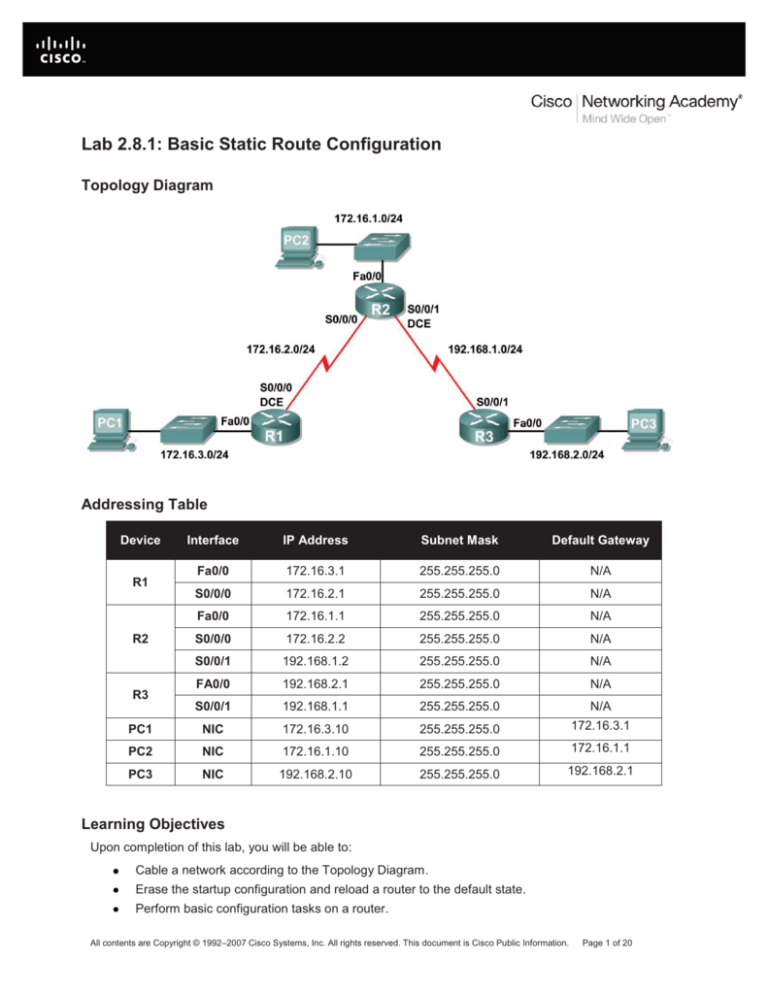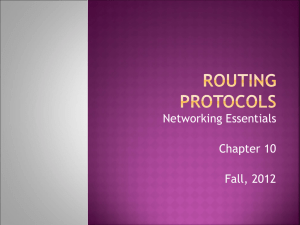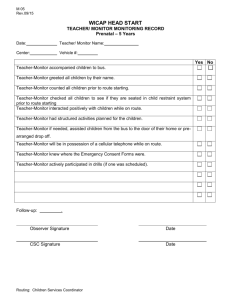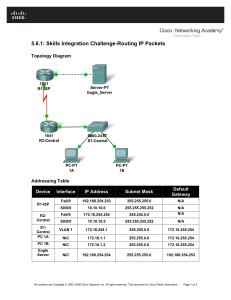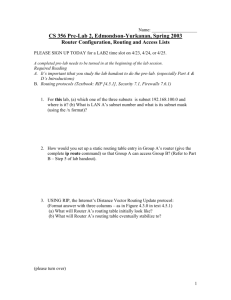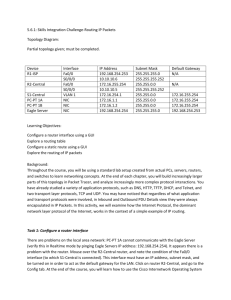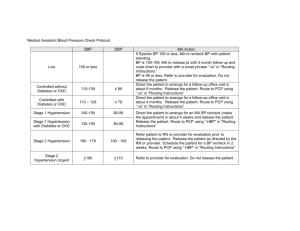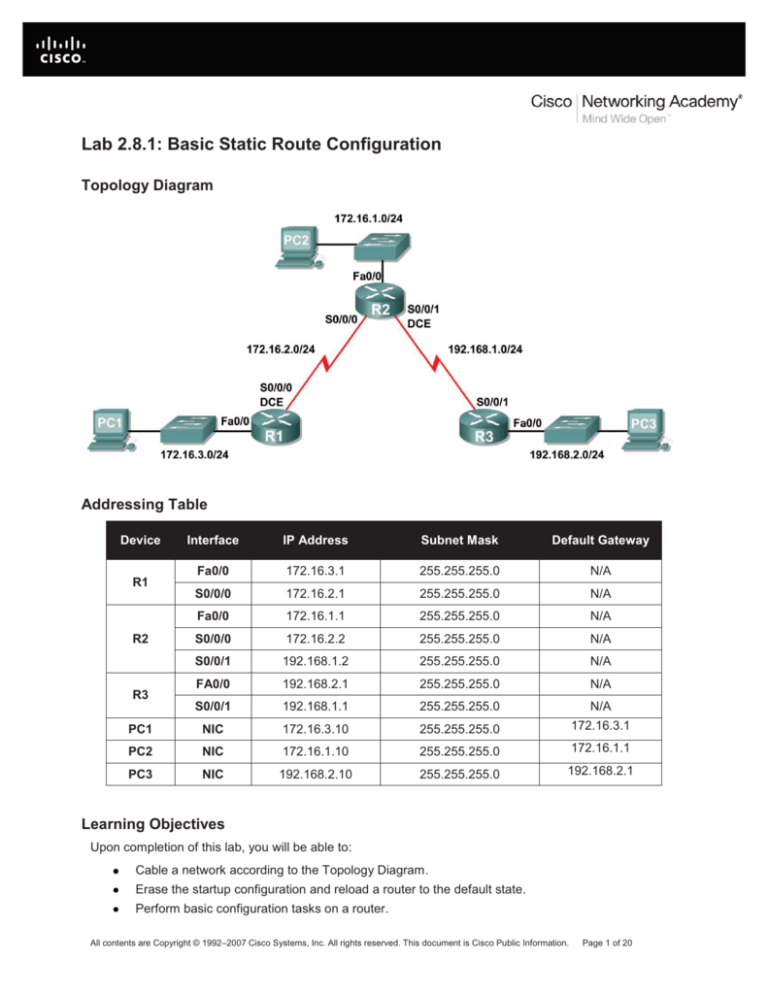
Lab 2.8.1: Basic Static Route Configuration
Topology Diagram
Addressing Table
Device
Interface
IP Address
Subnet Mask
Default Gateway
Fa0/0
172.16.3.1
255.255.255.0
N/A
S0/0/0
172.16.2.1
255.255.255.0
N/A
Fa0/0
172.16.1.1
255.255.255.0
N/A
S0/0/0
172.16.2.2
255.255.255.0
N/A
S0/0/1
192.168.1.2
255.255.255.0
N/A
FA0/0
192.168.2.1
255.255.255.0
N/A
S0/0/1
192.168.1.1
255.255.255.0
N/A
PC1
NIC
172.16.3.10
255.255.255.0
172.16.3.1
PC2
NIC
172.16.1.10
255.255.255.0
172.16.1.1
PC3
NIC
192.168.2.10
255.255.255.0
192.168.2.1
R1
R2
R3
Learning Objectives
Upon completion of this lab, you will be able to:
Cable a network according to the Topology Diagram.
Erase the startup configuration and reload a router to the default state.
Perform basic configuration tasks on a router.
All contents are Copyright © 1992–2007 Cisco Systems, Inc. All rights reserved. This document is Cisco Public Information.
Page 1 of 20
CCNA Exploration
Routing Protocols and Concepts: Static Routing
Lab 2.8.1: Basic Static Route Configuration
Interpret debug ip routing output.
Configure and activate Serial and Ethernet interfaces.
Test connectivity.
Gather information to discover causes for lack of connectivity between devices.
Configure a static route using an intermediate address.
Configure a static route using an exit interface.
Compare a static route with intermediate address to a static route with exit interface.
Configure a default static route.
Configure a summary static route.
Document the network implementation.
Scenario
In this lab activity, you will create a network that is similar to the one shown in the Topology Diagram.
Begin by cabling the network as shown in the Topology Diagram. You will then perform the initial router
configurations required for connectivity. Use the IP addresses that are provided in the Addressing Table
to apply an addressing scheme to the network devices. After completing the basic configuration, test
connectivity between the devices on the network. First test the connections between directly connected
devices, and then test connectivity between devices that are not directly connected. Static routes must be
configured on the routers for end-to-end communication to take place between the network hosts. You
will configure the static routes that are needed to allow communication between the hosts. View the
routing table after each static route is added to observe how the routing table has changed.
Task 1: Cable, Erase, and Reload the Routers.
Step 1: Cable a network that is similar to the one in the Topology Diagram.
Step 2: Clear the configuration on each router.
Clear the configuration on each of the routers using the erase startup-config command and then
reload the routers. Answer no if asked to save changes.
Task 2: Perform Basic Router Configuration.
Note: If you have difficulty with any of the commands in this task, see Lab 1.5.1: Cabling a Network and
Basic Router Configuration.
Step 1: Use global configuration commands.
On the routers, enter global configuration mode and configure the basic global configuration commands
including:
hostname
no ip domain-lookup
enable secret
Step 2: Configure the console and virtual terminal line passwords on each of the routers.
password
login
All contents are Copyright © 1992–2007 Cisco Systems, Inc. All rights reserved. This document is Cisco Public Information.
Page 2 of 20
CCNA Exploration
Routing Protocols and Concepts: Static Routing
Lab 2.8.1: Basic Static Route Configuration
Step 3: Add the logging synchronous command to the console and virtual terminal lines.
This command is very helpful in both lab and production environments and uses the following syntax:
Router(config-line)#logging synchronous
To synchronize unsolicited messages and debug output with solicited Cisco IOS software output and
prompts for a specific console port line, auxiliary port line, or virtual terminal line, we can use the
logging synchronous line configuration command. In other words, the logging synchronous
command prevents IOS messages delivered to the console or Telnet lines from interrupting your
keyboard input.
For example, you may have already experienced something similar to the following example:
Note: Do not configure R1 interfaces yet.
R1(config)#interface fastethernet 0/0
R1(config-if)#ip address 172.16.3.1 255.255.255.0
R1(config-if)#no shutdown
R1(config-if)#descri
*Mar 1 01:16:08.212: %LINK-3-UPDOWN: Interface FastEthernet0/0, changed
state to up
*Mar 1 01:16:09.214: %LINEPROTO-5-UPDOWN: Line protocol on Interface
FastEthernet0/0, changed state to upption
R1(config-if)#
The IOS sends unsolicited messages to the console when you activate an interface with the no
shutdown command. However, the next command you enter (in this case, description) is interrupted
by these messages. The logging synchronous command solves this problem by copying the
command entered up to that point down to the next router prompt.
R1(config)#interface fastethernet 0/0
R1(config-if)#ip address 172.16.3.1 255.255.255.0
R1(config-if)#no shutdown
R1(config-if)#description
*Mar 1 01:28:04.242: %LINK-3-UPDOWN: Interface FastEthernet0/0, changed
state to up
*Mar 1 01:28:05.243: %LINEPROTO-5-UPDOWN: Line protocol on Interface
FastEthernet0/0, changed state to up
R1(config-if)#description <-- Keyboard input copied after message
R1 is shown here as an example. Add logging synchronous to the console and virtual terminal lines
on all routers.
R1(config)#line console 0
R1(config-line)#logging synchronous
R1(config-line)#line vty 0 4
R1(config-line)#logging synchronous
All contents are Copyright © 1992–2007 Cisco Systems, Inc. All rights reserved. This document is Cisco Public Information.
Page 3 of 20
CCNA Exploration
Routing Protocols and Concepts: Static Routing
Lab 2.8.1: Basic Static Route Configuration
Step 4: Add the exec-timeout command to the console and virtual terminal lines.
To set the interval that the EXEC command interpreter waits until user input is detected, we can use the
exec-timeout line configuration command. If no input is detected during the interval, the EXEC facility
resumes the current connection. If no connections exist, the EXEC facility returns the terminal to the idle
state and disconnects the incoming session. This command allows you to control the amount of time a
console or virtual terminal line can be idle before the session is terminated. The syntax follows:
Router(config-line)#exec-timeout minutes [seconds]
Syntax description:
minutes—Integer that specifies the number of minutes.
seconds—(Optional) Additional time intervals in seconds.
In a lab environment, you can specify “no timeout” by entering the exec-timeout 0 0 command. This
command is very helpful because the default timeout for lines is 10 minutes. However, for security
purposes, you would not normally set lines to “no timeout” in a production environment.
R1 is shown here as an example.
Add exec-timeout 0 0 to console and virtual terminal lines on all routers.
R1(config)#line console 0
R1(config-line)#exec-timeout 0 0
R1(config-line)#line vty 0 4
R1(config-line)#exec-timeout 0 0
Task 3: Interpreting Debug Output.
Note: If you already configured IP addressing on R1, please remove all interface commands now
before proceeding. R1, R2 and R3 should be configured through the end of Task 2 without any interface
configurations.
Step 1: On R1 from privileged EXEC mode, enter the debug ip routing command.
R1#debug ip routing
IP routing debugging is on
The debug ip routing command shows when routes are added, modified, and deleted from the
routing table. For example, every time you successfully configure and activate an interface, Cisco IOS
adds a route to the routing table. We can verify this by observing output from the debug ip routing
command.
Step 2: Enter interface configuration mode for R1’s LAN interface.
R1#configure terminal
Enter configuration commands, one per line.
R1(config)#interface fastethernet 0/0
End with CNTL/Z.
Configure the IP address as specified in the Topology Diagram.
R1(config-if)#ip address 172.16.3.1 255.255.255.0
is_up: 0 state: 6 sub state: 1 line: 1 has_route: False
All contents are Copyright © 1992–2007 Cisco Systems, Inc. All rights reserved. This document is Cisco Public Information.
Page 4 of 20
CCNA Exploration
Routing Protocols and Concepts: Static Routing
Lab 2.8.1: Basic Static Route Configuration
As soon as you press the Enter key, Cisco IOS debug output informs you that there is now a route, but its
state is False. In other words, the route has not yet been added to the routing table. Why did this occur
and what steps should be taken to ensure that the route is entered into the routing table?
No shut down to int
____________________________________________________________________________
____________________________________________________________________________
Step 3: Enter the command necessary to install the route in the routing table.
If you are not sure what the correct command is, review the discussion in “Examining Router Interfaces”
which is discussed in Section 2.2, “Router Configuration Review.”
After you enter the correct command, you should see debug output. Your output may be slightly different
from the example below.
is_up: 1 state: 4 sub state: 1 line: 1 has_route: False
RT: add 172.16.3.0/24 via 0.0.0.0, connected metric [0/0]
RT: NET-RED 172.16.3.0/24
RT: NET-RED queued, Queue size 1
RT: interface FastEthernet0/0 added to routing table
%LINK-3-UPDOWN: Interface FastEthernet0/0, changed state to up
is_up: 1 state: 4 sub state: 1 line: 1 has_route: True
%LINEPROTO-5-UPDOWN: Line protocol on Interface FastEthernet0/0, chan
ged state to up
is_up: 1 state: 4 sub state: 1 line: 1 has_route: True
is_up: 1 state: 4 sub state: 1 line: 1 has_route: True
The new network you configured on the LAN interface is now added to the routing table, as shown in the
highlighted output.
If you do not see the route added to the routing table, the interface did not come up. Use the following
systematic process to troubleshoot your connection:
1. Check your physical connections to the LAN interface.
yes
Is the correct interface attached? ________
Your router may have more than one LAN interface. Did you connect the correct LAN interface?
yes
________
An interface will not come up unless it detects a carrier detect signal at the Physical layer from
another device. Is the interface connected to another device such as a hub, switch, or PC?
yes
________
yes
2. Check link lights. Are all link lights blinking? ________
yes
3. Check the cabling. Are the correct cables connected to the devices? ________
yes
4. Has the interface been activated or enabled? ________
If you can answer yes to all the proceeding questions, the interface should come up.
All contents are Copyright © 1992–2007 Cisco Systems, Inc. All rights reserved. This document is Cisco Public Information.
Page 5 of 20
CCNA Exploration
Routing Protocols and Concepts: Static Routing
Lab 2.8.1: Basic Static Route Configuration
Step 4: Enter the command to verify that the new route is now in the routing table.
Your output should look similar to the following output. There should now be one route in the table for R1.
What command did you use?
show ip route
R1#______________________________________
Codes: C - connected, S - static, I - IGRP, R - RIP, M - mobile, B - BGP
D - EIGRP, EX - EIGRP external, O - OSPF, IA - OSPF inter area
N1 - OSPF NSSA external type 1, N2 - OSPF NSSA external type 2
E1 - OSPF external type 1, E2 - OSPF external type 2, E - EGP
i - IS-IS, L1 - IS-IS level-1, L2 - IS-IS level-2, ia - IS-IS inter area
* - candidate default, U - per-user static route, o - ODR
P - periodic downloaded static route
Gateway of last resort is not set
C
172.16.0.0/24 is subnetted, 1 subnets
172.16.3.0 is directly connected, FastEthernet0/0
Step 5: Enter interface configuration mode for R1’s WAN interface connected to R2.
R1#configure terminal
Enter configuration commands, one per line.
R1(config)#interface Serial 0/0/0
End with CNTL/Z.
Configure the IP address as specified in the Topology Diagram.
R1(config-if)#ip address 172.16.2.1 255.255.255.0
is_up: 0 state: 0 sub state: 1 line: 0 has_route: False
As soon as you press the Enter key, Cisco IOS debug output informs you that there is now a route, but its
state is False. Because R1 is the DCE side of our lab environment, we must specify how fast the bits will
be clocked between R1 and R2.
Step 6: Enter the clock rate command on R1.
You can specify any valid clocking speed. Use the ? to find the valid rates. Here, we used 64000 bps.
R1(config-if)#clock rate 64000
is_up: 0 state: 0 sub state: 1 line: 0 has_route: False
Some IOS versions display the output shown above every 30 seconds. Why is the state of the route still
False? What step must you now take to make sure that the interface is fully configured?
no shutdown
_______________________________________________________________________
Step 7: Enter the command necessary to ensure that the interface is fully configured.
If you are not sure what the correct command is, review the discussion in “Examining Router Interfaces,”
which is discussed in Section 2.2, “Router Configuration Review.”
no shutdown
R1(config-if)#_____________________________
After you enter the correct command, you should see debug output similar to the following example:
is_up: 0 state: 0 sub state: 1 line: 0 has_route: False
%LINK-3-UPDOWN: Interface Serial0/0/0, changed state to down
All contents are Copyright © 1992–2007 Cisco Systems, Inc. All rights reserved. This document is Cisco Public Information.
Page 6 of 20
CCNA Exploration
Routing Protocols and Concepts: Static Routing
Lab 2.8.1: Basic Static Route Configuration
Unlike configuring the LAN interface, fully configuring the WAN interface does not always guarantee that
the route will be entered in the routing table, even if your cable connections are correct. The other side of
the WAN link must also be configured.
Step 8: If possible, establish a separate terminal session by consoling into R2 from another workstation.
Doing this allows you to observe the debug output on R1 when you make changes on R2. You can also
turn on debug ip routing on R2.
R2#debug ip routing
IP routing debugging is on
Enter interface configuration mode for R2’s WAN interface connected to R1.
R2#configure terminal
Enter configuration commands, one per line.
R2(config)#interface serial 0/0/0
End with CNTL/Z.
Configure the IP address as specified in the Topology Diagram.
R2(config-if)#ip address 172.16.2.2 255.255.255.0
is_up: 0 state: 6 sub state: 1 line: 0
Step 9: Enter the command necessary to ensure that the interface is fully configured.
If you are not sure what the correct command is, review the discussion in “Examining Router Interfaces,”
which is discussed in Section 2.2, “Router Configuration Review.”
no shutdown
R2(config-if)#_____________________________
After you enter the correct command, you should see debug output similar to the following example:
is_up: 0 state: 4 sub state: 1 line: 0
%LINK-3-UPDOWN: Interface Serial0/0/0, changed state to up
is_up: 1 state: 4 sub state: 1 line: 0
RT: add 172.16.2.0/24 via 0.0.0.0, connected metric [0/0]
RT: interface Serial0/0/0 added to routing table
is_up: 1 state: 4 sub state: 1 line: 0
%LINEPROTO-5-UPDOWN: Line protocol on Interface Serial0/0/0, changed state to
up
is_up: 1 state: 4 sub state: 1 line: 0
The new network that you configured on the WAN interface is now added to the routing table, as shown in
the highlighted output.
If you do not see the route added to the routing table, the interface did not come up. Use the following
systematic process to troubleshoot your connection:
1. Check your physical connections between the two WAN interfaces for R1 and R2.
yes
Is the correct interface attached? ________
Your router has more than one WAN interface. Did you connect the correct WAN interface?
yes
________
An interface will not come up unless it detects a link beat at the Physical layer from another
yes
device. Is the interface connected to the other router’s interface? ________
yes
2. Check link lights. Are all link lights blinking? ________
3. Check the cabling. R1 must have the DCE side of the cable attached and R2 must have the DTE
yes
side of the cable attached. Are the correct cables connected to the routers? ________
yes
4. Has the interface been activated or enabled? ________
If you can answer yes to all the proceeding questions, the interface should come up.
All contents are Copyright © 1992–2007 Cisco Systems, Inc. All rights reserved. This document is Cisco Public Information.
Page 7 of 20
CCNA Exploration
Routing Protocols and Concepts: Static Routing
Lab 2.8.1: Basic Static Route Configuration
Step 10: Enter the command to verify that the new route is now in the routing table for R1 and R2.
Your output should look similar to the following output. There should now be two routes in the routing
table for R1 and one route in the table for R2. What command did you use?
show ip route
R1#_________________________________
Codes: C - connected, S - static, R - RIP, M - mobile, B - BGP
D - EIGRP, EX - EIGRP external, O - OSPF, IA - OSPF inter area
N1 - OSPF NSSA external type 1, N2 - OSPF NSSA external type 2
E1 - OSPF external type 1, E2 - OSPF external type 2
i - IS-IS, su - IS-IS summary, L1 - IS-IS level-1, L2 - IS-IS level-2
ia - IS-IS inter area, * - candidate default, U - per-user static route
o - ODR, P - periodic downloaded static route
Gateway of last resort is not set
C
C
172.16.0.0/24 is subnetted, 2 subnets
172.16.2.0 is directly connected, Serial0/0/0
172.16.3.0 is directly connected, FastEthernet0/0
show ip route
R2#_________________________________
Codes: C - connected, S - static, I - IGRP, R - RIP, M - mobile, B - BGP
D - EIGRP, EX - EIGRP external, O - OSPF, IA - OSPF inter area
N1 - OSPF NSSA external type 1, N2 - OSPF NSSA external type 2
E1 - OSPF external type 1, E2 - OSPF external type 2, E - EGP
i - IS-IS, L1 - IS-IS level-1, L2 - IS-IS level-2, ia - IS-IS inter area
* - candidate default, U - per-user static route, o - ODR
P - periodic downloaded static route
Gateway of last resort is not set
C
172.16.0.0/24 is subnetted, 1 subnets
172.16.2.0 is directly connected, Serial0/0/0
Step 11: Turn off debugging on both routers using either no debug ip routing or simply,
undebug all.
R1(config-if)#end
R1#no debug ip routing
IP routing debugging is off
All contents are Copyright © 1992–2007 Cisco Systems, Inc. All rights reserved. This document is Cisco Public Information.
Page 8 of 20
CCNA Exploration
Routing Protocols and Concepts: Static Routing
Lab 2.8.1: Basic Static Route Configuration
Task 4: Finish Configuring Router Interfaces
Step 1: Configure Remaining R2 Interfaces
Finish configuring the remaining interfaces on R2 according to the Topology Diagram and Addressing
Table.
Step 2: Configure R3 Interfaces
Console into R3 and configure the necessary interfaces according to the Topology Diagram and
Addressing Table.
Task 5: Configure IP Addressing on the Host PCs.
Step 1: Configure the host PC1.
Configure the host PC1 with an IP address of 172.16.3.10/24 and a default gateway of 172.16.3.1.
Step 2: Configure the host PC2.
Configure the host PC2 with an IP address of 172.16.1.10/24 and a default gateway of 172.16.1.1.
Step 3: Configure the host PC3.
Configure the host PC3 with an IP address of 192.168.2.10/24 and a default gateway of 192.168.2.1.
Task 6: Test and Verify the Configurations.
Step 1: Test connectivity.
Test connectivity by pinging from each host to the default gateway that has been configured for that host.
yes
From the host PC1, is it possible to ping the default gateway? ________
yes
From the host PC2, is it possible to ping the default gateway? ________
yes
From the host PC3, is it possible to ping the default gateway? ________
If the answer is no for any of these questions, troubleshoot the configurations to find the error using the
following systematic process:
1. Check the cabling.
yes
Are the PCs physically connected to the correct router? ________
(Connection could be through a switch or directly)
yes
Are link lights blinking on all relevant ports? ________
yes
2. Check the PC configurations. Do they match the Topology Diagram? ________
3. Check the router interfaces using the show ip interface brief command.
yes
Are all relevant interfaces up and up? ________
If your answer to all three steps is yes, you should be able to successfully ping the default gateway.
Step 2: Use the ping command to test connectivity between directly connected routers.
yes
From the router R2, is it possible to ping R1 at 172.16.2.1? ________
yes
From the router R2, is it possible to ping R3 at 192.168.1.1? ________
All contents are Copyright © 1992–2007 Cisco Systems, Inc. All rights reserved. This document is Cisco Public Information.
Page 9 of 20
CCNA Exploration
Routing Protocols and Concepts: Static Routing
Lab 2.8.1: Basic Static Route Configuration
If the answer is no for any of these questions, troubleshoot the configurations to find the error using the
following systematic process:
1. Check the cabling.
yes
Are the routers physically connected? ________
yes
Are link lights blinking on all relevant ports? ________
2. Check the router configurations.
yes
Do they match the Topology Diagram? ________
yes
Did you configure the clock rate command on the DCE side of the link? ________
yes
3. Has the interface been activated or enabled? ________
4. Check the router interfaces using the show ip interface brief command.
yes
Are the interfaces up and up? ________
If your answer to all three steps is yes, you should be able to successfully ping from R2 to R1 and from
R2 to R3.
Step 3: Use ping to check connectivity between devices that are not directly connected.
no
From the host PC3, is it possible to ping the host PC1? ________
no
From the host PC3, is it possible to ping the host PC2? ________
no
From the host PC2, is it possible to ping the host PC1? ________
no
From the router R1, is it possible to ping router R3? ________
These pings should all fail. Why?
routing table is not configured for networks not connected
____________________________________________________________________________
____________________________________________________________________________
____________________________________________________________________________
Task 7: Gather Information.
Step 1: Check status of interfaces.
Check the status of the interfaces on each router with the command show ip interface brief. The
following output is for R2.
R2#show ip interface brief
Interface
IP-Address
FastEthernet0/0
172.16.1.1
FastEthernet0/1
unassigned
Serial0/0/0
172.16.2.2
Serial0/0/1
192.168.1.2
Vlan1
unassigned
OK?
YES
YES
YES
YES
YES
Method
manual
unset
manual
manual
manual
Status
Protocol
up
up
administratively down down
up
up
up
up
administratively down down
yes
Are all of the relevant interfaces on each router activated (that is, in the up and up state)? ________
2
How many interfaces are activated on R1 and R3? _______
2 wan links and a lan link
Why are there three activated interfaces on R2? __________________________________________
_________________________________________________________________________________
All contents are Copyright © 1992–2007 Cisco Systems, Inc. All rights reserved. This document is Cisco Public Information.
Page 10 of 20
CCNA Exploration
Routing Protocols and Concepts: Static Routing
Lab 2.8.1: Basic Static Route Configuration
Step 2: View the routing table information for all three routers.
show ip route
R1#________________________________
Codes: C - connected, S - static, I - IGRP, R - RIP, M - mobile, B - BGP
D - EIGRP, EX - EIGRP external, O - OSPF, IA - OSPF inter area
N1 - OSPF NSSA external type 1, N2 - OSPF NSSA external type 2
E1 - OSPF external type 1, E2 - OSPF external type 2, E - EGP
i - IS-IS, L1 - IS-IS level-1, L2 - IS-IS level-2, ia - IS-IS inter area
* - candidate default, U - per-user static route, o - ODR
P - periodic downloaded static route
Gateway of last resort is not set
C
C
172.16.0.0/24 is subnetted, 2 subnets
172.16.2.0 is directly connected, Serial0/0/0
172.16.3.0 is directly connected, FastEthernet0/0
What networks are present in the Topology Diagram but not in the routing table for R1?
172.16.1.0/24 192.168.1.0/24 192.168.2.0/24
____________________________________________________________________
show ip route
R2#_________________________________
Codes: C - connected, S - static, I - IGRP, R - RIP, M - mobile, B - BGP
D - EIGRP, EX - EIGRP external, O - OSPF, IA - OSPF inter area
N1 - OSPF NSSA external type 1, N2 - OSPF NSSA external type 2
E1 - OSPF external type 1, E2 - OSPF external type 2, E - EGP
i - IS-IS, L1 - IS-IS level-1, L2 - IS-IS level-2, * - candidate default
U - per-user static route, o - ODR
Gateway of last resort is not set
C
C
C
172.16.0.0/24 is subnetted, 2 subnets
172.16.1.0 is directly connected, FastEthernet0/0
172.16.2.0 is directly connected, Serial0/0/0
192.168.1.0/24 is directly connected, Serial0/0/1
What networks are present in the Topology Diagram but not in the routing table for R2?
172.16.3.0/24, 192.168.2.0/24
____________________________________________________________________
show ip route
R3#_________________________________
Codes: C - connected, S - static, I - IGRP, R - RIP, M - mobile, B - BGP
D - EIGRP, EX - EIGRP external, O - OSPF, IA - OSPF inter area
N1 - OSPF NSSA external type 1, N2 - OSPF NSSA external type 2
E1 - OSPF external type 1, E2 - OSPF external type 2, E - EGP
i - IS-IS, L1 - IS-IS level-1, L2 - IS-IS level-2, * - candidate default
U - per-user static route, o - ODR
Gateway of last resort is not set
C
C
192.168.1.0/24 is directly connected, Serial0/0/1
192.168.2.0/24 is directly connected, FastEthernet0/0
What networks are present in the Topology Diagram but not in the routing table for R3?
172.16.1.0/24, 172.16.2.0/24, 172.16.3.0/24
____________________________________________________________________
All contents are Copyright © 1992–2007 Cisco Systems, Inc. All rights reserved. This document is Cisco Public Information.
Page 11 of 20
CCNA Exploration
Routing Protocols and Concepts: Static Routing
Lab 2.8.1: Basic Static Route Configuration
Why are all the networks not in the routing tables for each of the routers?
routing table not complete
_________________________________________________________________________
_________________________________________________________________________
What can be added to the network so that devices that are not directly connected can ping each other?
static routing
_________________________________________________________________________
Task 8: Configure a Static Route Using a Next-Hop Address.
Step 1: To configure static routes with a next-hop specified, use the following syntax:
Router(config)# ip route network-address subnet-mask ip-address
network-address:—Destination network address of the remote network to be added to the
routing table.
subnet-mask—Subnet mask of the remote network to be added to the routing table. The subnet
mask can be modified to summarize a group of networks.
ip-address—Commonly referred to as the next-hop router’s IP address.
On the R3 router, configure a static route to the 172.16.1.0 network using the Serial 0/0/1 interface of R2
as the next-hop address.
R3(config)#ip route 172.16.1.0 255.255.255.0 192.168.1.2
R3(config)#
Step 2: View the routing table to verify the new static route entry.
Notice that the route is coded with an S, which means that the route is a static route.
show ip route
R3#_________________________________
Codes: C - connected, S - static, I - IGRP, R - RIP, M - mobile, B - BGP
D - EIGRP, EX - EIGRP external, O - OSPF, IA - OSPF inter area
N1 - OSPF NSSA external type 1, N2 - OSPF NSSA external type 2
E1 - OSPF external type 1, E2 - OSPF external type 2, E - EGP
i - IS-IS, L1 - IS-IS level-1, L2 - IS-IS level-2, * - candidate default
U - per-user static route, o - ODR
Gateway of last resort is not set
S
C
C
R3#
172.16.0.0/24 is subnetted, 1 subnets
172.16.1.0 [1/0] via 192.168.1.2
192.168.1.0/24 is directly connected, Serial0/0/1
192.168.2.0/24 is directly connected, FastEthernet0/0
With this route entered in the routing table, any packet that matches the first 24 left-most bits of
172.16.1.0/24 will be forwarded to the next-hop router at 192.168.1.2.
s0/0/0
What interface will R3 use to forward packets to the 172.16.1.0/24 network? ____________
Assume that the following packets have arrived at R3 with the indicated destination addresses. Will R3
discard the packet or forward the packet? If R3 forwards the packet, with what interface will R3 send the
packet?
All contents are Copyright © 1992–2007 Cisco Systems, Inc. All rights reserved. This document is Cisco Public Information.
Page 12 of 20
CCNA Exploration
Routing Protocols and Concepts: Static Routing
Packet
1
2
3
4
5
Destination IP
172.16.2.1
172.16.1.10
192.168.1.2
172.16.3.10
192.16.2.10
Lab 2.8.1: Basic Static Route Configuration
Discard or Forward?
discard
_________
forward
_________
forward
_________
discard
_________
forward
_________
Interface
_________
s0/0/0
_________
s0/0/0
_________
_________
fa0/0
_________
Although R3 will forward packets to destinations for which there is a route, this does not mean that a
packet will arrive safely at the final destination.
Step 3: Use ping to check connectivity between the host PC3 and the host PC2.
no
From the host PC3, is it possible to ping the host PC2? ________
These pings should fail. The pings will arrive at PC2 if you have configured and verified all devices
through Task 7, “Gather Information.” PC2 will send a ping reply back to PC3. However, the ping reply
will be discarded at R2 because the R2 does not have a return route to the 192.168.2.0 network in the
routing table.
Step 4: On the R2 router, configure a static route to reach the 192.168.2.0 network.
What is the next-hop address to which R2 would send a packet destined for the 192.168.2.0/24 network?
R2(config)#ip route 192.168.2.0 255.255.255.0 ________________
192.168.1.1
R2(config)#
Step 5: View the routing table to verify the new static route entry.
Notice that the route is coded with an S, which means the route is a static route.
show ip route
R2#_________________________________
Codes: C - connected, S - static, I - IGRP, R - RIP, M - mobile, B - BGP
D - EIGRP, EX - EIGRP external, O - OSPF, IA - OSPF inter area
N1 - OSPF NSSA external type 1, N2 - OSPF NSSA external type 2
E1 - OSPF external type 1, E2 - OSPF external type 2, E - EGP
i - IS-IS, L1 - IS-IS level-1, L2 - IS-IS level-2, * - candidate default
U - per-user static route, o - ODR
Gateway of last resort is not set
C
C
C
S
R2#
172.16.0.0/24 is subnetted, 2 subnets
172.16.1.0 is directly connected, FastEthernet0/0
172.16.2.0 is directly connected, Serial0/0/0
192.168.1.0/24 is directly connected, Serial0/0/1
192.168.2.0/24 [1/0] via 192.168.1.1
Step 6: Use ping to check connectivity between the host PC3 and the host PC2.
yes
From the host PC3, is it possible to ping the host PC2? ________
This ping should be successful.
All contents are Copyright © 1992–2007 Cisco Systems, Inc. All rights reserved. This document is Cisco Public Information.
Page 13 of 20
CCNA Exploration
Routing Protocols and Concepts: Static Routing
Lab 2.8.1: Basic Static Route Configuration
Task 9: Configure a Static Route Using an Exit Interface.
To configure static routes with an exit interface specified, use the following syntax:
Router(config)# ip route network-address subnet-mask exit-interface
network-address—Destination network address of the remote network to be added to the
routing table.
subnet-mask—Subnet mask of the remote network to be added to the routing table. The subnet
mask can be modified to summarize a group of networks.
exit-interface—Outgoing interface that would be used in forwarding packets to the
destination network.
Step 1: On the R3 router, configure a static route.
On the R3 router, configure a static route to the 172.16.2.0 network using the Serial 0/0/1 interface of the
R3 router as the exit interface.
R3(config)# ip route 172.16.2.0 255.255.255.0 Serial0/0/1
R3(config)#
Step 2: View the routing table to verify the new static route entry.
show ip route
R3#________________________________
Codes: C - connected, S - static, I - IGRP, R - RIP, M - mobile, B - BGP
D - EIGRP, EX - EIGRP external, O - OSPF, IA - OSPF inter area
N1 - OSPF NSSA external type 1, N2 - OSPF NSSA external type 2
E1 - OSPF external type 1, E2 - OSPF external type 2, E - EGP
i - IS-IS, L1 - IS-IS level-1, L2 - IS-IS level-2, * - candidate default
U - per-user static route, o - ODR
Gateway of last resort is not set
S
S
C
C
R3#
172.16.0.0/24 is subnetted, 2 subnets
172.16.1.0 [1/0] via 192.168.1.2
172.16.2.0 is directly connected, Serial0/0/1
192.168.1.0/24 is directly connected, Serial0/0/1
192.168.2.0/24 is directly connected, FastEthernet0/0
Use the show running-config command to verify the static routes that are currently configured on
R3.
R3#show running-config
Building configuration...
<output omitted>
!
hostname R3
!
interface FastEthernet0/0
ip address 192.168.2.1 255.255.255.0
!
interface Serial0/0/0
no ip address
shutdown
All contents are Copyright © 1992–2007 Cisco Systems, Inc. All rights reserved. This document is Cisco Public Information.
Page 14 of 20
CCNA Exploration
Routing Protocols and Concepts: Static Routing
Lab 2.8.1: Basic Static Route Configuration
!
interface Serial0/0/1
ip address 192.168.1.1 255.255.255.0
!
ip route 172.16.1.0 255.255.255.0 192.168.1.2
ip route 172.16.2.0 255.255.255.0 Serial0/0/1
!
end
How would you remove either of these routes from the configuration?
no ip route 172.16.2.0 255.255.255.0 S 0/0/1
_____________________________________________________________________________
Step 3: On the R2 router, configure a static route.
On the R2 router, configure a static route to the 172.16.3.0 network using the Serial 0/0/0 interface of the
R2 router as the exit interface.
R2(config)# ip route 172.16.3.0 255.255.255.0 Serial0/0/0
R2(config)#
Step 4: View the routing table to verify the new static route entry.
show ip route
R2#_________________________________
Codes: C - connected, S - static, I - IGRP, R - RIP, M - mobile, B - BGP
D - EIGRP, EX - EIGRP external, O - OSPF, IA - OSPF inter area
N1 - OSPF NSSA external type 1, N2 - OSPF NSSA external type 2
E1 - OSPF external type 1, E2 - OSPF external type 2, E - EGP
i - IS-IS, L1 - IS-IS level-1, L2 - IS-IS level-2, * - candidate default
U - per-user static route, o - ODR
Gateway of last resort is not set
C
C
S
C
S
R2#
172.16.0.0/24 is subnetted, 3 subnets
172.16.1.0 is directly connected, FastEthernet0/0
172.16.2.0 is directly connected, Serial0/0/0
172.16.3.0 is directly connected, Serial0/0/0
192.168.1.0/24 is directly connected, Serial0/0/1
192.168.2.0/24 [1/0] via 192.168.1.1
At this point, R2 has a complete routing table with valid routes to all five networks shown in the Topology
Diagram.
Does this mean that R2 can receive ping replies from all destinations shown in the Topology Diagram?
no
________
Why or why not?
R2 can get there no guarantee of a return
_______________________________________________________________________
_______________________________________________________________________
Step 5: Use ping to check connectivity between the host PC2 and PC1.
This ping should fail because the R1 router does not have a return route to the 172.16.1.0 network in the
routing table.
All contents are Copyright © 1992–2007 Cisco Systems, Inc. All rights reserved. This document is Cisco Public Information.
Page 15 of 20
CCNA Exploration
Routing Protocols and Concepts: Static Routing
Lab 2.8.1: Basic Static Route Configuration
Task 10: Configure a Default Static Route.
In the previous steps, you configured the router for specific destination routes. But could you do this for
every route on the Internet? No. The router and you would be overwhelmed. To minimize the size of the
routing tables, add a default static route. A router uses the default static route when there is not a better,
more specific route to a destination.
Instead of filling the routing table of R1 with static routes, we could assume that R1 is a stub router. This
means that R2 is the default gateway for R1. If R1 has packets to route that do not belong to any of R1
directly connected networks, R1 should send the packet to R2. However, we must explicitly configure R1
with a default route before it will send packets with unknown destinations to R2. Otherwise, R1 discards
packets with unknown destinations.
To configure a default static route, use the following syntax:
Router(config)#ip route 0.0.0.0 0.0.0.0 { ip-address | interface }
Step 1: Configure the R1 router with a default route.
Configure the R1 router with a default route using the interface option on Serial 0/0/0 of R1 as the nexthop interface.
R1(config)#ip route 0.0.0.0 0.0.0.0 172.16.2.2
R1(config)#
Step 2: View the routing table to verify the new static route entry.
show ip route
R1#________________________________
Codes: C - connected, S - static, I - IGRP, R - RIP, M - mobile, B - BGP
D - EIGRP, EX - EIGRP external, O - OSPF, IA - OSPF inter area
N1 - OSPF NSSA external type 1, N2 - OSPF NSSA external type 2
E1 - OSPF external type 1, E2 - OSPF external type 2, E - EGP
i - IS-IS, L1 - IS-IS level-1, L2 - IS-IS level-2, * - candidate default
U - per-user static route, o - ODR
Gateway of last resort is 172.16.2.2 to network 0.0.0.0
C
C
S*
R1#
172.16.0.0/24 is subnetted, 2 subnets
172.16.2.0 is directly connected, Serial0/0/0
172.16.3.0 is directly connected, FastEthernet0/0
0.0.0.0/0 [1/0] via 172.16.2.2
Note that the R1 router now has a default route, the gateway of last resort, and will send all unknown
traffic out Serial 0/0/0, which is connected to R2.
Step 3: Use ping to check connectivity between the host PC2 and PC1.
yes
From the host PC2, is it possible to ping PC1? ________
This ping should be successful this time because the R1 router can return the packet using the default
route.
no
From the host PC3, is it possible to ping the host PC1? ________
no
Is there a route to the 172.16.3.0 network in the routing table on the R3 router? ________
All contents are Copyright © 1992–2007 Cisco Systems, Inc. All rights reserved. This document is Cisco Public Information.
Page 16 of 20
CCNA Exploration
Routing Protocols and Concepts: Static Routing
Lab 2.8.1: Basic Static Route Configuration
Task 11: Configure a Summary Static Route.
We could configure another static route on R3 for the 172.16.3.0 network. However, we already have two
static routes to 172.16.2.0/24 and 172.16.1.0/24. Because these networks are so close together, we can
summarize them into one route. Again, doing this helps reduce the size of routing tables, which makes
the route lookup process more efficient.
Looking at the three networks at the binary level, we can a common boundary at the 22
172.16.1.0
172.16.2.0
172.16.3.0
nd
bit from the left.
10101100.00010000.00000001.00000000
10101100.00010000.00000010.00000000
10101100.00010000.00000011.00000000
The prefix portion will include 172.16.0.0, because this would be the prefix if we turned off all the bits to
nd
the right of the 22 bit.
Prefix
172.16.0.0
To mask the first 22 left-most bits, we use a mask with 22 bits turned on from left to right:
Bit Mask 11111111.11111111.11111100.00000000
This mask, in dotted-decimal format, is...
Mask
255.255.252.0
Step 1: Configure the summary static route on the R3 router.
The network to be used in the summary route is 172.16.0.0/22.
R3(config)#ip route 172.16.0.0 255.255.252.0 192.168.1.2
Step 2: Verify that the summary route is installed in the routing table.
show ip route
R3#________________________________
Codes: C - connected, S - static, I - IGRP, R - RIP, M - mobile, B - BGP
D - EIGRP, EX - EIGRP external, O - OSPF, IA - OSPF inter area
N1 - OSPF NSSA external type 1, N2 - OSPF NSSA external type 2
E1 - OSPF external type 1, E2 - OSPF external type 2, E - EGP
i - IS-IS, L1 - IS-IS level-1, L2 - IS-IS level-2, ia - IS-IS inter area
* - candidate default, U - per-user static route, o - ODR
P - periodic downloaded static route
Gateway of last resort is not set
S
S
S
C
C
172.16.0.0/16 is variably subnetted, 3 subnets, 2 masks
172.16.0.0/22 [1/0] via 192.168.1.2
172.16.1.0/24 [1/0] via 192.168.1.2
172.16.2.0/24 is directly connected, Serial0/0/1
192.168.1.0/24 is directly connected, Serial0/0/1
192.168.2.0/24 is directly connected, FastEthernet0/0
Configuring a summary route on R3 did not remove the static routes configured earlier because these
routes are more specific routes. They both use /24 mask, whereas the new summary will be using a /22
mask. To reduce the size of the routing table, we can now remove the more specific /24 routes.
Step 3: Remove static routes on R3.
Remove the two static routes that are currently configured on R3 by using the no form of the command.
R3(config)#no ip route 172.16.1.0 255.255.255.0 192.168.1.2
R3(config)#no ip route 172.16.2.0 255.255.255.0 Serial0/0/1
All contents are Copyright © 1992–2007 Cisco Systems, Inc. All rights reserved. This document is Cisco Public Information.
Page 17 of 20
CCNA Exploration
Routing Protocols and Concepts: Static Routing
Lab 2.8.1: Basic Static Route Configuration
Step 4: Verify that the routes are no longer in the routing table.
show ip route
R3#_________________________________
Codes: C - connected, S - static, I - IGRP, R - RIP, M - mobile, B - BGP
D - EIGRP, EX - EIGRP external, O - OSPF, IA - OSPF inter area
N1 - OSPF NSSA external type 1, N2 - OSPF NSSA external type 2
E1 - OSPF external type 1, E2 - OSPF external type 2, E - EGP
i - IS-IS, L1 - IS-IS level-1, L2 - IS-IS level-2, ia - IS-IS inter area
* - candidate default, U - per-user static route, o - ODR
P - periodic downloaded static route
Gateway of last resort is not set
S
C
C
172.16.0.0/22 is subnetted, 1 subnets
172.16.0.0 [1/0] via 192.168.1.2
192.168.1.0/24 is directly connected, Serial0/0/1
192.168.2.0/24 is directly connected, FastEthernet0/0
R3 now only has one route to any host belonging to networks 172.16.0.0/24, 172.16.1.0/24,
172.16.2.0/24, and 172.16.3.0/24. Traffic destined for these networks will be sent to R2 at 192.168.1.2.
Step 5: Use ping to check connectivity between the host PC3 and PC1.
yes
From the host PC3, is it possible to ping the host PC1? ________
This ping should be successful this time because there is a route to the 172.16.3.0 network on the R3
router, and the R1 router can return the packet using the default route.
Task 12: Summary, Reflection, and Documentation
With the completion of this lab, you have:
Configured your first network with a combination of static and default routing to provide full
connectivity to all networks
Observed how a route is installed in the routing table when you correctly configure and activate
the interface
Learned how to statically configure routes to destinations that are not directly connected
Learned how to configure a default route that is used to forward packets to unknown destinations
Learned how to summarize a group of networks into one static route to reduce the size of a
routing table
Along the way, you have also probably encountered some problems either in your physical lab setup or in
your configurations. Hopefully, you have learned to systematically troubleshoot such problems. At this
point, record any comments or notes that may help you in future labs.
_____________________________________________________________________________
_____________________________________________________________________________
_____________________________________________________________________________
_____________________________________________________________________________
All contents are Copyright © 1992–2007 Cisco Systems, Inc. All rights reserved. This document is Cisco Public Information.
Page 18 of 20
CCNA Exploration
Routing Protocols and Concepts: Static Routing
Lab 2.8.1: Basic Static Route Configuration
Finally, you should document your network implementation. On each router, capture the following
command output to a text (.txt) file and save for future reference.
show running-config
show ip route
show ip interface brief
If you need to review the procedures for capturing command output, see Lab 1.5.1.
Task 13: Clean Up
Erase the configurations and reload the routers. Disconnect and store the cabling. For PC hosts that are
normally connected to other networks (such as the school LAN or to the Internet), reconnect the
appropriate cabling and restore the TCP/IP settings.
Task 14: Challenge
In the following exercise, fill in the blanks to document the process as the ping travels from source to
destination. If you need help with this exercise see Section 1.4, “Path Determination and Switching
Function.”
1. The ICMP process on PC3 formulates a ping request to PC2 and sends the request to the IP
process.
2. The IP process on PC3 encapsulates the ping packet with a source IP address of
192.168.2.10
172.16.1.10
________________
and destination IP address of ________________.
R3
3. PC3 then frames the packet with the source MAC address of (indicate device name) ___ _____
PC 3 ________.
and the destination MAC address of (indicate device name) ______
4. Next, PC3 sends the frame out on the media as an encoded bit stream.
fa0/0
5. R3 receives the bit stream on its _____________
interface. Because the destination MAC
address matches the receiving interface’s MAC address, R3 strips off the Ethernet header.
172.16.1.0/24
6. R3 looks up the destination network address _______________
in its routing table. This
192.168.1.2
destination has a next-hop IP address of ________________.
The next-hop IP address is
s0/0/1
reachable out interface _____________.
7. R3 encapsulates the packet in an HDLC frame and forwards the frame out the correct interface.
(Because this is a point-to-point link, no address is needed. However, the address field in the
HDLC packet contains the value 0x8F.)
s0/0/1
8. R2 receives the frame on the ____________
interface. Because the frame is HDLC, R2 strips off
172.16.1.0/24
the header and looks up the network address __________________
in its routing table. This
fa0/0
destination address is directly connected to the ___________
interface.
9. R2 encapsulates the ping request in a frame with the source MAC address of (indicated device
R2 _____ and the destination MAC address of (indicate device name) ________.
PC2
name) ____
10. R2 then sends the frame out on the media as an encoded bit stream.
ethernet
11. PC2 receives the bit stream on its ___________
interface. Because the destination MAC
address matches the MAC address of PC2, PC2 strips off the Ethernet header.
172.16.1.10
12. The IP process on PC2 examines the ___________
IP address to make sure that it matches its
own IP address. Then PC2 passes the data to the ICMP process.
13. The ICMP process on PC2 formulates a ping reply to PC3 and sends the reply to the IP process.
14. The IP process on PC2 encapsulates the ping packet with a source IP address of
172.16.1.10
192.168.2.10
________________
and destination IP address of _______________.
All contents are Copyright © 1992–2007 Cisco Systems, Inc. All rights reserved. This document is Cisco Public Information.
Page 19 of 20
CCNA Exploration
Routing Protocols and Concepts: Static Routing
Lab 2.8.1: Basic Static Route Configuration
PC2
15. PC2 then frames the packet with the source MAC address of (indicate device name) ________
R2
and the destination MAC address of (indicate device name) _________.
16. PC2 then sends the frame out on the media as an encoded bit stream.
fa0/0
17. R2 receives the bit stream on its _____________
interface. Because the destination MAC
address matches the receiving interface’s MAC address, R2 strips off the Ethernet header.
192.168.2.0/24
18. R2 looks up the destination network address _______________
in its routing table. This
192.168.1.1
destination has a next-hop IP address of _____________.
The next-hop IP address is reachable
s0/0/1
out interface ____________.
19. R2 encapsulates the packet in an HDLC frame and forwards the frame out the correct interface.
(Because this is a point-to-point link, no address is needed. However, the address field in the
HDLC packet contains the value 0x8F.)
s0/0/1
20. R3 receives the frame on the ___________
interface. Because the frame is HDLC, R3 strips off
192.168.2.0/24 in its routing table. This
the header and looks up the destination network address ____________
fa0/0
destination address is directly connected to the ______________
interface.
21. R3 encapsulates the ping request in a frame with the source MAC address of (indicated device
R3
PC3
name) ________
and the destination MAC address of (indicate device name) ________.
22. R3 then sends the frame out on the media as an encoded bit stream.
ehternet
23. PC3 receives the bit stream on its ______________
interface. Because the destination MAC
address matches the MAC address of PC3, PC3 strips off the Ethernet header.
192.168.2.10
24. The IP process on PC3 examines the _______
IP address to make sure that it matches its own
IP address. Then PC3 passes the data to the ICMP process.
25. ICMP sends a “success” message to the requesting application.
All contents are Copyright © 1992–2007 Cisco Systems, Inc. All rights reserved. This document is Cisco Public Information.
Page 20 of 20
Lab 2.8.2: Challenge Static Route Configuration
Topology Diagram
192.168.2.64/26
192.168.1.128/26
192.168.2.192/26
Addressing Table
Device
BRANCH
HQ
ISP
Interface
IP Address
Subnet Mask
Default Gateway
Fa0/0
192.168.2.193
255.255.255.192
N/A
S0/0/0
192.168.2.129
255.255.255.192
N/A
Fa0/0
192.168.2.65
255.255.255.192
N/A
S0/0/0
192.168.2.130
255.255.255.192
N/A
S0/0/1
209.165.201.2
255.255.255.252
N/A
Fa0/0
209.165.200.225
255.255.255.224
N/A
S/0/0/1
209.165.201.1
255.255.255.252
N/A
PC1
NIC
192.168.2.253
255.255.255.192
192.168.2.193
PC2
NIC
192.168.2.94
255.255.255.192
192.168.2.65
Web
Server
NIC
209.165.200.253
255.255.255.224
209.165.200.225
Learning Objectives
Upon completion of this lab, you will be able to:
Subnet an address space given requirements.
Assign appropriate addresses to interfaces and document.
Cable a network according to the Topology Diagram.
Erase the startup configuration and reload a router to the default state.
All contents are Copyright © 1992–2007 Cisco Systems, Inc. All rights reserved. This document is Cisco Public Information.
Page 1 of 7
CCNA Exploration
Routing Protocols and Concepts: Static Routing
Lab 2.8.2: Challenge Static Route Configuration
Perform basic configuration tasks on a router.
Configure and activate Serial and Ethernet interfaces.
Determine appropriate static, summary, and default routes.
Test and verify configurations.
Reflect upon and document the network implementation.
Scenario
In this lab activity, you will be given a network address that must be subnetted to complete the addressing
of the network shown in the Topology Diagram. The addressing for the LAN connected to the ISP router
and the link between the HQ and ISP routers has already been completed. Static routes will also need to
be configured so that hosts on networks that are not directly connected will be able to communicate with
each other.
Task 1: Subnet the Address Space.
Step 1: Examine the network requirements.
The addressing for the LAN connected to the ISP router and the link between the HQ and ISP routers has
already been completed. You have been given the 192.168.2.0/24 address space to complete the
network design. Subnet this network to provide enough IP addresses to support 60 hosts.
Step 2: Consider the following questions when creating your network design:
3
How many subnets need to be created from the 192.168.2.0/24 network? __________
What are the network addresses of the subnets?
192.168.2.0/26
Subnet 0: ________________________________________
192.168.2.64/26
Subnet 1: ________________________________________
192.168.2.128/26
Subnet 2: ________________________________________
192.168.2.192/26
Subnet 3: ________________________________________
255.255.255.192
What is the subnet mask for these networks in dotted decimal format? __________________________
26
What is the subnet mask for the network in slash format? __________
62
How many usable hosts are there per subnet? __________
Step 3: Assign subnetwork addresses to the Topology Diagram.
1. Assign subnet 1 to the LAN attached to HQ.
2. Assign subnet 2 to the WAN link between HQ and BRANCH.
3. Assign subnet 3 to the LAN attached to BRANCH.
4. Subnet 0 will be available for future expansion.
Task 2: Determine Interface Addresses.
Step 1: Assign appropriate addresses to the device interfaces.
1. Assign the first valid host address in subnet 1 to the LAN interface on HQ.
2. Assign the last valid host address in subnet 1 to PC2.
3. Assign the first valid host address in subnet 2 to the WAN interface on BRANCH.
4. Assign the second valid host address in subnet 2 to the WAN interface on HQ.
All contents are Copyright © 1992–2007 Cisco Systems, Inc. All rights reserved. This document is Cisco Public Information.
Page 2 of 7
CCNA Exploration
Routing Protocols and Concepts: Static Routing
Lab 2.8.2: Challenge Static Route Configuration
5. Assign the first valid host address in subnet 3 to the LAN interface of BRANCH.
6. Assign the last valid host address in subnet 3 to PC1.
Step 2: Document the addresses to be used in the table provided under the Topology Diagram.
Task 3: Prepare the Network.
Step 1: Cable a network that is similar to the one in the Topology Diagram.
You can use any current router in your lab as long as it has the required interfaces as shown in the
topology.
Step 2: Clear any existing configurations on the routers.
Task 4: Perform Basic Router Configurations.
Perform basic configuration of the BRANCH, HQ, and ISP routers according to the following guidelines:
1. Configure the router hostname.
2. Disable DNS lookup.
3. Configure an EXEC mode password.
4. Configure a message-of-the-day banner.
5. Configure a password for console connections.
6. Configure a password for VTY connections.
7. Synchronize unsolicited messages and debug output with solicited output and prompts for the
console and virtual terminal lines.
8. Configure an EXEC timeout of 15 minutes.
Task 5: Configure and Activate Serial and Ethernet Addresses.
Step 1: Configure the interfaces on the BRANCH, HQ, and ISP routers.
Configure the interfaces on the BRANCH, HQ, and ISP routers with the IP addresses from the table
provided under the Topology Diagram. When you have finished, be sure to save the running configuration
to the NVRAM of the router.
Step 2: Configure the Ethernet interfaces.
Configure the Ethernet interfaces on PC1, PC2, and the Web Server with the IP addresses from the table
provided under the Topology Diagram.
Task 6: Verify Connectivity to Next-Hop Device.
You should not have connectivity between end devices yet. However, you can test connectivity between
two routers and between and end device and its default gateway.
Step 1: Verify BRANCH and HQ connectivity.
Verify that BRANCH can ping across the WAN link to HQ and that HQ can ping across the WAN link that
it shares with ISP.
All contents are Copyright © 1992–2007 Cisco Systems, Inc. All rights reserved. This document is Cisco Public Information.
Page 3 of 7
CCNA Exploration
Routing Protocols and Concepts: Static Routing
Lab 2.8.2: Challenge Static Route Configuration
Step 2: Verify PC1, PC2, and Web Server connectivity.
Verify that PC1, PC2, and the Web Server can ping their respective default gateways.
Task 7: Configure Static Routing on BRANCH.
Step 1: Consider the type of static routing that is needed on BRANCH.
What networks are present in the BRANCH routing table? List the networks with slash notation.
192.168.2.128/26
________________________________________
192.168.2.192/26
________________________________________
What networks are missing from the BRANCH routing table? List the networks with slash notation.
192.168.2.64/26
________________________________________
209.165.201.0/30
________________________________________
209.165.200.224/27
________________________________________
no
Can one summary route that includes all of the missing networks be created? __________
1
How many WAN routes are available to traffic leaving the LAN connected to BRANCH? __________
Step 2 Configure BRANCH with a default static route pointing to HQ.
Because BRANCH is a stub router, we should configure BRANCH with a default static route pointing to
HQ. Record the command to configure a default static route using the appropriate exit interface.
Branch(config)# ip route 0.0.0.0 0.0.0.0 s0/0/0
________________________________________________________________________________
Step 3 View the routing table of BRANCH to verify the new static route entry.
You should see a Gateway of Last Resort set on BRANCH.
no
Without testing it first, do you think that PC1 can now successfully ping PC2? __________
Why or why not?
hq cannot route back to pc1
___________________________________________________________________________________
___________________________________________________________________________________
___________________________________________________________________________________
Task 8: Configure Static Routing on HQ.
Step 1: Consider the type of static routing that is needed on HQ.
What networks are present in the HQ routing table? List the networks with slash notation.
192.168.2.128/26
________________________________________
192.168.2.64/26
________________________________________
209.165.201.0/30
________________________________________
All contents are Copyright © 1992–2007 Cisco Systems, Inc. All rights reserved. This document is Cisco Public Information.
Page 4 of 7
CCNA Exploration
Routing Protocols and Concepts: Static Routing
Lab 2.8.2: Challenge Static Route Configuration
What networks are missing from the HQ routing table? List the networks with slash notation.
192.168.2.192/26
________________________________________
209.165.200.224/27
________________________________________
no
Can one summary route that includes all of the missing networks be created? __________
HQ is in a unique position as the hub router in this hub-and-spoke topology. Traffic from the BRANCH
LAN destined for the Internet must pass through HQ. HQ must be able to send any traffic for which it
does not have a route to ISP. What kind of route would you need to configure on HQ to solve this
problem?
static route to ISP
___________________________________________________________________________________
HQ is also the intermediary for any traffic from the Internet destined for the BRANCH LAN. Therefore, HQ
must be able to route to that LAN. What kind of route would you need to configure on HQ to solve this
problem?
static route to branch lan
___________________________________________________________________________________
Step 2: Configure HQ with a static route.
Configure HQ with a static route to the BRANCH LAN using the Serial 0/0/0 interface of HQ as the exit
interface. Record the command that you used.
hq(config)# ip route 1932.168.2.192 255.255.255.192 s0/0/0
___________________________________________________________________________________
Step 3: Configure HQ with a default static route.
Configure the HQ router with a default static route pointing to ISP using the next-hop IP address. Record
the command you used.
hq(config)# ip route 0.0.0.0 0.0.0.0 209.165.201.1
___________________________________________________________________________________
Step 4: View the routing table of HQ to verify the new static route entries.
yes
Without testing it first, do you think that PC1 can now successfully ping PC2? __________
Why or why not?
hq has routing table updated
___________________________________________________________________________________
___________________________________________________________________________________
Without testing it first, do you think that PC1 or PC2 can now successfully ping the Web Server?
no
__________
Why or why not?
No route from ISP
___________________________________________________________________________________
___________________________________________________________________________________
___________________________________________________________________________________
___________________________________________________________________________________
Task 9: Configure Static Routing on ISP.
In a real-world implementation of this topology, you would not be configuring the ISP router. However,
your service provider is an active partner in solving your connectivity needs. Service provider
administrators are human, too, and make mistakes. Therefore, it is important that you understand the
types of errors an ISP could make that would cause your networks to lose connectivity.
All contents are Copyright © 1992–2007 Cisco Systems, Inc. All rights reserved. This document is Cisco Public Information.
Page 5 of 7
CCNA Exploration
Routing Protocols and Concepts: Static Routing
Lab 2.8.2: Challenge Static Route Configuration
Step 1: Consider the type of static routing that is needed on ISP.
What networks are present in the ISP routing table? List the networks with slash notation.
209.165.201.0/30
________________________________________
2096.165.200.224/27
________________________________________
What networks are missing from the ISP routing table? List the networks with slash notation.
192.168.2.64/26
________________________________________
192.168.2.128/26
________________________________________
192.168.2.192/26
________________________________________
yes
Can one summary route that includes all of the missing networks be created? __________
Step 2: Configure ISP with a summary static route.
Using the next-hop IP address, configure ISP with a summary static route that includes all of the subnets
that are missing from the routing table. Record the command that you used.
isp(config)# ip route 192.168.2.0 255.255.255.0 209.165.201.2
________________________________________________________________________________
Note: The summary route will also include the subnet zero route that is reserved for future expansion.
Step 3: View the routing table of ISP to verify the new static route entry.
Task 10: Verify the Configurations.
Answer the following questions to verify that the network is operating as expected:
yes
From PC2, is it possible to ping PC1? __________
yes
From PC2, is it possible to ping the Web Server? __________
yes
From PC1, is it possible to ping the Web Server? __________
The answer to these questions should be yes. If any of the above pings failed, check your physical
connections and configurations. For a review of basic troubleshooting techniques, see Lab 1.5.1, “Cabling
a Network and Basic Router Configuration.”
What routes are present in the routing table of BRANCH?
192.168.2.128/26
________________________________________
192.168.2.192/26
________________________________________
0.0.0.0/0
________________________________________
What routes are present in the routing table of HQ?
192.168.2.64/26
________________________________________
192.168.2.128/26
________________________________________
192.168.2.192/26
________________________________________
209.165.201.0/30
________________________________________
0.0.0.0/0
________________________________________
All contents are Copyright © 1992–2007 Cisco Systems, Inc. All rights reserved. This document is Cisco Public Information.
Page 6 of 7
CCNA Exploration
Routing Protocols and Concepts: Static Routing
Lab 2.8.2: Challenge Static Route Configuration
What routes are present in the routing table of ISP?
192.168.2.0/24
________________________________________
209.165.200.0/27
________________________________________
209.165.201.0/30
________________________________________
Task 11: Reflection
If a default static route was not configured on BRANCH, how many individual static routes would be
needed for hosts on the BRANCH LAN to communicate with all of the networks in the Topology Diagram?
3
__________
If a summary static route was not configured on ISP, how many individual static routes would be needed
3
for hosts on the ISP LAN to communicate with all of the networks in the Topology Diagram? __________
Task 12: Document the Router Configurations
On each router, capture the following command output to a text (.txt) file and save for future reference.
Running configuration
Routing table
Interface summarization
Task 13: Clean Up
Erase the configurations and reload the routers. Disconnect and store the cabling. For PC hosts that are
normally connected to other networks (such as the school LAN or to the Internet), reconnect the
appropriate cabling and restore the TCP/IP settings.
All contents are Copyright © 1992–2007 Cisco Systems, Inc. All rights reserved. This document is Cisco Public Information.
Page 7 of 7
Lab 2.8.3: Troubleshooting Static Routes
Topology Diagram
Addressing Table
Device
Interface
IP Address
Subnet Mask
Default Gateway
Fa0/0
172.20.1.129
255.255.255.128
N/A
S0/0/0
172.20.1.1
255.255.255.128
N/A
Fa0/0
172.20.0.129
255.255.255.128
N/A
S0/0/0
172.20.1.2
255.255.255.128
N/A
S0/0/1
192.168.38.254
255.255.255.252
N/A
FA0/0
192.168.39.65
255.255.255.192
N/A
S0/0/1
192.168.38.253
255.255.255.252
N/A
PC1
NIC
172.20.1.135
255.255.255.128
172.20.1.129
PC2
NIC
172.20.0.135
255.255.255.128
172.20.0.129
Web
Server
NIC
192.168.39.70
255.255.255.192
192.168.39.65
BRANCH
HQ
ISP
Learning Objectives
Upon completion of this lab, you will be able to:
x
Cable a network according to the Topology Diagram.
x
Erase the startup configuration and reload a router to the default state.
x
Load the routers with supplied scripts.
x
Discover points where the network is not converged.
All contents are Copyright © 1992–2007 Cisco Systems, Inc. All rights reserved. This document is Cisco Public Information.
Page 1 of 9
CCNA Exploration
Routing Protocols and Concepts: Static Routing
x
Gather information about errors in the network.
x
Propose solutions to network errors.
x
Implement solutions to network errors.
x
Document the corrected network.
Lab 2.8.3: Troubleshooting Static Routes
Scenario
In this lab, you will begin by loading configuration scripts on each of the routers. These scripts contain
errors that will prevent end-to-end communication across the network. You will need to troubleshoot each
router to determine the configuration errors, and then use the appropriate commands to correct the
configurations. When you have corrected all of the configuration errors, all of the hosts on the network
should be able to communicate with each other.
Task 1: Cable, Erase, and Reload the Routers.
Step 1: Cable a network that is similar to the one in the Topology Diagram.
Step 2: Clear the configuration on each router.
Clear the configuration on each of routers using the erase startup-config command and then
reload the routers. Answer no if asked to save changes.
Task 2: Load Routers with the Supplied Scripts.
Step 1: Load the following script onto the BRANCH router:
hostname BRANCH
!
!
no ip domain-lookup
!
interface FastEthernet0/0
ip address 172.20.1.129 255.255.255.128
duplex auto
speed auto
no shutdown
!
interface Serial0/0/0
ip address 172.20.1.1 255.255.255.128
clock rate 64000
no shutdown
!
ip route 0.0.0.0 0.0.0.0 172.20.0.129
!
line con 0
line vty 0 4
password cisco
login
!
end
Step 2: Load the following script onto the HQ router:
hostname HQ
All contents are Copyright © 1992–2007 Cisco Systems, Inc. All rights reserved. This document is Cisco Public Information.
Page 2 of 9
CCNA Exploration
Routing Protocols and Concepts: Static Routing
Lab 2.8.3: Troubleshooting Static Routes
!
no ip domain-lookup
!
interface FastEthernet0/0
ip address 172.20.0.129 255.255.255.128
duplex auto
speed auto
no shutdown
!
interface Serial0/0/0
ip address 172.20.1.2 255.255.255.128
no shutdown
!
interface Serial0/0/1
ip address 192.168.38.254 255.255.255.252
clock rate 64000
no shutdown
!
ip route 192.168.39.64 255.255.255.192 192.168.38.253
!
line con 0
line vty 0 4
password cisco
login
!
end
Step 3: Load the following script onto the ISP router:
hostname ISP
!
no ip domain-lookup
!
interface FastEthernet0/0
ip address 192.168.39.65 255.255.255.192
!
interface Serial0/0/1
ip address 192.168.38.253 255.255.255.252
no shutdown
!
ip route 172.20.0.0 255.255.255.0 192.168.38.254
!
line con 0
line vty 0 4
password cisco
login
!
end
Task 3: Troubleshoot the BRANCH Router.
Step 1: Begin troubleshooting at the host connected to the BRANCH router.
no
From the host PC1, is it possible to ping PC2? _______
no
From the host PC1, is it possible to ping the Web Server on the ISP LAN? _______
yes
From the host PC1, is it possible to ping the default gateway? _______
All contents are Copyright © 1992–2007 Cisco Systems, Inc. All rights reserved. This document is Cisco Public Information.
Page 3 of 9
CCNA Exploration
Routing Protocols and Concepts: Static Routing
Lab 2.8.3: Troubleshooting Static Routes
Step 2: Examine the BRANCH router to find possible configuration errors.
Begin by viewing the summary of status information for each interface on the router.
Are there any problems with the status of the interfaces?
no
___________________________________________________________________________________
___________________________________________________________________________________
___________________________________________________________________________________
If there are any problems with the status of the interfaces, record any commands that will be necessary to
correct the configuration errors.
___________________________________________________________________________________
___________________________________________________________________________________
___________________________________________________________________________________
Step 3: If you have recorded any commands above, apply them to the router configuration now.
Step 4: View summary of the status information.
If any changes were made to the configuration in the previous step, view the summary of the status
information for the router interfaces again.
no
Does the information in the interface status summary indicate any configuration errors? _______
If the answer is yes, troubleshoot the interface status of the interfaces again.
Step 5: Troubleshoot the static routing configuration on the BRANCH router.
Begin by viewing the routing table.
What routes are shown in the routing table?
c 172.20.1.0 s0/0/0
___________________________________________________________________________________
c 172.20.1.128 fa0/0
___________________________________________________________________________________
___________________________________________________________________________________
Are there any problems with the routing table?
no static route in hq router wrong destination
___________________________________________________________________________________
___________________________________________________________________________________
___________________________________________________________________________________
If there are any problems with the routing table, record any commands that will be necessary to correct
the configuration errors.
branch(config)# no ip route 0.0.0.0 0.0.0.0 172.20.1.129
___________________________________________________________________________________
branch(config)# ip route 0.0.0.0 0.0.0.0 172.20.1.2
___________________________________________________________________________________
___________________________________________________________________________________
All contents are Copyright © 1992–2007 Cisco Systems, Inc. All rights reserved. This document is Cisco Public Information.
Page 4 of 9
CCNA Exploration
Routing Protocols and Concepts: Static Routing
Lab 2.8.3: Troubleshooting Static Routes
Step 6: If you have recorded any commands above, apply them to the router configuration now.
Step 7: View routing information.
If any changes were made to the configuration in the previous step, view routing table again.
no
Does the information in the routing table indicate any configuration errors? _______
If the answer is yes, troubleshoot the routing table again.
Step 8: Attempt to ping between the hosts again.
no
From the host PC1, is it possible to ping PC2? _______
no
From the host PC1, is it possible to ping the web server on the ISP LAN? _______
yes
From the host PC1, is it possible to ping the Serial 0/0/0 interface of HQ? _______
Task 4: Troubleshoot the HQ Router.
Step 1: Begin troubleshooting at the host connected to the HQ router.
no
From the host PC2, is it possible to ping PC1? _______
no
From the host PC2, is it possible to ping the Web Server on the ISP LAN? _______
yes
From the host PC2, is it possible to ping the default gateway? _______
Step 2: Examine the HQ router to find possible configuration errors.
Begin by viewing the summary of status information for each interface on the router.
Are there any problems with the status of the interfaces?
s0/0/1 is down
___________________________________________________________________________________
___________________________________________________________________________________
___________________________________________________________________________________
If there are any problems with the status of the interfaces, record any commands that will be necessary to
correct the configuration errors.
hq(config)# interace s0/0/1
___________________________________________________________________________________
hq(config-if)# clock rate 64000
___________________________________________________________________________________
___________________________________________________________________________________
Step 3: If you have recorded any commands above, apply them to the router configuration now.
Step 4: View summary of the status information.
If any changes were made to the configuration in the previous step, view the summary of the status
information for the router interfaces again.
no
Does the information in the interface status summary indicate any configuration errors? _______
If the answer is yes, troubleshoot the interface status of the interfaces again.
All contents are Copyright © 1992–2007 Cisco Systems, Inc. All rights reserved. This document is Cisco Public Information.
Page 5 of 9
CCNA Exploration
Routing Protocols and Concepts: Static Routing
Lab 2.8.3: Troubleshooting Static Routes
Step 5: Troubleshoot the static routing configuration on the HQ router.
Begin by viewing the routing table.
What routes are shown in the routing table?
c 172.20.1.0 s0/0/0
___________________________________________________________________________________
c 192.168.38.252 s0/0/1
___________________________________________________________________________________
192.168.39.64 via 192.168.38.253
___________________________________________________________________________________
Are there any problems with the routing table?
no route to 172.20.1.128/25
___________________________________________________________________________________
___________________________________________________________________________________
___________________________________________________________________________________
If there are any problems with the routing table, record any commands that will be necessary to correct
the configuration errors.
hq(config)# ip route 172.20.1.128 255.255.255.128 172.20.1.1
___________________________________________________________________________________
___________________________________________________________________________________
___________________________________________________________________________________
Step 6: If you have recorded any commands above, apply them to the router configuration now.
Step 7: View routing information.
If any changes were made to the configuration in the previous step, view the routing table again.
no
Does the information in the routing table indicate any configuration errors? _______
If the answer is yes, troubleshoot the routing table again.
Step 8: Attempt to ping between the hosts again.
yes
From the host PC2, is it possible to ping PC1? _______
yes
From the host PC2, is it possible to ping the Serial 0/0/1 interface of the ISP router? _______
no
From the host PC1, is it possible to ping the Web Server on the ISP LAN? _______
Task 5: Troubleshoot the ISP Router.
Step 1: Begin troubleshooting at the host connected to the ISP router.
no
From the Web Server on the ISP LAN, is it possible to ping PC1? _______
no
From the Web Server on the ISP LAN, is it possible to ping PC2? _______
yes
From the Web Server on the ISP LAN, is it possible to ping the default gateway? _______
Step 2: Examine the ISP router to find possible configuration errors.
Begin by viewing the summary of status information for each interface on the router.
Are there any problems with the status of the interfaces?
All contents are Copyright © 1992–2007 Cisco Systems, Inc. All rights reserved. This document is Cisco Public Information.
Page 6 of 9
CCNA Exploration
Routing Protocols and Concepts: Static Routing
Lab 2.8.3: Troubleshooting Static Routes
fa0/0 administratively down
___________________________________________________________________________________
___________________________________________________________________________________
___________________________________________________________________________________
If there are any problems with the status of the interfaces, record any commands that will be necessary to
correct the configuration errors.
isp(config)#interface fa0/0
___________________________________________________________________________________
isp(config-if)# no shutdown
___________________________________________________________________________________
___________________________________________________________________________________
Step 3: If you have recorded any commands above, apply them to the router configuration now.
Step 4: View summary of status information.
If any changes were made to the configuration in the previous step, view the summary of the status
information for the router interfaces again.
no
Does the information in the interface status summary indicate any configuration errors? _______
If the answer is yes, troubleshoot the interface status of the interfaces again.
Step 5: Troubleshoot the static routing configuration on the ISP router.
Begin by viewing the routing table.
What routes are shown in the routing table?
172.20.0.0 via 192.168.38.254
___________________________________________________________________________________
c 192.168.38.252 s0/0/1
___________________________________________________________________________________
c 192.168.39.64 fa0/0
___________________________________________________________________________________
Are there any problems with the routing table?
network 172.0.0.0 has wrong subnet
___________________________________________________________________________________
___________________________________________________________________________________
___________________________________________________________________________________
If there are any problems with the routing table, record any commands that will be necessary to correct
the configuration errors.
isp(config)# no ip route 172.20.0.0 255.255.255.0 192.168.38.254
___________________________________________________________________________________
isp(config)# ip route 172.20.0.0 255.255.254.0 192.168.38.254
___________________________________________________________________________________
___________________________________________________________________________________
Step 6: If you have recorded any commands above, apply them to the router configuration now.
Step 7: View routing information.
If any changes were made to the configuration in the previous step, view the routing table again.
All contents are Copyright © 1992–2007 Cisco Systems, Inc. All rights reserved. This document is Cisco Public Information.
Page 7 of 9
CCNA Exploration
Routing Protocols and Concepts: Static Routing
Lab 2.8.3: Troubleshooting Static Routes
no
Does the information in the routing table indicate any configuration errors? _______
If the answer is yes, troubleshoot the routing table again.
Step 8: Attempt to ping between the hosts again.
yes
From the Web Server on the ISP LAN, is it possible to ping PC1? _______
yes
From the Web Server on the ISP LAN, is it possible to ping PC2? _______
From the Web Server on the ISP LAN, is it possible to the WAN interface of the BRANCH router?
yes
_______
Task 6: Reflection
There were a number of configuration errors in the scripts that were provided for this lab. Use the space
below to write a brief description of the errors that you found.
___________________________________________________________________________________
___________________________________________________________________________________
___________________________________________________________________________________
___________________________________________________________________________________
___________________________________________________________________________________
___________________________________________________________________________________
___________________________________________________________________________________
___________________________________________________________________________________
___________________________________________________________________________________
All contents are Copyright © 1992–2007 Cisco Systems, Inc. All rights reserved. This document is Cisco Public Information.
Page 8 of 9