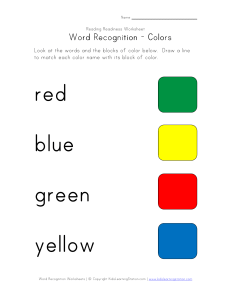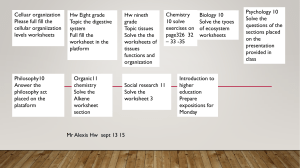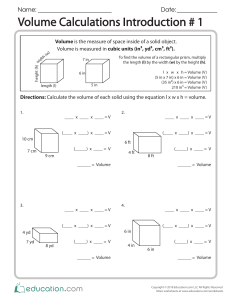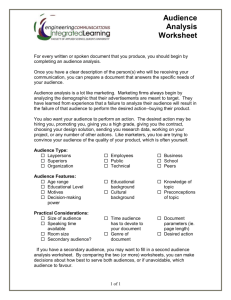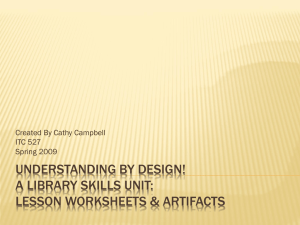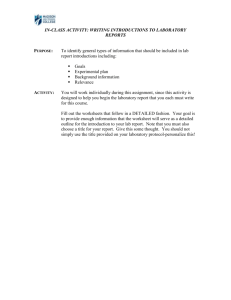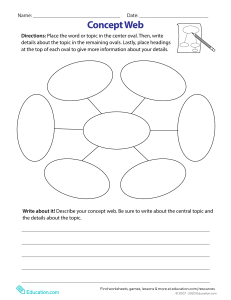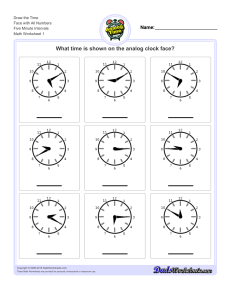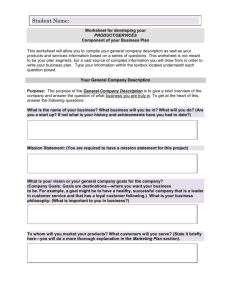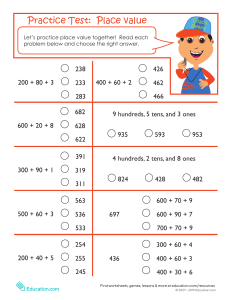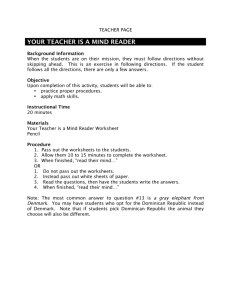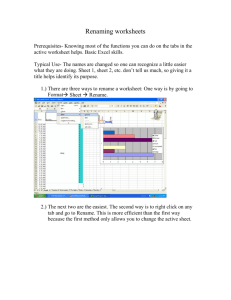Add/Rename Sheets
advertisement
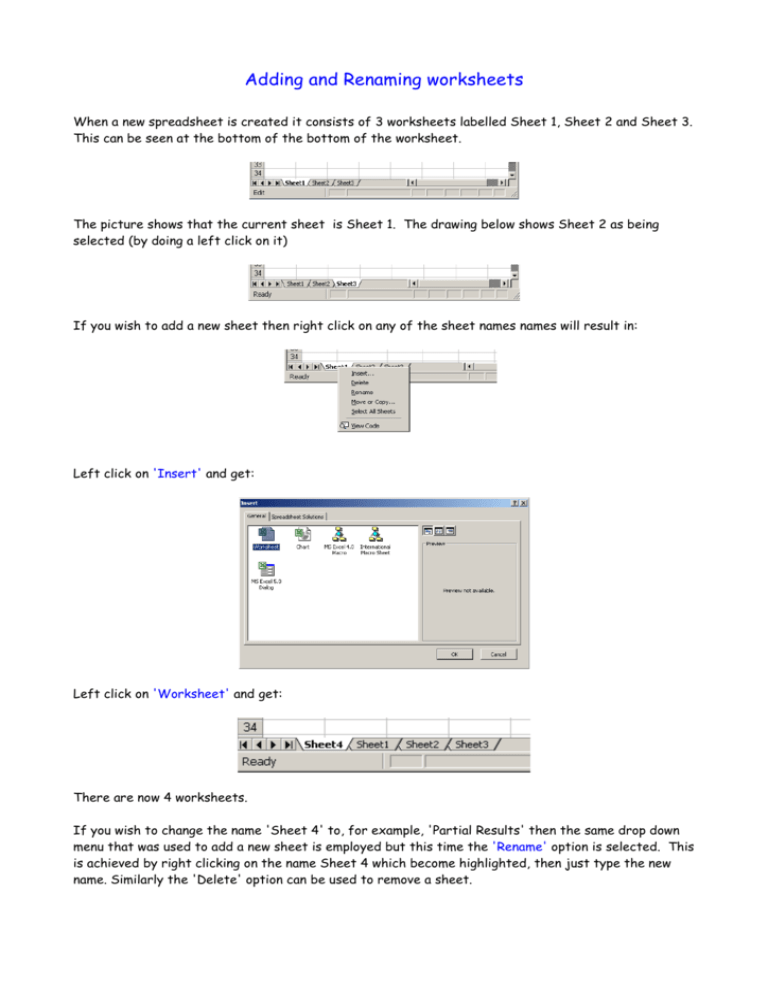
Adding and Renaming worksheets When a new spreadsheet is created it consists of 3 worksheets labelled Sheet 1, Sheet 2 and Sheet 3. This can be seen at the bottom of the bottom of the worksheet. The picture shows that the current sheet is Sheet 1. The drawing below shows Sheet 2 as being selected (by doing a left click on it) If you wish to add a new sheet then right click on any of the sheet names names will result in: Left click on 'Insert' and get: Left click on 'Worksheet' and get: There are now 4 worksheets. If you wish to change the name 'Sheet 4' to, for example, 'Partial Results' then the same drop down menu that was used to add a new sheet is employed but this time the 'Rename' option is selected. This is achieved by right clicking on the name Sheet 4 which become highlighted, then just type the new name. Similarly the 'Delete' option can be used to remove a sheet.