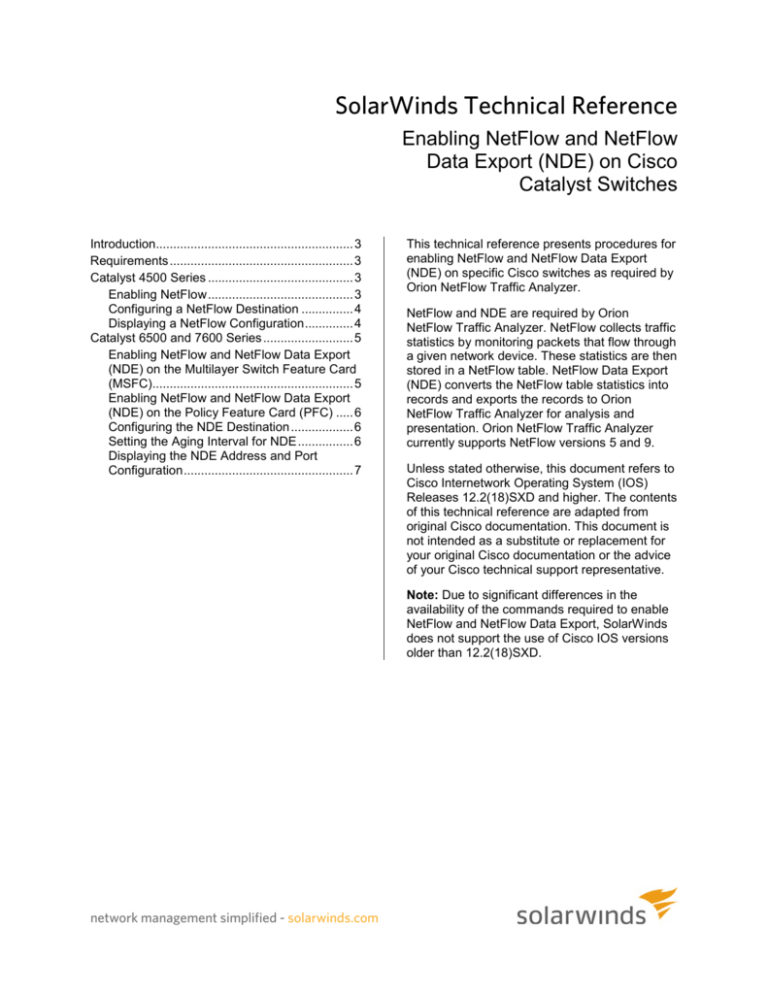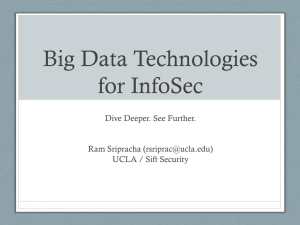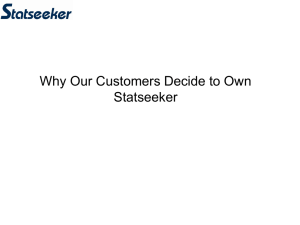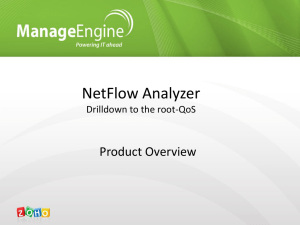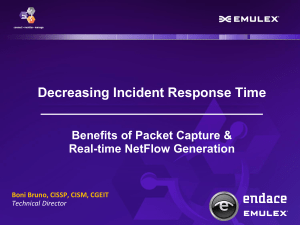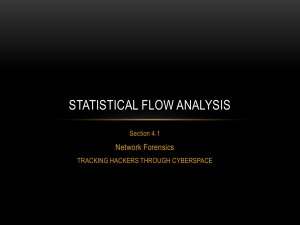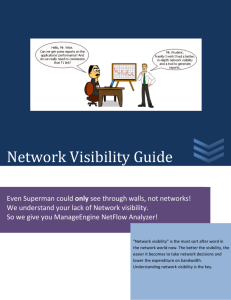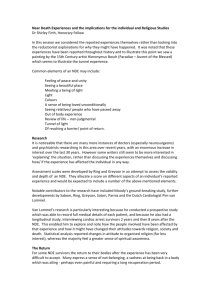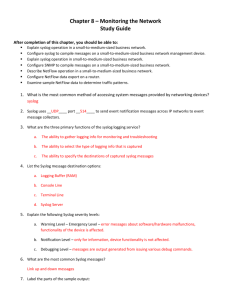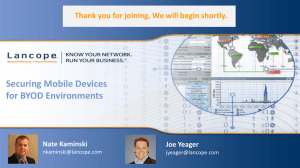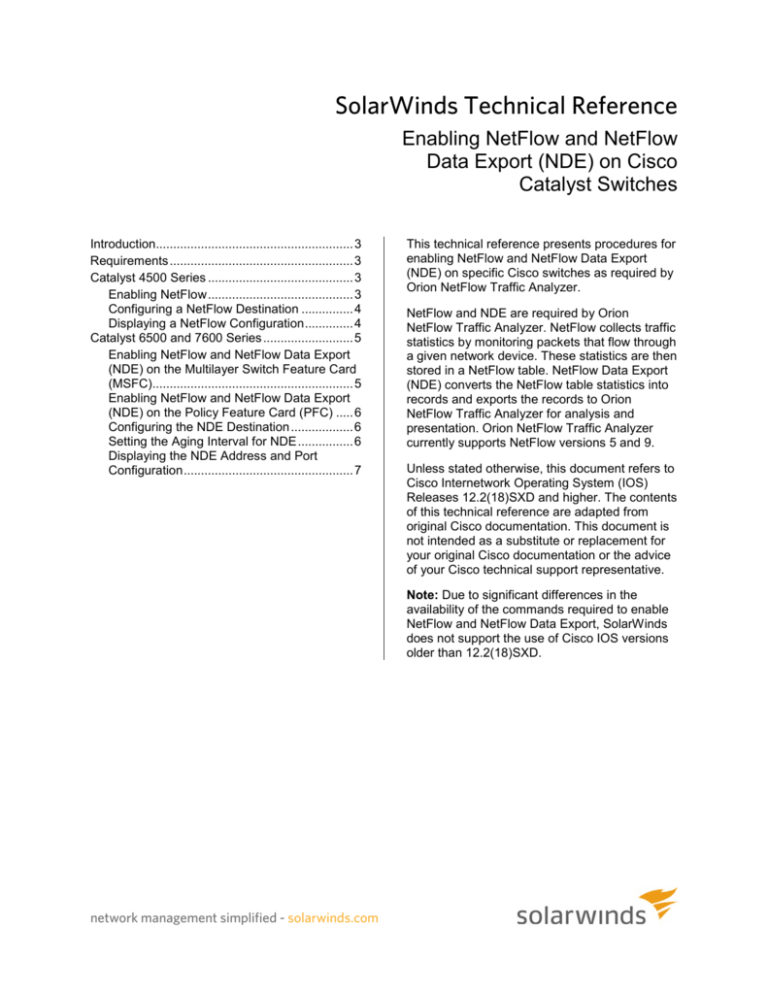
SolarWinds Technical Reference
Enabling NetFlow and NetFlow
Data Export (NDE) on Cisco
Catalyst Switches
Introduction......................................................... 3
Requirements ..................................................... 3
Catalyst 4500 Series .......................................... 3
Enabling NetFlow .......................................... 3
Configuring a NetFlow Destination ............... 4
Displaying a NetFlow Configuration .............. 4
Catalyst 6500 and 7600 Series .......................... 5
Enabling NetFlow and NetFlow Data Export
(NDE) on the Multilayer Switch Feature Card
(MSFC).......................................................... 5
Enabling NetFlow and NetFlow Data Export
(NDE) on the Policy Feature Card (PFC) ..... 6
Configuring the NDE Destination .................. 6
Setting the Aging Interval for NDE ................ 6
Displaying the NDE Address and Port
Configuration ................................................. 7
This technical reference presents procedures for
enabling NetFlow and NetFlow Data Export
(NDE) on specific Cisco switches as required by
Orion NetFlow Traffic Analyzer.
NetFlow and NDE are required by Orion
NetFlow Traffic Analyzer. NetFlow collects traffic
statistics by monitoring packets that flow through
a given network device. These statistics are then
stored in a NetFlow table. NetFlow Data Export
(NDE) converts the NetFlow table statistics into
records and exports the records to Orion
NetFlow Traffic Analyzer for analysis and
presentation. Orion NetFlow Traffic Analyzer
currently supports NetFlow versions 5 and 9.
Unless stated otherwise, this document refers to
Cisco Internetwork Operating System (IOS)
Releases 12.2(18)SXD and higher. The contents
of this technical reference are adapted from
original Cisco documentation. This document is
not intended as a substitute or replacement for
your original Cisco documentation or the advice
of your Cisco technical support representative.
Note: Due to significant differences in the
availability of the commands required to enable
NetFlow and NetFlow Data Export, SolarWinds
does not support the use of Cisco IOS versions
older than 12.2(18)SXD.
network management simplified - solarwinds.com
Enabling NetFlow and NetFlow Data Export (NDE) on Cisco Catalyst Switches 2
Copyright© 1995-2009 SolarWinds. All rights reserved worldwide. No part of this document may be reproduced by any means nor
modified, decompiled, disassembled, published or distributed, in whole or in part, or translated to any electronic medium or other
means without the written consent of SolarWinds. All right, title and interest in and to the software and documentation are and shall
remain the exclusive property of SolarWinds and its licensors. SolarWinds Orion™, SolarWinds Cirrus™, and SolarWinds Toolset™
are trademarks of SolarWinds and SolarWinds.net® and the SolarWinds logo are registered trademarks of SolarWinds All other
trademarks contained in this document and in the Software are the property of their respective owners.
SOLARWINDS DISCLAIMS ALL WARRANTIES, CONDITIONS OR OTHER TERMS, EXPRESS OR IMPLIED, STATUTORY OR
OTHERWISE, ON SOFTWARE AND DOCUMENTATION FURNISHED HEREUNDER INCLUDING WITHOUT LIMITATION THE
WARRANTIES OF DESIGN, MERCHANTABILITY OR FITNESS FOR A PARTICULAR PURPOSE AND NONINFRINGEMENT. IN
NO EVENT SHALL SOLARWINDS, ITS SUPPLIERS OR ITS LICENSORS BE LIABLE FOR ANY DAMAGES, WHETHER
ARISING IN TORT, CONTRACT OR ANY OTHER LEGAL THEORY EVEN IF SOLARWINDS HAS BEEN ADVISED OF THE
POSSIBILITY OF SUCH DAMAGES.
Document Revised: 11/04/2009
network management simplified - solarwinds.com
Enabling NetFlow and NetFlow Data Export (NDE) on Cisco Catalyst Switches 3
Introduction
NetFlow is a proprietary network protocol developed by Cisco Systems. NetFlow collects network traffic
statistics by monitoring packets flowing through a given network device and storing the statistics in a
NetFlow table on the device. NetFlow Data Export (NDE) converts the NetFlow table statistics into
records formatted for export to data analysis tools, like Orion NetFlow Traffic Analyzer. Orion NetFlow
Traffic Analyzer receives NetFlow data from NetFlow-enabled devices and generates graphical analyses
of network traffic and resource use. This technical reference provides the procedures necessary to
configure NetFlow and NDE for use with Orion NetFlow Traffic Analyzer.
Note: The contents of this technical reference are adapted from original Cisco documentation. This
document is not intended as a substitute or replacement for your original Cisco documentation or the
advice of your Cisco technical support representative.
Requirements
Enabling NetFlow and NetFlow Data Export requires the following:
•
NetFlow-capable devices.
•
An installation of Orion Network Performance Monitor with the NetFlow Traffic Analyzer module.
•
Cisco Internetwork Operating System (IOS) Release 12.2(18)SXD and higher.
•
Orion NetFlow Traffic Analyzer supports NetFlow versions 5 and 9.
Catalyst 4500 Series
This section is adapted from information available at:
www.cisco.com/en/US/products/hw/switches/ps4324/
The following sections provide the procedures required to enable NetFlow and NetFlow export to Orion
NetFlow Traffic Analyzer from the Catalyst 4500 Series.
Enabling NetFlow
The following procedure configures the NetFlow capability of your Catalyst 4500 switch. You must enable
and configure NetFlow on your switch before expecting it to interact with Orion NetFlow Traffic Analyzer.
Note: The Catalyst 4500 platform requires a NetFlow Services Card installed to enable NetFlow.
To enable NetFlow:
1. Configure your switch for IP routing as described in the “Configuring IP Services” chapter of the Cisco
IOS IP Application Services Configuration Guide, found in the Configuration Guides section at:
www.cisco.com/en/US/products/ps6350/tsd_products_support_configure.html
2. Log on to the switch, and then enter global configuration mode.
3. Enter ip flow ingress infer-fields to enable NetFlow for IP routing with inferred input/output
interfaces and source/destination border gateway protocol (BGP) as information.
Note: You must enable the infer-fields option to determine any autonomous system information.
network management simplified - solarwinds.com
Enabling NetFlow and NetFlow Data Export (NDE) on Cisco Catalyst Switches 4
Configuring a NetFlow Destination
The following procedure configures your Orion NetFlow Traffic Analyzer server as a destination for
NetFlow data collected by your Catalyst 4500 switch.
To configure the Orion NetFlow Traffic Analyzer server as a NetFlow destination:
1. Log on to the switch and enter global configuration mode.
2. Type ip flow-export destination {hostname | ip-address} udp-port to direct exported
NetFlow data to Orion NetFlow Traffic Analyzer, as in this example, where Orion NetFlow Traffic
Analyzer is hosted on TAHost:
ip flow-export destination TAHost 2055
Note: If you need to send data to more than one destination, you can specify up to two different
destinations using successive calls of this command.
3. Enter ip flow-export version 5|9 {origin-as | peer-as} to set the NetFlow version for use
with Orion NetFlow Traffic Analyzer.
Notes:
•
Select origin-as to direct NetFlow to determine the origin BGP autonomous system of both the
source and the destination hosts of the flow, as in:
ip flow-export version 5|9 origin-as
•
Select peer-as to direct NetFlow to determine the peer BGP autonomous system of both the
input and output interfaces of the flow, as in:
ip flow-export version 5|9 peer-as
4. Type ip flow-export source interface to specify the interface that provides the source IP
address in the IP header of the NDE packet. The default is the NDE output interface.
Displaying a NetFlow Configuration
Use the following command to confirm your NetFlow configuration.
To display the NetFlow configuration:
1. Enter privileged EXEC mode on your switch.
2. Type show ip flow export to display statistics and cache contents for your NetFlow configuration.
For more information, consult your Cisco technical support representative or www.cisco.com.
network management simplified - solarwinds.com
Enabling NetFlow and NetFlow Data Export (NDE) on Cisco Catalyst Switches 5
Catalyst 6500 and 7600 Series
This section is adapted from information available at:
www.cisco.com/en/US/products/hw/switches/ps708/ (Catalyst 6500 Series)
www.cisco.com/en/US/products/hw/routers/ps368/ (7600 Series)
The following sections provide the procedures required to enable NetFlow and NetFlow Data Export
(NDE) on Catalyst 6500 Series switches and the 7600 Series.
Notes:
•
You must enable NetFlow on every monitored Multilayer Switch Feature Card (MSFC) Layer 3
interface to support NetFlow Data Export from both the Policy Feature Card (PFC) and the MSFC.
•
You must enable NDE on the MSFC to support NDE on the PFC.
Enabling NetFlow and NetFlow Data Export (NDE) on the Multilayer
Switch Feature Card (MSFC)
The MSFC maintains a table of NetFlow data representing software-routed data flows through the device.
The following procedure for enabling NetFlow and NDE on the MSFC should be performed on every
monitored Layer 3 interface.
To enable NetFlow and NDE on the MSFC:
1. Log on to the device, and then enter global configuration mode.
2. Enter interface {vlan vlan_ID} | {type slot/port} | {port-channel port_channel_number}
to select a Layer 3 interface to configure.
Notes:
•
type may be any of the following: ethernet, fastethernet, gigabitethernet, or
tengigabitethernet
•
type may also be any of the following, if the device is running Supervisor Engine 2: ge-wan, pos,
or atm.
•
For more information, see the following Cisco IOS Command References:
o
Catalyst 6500 Series switches: www.cisco.com/en/US/products/hw/switches/ps708/
o
7600 Series: www.cisco.com/en/US/products/hw/routers/ps368/
3. Type ip flow ingress to enable NetFlow.
4. Type exit to exit interface configuration mode and return to global configuration mode.
5. Enter ip flow-export source {{vlan vlan_ID} | {type slot/port} | {port-channel
number} | {loopback number}} to configure the interface used as the source of the NDE packets
containing statistics from the MSFC.
6. Repeat this procedure for each additional interface on which you want to enable NetFlow and NDE.
7. Enter end to exit global configuration mode and return to privileged EXEC mode.
8. Enter ip flow-export source {{vlan vlan_ID} | {type slot/port} | {port-channel
number} | {loopback number}} to configure the interface used as the source of the NDE packets
containing statistics from the MSFC.
Note: You must select an interface configured with an IP address.
network management simplified - solarwinds.com
Enabling NetFlow and NetFlow Data Export (NDE) on Cisco Catalyst Switches 6
Enabling NetFlow and NetFlow Data Export (NDE) on the Policy
Feature Card (PFC)
The PFC maintains a table of NetFlow data representing hardware-routed data flows through the device.
The procedure for enabling NetFlow and NDE on the PFC is as follows:
To enable NetFlow and NDE on the PFC:
1. Log on to the device, and then enter global configuration mode.
2. Enter mls netflow to enable NetFlow on the PFC.
3. Enter mls nde sender version 5|9 to enable NDE from the PFC and configure the NDE version.
Notes:
•
Orion NetFlow Traffic Analyzer accepts data in NetFlow version 5 and version 9 formats.
•
NDE from the PFC uses the source interface configured for the MSFC. For further information,
please consult your documentation or your Cisco technical support representative.
Configuring the NDE Destination
The following procedure sets the destination for NDE data streams. Provide the IP address and UDP port
number you have or plan to specify when you install Orion NetFlow Traffic Analyzer. Export redundancy is
available with the NetFlow Multiple Export Destinations feature. This feature allows for the designation of
multiple destinations for NDE data streams by successively calling the following function for different
destinations. Multiple destinations establishes backup for all NDE streams.
To configure the destination IP address and UDP port to receive the NDE stream:
1. Log on to the device, and enter global configuration mode.
2. Enter ip flow-export destination ip_address udp_port_number with the appropriate IP
address and UDP port for your installation of Orion NetFlow Traffic Analyzer. For example, enter:
ip flow-export destination 12.36.43.7 2055
Notes:
•
NetFlow Multiple Export Destinations—To configure redundant NDE data streams you can enter
the ip flow-export destination command twice and configure a different destination in each
command.
•
Configuring two destinations increases the RP CPU utilization, as you are exporting the data
records twice.
•
The destination address and UDP port number are saved in NVRAM and are preserved if NDE is
disabled and re-enabled or if the device is power cycled.
Setting the Aging Interval for NDE
The aging interval determines the cutoff point at which the device exports current NetFlow data. Set the
aging interval with the following procedure:
To set the aging interval for NetFlow data:
1. Log on to the device, and enter global configuration mode.
2. Enter mls aging normal 64 (for example, to export data every 64 seconds. The default value is
5 minutes).
3. Enter mls aging long 64 (again, for example, to export data approximately every 2 minutes.
The default value is 32 minutes.)..
network management simplified - solarwinds.com
Enabling NetFlow and NetFlow Data Export (NDE) on Cisco Catalyst Switches 7
For more information, consult your Cisco technical support representative or this article at
www.cisco.com.
Displaying the NDE Address and Port Configuration
After configuring NDE successfully, verify your configuration with the following procedure:
To display the NDE address and port configuration:
1. Enter privileged EXEC mode on your device.
2. Type show mls nde to display the NDE configuration.
3. Enter show ip flow export to display the NDE source interface configuration.
For more information, consult your Cisco technical support representative or www.cisco.com.
network management simplified - solarwinds.com