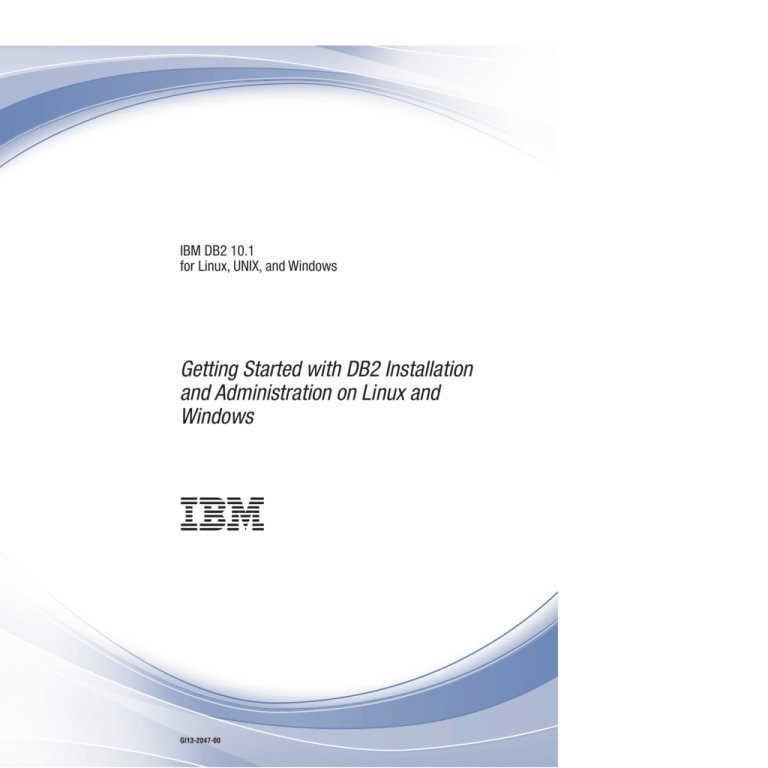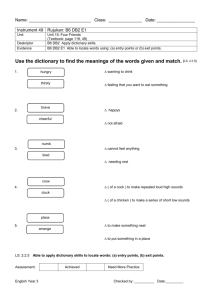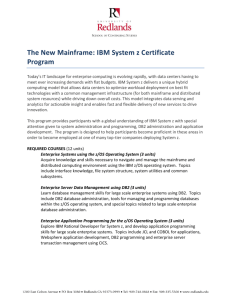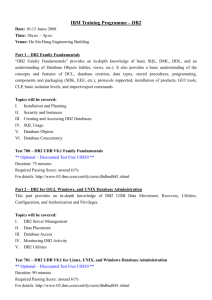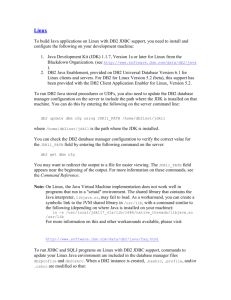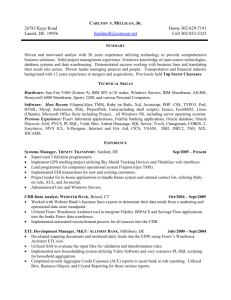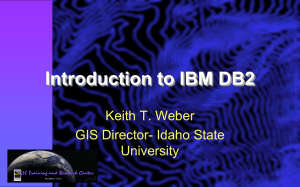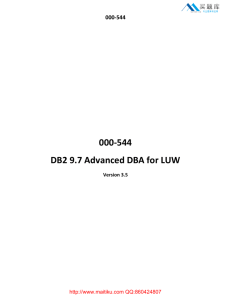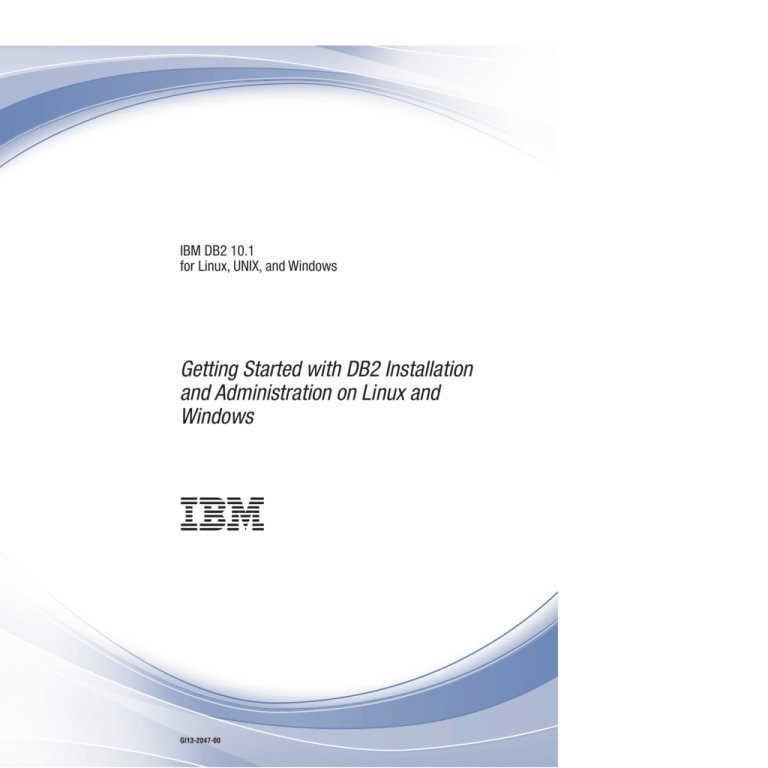
IBM DB2 10.1
for Linux, UNIX, and Windows
Getting Started with DB2 Installation
and Administration on Linux and
Windows
GI13-2047-00
IBM DB2 10.1
for Linux, UNIX, and Windows
Getting Started with DB2 Installation
and Administration on Linux and
Windows
GI13-2047-00
Note
Before using this information and the product it supports, read the general information under Appendix F, “Notices,” on
page 71.
Edition Notice
This document contains proprietary information of IBM. It is provided under a license agreement and is protected
by copyright law. The information contained in this publication does not include any product warranties, and any
statements provided in this manual should not be interpreted as such.
You can order IBM publications online or through your local IBM representative.
v To order publications online, go to the IBM Publications Center at http://www.ibm.com/shop/publications/
order
v To find your local IBM representative, go to the IBM Directory of Worldwide Contacts at http://www.ibm.com/
planetwide/
To order DB2 publications from DB2 Marketing and Sales in the United States or Canada, call 1-800-IBM-4YOU
(426-4968).
When you send information to IBM, you grant IBM a nonexclusive right to use or distribute the information in any
way it believes appropriate without incurring any obligation to you.
© Copyright IBM Corporation 2012.
US Government Users Restricted Rights – Use, duplication or disclosure restricted by GSA ADP Schedule Contract
with IBM Corp.
Contents
Part 1. Installation prerequisites . . . 1
Chapter 10. Checking DB2 license
compliance . . . . . . . . . . . . . 41
Chapter 1. Disk and memory
requirements . . . . . . . . . . . . 3
Chapter 11. Updating a Trial license . . 43
Chapter 2. Windows installation
prerequisites . . . . . . . . . . . . 5
Part 5. Appendixes. . . . . . . . . 45
Installation requirements for DB2 database servers
and IBM data server clients (Windows) . . . .
Setting up Windows elevated privileges before
installing a DB2 product (Windows) . . . . .
Granting user rights (Windows) . . . . . . .
DB2 system administrator group considerations
(Windows) . . . . . . . . . . . . . .
Appendix A. Installing DB2 products
using response files . . . . . . . . . 47
. 5
. 7
. 9
. 9
Chapter 3. Linux installation
prerequisites . . . . . . . . . . . . 11
Installation requirements for DB2 servers and IBM
data server clients (Linux) . . . . . . . . . 13
Centralized user-management considerations
(Linux) . . . . . . . . . . . . . . . . 14
Part 2. Installing your DB2 product
17
Chapter 4. Installing DB2 database
servers using the DB2 Setup wizard
(Windows) . . . . . . . . . . . . . 19
Chapter 5. Installing DB2 servers using
the DB2 Setup wizard (Linux) . . . . . 23
Part 3. Verifying your installation
Response file installation basics. . .
Response file considerations . . . .
Creating a response file using the DB2
or the DB2 Instance Setup wizard . .
. .
. .
Setup
. .
. . . 47
. . . 47
wizard
. . . 48
Appendix B. Checking for DB2 product
updates . . . . . . . . . . . . . . 49
Checking for DB2 updates
.
.
.
.
.
.
.
.
. 49
.
. 51
Appendix C. Applying DB2 fix packs
Applying fix packs .
.
.
.
.
.
.
.
.
.
51
Appendix D. Uninstalling your DB2
product . . . . . . . . . . . . . . 55
Uninstalling your DB2 database product (Windows)
Uninstalling your DB2 database product (Linux) . .
Stopping the DB2 administration server (Linux)
Removing the DB2 administration server (Linux)
Stopping root DB2 instances (Linux) . . . . .
Removing DB2 instances (Linux) . . . . . .
Removing DB2 database products using the
db2_deinstall and doce_deinstall commands
(Linux) . . . . . . . . . . . . . . .
55
56
56
57
57
58
59
27
Chapter 6. Verifying the installation
using the command line processor
(CLP) . . . . . . . . . . . . . . . 29
Chapter 7. Main menu entries for DB2
tools (Linux) . . . . . . . . . . . . 31
Part 4. DB2 product licensing . . . 33
Chapter 8. DB2 license files. . . . . . 35
Chapter 9. Registering a DB2 database
product or feature license key using
the db2licm command . . . . . . . . 39
Appendix E. Overview of the DB2
technical information . . . . . . . . 61
DB2 technical library in hardcopy or PDF format . .
Displaying SQL state help from the command line
processor . . . . . . . . . . . . . . .
Accessing different versions of the DB2 Information
Center . . . . . . . . . . . . . . . .
Updating the DB2 Information Center installed on
your computer or intranet server . . . . . . .
Manually updating the DB2 Information Center
installed on your computer or intranet server . . .
DB2 tutorials . . . . . . . . . . . . . .
DB2 troubleshooting information . . . . . . .
Terms and conditions . . . . . . . . . . .
61
64
64
64
66
67
68
68
Appendix F. Notices . . . . . . . . . 71
Index . . . . . . . . . . . . . . . 75
© Copyright IBM Corp. 2012
iii
iv
Getting Started with DB2 Installation and Administration on Linux and Windows
Part 1. Installation prerequisites
© Copyright IBM Corp. 2012
1
2
Getting Started with DB2 Installation and Administration on Linux and Windows
Chapter 1. Disk and memory requirements
Ensure that an appropriate amount of disk space is available for your DB2®
environment, and allocate memory accordingly.
Disk requirements
The disk space required for your product depends on the type of installation you
choose and the type of file system you have. The DB2 Setup wizard provides
dynamic size estimates based on the components selected during a typical,
compact, or custom installation.
Remember to include disk space for required databases, software, and
communication products.
On Linux operating systems, 2 GB of free space in the /tmp directory is
recommended.
Memory requirements
Memory requirements are affected by the size and complexity of your database
system, the extent of database activity, and the number of clients accessing your
system. At a minimum, a DB2 database system requires 256 MB of RAM1. For a
system running just a DB2 product and the DB2 GUI tools, a minimum of 512 MB
of RAM is required. However, 1 GB of RAM is recommended for improved
performance. These requirements do not include any additional memory
requirements for other software that is running on your system. For IBM® data
server client support, these memory requirements are for a base of five concurrent
client connections. For every additional five client connections, an additional 16
MB of RAM is required.
For DB2 server products, the self-tuning memory manager (STMM) simplifies the
task of memory configuration by automatically setting values for several memory
configuration parameters. When enabled, the memory tuner dynamically
distributes available memory resources among several memory consumers
including sort, the package cache, the lock list, and buffer pools.
Paging space requirements
DB2 requires paging, also called swap to be enabled. This configuration is required
to support various functions in DB2 which monitor or depend on knowledge of
swap/paging space utilization. The actual amount of swap/paging space required
varies across systems and is not solely based on memory utilization by application
software. It is only strictly required by DB2 on the Solaris and HP platforms due to
their use of early paging space allocation.
A reasonable minimum swap/paging space configuration for most systems is
25-50% of RAM. Solaris and HP systems with many small databases or multiple
databases tuned by STMM might require a paging space configuration of 1 x RAM
or higher. These higher requirements are due to virtual memory pre-allocated per
database / instance, and retained virtual memory in the case of STMM tuning
1. DB2 products that run on HP-UX Version 11i for Itanium-based systems require a minimum of 512 MB of RAM.
© Copyright IBM Corp. 2012
3
multiple databases. Additional swap/paging space might be wanted to provision
for unanticipated memory overcommitment on a system.
4
Getting Started with DB2 Installation and Administration on Linux and Windows
Chapter 2. Windows installation prerequisites
Installation requirements for DB2 database servers and IBM data
server clients (Windows)
Before you install a DB2 database product on Windows operating systems, ensure
that the system you choose meets the necessary operating system, hardware, and
software requirements. The db2prereqcheck command checks whether your system
meets the prerequisites for the installation.
DB2 database products are available in several different editions. Some DB2
database products and features are only available on specific operating systems.
Table 1. Windows workstation platforms
Operating System
Prerequisites
Windows XP Professional (32-bit Windows XP Service
Pack 3 or later
and 64-bit)
Windows XP Enterprise (32-bit
and 64-bit)
Windows Vista
Service Pack 2
Windows XP Ultimate (32-bit
and 64-bit)
Windows 7 Service
Pack 1
Hardware
All Intel and AMD processors
capable of running the
supported Windows operating
systems (32-bit and 64-bit based
systems)
IBM Data Server
Provider for .NET
client applications
Windows Vista Enterprise (32-bit and CLR server-side
and 64-bit)
procedures require
.NET 2.0 or later
Windows Vista Ultimate (32-bit
framework run time.
and 64-bit)
64-bit IBM data
Windows 7 Professional (32-bit
server provider for
and 64-bit)
.NET applications are
supported.
Windows 7 Enterprise (32-bit
and 64-bit)
Windows Vista Business (32-bit
and 64-bit)
Windows 7 Ultimate (32-bit and
64-bit)
© Copyright IBM Corp. 2012
5
Table 2. Windows server platforms
Operating System
Prerequisites
Hardware
Windows 2003 Datacenter
Edition (32-bit and 64-bit) and
Windows 2003 R2 (32-bit and
64-bit)
Service Pack 2 or later.
All Intel and AMD
processors capable of
running the
supported Windows
operating systems
(32-bit and 64-bit
based systems).
Windows 2003 Enterprise
Edition (32-bit and 64-bit) and
Windows 2003 R2 (32-bit and
64-bit)
Windows 2003 Standard Edition
(32-bit and 64-bit) and Windows
2003 R2 (32-bit and 64-bit)
IBM data server provider for
.NET client applications and
CLR server-side procedures
require .NET 2.0 or later
framework runtime.
64-bit IBM data server provider
for .NET applications are
supported.
Windows Server 2008 Datacenter Service Pack 2 or later.
Edition (32-bit and 64-bit) and
Windows Server 2008 R2 (64-bit) IBM data server provider for
.NET client applications and
Windows Server 2008 Enterprise CLR server-side procedures
require .NET 2.0 or later
Edition (32-bit and 64-bit) and
Windows Server 2008 R2 (64-bit) framework runtime.
64-bit IBM data server provider
Windows Server 2008 Standard
for .NET applications are
Edition (32-bit and 64-bit) and
Windows Server 2008 R2 (64-bit) supported.
Note: DB2 database products support the hardware-enforced Data Execution
Prevention (DEP) feature that is built into some Windows operating systems.
Additional software considerations
v Windows Installer 3.0 is required. It is installed by the installer if is it
not detected.
v IBM Data Server Provider for .NET client applications and CLR
server-side procedures require .NET 2.0 or later framework runtime. In
an x64 environment, 32-bit IBM data server provider for .NET
applications runs in the WOW64 emulation mode.
v If you plan to use LDAP (Lightweight Directory Access Protocol), use
either a Microsoft LDAP client or the IBM Tivoli® Directory Server v6
client (also known as the IBM LDAP client which is included with DB2
database products). Before installation of the Microsoft Active Directory,
you must extend your directory schema using the db2schex utility, which
can be found on the installation media under the db2\Windows\utilities
directory.
The Microsoft LDAP client is included with Windows operating systems.
v One of the following browsers is required to view online help, run the
DB2 installation launchpad (setup.exe), and to run First Steps (db2fs):
– Firefox 3.0 and later
– Internet Explorer 7.0 and later
– Google Chrome
– Safari 4.0
6
Getting Started with DB2 Installation and Administration on Linux and Windows
Setting up Windows elevated privileges before installing a DB2
product (Windows)
The usual method to install a DB2 database product on Windows is to use an
Administrator user account. However, DB2 database products can be installed
using a non-administrator account. To do so, a Windows Administrator must
configure the elevated privileges feature in Windows.
About this task
This task explains how a Windows Administrator can set up a computer with
elevated privileges to allow installation using a non-Administrator user account.
The related task of granting DB2 administration authorities to non-Administrator
users is also covered.
Typically a Windows Administrator would perform this task to enable another
person who does not have an Administrator account to install a DB2 database
product. The role of this person might be only to install DB2 database products or
to also administer DB2 database products once installed.
Restrictions
Before initiating this procedure, note the following restrictions on
non-Administrator installation using elevated privileges:
v Non-Administrator users can only install fix packs, add-on products, or upgrade
DB2 database products if prior installations or upgrades were also performed by
the same non-Administrator user.
v Non-Administrator users cannot uninstall a DB2 database product. Those
non-Administrator users on a Windows Vista (and later) operating system can
uninstall a DB2 database product.
This procedure uses the Windows Group Policy Editor.
Procedure
1. Click Start > Run and type gpedit.msc. The Group Policy window opens.
2. Click on Computer Configuration > Administrative Templates > Windows
Components > Windows Installer.
3. Enable the following Group Policy settings:
Always install with elevated privileges (mandatory)
Enable user control over installs (mandatory)
Disable Windows Installer. Then set it to Never.
Enable user to patch elevated products (optional)
Enable user to use media source while elevated (optional)
Enable user to browse for source while elevated (optional for new
installations, mandatory for fix pack upgrades)
4. Enable elevated privileges for the user account that will be performing the
installation.
a. Click User Configuration > Administrative Templates > Windows
Components > Windows Installer.
v
v
v
v
v
v
b. Enable the Always install with elevated privileges (mandatory) Group
Policy setting.
Chapter 2. Windows installation prerequisites
7
5. Perform setup related to the user account that will install the DB2 database
product.
v Identify the user account that will install the DB2 database product. If
necessary, create that account.
v Give that account write permission for the drive on which an installation is
planned.
6. Optional: Complete additional steps applicable to installing fix packs:
a. Provide read access to the sqllib\cfg directory.
b. Ensure that allowlockdownpatch is enabled (as described in the Windows
Installer SDK documentation) because fix pack installations are considered
minor upgrades to the product.
7. Refresh the computer's security policy in any one of the following ways:
v Reboot the PC.
v At the command line, enter gpupdate.exe.
Results
By following this procedure you will have set up the computer with elevated
privileges and set up a user account that will be able to install DB2 database server
products, clients and fix packs.
After DB2 database product installation is complete:
v Any user in the system administrative (SYSADM) or system control (SYSCTRL)
authority group defined in the database manager configuration for the instance
can create and use DB2 databases within the DB2 instance.
v Only a user with local Administrator authority can run DB2 instance utilities,
such as db2icrt, db2idrop, db2iupdt, or db2iupgrade.
v The authorization requirements for running the db2start or db2stop command is
defined in the topics START DATABASE MANAGER command, and STOP DATABASE
MANAGER command.
What to do next
Using regedit instead of the Windows Group Policy Editor
An alternative to using the Windows Group Policy Editor is to use
regedit.
1. In the registry branch HKEY_LOCAL_MACHINE\SOFTWARE\
Policies\Microsoft\Windows, add the key installer
2. Edit the key installer with the following values:
v For AlwaysInstallElevated, enter REG_DWORD=1
v For AllowLockdownBrowse, enter REG_DWORD=1
v For AllowLockdownMedia, enter REG_DWORD=1
v For AllowLockdownPatch, enter REG_DWORD=1
v For DisableMSI, enter REG_DWORD=0
v For EnableUserControl, enter REG_DWORD=1
3. In the registry branch HKEY_CURRENT_USER\SOFTWARE\Policies\
Microsoft\Windows, add the key installer
4. Edit the key installer with the following values:
v For AlwaysInstallElevated, enter REG_DWORD=1
Removing elevated privileges
8
Getting Started with DB2 Installation and Administration on Linux and Windows
After you have given elevated privileges, you can reverse this action. To do
so, remove the registry key Installer under HKEY_LOCAL_MACHINE\
SOFTWARE\Policies\Microsoft\Windows.
Granting a non-administrator user DB2 administration authorities
At this point, only members of the Windows Administrators group will
have DB2 administration authorities. The Windows Administrator has the
option to grant one or more DB2 authorities, such as SYSADM,
SYSMAINT, or SYSCTRL to the non-Administrator user who installed the
DB2 database product.
Granting user rights (Windows)
This topic describes the steps required to grant user rights on Windows operating
systems. Specific user rights are recommended for user accounts required to install
and set up DB2.
About this task
To grant advanced user rights on Windows you must be logged on as a local
Administrator.
Procedure
1. Click Start -> Run and type secpol.msc. On Windows 2008 and Windows Vista
(or higher), click Start and type secpol.msc in the search bar. Click OK.
2. Select Local Security Policy.
3. In the left window pane, expand the Local Policies object, then select User
Rights Assignment.
4.
5.
6.
7.
In the right window pane, select the user right that you want to assign.
From the menu, select Action —> Security...
Click Add, then select a user or group to assign the right to, and click Add.
Click OK.
What to do next
If your computer belongs to a Windows domain, the domain user rights can
override your local settings. In this case, your Network Administrator must make
the changes to the user rights.
DB2 system administrator group considerations (Windows)
By default, system administrative (SYSADM) authority is granted to any valid DB2
user account that belongs to the Administrators group on the computer where the
account is defined. If the account is a local account, then it must belong to the local
Administrators group. If the account is a domain account, then it must belong to
the Administrators group at the domain controller or the local Administrators
group. You can force the DB2 database server to always perform group lookup on
the local computer by setting the registry variable DB2_GRP_LOOKUP=local and
adding the domain accounts (or global groups) to the local group.
For example, if a user logs on to a domain account and tries to access a DB2
database, the DB2 database server goes to a domain controller to enumerate
groups (including the Administrators group).
Chapter 2. Windows installation prerequisites
9
For a domain user to have SYSADM authority, they must belong to the local
Administrators group or the Administrators group at the domain controller. Since
the DB2 database server always performs authorization at the machine where the
account is defined, adding a domain user to the local Administrators group on the
server does not grant the domain user SYSADM authority to this group, unless
DB2_GRP_LOOKUP=local is set.
To avoid adding a domain user to the Administrators group at the domain
controller, create a global group and add the domain users to which you want to
grant SYSADM authority to it. Then update the DB2 configuration parameter
SYSADM_GROUP with the name of the global group.
To update the DB2 configuration parameter, enter the following commands:
db2 update dbm cfg using sysadm_group global_group
db2stop
db2start
10
Getting Started with DB2 Installation and Administration on Linux and Windows
Chapter 3. Linux installation prerequisites
Installation requirements for DB2 servers and IBM data server clients
(Linux)
Before you install DB2 database products on Linux operating systems, ensure that
the system you choose meets the necessary operating system, hardware, software,
and communications requirements. The db2prereqcheck command checks whether
your system meets the prerequisites for the installation.
DB2 database products are available in several different editions. Some DB2
database products and features are only available on specific operating systems.
If you are planning to install the IBM DB2 pureScale® Feature, different installation
prerequisites are required. See the Installing the DB2 pureScale Feature topic.
DB2 database products are supported on the following hardware:
v x86 (Intel Pentium, Intel Xeon, and AMD) 32-bit Intel and AMD processors
v x64 (64-bit AMD64 and Intel EM64T processors)
v POWER® (System i®, System p®, and POWER Systems that support Linux)
v System z®: System z196, System z10®, or System z9®
The minimum supported operating systems for Linux include:
v Red Hat Enterprise Linux (RHEL) 5 Update 6
v
v
v
v
Red Hat Enterprise Linux (RHEL) 6
SUSE Linux Enterprise Server (SLES) 10 Service Pack 3
SUSE Linux Enterprise Server (SLES) 11 Service Pack 1
Ubuntu 10.04
For the latest information about supported Linux distributions, see
http://www.ibm.com/software/data/db2/linux/validate/.
Note:
v Version 9.7 Fix Pack 2 and later fix packs (and Version 9.8 Fix Pack 2 and later
fix packs) include an updated version of IBM Tivoli System Automation for
Multiplatforms (SA MP) Base Component that you can use in environments with
SLES 11 or POWER7® systems. For more information, see “Installing IBM Tivoli
System Automation for Multiplatforms (SA MP) Base Component” or
“Upgrading IBM Tivoli System Automation for Multiplatforms (SA MP) Base
Component”.
Multithreaded architecture limitations
If you are installing a DB2 32-bit database product on a Linux operating system,
consider upgrading to a 64-bit operating system and installing the DB2 64-bit
database product instead. The multithreaded architecture generally simplifies
memory configuration. However, this could affect the memory configuration of
32-bit DB2 database servers. For example:
© Copyright IBM Corp. 2012
11
v Private memory for agent threads is allocated within a single process. The
aggregate of all private memory allocations for database agents might not fit in a
single process memory space.
v Support for multiple databases is limited because all database shared memory
segments for all databases are allocated in a single process. You might need to
reduce the memory usage for some databases in order to activate all databases
successfully at the same time. However, the database manager performance
might be impacted. Another alternative is to create multiple instances and
catalog the databases across the instances. However, sufficient system resources
is required to support this configuration.
Distribution Requirements
You should update your kernel configuration parameters before installing a DB2
database product. The default values for particular kernel parameters might not be
sufficient when running a DB2 database system.
You might also have other products or applications that require Linux system
resources. You should modify the kernel configuration parameters based on the
needs of your Linux system working environment.
The kernel configuration parameters are set in /etc/sysctl.conf.
Refer to your operating system manual for information about setting and
activating these parameters using the sysctl command.
Package requirements
The following tables list the package requirements for SLES and RHEL
distributions:
v libpam.so.0 (32-bit) is required for DB2 database servers to run 32-bit
non-SQL routines.
v libaio.so.1 is required for DB2 database servers using asynchronous I/O.
v libstdc++.so.6 is required for DB2 database servers and clients.
Package requirements for SLES and RHEL
Package name
Description
libaio
Contains the asynchronous library required for DB2 database
servers.
compat-libstdc++
Contains libstdc++.so.6 (not required for Linux on POWER)
The following tables list the package requirements for SUSE Linux and Red Hat
distributions for DB2 partitioned database servers.
v The ksh93 Korn shell is required for SUSE10 and RHEL5 systems. The pdksh
Korn Shell package is required for all other DB2 database systems.
v A remote shell utility is required for partitioned database systems. DB2 database
systems support the following remote shell utilities:
– rsh
– ssh
By default, DB2 database systems use rsh when executing commands on remote
DB2 nodes, for example, when starting a remote DB2 database partition. To use
12
Getting Started with DB2 Installation and Administration on Linux and Windows
the DB2 database system default, the rsh-server package must be installed (see
following table). More information about rsh and ssh is available in the DB2
Information Center.
If you choose to use the rsh remote shell utility, inetd (or xinetd) must be
installed and running as well. If you choose to use the ssh remote shell utility,
you need to set the DB2RSHCMD communication variable immediately after the
DB2 installation is complete. If this registry variable is not set, rsh is used.
v The nfs-utils Network File System support package is required for partitioned
database systems.
All required packages should be installed and configured before continuing with
the DB2 database system setup. For general Linux information, see your Linux
distribution documentation.
Package requirements for SUSE Linux
Package name
Description
pdksh or ksh93
Korn Shell.
openssh
This package contains a set of server programs which allow
users to run commands on (and from) remote computers via a
secure shell. This package is not required if you use the default
configuration of DB2 database systems with rsh.
rsh-server
This package contains a set of server programs which allow
users to run commands on remote computers, login in to other
computers, and copy files between computers (rsh, rexec,
rlogin, and rcp). This package is not required if you configure
DB2 database systems to use ssh.
nfs-utils
Network File System support package. It allows access to local
files from remote computers.
Package requirements for Red Hat
Directory
Package name
Description
/System Environment/Shell
pdksh or ksh93
Korn Shell. This package is required for
partitioned database environments.
/Applications/Internet
openssh
This package contains a set of client
programs which allow users to run
commands on a remote computer via a
Secure Shell. This package is not
required if you use the default
configuration of DB2 database systems
with rsh.
/System Environment/Daemons openssh-server\
This package contains a set of server
programs which allow users to run
commands from a remote computer via
a Secure Shell. This package is not
required if you use the default
configuration of DB2 database systems
withrsh.
/System Environment/Daemons rsh-server
This package contains a set of programs
which allow users to run commands on
a remote computer. Required for
partitioned database environments. This
package is not required if you configure
DB2 database systems to use ssh.
Chapter 3. Linux installation prerequisites
13
Package requirements for Red Hat
Directory
Package name
/System Environment/Daemons nfs-utils
Description
Network File System support package.
It allows access to local files from
remote computers.
Software considerations
v (Client and Server) To use Kerberos authentication, install the Linux krb5
Kerberos support via the operating system Kerberos packages.
v One of the following browsers is required to view online help and to run First
Steps (db2fs):
– Firefox 3.0 and later
– Google Chrome
– Safari 4.0
v An X Window System software capable of rendering a graphical user interface is
required if:
– you want to use the DB2 Setup wizard to install a DB2 database product on
Linux operating systems, or
– you want to use any DB2 graphical tools on Linux for x86 and Linux on
AMD 64/EM64T.
v Micro Focus does not offer support for any of its COBOL compiler products on
SLES 11.
Security-enhanced Linux considerations
On RHEL systems, if Security-enhanced Linux (SELinux) is enabled and in
enforcing mode, the installer might fail due to SELinux restrictions.
To determine if SELinux is installed and in enforcing mode, you can do one of the
following:
v check the /etc/sysconfig/selinux file
v run the sestatus command
v check the /var/log/messages file for SELinux notices.
To disable SELinux, you can do one of the following:
v set it in permissive mode and run the setenforce 0 command as a superuser
v modify /etc/sysconfig/selinux and reboot the machine.
If your DB2 database product installs successfully on a RHEL system, DB2
processes will run in the unconfined domain. To assign DB2 processes to their own
domains, modify the policy. A sample SELinux policy is provided in the
sqllib/samples directory.
Centralized user-management considerations (Linux)
In environments that include security software, there are some installation
considerations.
Note: The DB2 installation cannot update or create users and groups if they are
controlled outside of the operating system. For example, LDAP can be used to
control users and groups outside of the operating system.
14
Getting Started with DB2 Installation and Administration on Linux and Windows
Note: Network Information Services (NIS) and Network Information Services Plus
(NIS+) features are deprecated starting with DB2 Version 9.1 Fix Pack 2. Support
for these features might be removed in a future release. Lightweight Directory
Access Protocol (LDAP) is the recommended solution for centralized
user-management services.
At instance creation, without a security component present, the instance owner's
group list is modified to include that of the database administrative server (DAS)
user's primary group, if the DAS is created. If the instance creation program is
unable to modify these properties, it reports that it could not. The warning
message provides the necessary information to manually make the changes.
These considerations hold true for any environment in which an external security
program does not allow the DB2 installation or instance creation programs to
modify user characteristics.
Chapter 3. Linux installation prerequisites
15
16
Getting Started with DB2 Installation and Administration on Linux and Windows
Part 2. Installing your DB2 product
© Copyright IBM Corp. 2012
17
18
Getting Started with DB2 Installation and Administration on Linux and Windows
Chapter 4. Installing DB2 database servers using the DB2
Setup wizard (Windows)
This task describes how to start the DB2 Setup wizard on Windows. Use the DB2
Setup wizard to define your installation and install your DB2 database product on
your system.
Before you begin
Before you start the DB2 Setup wizard:
v Ensure that your system meets installation, memory, and disk requirements.
v If you are planning to use LDAP to register the DB2 server in Windows
operating systems Active Directory, extend the directory schema before you
install, otherwise you must manually register the node and catalog the
databases. For more information, see the “Extending the Active Directory
Schema for LDAP directory services (Windows)” topic.
v You must have a local Administrator user account with the recommended user
rights to perform the installation. In DB2 database servers where LocalSystem
can be used as the DAS and DB2 instance user and you are not using the
database partitioning feature, a non-administrator user with elevated privileges
can perform the installation.
Note: If a non-Administrator user account is going to do the product
installation, then the VS2010 runtime library must be installed before attempting
to install a DB2 database product. The VS2010 runtime library is needed on the
operating system before the DB2 database product can be installed. The VS2010
runtime library is available from the Microsoft runtime library download
website. There are two choices: choose vcredist_x86.exe for 32-bit systems or
vcredist_x64.exe for 64-bit systems.
v Although not mandatory, it is recommended that you close all programs so that
the installation program can update any files on the computer without requiring
a reboot.
v Installing DB2 products from a virtual drive or an unmapped network drive
(such as \\hostname\sharename in Windows Explorer) is not supported. Before
attempting to install DB2 products, you must map the network drive to a
Windows drive letter (for example, Z:).
Restrictions
v You cannot have more than one instance of the DB2 Setup wizard running in
any user account.
v The DB2 copy name and the instance name cannot start with a numeric
value.The DB2 copy name is limited to 64 English characters consisting of the
characters A-Z, a-z and 0-9.
v The DB2 copy name and the instance name must be unique among all DB2
copies.
v The use of XML features is restricted to a database that has only one database
partition.
v No other DB2 database product can be installed in the same path if one of the
following is already installed:
– IBM Data Server Runtime Client
© Copyright IBM Corp. 2012
19
– IBM Data Server Driver Package
– DB2 Information Center
v The DB2 Setup wizard fields do not accept non-English characters.
v If you enable extended security on Windows Vista or Windows 2008, or higher,
users must belong to the DB2ADMNS or DB2USERS group to run local DB2
commands and applications because of an extra security feature (User Access
Control) that limits the privileges that local administrators have by default. If
users do not belong to one of these groups, they will not have read access to
local DB2 configuration or application data.
Procedure
To start the DB2 Setup wizard:
1. Log on to the system with the local Administrator account that you have
defined for the DB2 installation.
2. If you have the DB2 database product DVD, insert it into the drive. If enabled,
the autorun feature automatically starts the DB2 Setup Launchpad. If the
autorun does not work, use Windows Explorer to browse the DB2 database
product DVD and double-click the setup icon to start the DB2 Setup
Launchpad.
3. If you downloaded the DB2 database product from Passport Advantage®, run
the executable file to extract the DB2 database product installation files. Use
Windows Explorer to browse the DB2 installation files and double-click the
setup icon to start the DB2 Setup Launchpad.
4. From the DB2 Setup launchpad, you can view installation prerequisites and the
release notes, or you can proceed directly to the installation. You might want to
review the installation prerequisites and release notes for late-breaking
information.
5. Click Install a Product and the Install a Product window displays the products
available for installation.
If you have no existing DB2 database products installed on your computer,
launch the installation by clicking Install New. Proceed through the installation
following the DB2 Setup wizard prompts.
If you have at least one existing DB2 database product installed on your
computer, you can:
v Click Install New to create a new DB2 copy.
v Click Work with Existing to update an existing DB2 copy, to add function to
an existing DB2 copy, upgrade an existing DB2 Version 9.5 and Version 9.7
copy, or to install an add-on product.
6. The DB2 Setup wizard determines the system language, and launch the setup
program for that language. Online help is available to guide you through the
remaining steps. To invoke the online help, click Help or press F1. You can
click Cancel at any time to end the installation.
7. Sample panels when using the DB2 setup wizard lead you to the installation
process. See the related links.
Results
Your DB2 database product is installed, by default, in the Program_Files\IBM\
sqllib directory, where Program_Files represents the location of the Program Files
directory.
20
Getting Started with DB2 Installation and Administration on Linux and Windows
If you are installing on a system where this directory is already being used, the
DB2 database product installation path has _xx added to it, where xx are digits,
starting at 01 and increasing depending on how many DB2 copies you have
installed.
You can also specify your own DB2 database product installation path.
What to do next
v Verify your installation.
v Perform the necessary post-installation tasks.
For information about errors encountered during installation, review the
installation log file located in the My Documents\DB2LOG\ directory. The log file uses
the following format: DB2-ProductAbrrev-DateTime.log, for example, DB2-ESE-Tue
Apr 04 17_04_45 2012.log.
If this is a new DB2 product installation on Vista 64−bit, and you use a 32−bit OLE
DB provider, you must manually register the IBMDADB2 DLL. To register this
DLL, run the following command:
c:\windows\SysWOW64\regsvr32 /s c:\Program_Files\IBM\SQLLIB\bin\ibmdadb2.dll
where Program_Files represents the location of the Program Files directory.
If you want your DB2 database product to have access to DB2 documentation
either on your local computer or on another computer on your network, then you
must install the DB2 Information Center. The DB2 Information Center contains
documentation for the DB2 database system and DB2 related products. By default,
DB2 information is accessed from the web if the DB2 Information Center is not
locally installed.
IBM Data Studio can be installed by running the the DB2 Setup wizard
DB2 Express® Edition and DB2 Workgroup Server Edition memory limits
If you are installing DB2 Express Edition, the maximum allowed memory
for the instance is 4 GB.
If you are installing DB2 Workgroup Server Edition, the maximum allowed
memory for the instance is 64 GB.
The amount of memory allocated to the instance is determined by the
INSTANCE_MEMORY database manager configuration parameter.
Important notes when upgrading from Versions 9.5 or 9.7:
v The self tuning memory manager does not increase your overall
instance memory limit beyond the license limits.
Chapter 4. Installing DB2 database servers using the DB2 Setup wizard (Windows)
21
22
Getting Started with DB2 Installation and Administration on Linux and Windows
Chapter 5. Installing DB2 servers using the DB2 Setup wizard
(Linux)
This task describes how to start the DB2 Setup wizard on Linux operating systems.
The DB2 Setup wizard is used to define your installation preferences and to install
your DB2 database product on your system.
Before you begin
Before you start the DB2 Setup wizard:
v Ensure that your system meets installation, memory, and disk requirements.
v Ensure you have a supported browser installed.
v You can install a DB2 database server using either root or non-root authority. For
more information about non-root installation, see “Non-root installation
overview (Linux and UNIX)” in Installing DB2 Servers.
v The DB2 database product image must be available. You can obtain a DB2
installation image either by purchasing a physical DB2 database product DVD,
or by downloading an installation image from Passport Advantage.
v If you are installing a non-English version of a DB2 database product, you must
have the appropriate National Language Packages.
v The DB2 Setup wizard is a graphical installer. You must have X windows
software capable of rendering a graphical user interface for the DB2 Setup
wizard to run on your machine. Ensure that the X windows server is running.
Ensure that you have properly exported your display. For example, export
DISPLAY=9.26.163.144:0.
v If you are using security software in your environment, you must manually
create required DB2 users before you start the DB2 Setup wizard.
Restrictions
v You cannot have more than one instance of the DB2 Setup wizard running in
any user account.
v The use of XML features is restricted to a database that is defined with the code
set UTF-8 and has only one database partition.
v The DB2 Setup wizard fields do not accept non-English characters.
v For HP-UX 11i V2 on Itanium based HP Integrity Series Systems, users created
with Setup Wizard for DB2 instance owner, fenced user, or DAS cannot be
accessed with the password specified on DB2 Setup Wizard. After the setup
wizard is finished, you need to reset the password of those users. This does not
affect the instance or DAS creation with the setup wizard, therefore, you do not
need to re-create the instance or DAS.
Procedure
To start the DB2 Setup wizard:
1. If you have a physical DB2 database product DVD, change to the directory
where the DB2 database product DVD is mounted by entering the following
command:
cd /dvdrom
where /dvdrom represents the mount point of the DB2 database product DVD.
© Copyright IBM Corp. 2012
23
2. If you downloaded the DB2 database product image, you must extract and
untar the product file.
a. Extract the product file:
gzip -d product.tar.gz
where product is the name of the product that you downloaded.
b. Untar the product file:
On Linux operating systems
tar -xvf product.tar
where product is the name of the product that you downloaded.
c. Change directory:
cd ./product
where product is the name of the product that you downloaded.
Note: If you downloaded a National Language Package, untar it into the same
directory. This will create the subdirectories (for example ./nlpack) in the same
directory, and allows the installer to automatically find the installation images
without prompting.
3. Enter the ./db2setup command from the directory where the database product
image resides to start the DB2 Setup wizard.
4. The IBM DB2 Setup Launchpad opens. From this window, you can view
installation prerequisites and the release notes, or you can proceed directly to
the installation. You can also review the installation prerequisites and release
notes for late-breaking information.
5. Click Install a Product and the Install a Product window will display the
products available for installation.
Launch the installation by clicking Install New. Proceed through the
installation following the DB2 Setup wizard's prompts.
6. Sample panels when using the DB2 setup wizard will lead you to the
installation process. See the related links.
After you have initiated the installation, proceed through the DB2 Setup wizard
installation panels and make your selections. Installation help is available to
guide you through the remaining steps. To invoke the installation help, click
Help or press F1. You can click Cancel at any time to end the installation.
Results
For non-root installations, DB2 database products are always installed in the
$HOME/sqllib directory, where $HOME represents the non-root user's home
directory.
For root installations, DB2 database products are installed, by default, in :
Linux /opt/ibm/db2/V10.1
If you are installing on a system where this directory is already being used, the
DB2 database product installation path will have _xx added to it, where _xx are
digits, starting at 01 and increasing depending on how many DB2 copies you have
installed.
You can also specify your own DB2 database product installation path.
24
Getting Started with DB2 Installation and Administration on Linux and Windows
DB2 installation paths have the following rules:
v Can include lowercase letters (a–z), uppercase letters (A–Z), and the underscore
character ( _ )
v Cannot exceed 128 characters
v Cannot contain spaces
v Cannot contain non-English characters
The installation log files are:
v The DB2 setup log file. This file captures all DB2 installation information
including errors.
– For root installations, the DB2 setup log file name is db2setup.log.
– For non-root installations, the DB2 setup log file name is
db2setup_username.log, where username is the non-root user ID under which
the installation was performed.
v The DB2 error log file. This file captures any error output that is returned by
Java (for example, exceptions and trap information).
– For root installations, the DB2 error log file name is db2setup.err.
– For non-root installations, the DB2 error log file name is
db2setup_username.err, where username is the non-root user ID under which
the installation was performed.
By default, these log files are located in the /tmp directory. You can specify the
location of the log files.
There is no longer a db2setup.his file. Instead, the DB2 installer saves a copy of
the DB2 setup log file in the DB2_DIR/install/logs/ directory, and renames it
db2install.history. If the name already exists, then the DB2 installer renames it
db2install.history.xxxx, where xxxx is 0000-9999, depending on the number of
installations you have on that machine.
Each installation copy has a separate list of history files. If an installation copy is
removed, the history files under this install path will be removed as well. This
copying action is done near the end of the installation and if the program is
stopped or aborted before completion, then the history file will not be created.
What to do next
v Verify your installation.
v Perform the necessary post-installation tasks.
IBM Data Studio can be installed by running the the DB2 Setup wizard
National Language Packs can also be installed by running the ./db2setup
command from the directory where the National Language Pack resides, after a
DB2 database product has been installed.
On Linux x86, if you want your DB2 database product to have access to DB2
documentation either on your local computer or on another computer on your
network, then you must install the DB2 Information Center. The DB2 Information
Center contains documentation for the DB2 database system and DB2 related
products.
Chapter 5. Installing DB2 servers using the DB2 Setup wizard (Linux and UNIX)
25
DB2 Express Edition and DB2 Workgroup Server Edition memory limits
If you are installing DB2 Express Edition, the maximum allowed memory
for the instance is 4 GB.
If you are installing DB2 Workgroup Server Edition, the maximum allowed
memory for the instance is 64 GB.
The amount of memory allocated to the instance is determined by the
INSTANCE_MEMORY database manager configuration parameter.
Important notes when upgrading from Versions 9.5 or 9.7:
v If the memory configuration for your Versions 9.5 or 9.7 DB2
database product exceeds the allowed limit, the DB2 database
product might not start after upgrading to the current version.
v The self tuning memory manager will not increase your overall
instance memory limit beyond the license limits.
26
Getting Started with DB2 Installation and Administration on Linux and Windows
Part 3. Verifying your installation
© Copyright IBM Corp. 2012
27
28
Getting Started with DB2 Installation and Administration on Linux and Windows
Chapter 6. Verifying the installation using the command line
processor (CLP)
You can verify the installation by creating the SAMPLE database and running SQL
commands to retrieve sample data.
Before you begin
v The SAMPLE database component, found in the features selection, must be
installed on your system and is included in a typical installation.
v You require a user with SYSADM authority.
Procedure
To verify the installation:
1. Log on to the system as a user with SYSADM authority.
2. Start the database manager by entering the db2start command.
3. Enter the db2sampl command to create the SAMPLE database.
This command can take a few minutes to process. There is no completion
message; when the command prompt returns, the process is complete.
The SAMPLE database is automatically cataloged with the database alias SAMPLE
when it is created.
4. Connect to the SAMPLE database, retrieve a list of all the employees that work in
department 20, and reset the database connection. Enter the following
commands from the command line processor (CLP):
connect to sample
select * from staff where dept = 20
connect reset
The output should be similar to the following:
ID
---10
20
80
190
NAME
DEPT
JOB
YEARS SALARY
COMM
--------- ------ ----- ------ -------- --------Sanders
20 Mgr
7 98357.50
Pernal
20 Sales
8 78171.25
612.45
James
20 Clerk
- 43504.60
128.20
Sneider
20 Clerk
8 34252.75
126.50
4 record(s) selected.
What to do next
After you have verified the installation, you can remove the SAMPLE database to
free up disk space. Enter the db2 drop database sample command to drop the
SAMPLE database.
© Copyright IBM Corp. 2012
29
30
Getting Started with DB2 Installation and Administration on Linux and Windows
Chapter 7. Main menu entries for DB2 tools (Linux)
After installation, you can add several DB2 tools to the Main menu.
On Linux operating systems, the following DB2 tools can be added to the Main
menu:
v Check for DB2 Updates
v Command Line Processor (CLP)
v Command Line Processor Plus (CLPPlus)
v First Steps
These DB2 tools can be added to the main menu automatically or manually. Main
menu entries are created automatically when any of the following DB2 commands
are run:
v db2icrt
v db2iupdt
v db2nrcfg
v db2nrupdt.
The db2icrt and db2iupdt commands must be run by root. The db2nrcfg and
db2nrupdt are for non-root install and are run by the instance owner.
To see the menu entries you might need to restart the desktop.
The main menu entries are automatically removed when either of the following
commands are run:
v db2_deinstall (only removes the menu entries for the DB2 non-root instance
when the non-root installation is removed)
v db2idrop.
In addition, you can manually create or remove main menu entries by running the
following commands:
v db2addicons − to add menu entries
v db2rmicons − to remove menu entries.
Before running the db2addicons command, the DB2 instance environment must be
set for the current user. The instance environment can be setup with:
Instance_HOME/sqllib/db2profile (for Bourne shell and Korn shell users), or
Instance_HOME/sqllib/db2chsrc (for C shell users), where Instance_HOME is the
instance owner's home directory.
© Copyright IBM Corp. 2012
31
32
Getting Started with DB2 Installation and Administration on Linux and Windows
Part 4. DB2 product licensing
© Copyright IBM Corp. 2012
33
34
Getting Started with DB2 Installation and Administration on Linux and Windows
Chapter 8. DB2 license files
There are two types of license files associated with DB2 database products: base
license keys and full license keys. These license keys are stored in plaintext files,
which are generally referred to as license files or license entitlement certificates.
A “base” license does not confer any usage rights. It is included in the DB2
database product installation media and is applied automatically during the
installation process. For example, db2ese.lic is a base license file for DB2
Enterprise Server Edition .
License keys are required for all DB2 database products (including DB2 Connect™)
and for each optional database feature. The license key is found in the
/db2/license directory of the Activation CD, which is supplied as a part of the
product installation media. For example, db2ese_u.lic is a license key and can be
found on the DB2 Enterprise Server Edition for Linux, UNIX, and Windows Authorized User Single Install Option Activation CD. By default, license keys are not
applied during the DB2 database product installation. However, the following
products do not have an Activation CD, therefore their license is automatically
applied during the installation process: DB2 Express-C and DB2 Connect Personal
Edition.
For a list of license files, refer to Table 3 on page 36.
In general, licenses for DB2 database products can be purchased either per
processor (priced by processor value unit (PVU)) or by authorized user. There are
also limited use virtual server and limited use socket charge metrics for DB2
Express Edition and DB2 Workgroup Server Edition, respectively. The DB2 Storage
Optimization Feature is an exception. Since it can be purchased only by PVU (and
only if the underlying database system is also licensed by PVU).
If you purchased a DB2 database product as well as separately priced features,
apply more than one license key. Each DB2 database product and DB2 feature has
its own license key. All of the features must be acquired under the same charge
metric as the underlying DB2 database product. For example, if you purchase DB2
Enterprise Server Edition with a per processor license, you would need to purchase
the DB2 Performance Optimization Feature by processor as well.
If you downloaded a DB2 database product or feature from one of the following
websites and you do not have an Activation CD, you can obtain license keys as
follows:
v Passport Advantage: You can obtain an Activation CD image from the Passport
Advantage website: http://www.ibm.com/software/lotus/passportadvantage/.
When using Passport Advantage, you must download the Activation CD image
for each product and feature separately.
v PartnerWorld®: Contact PartnerWorld for the appropriate license key. Refer to
the PartnerWorld website: http://www.ibm.com/partnerworld/pwhome.nsf/
weblook/index_pub.html
v The DB2 support or fix central websites: If you have not purchased a license key,
contact an IBM Sales representative.
© Copyright IBM Corp. 2012
35
After you have obtained the appropriate license keys, apply them before you use
the DB2 database product. Applying a license key is also referred to as registering
the license key or adding a license. You can keep track of, and differentiate, the
DB2 database products and features you have installed on your system, it is
recommended that you register the license key for your DB2 database products.
You can find the DB2 database product license terms at: http://www.ibm.com/
software/sla.
The management of licenses for DB2 database products or features is done through
the db2licm license management tool command.
Table 3. DB2 license files
36
License file name
DB2 database product or feature
db2aese_c.lic
DB2 Advanced Enterprise Server Edition
(CPU option)
db2aese_u.lic
DB2 Advanced Enterprise Server Edition
(Authorized User Single Install option)
db2conpe.lic
DB2 Connect Personal Edition (Client
devices)
db2consv_as.lic
DB2 Connect Application Server Edition
(CPU option)
db2consv_ee.lic
DB2 Connect Enterprise Edition (User
option)
db2consv_is.lic
DB2 Connect Unlimited Edition for System i
(Managed Processor)
db2consv_zs.lic
DB2 Connect Unlimited Edition for System z
(Host Server and MSU)
db2dede.lic
IBM Database Enterprise Developer Edition
db2dpf.lic
DB2 Database Partitioning Feature
db2dsf.lic
DB2 pureScale Feature
db2ese_c.lic
DB2 Enterprise Server Edition (CPU option)
db2ese_u.lic
DB2 Enterprise Server Edition (Authorized
User Single Install option)
db2exp_c.lic
DB2 Express Edition (CPU option)
db2exp_s.lic
DB2 Express Edition (Server option)
db2exp_sftl.lic
DB2 Express Edition (Server option Fixed
Term License)
db2exp_u.lic
DB2 Express Edition (Authorized User
Single Install option)
db2exp_uftl.lic
DB2 Express Edition (Authorized User
Single Install Option Fixed Term License)
db2expc_uw.lic
DB2 Express-C (Unwarranted)
db2so.lic
DB2 Storage Optimization Feature
db2wse_c.lic
DB2 Workgroup Server Edition (CPU option)
db2wse_sk.lic
DB2 Workgroup Server Edition (Limited Use
Socket Option)
db2wse_u.lic
DB2 Workgroup Server Edition (Authorized
User Single Install option)
Getting Started with DB2 Installation and Administration on Linux and Windows
Table 3. DB2 license files (continued)
License file name
DB2 database product or feature
bwdb2.lic
Base Warehouse Feature for DB2 (PVU
option)
ewdb2.lic
Enterprise Warehouse Feature for DB2 (PVU
option)
iwaee_c.lic
IBM InfoSphere® Warehouse Advanced
Enterprise Edition (PVU option)
iwaee_tb.lic
IBM InfoSphere Warehouse Advanced
Enterprise Edition (Terabyte option)
iwadp_tb.lic
IBM InfoSphere Warehouse Advanced
Departmental Edition (Terabyte option)
iwdp_sk.lic
IBM InfoSphere Warehouse Departmental
Edition (Limited Use Socket Option)
iwebe.lic
IBM InfoSphere Warehouse Enterprise Base
Edition (PVU option)
iwde.lic
IBM InfoSphere Warehouse Developer
Edition
iwdp_tb.lic
InfoSphere Warehouse Departmental Edition
(Terabyte Option)
iwdp_u.lic
IBM InfoSphere Warehouse Departmental
Edition (Authorized User Single Install
Option)
iwee.lic
IBM InfoSphere Warehouse Enterprise
Edition (PVU option)
iwee_tb.lic
InfoSphere Warehouse Enterprise Edition
(Terabyte Option)
sam32.lic
IBM Tivoli System Automation for
Multiplatforms (SA MP)
isfs.lic
InfoSphere Federation Server
isfs_d.lic
InfoSphere Federation Server Developer
Edition
isrs.lic
InfoSphere Replication Server
isrs_d.lic
InfoSphere Replication Server Developer
Edition
isep.lic
InfoSphere Data Event Publisher
isep_d.lic
InfoSphere Data Event Publisher Developer
Edition
If you have license files that end in _t.lic, they are trial licenses.
Chapter 8. DB2 licenses
37
38
Getting Started with DB2 Installation and Administration on Linux and Windows
Chapter 9. Registering a DB2 database product or feature
license key using the db2licm command
Use the db2licm command to apply the license entitlement certificate (also referred
to as registering a license key).
Before you begin
To complete this task, you must have the appropriate license file (*.lic).
To connect to a z/OS® server or a System i server, you must register a DB2
Connect license key. (Retrieve the license file from your Passport Advantage
distribution, for example db2conpe.lic, then copy the license file to the license
directory under the directory where the driver was installed.)
If you are using DB2 Connect Unlimited Edition for z/OS, then use a server based
license key. This one step will prevent the need for client based license keys. For
details, see the topic about activating the license key for DB2 Connect Unlimited
Edition for System z.
On Windows operating systems, you must belong to the local Administrators or
Power Users group to use the db2licm command with the -a command parameter.
Procedure
v
On Windows operating systems, register a DB2 license key by entering the
following command:
db2instance_path\bin\db2licm -a filename
where db2instance_path is where the DB2 instance was created and filename is the
full path name and file name for the license file that corresponds to the product
or feature you have purchased.
v
On Linux operating systems, register a DB2 license key by entering the
following command:
INSTHOME/sqllib/adm/db2licm -a filename
where INSTHOME represents the home directory of the instance owner and
filename is the full path name and file name for the license file that corresponds
to the product or feature you have purchased. The db2licm command can also
be found in the path where the DB2 database product is installed. For example,
/opt/ibm/db2/V10.1/adm on Linux operating systems, if you use the default
installation directory.
© Copyright IBM Corp. 2012
39
40
Getting Started with DB2 Installation and Administration on Linux and Windows
Chapter 10. Checking DB2 license compliance
Each DB2 database product and feature has a license key associated with it. The
license key should be registered before using the DB2 database product or feature.
To verify license compliance, run the db2licm command and generate a compliance
report.
About this task
Note: If you installed a DB2 database product trial image, the image includes
access to all features available in the edition you are using.
Procedure
1. Verify that you have registered the license keys for your DB2 database
products.
a. Issue the db2licm -l command.
b. Examine the License Type information.
v If you see License Type: "Developer", it means that your DB2 database
product was obtained as part of Database Enterprise Developer Edition
for Linux, UNIX, and Windows. In this case, the IBM Database Enterprise
Developer Edition license terms take precedence over the typical DB2
product license terms.
v If you see License Type: "Restricted use", it means that your DB2
database product was obtained as part of another IBM product. In this
case, the license terms of the bundling product take precedence over the
typical DB2 product license terms.
v If you see License Type: "License not registered", it means that only a
base license key has been registered. You should register the appropriate
full license key for the DB2 database product.
2. Verify that you have registered the license keys for your DB2 features.
a. Generate a compliance report by issuing the db2licm command or querying
the ENV_FEATURE_INFO administrative view.
v To generate compliance report using the db2licm command, issue the
command:
db2licm -g filename
where filename is the path and file name where output is to be stored.
v To see the compliance information in the ENV_FEATURE_INFO
administrative view, connect to a database and issue the following query:
SELECT * FROM SYSIBMADM.ENV_FEATURE_INFO
b. Analyze the compliance report. If you have not registered the license key
for a used DB2 feature, the compliance report will list the feature as a "In
Violation".
© Copyright IBM Corp. 2012
41
42
Getting Started with DB2 Installation and Administration on Linux and Windows
Chapter 11. Updating a Trial license
If you installed a DB2 product with a trial license and now want to update to a
full license, you must update the product license key.
Before you begin
You cannot use this method to update from one DB2 product to another.
If a previously licensed copy of a DB2 server product does not already exist, a
single server fix pack image can be used to install any of the DB2 database server
products. In this case, the license installed is a trial license.
Procedure
To update your DB2 license:
1. Get the license key. The license key is available from either:
v the activation key that you downloaded from Passport Advantage, or
v the Activation CD that you received in the physical media pack from IBM.
2. Register the license key using the db2licm command.
Note: The trial license for DB2 Enterprise Server Edition on 32-bit Linux cannot
be updated to a production license.
© Copyright IBM Corp. 2012
43
44
Getting Started with DB2 Installation and Administration on Linux and Windows
Part 5. Appendixes
© Copyright IBM Corp. 2012
45
46
Getting Started with DB2 Installation and Administration on Linux and Windows
Appendix A. Installing DB2 products using response files
Response file installation basics
A DB2 response file installation lets you install DB2 products without any user
interaction.
A response file is an English-only text file that contains setup and configuration
information. A response file specifies configuration and setup parameters and the
products and components to install.
This method is useful not only for large-scale deployments of DB2 products, but
also for embedding the DB2 installation process transparently inside your
customized installation and configuration procedure.
You can create a response file by any of the following methods:
v Modifying the db2dsf.rsp sample response files provided in the
db2/platform/samples directory, where platform refers to the appropriate
operating system.
v Using the DB2 Setup wizard to save the setup and configuration data according
to the input you provided. If you choose the option to create a response file in
the DB2 Setup wizard, the response files will be saved by default at this
location. By default, response files are saved to: /tmp.
A response file installation can also be referred to as a silent installation or an
unattended installation.
Response file considerations
You should understand the following considerations before proceeding with a
response file installation:
v Although response files created in Version 9 and response files created in
Version 10 have similar formats, there are version limitations as to where
response files can be used. For example, any response file generated in DB2
Version 10 can only be used to install a DB2 Version 10 product (for example
Version 10.1); the response file cannot be used to install DB2 Version 9. The
opposite is also true, where response files generated in DB2 Version 9 cannot be
used to install DB2 Version 10. This is primarily caused by mandatory keywords
that are new in Version 10.
v On Linux platforms, a response file created for a root installation might not be
usable for a non-root installation. Some response file keywords are valid for root
installation only.
v If you are using the DB2 Setup wizard:
– You can save your settings in a response file during the installation in the
Select the installation action panel of the DB2 Setup wizard.
– You are creating a response file based on just the installation you are
performing. This method is recommended if you have either a fairly simple
configuration or if you want to create a response file that you plan to later
customize.
© Copyright IBM Corp. 2012
47
– A response file is only generated if you allow the installation process to
complete, and it completes successfully. If you cancel the installation, or if the
installation fails, the response file is not created.
– Response files created with this method cannot be used in the db2isetup
command -r parameter without modification. A response file created using
the setup wizard, and used in the db2isetup command must be modified to
meet the following conditions:
- must contain the keyword FILE
- must not contain the keywords: PROD, LIC_AGREEMENT, or INSTALL_TYPE.
v You can use a response file to install an identical configuration across every
workstation on your network or to install multiple configurations of a DB2
database product. You can then distribute this file to every workstation where
you want this product to be installed.
v If you use the response file generator, you are creating the response file based on
an existing installation. This method is recommended when you have a more
complex configuration, one that you manually configured. If you are using the
response file generated by the response file generator, you might need to input
user names and passwords.
Creating a response file using the DB2 Setup wizard or the DB2
Instance Setup wizard
You can create a response file using the DB2 Setup wizard or the DB2 Instance
Setup wizard. You can save your panel selections from the GUI in a response file
without having to actually perform a DB2 database product installation.
Procedure
v To create a response file using the DB2 Setup wizard:
1. Type the db2setup command to launch the DB2 Instance Setup wizard.
2. On the Select installation, response file creation, or both panel, select the
Save my installation settings in a response file option. Specify a location
where the DB2 Instance Setup wizard will copy the generated response file.
Click Next.
3. Proceed through the remaining panels making the appropriate selections.
4. On the Start copying files and create response file panel, click Finish to
generate the response file.
v To create a response file using the DB2 Instance Setup wizard:
1. Type the db2isetup command to launch the DB2 Instance Setup wizard.
2. On the Select installation, response file creation, or both panel, select the
Save my installation settings in a response file option. Specify a location
where the DB2 Instance Setup wizard will copy the generated response file.
Click Next.
3. Proceed through the remaining panels making the appropriate selections.
4. On the Start copying files and create response file panel, click Finish to
generate the response file.
What to do next
You can now use the generated response file to perform an unattended installation
using the same settings.
48
Getting Started with DB2 Installation and Administration on Linux and Windows
Appendix B. Checking for DB2 product updates
Checking for DB2 updates
Check for product updates to ensure that you are aware of the available product
updates and enhancements for DB2 products.
About this task
During DB2 product installation, the update service is enabled by default. The
update service allows you to stay informed of product updates such as:
v Messages about releases and updates of the DB2 products.
v Availability of technical materials such as tutorials, Web cast, and white papers.
v IBM Marketing activities pertinent to your area of interest.
You can access product updates in any of the following ways:
v Using the command line
v Using First Steps
v On Linux operating systems, using the Main Menu.
v On Windows operating systems, using the shortcuts in the Start menu.
Restrictions
v This update service requires an Internet connection.
v On Windows operating systems, if the DB2 product was installed without
elevated privileges, the update service is disabled.
Procedure
Access DB2 product updates and enhancements using one of the following ways:
v Using the command line, enter:
db2updserv
v Using First Steps:
– You can start First Steps by typing the db2fs command.
– On Windows operating systems, click Start and, select Programs > IBM DB2
> [DB2 Copy Name] > Set-up Tools > First Steps.
Click the Start Check for Product Updates button.
On Windows operating systems, using the shortcuts in the Start menu, click
Start and, select Programs > IBM DB2 > [DB2 Copy Name] > Information >
Check for DB2 Updates.
v On Linux operating systems, click Main Menu and, select IBM DB2 > Check
for DB2 Updates.
v
Results
With this update service you can view a list of available DB2 product updates, and
learn details about DB2 product updates.
© Copyright IBM Corp. 2012
49
50
Getting Started with DB2 Installation and Administration on Linux and Windows
Appendix C. Applying DB2 fix packs
Applying fix packs
It is recommended that you keep your DB2 database environment running at the
latest fix pack level to ensure problem-free operation. To install a fix pack
successfully, perform all of the necessary preinstallation and post-installation tasks.
About this task
A DB2 fix pack contains updates and fixes for problems (Authorized Program
Analysis Reports, or "APARs") found during testing at IBM, as well as fixes for
problems reported by customers. The APARLIST.TXT file describes the fixes
contained in each fix pack and it is available for download at ftp://
ftp.software.ibm.com/ps/products/db2/fixes/english-us/aparlist/.
Fix packs are cumulative. This means that the latest fix pack for any given version
of DB2 database contains all of the updates from previous fix packs for the same
version of DB2 database.
The fix pack images available are:
v A single server image.
The single server image contains the new and updated code required for all DB2
database server products and the IBM Data Server Client. If more than one DB2
database server product is installed in a single location, the DB2 database server
fix pack applies maintenance code updates to all the installed DB2 database
server products. The Data Server Client fix pack is contained within the one DB2
database server fix pack (namely the fix pack that can service any one of the
following database server products: DB2 Enterprise Server Edition, DB2
Workgroup Server Edition, DB2 Express Edition, DB2 Connect Enterprise
Edition, DB2 Connect Application Server Edition, DB2 Connect Unlimited
Edition for zSeries®, and DB2 Connect Unlimited Edition for i5/OS®). You can
use the DB2 database server fix pack to upgrade a Data Server Client.
A single server image can also be used to install any of the DB2 database server
products, at a particular fix pack level, with a DB2 try and buy license by
default.
The single server fix pack image contains DB2 try-and-buy licenses for all DB2
server products. When you select a new DB2 server product to install or a
previously installed DB2 server product to update, the try-and-buy licenses are
installed. The try-and-buy licenses do not affect any valid licenses already
installed in the same DB2 installation path. Regarding DB2 Connect server
products, if you run the db2licm -l command to query valid licenses, the
try-and-buy license for DB2 Connect server product might display as an invalid
license. However, if you do not need to use the DB2 Connect functionality, you
can ignore the report. To remove the try-and-buy license for DB2 Connect server,
use the db2licm command.
v A fix pack for each of the other DB2 database products.
Use this fix pack only if you only have non-server database products or add-on
products installed. For example, IBM Data Server Runtime Client.
© Copyright IBM Corp. 2012
51
Do not use this type of fix pack if the installed DB2 database products are only
DB2 database server products or a Data Server Client. Instead, use the single
server image fix pack.
For Windows platforms, if you have more than one DB2 database product
(which includes at least one product that is not a Data Server Client or a DB2
database server) installed in a single DB2 copy, you must download and
uncompress all of the corresponding product-specific fix packs before starting
the fix pack installation process.
v A universal fix pack.
The universal fix pack services installations where more than one DB2 database
product has been installed.
The universal fix pack is not needed if the installed DB2 database products are
only DB2 database server products or a Data Server Client. In this case, the
single server image fix pack should be used.
On Linux operating systems, if national languages have been installed, you also
require a separate national language fix pack. The national language fix pack can
not be installed alone. A universal or product-specific fix pack must be applied at
the same time and they must both be at the same fix pack level. For example, if
you are applying a universal fix pack to non-English DB2 database products on
Linux, you must apply both the universal fix pack and the national language fix
pack to update the DB2 database products.
Restrictions
v A DB2 Version 10.1 fix pack can only be applied to DB2 Version 10.1 general
availability (GA) or DB2 Version 10.1 fix pack copies.
v All DB2 instances, DAS, and applications related to the DB2 copy being updated
must be stopped before installing a fix pack.
v In a partitioned database environment, before installing the fix pack, you must
stop the database manager on all database partition servers. You must install the
fix pack on the instance-owning database partition server and all other database
partition servers. All computers participating in the instance must be updated to
the same fix pack level.
v On Linux operating systems:
– If you have DB2 database products on a Network File System (NFS), you
must ensure the following applications are stopped completely before
installing the fix pack: all instances, the DB2 administration server (DAS),
interprocess communications (IPC), and applications on other machines using
the same NFS mounted installation.
– If the system commands fuser or lsof are not available, the installFixPack
command cannot detect loaded DB2 database files. You must ensure no DB2
files are loaded and provide an override option to install the fix pack. On
Linux, either the fuser command or lsof command is required.
For details on the override option, see the installFixPack command.
v On client applications, after a fix pack has been applied, to perform autobind of
applications, the user must have bind authority.
v Installation of a DB2 fix pack will not service IBM Data Studio Administration
Console or IBM Data Studio.
52
Getting Started with DB2 Installation and Administration on Linux and Windows
Procedure
To
1.
2.
3.
install a fix pack:
Check fix pack prerequisites.
Perform the necessary tasks before installing a fix pack.
Choose a fix pack installation method and install the fix pack.
4. Perform the necessary tasks after installing the fix pack.
5. Apply the appropriate DB2 database product license.
If a previously licensed copy of a DB2 database server product does not already
exist on the machine, a single server fix pack image can be used to install any
of the DB2 database server products. In this case, the DB2 database product
installed is treated as a try and buy license, and will stop working after a 90
day trial period unless you upgrade the try and buy license.
What to do next
Check the log file for any post-installation steps, or error messages and
recommended actions.
For non-root installations on Linux, root-based features (such as High Availability
and operating system-based authentication) can be enabled using the db2rfe
command. If root-based features were enabled after installing your DB2 database
product, you must rerun the db2rfe command each time a fix pack is applied in
order to re-enable those features.
If you have multiple DB2 copies on the same system, those copies can be at
different version and fix pack levels. If you want to apply a fix pack to one or
more DB2 copies, you must install the fix pack on those DB2 copies one by one.
Appendix C. Applying DB2 fix packs
53
54
Getting Started with DB2 Installation and Administration on Linux and Windows
Appendix D. Uninstalling your DB2 product
Uninstalling your DB2 database product (Windows)
This task provides steps for completely removing your DB2 database product from
your Windows operating system. Only perform this task if you no longer require
your existing DB2 instances and databases.
About this task
If you are uninstalling the default DB2 copy, and you have other DB2 copies on
your system, use the db2swtch command to choose a new default copy before you
proceed with the uninstallation. Also, if your DB2 Administration Server (DAS) is
running under the copy being removed, move your DAS to a copy that is not
being removed. Otherwise, re-create the DAS using the db2admin create command
after the uninstall, and you reconfigure the DAS for some function to work.
Procedure
To remove your DB2 database product from Windows:
1. Optional: Drop all databases using the drop database command. Be sure that
you no longer need these databases. If you drop your databases, all of your
data will be gone.
2. Stop all DB2 processes and services. This can be done through the Windows
Services panel or by issuing the db2stop command. If DB2 services and
processes are not stopped before attempting to remove your DB2 database
product, you will receive a warning containing a list of processes and services
that are holding DB2 DLLs in memory. If you will use Add/Remove Programs
to remove your DB2 database product, this step is optional.
3. You have two options for removing your DB2 database product:
v Add/Remove Programs
Accessible through the Windows Control Panel, use the Add/Remove
Programs window to remove your DB2 database product. Refer to your
operating system's help for more information about removing software
products from your Windows operating system.
v db2unins command
You can run the db2unins command from the DB2DIR\bin directory to remove
your DB2 database products, features, or languages. Using this command,
you can uninstall multiple DB2 database products at the same time using the
/p parameter. You can use a response file to uninstall DB2 database products,
features, or languages using /u parameter.
What to do next
Unfortunately, your DB2 database product cannot always be removed by using the
Control Panel > Add/Remove Programs facility or using the db2unins /p
command or the db2unins /u command. The following uninstallation option must
ONLY be attempted if the previous method fails.
To forcefully remove all DB2 copies from your Windows system, run the db2unins
/f command. This command will perform a brute force uninstallation of ALL DB2
© Copyright IBM Corp. 2012
55
copies on the system. Everything except user data, such as DB2 databases, will be
forcefully deleted. Before running this command with the /f parameter, see the
db2unins command for details.
Uninstalling your DB2 database product (Linux)
This task provides steps for removing a DB2 database product from your Linux
operating system.
About this task
This task is not required to install a new version of a DB2 database product. Each
version of a DB2 database product on Linux has a different installation path and
can therefore coexist on the same computer.
Note: This task applies to DB2 database products that were installed with root
user authority. A separate topic explains how to uninstall DB2 database products
that were installed as a non-root user.
Procedure
To remove your DB2 database product:
1. Optional: Drop all databases. You can drop databases using the DROP DATABASE
command. Database files remain intact on your file systems when you drop an
instance without dropping databases first.
2. Stop the DB2 Administration Server. Refer to the Installing DB2 Servers manual.
3. Remove the DB2 Administration Server, or run the dasupdt command to update
the DB2 Administration Server to another installation path. To remove the DB2
Administration Server, refer to the Installing DB2 Servers manual.
4. Stop all DB2 instances. Refer to the Installing DB2 Servers manual.
5. Remove the DB2 instances, or run the db2iupdt command to update the
instances to another installation path. To remove the DB2 instances, refer to the
Installing DB2 Servers manual.
6. Remove the DB2 database products. Refer to the Installing DB2 Servers manual.
Stopping the DB2 administration server (Linux)
You must stop the DB2 administration server (DAS) before you remove your DB2
product.
About this task
Important: The DB2 Administration Server (DAS) has been deprecated in Version
9.7 and might be removed in a future release. The DAS is not supported in DB2
pureScale environments. Use software programs that use the Secure Shell protocol
for remote administration. For more information, see “ DB2 administration server
(DAS) has been deprecated” at .
When uninstalling a DB2 product, you must drop the DAS if you are removing
your last DB2 copy. If you have other DB2 copies, it is recommended that you run
the dasupdt command to associate the DAS with another DB2 copy. If you decide
to drop the DAS, you must stop the DAS first.
Note: This task does not apply to non-root installations of DB2 products.
56
Getting Started with DB2 Installation and Administration on Linux and Windows
Procedure
To stop the DB2 administration server:
1. Log in as the DB2 administration server owner.
2. Stop the DB2 administration server by entering the db2admin stop command.
Removing the DB2 administration server (Linux)
If you are removing your last DB2 copy, you must remove the DB2 administration
server (DAS) before you remove your DB2 database product.
About this task
Important: The DB2 Administration Server (DAS) has been deprecated in Version
9.7 and might be removed in a future release. The DAS is not supported in DB2
pureScale environments. Use software programs that use the Secure Shell protocol
for remote administration. For more information, see “ DB2 administration server
(DAS) has been deprecated” at .
If you are removing a DB2 copy, but have other DB2 copies, run the dasupdt
command from the DB2 copy that you want to have the DB2 DAS associated with.
Restrictions
This task applies only to DB2 database products that were installed with root user
authority.
Procedure
To remove the DAS:
1. Log in as a user with root user authority.
2. Stop the DAS. For example:
db2admin stop
3. Remove the DAS. Enter the following command:
DB2DIR/instance/dasdrop
where DB2DIR is the location you specified during the DB2 database product
installation. The default installation path for Linux is /opt/ibm/db2/V10.1.
Stopping root DB2 instances (Linux)
You must stop all DB2 instances associated with the DB2 copy you are
uninstalling. Instances associated with other DB2 copies might not be affected by
uninstalling the current copy.
About this task
Procedure
To stop a DB2 instance:
1. Log in as a user with root user authority.
2. Obtain a list of the names of all DB2 instances associated with your current
DB2 copy by entering the following command:
DB2DIR/bin/db2ilist
Appendix D. Uninstalling your DB2 product
57
where DB2DIR is the location you specified during the DB2 database product
installation. The default installation path for Linux is /opt/ibm/db2/V10.1.
3. Run the script if it is not included in .profile.
. INSTHOME/sqllib/db2profile
source INSTHOME/sqllib/db2cshrc
(bash, Bourne, or Korn shells)
(C shell)
where INSTHOME is the home directory of the instance.
4. It is recommended that you save the following files:
v The database manager configuration file, $HOME/sqllib/db2systm
v The node configuration file, $HOME/sqllib/db2nodes.cfg
v User defined functions or fenced stored procedure applications in
$HOME/sqllib/function
5. Stop the DB2 database manager by entering the db2stop force command.
6. Confirm that the instance is stopped by entering the db2 terminate command.
7. Repeat these steps for each instance.
Removing DB2 instances (Linux)
This task explains how to remove some or all of the root instances on your system.
Remove DB2 instances only if you are not planning to use your DB2 database
products, or if you do not want to upgrade existing instances to a later version of
the DB2 database product.
About this task
If you are removing your last DB2 Version 9 copy, you can remove the DB2
instances before you remove your DB2 database product. If you removing a DB2
Version 9 copy, but have other DB2 Version 9 copies, you can run the db2iupdt
command from the DB2 copy that you would like to have the DB2 instances
associated with.
Once an instance is removed, you can use the DB2 databases owned by the
instance if you catalog them under another instance of the same release. Even
though you remove the instance, the databases are still intact and can be reused
unless the database files are expressly deleted.
Upgrading requires that both the new and old DB2 database versions are still
installed. You cannot upgrade an instance if the DB2 copy it is associated with has
been removed.
Restrictions
This task does not apply to non-root installations. To remove a non-root instance,
you must uninstall your DB2 database product.
Procedure
To remove an instance:
1. Log in as a user with root user authority.
2. Optional: If you are certain you no longer need the data in the associated
databases, you can remove the database files from the systems or drop the
databases before dropping the instance.
3. Remove the instance by entering the following command:
DB2DIR/instance/db2idrop InstName
58
Getting Started with DB2 Installation and Administration on Linux and Windows
where DB2DIR is the location you specified during the DB2 database product
installation. The default installation path for Linux is /opt/ibm/db2/V10.1.
The db2idrop command removes the instance entry from the list of instances
and removes the INSTHOME/sqllib directory, where INSTHOME is the home
directory of the instance and where InstName is the login name of the instance.
If you are storing any files in /sqllib directory, these files will be removed by
this action. If you still need these files, you must make a copy of them before
dropping the instance.
4. Optional: As a user with root user authority, remove the instance owner's user
ID and group (if used only for that instance). Do not remove these if you are
planning to re-create the instance.
Note: This step is optional since the instance owner and the instance owner
group might be used for other purposes.
Removing DB2 database products using the db2_deinstall and
doce_deinstall commands (Linux)
This task provides steps for removing DB2 database products or DB2 database
components using the db2_deinstall and doce_deinstall commands.
Before you begin
Before you remove DB2 database products from your system, ensure that you have
performed all steps outlined in “Uninstalling your DB2 database product (Linux)”
on page 56
About this task
This task applies to DB2 database products that were installed with root user
authority.
The db2_deinstall command removes DB2 database products from your system.
The doce_deinstall command removes the DB2 Information Center that is in the
same install path as the doce_deinstall tool.
Restrictions
v You cannot remove DB2 database products using a native operating system
utility, such as rpm or SMIT.
v The doce_deinstall command is available only on Linux operating systems
(Linux x32 and x64).
Procedure
To remove DB2 database products, features or the DB2 Information Center from a
specific path:
1. Log in with root user authority.
2. Access the path where the DB2 database products are located.
3. Run one of the following commands:
v To remove a feature from an installed DB2 database product in the current
location, run the db2_deinstall -F command from the DB2DIR/install
directory.
Appendix D. Uninstalling your DB2 product
59
v To remove all installed DB2 database products in the current location, run
the db2_deinstall -a command from the DB2DIR/install directory.
v To remove a DB2 database product using a response file, run the
db2_deinstall -r response_file command from the DB2DIR/install
directory. You can use a sample response file to uninstall the product. For
example, doce_deinstall -r db2un.rsp
v To remove the DB2 Information Center in the current location, run the
doce_deinstall -a from the DB2DIR/install directory.
v To remove the DB2 Information Center using a response file, run the
doce_deinstall -r response_file from the DB2DIR/install directory. You
can use the sample response file to uninstall the Information Center. For
example, doce_deinstall -r doceun.rsp
where DB2DIR is the location that you specified when you installed your DB2
database product.
60
Getting Started with DB2 Installation and Administration on Linux and Windows
Appendix E. Overview of the DB2 technical information
DB2 technical information is available in multiple formats that can be accessed in
multiple ways.
DB2 technical information is available through the following tools and methods:
v DB2 Information Center
– Topics (Task, concept and reference topics)
– Sample programs
– Tutorials
v DB2 books
– PDF files (downloadable)
– PDF files (from the DB2 PDF DVD)
– printed books
v Command-line help
– Command help
– Message help
Note: The DB2 Information Center topics are updated more frequently than either
the PDF or the hardcopy books. To get the most current information, install the
documentation updates as they become available, or refer to the DB2 Information
Center at ibm.com.
You can access additional DB2 technical information such as technotes, white
papers, and IBM Redbooks® publications online at ibm.com. Access the DB2
Information Management software library site at http://www.ibm.com/software/
data/sw-library/.
Documentation feedback
We value your feedback on the DB2 documentation. If you have suggestions for
how to improve the DB2 documentation, send an email to db2docs@ca.ibm.com.
The DB2 documentation team reads all of your feedback, but cannot respond to
you directly. Provide specific examples wherever possible so that we can better
understand your concerns. If you are providing feedback on a specific topic or
help file, include the topic title and URL.
Do not use this email address to contact DB2 Customer Support. If you have a DB2
technical issue that the documentation does not resolve, contact your local IBM
service center for assistance.
DB2 technical library in hardcopy or PDF format
The following tables describe the DB2 library available from the IBM Publications
Center at www.ibm.com/e-business/linkweb/publications/servlet/pbi.wss.
English and translated DB2 Version 10.1 manuals in PDF format can be
downloaded from www.ibm.com/support/docview.wss?rs=71&uid=swg2700947.
Although the tables identify books available in print, the books might not be
available in your country or region.
© Copyright IBM Corp. 2012
61
The form number increases each time a manual is updated. Ensure that you are
reading the most recent version of the manuals, as listed below.
Note: The DB2 Information Center is updated more frequently than either the PDF
or the hard-copy books.
Table 4. DB2 technical information
62
Name
Form Number
Available in print
Last updated
Administrative API
Reference
SC27-3864-00
Yes
April, 2012
Administrative Routines
and Views
SC27-3865-00
No
April, 2012
Call Level Interface
Guide and Reference
Volume 1
SC27-3866-00
Yes
April, 2012
Call Level Interface
Guide and Reference
Volume 2
SC27-3867-00
Yes
April, 2012
Command Reference
SC27-3868-00
Yes
April, 2012
Database Administration SC27-3871-00
Concepts and
Configuration Reference
Yes
April, 2012
Data Movement Utilities SC27-3869-00
Guide and Reference
Yes
April, 2012
Database Monitoring
Guide and Reference
SC27-3887-00
Yes
April, 2012
Data Recovery and High
Availability Guide and
Reference
SC27-3870-00
Yes
April, 2012
Database Security Guide
SC27-3872-00
Yes
April, 2012
DB2 Workload
Management Guide and
Reference
SC27-3891-00
Yes
April, 2012
Developing ADO.NET
and OLE DB
Applications
SC27-3873-00
Yes
April, 2012
Developing Embedded
SQL Applications
SC27-3874-00
Yes
April, 2012
Developing Java
Applications
SC27-3875-00
Yes
April, 2012
Developing Perl, PHP,
Python, and Ruby on
Rails Applications
SC27-3876-00
No
April, 2012
Developing User-defined
Routines (SQL and
External)
SC27-3877-00
Yes
April, 2012
Getting Started with
Database Application
Development
GI13-2046-00
Yes
April, 2012
Getting Started with DB2 Installation and Administration on Linux and Windows
Table 4. DB2 technical information (continued)
Name
Form Number
Available in print
Last updated
Getting Started with
GI13-2047-00
DB2 Installation and
Administration on Linux
and Windows
Yes
April, 2012
Globalization Guide
SC27-3878-00
Yes
April, 2012
Installing DB2 Servers
GC27-3884-00
Yes
April, 2012
Installing IBM Data
Server Clients
GC27-3883-00
No
April, 2012
Message Reference
Volume 1
SC27-3879-00
No
April, 2012
Message Reference
Volume 2
SC27-3880-00
No
April, 2012
Net Search Extender
Administration and
User's Guide
SC27-3895-00
No
April, 2012
Partitioning and
Clustering Guide
SC27-3882-00
Yes
April, 2012
pureXML Guide
SC27-3892-00
Yes
April, 2012
Spatial Extender User's
Guide and Reference
SC27-3894-00
No
April, 2012
SQL Procedural
Languages: Application
Enablement and Support
SC27-3896-00
Yes
April, 2012
SQL Reference Volume 1 SC27-3885-00
Yes
April, 2012
SQL Reference Volume 2 SC27-3886-00
Yes
April, 2012
Text Search Guide
SC27-3888-00
Yes
April, 2012
Troubleshooting and
Tuning Database
Performance
SC27-3889-00
Yes
April, 2012
Upgrading to DB2
Version 10.1
SC27-3881-00
Yes
April, 2012
What's New for DB2
Version 10.1
SC27-3890-00
Yes
April, 2012
XQuery Reference
SC27-3893-00
No
April, 2012
Table 5. DB2 Connect-specific technical information
Name
Form Number
Available in print
Last updated
DB2 Connect Installing SC27-3861-00
and Configuring DB2
Connect Personal Edition
Yes
April, 2012
DB2 Connect Installing
and Configuring DB2
Connect Servers
SC27-3862-00
Yes
April, 2012
DB2 Connect User's
Guide
SC27-3863-00
Yes
April, 2012
Appendix E. Overview of the DB2 technical information
63
Displaying SQL state help from the command line processor
DB2 products return an SQLSTATE value for conditions that can be the result of an
SQL statement. SQLSTATE help explains the meanings of SQL states and SQL state
class codes.
Procedure
To start SQL state help, open the command line processor and enter:
? sqlstate or ? class code
where sqlstate represents a valid five-digit SQL state and class code represents the
first two digits of the SQL state.
For example, ? 08003 displays help for the 08003 SQL state, and ? 08 displays help
for the 08 class code.
Accessing different versions of the DB2 Information Center
Documentation for other versions of DB2 products is found in separate information
centers on ibm.com®.
About this task
For DB2 Version 10.1 topics, the DB2 Information Center URL is
http://publib.boulder.ibm.com/infocenter/db2luw/v10r1.
For DB2 Version 9.8 topics, the DB2 Information Center URL is http://
publib.boulder.ibm.com/infocenter/db2luw/v9r8/.
For DB2 Version 9.7 topics, the DB2 Information Center URL is http://
publib.boulder.ibm.com/infocenter/db2luw/v9r7/.
For DB2 Version 9.5 topics, the DB2 Information Center URL is http://
publib.boulder.ibm.com/infocenter/db2luw/v9r5.
For DB2 Version 9.1 topics, the DB2 Information Center URL is http://
publib.boulder.ibm.com/infocenter/db2luw/v9/.
For DB2 Version 8 topics, go to the DB2 Information Center URL at:
http://publib.boulder.ibm.com/infocenter/db2luw/v8/.
Updating the DB2 Information Center installed on your computer or
intranet server
A locally installed DB2 Information Center must be updated periodically.
Before you begin
A DB2 Version 10.1 Information Center must already be installed. For details, see
the “Installing the DB2 Information Center using the DB2 Setup wizard” topic in
Installing DB2 Servers. All prerequisites and restrictions that applied to installing
the Information Center also apply to updating the Information Center.
64
Getting Started with DB2 Installation and Administration on Linux and Windows
About this task
An existing DB2 Information Center can be updated automatically or manually:
v Automatic updates update existing Information Center features and languages.
One benefit of automatic updates is that the Information Center is unavailable
for a shorter time compared to during a manual update. In addition, automatic
updates can be set to run as part of other batch jobs that run periodically.
v Manual updates can be used to update existing Information Center features and
languages. Automatic updates reduce the downtime during the update process,
however you must use the manual process when you want to add features or
languages. For example, a local Information Center was originally installed with
both English and French languages, and now you want to also install the
German language; a manual update will install German, as well as, update the
existing Information Center features and languages. However, a manual update
requires you to manually stop, update, and restart the Information Center. The
Information Center is unavailable during the entire update process. In the
automatic update process the Information Center incurs an outage to restart the
Information Center after the update only.
This topic details the process for automatic updates. For manual update
instructions, see the “Manually updating the DB2 Information Center installed on
your computer or intranet server” topic.
Procedure
To automatically update the DB2 Information Center installed on your computer or
intranet server:
1. On Linux operating systems,
a. Navigate to the path where the Information Center is installed. By default,
the DB2 Information Center is installed in the /opt/ibm/db2ic/V10.1
directory.
b. Navigate from the installation directory to the doc/bin directory.
c. Run the update-ic script:
update-ic
2. On Windows operating systems,
a. Open a command window.
b. Navigate to the path where the Information Center is installed. By default,
the DB2 Information Center is installed in the <Program Files>\IBM\DB2
Information Center\Version 10.1 directory, where <Program Files>
represents the location of the Program Files directory.
c. Navigate from the installation directory to the doc\bin directory.
d. Run the update-ic.bat file:
update-ic.bat
Results
The DB2 Information Center restarts automatically. If updates were available, the
Information Center displays the new and updated topics. If Information Center
updates were not available, a message is added to the log. The log file is located in
doc\eclipse\configuration directory. The log file name is a randomly generated
number. For example, 1239053440785.log.
Appendix E. Overview of the DB2 technical information
65
Manually updating the DB2 Information Center installed on your
computer or intranet server
If you have installed the DB2 Information Center locally, you can obtain and install
documentation updates from IBM.
About this task
Updating your locally installed DB2 Information Center manually requires that you:
1. Stop the DB2 Information Center on your computer, and restart the Information
Center in stand-alone mode. Running the Information Center in stand-alone
mode prevents other users on your network from accessing the Information
Center, and allows you to apply updates. The Workstation version of the DB2
Information Center always runs in stand-alone mode. .
2. Use the Update feature to see what updates are available. If there are updates
that you must install, you can use the Update feature to obtain and install them
Note: If your environment requires installing the DB2 Information Center
updates on a machine that is not connected to the internet, mirror the update
site to a local file system by using a machine that is connected to the internet
and has the DB2 Information Center installed. If many users on your network
will be installing the documentation updates, you can reduce the time required
for individuals to perform the updates by also mirroring the update site locally
and creating a proxy for the update site.
If update packages are available, use the Update feature to get the packages.
However, the Update feature is only available in stand-alone mode.
3. Stop the stand-alone Information Center, and restart the DB2 Information Center
on your computer.
Note: On Windows 2008, Windows Vista (and higher), the commands listed later
in this section must be run as an administrator. To open a command prompt or
graphical tool with full administrator privileges, right-click the shortcut and then
select Run as administrator.
Procedure
To update the DB2 Information Center installed on your computer or intranet server:
1. Stop the DB2 Information Center.
v On Windows, click Start > Control Panel > Administrative Tools > Services.
Then right-click DB2 Information Center service and select Stop.
v On Linux, enter the following command:
/etc/init.d/db2icdv10 stop
2. Start the Information Center in stand-alone mode.
v On Windows:
a. Open a command window.
b. Navigate to the path where the Information Center is installed. By
default, the DB2 Information Center is installed in the
Program_Files\IBM\DB2 Information Center\Version 10.1 directory,
where Program_Files represents the location of the Program Files
directory.
c. Navigate from the installation directory to the doc\bin directory.
d. Run the help_start.bat file:
66
Getting Started with DB2 Installation and Administration on Linux and Windows
help_start.bat
v On Linux:
a. Navigate to the path where the Information Center is installed. By
default, the DB2 Information Center is installed in the
/opt/ibm/db2ic/V10.1 directory.
b. Navigate from the installation directory to the doc/bin directory.
c. Run the help_start script:
help_start
The systems default Web browser opens to display the stand-alone Information
Center.
3. Click the Update button ( ). (JavaScript must be enabled in your browser.)
On the right panel of the Information Center, click Find Updates. A list of
updates for existing documentation displays.
4. To initiate the installation process, check that the selections you want to install,
then click Install Updates.
5. After the installation process has completed, click Finish.
6. Stop the stand-alone Information Center:
v On Windows, navigate to the doc\bin directory within the installation
directory, and run the help_end.bat file:
help_end.bat
Note: The help_end batch file contains the commands required to safely stop
the processes that were started with the help_start batch file. Do not use
Ctrl-C or any other method to stop help_start.bat.
v On Linux, navigate to the doc/bin directory within the installation directory,
and run the help_end script:
help_end
Note: The help_end script contains the commands required to safely stop the
processes that were started with the help_start script. Do not use any other
method to stop the help_start script.
7. Restart the DB2 Information Center.
v On Windows, click Start > Control Panel > Administrative Tools > Services.
Then right-click DB2 Information Center service and select Start.
v On Linux, enter the following command:
/etc/init.d/db2icdv10 start
Results
The updated DB2 Information Center displays the new and updated topics.
DB2 tutorials
The DB2 tutorials help you learn about various aspects of DB2 database products.
Lessons provide step-by-step instructions.
Before you begin
You can view the XHTML version of the tutorial from the Information Center at
http://publib.boulder.ibm.com/infocenter/db2luw/v10r1/.
Appendix E. Overview of the DB2 technical information
67
Some lessons use sample data or code. See the tutorial for a description of any
prerequisites for its specific tasks.
DB2 tutorials
To view the tutorial, click the title.
“pureXML®” in pureXML Guide
Set up a DB2 database to store XML data and to perform basic operations
with the native XML data store.
DB2 troubleshooting information
A wide variety of troubleshooting and problem determination information is
available to assist you in using DB2 database products.
DB2 documentation
Troubleshooting information can be found in the Troubleshooting and Tuning
Database Performance or the Database fundamentals section of the DB2
Information Center, which contains:
v Information about how to isolate and identify problems with DB2
diagnostic tools and utilities.
v Solutions to some of the most common problem.
v Advice to help solve other problems you might encounter with your
DB2 database products.
IBM Support Portal
See the IBM Support Portal if you are experiencing problems and want
help finding possible causes and solutions. The Technical Support site has
links to the latest DB2 publications, TechNotes, Authorized Program
Analysis Reports (APARs or bug fixes), fix packs, and other resources. You
can search through this knowledge base to find possible solutions to your
problems.
Access the IBM Support Portal at http://www.ibm.com/support/entry/
portal/Overview/Software/Information_Management/
DB2_for_Linux,_UNIX_and_Windows
Terms and conditions
Permissions for the use of these publications are granted subject to the following
terms and conditions.
Applicability: These terms and conditions are in addition to any terms of use for
the IBM website.
Personal use: You may reproduce these publications for your personal,
noncommercial use provided that all proprietary notices are preserved. You may
not distribute, display or make derivative work of these publications, or any
portion thereof, without the express consent of IBM.
Commercial use: You may reproduce, distribute and display these publications
solely within your enterprise provided that all proprietary notices are preserved.
You may not make derivative works of these publications, or reproduce, distribute
or display these publications or any portion thereof outside your enterprise,
without the express consent of IBM.
68
Getting Started with DB2 Installation and Administration on Linux and Windows
Rights: Except as expressly granted in this permission, no other permissions,
licenses or rights are granted, either express or implied, to the publications or any
information, data, software or other intellectual property contained therein.
IBM reserves the right to withdraw the permissions granted herein whenever, in its
discretion, the use of the publications is detrimental to its interest or, as
determined by IBM, the above instructions are not being properly followed.
You may not download, export or re-export this information except in full
compliance with all applicable laws and regulations, including all United States
export laws and regulations.
IBM MAKES NO GUARANTEE ABOUT THE CONTENT OF THESE
PUBLICATIONS. THE PUBLICATIONS ARE PROVIDED "AS-IS" AND WITHOUT
WARRANTY OF ANY KIND, EITHER EXPRESSED OR IMPLIED, INCLUDING
BUT NOT LIMITED TO IMPLIED WARRANTIES OF MERCHANTABILITY,
NON-INFRINGEMENT, AND FITNESS FOR A PARTICULAR PURPOSE.
IBM Trademarks: IBM, the IBM logo, and ibm.com are trademarks or registered
trademarks of International Business Machines Corp., registered in many
jurisdictions worldwide. Other product and service names might be trademarks of
IBM or other companies. A current list of IBM trademarks is available on the Web
at www.ibm.com/legal/copytrade.shtml
Appendix E. Overview of the DB2 technical information
69
70
Getting Started with DB2 Installation and Administration on Linux and Windows
Appendix F. Notices
This information was developed for products and services offered in the U.S.A.
Information about non-IBM products is based on information available at the time
of first publication of this document and is subject to change.
IBM may not offer the products, services, or features discussed in this document in
other countries. Consult your local IBM representative for information about the
products and services currently available in your area. Any reference to an IBM
product, program, or service is not intended to state or imply that only that IBM
product, program, or service may be used. Any functionally equivalent product,
program, or service that does not infringe any IBM intellectual property right may
be used instead. However, it is the user's responsibility to evaluate and verify the
operation of any non-IBM product, program, or service.
IBM may have patents or pending patent applications covering subject matter
described in this document. The furnishing of this document does not grant you
any license to these patents. You can send license inquiries, in writing, to:
IBM Director of Licensing
IBM Corporation
North Castle Drive
Armonk, NY 10504-1785
U.S.A.
For license inquiries regarding double-byte character set (DBCS) information,
contact the IBM Intellectual Property Department in your country or send
inquiries, in writing, to:
Intellectual Property Licensing
Legal and Intellectual Property Law
IBM Japan, Ltd.
1623-14, Shimotsuruma, Yamato-shi
Kanagawa 242-8502 Japan
The following paragraph does not apply to the United Kingdom or any other
country/region where such provisions are inconsistent with local law:
INTERNATIONAL BUSINESS MACHINES CORPORATION PROVIDES THIS
PUBLICATION “AS IS” WITHOUT WARRANTY OF ANY KIND, EITHER
EXPRESS OR IMPLIED, INCLUDING, BUT NOT LIMITED TO, THE IMPLIED
WARRANTIES OF NON-INFRINGEMENT, MERCHANTABILITY, OR FITNESS
FOR A PARTICULAR PURPOSE. Some states do not allow disclaimer of express or
implied warranties in certain transactions; therefore, this statement may not apply
to you.
This information could include technical inaccuracies or typographical errors.
Changes are periodically made to the information herein; these changes will be
incorporated in new editions of the publication. IBM may make improvements,
changes, or both in the product(s) and/or the program(s) described in this
publication at any time without notice.
Any references in this information to websites not owned by IBM are provided for
convenience only and do not in any manner serve as an endorsement of those
© Copyright IBM Corp. 2012
71
websites. The materials at those websites are not part of the materials for this IBM
product and use of those websites is at your own risk.
IBM may use or distribute any of the information you supply in any way it
believes appropriate without incurring any obligation to you.
Licensees of this program who wish to have information about it for the purpose
of enabling: (i) the exchange of information between independently created
programs and other programs (including this one) and (ii) the mutual use of the
information that has been exchanged, should contact:
IBM Canada Limited
U59/3600
3600 Steeles Avenue East
Markham, Ontario L3R 9Z7
CANADA
Such information may be available, subject to appropriate terms and conditions,
including, in some cases, payment of a fee.
The licensed program described in this document and all licensed material
available for it are provided by IBM under terms of the IBM Customer Agreement,
IBM International Program License Agreement, or any equivalent agreement
between us.
Any performance data contained herein was determined in a controlled
environment. Therefore, the results obtained in other operating environments may
vary significantly. Some measurements may have been made on development-level
systems, and there is no guarantee that these measurements will be the same on
generally available systems. Furthermore, some measurements may have been
estimated through extrapolation. Actual results may vary. Users of this document
should verify the applicable data for their specific environment.
Information concerning non-IBM products was obtained from the suppliers of
those products, their published announcements, or other publicly available sources.
IBM has not tested those products and cannot confirm the accuracy of
performance, compatibility, or any other claims related to non-IBM products.
Questions on the capabilities of non-IBM products should be addressed to the
suppliers of those products.
All statements regarding IBM's future direction or intent are subject to change or
withdrawal without notice, and represent goals and objectives only.
This information may contain examples of data and reports used in daily business
operations. To illustrate them as completely as possible, the examples include the
names of individuals, companies, brands, and products. All of these names are
fictitious, and any similarity to the names and addresses used by an actual
business enterprise is entirely coincidental.
COPYRIGHT LICENSE:
This information contains sample application programs in source language, which
illustrate programming techniques on various operating platforms. You may copy,
modify, and distribute these sample programs in any form without payment to
IBM, for the purposes of developing, using, marketing or distributing application
programs conforming to the application programming interface for the operating
72
Getting Started with DB2 Installation and Administration on Linux and Windows
platform for which the sample programs are written. These examples have not
been thoroughly tested under all conditions. IBM, therefore, cannot guarantee or
imply reliability, serviceability, or function of these programs. The sample
programs are provided "AS IS", without warranty of any kind. IBM shall not be
liable for any damages arising out of your use of the sample programs.
Each copy or any portion of these sample programs or any derivative work must
include a copyright notice as follows:
© (your company name) (year). Portions of this code are derived from IBM Corp.
Sample Programs. © Copyright IBM Corp. _enter the year or years_. All rights
reserved.
Trademarks
IBM, the IBM logo, and ibm.com are trademarks or registered trademarks of
International Business Machines Corp., registered in many jurisdictions worldwide.
Other product and service names might be trademarks of IBM or other companies.
A current list of IBM trademarks is available on the web at “Copyright and
trademark information” at www.ibm.com/legal/copytrade.shtml.
The following terms are trademarks or registered trademarks of other companies
v Linux is a registered trademark of Linus Torvalds in the United States, other
countries, or both.
v Java and all Java-based trademarks and logos are trademarks or registered
trademarks of Oracle, its affiliates, or both.
v UNIX is a registered trademark of The Open Group in the United States and
other countries.
v Intel, Intel logo, Intel Inside, Intel Inside logo, Celeron, Intel SpeedStep, Itanium,
and Pentium are trademarks or registered trademarks of Intel Corporation or its
subsidiaries in the United States and other countries.
v Microsoft, Windows, Windows NT, and the Windows logo are trademarks of
Microsoft Corporation in the United States, other countries, or both.
Other company, product, or service names may be trademarks or service marks of
others.
Appendix F. Notices
73
74
Getting Started with DB2 Installation and Administration on Linux and Windows
Index
C
H
command line processor (CLP)
installation verification 29
commands
db2_deinstall
removing DB2 products 59
db2idrop
removing instances 58
db2ilist 57
db2sampl
verifying installation 29
db2stop
stopping DB2 57
doce_deinstall
removing products 59
hardware
requirements
DB2 server products (Linux) 11
DB2 server products (Windows) 5
IBM data server clients (Linux) 11
IBM data server clients (Windows) 5
help
SQL statements 64
I
D
DB2 administration server (DAS)
removing 57
stopping 56
DB2 Information Center
updating 64, 66
versions 64
DB2 servers
installing
Windows 19
DB2 Setup wizard
creating response files 48
installing
DB2 servers (Linux)DB2 servers (UNIX)
db2_deinstall command
removing DB2 products 59
db2isetup command
creating response files 48
db2licm
updating trial licenses 43
db2licm command
checking compliance 41
managing licenses 35
registering licenses 39
disk space
requirements 3
doce_deinstall command
removing products 59
documentation
overview 61
PDF files 61
printed 61
terms and conditions of use 68
dropping
root instances 58
23
installation
requirements
Linux 11
Windows 5
response files
overview 47
types 47
security 14
verifying
using CLP 29
Windows elevated privileges
installing
fix packs 51
instances
dropping 58
removing 58
stopping
Linux 57
UNIX 57
7
L
licenses
compliance
checking 41
overview 35
registering
db2licm command 39
updating trial licenses 43
Linux
installing
DB2 servers 11, 23
IBM data server clients 11
libraries
libaio.so.1 11
libstdc so.5 11
uninstalling DB2
root instances 58
M
F
First Steps
product updates
fix packs
applying 51
49
© Copyright IBM Corp. 2012
memory
requirements
overview 3
75
N
notices
tutorials (continued)
troubleshooting 68
71
U
O
operating systems
installation requirements
Linux 11
Windows 5
P
paging space
requirements 3
post-installation tasks
Main menu entries 31
problem determination
information available 68
tutorials 68
R
response files
creating
DB2 Setup wizard
installation
types 47
location 47, 48
overview 47
root instances
removing 58
48
S
silent installation
overview 47
software requirements
Linux 11
Windows 5
SQL statements
help
displaying 64
stopping
DB2 administration server 56
root instances 57
swap space
See paging space
SYSADM (system administration) authority
Windows 9
sysadm_group configuration parameter
Windows 9
system administrator group 9
uninstallation
DAS 57
DB2 database products
Windows 55
db2_deinstall command 59
doce_deinstall command 59
UNIX
installing
DB2 Setup wizard 23
removing
DB2 products 59
DB2 root instances 58
updates
checking for 49
DB2 Information Center 64, 66
updating trial licenses
db2licm 43
user privileges
Windows 9
W
Windows
elevated privileges setup 7
granting user rights 9
installing
DB2 servers (requirements) 5
DB2 servers (with DB2 Setup wizard) 19
IBM data server clients (requirements) 5
system administrator authority 9
uninstalling DB2 55
T
terms and conditions
publications 68
troubleshooting
online information 68
tutorials 68
tutorials
list 67
problem determination 68
pureXML 67
76
Getting Started with DB2 Installation and Administration on Linux and Windows
Printed in USA
GI13-2047-00
IBM DB2 10.1 for Linux, UNIX, and Windows
Spine information:
Getting Started with DB2 Installation and Administration on Linux and Windows