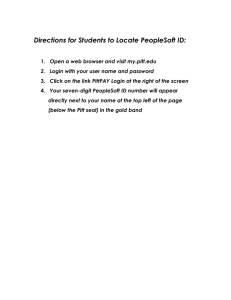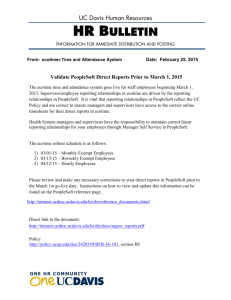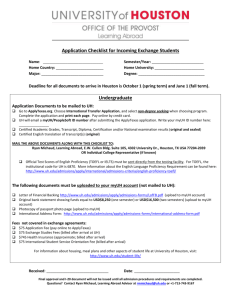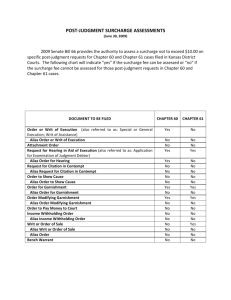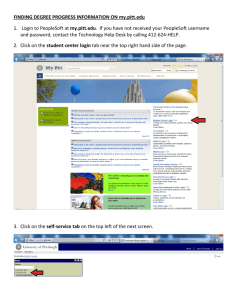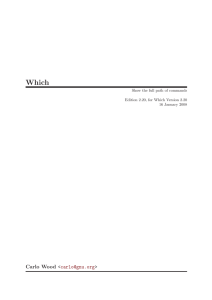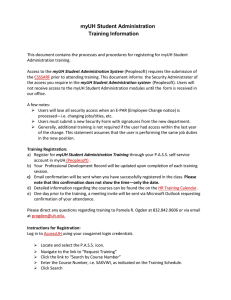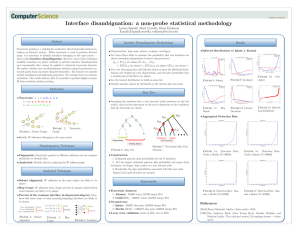UH Email FAQ - C.T. Bauer College of Business
advertisement
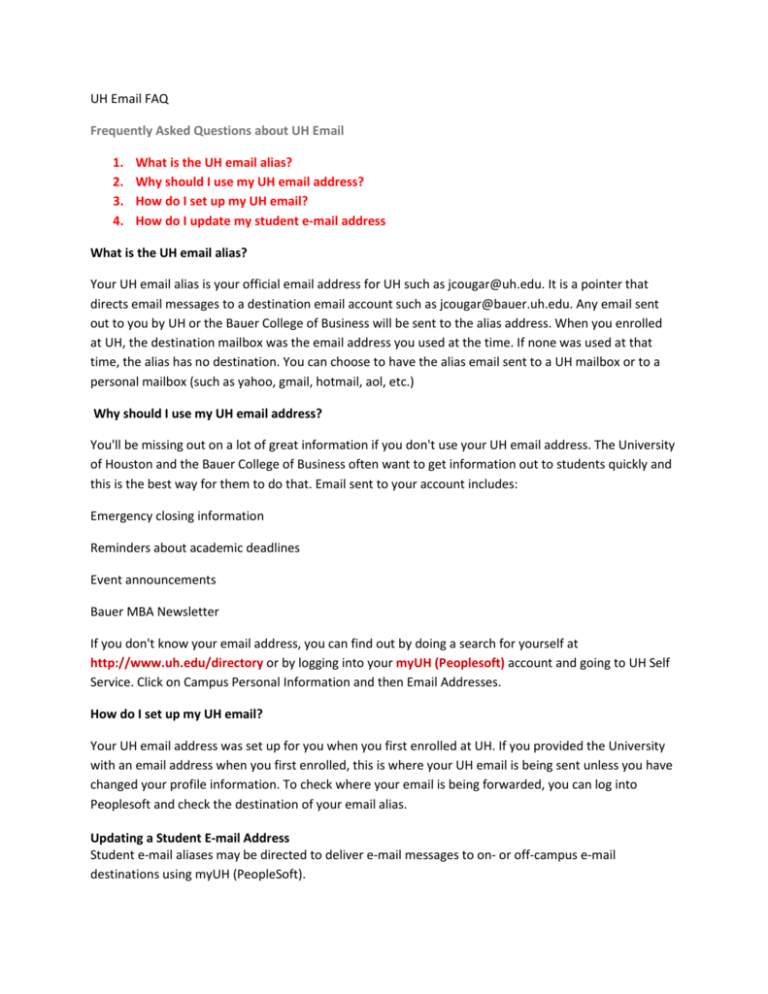
UH Email FAQ Frequently Asked Questions about UH Email 1. 2. 3. 4. What is the UH email alias? Why should I use my UH email address? How do I set up my UH email? How do I update my student e-mail address What is the UH email alias? Your UH email alias is your official email address for UH such as jcougar@uh.edu. It is a pointer that directs email messages to a destination email account such as jcougar@bauer.uh.edu. Any email sent out to you by UH or the Bauer College of Business will be sent to the alias address. When you enrolled at UH, the destination mailbox was the email address you used at the time. If none was used at that time, the alias has no destination. You can choose to have the alias email sent to a UH mailbox or to a personal mailbox (such as yahoo, gmail, hotmail, aol, etc.) Why should I use my UH email address? You'll be missing out on a lot of great information if you don't use your UH email address. The University of Houston and the Bauer College of Business often want to get information out to students quickly and this is the best way for them to do that. Email sent to your account includes: Emergency closing information Reminders about academic deadlines Event announcements Bauer MBA Newsletter If you don't know your email address, you can find out by doing a search for yourself at http://www.uh.edu/directory or by logging into your myUH (Peoplesoft) account and going to UH Self Service. Click on Campus Personal Information and then Email Addresses. How do I set up my UH email? Your UH email address was set up for you when you first enrolled at UH. If you provided the University with an email address when you first enrolled, this is where your UH email is being sent unless you have changed your profile information. To check where your email is being forwarded, you can log into Peoplesoft and check the destination of your email alias. Updating a Student E-mail Address Student e-mail aliases may be directed to deliver e-mail messages to on- or off-campus e-mail destinations using myUH (PeopleSoft). 1. Go to www.uh.edu/myPeopleSoft and login to myUH (PeopleSoft). 2. Once logged in, select UH Self-Service. 3. Select Campus Personal Information. 4. Follow the instructions to update your Phone Number and E-mail Address. You must have at least an updated Destination address at which you can receive official UH e-mail. 5. Update the information and click the Save button. 6. Sign out from myUH (PeopleSoft). Contact Us University Information Technology Call Us: 713-743-1411 Fax Us: 713-743-1410 Email Us: support@uh.edu Mail Code: TSS 2002 For more information visit the University Information Technology website at http://www.uh.edu/infotech/php/template.php?email_id=6