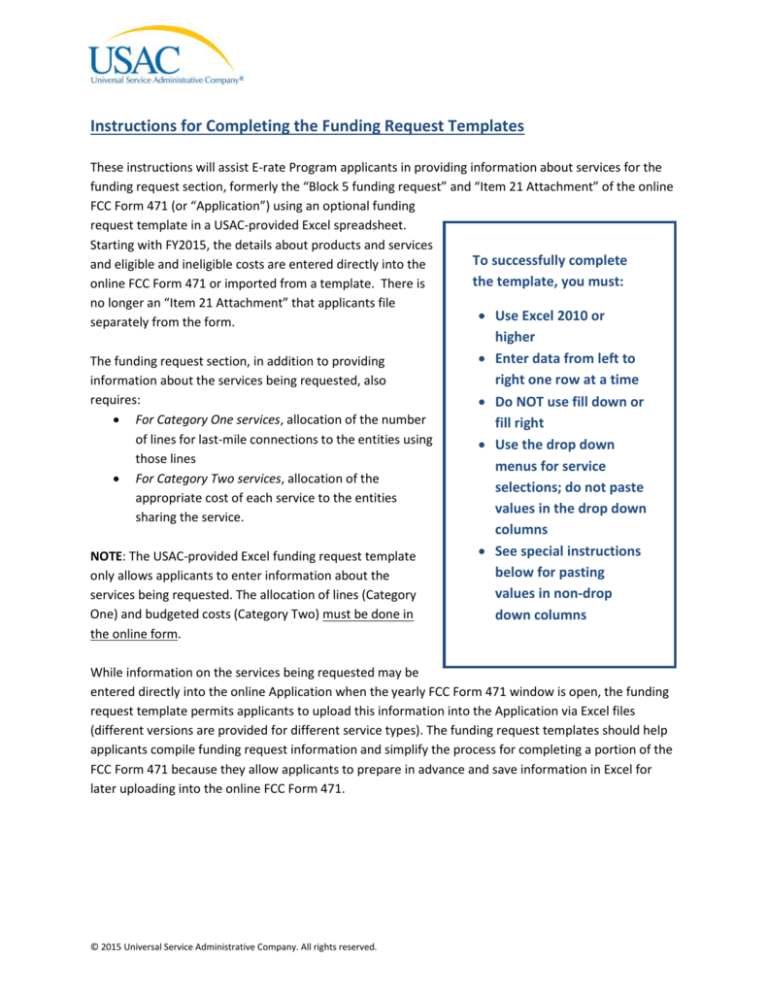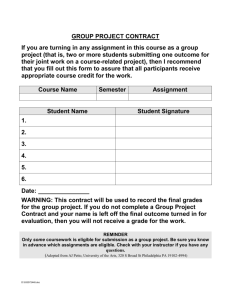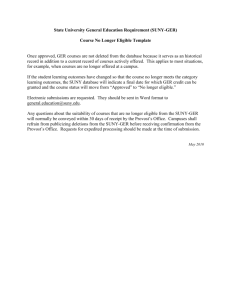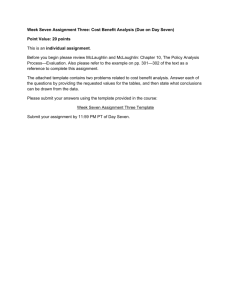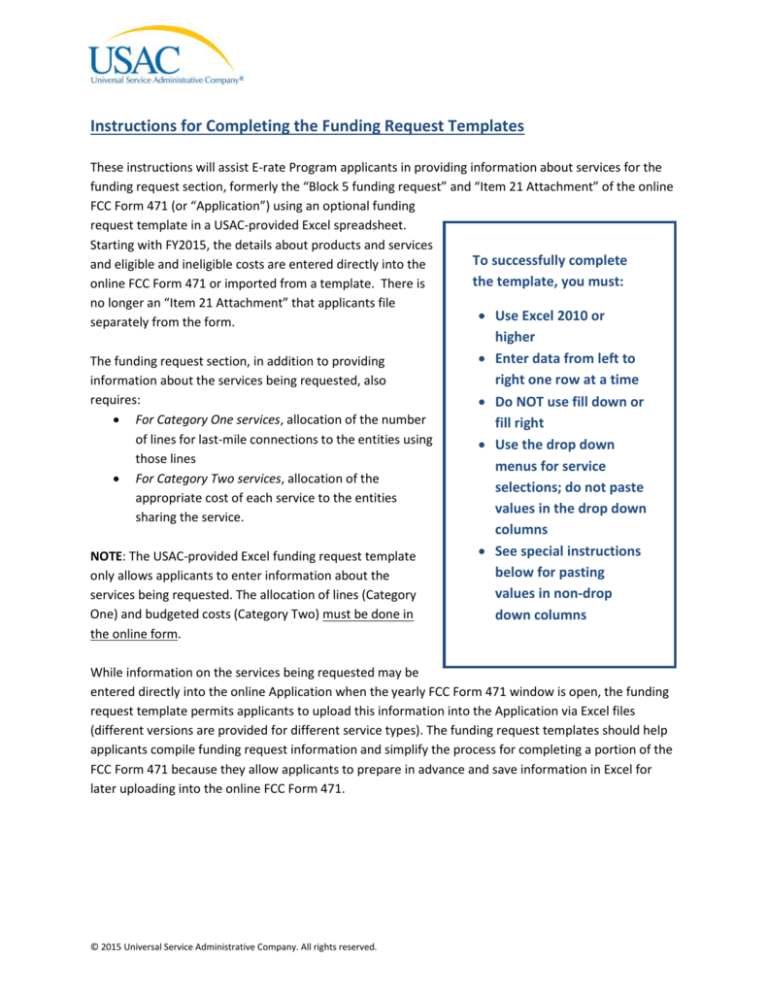
Instructions for Completing the Funding Request Templates
These instructions will assist E-rate Program applicants in providing information about services for the
funding request section, formerly the “Block 5 funding request” and “Item 21 Attachment” of the online
FCC Form 471 (or “Application”) using an optional funding
request template in a USAC-provided Excel spreadsheet.
Starting with FY2015, the details about products and services
To successfully complete
and eligible and ineligible costs are entered directly into the
the template, you must:
online FCC Form 471 or imported from a template. There is
no longer an “Item 21 Attachment” that applicants file
• Use Excel 2010 or
separately from the form.
The funding request section, in addition to providing
information about the services being requested, also
requires:
• For Category One services, allocation of the number
of lines for last-mile connections to the entities using
those lines
• For Category Two services, allocation of the
appropriate cost of each service to the entities
sharing the service.
•
NOTE: The USAC-provided Excel funding request template
only allows applicants to enter information about the
services being requested. The allocation of lines (Category
One) and budgeted costs (Category Two) must be done in
the online form.
•
•
•
higher
Enter data from left to
right one row at a time
Do NOT use fill down or
fill right
Use the drop down
menus for service
selections; do not paste
values in the drop down
columns
See special instructions
below for pasting
values in non-drop
down columns
While information on the services being requested may be
entered directly into the online Application when the yearly FCC Form 471 window is open, the funding
request template permits applicants to upload this information into the Application via Excel files
(different versions are provided for different service types). The funding request templates should help
applicants compile funding request information and simplify the process for completing a portion of the
FCC Form 471 because they allow applicants to prepare in advance and save information in Excel for
later uploading into the online FCC Form 471.
© 2015 Universal Service Administrative Company. All rights reserved.
Funding Request Section – General Requirements for the Online Form
While the USAC-provided Excel funding request template covered by these instructions allows
applicants the option of entering information about the services being requested, this section discusses
the general requirements for the online application.
•
•
•
2
Each funding request must include a narrative overview or description of the service(s) included
in the funding request. This can be provided in the online Application only. The narrative should
provide enough specific information – e.g., details of taxes, fees and surcharges, locations of lit
and dark fiber – that USAC can understand exactly what is being requested and verify its
eligibility. For example:
o Voice Services: For dedicated circuits providing voice services, choose the type of circuit
under Digital Transmission Services and include an explanation in the narrative.
o Wireless Services: For other wireless services, choose E.g., Microwave Services and
include a description of those other wireless services in the narrative.
o Basic Maintenance: For a basic maintenance service that provides technical support, bug
fixes and security patches for an upfront fee, choose the type(s) of equipment being
maintained and then provide the appropriate detail on the service in the narrative.
o
For each product or service sought, use a separate line to describe the products or services. If
you have several of the same product or service but they are delivered at different speeds, use a
separate line for each. The system will automatically assign a Funding Request Number line item
number (FRN) to track the specific request after importing the funding request template or
when entering the information in the online form.
After you import your prepared funding request template(s) into the online FCC Form 471 or
enter all of the line items in a funding request, the online form will ask you to designate which
entities on your application are sharing the service(s).
o For Category One requests, the system will display the list of entities entered from the
Discount Calculation section of the Application and will allow you to select all or some of
the entities to indicate which entity is receiving that service. If the service is a Last Mile
connection, the system will also prompt you to specify, on a per entity basis, the specific
quantity and types of circuits that comprise that last mile connection.
o For Category Two requests, the system will display the list of entities entered in the
Discount Calculation section of the online Application and will allow you to select all or
some of the entities to indicate which entity is receiving that service. In addition, you
will need to allocate the cost of the service among the recipients of service. In order to
assist you, the system will offer to split the cost equally based on either the number of
entities served, or proportionately based on the student population (schools) or square
footage (libraries), or you can enter your own cost allocation. Remember that all cost
allocations must be based on tangible criteria and reach a realistic result.
o For Category Two requests, note that the allocations you provide will be charged against
the Category Two budgets of the individual recipients of service.
Template Instructions
Applicants can now enter and save information about their FCC Form 471 funding requests in a template
and import (upload) the information from the saved template into an FCC Form 471.
There are four templates for the six service types:
• The Category One template is used for three service types:
o Telecommunications Services
o Internet Access
o Voice Services. NOTE: Voice Services must be filed on a separate FRN. Applicants cannot
combine Voice Services with either Telecommunications Services or Internet Access on
the same template or the same FRN in the online form.
• The Internal Connections template is used for Internal Connections.
• The Managed Internal Broadband Services template is used for Managed Internal Broadband
Services.
• The Basic Maintenance template is used for Basic Maintenance of Internal Connections.
You must complete a separate template for each funding request (FRN). Specific and separate funding
requests are required for ALL of the following types of requests for support:
• Category One
• Category Two
• Telecommunications Services
• Internet Access
• Voice Services, Internal Connections
• Managed Internal Broadband Services
• Basic Maintenance
In addition, each FRN requires the following information:
• Service Provider Identification Number (SPIN) and Service Provider Name
• For contracted services, the contract number.
If you choose to import information into the online FCC Form 471, you must use the provided
templates. The templates have built-in tools to ensure consistency with the online FCC Form 471 and
are designed to properly upload funding request information. Other spreadsheets, even spreadsheets
created in Excel which appear to be identical to the template, will NOT work but will, rather, impair your
ability to properly complete the funding requests of the Application, or require additional manual review
and correction that could delay your funding decision. USE ONLY THE PROVIDED TEMPLATE.
USE ONLY EXCEL 2010 OR LATER. The templates will not work correctly with earlier versions of Excel;
even if an earlier version of Excel appears to allow you to complete the form, it will not upload properly.
3
To prepare data for import using a template, follow these steps:
1. Download a copy of the template to your computer and save it under a new name. (Be sure to
name each download with a name that enables you to distinguish between templates for
different entities or applications).
2. Choose Enable Content (macros) when prompted.
3. Click Save again.
4. Enter your data (helpful guidance is provided below). Be sure to save frequently, so you do not
lose your work, especially if you have a large amount of data to enter.
5. When you are finished entering data or before closing the file, click Save again.
Please use these guidelines as you are entering data in a template:
• Enter data one line at a time, moving from left to right. Entry of some data will depend on data
that you have already entered earlier in that line. Therefore, if you skip around in the
spreadsheet, your import may not work.
• DO NOT use fill down or fill right. These functions will interfere with the macros.
• To delete information in a field, use the Backspace or Delete keys. NOTE: If you accidentally
delete the entire dropdown list in one of the fields that requires a dropdown choice, proceed as
follows: Click on the cell immediately below the original cell (the cell with the missing dropdown
list). Choose the dropdown selection you want in that cell. Copy that selection and paste it into
the original cell.
• Only work on one template at a time. If you want to start working on a second template, save
and close the first template before opening (or downloading and saving) a second.
• If you are not sure what information is required in a field, hover over the field’s column
header for helpful information. Each column header contains hover text that will provide more
information about the requirements for that field.
• When pasting into fields from an external data source, use the paste special/text command. Do
not paste values into the columns with dropdown menus.
• When pasting from one field to another from within the template or from another
spreadsheet, use the paste/values command.
SPECIFIC INSTRUCTIONS FOR THE CATEGORY ONE TEMPLATE
SPECIAL NOTE:
The first two fields (Type of Service Requested and Type of Connections) contain dropdown menus.
The entries in the second dropdown are specific to the entry you choose for the first dropdown.
21a - Telecommunications, Internet Access, Voice Services
Type of Service
Type of Connections
Instructions
Requested
Digital Transmission ATM
For digital transmission service, choose the
Service
Broadband Over Power Lines appropriate type of connection from the
dropdown menu. If you are not sure which
Cable Modem
4
Type of Service
Requested
IA Only No Circuit
Type of Connections
Instructions
Dark Fiber Service
DSL
DS-1 (T-1)
DS-3 (T-3)
Ethernet
Fractional T-1
Fractional T-3
Frame Relay
ISDN
Lit Fiber Service
MPLS
OC-1
OC-3
OC-12
OC-N
Switched Multimegabit Data
Service
Telephone Dial-Up
Standalone Internet Access
selection to choose, please ask your service
provider.
Miscellaneous
Installation, Activation and
Initial Configuration
Maintenance and Technical
Support
Voice Service
800 Service
Cellular Voice Service
Centrex
Interconnected VoIP
Local Phone Service Only
Local/Long Distance Service
Long Distance Phone Service
Only
Radio Loop
Satellite Telephone Service
Data Plan/Air Card Service
E.g., Microwave Service
Satellite Service
Wireless Service
5
Keep in mind that Voice Services must be filed
on a separate FRN. Telecommunications Services
or Internet Access services cannot be filed on
the same FRN as Voice Services.
Choose this pair of dropdown selections if you
are receiving only standalone Internet access.
For miscellaneous services, choose the
appropriate selection from the type of
connections dropdown menu. Remember to
provide details on these services in the narrative
description.
For Voice Services, choose the appropriate
selection from the type of connection dropdown
menu. If you are not sure which selection to
choose, please ask your service provider.
Remember that if you choose Voice Services,
you cannot feature either Telecommunications
Services or Internet Access on the same FRN as
Voice Services.
For Wireless Services, choose the appropriate
selection under the type of connections
dropdown menu. For data plan/air card services,
provide details on these services in the narrative
description.
After you have chosen the applicable entries for the two dropdown fields, complete the following:
Field
Purpose
Quantity or Number of
Lines
Bandwidth Upload Speed
Bandwidth Upload Speed –
Mbps or Gbps?
Bandwidth Download
Speed (If different)
Bandwidth Download
Speed – Mbps or Gbps?
Burstable Bandwidth?
Burstable Maximum Speed
Burstable Maximum Speed
– Mbps or Gbps?
Basic Firewall Protection
Included
Last Mile Connection
WAN
6
Instructions
For non-voice services, choose the appropriate dropdown entry:
• Transport: Dedicated data connections between eligible school or
library buildings often referred to as a WAN (see below for the
definition of a WAN). Do not select this category if your WAN
service is bundled with/includes Internet; instead select Transport
and Internet.
• Internet: A connection from a particular building or aggregation
point (such as a district's central hub or a library's main branch) to
an Internet service provider. This can also be a direct Internet
access connection to a single school or library not on a WAN.
• Transport and Internet: A bundled service providing both the
connection to an Internet service provider from a particular
building or aggregation point as well as the data connections
between multiple school or library buildings. Do not select this
category if your invoice itemizes Transport (WAN) and Internet
access separately. If it does, enter each of those services as
separate line items and select either Transport or Internet as
appropriate.
Enter the appropriate quantity or number of lines. Note: After you
complete the import to your online FCC Form 471, you will be required to
identify the appropriate number of lines that go to each entity sharing
this service.
Enter the bandwidth upload speed as a number. If you do not have this
information, ask your service provider.
Choose the appropriate unit for the number you provided for the upload
speed – Mbps or Gbps.
Enter the bandwidth download speed as a number. If you do not have this
information, ask your service provider.
Choose the appropriate unit for the number you provided for the
download speed – Mbps or Gbps.
Choose “Yes” if you have burstable bandwidth or “No” if you do not.
If you chose “Yes” in the previous field, indicate the maximum burstable
bandwidth speed as a number.
If you provided an entry in the previous field, choose the appropriate unit
for the number you provided for the burstable maximum speed – Mbps or
Gbps.
Choose “Yes” if this service includes basic firewall protection or “No” if it
does not.
Indicate if this service is a last-mile connection. A last-mile connection is
the connection to an individual school or library building, such as a WAN
connection or a direct internet connection not on a WAN. Last mile should
NOT include the internet circuit to a district hub.
Choose “Yes” if this is a wide area network (WAN) or “No” if it is not. A
WAN is a voice, data, and/or video network that provides connections
Field
Monthly Recurring Eligible
Cost
Monthly Recurring
Ineligible Cost
One-time Eligible Cost
One-time Ineligible Cost
Instructions
from within an eligible school or library to other locations beyond the
school or library.
Enter the total eligible cost of the service for a single month. If the cost of
the service varies from month to month, use the cost of an average
month. If there are no eligible monthly costs, enter zero (“0”).
Enter the total ineligible costs of the service for a single month. If there
are no ineligible monthly costs, enter zero (“0”).
Enter the total eligible one-time cost of the service, such as installation. If
there are no eligible one-time costs, enter zero (“0”).
Enter the total ineligible one-time cost of the service. If there are no
ineligible one-time costs, enter zero (“0”).
SPECIFIC INSTRUCTIONS FOR THE INTERNAL CONNECTIONS TEMPLATE
SPECIAL NOTE:
The first two fields (Type of Internal Connections and Type of Product) contain dropdown menus. The
entries in the second dropdown are specific to the entry you choose for the first dropdown.
21b – Internal Connections
Type of Internal
Type of Product
Connections
Cabling or
Cabling
Connectors
Connector
Cabling/Connectors (Other)
Caching
Caching Equipment
Caching Service
Data Distribution
Data Protection
Miscellaneous
7
Router
Switch
Firewall
UPS/Battery Backup
Installation, Activation and
Initial Configuration
Training
Instructions
For cabling or connectors, choose the
appropriate type of product from the dropdown
menu.
For caching, choose caching equipment for
equipment or other hardware or caching service
for recurring services.
For data distribution, choose either router or
switch.
For data protection, choose either firewall or
Uninterrupted Power Supply/Battery Backup.
For miscellaneous, choose either installation or
training. Please note that you should include
who is doing the training, who is being trained,
and when the training will take place in your
narrative description.
Racks
Racks and Cabinets
Software
Operating System Software
of Eligible Equipment
Antenna
Access Point
LAN Controller
Wireless Data
Distribution
Please note that you should include an allocation
in the narrative description if the rack(s) and
cabinet(s) house both eligible and ineligible
equipment.
Please note that only software that fits the
description of the type of product is eligible.
For wireless data distribution, choose the
appropriate type of product from the dropdown
menu.
After you have chosen the applicable entries for the two dropdown fields, complete the following:
Field
Quantity
Unit
Make
Make - Other
Model
Lease or Non-Purchase
Arrangement
Monthly Recurring Eligible
Cost
Monthly Recurring
Ineligible Cost
One-time Eligible Cost
One-time Ineligible Cost
Instructions
Enter the quantity of the eligible internal connections as a number (no
unit).
Enter the appropriate unit of measurement for the entry provided in the
previous field. The dropdown options are:
• Each
• Dozen
• Foot
• Hundred Feet
• Hours
Choose the manufacturer of the internal connections from the dropdown
list. If the manufacturer is not listed, choose “Other” from the bottom of
the list.
If you chose “Other” in the previous field, enter the name of the
manufacturer.
Enter the model of the internal connections. If you do not know the
model, ask your service provider.
Choose “Yes” if the internal connections are being leased or under a nonpurchase arrangement or “No” if they are not.
Enter the total eligible cost of the service for a single month. If the cost of
the service varies from month to month, use the cost of an average
month. If there are no eligible monthly costs, enter zero (“0”).
Enter the total ineligible costs of the service for a single month. If there
are no ineligible monthly costs, enter zero (“0”).
Enter the total eligible one-time cost of the service. If there are no eligible
one-time costs, enter zero (“0”).
Enter the total ineligible one-time cost of the service. If there are no
ineligible one-time costs, enter zero (“0”).
SPECIFIC INSTRUCTIONS FOR THE MANAGED INTERNAL BROADBAND SERVICES TEMPLATE
21c – Managed Internal Broadband Services
Field
Instructions
8
Field
Type of Managed Service
Agreement
Monthly Recurring Eligible
Cost
Monthly Recurring
Ineligible Cost
One-time Eligible Cost
One-time Ineligible Cost
Instructions
Choose the dropdown option that best describes your managed service
agreement:
• Managed and leased from a third party service provider
• Managed by third party service provider, and purchased from
them or other vendors
• Managed services contract of already-installed equipment
Enter the total eligible cost of the service for a single month. If the cost of
the service varies from month to month, use the cost of an average
month. If there are no eligible monthly costs, enter zero (“0”).
Enter the total ineligible costs of the service for a single month. If there
are no ineligible monthly costs, enter zero (“0”).
Enter the total eligible one-time cost of the service. If there are no eligible
one-time costs, enter zero (“0”).
Enter the total ineligible one-time cost of the service. If there are no
ineligible one-time costs, enter zero (“0”).
SPECIFIC INSTRUCTIONS FOR THE BASIC MAINTENANCE TEMPLATE
SPECIAL NOTE:
The first two fields (Type of Internal Connections Being Maintained and Type of Product Being
Maintained) contain dropdown menus. The entries in the second dropdown are specific to the entry
you choose for the first dropdown.
21d – Basic Maintenance
Type of Internal
Type of Product Being
Connections Being
Maintained
Maintained
Cabling or
Cabling
Connectors
Connector
Cabling/Connectors (Other)
Caching
Caching Equipment
Caching Service
Data Distribution
Router
Switch
Data Protection
Firewall
UPS/Battery Backup
Miscellaneous
Installation, Activation and
Initial Configuration
9
Instructions
For cabling or connectors, choose the
appropriate type of product from the dropdown
menu.
For caching, choose either equipment or service.
For data distribution, choose either router or
switch.
For data protection, choose either firewall or
Uninterrupted Power Supply/Battery Backup
For miscellaneous, choose either installation or
training. Please note that you should include
Training
Racks
Racks and Cabinets
Software
Operating System Software
of Eligible Equipment
Antenna
Access Point
LAN Controller
Wireless Data
Distribution
who is doing the training, who is being trained,
and when the training will take place in your
narrative description.
Please note that you should include an allocation
in the narrative description if the rack(s) and
cabinet(s) house both eligible and ineligible
equipment
Please note that only software that fits the
description of the type of product is eligible.
For wireless data distribution, choose the
appropriate type of product from the dropdown
menu.
After you have chosen the applicable entries for the two dropdown fields, complete the following:
Field
Quantity
Unit
Make of Covered
Equipment
Make of Covered
Equipment (Other)
Model of Covered
Equipment
Cost Allocation % (if not
100% eligible)
Monthly Recurring Eligible
Cost
Monthly Recurring
Ineligible Cost
One-time Eligible Cost
One-time Ineligible Cost
10
Instructions
Enter the quantity of the eligible internal connections as a number (no
unit).
Enter the appropriate unit of measurement for the entry provided in the
previous field. The dropdown options are:
• Each
• Dozen
• Foot
• Hundred Feet
• Hours
Choose the manufacturer of the internal connections from the dropdown
list. If the manufacturer is not listed, choose “Other” from the bottom of
the list.
If you chose “Other” in the previous field, enter the name of the
manufacturer.
Enter the model of the covered equipment. If you do not know the model,
ask your service provider.
If this piece of covered equipment is not completely eligible, provide the
percentage that is eligible. Also, please explain your allocation in the
narrative description.
Enter the total eligible cost of the service for a single month. If the cost of
the service varies from month to month, use the cost of an average
month. If there are no eligible monthly costs, enter zero (“0”).
Enter the total ineligible costs of the service for a single month. If there
are no ineligible monthly costs, enter zero (“0”).
Enter the total eligible one-time cost of the service. If there are no eligible
one-time costs, enter zero (“0”).
Enter the total ineligible one-time cost of the service. If there are no
ineligible one-time costs, enter zero (“0”).