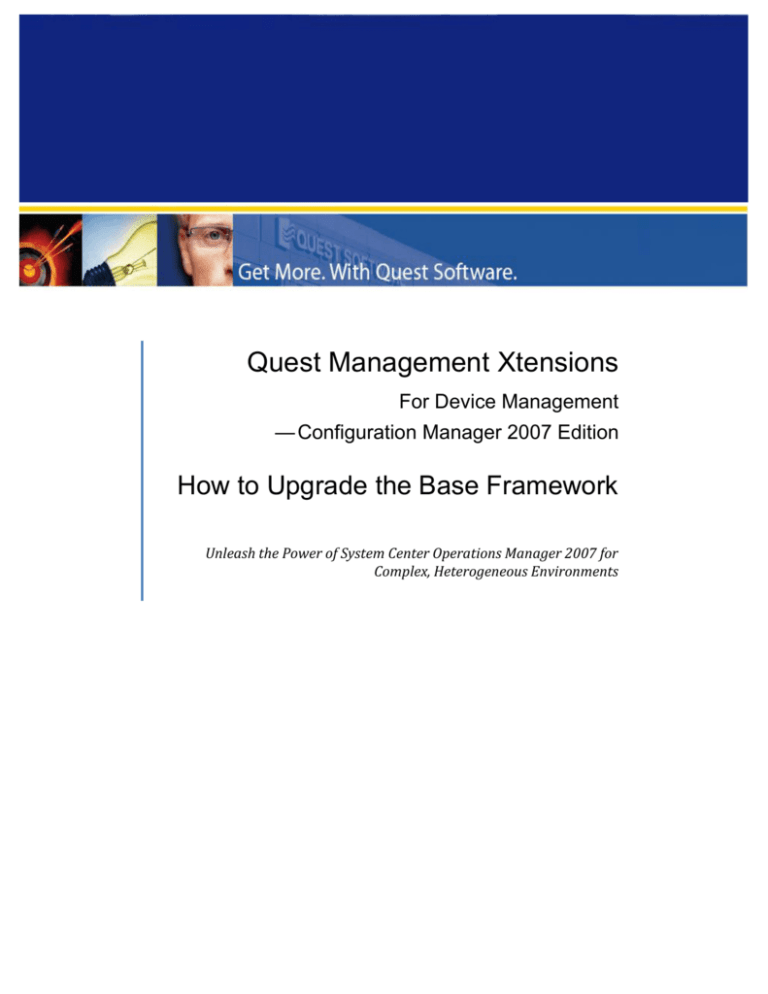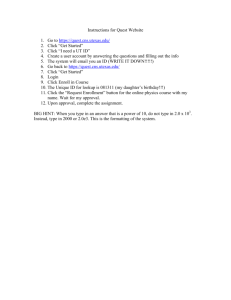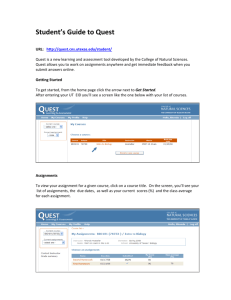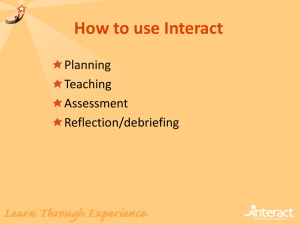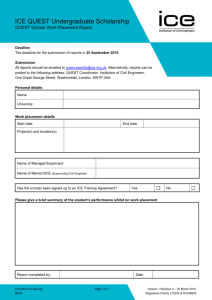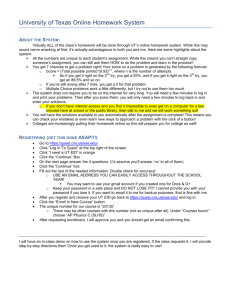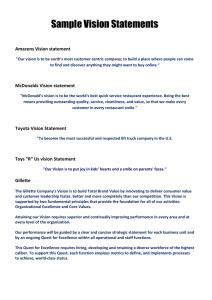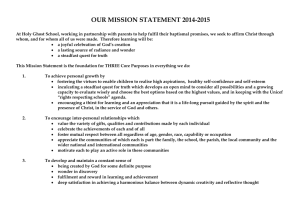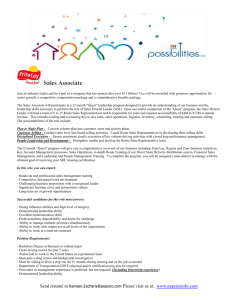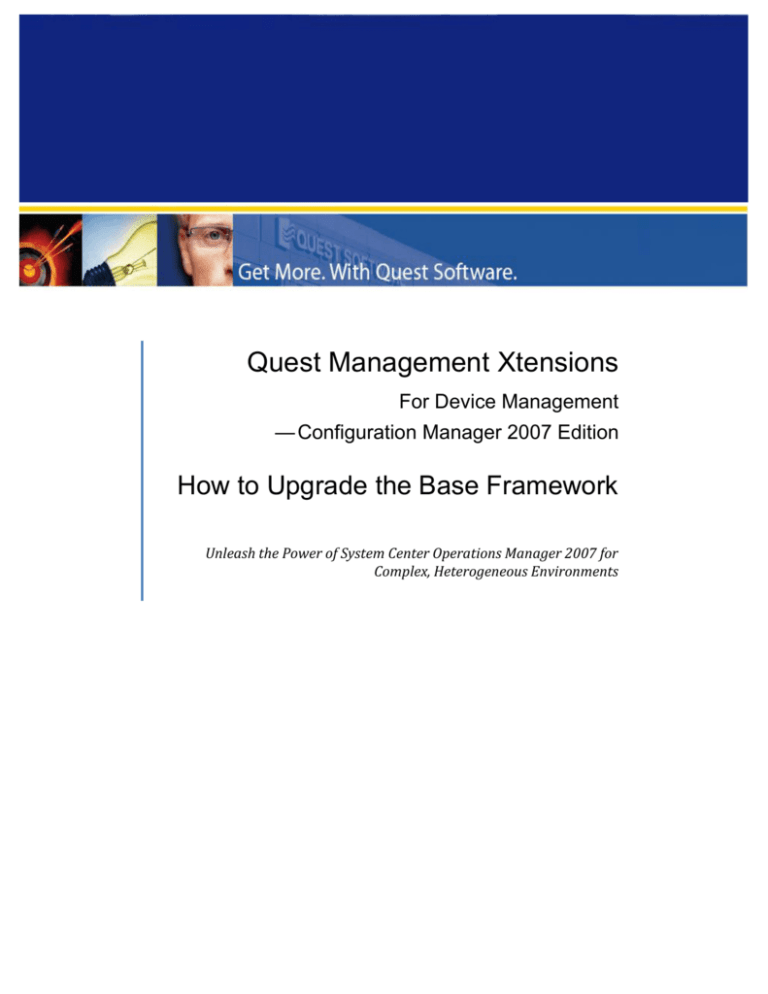
Quest Management Xtensions
For Device Management
— Configuration Manager 2007 Edition
How to Upgrade the Base Framework
Unleash the Power of System Center Operations Manager 2007 for
Complex, Heterogeneous Environments
How to Upgrade the Base Framework
© 2009 Quest Software, Inc. ALL RIGHTS RESERVED.
This guide contains proprietary information protected by copyright. The software described in this guide is furnished
under a software license or nondisclosure agreement. This software may be used or copied only in accordance with
the terms of the applicable agreement. No part of this guide may be reproduced or transmitted in any form or by
any means, electronic or mechanical, including photocopying and recording for any purpose other than the
purchaser's personal use without the written permission of Quest Software, Inc.
If you have any questions regarding your potential use of this material, contact:
Quest Software World Headquarters
LEGAL Dept
5 Polaris Way
Aliso Viejo, CA 92656 USA
www.quest.com
email: legal@quest.com
Refer to our Web site for regional and international office information.
TRADEMARKS
Quest, Quest Software, the Quest Software logo, Aelita, Benchmark Factory, Big Brother, DataFactory,
DeployDirector, ERDisk, Fastlane, Final, Foglight, Funnel Web, I/Watch, Imceda, InLook, InTrust, IT Dad, JClass,
JProbe, LeccoTech, LiveReorg, NBSpool, NetBase, PerformaSure, PL/Vision, Quest Central, RAPS, SharePlex,
Sitraka, SmartAlarm, Speed Change Manager, Speed Coefficient, Spotlight, SQL Firewall, SQL Impact, SQL
LiteSpeed, SQL Navigator, SQLab, SQLab Tuner, SQLab Xpert, SQLGuardian, SQLProtector, SQL Watch, Stat, Stat!,
Toad, T.O.A.D., Tag and Follow, Vintela, Virtual DBA, and XRT are trademarks and registered trademarks of Quest
Software, Inc. in the United States of America and other countries. All other trademarks and registered trademarks
used in this guide are property of their respective owners.
Disclaimer
The information in this document is provided in connection with Quest products. No license, express or implied, by
estoppel or otherwise, to any intellectual property right is granted by this document or in connection with the sale
of Quest products. EXCEPT AS SET FORTH IN QUEST'S TERMS AND CONDITIONS AS SPECIFIED IN THE LICENSE
AGREEMENT FOR THIS PRODUCT, QUEST ASSUMES NO LIABILITY WHATSOEVER AND DISCLAIMS ANY EXPRESS,
IMPLIED OR STATUTORY WARRANTY RELATING TO ITS PRODUCTS INCLUDING, BUT NOT LIMITED TO, THE
IMPLIED WARRANTY OF MERCHANTABILITY, FITNESS FOR A PARTICULAR PURPOSE, OR NON-INFRINGEMENT. IN
NO EVENT SHALL QUEST BE LIABLE FOR ANY DIRECT, INDIRECT, CONSEQUENTIAL, PUNITIVE, SPECIAL OR
INCIDENTAL DAMAGES (INCLUDING, WITHOUT LIMITATION, DAMAGES FOR LOSS OF PROFITS, BUSINESS
INTERRUPTION OR LOSS OF INFORMATION) ARISING OUT OF THE USE OR INABILITY TO USE THIS DOCUMENT,
EVEN IF QUEST HAS BEEN ADVISED OF THE POSSIBILITY OF SUCH DAMAGES. Quest makes no representations or
warranties with respect to the accuracy or completeness of the contents of this document and reserves the right to
make changes to specifications and product descriptions at any time without notice. Quest does not make any
commitment to update the information contained in this document.
®
Quest Management Xtensions for Device Management - Configuration Manager 2007 Edition
How to Upgrade the Base Framework
Quest QMX Base Framework Version: 4.0.0.509
Updated – October 2009
Page 2
Contents
About this Guide ........................................................................................................ 4
Upgrading the Base Framework Version ........................................................................ 4
Save the Customized Variable Settings ...................................................................... 4
Stop Running Extensions .......................................................................................... 5
Upgrade the Base Framework ................................................................................... 5
Restore the Customized Variable Settings .................................................................. 6
How to Upgrade the Base Framework
About this Guide
This document describes how to upgrade the installed Quest QMX Base Framework to the
latest version.
Upgrading the Base Framework Version
Quest recommends that you upgrade the Base Framework each time you upgrade or
download a new Extension. The Base Framework is always evolving with new enhancements
and bug fixes and it is possible that an Extension might require functionality that does not
exist in a down-level Base Framework.
You use the same Base Framework for all of the System Center products that
Quest supports.
These are the high-level steps to the process:
1. Save the Customized Variable Settings
2. Stop Running Extensions
3. Upgrade the Base Framework
4. Restore the Customized Variable Settings
Save the Customized Variable Settings
Before you upgrade the Base Framework, save all .xml files so that you can restore any
customized variable settings once you have completed the upgrade.
To save the customized configuration files
1. Assuming that the Quest QMX Base Framework is installed on C:, copy all the .xml
files from C:\Program Files\eXc Software\WMI Providers\nonWindows\Virtual
Agent Library\SMS to C:\Program Files\eXc Software\WMI
Providers\nonWindows\Virtual Agent Library\SMS\Backups.
Quest recommends that you always keep backups of the .xml files.
Page 4
How to Upgrade the Base Framework
Note: There is an .xml file for each tab you see in the QMX Configuration Tool for the SMS
node. For example, there is an .xml file for the _GlobalVariable.xml tab, the
ConfigMgrGlobalVariables.xml tab, and the SMSGlobalVariables.xml tab:
Stop Running Extensions
1. Start the QMX Configuration Tool.
2. Right-click the SMS node and choose Stop All to stop all running extensions.
3. Close the Configuration Tool.
Upgrade the Base Framework
1. From the Start menu, navigate to the Control Panel |Add or Remove Programs
and remove the current version of Quest QMX Base Framework.
Older versions of Quest QMX Base Framework are called “eXc Software
eXctender Event Provider for non-Windows...”; newer versions are called
“Quest QMX base framework for Windows…”.
Page 5
How to Upgrade the Base Framework
2. Go to the Trial Download page at:
http://www.quest.com/common/registration.aspx?requestdefid=18378.
3. Select the appropriate Base Framework for you system:
Quest QMX base framework for Windows 2003/XP – 32bit
Quest QMX base framework for Windows 2003/XP – 64bit
Quest QMX base framework for Windows 2008/Vista – 32bit
Quest QMX base framework for Windows 2008/Vista – 64bit
4. Click Save to download the .zip file to a location of your choice.
5. Extract all the files from the .zip.
6. Double-click the .exe file to start the Setup wizard.
Note: You must install the latest Base Framework to the same directory as the
previous version so that existing Extensions will work properly.
Restore the Customized Variable Settings
To restore the customized variable settings you had before the upgrade
1. Compare the values for each variable in the .xml file you saved in Save the
Customized Variable Settings to the values of the corresponding variables in the
newly installed .xml file.
For example, open the _GlobalVariable.xml file that is in C:\Program Files\eXc
Software\WMI Providers\nonWindows\Virtual Agent Library\SMS\Backups and
open the _GlobalVariable.xml file that is in C:\Program Files\eXc Software\WMI
Providers\nonWindows\Virtual Agent Library\SMS\.
You will see the following XML content (the variable value lines are highlighted):
- <variables xslt="GlobalVariables.xslt" html="_GlobalVariables.html">
- <variable type="string">
<name>g_strSMSSiteName</name>
<value>EXC</value>
</variable>
- <variable type="string">
<name>g_strSMSServerDomainName</name>
<value>DOMAIN1</value>
</variable>
- <variable type="string">
<name>g_strFromSMSNetworkShareOrDriveToeXc</name>
<value>C:</value>
</variable>
- <variable type="string">
<name>g_strDeleteIfNotScannedInXDays</name>
<value>60</value>
Page 6
How to Upgrade the Base Framework
</variable>
</variables>
2. For values that were overwritten by the upgrade, copy the values from the old .xml
file and paste the content into the new .xml file.
The reason you can not simply overwrite the whole .xml file is that the new
.xml file may have additional variables that you don’t want to loose.
3. Repeat the above procedure for the other .xml files.
4. Start the Configuration Tool.
5. Re-start the Extension(s).
Page 7