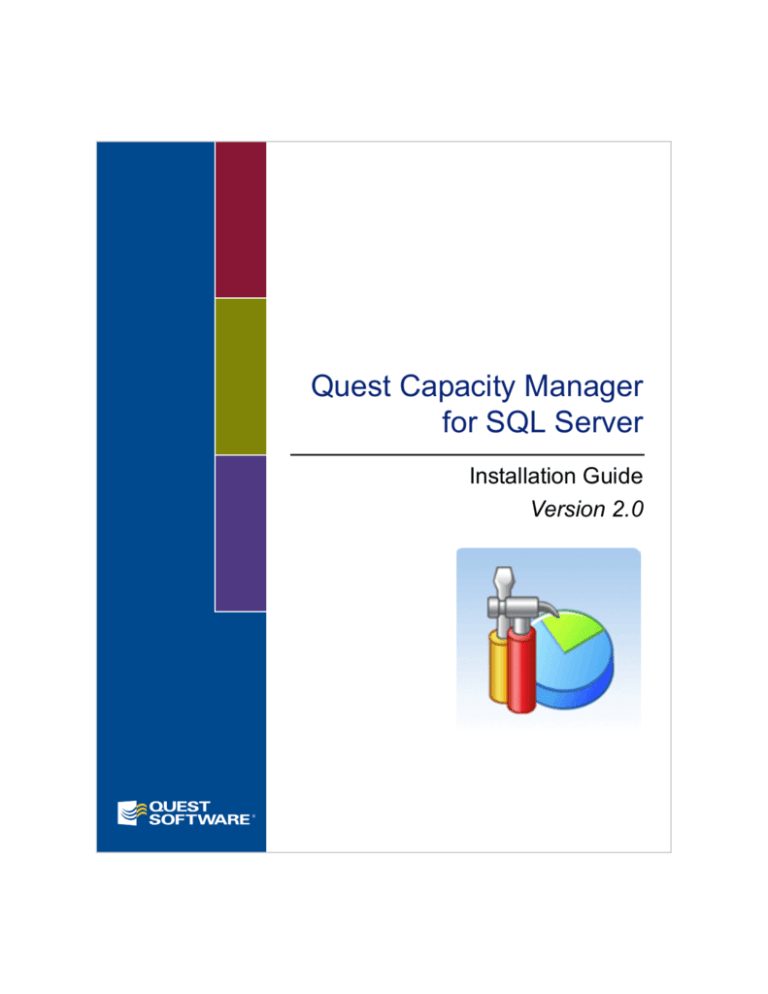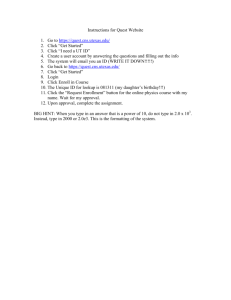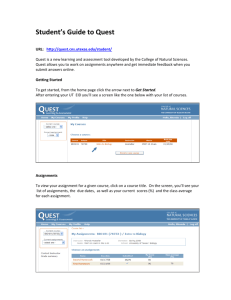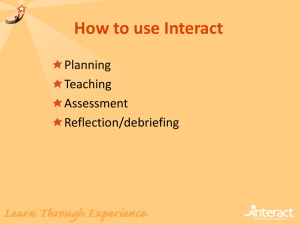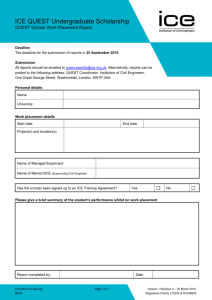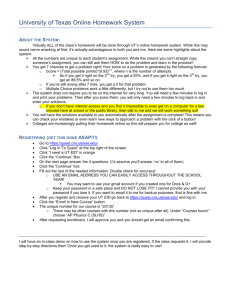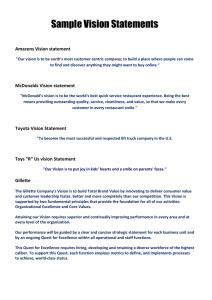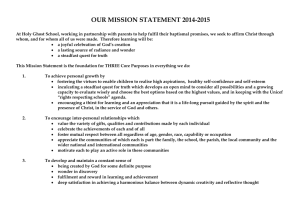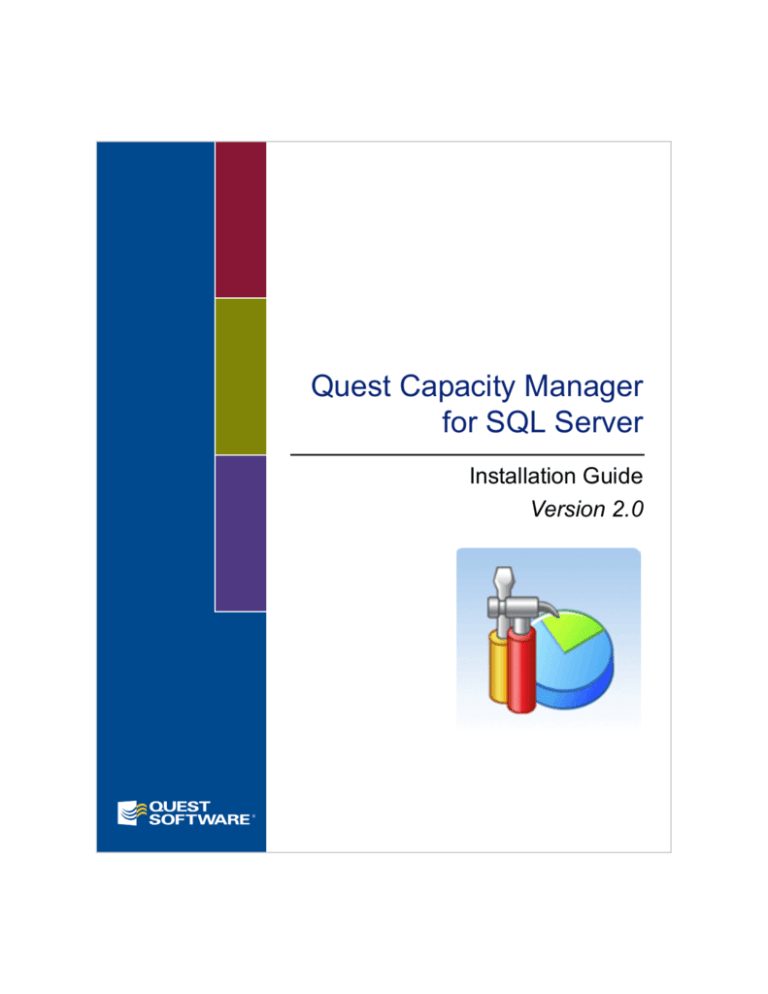
Quest Capacity Manager
for SQL Server
Installation Guide
Version 2.0
®
Copyright
© 2007 Quest Software, Inc.
ALL RIGHTS RESERVED.
This guide contains proprietary information protected by copyright. The software described in this guide is furnished
under a software license or nondisclosure agreement. This software may be used or copied only in accordance with
the terms of the applicable agreement. No part of this guide may be reproduced or transmitted in any form or by any
means, electronic or mechanical, including photocopying and recording for any purpose other than the purchaser’s
personal use without the written permission of Quest Software, Inc.
If you have any questions regarding your potential use of this material, please contact:
Quest Software World Headquarters
LEGAL Dept
5 Polaris Way
Aliso Viejo, CA 92656
Web site: www.quest.com
Email: legal@quest.com
Please refer to our web site for regional and international office information.
Disclaimer: The information in this document is provided in connection with Quest products. No license, express or
implied, by estoppel or otherwise, to any intellectual property right is granted by this document or in connection with
the sale of Quest products. EXCEPT AS SET FORTH IN QUEST'S TERMS AND CONDITIONS AS SPECIFIED IN
THE LICENSE AGREEMENT FOR THIS PRODUCT, QUEST ASSUMES NO LIABILITY WHATSOEVER AND
DISCLAIMS ANY EXPRESS, IMPLIED OR STATUTORY WARRANTY RELATING TO ITS PRODUCTS
INCLUDING, BUT NOT LIMITED TO, THE IMPLIED WARRANTY OF MERCHANTABILITY, FITNESS FOR A
PARTICULAR PURPOSE, OR NON-INFRINGEMENT. IN NO EVENT SHALL QUEST BE LIABLE FOR ANY
DIRECT, INDIRECT, CONSEQUENTIAL, PUNITIVE, SPECIAL OR INCIDENTAL DAMAGES (INCLUDING,
WITHOUT LIMITATION, DAMAGES FOR LOSS OF PROFITS, BUSINESS INTERRUPTION OR LOSS OF
INFORMATION) ARISING OUT OF THE USE OR INABILITY TO USE THIS DOCUMENT, EVEN IF QUEST HAS
BEEN ADVISED OF THE POSSIBILITY OF SUCH DAMAGES. Quest makes no representations or warranties with
respect to the accuracy or completeness of the contents of this document and reserves the right to make changes
to specifications and product descriptions at any time without notice. Quest does not make any commitment to
update the information contained in this document.
Trademarks
Quest, Quest Software, the Quest Software logo, Aelita, Benchmark Factory, Big Brother, DataFactory,
DeployDirector, ERDisk, Fastlane, Final, Foglight, Funnel Web, I/Watch, Imceda, InLook, InTrust, IT Dad, JClass,
JProbe, LeccoTech, LiveReorg, NBSpool, NetBase, PerformaSure, PL/Vision, Quest Central, RAPS, SharePlex,
Sitraka, SmartAlarm, Speed Change Manager, Speed Coefficient, Spotlight, SQL Firewall, SQL Impact, SQL
LiteSpeed, SQL Navigator, SQLab, SQLab Tuner, SQLab Xpert, SQLGuardian, SQLProtector, SQL Watch, Stat,
Stat!, Toad, T.O.A.D., Tag and Follow, Vintela, Virtual DBA, and XRT are trademarks and registered trademarks of
Quest Software, Inc. Other trademarks and registered trademarks used in this guide are the property of their
respective owners.
Quest Capacity Manager for SQL Server is a product of Quest Software, Inc.
Quest Capacity Manager for SQL Server Installation Guide
July 2007
Software Version - 2.0
Table of Contents
Preface ..................................................................................................................................................................v
About This Guide..............................................................................................................................................................vi
Additional Information ......................................................................................................................................................vi
Online Help..............................................................................................................................................................vi
Release Notes .........................................................................................................................................................vi
About Quest Software, Inc. ............................................................................................................................................ vii
Accessibility ............................................................................................................................................................ vii
Contact Quest Software ................................................................................................................................................. vii
Contact Quest Support .......................................................................................................................................... viii
Installation ............................................................................................................................................................1
Installation Requirements................................................................................................................................................. 2
Privileges Required for Installation .......................................................................................................................... 2
Hardware Requirements.......................................................................................................................................... 3
Software Requirements ........................................................................................................................................... 4
License Requirements............................................................................................................................................. 4
Install Quest Capacity Manager for SQL Server ............................................................................................................. 5
Upgrade Quest Capacity Manager for SQL Server ......................................................................................................... 6
Uninstall Quest Capacity Manager for SQL Server ......................................................................................................... 6
Configuration........................................................................................................................................................7
Access Quest Capacity Manager for SQL Server ............................................................................................................ 8
Configure Quest Capacity Manager for SQL Server ....................................................................................................... 8
Configure Authentication ......................................................................................................................................... 9
Authentication for Registering Instances ............................................................................................................... 10
Authentication for Data Collection ......................................................................................................................... 11
Authentication for Retrieving Data for Reports ...................................................................................................... 11
iv
Quest Capacity Manager for SQL Server
Installation Guide
Configure Quest Capacity Manager for SQL Server Options ................................................................................ 12
Configure Report Schedules.................................................................................................................................. 12
Configure a Repository .................................................................................................................................................. 13
Authentication for Repository................................................................................................................................. 13
Authentication for Storing Data in the Repository .................................................................................................. 14
Configure SMTP Server ................................................................................................................................................. 14
Troubleshoot Quest Capacity Manager for SQL Server ................................................................................................ 16
Jobs Fail to Start .................................................................................................................................................... 16
SQL Server Fails to Start ....................................................................................................................................... 16
Index ................................................................................................................................................................... 19
Preface
Contents
About This Guide
Additional Information
About Quest Software, Inc.
Contact Quest Software
vi
Quest Capacity Manager for SQL Server
Installation Guide
About This Guide
This guide describes how to install Quest Capacity Manager for SQL Server. It is
intended for Microsoft SQL Server DBAs. Information in the guide includes: hardware
and software requirements, and installation instructions.
Additional Information
In addition to this guide, there are a number of options available for quickly finding the
information you need.
Online Help
There are several ways to access online help topics.
To...
Do This...
Display the table of contents for help
topics
Select Help | Contents. If required, in the
Help window, select the Contents tab.
Search for a specific help topic
Select the Search tab in an open Help
window.
Display the index for help topics
Select Help | Index. If required, in the
Help window, select the Index tab.
Display help for a specific window or
dialog
In the window or dialog, do one of the
following:
•
•
Click Help
Press F1
Note Not all windows and dialogs are linked to
specific help topics.
Release Notes
For late-breaking information about Quest Capacity Manager for SQL Server, refer to the Release
Notes included with your installation media.
Preface
vii
About Quest Software, Inc.
Quest Software, Inc. delivers innovative products that help organizations get more
performance and productivity from their applications, databases and infrastructure.
Through a deep expertise in IT operations and a continued focus on what works best,
Quest helps more than 18,000 customers worldwide meet higher expectations for
enterprise IT. Quest Software lets organizations deliver, manage and control complex
database environments through award-winning products for Oracle, SQL Server, IBM
DB2, Sybase, and MySQL. Quest Software can be found in offices around the globe and
at www.quest.com.
Accessibility
Quest Software is committed to providing products and solutions that are accessible to
all people regardless of their capabilities. Section 508 compliance details are available
by product in the Voluntary Product Accessibility Templates (VPATs) published on our
web site at: http://www.quest.com/public-sector/vpat.aspx.
Contact Quest Software
Email
info@quest.com
Mail
Quest Software, Inc.
World Headquarters
5 Polaris Way
Aliso Viejo, CA 92656
USA
Web site
www.quest.com
Please refer to our web site for regional and international office information.
viii
Quest Capacity Manager for SQL Server
Installation Guide
Contact Quest Support
Quest Support is available to customers who have purchased a commercial or trial
version of Quest software and have a valid maintenance contract. Quest Support
provides around the clock coverage with SupportLink, our web self-service. Visit
SupportLink at: http://support.quest.com.
With SupportLink, you can do the following:
• Quickly find thousands of solutions (Knowledgebase articles/documents).
• Download patches and upgrades.
• Seek help from a Support engineer.
• Log and update your case, and check its status.
View the Global Support Guide for a detailed explanation of support programs, online
services, contact information, and policy and procedures. The guide is available at:
http://support.quest.com/pdfs/Global Support Guide.pdf.
1
Installation
Contents
Installation Requirements
Install Quest Capacity Manager for SQL Server
Upgrade Quest Capacity Manager for SQL Server
Uninstall Quest Capacity Manager for SQL Server
2
Quest Capacity Manager for SQL Server
Installation Guide
Installation Requirements
Before beginning installation, review this section to ensure required privileges are set
and system requirements are met.
Privileges Required for Installation
To install Quest Capacity Manager for SQL Server, you must have these privileges:
• Proper permission to create and run SQL Server Agent jobs
• Database Administrator privileges to run DBCC commands
Chapter 1
Installation
Hardware Requirements
Component
Requirement
Processor
Computer with Pentium III (Pentium IV recommended) or
compatible processor.
Disk Space
Minimum 70 MB of disk space for a full installation, which
includes up to 20MB of temporary setup files that are removed
automatically at completion of install.
Memory
Minimum 256 MB of RAM
Note
The memory required may vary based on the following:
•
•
•
•
Applications that are running on your system.
Size and complexity of the database.
Amount of database activity.
Number of concurrent users accessing the database.
Monitor
SVGA monitor, 1024 x 768 resolution, small fonts
CD ROM
CD-ROM drive or Internet connection (required for
installation only)
Printer
Printer (optional) for printing graphs and reports
Mouse
Mouse (required to access all features)
3
4
Quest Capacity Manager for SQL Server
Installation Guide
Software Requirements
Component
Requirement
Operating
System
One of the following:
Web Services
.Net Framework 2.0 must be installed on the console before
installing Quest Capacity Manager for SQL Server.
Browser
Microsoft Internet Explorer 6.0 or later
PDF Viewer
Adobe® Acrobat® Reader 5.0 or later (for viewing the Guides)
Monitored
Server and
Repository
Microsoft SQL Server 2005
• Windows XP Professional SP1 or 2.
• Windows XP Professional - 64 bit Edition
• Windows 2000 Professional SP4 or later
• Windows Server 2003
• Windows Server 2003 - 64 bit Edition
• Windows Vista
Microsoft SQL Server 2000 client software is required to connect
to Microsoft SQL Server 2000 servers
Microsoft SQL Server 2000 with Service Pack 3 or higher
License Requirements
Quest Capacity Manager for SQL Server includes a 30-day trial license key. You need
this key to complete the installation and to run Quest Capacity Manager for SQL Server.
When you purchase the product, you receive a commercial serial key and you must
enter this key and message.
To change the license key
1 Select Help | Registration.
2 Enter values for License key and Site message.
3 Click OK.
Chapter 1
Installation
5
Install Quest Capacity Manager for SQL Server
Note
Quest Capacity Manager for SQL Server does not install on a Windows NT client.
To install Quest Capacity Manager for SQL Server
1 Download the software from the Quest web site.
or
Insert the CD.
2 Double-click setup.exe to open the Quest Capacity Manager for SQL Server
Installation wizard.
3 On the Quest Capacity Manager for SQL Server Welcome page, click Next.
Note
At any time during the installation, you can click Back to return to the previous
selection and change it, or click Cancel to exit the installation program.
4 On the Start Installation panel, read the Quest Capacity Manager for SQL Server
License Agreement, then click I accept the license agreement.
5 On the Destination Folder panel, select the folder where you want to install Quest
Capacity Manager for SQL Server. The default is C:\Program Files\Quest
Software\Quest Capacity Manager for SQL Server.
You can:
• Accept the default.
• Click Browse to select a folder.
After you make your selection, click Next.
6 On the Select Program Management Group panel, select the location for
shortcuts. The default is Quest Software\Quest Capacity Manager.
7 On the Ready to Install the Application panel, click Next to start the installation.
The display shows the status of the installation.
8 After the installation has completed, click Run Quest Capacity Manager for
SQL Server now if you want to start the application. Otherwise, click Finish to
exit the Installer.
Note
Before you use Quest Capacity Manager for SQL Server, it is recommended that you
reboot your machine.
9 This completes the client installation.
6
Quest Capacity Manager for SQL Server
Installation Guide
Upgrade Quest Capacity Manager for SQL Server
If you have a previous version of Quest Capacity Manager for SQL Server on your
system, you must uninstall it. When you uninstall version 1.6, 1.5 or 1.0, data for the
registered instances and repository are saved in your profile for use by Quest Capacity
Manager for SQL Server 2.0. When upgrading from version 1.6 to 2.0, you do not need
to create a new repository and migrate the data from the old repository to the new one.
Use the Migrate Data from Legacy Repository wizard to migrate existing data to a new
Quest Capacity Manager for SQL Server 2.0 repository.
See “Install Quest Capacity Manager for SQL Server” on page 5 for installation
instructions.
Uninstall Quest Capacity Manager for SQL Server
To uninstall Quest Capacity Manager for SQL Server
1 Select Start | Programs | Quest Software | Quest Capacity Manager for SQL
Server | Uninstall.
This opens the Quest Capacity Manager for SQL Server Uninstall wizard.
2 Select an Uninstall method:
• Automatic - Use default uninstall options.
• Custom - Choose which modifications to make (select Quest Capacity
Manager for SQL Server files to delete from a list).
• Repair - Reinstall changed files or registry keys (requires installation media).
3 Click Next to start the uninstall or repair process.
4 Click Finish.
2
Configuration
Contents
Access Quest Capacity Manager for SQL Server
Configure Quest Capacity Manager for SQL Server
Configure a Repository
Configure SMTP Server
Troubleshoot Quest Capacity Manager for SQL Server
8
Quest Capacity Manager for SQL Server
Installation Guide
Access Quest Capacity Manager for SQL Server
You can launch Quest Capacity Manager for SQL Server from Microsoft Windows or
from the Quest Database Management Solutions window.
To launch from Microsoft Windows
• Select Start | Programs | Quest Software | Quest Capacity Manager for SQL
Server | Quest Capacity Manager for SQL Server.
To launch from the Quest Database Management Solutions window
1 Select Start | Programs | Quest Software | Quest Central | Quest Central
Explorer.
2 Select one of Quest Capacity Manager for SQL Server's features from the Tasks
section of the window.
or
Select Quest Capacity Manager for SQL Server
of the window.
from the Tools section
Note
•
If the Quest Capacity Manager for SQL Server tasks or icon does not appear, use the
View menu to set preferences. Make sure the Show only installed products option is
NOT selected
•
If the Quest Capacity Manager for SQL Server tasks or icon appear shaded and you
select it, you are prompted to respond whether you want to download Quest Capacity
Manager for SQL Server.
Configure Quest Capacity Manager for SQL Server
Quest Capacity Manager for SQL Server is a standalone product that does not require
the installation of agents and it does not create any server-side objects. A job is created
in the SQL Server agent to perform data collection. You must have Database
Administrator privileges to run DBCC commands and satisfy authentication criteria to
use various features of Quest Capacity Manager for SQL Server.
The Quest Capacity Manager for SQL Server system consists of three major
components: console, repository, and monitored servers. The console is the core of the
Quest Capacity Manager for SQL Server product. It connects to the monitored servers
and to the repository. When there is a repository, the console can retrieve data directly
from the SQL Servers and from data stored in the repository by Collect Data jobs. If a
Chapter 2
Configuration
9
repository is not created, then the console can only retrieve data directly from the SQL
Servers and cannot produce capacity, fragmentation, and database map reports. Quest
Capacity Manager for SQL Server can perform all reorganization and partitioning
management tasks with or without a repository.
Configure Authentication
Authentication is the process that determines whether to grant a request for a resource
and determines whether the identity of the person making the request is valid. At a
minimum, authentication requires a user name and a password, but can require
information to meet additional criteria. Authentication methods safeguard sensitive
information and make that information available only to authorized persons with the
proper roles and permissions.
You can choose which authentication method to use. User credentials are encrypted and
stored in the configuration file at:
C:\Documents and Settings\<Profile Name>\Local Settings\Application
Data\Quest Software\Quest Capacity Manager
Quest Capacity Manager for SQL Server uses the following authentication methods to
protect its data and to limit access:
• NT Auth – the same type of authentication as Windows Integrated Auth. It uses
your current user login and password for authentication.
• SQL Auth - the SQL Server built-in authentication mechanism. It is usually
considered less secure then Windows Integrated Authentication. SQL Auth
requires you to provide a valid username and password.
• Windows Integrated Auth - Quest Capacity Manager for SQL Server uses your
current user login and password for authentication.
Note
It is recommended that you use the same SysAdmin role used to run the Quest Capacity
Management console for each of the monitored instances and for the instance used for the
repository database. Although it is sufficient for you to have DBA privileges on the database
to get access to reports, you need the SysAdmin role to run collection jobs.
You must satisfy the following authentication criteria to use the specific Quest Capacity
Manager for SQL Server feature:
• Authentication for Registering Instances
• Authentication for Data Collection
10
Quest Capacity Manager for SQL Server
Installation Guide
• Authentication for Retrieving Data for Reports
Authentication for Registering Instances
An instance is a named SQL Server containing databases that you can monitor with
Quest Capacity Manager for SQL Server. Click an Instance in the Browser (left-panel of
the Quest Capacity Manager for SQL Server window) to display Detail Information in
the right panel. Select a tab to view specific information about the selected instance.
Note
Quest Capacity Manager for SQL Server cannot provide information about the instance
unless it is known and registered. If you get a message that the server does not exist or
access is denied, make sure the instance is registered and connected.
To register monitored instances, do one of the following:
• Register instances manually by selecting Microsoft SQL Servers from the
Browser panel and then choosing New SQL Server Registration from the rightclick menu.
• Run the Import Registered Servers wizard to import servers which are registered
in other applications installed on the same machine as the Quest Capacity
Manager for SQL Server console.
• Select File | Import | Configuration from the Quest Capacity Manager for SQL
Server console to import a configuration that was previously exported from the
console.
Note
In this case, the repository data are also imported from the configuration file.
• Select File | Import | Registered Servers from Text File from the console menu
to import a list of servers from a csv-text file. Organize the input file as follows:
Instance name <separator> User name <separator> Password.
Note
If you plan to use NT Auth, omit the User name and Password parameters.
You can use tabs or the following symbols as separators: comma, colon,
semicolon, or hash/pound (, : ; #). When one of these separators appears at the
beginning of a line, or when a line is blank, Quest Capacity Manager for SQL
Server ignores the line.
Example: server1\i1, sa, 12345
To specify the type of authentication
1 Open the SQL Server Properties dialog.
Chapter 2
Configuration
11
2 Select the Security tab.
3 Under Authentication, select SQL Server and Windows.
4 Set the Audit level to None.
5 Select System account to start and run SQL Server in the System account.
Authentication for Data Collection
SysAdmin rights are required to create data collection jobs at the monitored instances.
If you have a db_owner role, you can view reports for a database. However, Quest
Capacity Manager for SQL Server requires you to have a SysAdmin role to view reports
on an instance level and to schedule Collect Data jobs.
To create trending and forecasting reports for Quest Capacity Manager for SQL Server
tools, run the Collect Data wizard and define the instances, databases, tables and
indexes or SharePoint configuration and content databases on which you want to collect
data.
Authentication for Retrieving Data for Reports
Quest Capacity Manager for SQL Server uses SQL Server Auth or Windows Integrated
Auth (also referred to as NT authentication) to access historical data and reports.
Access to online reports such as overview reports requires a connection to the
monitored instance. Quest Capacity Manager for SQL Server uses the authentication
information you specified while registering an instance or a SharePoint configuration
database (refer to Authentication for Registering an Instance).
Access to historical data for reports such as capacity, fragmentation, performance and
database map requires connection to the repository. Quest Capacity Manager for SQL
Server uses the authentication information you specified when creating the repository
(refer to Authentication for Creating or Selecting a Repository). If you did not create a
repository, only online reports are available. You can perform all reorganization and
partitioning management tasks without a repository.
12
Quest Capacity Manager for SQL Server
Installation Guide
Configure Quest Capacity Manager for SQL Server Options
To set options
1 Use one of these methods to access Options:
• Select Tools | Options.
• On the toolbar, click Options
.
2 Select one of the following tabs:
• Forecast
• Thresholds
• Statuses & Alerting
• Charts
• ROI (Return on Investment) Calculator
• Job Management
Configure Report Schedules
You can set report schedules to email reports to specified persons, set report schedules,
and specify report configuration settings.
To set report options
1 Use one of these methods to access the Report Schedule dialog:
• Select Tools | Report Schedule.
• Right-click an instance or specific database, table, view, or index, and select
Report Schedule.
2 On the Report Schedule dialog, select one of the following tabs:
• Recipients
• Schedule
• Settings
After setting options on the tabs, click OK to set the options or Cancel to exit
without making any changes.
Chapter 2
Configuration
13
Configure a Repository
You can create a new repository, use an existing Quest Capacity Manager for SQL
Server repository, or migrate data from a SQL Server Database Analysis repository used
in Quest Central for SQL Server.
The following wizards can guide you through the process to set up a repository:
• Use the Create/Select Repository wizard to guide you through the create or select
repository process.
• Use the Migrate Data from Legacy Repository wizard to migrate existing data to
a Quest Capacity Manager for SQL Server repository.
When you create a repository, you must specify the type of authentication required for a
user or job to read data from the repository and write data to the repository.
Occasionally, there is a need, for example for security reasons, to change the
authentication. Quest Capacity Manager for SQL Server provides the following wizard
to accomplish this task:
• Use the Change Repository Password wizard to change the authentication for an
existing repository and to recreate all the related data collection jobs to use the
new password.
The following dialog can help you control the size of the repository:
• Use the Setting Snapshot Retention Time dialog to control the length of time the
repository keeps data.
Authentication for Repository
SysAdmin rights are required to create a repository database. When your repository was
created, Quest Capacity Manager for SQL Server created a repository access login in
the server where the repository is located for qcm_agentloginReader and
qcm_agentlogin. The Data collection jobs running on the monitored servers use
qcm_agentlogin to read and write data from or to the repository. The password may be
either system generated or user-defined.
The Create Repository wizard prompts you to specify the authentication type (Windows
(also referred to as NT) or SQL Server authentication). If you choose SQL Server
authentication, you must specify the login and password. For Windows authentication,
your current user login and password are used.
14
Quest Capacity Manager for SQL Server
Installation Guide
The following wizards guide you through the process of setting up a repository:
• Use the Create/Select Repository wizard to guide you through the create or select
repository process.
• Use the Migrate Data from Legacy Repository wizard to migrate existing data
from Quest Capacity Manager for SQL Server v1.5-1.6 to a Quest Capacity
Manager for SQL Server v2.0 repository.
Note
Once you create a repository, you can reduce the user right to db_owner role for the
repository database. You can do this using a tool for administering SQL Server such as SQL
Server 2005 Management Studio.
If at a future time you decide to change the repository password, it involves changing the
password for all data collection jobs on the monitored servers and can be a tedious job. The
data collection jobs must be recreated for all the affected monitored instances. The Change
Repository Password wizard changes the repository password, recreates the data
collection jobs with the new password, deletes the old data collection jobs, and provides a
summary of its actions.
Authentication for Storing Data in the Repository
To ensure that data in the repository is secure, connection to the instance that hosts the
repository database should be authenticated. You can use either SQL Auth or Windows
Integrated Auth.
Note
Version 1.0 supported only SQL Auth. Therefore, for that version SQL Auth must be
enabled.
Data collection jobs use the OPENDATASOURCE command to open a connection from
the monitored instance to the repository database. If the OPENDATASOURCE
command is disabled, the Collect Data wizard warns you and offers to enable it. By
default, on SQL Server 2005, this command is disabled.
Configure SMTP Server
The Settings tab helps you to set up the protocol (or standard) for your SMTP email
server, specify or view a log file, and set advanced options to manage reports.
Chapter 2
Configuration
15
To configure your SMTP server
1 On the Report Schedule dialog, select the Settings tab.
2 In the SMTP Server Settings section of the tab, enter information in the following
fields:
Tip
SMTP Server
Enter the SMTP Server (email server) name.
Login
Select one of the following options:
Anonymous login
Select this option to allow anyone to login.
Log on using
Select this option to require a specific user name and
password and enter the required user name and
password.
Log on using
NTLM
authentication
Select this option to require NTLM authentication.
NTLM is an authentication protocol that uses a single
sign-on mechanism and is used by Microsoft systems
(not supported by Linux/UNIX SMTP servers).
Server port
Enter the port for the SMTP mail server to use to listen
for messages. The default is port 25.
From
Enter your email address or the email address you want
the recipients to see when they receive a report.
Enclose the email address in small brackets <> if you
want to include both name and email information (for
example: Your name <email address>).
You can also access the SMTP Settings dialog by clicking STMP Settings on
Statuses&Alerting tab of Options dialog.
16
Quest Capacity Manager for SQL Server
Installation Guide
Troubleshoot Quest Capacity Manager for SQL Server
Jobs Fail to Start
SQL Server Agent jobs have an owner field. If the owner account does not have rights
to log on to SQL Server all its jobs fails to start.
Possible use case:
• The system administrator with account DOMAIN1\User1 was created to run
collect data jobs at several monitored SQL Server instances. After some period of
time, that administrator left the company and the new system administrator
disabled the DOMAIN1\User1 account.
• After the first restart of SQL Server instances, all jobs created by the old
administrator fail to start.
In this case the job’s owner account should be changed to another account with
access to the SQL Server.
SQL Server Fails to Start
When you rename your computer, you have to rename the instance too. If you are
running SQL Server 7.0, after renaming the SQL Server machine, the SQL Server
service fails to start with the following error message:
"Your installation was corrupted or had been tampered with”.
To get around this problem:
1 Re-run the SQL Server setup. Setup prompts you to upgrade.
After upgrading, the necessary SQL Server registry entries are reset with the new
computer name and then you can start the SQL Server.
2 Restart the SQL Server.
3 Use Toad or Query Analyzer to run the following commands:
EXEC sp_dropserver 'Your_OLD_Computer_Name'
GO
EXEC sp_addserver 'Your_NEW_Computer_Name', 'local'
GO
Chapter 2
Configuration
17
4 Restart your SQL Server service. Connect using Toad or Query Analyzer and run
the following command (it should output the new server name):
SELECT @@SERVERNAME
GO
If you are running SQL Server 2000, the new name is recognized the next time
SQL Server service starts. You do not have to rerun the setup. However, you have
to run the stored procedures as in Step 3:
sp_dropserver and sp_addserver
18
Quest Capacity Manager for SQL Server
Installation Guide
Index
A
I
accessibility vii
accessing Quest Capacity Manager 8
authentication 11
configure 9
data collection 11
instances 10
repository 13
retrieve data for reports 11
store data in repository 14
installation requirements 2
installing
Quest Capacity Manager 5
installlation
roles and privileges required 2
C
configure
authentication 9
options 12
Quest Capacity Manager 8
report schedules 12
repository 13
repository authentication 13
SMTP server 14
console 8
copyright ii
D
data collection 11
data for reports 11
L
license requirements 4
M
monitored servers 8
O
options
configure 12
P
privileges
for installlation 2
Q
Quest Capacity Manager
access 8
configure 8
license 4
system components 8
20
Quest Capacity Manager for SQL Server
Installation Guide
troubleshoot 16
R
registering instances 10
report schedules
configure 12
repository 8, 13
authenication for storing data 14
authentication 13
requirements
hardware 3
installation 2
license 4
privileges 2
software 4
roles
for installation 2
S
SMTP server 14
snapshot retention time 13
software requirements 4
T
troubleshoot 16
U
uninstalling Quest Capacity Manager 6
upgrading Quest Capacity Manager 6