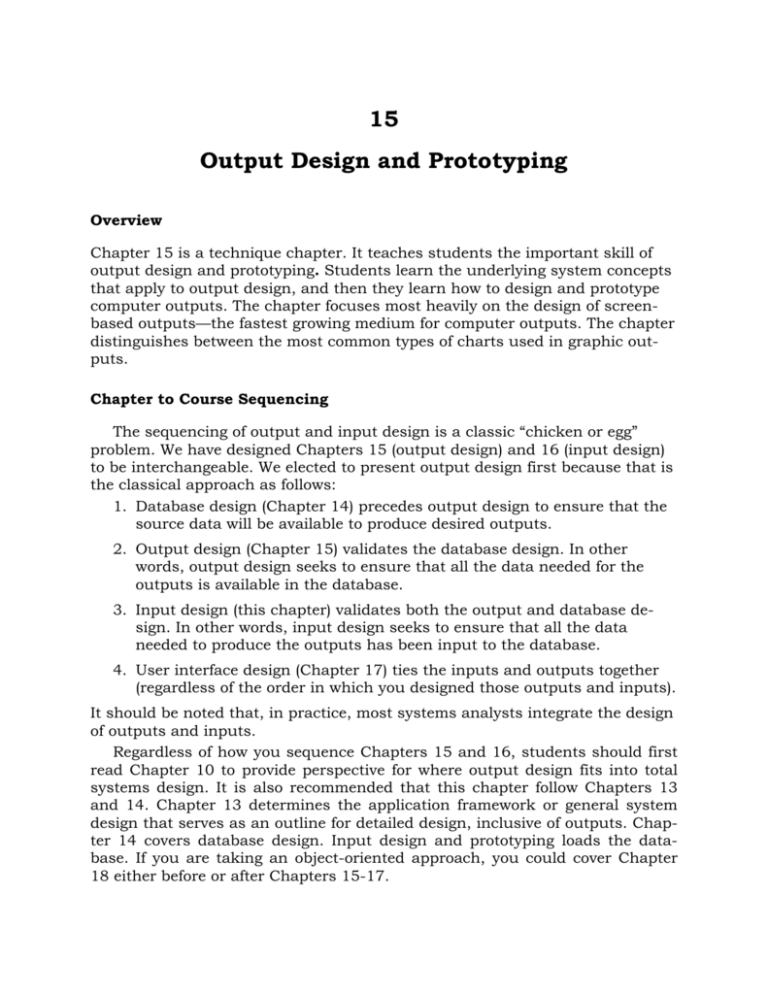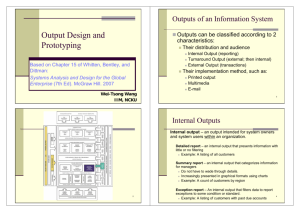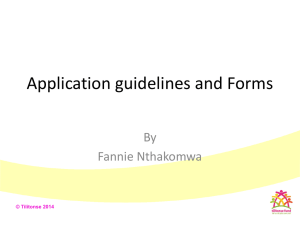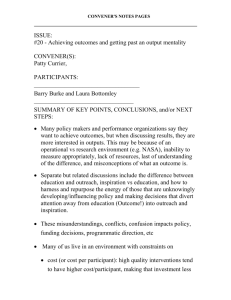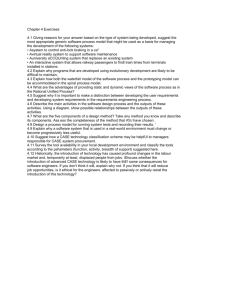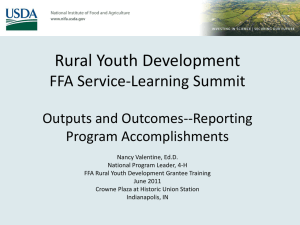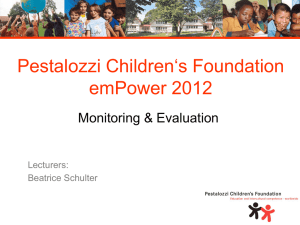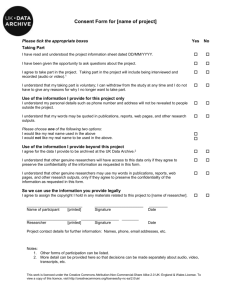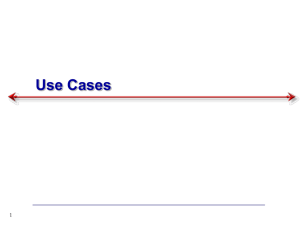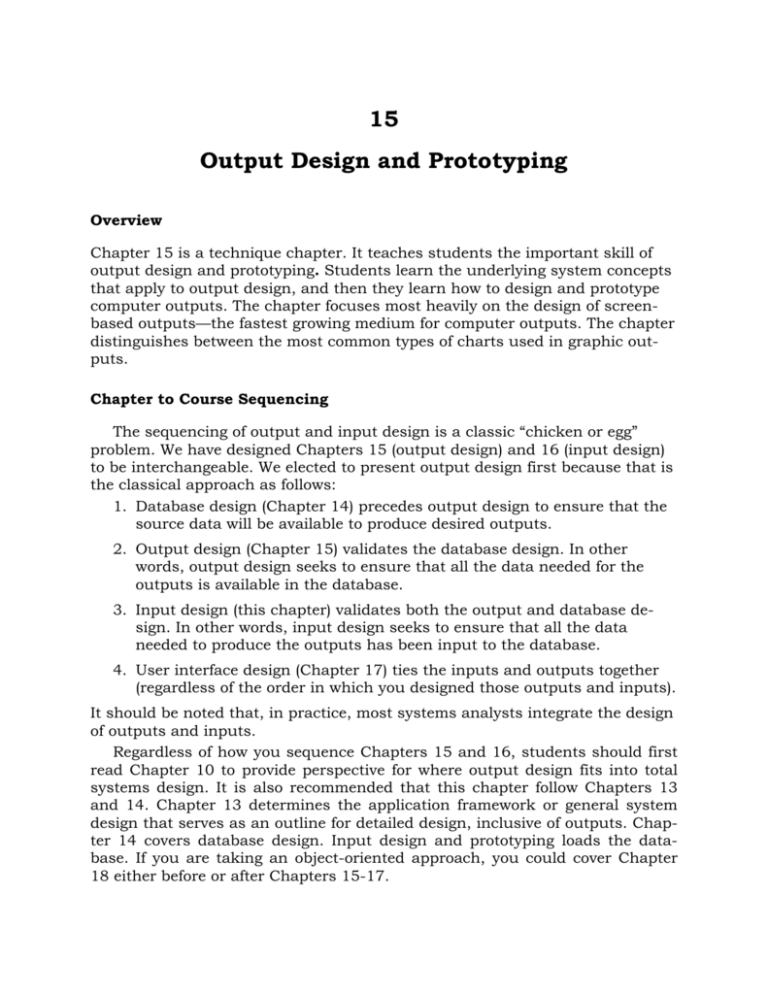
15
Output Design and Prototyping
Overview
Chapter 15 is a technique chapter. It teaches students the important skill of
output design and prototyping. Students learn the underlying system concepts
that apply to output design, and then they learn how to design and prototype
computer outputs. The chapter focuses most heavily on the design of screenbased outputs—the fastest growing medium for computer outputs. The chapter
distinguishes between the most common types of charts used in graphic outputs.
Chapter to Course Sequencing
The sequencing of output and input design is a classic “chicken or egg”
problem. We have designed Chapters 15 (output design) and 16 (input design)
to be interchangeable. We elected to present output design first because that is
the classical approach as follows:
1. Database design (Chapter 14) precedes output design to ensure that the
source data will be available to produce desired outputs.
2. Output design (Chapter 15) validates the database design. In other
words, output design seeks to ensure that all the data needed for the
outputs is available in the database.
3. Input design (this chapter) validates both the output and database design. In other words, input design seeks to ensure that all the data
needed to produce the outputs has been input to the database.
4. User interface design (Chapter 17) ties the inputs and outputs together
(regardless of the order in which you designed those outputs and inputs).
It should be noted that, in practice, most systems analysts integrate the design
of outputs and inputs.
Regardless of how you sequence Chapters 15 and 16, students should first
read Chapter 10 to provide perspective for where output design fits into total
systems design. It is also recommended that this chapter follow Chapters 13
and 14. Chapter 13 determines the application framework or general system
design that serves as an outline for detailed design, inclusive of outputs. Chapter 14 covers database design. Input design and prototyping loads the database. If you are taking an object-oriented approach, you could cover Chapter
18 either before or after Chapters 15-17.
15-2
Chapter Fifteen
What’s Different Here and Why?
This chapter did not necessitate many changes from the sixth edition.
1.
As with all chapters, we have streamlined the SoundStage episode into a
quick narrative introduction to the concepts presented the chapter.
2.
We updated all technology references throughout the chapter.
Lesson Planning Notes for Slides
The following instructor notes, keyed to slide images from the PowerPoint
repository, are intended to help instructors integrate the slides into their individual lesson plans for this chapter.
Slide 1
Chapter 15
Output Design and
Prototyping
McGraw-Hill/Irwin
Copyright © 2007 by The McGraw-Hill Companies, Inc. All rights reserved.
slide appearance after initial mouse click
in slide show mode
Slide 2
Objectives
• Distinguish between internal, external, and turnaround
outputs.
• Differentiate between detailed, summary, and
exception reports.
• Identify several output implementation methods.
• Differentiate among tabular, zoned, and graphic
formats for presenting information.
• Distinguish among area, bar, column, pie, line, radar,
donut, and scatter charts and their uses.
• Describe several general principles that are important
to output design.
• Design and prototype computer outputs.
15-2
Copyright © 2007 The McGraw-Hill Companies. All Rights reserved.
This repository of slides is intended to support the
named chapter. The slide repository should be
used as follows:
Copy the file to a unique name for your course
and unit.
Edit the file by deleting those slides you don’t
want to cover, editing other slides as appropriate
to your course, and adding slides as desired.
Print the slides to produce transparency masters
or print directly to film or present the slides using
a computer image projector.
Each slide includes instructor notes. To view
those notes in PowerPoint, click-left on the View
Menu; then click left on Notes View sub-menu.
You may need to scroll down to see the instructor
notes.
The instructor notes are also available in hardcopy as the Instructor Guide to Accompany Systems Analysis and Design Methods, 6/ed.
No additional notes.
Output Design and Prototyping
15-3
Teaching Notes
This slide shows the how this chapter's content
fits with the building blocks framework used
throughout the textbook. The emphasis of this
chapter is with the physical design phase, focusing on COMMUNICATION. It involves system
designers and systems analysts.
Slide 3
15-3
Slide 4
Taxonomy for ComputerGenerated Outputs
Distribution Internal Output
(reporting)
Delivery
Turnaround Output
(external; then internal)
External Output
(transactions)
Printer
Detailed, summary, or
exception information
printed on hard-copy
reports for internal
business use.
Business transactions
printed on business forms
that will eventually be
returned as input business
transactions.
Business transactions
printed on business
forms that conclude the
business transactions.
Screen
Detailed, summary, or
exception information
displayed on monitors for
internal business use.
Business transactions
displayed on monitors in
forms or windows that will
also be used to input other
data to initiate a related
transaction.
Business transactions
displayed on business
forms that conclude the
business transactions.
Point-of-Sale
Terminals
Information printed or
displayed on specialpurpose terminals
dedicated to specific
internal business
functions.
Information printed or
displayed on a specialpurpose terminal for the
purpose of initiating a
follow-up business
transaction.
Information printed or
displayed on specialpurpose terminals
dedicated to customers.
15-4
Slide 5
Taxonomy for ComputerGenerated Outputs (concluded)
Distribution Internal Output
(reporting)
Delivery
Turnaround Output
(external; then internal)
External Output
(transactions)
Multimedia
Information transformed
(audio or video) into speech for internal
users.
Information transformed into
speech for external users who
respond with speech or tone
input data.
Information
transformed into
speech for external
users.
E-mail
Displayed messages
related to internal
business information.
Displayed messages intended
to initiate business
transactions.
Displayed messages
related to business
transactions.
Hyperlinks
Web-based links to
internal information that is
enabled via HTML or XML
formats.
Web-based links incorporated Web-based links
into Web-based input pages to incorporated into Webprovide users with access to
based transactions.
additional information.
Microfiche
Archival of internal
management reports to
microfilm that requires
minimal physical storage
space.
Not applicable unless there is
an internal need to archive
turnaround documents.
15-5
Not applicable unless
there is an internal
need for copies of
external reports.
Teaching Notes
This slide (and the next) is positioned after the
definitions in the belief that students often learn
better in lecture situations by first learning details
and then seeing how those details fit together. If
you prefer to teach structure first and then fill in
the details, then move these two slides to just
after the Chapter Map.
If this slide is difficult to read, refer students to
Figure 15-1 in the text.
Note that these categories are not necessarily
mutually exclusive.
Teaching Notes
This slide (and the previous one) is positioned
after the definitions in the belief that students
often learn better in lecture situations by first
learning details and then seeing how those details fit together. If you prefer to teach structure
first and then fill in the details, then move these
two slides to just after the Chapter Map.
If this slide is difficult to read, refer students to
Figure 15-1 in the text.
Note that these categories are not necessarily
mutually exclusive.
Copyright © 2007 The McGraw-Hill Companies. All Rights reserved.
15-4
Chapter Fifteen
Slide 6
Internal Outputs
No additional notes.
Internal output – an output intended for system owners
and system users within an organization.
Detailed report – an internal output that presents information
with little or no filtering
• Example: A listing of all customers
Summary report – an internal output that categorizes
information for managers
• Do not have to wade through details.
• Increasingly presented in graphical formats using charts
• Example: A count of customers by region
Exception report – An internal output that filters data to report
exceptions to some condition or standard.
• Example: A listing of customers with past due accounts
15-6
Slide 7
Detailed Report
No additional notes
15-7
Slide 8
Summary Report
15-8
Copyright © 2007 The McGraw-Hill Companies. All Rights reserved.
No additional notes
Output Design and Prototyping
Slide 9
Exception Report
15-5
No additional notes.
15-9
Slide 10
External Outputs
No additional notes.
External outputs – an output that leaves
the organization organization.
• Intended for customers, suppliers, partners,
or regulatory agencies.
Turnaround documents – an external
output that may re-enter the system as an
input.
• Most “bills” and invoices include a stub to be
returned by the customer with payment.
15-10
Slide 11
External Document
No additional notes.
15-11
Copyright © 2007 The McGraw-Hill Companies. All Rights reserved.
15-6
Chapter Fifteen
Slide 12
Turnaround Document
No additional notes.
15-12
Slide 13
Implementation Methods for
Outputs
No additional notes.
• Printed output
• Tabular output presents information in columns.
• Zoned output places text and numbers into designated areas
• Screen output
• Graphic output is the use of pictorial charts to convey
information and demonstrate trends and relationships that
cannot be easily seen in tabular formats.
15-13
Slide 14
•
•
•
•
•
Point-of-sale terminals
Multimedia
E-mail
Hyperlinks
Microfilm or microfiche
Chart Types
Line charts show one or more series of data over a period of
time. They are useful for summarizing and showing data at
regular intervals. Each line represents one series or category
of data.
Area charts are similar to line charts except that the focus is
on the area under the line. That area is useful for
summarizing and showing the change in data over time. Each
line represents one series or category of data.
Bar charts are useful for comparing series or categories of
data. Each bar represents on series or category of data.
15-14
Column charts are similar to bar charts except that the bars
are vertical. Also, a series of column charts may be used to
compare the same categories at different times or time
intervals. Each bar represents one series or category of data.
Copyright © 2007 The McGraw-Hill Companies. All Rights reserved.
Teaching Notes
This is material from Figure 15-5. It has been
pulled out of the figure so that the text can be
larger and more readable.
Output Design and Prototyping
Slide 15
Chart Types (concluded)
Pie charts show the relationship of parts to a whole. They are
useful for summarizing percentages of a whole within a single
series of data. Each slice represents one item in that series of
data.
15-7
Teaching Notes
This is material from Figure 15-5. It has been
pulled out of the figure so that the text can be
larger and more readable.
Donut charts are similar to pie charts except that they can
show multiple series or categories of data, each as its own
concentric ring. Within each ring, a slice of that ring represents
one item in that series of data.
Radar charts are useful for comparing different aspects of
more than one series or category of data. Each data series is
represented as a geometric shape around a central point.
Multiple series are overlaid so they can be compared.
15-15
Slide 16
Scatter charts are useful for showing the relationship
between two or more series or categories of data measured at
uneven intervals of time. Each series is represented by data
points using either different colors or bullets.
Output Design with an Old Style
Printer Spacing Chart
Teaching Notes
When all printouts were done on dot matrix and
line printers with mono-spaced fonts (meaning
that every character took the same horizontal
amount of space), these charts were very useful
in laying out charts.
Students can see that these charts can be considered “models” or even prototypes of reports.
Today GUIs have changed the focus from character spacing to pixels, making these charts irrelevant.
Output Design with a Modern
CASE Tool
Teaching Notes
As shown here with System Architect, many
CASE tools include facilities for report and screen
layout
Another approach used today is to develop working prototypes with PC-database applications.
Tools such as Visio or even spreadsheets can be
used to quickly develop non-working output prototypes.
15-16
Slide 17
15-17
Copyright © 2007 The McGraw-Hill Companies. All Rights reserved.
15-8
Chapter Fifteen
Slide 18
Output Design with a Report
Writer Tool
Teaching Notes
A final way to design output with a GUI report
writer tool, such as Seagate Crystal Reports
(shown here). Tools such as this create the actual “code” to be integrated in the operational
information system.
Output Design with a Report
Writer Tool (continued)
No additional notes:
15-18
Slide 19
15-19
Slide 20
Output Design Guidelines
1. Outputs should be simple to read and interpret.
•
•
•
•
•
•
•
•
•
•
Include a title.
Date and time stamp.
Include sections and headings to segment information.
Clearly label all fields and columns.
Include legends for all abbreviations.
Include only required information. Online provide methods
to expand and contract information.
Report information in format that does not have to be
manually edited.
Information should be balanced across the page or screen.
Provide for easy navigation.
Avoid computer jargon and error messages.
15-20
Copyright © 2007 The McGraw-Hill Companies. All Rights reserved.
Teaching Notes
If the designer does not understand the purpose
of the report or the information in it well enough to
do all of these things, then he or she is not yet
ready to design the report!
Design guidelines are continued on the next
slide.
Output Design and Prototyping
Slide 21
15-9
Output Design Guidelines (cont.)
No additional notes:
2. The timing of outputs is important.
•
This can affect how the output is designed an
implemented
3. The distribution of (or access to) outputs
must be sufficient to assist all relevant
users.
•
The choice of implementation method affects
distribution
4. Outputs must be acceptable to the system
users who will receive them.
•
15-21
Slide 22
Systems analyst must understand how the
recipient plans to use the output
Output Design Process
1. Identify system outputs and review logical
requirements.
2. Specify physical output requirements.
3. As necessary, design any preprinted forms.
4. Design, validate and test outputs using some
combination of:
Teaching Notes
The next slide shows a logical data structure for
output requirements (related to step 1).
Following slides present other output design principles.
1.Layout tools (e.g., hand sketches, spacing charts, or
CASE tools.
2.Prototyping tools (e.g., spreadsheet, PC DBMS, 4GL)
3.Code generating tools (e.g., report writer)
15-22
Slide 23
A Logical Data Structure for
Output Requirements
15-23
INVOICE =
INVOICE NUMBER
+
INVOICE DATE
+
CUSTOMER NUMBER
+
CUSTOMER NAME
+
CUSTOMER BILLING ADDRESS = ADDRESS >
+
1 { SERVICE DATE +
SERVICE PROVIDED +
SERVICE CHARGE } n
+
PREVIOUS BALANCE DUE
+
PAYMENTS RECEIVED
+
TOTAL NEW SERVICE CHARGES
+
INTEREST CHARGES
+
NEW BALANCE DUE
+
MINIMUM PAYMENT DUE
+
PAYMENT DUE DATE
+
( DEFAULT CREDIT CARD NUMBER )
+
( [ CREDIT MESSAGE, PAYMENT MESSAGE ] )
ADDRESS
=
+
+
+
+
Teaching Notes
It may be useful to walk through this technique for
specifying “logical” output requirements.
The red and blue symbols are relational operators, that is, they specify the relationship between
attributes to be included on the output in terms of
Sequence
+
Selection
[ data attributes]
Iteration
min { data attributes } max
Optionality
( data attributes)
Many CASE tools support this logical notation
( POST OFFICE BOX NUMBER )
STREET ADDRESS
CITY
STATE
POSTAL ZONE
Copyright © 2007 The McGraw-Hill Companies. All Rights reserved.
15-10
Chapter Fifteen
Slide 24
Teaching Notes
Refer to Figure 15-9 in the text for a more readable version.
Tabular Report Design
Principles
Design Issue
Design Guideline
Examples
Page Size
Today the page sizes of choice are
standard (8½" x 11") and legal (8½" x 14").
Not applicable
Page Orientation
Portrait orientation is often preferred
because it is oriented the way we orient
most books and reports; however,
landscape is often necessitated for tabular
reports because more columns can be
printed.
Page Headings
At a minimum, page headers should
include a recognizable report title, date and
time, and page numbers.
Report Legends
A legend is an explanation of
abbreviations, colors, or codes used in a
report. In a printed report, a legend can be
printed on only the first or last page. On a
display screen, a legend can be made
available as a pop-up dialogue box.
15-24
Slide 25
portrait
landscape
JAN 4, 2004
Page 4 of 8
Oversubscriptions By Course
REPORT LEGEND
SEATS – Number of seats in classroom
LIM – Course Enrollment Limit
No additional notes.
Tabular Report Design
Principles (cont.)
Design Issue
Design Guideline
Examples
Column
Headings
Column headings should be short and
descriptive. Avoid abbreviations or include a
Report Legend
Self-explanatory
Heading
Alignments
Alignment should be tested with users for
preferences with a special emphasis on the
risk of misinterpretation of the information.
Column Spacing
If columns are too close, users may not
properly differentiate between the columns.
If they are too far apart, the user may have
difficulty following a single row. Rule of
thumb is to use 3-5 spaces between each.
Row Headings
The first one or two columns should identify
data that differentiates each row. Rows
should be sequenced in a fashion that
supports their use. Frequently rows are
sorted on a numerical key or alphabetically.
15-25
Slide 26
NAME
XXXXXXX XXX
STATUS
X
AMOUNT
$X.XX
Self explanatory
STUDENT ID
999-38-8476
999-39-5857
STUDENT NAME
Mary Ellen Kukow
Robert Flynn
No additional notes.
Tabular Report Design
Principles (concluded)
Design Issue
Design Guideline
Formatting
Data is often stored without formatting
characters to save storage space.
Outputs should reformat data to match
the users’ norms.
Control Breaks
Groups of rows should be logically
grouped in the report. The transition
from one group to the next is called a
control break and is frequently followed
by subtotals for the group.
End of Report
15-26
The end of a report should be clearly
indicated to ensure that users have the
entire report.
Examples
As stored:
307877262
8004445454
02272004
As output:
307-87-7262
(800) 444-5454
Feb 27, 2004
RANK
CPT
CPT
CPT
CPT
NAME
JANEWAY, K
KIRK, J
PICARD, J
SISKO, B
CAPTAINS TOTAL
SALARY
175,000
225,000
200,000
165,000
765,000
LTC
OTC
LTC
LTC
CHAKOTAY
DATA
RICKER, W
SPOCK, S
EXEC OFFCR TOTAL
110,000
125,000
140,000
155,000
530,000
*** END OF REPORT ***
Copyright © 2007 The McGraw-Hill Companies. All Rights reserved.
Output Design and Prototyping
Slide 27
Screen Output Design
Principles
Screen Design
Consideration
Design Guidelines
Size
The designer should consider the “lowest common denominator.” The default
window size should be less than or equal to the worst resolution display in the user
community.
Scrolling
On-line outputs have the advantage of not being limited by the physical page. This
can also be a disadvantage if important information such as column headings scrolls
off the screen. If possible, freeze important headings at the top of a screen.
Navigation
Users should always have a sense of where they are in a network of on-line
screens. Users also require the ability to navigate between screens.
Partitioning
In Windows, zones are forms within forms. On the Internet, frames are pages within
pages.
Information
Hiding
On-line applications offer capabilities to hide information until it is either needed or
becomes important. Techniques include drill-down and pop-up dialogue boxes.
Highlighting
Highlighting can call users’ attention to erroneous data, exception data, or specific
problems. Highlighting can also be a distraction if misused.
15-27
Printing
Slide 28
15-11
Teaching Notes
Refer to Figure 15-10 in the text for a more readable version.
Always provide users the option to print a permanent copy of the report.
Report Customization
Teaching Notes
Adding a user dialogue to a report is a powerful
way to give users the ability to customize a report
for various kinds of detail, exceptions, and summarization (see Slide 4).
These screens must be prototyped and approved
by users as well as the reports.
Ask students what types of things would be
asked of users as they review this output customization dialogue prototype.
15-28
Slide 29
Tabular Report Prototype
Teaching Notes
Ask students what types of things would be
asked of users as they review this output prototype.
15-29
Copyright © 2007 The McGraw-Hill Companies. All Rights reserved.
15-12
Chapter Fifteen
Slide 30
Graphical Report Prototype
No additional notes.
15-30
Slide 31
Record-at-a-Time Output
Prototype
Teaching Notes
This kind of output is useful for on-screen browsing and can eliminate a lot of printing costs
Web Database Output
Prototype
Teaching Notes
Ask students how they would verify this prototype. Who would they ask? What would they ask
them?
How are web outputs different than other outputs?
15-31
Slide 32
15-32
Copyright © 2007 The McGraw-Hill Companies. All Rights reserved.
Output Design and Prototyping
Slide 33
Windows/Web Media Player
Output Prototype
15-13
No additional notes
15-33
Copyright © 2007 The McGraw-Hill Companies. All Rights reserved.
15-14
Chapter Fifteen
Answers to End of Chapter Questions and Exercises
Review Questions
1. Prototypes are not fully functional; rather, they are simple mock-ups of the
information systems. These prototypes contain dummy data from databases such as Microsoft Access. In additional to that, they do not have any
security features or optimized data access, which is always required in the
final version of the information systems.
2. Outputs can be classified based on two characteristics:
a. The outputs’ distribution and audience, which is about how the outputs
are distributed—inside or outside of the organization and the people who
read and use them
b. Implementation methods
3. The summary report is used to aggregate data and to filter out information
that may not be of interest of managers. It is often used to indicate trends
or potential problems based on the data.
The exception report also filters out information before the report reaches
the manager. However, the exception report only includes exceptions to
some condition or standard. For example, it may be used to identify customers who have overdue payments, which can be understood as a condition.
4. Invoices, account statements, paychecks, course schedules, airline tickets,
boarding pass, travel itineraries, telephone bills, purchase orders, and mailing labels.
All of the reports will leave the organization.
5. Tabular output is the most common format for printed output. It is an output that presents information as columns of text and numbers.
Zoned output is an output that places text and numbers into designated areas of boxes of a form.
6. It is because screen outputs only provide information temporarily. If a user
leaves the screen, the information cannot be retrieved again easily. This is
also why many e-commerce websites will ask the user to print out the order
confirmation shown on the screen. Perhaps most important, many users
are more comfortable with printed reports than they are with screen reports.
Copyright © 2007 The McGraw-Hill Companies. All Rights reserved.
Output Design and Prototyping
7. •
•
•
•
•
•
•
•
15-15
Line chart
Area chart
Bar chart
Column chart
Pie chart
Donut chart
Radar chart
Scatter chart
8. Graphic output can present data relationships, associations, and trends in
a manner that tabular reports can not
9. • Computer outputs should be clear, easy to read and to interpret
• Output should be timely.
• Distribution of reports must reach the system users who need and use
the information. Computer outputs must meet the expectations and
needs of their audience.
The guidelines’ main focus is on the system users who will ultimately be using the reports. Thus, it is very important for the system analysts to find
out what exactly the users need and/or want in the reports.
10. • Identify system outputs and review logical requirements
• Specify physical output requirements
• Design preprinted external forms as necessary
• Design, validate, and test outputs
11. Type and purpose of the output: this is an important criterion because reports are used to convey information for the users. Therefore, analysts
must know what the reports are for and what kind of format the users
want. If analysts fail to understand the type and the purpose of the reports, the reports will contain only useless data. Operational, technical,
and economic feasibility: feasibility is always important because analysts
must ensure that the users’ requirements can be met within an organization’s technical and economic ability. .
12. •
•
•
•
•
Implementation method: what method is best for a particular type of
output
Frequency of the output being generated
Pages of output generated for a single copy of a printed output
Number of copies for each output
Distribution control of the output
Copyright © 2007 The McGraw-Hill Companies. All Rights reserved.
15-16
Chapter Fifteen
13. Preprinted forms are helpful if there are external or turnaround documents
because some or most of the information they contain is constant and less
likely to change. What are some of the design issues for screen output design?
Size
Scrolling
Navigation
Partitioning
Information hiding
Highlighting
Printing
14. Frames are pages within pages; therefore, users can scroll independently
within pages. Frames can also be used for a legend, table of contents, or
summary information.
Problems and Exercises
1. One hundred years ago, the only delivery method (other than a verbal presentation) was to print the report, and the only medium was paper. Fifty
years ago, there were still only two options: paper and microfilm. Today
there are at least seven delivery methods: printed, microfilm, screen, POS,
multimedia, e-mail, and hyperlinks. Arguably, the biggest change in reports
has been the speed in which the report can be generated and disseminated.
2. One approach would be to show a summary report of the number of cases
by age for each child protection worker in tabular format. A simplified logical data structure for this report might be as follows:
REPORT = REPORT TITLE
+ REPORT DATE
+ 1 (CPS WORKER LNAME + CPS WORKER FI +
CPS WORKER CASES OPEN 1-30 DAYS +
CPS WORKER CASES OPEN 31-60 DAYS +
CPS WORKER CASES OPEN OVER 60 DAYS +
CPS WORKER TOTAL OPEN CASES) N
+ TOTAL CASES OPEN 1-30 DAYS
+ TOTAL CASES OPEN 31-60 DAYS
+ TOTAL CASES OPEN OVER 60 DAYS +
+ GRAND TOTAL OPEN CASES
Copyright © 2007 The McGraw-Hill Companies. All Rights reserved.
Output Design and Prototyping
15-17
3. Shown below is an example of a basic version of the report:
Run Date: 05/01/2005
Page 1 of 1
Department of Social Services
Child Protection Agency
Summary Report of Caseload by Age and CPS Worker
April 2005
CPS Worker
Anderson, J
Jenkins, T
La Rosa, S
Hannigan, A
Shelby, S
Tsai, B
…
…
…
Miller, G
Total
Cases Open
1 – 30 Days
Total
Cases Open Cases Open Open
31 – 60 Days Over 60 Days Cases
12
14
17
21
14
29
…
…
…
11
6
8
1
10
3
1
…
…
…
2
0
1
1
8
0
0
…
…
…
1
18
23
19
39
17
30
…
…
…
14
118
31
11
160
4. Based upon the examples shown in the book, line and area charts would be
inappropriate because they show changes in data over a period of time,
whereas this report is a “snapshot” of caseload as of a specific date. A radar
chart would also be inappropriate because it compares different elements of
multiple categories or series of data.
Appropriate chart types include bar, column, pie, and donut charts. The
bar and column charts can be used to compare series or categories of data.
The pie and donut chart depict the parts in a single series or category of
data, and the relationship of these parts to their whole.
Copyright © 2007 The McGraw-Hill Companies. All Rights reserved.
15-18
Chapter Fifteen
The most appropriate or best one to use would depend upon what the customer want to see in this report. For example, if the director wants to compare CPS worker caseloads, the most appropriate chart to use would be a
bar or column chart. If the director wants to look at open cases over 60
days compared to total caseload for an individual CPS worker, then a pie or
donut chart would be the most appropriate one to use.
5. This is a summary report. Depending on what the sales manager needs to
know, each row could show total sales for the previous week and year to
date by vehicle category (new, used, commercial etc.), salesperson, make
and model of vehicle, etc. But you need to ask the sales manager specifically what is needed, preferably before designing the report!
6. The sales manager needs an exception report. Data elements would include
sales period, salesperson name, sales category (used cars, new cars, commercial vehicles, etc.), and number of vehicles sold for previous week and
for year to date. You could group the report in several ways, e.g., depending
upon customer preference by sales category, by number of vehicles sold
starting with the least (since this is an exception report), or by sales category and then subgroup to number of vehicles sold.
7. A10, B11, C12, D9, E6, F1, G8, H2, I7, J4, K5, L, M3,
8. Bar charts are a highly effective graphic tool for comparing a data series
over a period of time, such as annual sales by quarter. Pie charts are not!
Pie charts are not intended to show discrete data, but the relationship of the
parts to the whole for a single series of data.
9. A detail report showing open cases by CPS worker needs to be designed.
Data elements should include CPS worker name, the identifying name
and/or case number for each open case, the age of each case or date
opened, a line for the CPS worker to enter the case status, and a line to enter the estimated date of completion. Since the intent of this report is to help
CPS workers manage and prioritize their caseloads, case should be listed in
order by age (oldest first) rather than in alphabetical order. A simple prototype design might look like the following:
Copyright © 2007 The McGraw-Hill Companies. All Rights reserved.
Output Design and Prototyping
15-19
Report Date: 05/01/2005
Page 1 of 1
DEPARTMENT OF SOCIAL SERVICES
CHILD PROTECTION AGENCY
DETAIL REPORT OF OPEN CASES BY CPS WORKER
IN CASE AGE ORDER
APRIL 2005
CPS Worker: Hannigan, A
Date Opened
Case Number
01/03/2005
A54321
01/12/2005
...
F01512
Estimated Date
of Completion
Status of Case
...
…
04/29/2005
B35723
Please return the completed copy of this report to the director no later than
10. 1. The purpose of outputs is to present information to system users. Because they are the most visible part of an information system, system
users and owners often base the value of an information system on the
outputs.
2. In designing outputs, a good place to begin is with the physical data flow
diagrams, because they identify both the net outputs and the implementation method.
3. Outputs can be categorized by two characteristics: 1) by their distribution and audience and 2) by their implementation method.
4. In a report, subtotals often occur at control breaks, which are used to
transition from one group of data to the next one.
5. In a tabular report, readability is influenced by column spacing, which
generally should be 3-5 spaces.
11. Based upon the brief information you have been given, you already know
the type of report output is to be shown in a summary report for internal
use, as well as the report frequency and the information to be included in
the report. The remaining design issues need to address the implementation methods, specifically:
1) What implementation method should you use for this report? Since this
Copyright © 2007 The McGraw-Hill Companies. All Rights reserved.
15-20
Chapter Fifteen
report is for an executive, you should consider designing both screen
and printed output, so the report can be viewed regardless of whether
the Vice President has access to the company network.
2) For screen output, what are the limitations of the users’ screen displays? Since this report is being created for the executive level, screen
output can be designed based upon higher-end displays.
3) For printed output, what size should the report be? In general, most executives today prefer the 8 ½ by 11 size report. What about page orientation? Portrait is generally preferred by executives, but landscape is
better suited to tabular reports.
12. If CASE tools or other dedicated report writing tools are not available, Microsoft Access makes an excellent, widely used and commonly available
tool for prototyping.
Critical design principles include:
• Design the output to be simple to read and to understand; avoid jargon,
cryptic prompts, and labels that are not clear.
• Include only required information in the report.
• Navigation to, from and within the report should be intuitive.
• Report availability should match the frequency of the report (i.e., a daily
report for executives should be ready first thing every morning.)
• Perhaps most important, know how the executives plan to use the report
in order to make sure it meets their needs.
13. As with all elements of systems design, screen design for websites should
focus on the needs of the target users. In addition to general design principles, screen design considerations should include the following:
• Avoid colors that are low-contrast and which make text difficult to read.
• Special attention should be paid to designing navigation buttons and
tools that are easy to read and to understand.
• Pages should have ample white space and not be cluttered.
• Font styles and sizes should be chosen for their readability.
• On-line help messages should be clear and not cryptic.
• Avoid any gimmickry, such as blinking or reverse video.
• Screen resolution should be based upon the “lowest common denominator” principle, and should not be designed for high-resolution monitors.
• Minimize the amount of scrolling needed, which may be difficult for
many senior citizens with arthritis or limited hand mobility.
• Shading separating ach detail line should be used to improve readability.
• Avoid multimedia players which may require an extension or plug-in to
be downloaded.
Copyright © 2007 The McGraw-Hill Companies. All Rights reserved.
Output Design and Prototyping
15-21
Projects and Research
1. The student should find numerous articles on this subject, and not have
any problems finding different viewpoints, which should be reflected in their
responses. Perhaps the most common viewpoint among industry writers
and experts is that while the paperless office is not likely to occur in the
near future, company intranets and other technological advancements make
the “less-paper” office a viable option.
2. The purpose of this question is to have the student appreciate the human
interface engineering issues involved in designing a form or interface. Responses regarding what is “good,” as well as the student’s redesign of a
“bad” form, should be consistent with the guidelines discussed in this chapter. The last two questions are open-ended, but the response should indicate a thoughtful consideration of these issues.
3. Other than paper and microfilm, the timeline should show that all other
output methods were not developed and/or not commercially available more
than 10 – 25 years ago. Student responses should recognize that turnaround documents have probably existed in some form or another since the
invention of paper or papyrus, and that microfilm, which become commercially available in the first half of the 20th century, had a major impact upon
the storage of archival records. Responses should also be able to describe
the enormous changes in organizational business processes and cultures
wrought by the PC, of which the ability to view reports and information on
screen was a significant part. Further, responses should link PC monitors
as a necessary predecessor to e-mail. As for the output method that has
had the most significant impact, responses should indicate that it is paper
of course.
4. These questions are very open-ended as to responses. Their purpose is to
get the student thinking dynamically about what the future may hold in
terms of technological changes, the impact it may have upon what they do
and how they do it, and how or if they should try to prepare for these
changes.
5. The purpose of these questions is to help students understand the unique
capabilities – both from a theoretical and practical standpoint – of intranets
in terms of their screen interfaces, and how their unique differences from
internet website interfaces may impact design guidelines and decisions. As
such, responses are open-ended, but should indicate that the student understands the unique and essential characteristics of intranets.
Copyright © 2007 The McGraw-Hill Companies. All Rights reserved.
15-22
Chapter Fifteen
6. Like several of the preceding questions, the purpose of these questions is to
help the student understand and appreciate the tremendous impact that
technological changes have had upon the flow of information. Responses
can be open-ended, but should indicate that the student understands the
gravity of the changes at organizational and individual levels.
Minicases
1. Please refer to page 584 for a discussion on each type of report.
2. I suggest they either use Formmail.cgi or PHP code. The coding for this is
minimal, but does require server-side scripting.
e.g. with Formmail:
<form method=POST action="/cgi-bin/formmail/formmail.cgi" target="_top">
<INPUT TYPE="HIDDEN" NAME="recipient" VALUE="yourname @wherever ">
<INPUT TYPE="HIDDEN" NAME="subject" VALUE="WebSite Contact">
<INPUT TYPE="HIDDEN" NAME="redirect" VALUE=" thanks.htm">
<INPUT TYPE="HIDDEN" NAME="required" VALUE="email,your_name">
<input type=hidden name="sort" value="title, interest, your_name, company_name, street_address, city_name, state_name, zipcode, phone, company_name, email, comments">
<input type="submit" value="Submit Info" onmouseover="this.className='buttonon'" onmouseout="this.className='button'"
class="button">&nbsp;<input type=reset value="Clear Form" onmouseover="this.className='buttonon'" onmouseout="this.className='button'"
class="button"><br>
</FORM>
3. Data should be entered one time only. Otherwise, there is more of an opportunity for errors and there will be a much higher (unnecessarily so) labor
cost associated with the data. Examples of data problems are formatting
data types such as: Date. Should it be 1/2/05, January 2, 2005, or something else?
4. There is no set answer to this. Students should be graded in most part on
their ability to understand the positive aspects of one design, and use that
to improve a poor design.
Team and Individual Exercises
There are no answers to this section.
Copyright © 2007 The McGraw-Hill Companies. All Rights reserved.