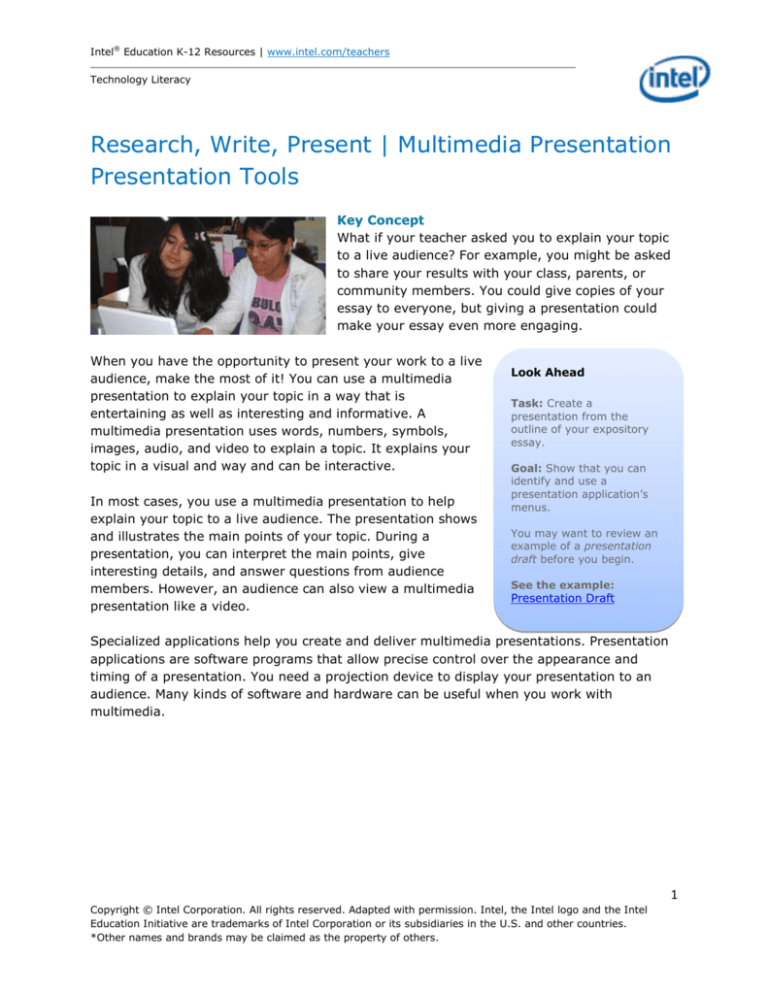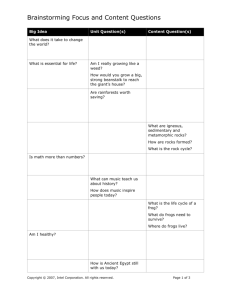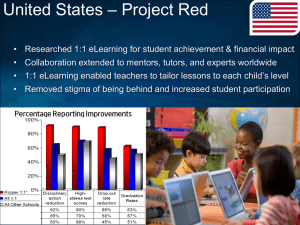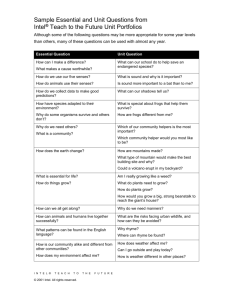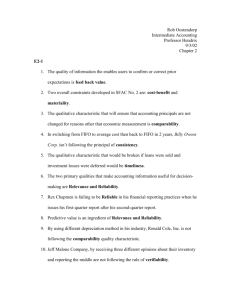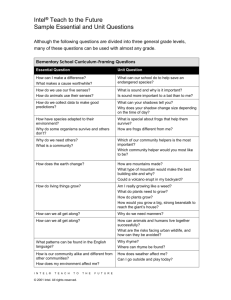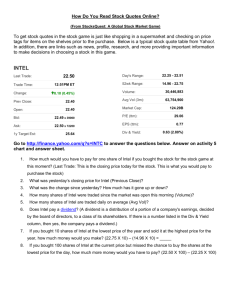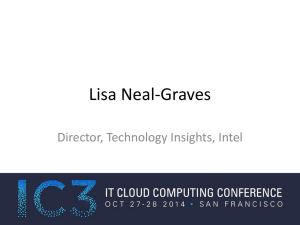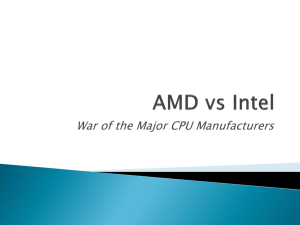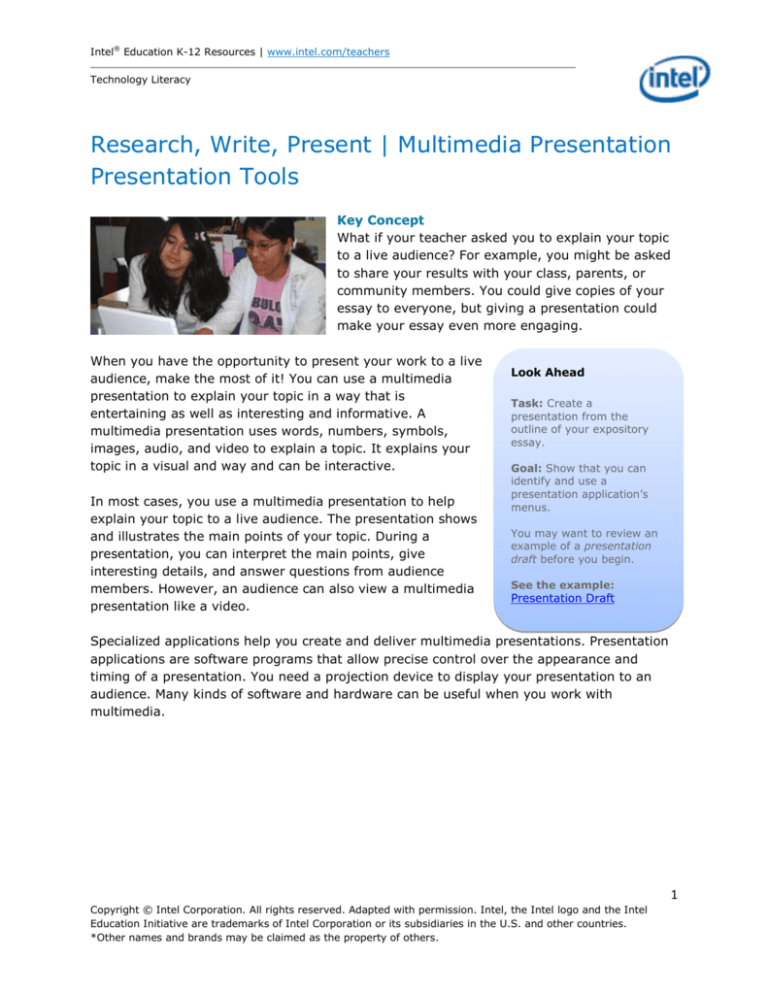
Intel® Education K-12 Resources | www.intel.com/teachers
Technology Literacy
Research, Write, Present | Multimedia Presentation
Presentation Tools
Key Concept
What if your teacher asked you to explain your topic
to a live audience? For example, you might be asked
to share your results with your class, parents, or
community members. You could give copies of your
essay to everyone, but giving a presentation could
make your essay even more engaging.
When you have the opportunity to present your work to a live
audience, make the most of it! You can use a multimedia
presentation to explain your topic in a way that is
entertaining as well as interesting and informative. A
multimedia presentation uses words, numbers, symbols,
images, audio, and video to explain a topic. It explains your
topic in a visual and way and can be interactive.
In most cases, you use a multimedia presentation to help
explain your topic to a live audience. The presentation shows
and illustrates the main points of your topic. During a
presentation, you can interpret the main points, give
interesting details, and answer questions from audience
members. However, an audience can also view a multimedia
presentation like a video.
Look Ahead
Task: Create a
presentation from the
outline of your expository
essay.
Goal: Show that you can
identify and use a
presentation application’s
menus.
You may want to review an
example of a presentation
draft before you begin.
See the example:
Presentation Draft
Specialized applications help you create and deliver multimedia presentations. Presentation
applications are software programs that allow precise control over the appearance and
timing of a presentation. You need a projection device to display your presentation to an
audience. Many kinds of software and hardware can be useful when you work with
multimedia.
1
Copyright © Intel Corporation. All rights reserved. Adapted with permission. Intel, the Intel logo and the Intel
Education Initiative are trademarks of Intel Corporation or its subsidiaries in the U.S. and other countries.
*Other names and brands may be claimed as the property of others.
Intel® Education K-12 Resources | www.intel.com/teachers
Technology Literacy
Vocabulary
Words to Remember
This page gives basic definitions for some important terms that can help you learn about
presentation tools. You can get a more complete definition of each term from Fact
Monster*.
New Words
GUI (Graphical User Interface): A set of menus and icons that makes an application
easier for people to use.
Hardware: Any physical device that is part of a computer or can be used with a computer.
Icon: A picture that represents a specific action for a computer to take.
Input: Data entered into a computer.
Multimedia: Combining more than one type of information, such as words, numbers,
images, audio, and video.
Output: Data produced by a computer.
Peripheral: Any device that can provide input to a computer or accept output from a
computer.
Presentation: An explanation of a topic given in the presence of an audience.
Presentation Application: A software application designed to create multimedia
presentations.
Program: A set of instructions for a computer to perform.
Software: Any computer program and any information included with the program.
Template: A computer file designed to open a copy of itself by default so its formatted
content can be used and modified to create similar documents.
Word Processing Application: A software application designed to create documents.
Review Words
Application: A computer program designed for a specific purpose.
Audience: The people who read a publication or view a work of art, performance, or
presentation.
2
Copyright © Intel Corporation. All rights reserved. Adapted with permission. Intel, the Intel logo and the Intel
Education Initiative are trademarks of Intel Corporation or its subsidiaries in the U.S. and other countries.
*Other names and brands may be claimed as the property of others.
Intel® Education K-12 Resources | www.intel.com/teachers
Technology Literacy
Exploration
Learning from the Web
A slideshow presentation can help you explain a topic to a live audience. Slideshows can
help you make your explanation entertaining as well as interesting and informative. Explore
some Web sites to learn about the tools you need to create and deliver an effective
presentation.
While you explore the following Web sites, think about the guiding questions. You may want
to take notes to help you answer the questions. If you think of other questions about
presentation tools, keep those in mind too.
Guiding Questions
What are the main parts of a presentation?
How does a presentation application help create the main parts?
What is a peripheral and what do all peripherals have in common?
Web Sites
Software Application: PowerPoint
The 10 Most Common PowerPoint Terms* from About*
Choosing a Template and Creating a New Slide* from Internet4Classrooms*
Adding, Moving, and Formatting Text* from Internet4Classrooms*
The Standard Toolbar* from Internet4Classrooms*
10 PowerPoint Tutorials for Beginners* from About*
Software Application: Open Office Impress
Open Office Impress* from Open Office*
Open Office Impress Tutorial* from GCF Global Learning*
Hardware Tools
Multimedia Projectors* from Vivid Light Photography*
How USB Ports Work* from How Stuff Works*
3
Copyright © Intel Corporation. All rights reserved. Adapted with permission. Intel, the Intel logo and the Intel
Education Initiative are trademarks of Intel Corporation or its subsidiaries in the U.S. and other countries.
*Other names and brands may be claimed as the property of others.
Intel® Education K-12 Resources | www.intel.com/teachers
Technology Literacy
Information
What to Know
This page summarizes some of the information from the Web
sites you explored. This information helps you learn what you
need to know for this activity about presentation tools. You may
want to take notes to help you remember the most important
points. You can return to the Web sites for more exploration if
you want to learn more.
Presentation
Application Menus
Read about some tips to
help you use presentation
software.
Read more
Working with Presentation Tools
If you have access to some common technology tools, you can
create and deliver an interesting, informative, and entertaining presentation. Many
technology tools can help you create and deliver an effective presentation, but you must
have access to three essential tools to create and show a slideshow presentation:
An application to create the presentation
A computer to run the presentation application
A projection device to display the presentation
Presentation Software
Presentation applications use words, numbers, symbols, images, audio, and video to help
you explain a topic. They are based on slides that hold content. You show the slides when
you deliver your presentation. Presentation applications can make creating entertaining
presentations easy. Unfortunately, they can also make creating confusing presentations
easy. The results you get with any technology tool depend on your knowledge, effort, and
skills.
Presentation applications have a graphical user interface (GUI). A presentation GUI is very
similar to the GUIs in applications you have probably used more frequently, such as word
processing applications.
Presentation Hardware
Delivering a slideshow presentation to an audience requires a projection device connected
to a computer. A projection device is an example of a peripheral, a device that can provide
input to a computer or accept output from a computer.
A projection device needs these features to work:
Projection. The most common type of presentation projection device is the LCD
(liquid crystal display) projector. Other types include DLP (digital light processing)
and RGB (red, green, and blue) projectors. You can also use a television monitor to
display a presentation for a smaller audience. For any kind of projection device, the
most important qualities are brightness and resolution. Brightness is measured in
4
Copyright © Intel Corporation. All rights reserved. Adapted with permission. Intel, the Intel logo and the Intel
Education Initiative are trademarks of Intel Corporation or its subsidiaries in the U.S. and other countries.
*Other names and brands may be claimed as the property of others.
Intel® Education K-12 Resources | www.intel.com/teachers
Technology Literacy
lumens, a standard measure of light. More lumens mean a brighter picture that is
easier to see. Resolution is measured in pixels, an abbreviation of picture elements.
More pixels mean a clearer and sharper image.
Universal serial bus (USB). Projectors and other peripherals must be connected to
a computer to provide input or accept output. In the past, peripherals used various
types of connections, such as parallel ports, serial ports, and S-Video ports. Today,
USB technology provides a single, high-speed port for any kind of peripheral. USB
cables have an A connector that plugs into the computer and a B connector that
plugs into the peripheral. As a result, incorrectly connecting a USB device to a
computer is nearly impossible. USB devices are also plug-and-play and hotswappable. Plug-and-play means that a peripheral is configured automatically when
you plug the device into a computer. Hot-swappable means you can plug and unplug
the peripheral while the computer is running.
5
Copyright © Intel Corporation. All rights reserved. Adapted with permission. Intel, the Intel logo and the Intel
Education Initiative are trademarks of Intel Corporation or its subsidiaries in the U.S. and other countries.
*Other names and brands may be claimed as the property of others.
Intel® Education K-12 Resources | www.intel.com/teachers
Technology Literacy
Task
What to Do
Complete the following task to show what you have learned about presentation tools. While
you work through the task, think about whether you are achieving the goal. You may want
to review an example of a presentation draft before you begin.
Task: Create a presentation from the outline of your expository
essay.
Goal: Show that you can identify and use a presentation
application’s menus.
See the example: The Warming of the Earth Presentation
1. Start a new presentation.
2. Put the title of the presentation, your name, and the date on
the title slide.
Help Guide
Use the Intel® Education
Help Guide to learn
technology skills.
Multimedia
Start multimedia software
Add slide
Save presentation
Use Standard toolbar
Use Formatting toolbar
Search the Help Guide
3. Use the Insert menu to create slides from the outline of your expository essay.
4. Make sure all of your main points and supporting points are visible in the
presentation.
5. Remember to save your presentation frequently while you work.
6. Review the checklist and make sure your presentation is complete.
7. The people who view your presentation are your audience. Think about your
audience and consider where and how they will be viewing your presentation. If
necessary, revise the text of your slides to be more appropriate for the audience and
location.
8. Use the Edit and Format menus to clean up your presentation.
9. Check with your teacher to make sure you have correctly inserted, edited, and
formatted slides from your essay outline into your presentation.
10. Share your presentation.
6
Copyright © Intel Corporation. All rights reserved. Adapted with permission. Intel, the Intel logo and the Intel
Education Initiative are trademarks of Intel Corporation or its subsidiaries in the U.S. and other countries.
*Other names and brands may be claimed as the property of others.
Intel® Education K-12 Resources | www.intel.com/teachers
Technology Literacy
Presentation Application Menus
Presentation Application Menus
The presentation software GUI provides menus that list the actions a user can take. The GUI also
provides icons that represent commands on the menus. Icons are grouped together on toolbars.
7
Copyright © Intel Corporation. All rights reserved. Adapted with permission. Intel, the Intel logo and the Intel
Education Initiative are trademarks of Intel Corporation or its subsidiaries in the U.S. and other countries.
*Other names and brands may be claimed as the property of others.
Intel® Education K-12 Resources | www.intel.com/teachers
Technology Literacy
Task Example
8
Copyright © Intel Corporation. All rights reserved. Adapted with permission. Intel, the Intel logo and the Intel
Education Initiative are trademarks of Intel Corporation or its subsidiaries in the U.S. and other countries.
*Other names and brands may be claimed as the property of others.