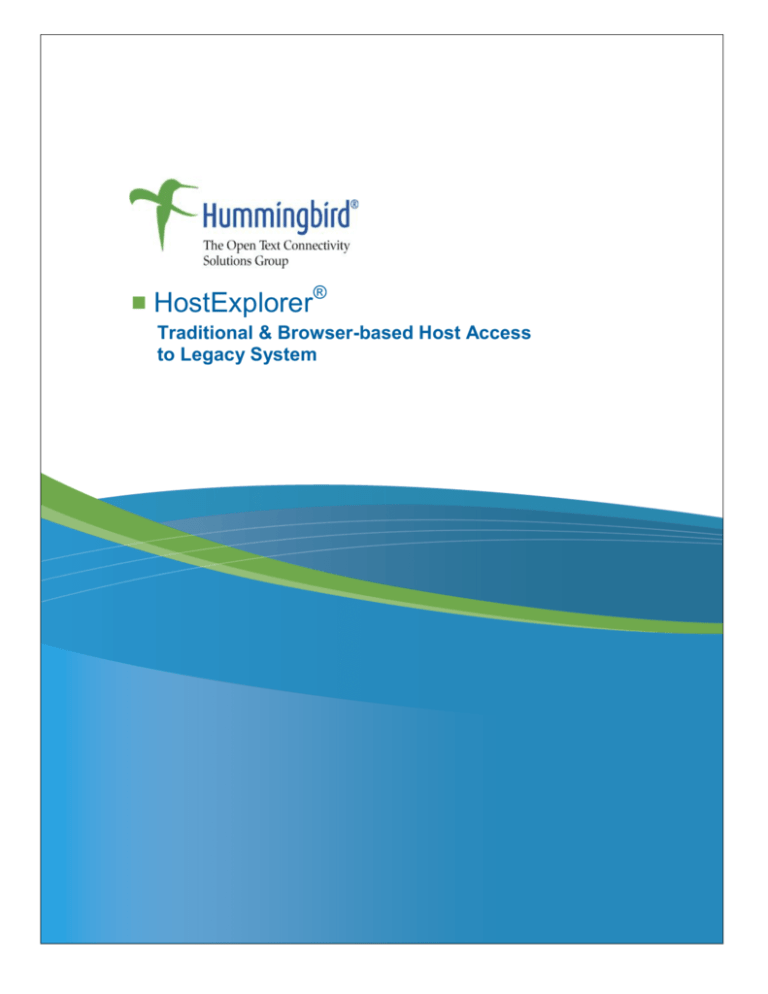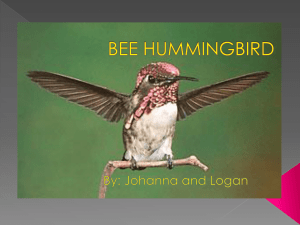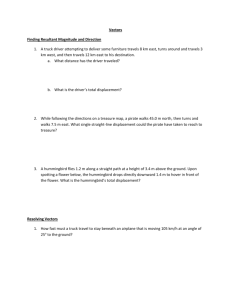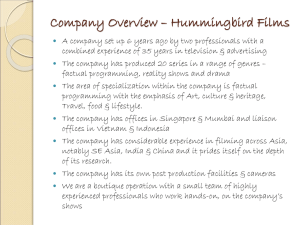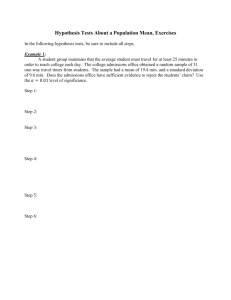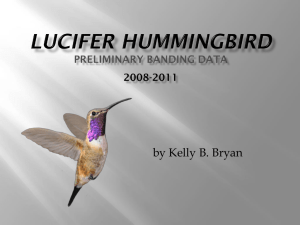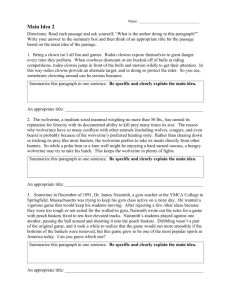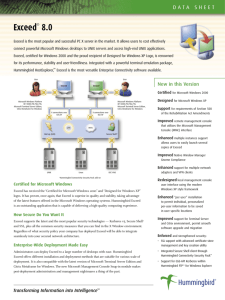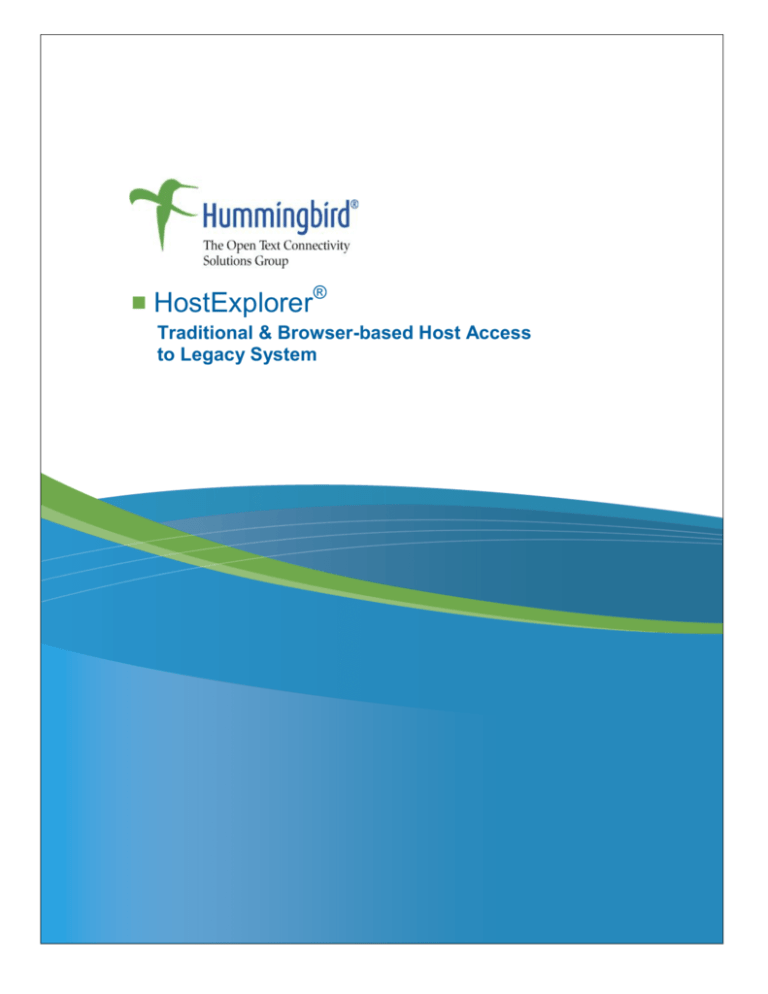
HostExplorer®
Traditional & Browser-based Host Access
to Legacy System
While every attempt has been made to ensure the accuracy and completeness of the
information in this document, some typographical or technical errors may exist.
Hummingbird – the Open Text Connectivity Solutions Group cannot accept
responsibility for customers’ losses resulting from the use of this document. The
information contained in this document is subject to change without notice.
This document contains proprietary information that is protected by copyright. This
document, in whole or in part, may not be photocopied, reproduced, or translated into
another language without prior written consent from Hummingbird .
This edition published June 2007
www.hummingbird.com
2
Contents
Overview
Part 1: HostExplorer Overview
Introduction to HostExplorer
HostExplorer Overview
Operating Systems Specifications
Windows Vista Certification
Languages
Part 2: Installing, Deploying and Connecting with HostExplorer
Installing and Deploying HostExplorer
User Directory
Support for Local Installation Cache
Automatic Updates After Installation
Files and Settings Transfer Wizard
Media Location Manager Utility
Multiple Profile Space
Current Industry Practices
Introducing Multiple Profile Spaces
Profile Spaces Types
Profile Spaces: An Example
Rights Management
Composite Profiles
Multiple Profile Spaces Management
The profile publishing wizard
Conclusion
Sconfig: A Deployment Customizer for HostExplorer
Integrated Metering
Connecting to Enterprise Hosts: A 3 step process
Hummingbird Neighborhood
Creating a Connection to a Host
Setting up Advanced Connection Properties
PART 3: Emulation with HostExplorer
Core Emulation Settings
TN3270 – TN3270E Emulation
TN5250 – TN5250E Emulation
VT Emulation
Customizing the Terminal Display
www.hummingbird.com
7
8
8
9
10
11
11
13
13
14
15
15
16
16
17
17
20
22
23
26
27
28
29
29
30
33
34
34
35
36
38
38
38
38
38
39
3
Colors
Fonts
Screen Customization
Integration with Windows Explorer
Customizing the Terminal Keyboard
Transferring files with HostExplorer
3270 File Transfer
5250 File Transfer
VT File Transfer
Hummingbird FTP
FTP Synchronization
Printing with HostExplorer
Screen Printing and Multiple Screen Printing
3287 and 3812 Printing Sessions
HostExplorer Print Services
VT Host Printing
Part 4: Productivity
Providing Additional Interaction Methods
Mouse Actions
Right-Click Menu
HotSpots
Toolbars
Managing the User Environment
Look & Feel
Menus Manager
User Settings Interface Manager
Locking Down the User Desktop
Sound Manager
Improving Productivity
Shortcuts Manager
Duplicate Session
Report Wizard
Managing the User Workspace
Helpdesk
Multiple Sessions in a Single Terminal
Glossary
Part 5: Security
Security Overview
www.hummingbird.com
39
40
41
42
43
45
45
47
48
48
49
51
51
52
53
53
55
55
55
55
55
55
56
56
58
59
60
61
62
62
64
64
65
66
68
68
70
70
4
Security Risks in a World
Weak Authentication
Easy Protocol Decoding
Data Authenticity and Integrity Tampering
Solutions for Secured
SSL
Kerberos
Secure Shell
HostExplorer Security
SSL/TLS
Overview
Support for Safenet iKey Authentication Device
Support for Smartcard Authentication
Kerberos
Secure Shell 2
Authentication
Key Exchange configuration
Remote Command Execution
Advanced Features
SCP Command Line
Monitoring Console
Certificates and Keys Management
HTTP Tunneling
Part 6: Automation with HostExplorer
Overview
QuickKeys or the Ultimate Keyboard Shortcut Creator
Managing Events with HostExplorer
QuickScripts or Macro Made Easy
Hummingbird Basic: the Ultimate HostExplorer Programming Tool
Communicating with HostExplorer
HLLAPI, WINHLLAPI, EHLLAPI
OHIO
DDE
OLE
COM
Part 7: Web-to-Host
Fundamentals
Easy on Administrators
www.hummingbird.com
70
70
70
70
71
71
72
73
74
76
76
77
78
78
80
81
81
82
83
84
85
86
89
91
91
92
92
93
94
95
96
96
96
96
97
98
98
98
5
Fit with any Architecture
User-Friendly
Always Available Even Without the Web Server
Exact Same Features and Power as HostExplorer
Enhanced Web-to-Host User Experience
Download Mechanisms
Seamless Behavior as a Thick Client
Caching Mechanisms and Failover
User Rights and Security
Advanced Administrative Settings
Creating a New Project
Selecting a Host Profile
Specifying Files and Browser Integration Mode
Deploying 3rd Party Files and Applications with Hummingbird
Deployment Wizard
Locking Down the User Environment
Deploying on any Web Server on any Operating System
Installation on Demand
Part 8: Migrating to HostExplorer
Migration: a Corporate Project
The Value of TCO
We Manage the Risk of Conversion
What are the Benefits of HostExplorer for a Migration Project?
Migration at a Glance
Migration Wizard
Migration Facilities
HLLAPI Compatibility
Look and Feel
www.hummingbird.com
98
98
99
99
100
100
102
102
103
104
104
105
106
108
109
110
111
113
113
113
113
114
115
116
118
118
119
6
Overview
This document is divided into eight parts, each one designed to present you with a
®
specific aspect of HostExplorer . All functions and benefits explained in the eight
parts of this document apply to HostExplorer as a traditional desktop-based emulator
and to HostExplorer as a browser-based web-to-host terminal with the exception of
Part 2.
Part 1: HostExplorer overview — This section gives a high-level overview of
™
HostExplorer and Hummingbird Deployment Wizard , as well as the operating
systems requirements.
Part 2: Installation and Deployment — This section provides information on
deploying and connecting with HostExplorer traditional desktop-based software.
It covers the different scenarios related to deploying HostExplorer. It provides a
®
tour of the HostExplorer Windows Installer customization tool: Sconfig. This
section also helps the reader establish the first connection to a host through
HostExplorer.
Part 3: Emulation with HostExplorer — Display, input, file transfer and printing
features of HostExplorer will be covered in this section. You will learn about the
numerous features and settings of the core emulation engine. By customizing the
user experience with HostExplorer we will explain how HostExplorer can help
you leverage and safely manage the user’s workspace. Whether you want to
provide a custom working environment for your users or you want to lock down
the desktops.
Part 4: Productivity — HostExplorer not only provides a secure, powerful and
customizable terminal emulation environment, it can also help users boost their
productivity. This section will explore what are the tools integrated in
HostExplorer that can help users achieve their work faster and better.
Part 5: Security — This section explores various aspects of HostExplorer as
it relates to Security: SSL, Kerberos, Secure Shell and HTTP/HTTPS tunneling.
Part 6: Automation — This chapter will give you a tour of your options with the
HostExplorer APIs, from HLLAPI to OLE or COM and from the macro recorder
to the Hummingbird Basic editor.
Part 7: Web-to-host — This section offers a comprehensive understanding of
the fundamentals of HostExplorer as a web-to-host solution.
Part 8: Migration — This part will explain the different features of HostExplorer
™
that ease the transition from other emulation software such as Attachmate
®
®
™
Extra , Netmanage Rumba , IBM Personal Communication
or WRQ
®
Reflection .
www.hummingbird.com
7
Part 1: HostExplorer Overview
Introduction to HostExplorer
HostExplorer is the latest terminal emulation software available from Hummingbird .
®
HostExplorer provides access to enterprise mission-critical data from a Microsoft
Windows desktop or browser. HostExplorer supports multiple connections types and
enable users to access information and applications on systems such as IBM
Mainframe, AS/400 and UNIX Systems.
Legacy systems host more than 80% of corporate information. In our business life we
rely heavily on transactions being executed successfully on these systems. Providing
access to this information has never been as critical as today since every
organization is struggling to maximize technologies benefits while reducing costs.
HostExplorer and Hummingbird Deployment Wizard provide corporations with an
easy way of protecting their investment in legacy data while letting them benefit from
the latest in desktop and web-based technologies. They enable organizations to
lower their total cost of ownership and take advantage of a state-of-the-art web-based
terminal emulator. HostExplorer and Hummingbird Deployment Wizard allow
organizations to provide user access to legacy information without having to
undertake costly and painful installation on each desktop. Organizations that choose
HostExplorer and Hummingbird Deployment Wizard save time and money by
skipping the deployment process while at the same time increasing their productivity.
Amongst multiple benefits, HostExplorer can help corporations easily migrate from
desktop based client technologies to web-to-host solutions. Migrating from a desktopbased product to a web-based solution can be risky especially when it affects access
to legacy applications and mission-critical data. HostExplorer and Hummingbird
Deployment Wizard can help corporations achieve this transition with maximum
security and efficiency. HostExplorer and Hummingbird Deployment Wizard are part
of a single, unified solution that can be deployed either as desktop-based software or
as a web-based solution. It provides the same interface, the same features, the same
power and the same administrative options, whether accessed as standard windows
software or as web-to-host software and does not require you to choose between
thick or thin, desktop or browser, features or power. By using HostExplorer and
Hummingbird Deployment Wizard, organizations can seamlessly deploy web-based
and desktop-based access to their legacy systems while ensuring maximum
availability, security and features for both their power remote users.
HostExplorer and Hummingbird Deployment Wizard provide administrators with the
latest technologies for securing their network communications. By getting the most
from a wide range of encryption and authentication protocols, the HostExplorer family
of products ensures that mission-critical data is safely transmitted. HostExplorer SSL
implementation relies on the OpenSSL project (www.openssl.org) and integrates
www.hummingbird.com
8
seamlessly in the terminal while providing advanced administrative features such as
certificate management, key management, user certificates and more. In addition to
that, HostExplorer is among the first to implement the MIT Kerberos protocol and
support for both Kerberos 4 and 5. Finally, Secure Shell™ brings Secure Shell 2
encryption and authentication to HostExplorer in order to encrypt VT communications
through secured channels.
HostExplorer and Hummingbird Deployment Wizard will not only enable corporations
to reduce administrative overhead but also let them discover what the meaning of the
words ―peace of mind.‖ With its built-in web capabilities, auto-upgrade features,
Microsoft SMS integration, certification for Windows Vista and powerful administrative
features, HostExplorer and Hummingbird Deployment Wizard introduce a new world
of terminal emulation solutions. HostExplorer macro converter and advanced API
support also provide large corporations with an easy migration path from their current
terminal emulator.
HostExplorer Overview
HostExplorer links people and information through host access for TN3270E,
TN5250E and Telnet (VT) applications. HostExplorer can be deployed as traditional
desktop-based emulation software, or as a web-to-host solution that can be accessed
through a web server and a browser.
The HostExplorer interface is available in 6 different languages: English, French,
German, Spanish, and Italian and it is one of the first Euro ready products.
www.hummingbird.com
9
Figure 1.1 — HostExplorer
offers both traditional terminal
emulation capabilities as well
as a web-to-host browserbased solution
There is no difference between the browser based emulator and the desktop based
emulator in terms of:
Features and Functions
Power and Speed
Interface and Look & Feel
Operating Systems Specifications
HostExplorer runs on the following operating systems:
Windows Vista
Windows Server 2003
Windows XP
Windows 2000
Windows XP 64-bit edition
Windows Server 2003 64-bit edition
Windows XP Professional x64 Edition
Windows Server 2003 x64 Editions
Windows 2000/2003 Server with Terminal Services
www.hummingbird.com
10
Citrix® Presentation Server® for Windows
Internet Explorer 5.x, 6.x and above
Firefox, Opera and other Java-enabled Web browsers
Windows Vista Certification
Hummingbird products support Windows Vista. We have partnered
with Microsoft as an early adopter of the Windows Vista certification
program and received the ―Certified for Windows Vista‖ logo for our
latest product offerings. Our products have been tested by a
Microsoft-authorized third-party laboratory until their finalization.
HostExplorer 2008 has received the "Certified for Windows Vista"
logo.
Languages
HostExplorer is available in the following languages:
German
English
Spanish
French
Italian
Administrators have the ability to allow the software language to be switched
dynamically. This feature allows multi-language companies to deploy the same
package to all of their users regardless of the language that will be used. Users can
simply switch from one language to another using the language selector.
www.hummingbird.com
11
Figure 1.2 — HostExplorer
offers the ability to
dynamically switch the
UI language
www.hummingbird.com
12
Part 2: Installing, Deploying and Connecting
with HostExplorer
Installing and Deploying HostExplorer
Terminal emulators are a mission-critical element in large organizations. They
sometime are installed on tens of thousands of workstation. Administrators are often
reluctant to change old emulators for a newer one since they expect the cost of the
deployment and migration to be more expensive than the benefit they would get from
upgrading the current software.
Hummingbird has put significant efforts and resources to insure HostExplorer would
be easy, painless and inexpensive to deploy, and that it would offer administrators
several flexible deployment scenarios.
HostExplorer is based on the Microsoft Windows Installer technology for installation,
modification, upgrade, and removal of software. This technology, which was
introduced by Microsoft in Windows 2000, provides a powerful installation framework
across all platforms of the Microsoft operating system families. Windows Installer
provides administrators with consistent and reliable methods to customize
installations, update and upgrade applications, and resolve configuration problems. It
can also manage shared resources, enforce consistent file version rules, and
diagnose and repair applications at runtime.
Out of the box, HostExplorer offers the following deployment options:
Individual installation: this wizard driven installation, allows the user or the
administrator to install the product on each individual workstation.
Administrative installation: this installation scenario consists of creating a
shared installation repository on a central location. Each user will need to
perform a ―user‖ installation of the product from the repository. This ―user‖
installation will only copy the user settings to the workstation. The binary
components of the product will remain on the shared installation repository.
Windows Terminal Services or Citrix Presentation Server installation: this
type of installation consists of setting up the software on either Windows Terminal
Services (Windows NT 4.0 Terminal Server Edition or Windows 2000 Terminal
Services) or on the Citrix Presentation Server platform (Citrix Presentation Server
1.8 or Citrix Presentation Server XP). Once the installation is finished, the
administrator creates a specific Windows user group, which contains the list of
users to whom the product will be distributed.
www.hummingbird.com
13
Packaging and deployment through Microsoft SMS or any 3rd party
deployment framework: this scenario (refer to ―Sconfig: a deployment
customizer for HostExplorer‖ in part 2 of this document.) allows the user to
customize the Microsoft Windows Installer setup file (.MSI) for HostExplorer.
The administrator can specify several installation options through a graphical
packaging tool created specifically for Hummingbird software: Sconfig. Once the
customization is finished, the software can be silently deployed on user desktops
with Microsoft System Management Server or any other 3rd party remote
deployment system.
Deploying HostExplorer as web-to-host software: included in a separate
installation, but provided with HostExplorer, is the Hummingbird Deployment
Wizard. With this unique tool, administrators are able to transform the traditional
desktop-based HostExplorer into a powerful browser-based web-to-host solution.
Refer to part 7 ―Hummingbird Deployment Wizard‖ in this document for more
information on the different features and benefits of the web-to-host solution.
User Directory
Hummingbird product setup simplifies the management of the user files location.
User files can either be stored into each individual user directory or shared among all
users of the same machine.
Figure 2.1 — Selecting the
User Directory
www.hummingbird.com
14
Support for Local Installation Cache
When introduced for the first time in Windows 2000, the Windows Installer technology
gave Windows application a solid foundation to build more reliable and standard
setup. In HostExplorer, Hummingbird introduces the local installation cache
technology which allows administrators to copy an image of the installation files
locally on the user desktop. With this technology, applying product updates or
changing product setup get a dramatic boost and suppress the need for accessing
the original setup media during certain Windows Installer operation.
Figure 2.2 — Post-Installation
Options
Automatic Updates After Installation
HostExplorer offers two post-installation options that will allow users to keep their
product up-to-date:
Run Hummingbird Update after installation will connect to the Hummingbird web
site, retrieve the latest update pack and automatically apply it to the product.
www.hummingbird.com
15
Visit the Hummingbird WebUpdate site will open a new browser window where
users will be able to manually download and apply the latest update pack for the
product.
Files and Settings Transfer Wizard
The Files and Settings Transfer Wizard is a utility that allows administrators to quickly
import and export the user files into HostExplorer. This tool will prove to be
particularly useful for organizations that want to operate quick backups of the user
configuration files or in case of hardware migration when the user data need to be
transferred to a new machine.
Figure 2.3 — HostExplorer
Migration Wizard
Media Location Manager Utility
The Media Location Manager is a new utility that allows administrators to specify
additional installation sources for HostExplorer. Windows Installer use these sources
to perform certain operations such as updating the product or modifying the installed
features.
www.hummingbird.com
16
In case the original product source has disappeared or needs to be relocated,
administrators can choose to add new sources from a variety of different locations:
local directory
network directory
URL
Figure 2.4 — The Media
Location Manager Utility
Multiple Profile Space
HostExplorer’s multiple profile architecture is a major innovation in the terminal
emulation market space. It provides an elegant and secure framework for central
administration without requiring organizations to set up costly proprietary
administrative servers as it is the case with other terminal emulation solutions.
Current Industry Practices
Many large organizations manage their terminal emulation profiles fairly
rudimentarily. With a large numbers of desktop to manage, such organizations are
often left with no other choice than copying all terminal emulation profiles on every
single desktop. This method is called decentralized profile management.
www.hummingbird.com
17
Figure 2.5 — An example of
decentralized profile
management: all profiles are
copied on each desktop.
Such profile management practices are not without drawbacks:
All-or-nothing approach: to keep the chaos at a reasonable level, there is no
other choice left to the administrator than to make sure every desktop is strictly
identical. This task in itself can be daunting. Every new profile or every
modification to an existing profile will need to be deployed on every desktop.
When confronted with such situation, many organizations will decide upon
maintaining the status quo rather than implementing profile changes which would
come at a significant administrative cost in time and efforts.
Unnecessary data replication: similarly to the database normalization
approach, there is no reason why the same profile should be replicated over and
over on hundreds or thousands of desktops. Replication becomes even more
meaningless if the profiles that are distributed are locked-down for modifications.
No “single version of the truth:” assuming that all profiles are not locked down
and despite the administrator’s best effort, it is very likely that each PC will have
a slightly different version of the profile settings than his neighbor thanks to the
customization skills of its user. In other instances different administrators will
create different profiles for the same connection and distribute it to the users
under their jurisdiction.
No flexibility: copying the software and profiles to the desktop is often done
through a standardized desktop image. Administrators create a deployable image
of all software components required on the desktops from the operating system
to the business line applications. The image gets installed either by the
organization own teams or by a 3rd party system integrator. This replication
process requires every image to be the same for everybody. With such
constraints in mind, it becomes impossible for administrators to manage different
www.hummingbird.com
18
groups of profiles, short of creating different desktop images which would
obviously send the deployment costs skyrocketing.
No granularity: decentralized profile management leaves little room for
granularity. Managing specific requirements at the group level or at the user level
is an impossible task. As impossible
is the ability to fine tune user rights, giving them the ability to modify some
parameters such
as the terminal colors and preventing them from altering others such as the
security settings.
Policy-adverse: in a decentralized profile management system, it is all but
possible to implement proper policies. With every machine being equal
administrators are unable to manage profiles and access to these profiles in the
same way they manage their group policies.
Security-adverse: there’s a saying in the security that the less is known about a
potential target the better it is. In a decentralized profile management scheme,
host information is distributed all over the place. There’s no doubt that every host
will offer the adequate level of authentication before allowing users to log in, but
is it really necessary for the production folks to know the
IP address, port and security methods for the accounting mainframe?
User-adverse: Being a user in a decentralized profile management based
organization can be somewhat confusing and frustrating. Because all desktops
receive the same image, users find themselves saturated with profiles that are
not relevant to their tasks.
Additionally, the all-or-nothing approach leaves the administrator with few choices:
either he lets users modify the profiles and incur the risk of saturating the help desk
with calls from inexperienced users that have just changed their colors to black on
black, or he locks down the profiles with the guarantee that power users will be
frustrated and dissatisfied with the tool.
All or nothing approach
Unnecessary data replication
No ―single version of the truth‖
No flexibility
No Granularity
Policy-Adverse
Security-Adverse
User-Adverse
www.hummingbird.com
19
Figure 2.6 — Disadvantages
of decentralized profile
management architectures
Introducing Multiple Profile Spaces
―Multiple Profile Spaces‖ is the name for Hummingbird ’s technology that allows
administrators to manage and deploy profiles from central or distributed repositories.
A profile space can be accessed by HostExplorer users to read or write profiles.
There is no limit to the number of profile spaces that a particular user can access and
there is no limit to the number of profile spaces that can be set up.
www.hummingbird.com
20
Profile spaces are extremely flexible and allow administrators to adapt the repository
architecture to suit their needs. For instance:
Single profile space: users do not have any profile stored on their desktops. All
profiles are located in a central repository making it easy for the administrator to
create new profiles or modify existing ones without redeploying any of them.
Multiple profile spaces: users are split in group (by business unit for instance).
Each group has its own profile space and can not access other group’s spaces.
This kind of architecture helps the administrator specialize profiles by publishing
them only to the relevant group of users.
Combined profile spaces: this architecture consists in setting up multiple profile
spaces with specialized profiles in them and allowing users to access one or
more of these spaces. This model presents the advantage of keeping profiles
organized and secured by specialization (line of business or geography for
instance), while letting users access them seamlessly.
Combined and personal profile spaces: in addition to letting users access global
repositories, administrators also have the ability to allocate them a personal area
where they can store, retrieve and modify their own profiles and settings. This
setup constitutes the ultimate profile space experience, giving users a
transparent access to private and global profiles.
www.hummingbird.com
21
Figure 2.7 — Examples
of Profile Spaces
architectures
Profile Spaces Types
On the contrary of other terminal emulation software, Hummingbird designed Profile
Spaces to leverage existing IT infrastructures without introducing a proprietary
repository.
Profile Spaces can be set up on four different types of repositories:
Local storage: this includes hard drives, removable drives and any other fixed or
removable media that is physically connected to the user desktop.
Network storage: this includes network drives, UNC paths, NFS shares and any
remote location that can be accessed from the operating system.
LDAP Directories: any directory service that supports the Lightweight Directory
Access Protocol
Active Directory: Microsoft’s directory service for use in Windows environment
is tightly integrated with all Microsoft Operating Systems, Management Tools and
Security Policies.
www.hummingbird.com
22
Figure 2.8 — Available
profile spaces types
Profile Spaces: An Example
The major advantage of profile spaces is their versatility and their flexibility. There is
no limit to what a profile space can be used for as shown by the example below.
www.hummingbird.com
23
Figure 2.9 — Profile Spaces
can be organized in many
logical configurations
In a classic decentralized management environment, such configurations would have
been hard to set up without creating a multitude of desktop images to suit each group
requirements.
Scenario 1: ACME Inc. is a typical multi-department company with employees
working in 3 units: Finance, Sales and Production.
Terminal emulation is used at different levels by all employees:
All users need to access the enterprise scheduling application which resides
on a Mainframe
Finance users need to access applications residing on the company’s Mainframe.
Sales have their CRM application on an AS/400.
Production uses UNIX servers to manage the production cycle.
Finally, all employees have access to specific Mainframe and UNIX applications
depending on their roles and use FTP file transfer to save their personal data.
www.hummingbird.com
24
Figure 2.10 — ACME Inc.
Profile Spaces are
organized by Business Unit
Scenario 2: ACME Inc. is a global company with operations on 3 continents:
North America, Europe and Asia
Figure 2.11 — ACME Inc.
Profile Spaces are
organized by
geographical locations
www.hummingbird.com
25
Rights Management
Profile Spaces have been designed to leverage the existing IT infrastructure and
policies in place. Profile Spaces will take advantage of the native Access Control Lists
(ACLs) available for each profile space type.
Using the native right management system for each profile space type offers a
number of advantages both for the administrator and the users.
Administrator:
Full administrative control over users’ rights: Profile Spaces will obey by the ACL
rules giving users read or write access to profiles only when authorized by the
ACLs.
No paradigm shift: no proprietary (i.e. different) users and groups management
system that would create administrative overhead.
No need to learn new administrative tools: user rights can be managed with the
same tools that are used to manage the file system rights or the directory rights.
Figure 2.12 — Profile Spaces
as seen from the Active
Directory administrative
console
www.hummingbird.com
26
User:
Transparency: on the contrary of proprietary profile management systems the
user will see no difference between accessing profiles stored on profile spaces or
traditional profiles.
No unnecessary login: since Windows credentials are being used to determine
Profile Spaces rights, there is no need for additional authentication before
accessing the profiles.
Easier access to profiles: with Multiple Profile Spaces users can only see the
profiles they have access to. It reduces the risk of errors while simplifying the
user interface.
Composite Profiles
Multiple Profile Spaces offer total control over the profiles repositories and how users
access them. In addition to these benefits, Multiple Profile Spaces can also be used
to offer a more granular access to the various elements of the profile.
A typical profile is usually a collection of different settings such as the connection
information, the keyboard map, the color scheme, the security information etc. Many
administrators want to give their users the ability to modify some of these settings
(keyboard and colors for instance) while locking down others (connection and
security for instance).
Achieving such level of granularity is usually not an easy task with traditional profile
management systems but become a trivial operation with Multiple Profile Spaces.
Every settings of a profile are stored in schemes. Each scheme exists as its own
independent file. Every scheme can be stored in a different Profile Space and has its
own ACL.
The requirements described above can easily be fulfilled by storing Connection and
Security schemes in a global read-only Profile Space while Keyboard and Colors can
be distributed to every user in its personal read-write Profile Space.
www.hummingbird.com
27
Figure 2.13 — A composite
profile example
Multiple Profile Spaces Management
Administrators can manage Multiple Profile Spaces with easy powerful tools that
come with HostExplorer.
The Profile Space Editor
The Profile Space Editor allows administrators to add, edit and remove Profile
Spaces. Each profile Space can be assigned a name and a distinct icon that will help
users identify it easily.
A particular Profile Space can contain references to multiple locations. When the first
location is not available, HostExplorer will automatically look for the next online
location. This ability allows administrators to set up fault-tolerant Profile Space and
guarantee that their users will always have access to their profiles.
When choosing the location for a particular Profile Space, the administrator is also
allowed to use system replacers (in the form of $KeyWord$). Those replacers will
transparently be converted into real values when using the Profile Space. For
instance the $USERNAME$ replacer will be converted to the Windows user name of
the currently logged in user.
www.hummingbird.com
28
Figure 2.14 — Creating a
Profile Space with a primary
and a backup location in the
Profile Space Editor tool
The profile publishing wizard
The profile publishing wizard is an administrative tool that allows profiles stored
locally on a desktop to be published to an existing Profile Space.
Administrators who use that tool will be able to set up the profiles and test them
locally on their desktop before making them available to their user community.
This tool can also be used to publish modifications to already-published profiles
in a Profile Space.
Conclusion
Multiple Profile Spaces offer new perspectives on organizations’ profile management
practices. They offer countless benefits to users and administrators.
Flexibility
Profile Spaces can be organized in any physical and logical combinations.
www.hummingbird.com
29
There is no limit to the number of spaces that can be created.
There is no limit to the number of users that can access a particular Profile
Space.
Profile Spaces can be deployed on local file systems, network file systems, LDAP
directories and Active Directory
Security
Profile Spaces leverage existing user rights and do not require administrators
to create (or recreate) a particular users and groups hierarchy to suit the
deployment model.
User rights are managed through existing ACLs offering administrators total
control over the distribution and access to the profiles.
Individual settings of a particular profile (also known as schemes) can be stored
on different Profile Spaces and have their own ACL, allowing for maximum
granularity in the access rights.
No disruption
Profile Spaces do not require specialized software to be installed on servers
Profile Spaces live within the existing infrastructure not requiring dedicated
hardware
Profile Spaces will not increase the workload of existing network and hardware
infrastructures besides normal I/O operations.
Sconfig: A Deployment Customizer for HostExplorer
Among the different options that can be used to deploy software to a large number of
desktops, one has earned the preference of many system administrators: silent
installation with automatic deployment and upgrade through software distribution
systems.
Although the Windows Installer technology provides a powerful framework to create
installation packages, its complexity can sometimes lead to spending more time
trying to understand the setup components than actually doing the package
customization job itself.
3rd party tools enable administrators to customize the Windows Installer packages
(.msi files) and provide a convenient way of changing multiple installation options.
However, they remain generic tools, which do require administrators to have
advanced knowledge of the msi structure and mechanisms.
HostExplorer setup is fully compatible with 3rd party tools, however, Hummingbird
includes its own package customizer utility in HostExplorer. This tool, named Sconfig,
www.hummingbird.com
30
is dedicated to Hummingbird software installation and does not require the
administrator to have any knowledge of the msi file format.
When using Sconfig, system administrators can modify the parameters of
Hummingbird software installation and create custom packages that will be deployed
silently to the users’ workstations.
Relying on the windows installer standards, this administrative tool creates windows
transform files (.mst files) which remain 100% compatible with the Windows Installer
technology. Once created, these packages can be deployed through Microsoft SMS
or any other 3rd party deployment system.
This tool is 100% graphical and does not require command line mode editing.
Figure 2.15 — Sconfig
process overview
Sconfig enables the administrator to customize several options of the HostExplorer
installation process:
www.hummingbird.com
31
Directories: the location where the binary components and the user settings will
be installed on the user’s machine.
Features: the different components of the software.
Files: any additional file that the administrator wants to deploy on the workstation
at the same time.
Properties: various installation properties pertaining to the software or its
installation (advertised shortcuts, migration, custom registration strings …).
Registry: any additional registry key that the administrator wants to setup along
with HostExplorer registry entries.
Shortcut: all shortcuts that will be created during the installation are listed here.
The administrator can either modify or remove the existing shortcuts or add new
ones which will refer to additional files that have been deployed in addition to
HostExplorer.
Figure 2.16 — Sconfig allows
administrators to customize
numerous deployment options
www.hummingbird.com
32
Integrated Metering
HostExplorer product includes a metering client. This optional component which can
be installed during the deployment step allows each product to report itself
automatically to a metering server when launched.
The metering client works with all Hummingbird products. This optional component
can be either installed with the following methods:
By selecting it at installation time
By including it into a Sconfig preconfigured install that can be pushed through
SMS
By being web-deployed with HostExplorer through the browser
When HostExplorer is launched, the metering client sends an update to the metering
server with the following information: client IP address, workstation name, user name,
authentication domain, product installed and version of the product. Additionally, the
metering client will send detailed information about the components name of a
product and their specific patch level.
Because it is deployed as an ISAPI dll for Internet Information Server, the metering
server does not require administrators to dedicate a specific machine for metering
purposes. It helps organizations keep track of their licenses while giving them an
accurate picture of the different versions deployed.
Administrators can download a spreadsheet containing all metering data and use any
spreadsheet processor to analyze the information in the license report.
By logging into the metering server, administrators are able to download a CSV file
that contains all the metering data for the organization. This file can then be opened
in Excel and worked out through a PivotTable report. Thanks to the powerful features
of the Excel PivotTable, administrators can manipulate the metering data in any way
they want and present it in the light that meet their information need.
Administrators can use any browser to access the metering server online reports.
Online reports offer to group the data on several criteria thus allowing the
administrator to obtain a customized view of the license usage and repartition.
www.hummingbird.com
33
Figure 2.17 — The metering
server browser-based
reporting interface
Connecting to Enterprise Hosts: A 3 step process
NOTE: this section pertains to HostExplorer when installed as a traditional desktop
software. See the Hummingbird Deployment Wizard section to learn more about
connections with the web-to-host version of HostExplorer.
One of the first things that most users will probably do, once they have finished
installing the software, is to connect to a server on the corporate network.
Hummingbird Neighborhood
HostExplorer provides a simple and intuitive method to establish host connection
through a function called ―Hummingbird Neighborhood.‖ By clicking on this icon which
is on the user desktop or in the ―My Computer‖ area, the user is offered an interface
to the TN3270, TN5250, VT, 3270 printer, 5250 printer and FTP connection.
NOTE: if needed, this icon can be removed from the user’s desktop. It will not affect
the user’s ability to connect through TN3270, TN5250 or VT or printing sessions.
However, Hummingbird FTP™ which provides a Windows Explorer integration of the
FTP client will not be available and users will have to use the regular double-pane
FTP which is also included with HostExplorer.
www.hummingbird.com
34
Figure 2.18 — Hummingbird
Neighbourhood offers a
convenient single point of
access to the emulation
profiles and tools from
within Windows
Creating a Connection to a Host
Creating a new profile and connecting to a host is an easy process which can be
achieved in 3 easy steps.
1. In Hummingbird Neighborhood, double-click on the ―New HostExplorer Profile‖
icon.
2. Hummingbird Neighborhood prompts the user to enter connection information
such as:
Profile Name
Profile Type: Mainframe, AS/400, VT, Mainframe printer, AS/400 printer
Theme: preset user interface theme that closely match the look and feel of
other terminal emulation software such as Attachmate Extra, Netmanage
Rumba, IBM Personal Communications
Connection type: Telnet or Microsoft SNA Server client
Host Address: Name or IP address of the host
www.hummingbird.com
35
Figure 2.19 — Creating a new
profile is a simple 1
step process
3. Once the information has been validated, a double click on the profile icon in
Hummingbird Neighborhood will open the Terminal.
Within Hummingbird Neighborhood, users have the ability to right-click an existing
HostExplorer profile in order to bring up the property panel of the profile where you
can modify any setting of the profile from one convenient location, without the need
to launch the emulator.
Setting up Advanced Connection Properties
One of the key elements used when connecting to a host system, is the host system
address and port. Although administrators can ensure that their systems offer
maximum user availability, a hardware or network failure could prevent users from
connecting. In order to minimize this possibility, many system administrators use
redundant systems which can offer the same services, in the event of the primary
system failing.
HostExplorer provides the ability to define several host addresses, ports and LUs for
the same connection profile. Additional settings like connection timeout, number of
retries or Delay between host retries are also available. HostExplorer is one of the
few emulators on the market to support IBM Express Logon Features.
www.hummingbird.com
36
Figure 2.20 — Multiple host
settings allows the
administrator to provision for
fail-over
Upon connection, HostExplorer will try to reach the first host on the list. In case of
failure, HostExplorer will follow the directives of the configuration profile and try to
connect to additional hosts if specified.
Figure 2.21 — Connection
messages allow the
administrator to troubleshoot
issues easily
www.hummingbird.com
37
PART 3: Emulation with HostExplorer
Core Emulation Settings
HostExplorer supports several terminal types:
TN3270 and TN3270E: 3278 and 3279 — Model 1 to 5 plus a custom terminal
model which enables the definition of a specific number of rows and columns
TN5250 and TN5250E: Model 2 and 5
VT: 52, 100, 101, 102, 220, 320, 420, ANSI, SCO ANSI and IBM 3151
TN3270 – TN3270E Emulation
HostExplorer allows both TN3270 and TN3270E protocols to be used. It enables the
administrator to set up one or several 3270 LU or Pool name for the connection. It
can also automatically look for the first available LU, if the connection is made
through the Microsoft SNA server client. It supports various TN3270E options like
Attention key type definition. It also enables multiple settings for NVT (Network Virtual
Terminal) mode, like the Enter Key interpretation mode, Backspace Key interpretation
mode and the keyboard buffer mode.
One crucial part of terminal emulation software is the translation of host characters
into PC characters. HostExplorer offer one of the best code page translation engines
on the market, with more than 83 supported code pages available for display session
and more than 450 different combinations of host/PC code page translation available
for file transfers. HostExplorer also supports the Euro character set.
HostExplorer supports various graphic terminals like 3270 PCG, 3472G, 3129G or
3179G. The emulator supports lightpen, APL characters and program symbols as well
as extended attributes.
TN5250 – TN5250E Emulation
In addition to the NVT settings mentioned above, HostExplorer 5250 Terminal allows
the definition of the Device Name. It also enables administrators to use the AS/400
―Auto Sign On‖ function and allows them to specify a username and a password that
will be sent from the Terminal to the host. It also supports switching between green
and white colors only or 5250 mapping for field colors.
VT Emulation
In addition to the terminal types mentioned above, HostExplorer VT Terminal allows
for the customization of the Terminal ID. 7-bit and 8-bit communication modes are
www.hummingbird.com
38
allowed. Among numerous settings, the terminal also supports word wrap, local echo,
interpreted or displayed control codes, optimized or realistic scrolling and
answerback message.
Last but not least, HostExplorer offers different Linemode support, Telnet echo
support and several negotiation options. Many character sets and NRC sets are
available to choose from. Screen size can be either set to 80 or 132 columns.
Customizing the screen width and height is also possible.
Customizing the Terminal Display
One of the first things that a user does when a terminal gets displayed on the screen
is customize the color, fonts and display.
Figure 3.1 —
The HostExplorer color
mapper offers a powerful yet
simple interface
Colors
HostExplorer offer a comprehensive and easy-to-use color remapper. The use of
schemes allows for the saving of several combinations of fields’ colors into files which
are then easy to move from one desktop to another. Out of the box, HostExplorer
comes with 35 ready to use color schemes.
www.hummingbird.com
39
Advanced users also have the option to create their own custom colors from an RGB
color mixer. The Click-and-Drag functionality makes it easy for assigning existing
colors to different field types.
Finally, HostExplorer color manager provides easy to use options such as uniform
background and foreground color mapping, monochrome color and a basic mapping
mode, which restricts the number of field types that appear on the screen.
Fonts
The next step in Terminal customization often consists in managing and setting up
the different fonts that are used to display the text on the screen.
Based entirely on Unicode, HostExplorer ships with two Terminal fonts: one Truetype
font and one Bitmap font.
While other emulators ship with tons of fonts, that seem to end up polluting the
system folders, HostExplorer is capable of displaying any type of character including
Cyrillic, Croatian, Czech, Danish, Dutch, Estonian, Finnish, Greek, Hungarian,
Icelandic, Latvian, Lithuanian, Norwegian, Polish, Romanian, Russian, Serbian,
Slovenian and many others with only two fonts.
In addition to all those features, HostExplorer font manager supports variable width
fonts, thus enabling the user to modify the font width for better screen adaptation.
Figure 3.2 — HostExplorer
offers support for variable
width fonts allowing the user
to enhance the screen
readability
www.hummingbird.com
40
Screen Customization
HostExplorer offers several screen customization options. First, the cursor can be
modified to appear as a block, an underscore or a Vertical bar. The cursor can also
be defined to blink or not. As shown in the figure below, HostExplorer offers a crosshair cursor that eases the localization of the cursor on the screen.
The session window can also be totally customized. HostExplorer allows the
administrator to define the window title by putting strings and mnemonics to provide
useful information for troubleshooting. The terminal area can be framed within the
session workspace and organizations will be capable of using customized wallpapers
on the background of the window.
Terminal fonts, by default, scale when a session window is resized. HostExplorer
however allows for tight control of the font and window behavior when resizing. One
particularly interesting feature for VT Terminal users is the ability to handle windows
resizing like the well-known X-Window XTerm software. When this particular mode is
activated, HostExplorer will hook any window resizing and negotiate a new terminal
size with the server. As a result, the fonts will not be scaled to match the new window
size but the terminal workspace will provide additional rows and columns as shown in
the Fig. below.
Figure 3.3 — Cross-Hair
Cursor allows user to easily
locate the cursor on
the terminal
www.hummingbird.com
41
Figure 3.4 — HostExplorer
allows VT terminal screen
size to be dynamically
negotiated with the host
Integration with Windows Explorer
A first in the industry, HostExplorer terminals can be displayed and used directly from
within the Windows Explorer interface. On the contrary of other products,
HostExplorer does not require anymore the user to launch a separate application to
work on his legacy system applications (although this option is still available).
Instead, users can simply browse the Hummingbird Neighborhood extension from
within Windows Explorer and click on the connection profiles to launch a terminal
window in the right-hand pane of the Explorer window. This ground-breaking feature
push the ease-of-use and productivity of the users one step further while making the
most of the latest Windows XP desktop technologies.
www.hummingbird.com
42
Figure 3.5 — HostExplorer
Terminals seamlessly
integrate with Windows
Explorer
Customizing the Terminal Keyboard
A key element of terminal emulation is the interaction between the user and the host
through the keyboard. Host systems allow for multiple functions to be mapped to
various keys on the user terminal. Therefore, an effective keyboard mapper is a key
component of emulation software.
www.hummingbird.com
43
Figure 3.6 — HostExplorer
offers multiple preset
keyboard schemes as well as
various keyboard settings
HostExplorer keyboard mapper offers several useful functions to simplify the work of
the administrators and allow them to provide effective key functions to users. The
keyboard mapper relies on keymap files, which contain all the information related to a
specific keyboard mapping. Those files can be easily transferred from one desktop to
another.
HostExplorer supports several keyboard layouts as well as general keyboard settings
such as numlock state management, diacritic composition, type ahead or mapping of
the numlock keys.
When accessing the keyboard mapping table, the user is presented with an intuitive
drag and drop interface. Functions that can be mapped are logically organized into
different groups such as system commands, editing keys, action keys, characters
and more.
Custom automation commands such as Macro commands, Quickkeys and
QuickScripts can also be mapped to the keyboard. Mapping a function to a key
simply consists of dragging this function from the list and dropping it on the desired
key. As an additional convenience, administrators can also print an existing keyboard
mapping in order to keep track of it.
www.hummingbird.com
44
Figure 3.7 — The
HostExplorer keyboard
mapper offers a powerful
drag-and-drop user interface
Transferring files with HostExplorer
As with most terminal emulation software, HostExplorer not only provides the user
the ability to display information on the screen, but it also allows for the transfer of
files between the client and the server in multiple ways.
3270 File Transfer
HostExplorer supports IND$FILE file transfer methods for CMS, TSO/MUSIC and
CICS. File transfer settings include block size definition, initial download action, file
format, record format and miscellaneous general options.
One of the most advantageous aspects of HostExplorer 3270 file transfer is its ability
to automatically correlate the PC code page with the host code page defined in the
terminal settings. HostExplorer contains a table of more than 450 code page
combinations that come directly from IBM 3270 specifications. It offers more code
pages than any other non-IBM software.
www.hummingbird.com
45
HostExplorer allows TN3270 users to easily create a list of files to be uploaded or
downloaded through IND$FILE. Such list can be build automatically while users are
adding file to be transferred or can be saved and kept on the user desktop for later
reuse. A monitoring window constantly informs the user of the status of each transfer
operation.
Figure 3.8 — 3270 File
Transfer lists allow users to
transfer a batch of files
quickly
www.hummingbird.com
46
Figure 3.9 — The 5250 data
transfer wizard simplifies
AS/400 file transfer
5250 File Transfer
The 5250 file transfer mechanism relies on the 5250 file transfer wizard which
provides an easy graphical user interface for creating SQL queries that upload or
download files from the AS/400 file system.
Similarly to ftp hosts in Hummingbird FTP, AS/400 file systems can be browsed
directly from within Windows Explorer. Windows users will find themselves in a
known environment, thus increasing their productivity while reducing the learning
curve for doing AS/400 file transfers. Making the most of the Windows Explorer drag
and drop paradigm, this new feature further strengthen the integration between
HostExplorer and the Windows operating system.
www.hummingbird.com
47
Figure 3.10 — AS/400 file
transfer integrates with
Windows Explorer
VT File Transfer
HostExplorer offers the following file transfer methods for exchanging files with Unix
systems: XModem, YModem, Kermit and ZModem.
Hummingbird FTP
In addition to the file transfer methods listed above, HostExplorer comes with two
FTP clients that enable users to exchange files with FTP servers on a variety of hosts
including Mainframe, UNIX, and AS/400. By default, Hummingbird FTP is the FTP
client installed with HostExplorer. The other FTP client that can be installed through
the ―custom‖ or ―complete‖ installation offers a standard two-pane view of the local
and remote file system.
Hummingbird FTP provides the user with a revolutionary interface. After a FTP profile
has been set up from the Hummingbird Neighborhood, the host system can be
browsed via the Microsoft Windows Explorer interface. Not only does this component
provide the user with an experience similar to browsing a local file system, it also
provides a unique way of interacting with the remote server through double-click and
drag-and-drop.
Among its multiple options, Hummingbird FTP offers the ability to create local
shortcuts to files located on remote systems. When double-clicked, the shortcuts will
automatically connect to the FTP server where the file resides, copy the file into a
www.hummingbird.com
48
temporary directory and open the file locally following the rules implemented through
file extension associations in Windows. If the file is modified, Hummingbird FTP will
detect it and ask the user to upload the file back to the server. It also allows
automatic file synchronization as well as the creation of automation tasks through the
generation of QuickScripts (see Part 4: Automation with HostExplorer)
Various settings are available for a FTP connection, including: firewall definition,
automatic file type detection, automatic server type recognition, advanced directory
caching, time and date synchronization. Additionally, the FTP connection can be
secured through HostExplorer GSS API implementation which enables the use of the
Kerberos protocol for FTP. Hummingbird FTP can also perform Secure Shell
connections to UNIX hosts if Secure Shell is installed.
Figure 3.11 — Hummingbird
FTP smoothly integrates with
the Windows Operating
System
FTP Synchronization
FTP, is not only used to perform ad-hoc file transfer operations anymore. A growing
number of users and administrators now use FTP to perform mass file transfers,
copying entire directories at once and synchronizing them between their desktops
and FTP servers.
Hummingbird FTP offers a convenient solution for those users through
synchronization profiles. A synchronization profile is a list of files or directories that
will be copied between the server and the desktop. Hummingbird FTP can either
www.hummingbird.com
49
copy the files in one direction (from or to the desktop) or synchronize the files
between the FTP server and the desktop by looking at date of modification.
Users can decide to organize their mass transfers in any logical way they want. As an
example, a user could decide to group all of the files and directories to transfer into a
separate synchronization profile for each host. However, there’s no limitation in the
number of hosts that can be use within the same synchronization task and it is
entirely possible for a user to synchronize all of his hosts with the same profile.
Hummingbird FTP offers users the ability to schedule the execution of
Synchronization Profiles. The scheduled tasks are sent to Windows Scheduler that is
part of the Windows Operating System.
Schedule options include:
Execution options: task definition, additional parameters, account setup for
execution.
Timing options: date and time, recurrence, multiple schedules.
Additional options: run conditions, idle conditions, power management.
Integration with Microsoft Windows Scheduler allows administrators to control the
scheduled tasks through the standard Windows administration tools.
Figure 3.12 — Scheduling a
synchronization task in
Hummingbird FTP
www.hummingbird.com
50
Printing with HostExplorer
HostExplorer offers several printing capabilities depending on the type of host the
terminal is connected to. The following printing methods are supported:
Screen Printing: TN3270, TN5250 and VT
7171 Passthru printing: TN3270
3287 Printing sessions: TN3270E
3812 Printing sessions: TN5250E
Host Printing: VT
Figure 3.13 — Multiple screen
printing allows users to
capture several screens and
print them later in a single
operation
Screen Printing and Multiple Screen Printing
Screen Printing is one of the most often used printing features. HostExplorer enables
the user to define various layout options such as document name, header, footer,
color or black and white printing, location on the page, number of screens per page
and more. One of the most interesting features of HostExplorer screen printing is its
ability to print multiple screens at once. This option can be activated through the File
menu, and enables the user to display a capture palette. The palette allows the user
to capture screens while navigating within the host. Once the required screens have
been captured, the user can preview his print jobs and send them to the printer in a
batch print job, saving time and increasing efficiency.
www.hummingbird.com
51
3287 and 3812 Printing Sessions
Included in the terminal settings is the ability to create and associate printer sessions
to a specific HostExplorer profile. A printing session will connect to the host and
forward any print jobs it receives to the designated local or network printer. The ability
to create independent or attached printer sessions gives administrators a lot of
flexibility when setting up the users’ environment.
3287 and 3812 printing sessions support multiple settings such as the ability to
precisely define page margins, orientation and format. Sessions support the use of
various code pages.
A crucial feature of the 3287 printing session is the ability to execute IBM PDF
(Printer Definition Files) commands.
Figure 3.14 — Printer
sessions can be created,
set up and launched within
the terminal during a
session
www.hummingbird.com
52
HostExplorer Print Services
HostExplorer Print Services allow Mainframe and AS/400 administrators to
consolidate their print queues on a single Windows server instead of managing
thousands of individual desktop print queues. HostExplorer Print Services can handle
several thousands of print queues on a single machine and can be remotely
managed.
HostExplorer Print Services offers highly scalable, powerful, and centralized 3270
and 5250 printing capabilities for an entire enterprise with large volume requirements
and advanced management. HostExplorer Print Services centralizes print processing
and routes host print jobs directly from the host to any supported print queue.
HostExplorer Print Services operates in a powerful 32-bit environment, running as a
service on a Windows NT Server or Windows 2000 Server, providing improved
performance and reliability.
VT Host Printing
In addition to offering standard VT Host Printing settings, HostExplorer also enables
the print job to be redirected to a file instead of the printer. When printing to a file,
HostExplorer can either append or overwrite the data to the print file, or create
multiple files with incremental suffixes to store each print job.
www.hummingbird.com
53
Figure 3.15 —
HostExplorer Print
Services architecture
diagram
www.hummingbird.com
54
Part 4: Productivity
Providing Additional Interaction Methods
Keyboard is not the only way to interact with the host. HostExplorer allows for a
variety of other input methods that can be used to leverage the user experience and
increase productivity.
Mouse Actions
HostExplorer allows keyboard mappings to be applied to different mouse actions.
The administrator can define combinations of keyboard and mouse actions that allow
the user to perform specific functions.
In addition, HostExplorer offers users the ability to cut and paste text on the screen
by selecting and moving the text with the mouse, in similar fashion to Microsoft Word.
Right-Click Menu
The right-click menu or ―track menu‖ is a user definable menu that contains often
used functions. Thanks to this menu, administrators can offer their users a contextual
menu tailored to their needs with functions such as cut, copy and paste for instance.
HotSpots
HotSpots consist in definable text string that the administrator will associate with
specific actions. When detecting a HotSpot string on the screen, HostExplorer will
automatically transform this text into a clickable are. These are can either be invisible
or look like a button surrounding the HotSpot text. By clicking or double-clicking on
the HotSpot, the user will trigger the action which has been previously associated in
the profile settings.
Toolbars
One of the most practical ways of customizing a working environment is offered
through the use of toolbars. Toolbars have become graphical user interface
standards since their introduction in the first WYSIWYG desktop productivity
software.
HostExplorer floating toolbars are fully customizable by the user or the administrator.
Each toolbar function can display a specific tooltip. Toolbar icons can be customized
with personal images and have a specific text label associated with them.
www.hummingbird.com
55
Figure 4.1 — HostExplorer
toolbars are highly
customizable and
mimic the behaviour of
Microsoft Office toolbars
Managing the User Environment
Look & Feel
HostExplorer powerful themes engine allows administrators to store the configuration
of several groups of settings into a single entity called a theme. Themes are
extremely useful to provide users with a seamless and consistent setup of the
software.
Administrators can choose to configure one or multiple themes to distribute to their
users. When creating a new session, users will be offered to launch the connection
with any of the available theme depending on the administrator restrictions.
HostExplorer comes pre-packaged with themes that can help organizations made an
easier transition with other terminal emulation software such as Attachmate Extra,
NetManage Rumba,® WRQ Reflection or IBM Personal Communication. This
function coupled with the existing migration facilities such as macro conversion and
HLLAPI compatibility provide organizations with an easy migration path to
HostExplorer.
www.hummingbird.com
56
Figure 4.2 — New profile
Theme selection
www.hummingbird.com
57
Figure 4.3 — HostExplorer
Theme Manager displaying
the Rumba theme
Menus Manager
HostExplorer gives users a lot of flexibility to customize their work environment. The
Menu Customization facility allows users to design their own menu layout, or to
choose from an existing of preset layouts.
Administrators that are looking for complete control over the user desktop will be able
to selectively disable menu items, thus improving the overall user experience while
reducing the risk of mistakes.
Menus are comprised of all HostExplorer system commands, as well as host
functions, editing keys, macro commands and QuickScripts.
www.hummingbird.com
58
Figure 4.4 — HostExplorer
Menu Manager
User Settings Interface Manager
The user settings interface manager provides users with the ability to create and use
a custom interface to the session settings. Administrators are able to provide only a
selected list of modifiable settings to their user, thus eliminating the risks associated
with the free modification of sensible parameters.
Additionally, organizations that migrate from previous terminal emulation software will
reduce the learning curve by presenting groups of settings that are more familiar to
their users.
www.hummingbird.com
59
Figure 4.5 — HostExplorer
Session Settings Manager
Locking Down the User Desktop
Most system administrators do not allow their users to modify many settings on their
desktop, for fear they might disrupt the software.
With HostExplorer, administrators have the ability to lockdown certain features of the
software. Regardless of the feature accessibility through menus, dialogs, shortcuts or
toolbars, the locked-down features will be totally inaccessible to the user, thus
preventing involuntary mistakes and saving considerable time for helpdesk.
www.hummingbird.com
60
Figure 4.6 — Locking down
terminal functions
Sound Manager
In addition to visual alerts and color customization, users are able to attach specific
sounds to emulation events. As an example, a sound can be chosen to notify users
as soon as a connection has been successfully accomplished, while another one can
be used when a disconnection happens.
This capability of HostExplorer is particularly interesting in working environments for
people with disabilities. It also further extends HostExplorer compliance with the US
Government Section 508 requirements.
www.hummingbird.com
61
Figure 4.7 — Associating
Sounds and Events
Improving Productivity
Shortcuts Manager
A lot of character-based applications whether on Mainframe, AS/400 or UNIX hosts
are primarily used for data input. Some of the information on the screen are often
repeated. As a result data operators need to type them several times a day, losing a
few seconds and increasing the risk of mistakes with each occurrence.
With the shortcut manager, users have the ability to define a list of acronyms that will
be substituted to longer words or even sentences during the input stage.
HostExplorer will browse for a specific shortcut in the list that’s been created and
replace the shortcut on the fly with its complete form.
The shortcut manager can also be used as an ―auto-correct‖ option. For instance,
every occurrence of the typo error ―ablity‖ could be automatically replaced by the
correct ―ability.‖ While this function reduces the risk of errors it also speeds up data
entry operation, allowing organizations to increase their productivity and ultimately,
their bottom line.
www.hummingbird.com
62
Figure 4.8 — Shortcut
Activation Modes
Figure 4.9 — Shortcut
Manager
www.hummingbird.com
63
Duplicate Session
Duplicate Session is a HostExplorer function that allows users to open new sessions
by cloning existing ones. When invoked, this command will create a new terminal
with the exact same characteristics as the one it was created from. Keyboard, colors,
macros and all other settings will be strictly identical to the original. This is extremely
useful to users working in environments requiring a number of opened connections to
the same host.
Report Wizard
The report wizard is a powerful new tool that will dramatically improve the productivity
of users that need to print a multiple screen pages on a regular basis. For many
users, printing a list of customer or a list of references out of their mainframe
application often consists in frantically calling the ―Print Screen‖ function while
pressing the ―Page Next‖ button on their keyboard. When these lists are made of
tenths of screens, this operation becomes a considerable loss of time and a game of
patience.
With the HostExplorer Report Wizard, users will be able to define the navigation rules
and print areas for those lists that require a lot of user interaction. Once the user has
specified the beginning and end of list application identifiers as well as the keyboard
navigation rules, HostExplorer will then be able to automate the tedious task of list
printing. HostExplorer will automatically browse through the screens and capture the
required information. It will then offer the user to print the data, send them to the
clipboard, write them into a text file or open them in Microsoft Word or
Microsoft Excel.
www.hummingbird.com
64
Figure 4.10 — Selecting
output format in the Wizard
Managing the User Workspace
HostExplorer allows users to control their workspace through a powerful tool: the
layout. Layouts consist of a set of several session names, positions and sizings that
are saved in Hummingbird Neighborhood.
Power users often use several sessions at once, some connect to the same host,
some to different ones. In order to optimize the workspace, the dimensions and
positions of the session terminals are laid out by the user, in a way that allows him to
work on multiple terminals at once.
With the layout function of HostExplorer, the user can now save those terminals, their
sizing and their position and restore the working environment through one single
entry: the layout icon located in Hummingbird Neighborhood.
www.hummingbird.com
65
Figure 4.11 — Layouts allow
users to save their working
environment for later reuse in
one single file
Helpdesk
HostExplorer offers a valuable compromise for administrators that need to efficiently
support their users without huge investments, cumbersome logistic or degradation of
quality of service.
Users looking for help simply need to click on the HostExplorer Helpdesk toolbar
button. This action will trigger a request for help that will be sent to a predefined
administrator desktop. The administrator has the ability to take control of the terminal
session and troubleshoot it as if he was physically in front of the user’s desktop.
www.hummingbird.com
66
Figure 4.12 — An
administrator remotely
controls a user session to
troubleshoot a problem
www.hummingbird.com
67
Figure 4.13 — Example of
several sessions within the
same terminal
Multiple Sessions in a Single Terminal
Users who connect to many hosts at the same time may quickly end up with an
incredibly crowded desktop. This situation can also end up causing errors if the user
mixes one terminal for another.
With HostExplorer, users have the ability to start their sessions within the same
terminal. Once this option has been enabled, HostExplorer will host every session
into the same frame. Users will be able to switch from one session to the other by
using the ―Window‖ menu, by using the ―CTRL+TAB‖ keyboard shortcut or by clicking
on buttons on the toolbar.
This powerful new feature will reduce the risks of mistakes, while offering an effective
answer to over-crowded desktops taskbar.
Glossary
The main reason why so many legacy applications are still around is because they
are critical to many businesses. The reason why they are so unpopular with users is
because they are lack graphical appeal and often require users to learn their manuals
by heart before using them.
One example of that would be these applications that require users to type in screen
codes in order to navigate from one function to another. Another example would be
applications that require users to manually browse huge code indexes in order to
perform data entry operations.
www.hummingbird.com
68
HostExplorer glossaries provide an easy way to alleviate the pain from the users and
improve the user friendliness of legacy applications. Glossaries allow users to create
lists of short codes and of their significance to help them when using legacy systems.
Glossaries appear as a dockable list or a floating window that can be placed
anywhere in the terminal window. Clicking on an entry will automatically insert it at
the terminal cursor location without further necessary effort. Glossaries are also fully
searchable to allow users to find information quickly.
Figure 4.14 — Glossaries
in action
www.hummingbird.com
69
Part 5: Security
Security Overview
Security Risks in a World
Although some protocols have been in use for more than a quarter century, very few
of them come with a strong security model. Inherent security flaws exist in almost
every protocol and many organizations do not realize how vulnerable they are to
these security issues.
Weak Authentication
As surprising as it may seem, many protocols such as Telnet and FTP send their
messages in clear text over the network. Such messages include username and
passwords, as well as all other information displayed to the user during the session.
Widely available network sniffing tools allow any attacker to easily capture that
information and use it for their own profit.
Easy Protocol Decoding
Although X-Window does not transmit user’s input as a string of text to the X
application, the protocol remains relatively easy to decode to obtain the desired
information. Keyboard inputs are transmitted in clear-text as numbers which can be
easily obtained and interpreted to rebuild the original text that was entered by the
user. Access to password protected X applications can be compromised by anybody
with a network sniffing tool and a little bit of patience.
Data Authenticity and Integrity Tampering
The Man in the middle attack or TCP hijacking is a well known attack where an
attacker sniffs packets from network, modifies them and inserts them back into the
network. Sensitive information can be intercepted and altered without a chance for
the victim to know that their data has been tampered with. Although this attack
requires a superior level of skills than those required for simply sniffing a network,
some program/code sources are available on the Internet for the enterprising
hijacker.
www.hummingbird.com
70
Because of their widespread usage throughout organizations, software is a target of
choice. Their popularity does not allow companies to simply remove and replace
them with more secure technologies without significant investments. The solution to
this problem consists in applying robust security techniques to existing protocols.
Solutions for Secured
Assuming that protocols are still going to be around for a significant number of years,
it becomes mandatory for organizations to implement complementary security
solutions that can be built on top of their existing infrastructure.
Some of those solutions consist of building encryption and authentication within the
network hardware. Although it sounds like an interesting way of increasing the
security level of the network, such a solution is very expensive and involves
significant disruption of the business operations.
Another solution consists in building a security layer within the existing protocols.
High effectiveness, minimal business disruption and relatively low investments are
some of the characteristics that have led many organizations to choose that path.
SSL
SSL is short for Secure Sockets Layer, a protocol which allows for the encryption of
data transmitted between two computers. It was developed in the mid-90s by
Netscape to facilitate the transmission of sensitive information via the Internet. Since
then, it has been built into all major browsers and web servers and is the industry
standard for protecting information sent over the Internet.
SSL uses public and private keys. There are two strengths of SSL, 40-bit and 128-bit.
The bits indicate the length of the session key — the longer the session key, the
harder it is to crack the code. When a client wants to connect to a server using SSL,
the client and the server go through a series of requests and acknowledgements
(―the SSL handshake‖). Briefly, the following occurs:
The client sends a request for a secure session to the server.
The server returns its digital certificate in response to the request. The certificate
contains the server’s public key.
The client checks the certificate to make sure it is valid and the server is
authenticated. The client creates a session key which is encrypted with the
server’s public key and sends it to the server.
The server decrypts the session key information by using its private key.
Both the client and server are now using the same session.
www.hummingbird.com
71
All further information that is transmitted between the client and server
will be encrypted automatically and safe from third-party prying.
SSL offers both encryption and authentication. Encryption is accomplished using
various algorithms such as 3DES, AES or RC4 for instance. In contrast to sever
authentication, client authentication is not mandatory but can be accomplished by
using client certificates.
SSL is used to secure a wide variety of protocols and has been adopted by a large
number of organizations. As an example, SSL has become the de facto security
standard for Mainframe and AS/400 through the TN3270 and TN5250 protocol. It’s
also widely used to secure HTTP connections and many 3rd party protocols.
Kerberos
Kerberos is a trusted third-party authentication. It is trusted in the sense that each of
its clients believes Kerberos’ judgment as to the identity of each of its other clients to
be accurate.
Kerberos keeps a database of its clients and their private keys. The private key is a
large number known only to Kerberos and the client it belongs to. In the case that the
client is a user, it is an encrypted password. Network services requiring
authentication register with Kerberos, as do clients wishing to use those services.
The private keys are negotiated at registration.
Because Kerberos knows these private keys, it can create messages which convince
one client that another is really who it claims to be. Kerberos also generates
temporary private keys, called session keys, which are given to two clients and no
one else. A session key can be used to encrypt messages between two parties.
Kerberos provides three distinct levels of protection. The application programmer
determines which is appropriate, according to the requirements of the application. For
example, some applications require only that authenticity be established at the
initiation of a network connection, and can assume that further messages from a
given network address originate from the authenticated party.
Other applications require authentication of each message, but do not care whether
the content of the message is disclosed or not. For these, Kerberos provides safe
messages. Yet a higher level of security is provided by private messages, where
each message is not only authenticated, but also encrypted. Private messages are
used, for example, by the Kerberos server itself for sending passwords over the
network.
Kerberos is generally used in UNIX environment to provide authentication services.
Kerberos is also available on the Mainframe and on AS/400. Microsoft introduced
operating system level support for Kerberos in Windows 2000. Although
interoperability between a ―classic‖ Kerberos environment and its Microsoft
www.hummingbird.com
72
counterpart was somehow challenging at the beginning the two environments can
now work seamlessly together.
Many companies are considering using Kerberos as their primary authentication
mechanism now that it can be used from the Windows environment. A Microsoft
Windows server can easily become a Kerberos domain controller and thus serve as
an authentication trusted tiers for all third party authentication needs. Another factor
that speaks in Kerberos favor is its ability to be used as part of a much wider security
implementation. The Secure Shell protocol for instance, which provides
authentication and encryption services, can use Kerberos as one of its authentication
method.
Secure Shell
The Secure Shell protocol was created in 1995 by a young Finnish student named
Tatu Ylonen after he was victim of a password-sniffing attack. The protocol was
released to the public as free software with its source code. By the end of 1995 the
software was used by more than 20 000 users in 50 countries and the amount of
requests asking for technical support was close to 150 requests per day.
In 1996, SSH Communications Security Ltd. introduced the 2nd version of the Secure
Shell protocol in order to overcome certain weaknesses of the initial version. The
draft for SSH-2 was submitted to the IETF in 1997. In 1999, OpenBSD shipped with
OpenSSH, a derivative of the original free SSH 1.2.12 which also supports the
Secure Shell 2 protocol.
The Secure Shell protocol offers numerous answers to security issues among which:
It offers strong security against cryptanalysis and protocol attacks
It provides support for key and certificate management infrastructures
It can work in conjunction with existing certificate infrastructure if available
It is relatively easy to deploy and can be made easy-to-use
It does not require in-depth security knowledge from the user and can work
transparently behind-the-covers.
www.hummingbird.com
73
Secure Shell offers a very flexible infrastructure allowing the protocol to evolve as
new authentication methods are invented. Current supported authentication methods
include:
Password
Keyboard Interactive which is a method to use with authentication devices
for instance
Public / Private Keys
Certificates (not standardized yet)
Kerberos
HostExplorer Security
HostExplorer is one of the rare terminal emulation software that offers a complete
security package. Other terminal emulators usually do not offer more than the basics
of security and they often lack granularity. HostExplorer goes beyond this checkbox
type approach and truly offers the administrator an exhaustive and robust security
proposal.
HostExplorer supports the following protocols:
SSL
Kerberos
Secure Shell 2
www.hummingbird.com
74
Characteristics
Secure Shell
Add-on Product
•
Primary Function
Secure Shell 2, SFTP,
SSL v2/v3 & TLS, Kerberos v4/v5
Applicable Protocol
FTP
SSL /Kerberos /SSH-2
VT
SSL /Kerberos /SSH-2
TN3270
SSL /Kerberos
TN5250
SSL /Kerberos
In addition, HostExplorer comes with HTTP / HTTPS Tunneling capabilities.
Administrators can setup a web server to act as a HTTP / HTTPS proxy between
HostExplorer and the hosts, allowing for secure non-disruptive communications over
the Internet for instance.
Below is a table which highlights the different security options available for
HostExplorer (note: HTTP/HTTPS Proxy comes with the HostExplorer Setup).
www.hummingbird.com
75
SSL/TLS
Overview
Most terminal emulation software offers some type of built in SSL encryption. Few of
them however do offer the same extensive SSL implementation as HostExplorer.
Figure 5.1 — HostExplorer
offers advanced SSL settings
such as certificates and
cipher suites management
HostExplorer offers several major advantages over its competition, starting
with advanced SSL options:
Multiple SSL general options: which allows the administrator to precisely define
the behavior that HostExplorer will adopt during the SSL negotiation with the
host.
www.hummingbird.com
76
Figure 5.2 — Certificates are
automatically retrieved from
USB keys
Selectable cipher suites: with this option, the administrator is able to restrict the
list of cipher suites that will be used when negotiating with the host.
Support for X509 user digital certificates: although server certificate download
and verification is a mandatory part of the SSL negotiation, user certificate is an
optional component of this process. This type of certificate, however, is getting
a wider acceptance in today’s authentication technologies. By specifying a user
certificate in a HostExplorer profile, the administrator allows the server to
determine the identity of the user.
HostExplorer is also one of the few terminal emulation software that support ELF:
Express Logon Features. ELF lets a user running a 3270 client session log on to a
host system using a digital certificate instead of a User ID and Password.
Mode details about HostExplorer Certificate and Key Management utility are
available later in this section.
Support for SafeNet iKey Authentication Device
Customers using SSL connections with Terminal or FTP sessions will be able to
seamlessly experience the SafeNet iKey 2000 authentication experience with SSL.
The SafeNet iKey 2000 USB-based two-factor authentication token provides costeffective and easy-to-use control for multiple applications and network services.
When the key is plugged into the user’s machine, the Hummingbird Certificate and
Key Manager automatically reads the certificates and displays them for users to
choose. The SSL authentication process transparently passes the user certificate
information from the key to the host.
www.hummingbird.com
77
Support for Smartcard Authentication
HostExplorer seamlessly integrate smartcards into the SSL terminal or file transfer
sessions. After having selected the correct service provider in the corresponding
dialog, users will be prompted to insert their smartcard into the smartcard reader.
HostExplorer will read the list of certificates from the smartcard. During the SSL
authentication stage, HostExplorer will use the user certificate from the smartcard to
establish the secure connection.
Figure 5.3 — The smart
card authentication
dialogue prompts user for
the card
Kerberos
HostExplorer supports Kerberos. It provides Kerberos v4 and v5 support to
HostExplorer as well as Microsoft Kerberos integration capabilities.
Kerberos is built on the Massachusetts Institute of Technology Kerberos client. It
supports both Kerberos v4 and v5 and includes the latest changes that have been
integrated by MIT into their client.
Kerberos fully supports the Microsoft Windows Kerberos Ticket cache. Organizations
who have standardized on Active Directory and Kerberos will transparently integrate
HostExplorer with their existing IT infrastructure.
www.hummingbird.com
78
Figure 5.4 — Host Explorer
Kerberos Settings Dialogue
Figure 5.5 — Kerberos
supports version 4 and 5 of
the Kerberos protocol
www.hummingbird.com
79
Secure Shell 2
HostExplorer supports the Secure Shell 2 protocol through the Secure Shell add-on.
This add-on offers support for the Secure Shell 2 protocol as well as advanced
capabilities for port-forwarding, tunnel monitoring and multiple authentication modes.
It is fully and transparently integrated with HostExplorer.
Figure 5.6 — Secure Shell
settings are accessible
directly within HostExplorer
The key features of Secure Shell include:
Secure Terminal
Secure File Transfer
Secure X11 port forwarding
Secure generic port forwarding
CSS supports X11 port forwarding. Users of Exceed or any 3rd party X-Window
server can use CSS to provide robust security through the entire X-Window
connection.
Generic port forwarding is a powerful feature which allows any 3rd party application
working on TCP/IP to be secured through Secure Shell without modifying the original
application. Data sent by the application are intercepted by the Secure Shell Client
and are transmitted to the destination host through the Secure Shell tunnel.
www.hummingbird.com
80
Authentication
The following authentication methods are supported:
Password
Keyboard Interactive
Public/Private Keys
Kerberos tickets
Figure 5.7 — Secure Shell
advanced settings can be
easily configured
Key Exchange configuration
The Key Exchange configuration dialog allows users to select one or multiple key
exchange mechanism and their priority order to be used during the initialization of the
secured connection.
www.hummingbird.com
81
Figure 5.8 — Key Exchange
Dialogue
Remote Command Execution
Users have the ability to configure remote tasks to be executed immediately after the
secured connection has been established with the host. These tasks will be sent
through the Secure Shell remote command facility or after requesting a pseudoterminal.
www.hummingbird.com
82
Figure 5.9 — Remote Task
Configuration
Advanced Features
Additional features of Secure Shell include:
Ability to extensively configure the protocol settings
Support of multiple authentication methods for the same connection
Support for Diffie-Hellman Group Exchange
Support for Draft 8 of the GSSAPI Authentication and Key Exchange for the
Secure Shell Protocol (draft-ietf-secsh-gsskeyex-08):
GSSAPI Authenticated Diffie-Hellman Key Exchange
GSSAPI group exchange
gssapi-with-mic user authentication
gssapi-keyex user authentication
Support for Protocol compression
Support for keep-alive
Single sign-on ability through Kerberos authentication
www.hummingbird.com
83
Passphrase and key caching in order to minimize user prompts for passwords
Multiple trace levels
Choice among several strong encryption algorithms including AES
Choice of MAC algorithm
Support for Agent forwarding
Ability to automatically or manually select the X11 port settings
Choice of the Secure FTP listening interface
Support for many encryption methods: AES, BlowFish, 3DES, Cast, Arcfour
Agent forwarding is a very convenient feature to secure authentication to multiple
hosts without requiring the user to enter a password each time he connects to a new
host. Agent forwarding allows an authentication request to be forwarded across a
separate previously established Secure Shell session.
SCP Command Line
Secure Shell includes a file transfer command line utility called scp.
Scp copies files between hosts on a network. It uses the secure shell 2 protocol for
data transfer. Scp will ask for passwords or passphrase if they are needed for
authentication. Any file name may contain a host and user specification to indicate
that the file is to be copied to/from that host. Copies between two remote hosts are
permitted.
The Hummingbird scp command line utility offers its own set of command line
parameters. In order to facilitate migration from another secure shell software, it also
offers a compatibility mode with some of the most popular secure shell clients on the
market. When activated, this compatibility mode changes the command line
parameter to mimic the functions of the chosen secure shell implementation.
Available compatibility modes are:
SSH Tectia Client from SSH Communications Security
F-Secure SSH from F-Secure
Putty
OpenSSH
www.hummingbird.com
84
Figure 5.10 — SCP command
line utility provide
administrators with powerful
options
Monitoring Console
The Hummingbird management and monitoring console is a convenient
administration tool which offers a central place to manage all Secure Shell tunnels.
It allows administrators to create, edit, delete, launch and close tunnels on-the-fly. It
also offers a high level of tracing either at the tunnel level or at the channel level.
www.hummingbird.com
85
Figure 5.11 — Real-time
monitoring of the secure shell
connections
Certificates and Keys Management
The Certificate and Key Manager (CKAM) allows users to organize, manage, create,
import and export their public/private key pairs and their X509 certificates. The
Certificate and Key Manager is fully integrated with the Windows Certificate data
store. All Windows certificates are automatically imported into the Certificate and Key
Manager repository the first time it is used.
www.hummingbird.com
86
Figure 5.12 — The Certificate
and Key Manager offers
complete X509 certificate
management
Users are capable of viewing certificates details in order to know information such as
the issuer, the validity, the version number, etc. The certificate and key manager also
provides an easy-to-use wizard for users to create their own public/private key pairs.
Another wizard allows users to create their own certificate requests or their own selfsigned certificates.
Figure 5.13 — Certificates
can be easily created and
managed
The Certificate and Key Manager supports imports and exports in the following
format:
Import:
Hummingbird HCS Files (.hcs)
PKCS#12 (.p12 and .pfx)
www.hummingbird.com
87
X509 certificates (.cer, .crt, .der and .pem)
Export:
Hummingbird HCS Files (.hcs)
Base-64 encoded X.509 (.cer)
DER encoded binary X.509 (.cer)
Public and private key pairs can also be easily managed with the certificate and key
manager. Users are able to create their own public/private key pair through the key
wizard.
Figure 5.14 — The creation
of Public and Private key
pairs is done through
a wizard
The Key Upload Wizard is a facility which helps users uploading a newly created
public key to a host. This operation used to require administrators to create the key,
export it into a file, launch a file transfer utility and manually copy the file into the
server. With the Key Upload Wizard, administrators can create the key and upload it
automatically to the host.
Once the new key is created within the Hummingbird Security Console, right-clicking
on the key name offers the upload option. Keys are uploaded to the server using the
SFTP protocol. Administrators need to specify the host name, their credentials, the
secure shell server type and the directory in which the key needs to be uploaded.
With the Key Upload Wizard, administrators can create keys and safely transfer them
to the host from a single administrative point with minimum efforts.
www.hummingbird.com
88
Figure 5.15 — The Key
Upload Wizard securely
transfer public keys to the
server
HTTP Tunneling
HostExplorer comes with an integrated HTTP/HTTPS proxy in order to easily secure
external connections without setting up more complex and costly solutions. Once
installed on a server, the HTTP/HTTPS proxy acts as an HTTP gateway between
HostExplorer and the Host. External traffic is transmitted via HTTP or HTTPS (like
any web page traffic) while internal traffic will be transmitted through the regular
network protocol (TN3270, TN5250 or Telnet).
www.hummingbird.com
89
Figure 5.16 —
HTTP/HTTPS tunneling
offers additional security for
external HostExplorer users
The HTTP / HTTPS Proxy bring numerous benefits:
Administrators are always reluctant to open port 23 to their hosts for external
users. By using HTTP / HTTPS Proxy, administrators simply need to ensure their
HTTP / HTTP port is opened which is already done in most cases to serve
regular web pages. No more complex firewall rules.
External users who need to access a host from the Extranet do not require
administrators to implement additional security or a complex and costly VPN.
Support of the HTTPS protocol ensures that all data transmitted from the outside
of the network to the HTTP/HTTPS proxy are encrypted.
Integrating HTTP/HTTPS proxy in HostExplorer simply requires the administrator
to edit the destination host address and add the URL of the proxy server
HTTP/HTTPS proxy is the easiest and simplest secure solution to provide access to
your host for users connecting from the outside of the network without compromising
your security policies.
www.hummingbird.com
90
Part 6: Automation with HostExplorer
Overview
Characteristics
Overview
QuickKey
Key Sequence
Events
Quick Scripts
Hummingbird
Basic
APIs
Action
Macro
commands
Macro language in
a full fledge Basic
DDE,
HLLAPI,
in a graphical
environment
EHLLAPI,
Triggers
user-friendly
WINHLLAPI,
editor
OLE, COM,
OHIO
Recording/Playback
GUI Editor
•
•
•
•
N/A
•
•
N/A
•
•
VBA Compatible
Target Audience
Beginner
•
•
•
recording/playba
ck
recording/playback
Intermediate
•
•
•
•
Advanced
•
•
•
•
•
Keyboard
•
N/A
•
•
N/A
Toolbar
•
N/A
•
•
N/A
Mouse
•
N/A
•
•
N/A
Main Menu
•
N/A
•
•
N/A
Right-Click Menu
•
N/A
•
•
N/A
Events
•
N/A
•
•
N/A
Can Be Mapped To
www.hummingbird.com
91
QuickKeys or the Ultimate Keyboard Shortcut Creator
QuickKeys are the easiest and quickest ways of creating simple automation tasks.
QuickKeys do not require users to have any programming knowledge.
A QuickKey is a logical name that designates a series of terminal functions to
execute. In the QuickKey editor, the user picks the function he wants to use and
append them one after another. Functions are grouped in libraries to facilitate the
user’s tasks.
Once the functions have been assigned to the QuickKey, the user simply needs to
give it a name and decide where he’s going to call the QuickKey from. QuickKeys
can be called from Keyboard Shortcuts, Toolbar Icons, Menus, Mouse actions or
through the event manager (see next section).
Managing Events with HostExplorer
Administrators can automate tasks such as the execution of command sequences
and scripts using Quick-Keys, Macros, and QuickScripts. To leverage this task
automation, HostExplorer lets the administrator assign actions to certain systeminitiated or host-initiated events using the Event Manager.
As an example, HostExplorer can be configured so that:
When a session connects to the host, a Quick Script executes and performs a
sequence of actions on the host.
At noon each day, a windows command shell is executed.
HostExplorer handles the following events:
When a connection is made
When a time period elapses
When a connection is terminated
After a period of inactivity
When the cursor enters a field (3270 and 5250 only)
At a specific time of day
When the cursor leaves a field (3270 and 5250 only)
When the host updates the screen
When the cursor enters a position
When the host unlocks the keyboard
When the cursor leaves a position
www.hummingbird.com
92
When a file transfer has finished (3270 only)
When a string is received from the host (3270 and 5250 only)
Figure 6.2 — HostExplorer
events manager allows
administrators to setup
conditional actions that will
execute automatically
QuickScripts or Macro Made Easy
QuickScripts are designed to be used by people who have no programming
knowledge. QuickScripts can be created in two ways: either by recording and playing
back the QuickScript or by editing a QuickScript in the QuickScript editor.
The QuickScript editor offers a graphical user interface to facilitate the macro creation
process. Functions such as ―Connect,‖ ―Wait for string‖ or ―Send key‖ are available on
a toolbar located at the top of the QuickScript editor. When selected, the functions
prompt the user for parameters that might be required to perform the desired action.
Programming structures such as ―If‖ statements or sub-procedures are also available
in the QuickScript editor.
www.hummingbird.com
93
Figure 6.3 — QuickScripts
offer a powerful macro
environment for nonprogramming users
QuickScripts are available for both HostExplorer sessions and Hummingbird FTP.
They can be stored in the Hummingbird Neighborhood in order to be easily launched
by the user.
Hummingbird Basic: the Ultimate HostExplorer
Programming Tool
Hummingbird Basic is the Basic editor that comes with HostExplorer. It allows users
to create advanced macros through a VBA compatible programming language.
www.hummingbird.com
94
Figure 6.4 — Hummingbird
Basic is a powerful
programming environment for
creating advanced OLE and
COM macros with
HostExplorer
Users have the choice to both record and playback a new Hummingbird Basic macro,
or to create a new one in the Hummingbird Basic Editor. Macros can be compiled and
debugged. The Hummingbird Basic language contains all the standard Basic
commands as well as OLE automation capabilities or ODBC functions.
Once a script has been recorded, Hummingbird Basic automatically generates the
source code which can be used in other basic-like programming studios like Microsoft
Visual Basic.
Communicating with HostExplorer
HostExplorer offers several APIs (Application Programming Interface) that enable
programmers to interface their code with HostExplorer functions.
HostExplorer offers the ability to use the following APIs or communication models:
HLLAPI, WINHLLAPI, EHLLAPI
OHIO
DDE
OLE
COM
www.hummingbird.com
95
HLLAPI, WINHLLAPI, EHLLAPI
HostExplorer supports the multiple HLLAPI (High Level Language Application
Programming Interface) dynamic-link libraries (DLLs) for complete compatibility with
existing HLLAPI based applications. These interfaces allow other Windows programs
to communicate and control the 3270 and 5250 emulators and partially control the
Telnet emulator. HostExplorer offers full compatibility with Attachmate, IBM, WRQ
and NetManage HLLAPI, thus eliminating the need for programmers to change a
single line of code in their HLLAPI application when migrating to HostExplorer.
OHIO
OHIO (Open Host Interface Objects) is a standardized programming interface to the
host data. OHIO provides a common access method to data when it arrives at the
client and divides the data into logical objects. The HostExplorer object Ohio is a
base interface for eight Ohio interfaces, which use a specific inheritance hierarchy.
Ohio is used to create a screen that lets you communicate with, and connect
to or disconnect from, the host. Sample files of Ohio are available in the HostExplorer
SDK.
DDE
Although DDE is not an API per se, it does provide a way for Windows applications to
interact with HostExplorer. Dynamic Data Exchange (DDE) allows information to be
shared or communicated between programs. DDE is inter-process communication
(IPC) that uses shared memory as a common exchange area and provides
applications with a protocol or set of commands and message formats. DDE uses a
client/server model in which the application requesting data is considered the client
and the application providing data is considered the server.
OLE
Abbreviation of Object Linking and Embedding, OLE is a compound document
standard developed by Microsoft. It enables programmers to create objects with one
application and then link or embed them in a second application. Embedded objects
retain their original format and links to the application that created them. The OLE
Automation library of HostExplorer enables programmers to use their own
development studio and language and create HostExplorer instances, provided that
the language they use supports OLE automation. OLE automation is the de facto
object call method used within Hummingbird Basic Scripts.
www.hummingbird.com
96
COM
Component Object Model (COM) is Microsoft’s framework for developing and
supporting program component objects. It is aimed at providing a framework for the
interoperation of distributed objects. Whereas Microsoft’s Object Linking and
Embedding provides services for the compound document, COM provides the
underlying services of interface negotiation, life cycle management (determining
when an object can be removed from a system), licensing, and event services
(putting one object into service as the result of an event that has happened to
another object). COM includes COM+, Distributed Component Object Model
(DCOM), and ActiveX interfaces and programming tools.
HostExplorer is 100% based on the Microsoft COM architecture. In order to enable
programmers to create powerful windows application that integrates Host data with
other types of information. HostExplorer ships with a detailed programming guide as
well as a SDK (Software Development Kit) which contains samples of COM
applications with their source code.
Below is a sample application created with HostExplorer SDK and Microsoft Visual
Basic. This application enables the user to run a search for the name of a person.
When pressing the Run Script button, the application uses HostExplorer COM
interface to connect to a Mainframe, navigate among the different screens and return
the searched information in the Visual Basic interface.
Figure 6.5 — A Visual Basic
.Net application that uses
HostExplorer COM objects
www.hummingbird.com
97
Part 7: Web-to-Host
Fundamentals
Hummingbird Deployment Wizard is a web deployment tool included within
HostExplorer. Hummingbird Deployment Wizard enables HostExplorer to be
deployed as a full-featured browser-based web-to-host ActiveX solution.
Hummingbird Deployment Wizard offers reduced cost of ownership, centralized
deployment and management, and exceptional ease of access to enterprise hosts,
including IBM mainframe, AS/400, Linux, and UNIX systems.
Hummingbird Deployment
administrators in two ways:
Wizard
is
an
administrative
tool
that
benefits
Deploying and maintaining different versions of software increases administrative
overhead. With HDW, only the web server needs to be updated, ensuring users
automatically get the latest version of the software with zero-effort.
Many corporations are looking to acquire thin products (intranet integrated,
browser based, no deployment...) but the actual thin product offering cannot fulfill
their technological need. HDW enables people to benefit from using a FAT
product in a THIN environment. That means that people get the advantages of
both a FAT solution and a THIN solution.
Easy on Administrators
By using Hummingbird Deployment Wizard, an administrator can package each
HostExplorer component and user profile. Once the administrator has finished
running the wizard, a set of files are ready to be installed on a web server.
Fit with any Architecture
Hummingbird Deployment Wizard files can be used on any web server including
Mainframe, AS/400, UNIX, Macintosh and Windows Web Server.
User-Friendly
Users only need to browse to the web server. At that point, Internet Explorer or
Netscape downloads all the necessary components and profiles and install them on
the user’s PC. The user is connected in seconds.
www.hummingbird.com
98
Always Available Even Without the Web Server
Hummingbird Deployment Wizard web profiles can be saved as local shortcuts on
the desktop or in the Start Menu. If the web server becomes unavailable, then the
web-deployed profile will be launched locally, fully utilizing the components that were
downloaded during a previous connection.
Exact Same Features and Power as HostExplorer
Every feature of HostExplorer can be deployed through Hummingbird Deployment
Wizard including macros, printing, AS/400 data transfer, Security (SSL, Kerberos and
Secure Shell) and APIs.
Similarly to HostExplorer, Hummingbird FTP can also be deployed to a browser from
a web server thanks to the Hummingbird Deployment Wizard. This leading-edge
technology provides a central place and method for deployment and administration.
Hummingbird Deployment Wizard saves hours to administrators and allows them to
provide faster deployment turnaround than traditional methods.
www.hummingbird.com
99
Figure 7.1 —
Hummingbird
Deployment
Wizard working
principles
Enhanced Web-to-Host User Experience
Download Mechanisms
Connecting to a host simply requires the user to click on the URL the administrator
provides. On the first connection to the web server, the user is prompted to accept
the Hummingbird certificate, which assesses the integrity of the components that will
www.hummingbird.com
100
be downloaded to the browser. This certificate prompt will only appear on the first
connection to the web server.
After the certificate has been accepted, Hummingbird Deployment Wizard will
download the first set of components to the browser. This initial download usually
takes less than 5 seconds on a regular 10 Mb Ethernet network. The size of the initial
download depends on the type of host the administrator has published on the web
server (Mainframe, AS/400 or VT). This download will usually be no more than 2 Mb.
In order to prevent huge simultaneous downloads, Hummingbird Deployment Wizard
uses a technology called ―Feature-on-Demand.‖ With ―Feature-on-Demand‖ enabled,
Hummingbird Deployment Wizard will only download the minimum set of components
required to establish a connection to the host. All other features of the solution are
packaged separately in small files that are only downloaded when the user invokes a
specific function for the first time.
For instance, the help files will never be downloaded on the user’s PC unless the
user goes into the Help menu. Due to the small size of each file (between 50k and
300 k each) the download happens in a matter of seconds.
Figure 7.2 — Deployment of
HostExplorer through Internet
Explorer 6
www.hummingbird.com
101
Seamless Behavior as a Thick Client
One of the biggest advantages of Hummingbird Deployment Wizard is that the user
will not perceive any difference between a standard desktop-based emulator and the
web-to-host terminal deployed through Hummingbird Deployment Wizard.
As a matter of fact, all the features in the traditional desktop-based emulator are
available in the web-to-host ActiveX client: the multiple automation tools (QuickKeys,
QuickScripts, Hummingbird Basic, and HLLAPI), file transfer, printing, keyboard
mapper, profile definition, color mapper, layouts, Track Menu, HotSpots, Event
Manager, Toolbar, Mouse actions and more.
Figure 7.3 — There is no
difference in features or
power between a regular
HostExplorer installation or a
browser-based web-deployed
HostExplorer
Caching Mechanisms and Failover
In order to minimize network load and improve the client startup time, Hummingbird
Deployment Wizard will automatically cache any downloaded component locally on
the PC. Caching occurs systematically for binaries (programs) and settings (user
preferences). By default, binaries are stored into ―Program Files‖ and settings in the
users Windows Profile. When creating the deployment project, the administrator has
the ability to specify different paths for both binary and profile caching.
With most web-to-host software, a critical failure on the web server often results in
the software being inaccessible to thousands of users. Hummingbird Deployment
www.hummingbird.com
102
Wizard offers protection against this scenario by providing the ability to create
―intelligent‖ shortcuts to the URL on the Web server. When launched, the shortcuts
first detect if the web server is available. If it available the launching and connection
procedures take place as usual, with the download engine checking to see if there is
a new version available on the web server, downloading it if there is. However, if the
web server is not available when the user tries to launch a connection, Hummingbird
Deployment Wizard will utilize all the components that were downloaded during
previous sessions and will still connect the user to the host.
Figure 7.4 — Web-Deployed
session can be launched from
the browser but opened in
their own stand-alone window
frame
User Rights and Security
In order to work in web-to-host mode through a browser HostExplorer does not
require the user to have any particular access rights on the machine.
On Windows NT, both Users and Administrators can install and use COM controls
through their browser. On Windows 2000 and XP, Microsoft has introduced an
additional user group in between users and administrators: the power user group.
Administrators and Power Users are capable of using and installing COM control,
with their standard rights.
Hummingbird Deployment Wizard includes a mechanism to allow users with low
privileges to perform the deployment without having to change their rights. Switching
to this mechanism is performed automatically if the limited privilege mode is detected.
This mechanism fully respects the Microsoft Windows security mode.
www.hummingbird.com
103
When it comes to COM security, collective mind share tends to perceive COM as a
huge security breach in their user desktop environment. A signed COM applet has no
more potential for data destruction than a signed Java applet that has been granted
the rights to read and write on the disk (which is the case of most java web-to-host
applets out there).
COM components and Java components tend to provide the same level of security
when deployed into a carefully controlled corporate environment. None of them
provide security grade security but they can be controlled in such a way that potential
disasters are averted.
In the last years, Microsoft and 3rd party browser developers have put the emphasis
on providing tools to help administrator control their browser environment. These
tools such as the Internet Explorer ―Security Zones,‖ trusted sites, code digital
certificates… are all compatible with HostExplorer.
Advanced Administrative Settings
As the name suggests, Hummingbird Deployment Wizard consists of a wizard that
helps administrators choose the different options available for the deployment of the
web-to-host solution.
Creating a New Project
The first Wizard screen enables the administrator to create a new project or edit an
existing one.
A project consists within a set of parameters that define how HostExplorer is going to
be deployed on the user’s browser through the web server.
Figure 7.5 — Creating a new
deployment project with
Hummingbird Deployment
Wizard
www.hummingbird.com
104
When a project is completed, Hummingbird Deployment Wizard generates a set of
HTML files that can later be uploaded on a web server.
The project file typically corresponds to a host profile that the administrator wants to
publish on the web server.
The project types are comprised of:
Deployment Wizard: this project type is typically chosen to deploy a terminal,
FTP client or a printer session.
Index Page Wizard: this project type will allow the administrator to specify
several existing deployment projects. It automatically generates an HTML index
page out of all these projects.
Projects Update Wizard: this project type allow administrators to quickly rebuild
multiple projects at once. This feature is particularly useful in the case the
administrator has change a file linked to several projects or in the case he has
applied a patch to his administrative installation.
Selecting a Host Profile
Once a project name is defined, Hummingbird Deployment Wizard asks the
administrator to select the host profile that will be deployed through the web.
The wizard offers the ability to web-deploy the following types of profiles:
3270 Terminal
3287 Printer
5250 Terminal
3812 Printer
VT Terminal
5250 Data Explorer
Secure Shell
Terminal
FTP Client
www.hummingbird.com
105
Figure 7.6 — Profile and
language chooser
The Deployment Wizard also allows administrators to choose the language in which
the web-to-host terminal will be available. Administrators can select one or several
languages among those available, specify a default language and even allow users
to change the language through a shortcut on the desktop.
Specifying Files and Browser Integration Mode
The next step in Hummingbird Deployment Wizard consists in selecting additional
HostExplorer files to deploy and specifying the browser integration mode. Once the
administrator has selected a profile, Hummingbird Deployment Wizard automatically
www.hummingbird.com
106
reads that profile and selects the keyboard, color map and translation table specified
in the profile.
Figure 7.7 — Selecting
additional files to be deployed
Hummingbird Deployment Wizard lets the administrator specify additional files
such as colors schemes, file transfer schemes, file transfer templates, hotspots
schemes, keyboard mappings, toolbars, language files, macro command or
Security… All these files will deploy with HostExplorer.
Hummingbird Deployment Wizard offers 3 modes of browser integration:
Active Document: the terminal runs within the browser window and occupies
the entire area. Menus and toolbars are added to the browser environment.
ActiveX Control: the terminal runs within the browser windows in an area
defined by the administrator.
HostExplorer Window: after the components have been downloaded the
browser window is automatically closed and the terminal runs inside its own
window.
www.hummingbird.com
107
Deploying 3rd Party Files and Applications with Hummingbird
Deployment Wizard
In addition to Hummingbird Deployment Wizard being capable of deploying a fullfeatured web-to-host terminal via a web server, it is also able to package and
distribute additional files.
For instance, administrators could choose to:
To deploy additional programs to the user desktop such as a HLLAPI application
To deploy additional files such as documentation about the host and the legacy
applications it contains
To deploy custom command files that will perform different administrative tasks
required to execute before the Hummingbird Deployment Wizard. These tasks
include:
Uninstalling an existing software
Backup of the user’s data
Security policy enforcement
Apply a patch to a 3rd party program
Figure 7.8 —
Administrators can package
3rd party files to be
deployed with HostExplorer
www.hummingbird.com
108
Figure 7.9 — Administrators
have full control over the 3rd
party packages deployment
Locking Down the User Environment
One of the most important features for system administrators is the ability to precisely
control the features and settings that are exposed to their users in order to prevent
unnecessary manipulation that could lead to problems. Almost all system
administrators have been faced with a user calling for help because his terminal does
not display anything, only to figure out that the Background and Foreground color
were the same!
www.hummingbird.com
109
Figure 7.10 — Deployment
Wizard allows the
administrator to restrict the
access to menus or settings
In order to limit the number of user issues, Hummingbird Deployment Wizard
provides total administrative control over features and settings available to the user.
Administrators can choose to gray out or totally disable any menu that appears in the
user interface, thus preventing users from accessing unnecessary dialogs.
Furthermore, each setting of the session profile can be disabled. If a setting is
disabled, it will not even appear in the session options dialog and the user will not get
an opportunity to modify these parameters.
Deploying on any Web Server on any Operating System
One of the major advantages of Hummingbird Deployment Wizard is the ability to
port the generated HTML and package files to any operating system and any server.
Web components generated with Hummingbird Deployment Wizard can be hosted on
any type of web server regardless of the operating system. For instance,
administrators can upload the Hummingbird Deployment Wizard components to the
web server on their Mainframe or AS/400 and give their users a URL that points to
the web server.
www.hummingbird.com
110
The flexibility of Hummingbird Deployment Wizard and its non invasive approach to
Web server management also allows administrators to benefit from the intrinsic
features of each web server, such as user authentication or load balancing.
Figure 7.11 — Hummingbird
Deployment Wizard creates
web files that can be used on
any web server on any
operating system
Installation on Demand
The last step in the creation of a Hummingbird Deployment Wizard profile consists in
choosing the different modes of download and installation on the end-user
workstation and browser.
HostExplorer offers a download mode called ―Install on Demand.‖ This mode allows
the wizard to download the minimal set of components needed to open a connection
to the host. Any additional components that might be required by the user (help,
Hummingbird basic, file transfer, QuickScripts…) will only be downloaded when the
client invokes this component for the first time. This mechanism allows the reduction
of network traffic and speeds up the client startup time.
Hummingbird Deployment Wizard automatically copies the binaries and user settings
to a location on the hard drive in order to reuse the components on the next client
startup. By default, Hummingbird Deployment Wizard stores the binaries into
―Program Files‖ and the user settings under his user profiles. However, the
www.hummingbird.com
111
administrator is given the ability to customize those two paths in order to avoid
access rights problems.
Finally, the administrator can also choose to automatically create a shortcut on the
desktop, in the Start Menu or in any other location.
Figure 7.12 — Install-ondemand technology
guarantees the optimum
deployment of the software
components
www.hummingbird.com
112
Part 8: Migrating to HostExplorer
Migration: a Corporate Project
The software maintenance process has never been more complex and difficult than it
is today. Organizations face intense pressure to rapidly develop new processes and
integrate new technologies and platforms — without sacrificing productivity or
compromising availability.
The Internet is responsible for much of the current heightened state of software
maintenance. An organization’s web-based customer-facing applications are typically
its most important and most complex assets, and subject to the highest elements of
risk such as fraud or failure. Consequently, today’s virtual business environment
demands applications that are rapidly developed, easily integrated and highly
scalable. This demand for faster and more flexible application development and
integration can best be met through the adoption of enterprise standards and the
agility of change.
The Value of TCO
In uncertain times, organizations focus on operating more efficiently by cutting costs,
deferring new investments, and challenging sponsors of new initiatives to show
definitive return on investment. In this environment, the value and importance of Total
Cost of Ownership (TCO) has never been more acute. The financial value of today’s
complex, cross-platform, external-facing applications is compelling indeed.
Organizations have come to realize that TCO elements have a direct impact on their
financial well-being, particularly process efficiencies and the value of system
availability.
TCO should be the metric of the entire migration process — from initial design
through distribution — for greater efficiency and control.
We Manage the Risk of Conversion
Our conversion approach takes the risk out of your hands and puts it into ours where
it belongs. We strive to deliver a solution that will be fine-tuned, maximizing your
existing system investment and ensuring you get the most out of future expenditures.
The project isn’t considered complete until the new solution is running your personnel
are trained, and you have begun to experience significant ROI.
Unlike many vendors, Hummingbird has a commitment to Maximize ROI for
enterprise IT automation. As a result, we make the most feature rich, streamlined,
flexible and powerful software in the industry. Our products provide leading
www.hummingbird.com
113
enterprises with a total business solution that is easy-to-use and delivers maximum
efficiency and return on investment.
Our customers report amazing returns on investment from Hummingbird
technology… usually within weeks! We hear time after time about measurable
results, with minimal conversion risk and hassle. Customers tell us that they have
improved reliability, eliminated errors, and taken manual intervention right out of the
picture. All of these means reduced costs, better productivity and hugely improved
service levels, which is all good for the bottom line. That’s what ROI is all about!
What are the Benefits of HostExplorer for a Migration Project?
Every migration project goes through a number of steps that begin with listing the
project requirements and that end with maintaining the newly deployed solution.
HostExplorer has been conceived from the ground up as an alternative to existing
emulation software. It has benefited from many years of experience in replacing other
terminal emulators and offers significant benefits for organizations undertaking similar
projects.
Step
1. Listing Requirement
HostExplorer Benefit
Support for a wide range of standards
Unbeatable financial approach
Unmatched features
2. Evaluating
Access to Hummingbird resources: professional
services, technical support and R&D
Fast turn-around on requests
3. Recreating Environment
Ability to mimic other emulation look & feel: toolbars,
menus, colors, keyboards
Ease of use
Rational User Interface
4. Switching
Automatic Macro Conversion
API level compatibility
Profile, Keyboards and Settings Migration
5. Securing
Support for SSL, Kerberos and Secure Shell
Ability to lock-down every feature or menu
6. Deploying
Windows Installer Support
Integrated Packaging Tool
www.hummingbird.com
114
Web Deployment
Citrix/TSE/SMS support
7. Maintaining
24/7 Technical Support
Quick Patch turn-around
Easy migration to new versions
8. Minimizing Disruption
Proven track record
Low risk deployment
Non-invasive migration
Migration at a Glance
Compatibility
Features
Attachmate
Extra
Attachmate
Reflection
NetManage
Rumba
IBM PCom
Colors
•
•
•
•
Fonts
•
•
•
•
Keyboard
•
•
•
•
HotSpots
•
•
•
•
N/A
•
N/A
N/A
Toollbar
•
•
•
•
Menu
•
•
•
•
Mouse Actions
•
•
•
•
N/A
•
N/A
N/A
Right-Click Menu
•
•
•
•
Session Properties
•
•
•
•
•
•
•
•
• (same)
• (same)
• (same)
File Transfer
Events
Macro
Automatic
Conversion
Similar
Language/Paradigm
www.hummingbird.com
115
Compatibility
Features
Attachmate
Extra
Similar Macro
Editor
• (same)
Similar OLE Library
• (same)
Attachmate
Reflection
NetManage
Rumba
IBM PCom
• (same)
HLLAPI
32-bit HLLAPI
•
•
•
16-bit HLLAPI
•
•
•
Migration Wizard
HostExplorer Migration Wizard has been created to reduce the migration overhead.
HostExplorer Migration Wizard is a user-friendly powerful utility that automatically (or
selectively) migrate users settings and macros from other terminal emulation
software to HostExplorer. HostExplorer Migration Wizard can be used the following
way:
Automatic: HostExplorer Migration Wizard will automatically scan the user’s ―My
Documents‖ folder, locate the profiles to migrate, check their dependencies on
additional files and convert
all files to HostExplorer into the default Profile Space.
Custom: this mode allows users to specify which types of profiles and additional
files will be migrated and which Profile Space will these files be migrated to. In
custom mode, the Migration Wizard will also stop at every step of the process to
allow users to modify their choices.
Command-Line: HostExplorer Migration Wizard can also be used as a
command-line tool. The command line mode offers a very effective method for
administrators to perform migration tasks through scripts at the end of the
software installation for instance.
Attachmate Extra!
NetManage Rumba
IBM PCom
HotSpot Schemes .ehs
HotSpot Files .hsp
Toolbar Files .etb
Keyboard Map Files .map
Profiles .ws
Macro Files .mac
www.hummingbird.com
116
Attachmate Extra!
NetManage Rumba
Keyboard Map .ekm
Macro Files .rmc
3270 Color Schemes .e3c
5250 Color Schemes .e5c
VT Color Schemes .edc
Macro Script Files .EBM
IBM PCom
Keyboard Files .kmp
3270 Profiles .wdm
Toolbar Files .bar
5250 Profiles .wda
5250 Printer Profiles .wpa
VT Profiles .wdu
Extra Session Files .edp
Printer Session Doc Files
.epp
FTP Transfer Lists .etl
IND$File Transfer
.eis
Schemes & Lists .eil
Figure 8.1 — HostExplorer
Migration Wizard is locating
the files to be migrated
www.hummingbird.com
117
Migration Facilities
The HostExplorer macro conversion tool allows users to convert single macrocommand files or entire directories automatically.
In addition to macro, this tool is capable of converting settings from other software.
With each new version, HostExplorer gains additional conversion capabilities such as
keyboards and profiles from other emulator.
Figure 8.2 — The
HostExplorer macro and
profile converter
HLLAPI Compatibility
Although HLLAPI was originally designed to provide a common standard for 3rd party
applications to communicate with any terminal emulation software, subtle differences
exist in each implementation.
HostExplorer guarantees maximum compatibility with your existing HLLAPI
application even if it’s been customized for a particular emulator.
HostExplorer offers HLLAPI compatibility layers with the most current emulation
software.
www.hummingbird.com
118
Figure 8.3 — HostExplorer
allows the administrator to
select a specific HLLAPI
compatibility layer
Look and Feel
HostExplorer includes a powerful theme engine which allows administrators to
quickly switch the emulator look and feel to mimic the user interface of another
terminal emulation software. Themes affect a number of the user interface function
such as menus, colors, keyboards, fonts or toolbars…
HostExplorer comes with pre-packaged themes for Attachmate, NetManage, IBM and
WRQ. Administrators can easily modify existing themes or create new ones and
distribute them to their user base.
www.hummingbird.com
119
Figure 8.4 — HostExplorer
Theme Manager
www.hummingbird.com
120
Sales & Support
www.hummingbird.com
Canada
38 Leek Crescent,
Richmond Hill, L4B 4N8
Phone: 905-762-6400
Fax: 905-762-6407
Toll Free: 1-877-359-4866
Corporate Head Office
www.opentext.com
sales@opentext.com
getinfo@hummingbird.com
support@hummingbird.com
North America Support
North America Sales
1 800-486-0095
1-800-499-6544
International Sales
Worldwide Support
+800-4996-5440
1-905-762-6400
If you are a Hummingbird partner or customer, visit www.hummingbird.com or online.opentext.com
for more information about this and other Open Text solutions.
Open Text is a publicly traded company on the NASDAQ (OTEX) and the TSX (OTC).
Copyright © 2008 Hummingbird Ltd. All other trademarks or registered trademarks are the property of their respective owners. All rights reserved.
Hummingbird, the Open Text Connectivity Solutions Group. Printed in Canada. WP-03-00-EN-146.02/08
www.hummingbird.com
121