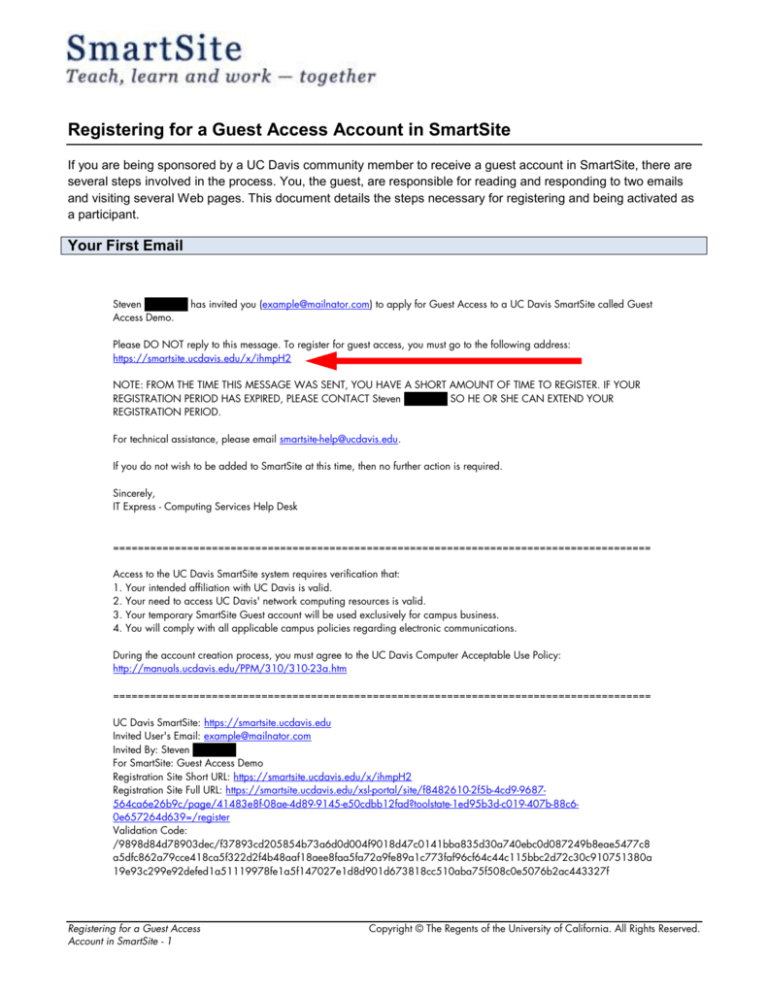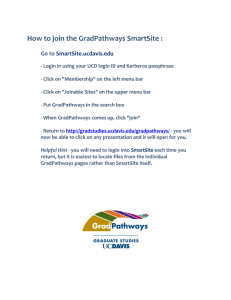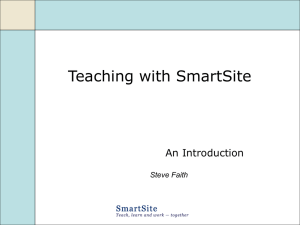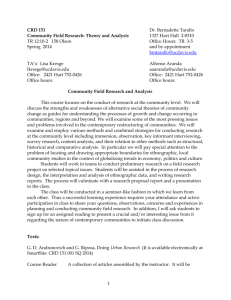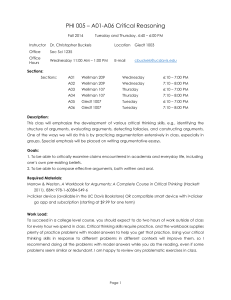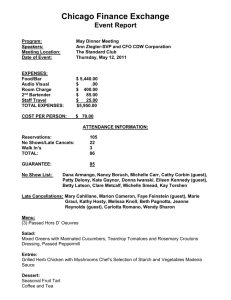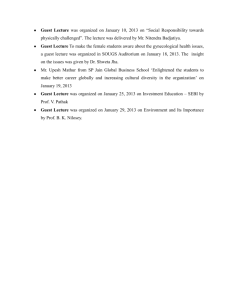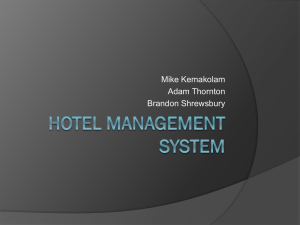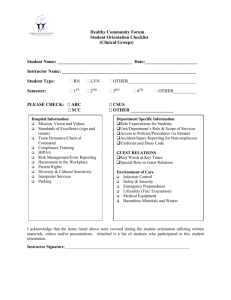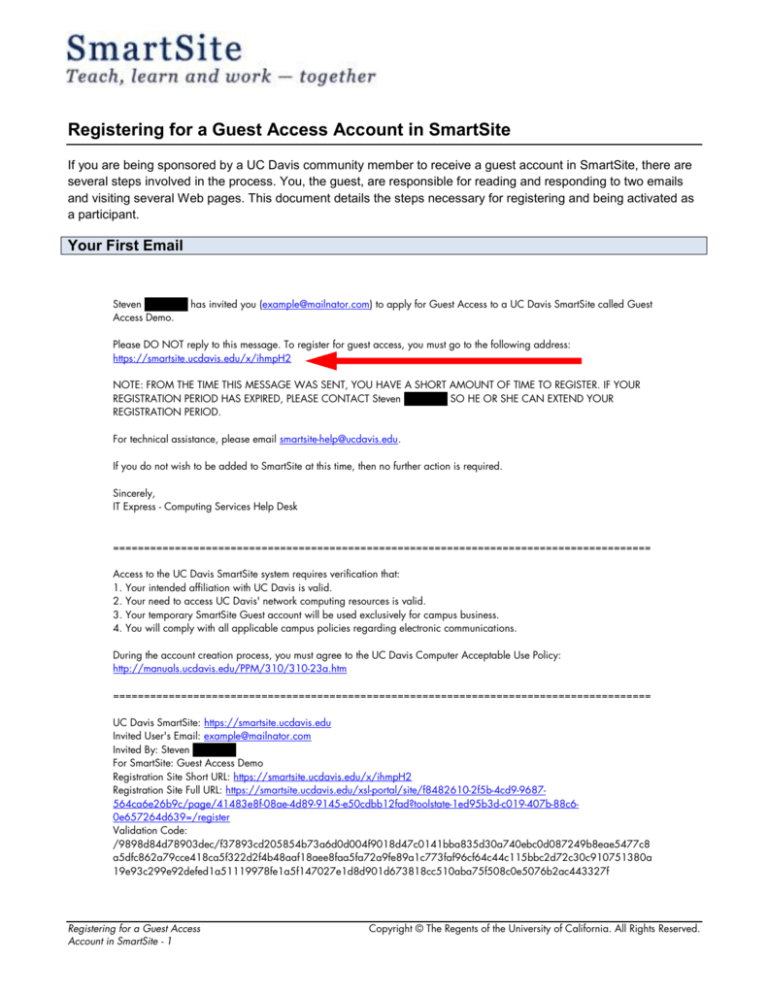
Registering for a Guest Access Account in SmartSite
If you are being sponsored by a UC Davis community member to receive a guest account in SmartSite, there are
several steps involved in the process. You, the guest, are responsible for reading and responding to two emails
and visiting several Web pages. This document details the steps necessary for registering and being activated as
a participant.
Your First Email
Steven LastName has invited you (example@mailnator.com) to apply for Guest Access to a UC Davis SmartSite called Guest
Access Demo.
Please DO NOT reply to this message. To register for guest access, you must go to the following address:
https://smartsite.ucdavis.edu/x/ihmpH2
NOTE: FROM THE TIME THIS MESSAGE WAS SENT, YOU HAVE A SHORT AMOUNT OF TIME TO REGISTER. IF YOUR
REGISTRATION PERIOD HAS EXPIRED, PLEASE CONTACT Steven LastName SO HE OR SHE CAN EXTEND YOUR
REGISTRATION PERIOD.
For technical assistance, please email smartsite-help@ucdavis.edu.
If you do not wish to be added to SmartSite at this time, then no further action is required.
Sincerely,
IT Express - Computing Services Help Desk
=======================================================================================
Access to the UC Davis SmartSite system requires verification that:
1. Your intended affiliation with UC Davis is valid.
2. Your need to access UC Davis' network computing resources is valid.
3. Your temporary SmartSite Guest account will be used exclusively for campus business.
4. You will comply with all applicable campus policies regarding electronic communications.
During the account creation process, you must agree to the UC Davis Computer Acceptable Use Policy:
http://manuals.ucdavis.edu/PPM/310/310-23a.htm
=======================================================================================
UC Davis SmartSite: https://smartsite.ucdavis.edu
Invited User's Email: example@mailnator.com
Invited By: Steven LastName
For SmartSite: Guest Access Demo
Registration Site Short URL: https://smartsite.ucdavis.edu/x/ihmpH2
Registration Site Full URL: https://smartsite.ucdavis.edu/xsl-portal/site/f8482610-2f5b-4cd9-9687564ca6e26b9c/page/41483e8f-08ae-4d89-9145-e50cdbb12fad?toolstate-1ed95b3d-c019-407b-88c60e657264d639=/register
Validation Code:
/9898d84d78903dec/f37893cd205854b73a6d0d004f9018d47c0141bba835d30a740ebc0d087249b8eae5477c8
a5dfc862a79cce418ca5f322d2f4b48aaf18aee8faa5fa72a9fe89a1c773faf96cf64c44c115bbc2d72c30c910751380a
19e93c299e92defed1a51119978fe1a5f147027e1d8d901d673818cc510aba75f508c0e5076b2ac443327f
Registering for a Guest Access
Account in SmartSite - 1
Copyright © The Regents of the University of California. All Rights Reserved.
An email similar to the one above is your first indication that you have been invited to participate in SmartSite.
Click on the shortened URL (e.g. https://smartsite.ucdavis.edu/x/ihmpH2) for the guest access registration Web
page.
Note: You have a short amount of time from the time that this email is sent (not read) to follow the link and
register. If you fail to complete the registration within this period, you will need to contact your sponsor and
request an extension of the registration period.
Guest Registration Process
Registering for a Guest Access
Account in SmartSite - 2
Copyright © The Regents of the University of California. All Rights Reserved.
Following the link in the email, you will be taken to a registration form. You must provide a (1) First Name, (2) Last
Name, (3) Password, and (4) a description of your affiliation and reason for using SmartSite. After completion, you
can read the agreement and click Accept Terms and Register or Cancel Registration.
Registration Confirmation for Guest
If you successfully register, you will see this message.
Registration Confirmation Email
Please DO NOT reply to this message.
You have completed your application for a SmartSite Guest Account. Please make a note of the password that you created.
It is not possible to retrieve this password from SmartSite, nor can your sponsor tell you what password you created. Also
note that the email you used to register (example@mailnator.com) will be your "user id".
NOTE: YOUR ACCOUNT IS NOT YET ACTIVE.
Your sponsor has received a notification that you have completed this step. Your sponsor will next need to activate your
account, and you will then receive another email when that has occurred.
For technical assistance, please email smartsite-help@ucdavis.edu.
Sincerely,
IT Express - Computing Services Help Desk
You will also receive an email similar to the one above indicating that you have successfully completed the
registration form.
Registering for a Guest Access
Account in SmartSite - 3
Copyright © The Regents of the University of California. All Rights Reserved.
Activation Confirmation to Guest
Please DO NOT reply to this message.
Thank you for creating a SmartSite Guest Access account for the email example@mailnator.com. Your sponsor has activated
your SmartSite account.
To login to SmartSite, go to https://smartsite.ucdavis.edu and click on the "Guest Login" button at the top right of the page.
Remember that when logging in, your "user id" is example@mailnator.com, and your "password" is the one you created on
the registration Web page.
For technical assistance, please email smartsite-help@ucdavis.edu.
Sincerely,
IT Express - Computing Services Help Desk
Your sponsor will receive a notification that you have successfully registered. Your sponsor will then activate you
as a user in SmartSite. Once your sponsor completes the activation, you will receive this final email, letting you
know you can now log into SmartSite.
Special Login for Registered Guests
On the SmartSite main page (smartsite.ucdavis.edu), you can click on the Guest Login button.
Registering for a Guest Access
Account in SmartSite - 4
Copyright © The Regents of the University of California. All Rights Reserved.
Login Screen
Next, you can enter your email address and the password you chose during the registration process before
clicking the Login button.
Accessing Site(s)
After you have successfully logged into SmartSite, you will be able to see any site(s) that you are a participant in
listed in the tab bar at the top of the window. The name of the site will vary and will look similar but not the same
as the image above.
Registering for a Guest Access
Account in SmartSite - 5
Copyright © The Regents of the University of California. All Rights Reserved.