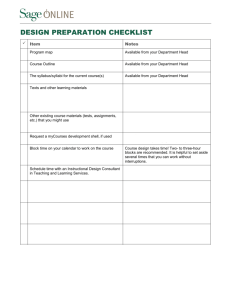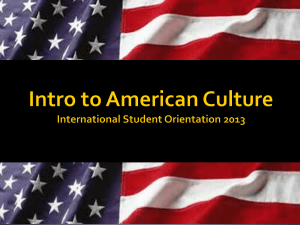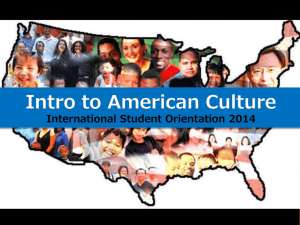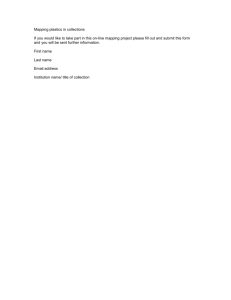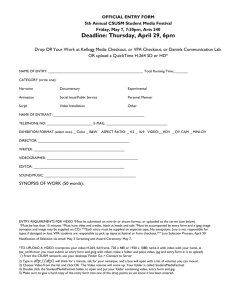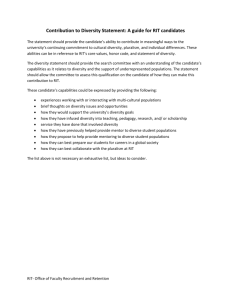Print version
advertisement
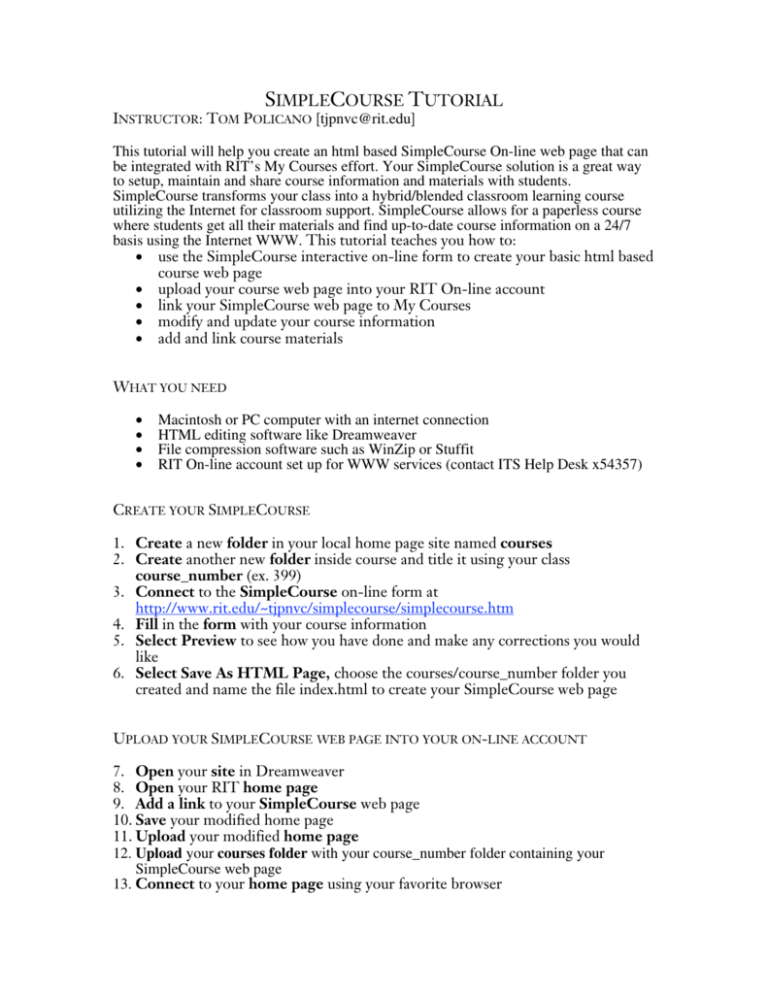
SIMPLECOURSE TUTORIAL INSTRUCTOR: TOM POLICANO [tjpnvc@rit.edu] This tutorial will help you create an html based SimpleCourse On-line web page that can be integrated with RIT’s My Courses effort. Your SimpleCourse solution is a great way to setup, maintain and share course information and materials with students. SimpleCourse transforms your class into a hybrid/blended classroom learning course utilizing the Internet for classroom support. SimpleCourse allows for a paperless course where students get all their materials and find up-to-date course information on a 24/7 basis using the Internet WWW. This tutorial teaches you how to: • use the SimpleCourse interactive on-line form to create your basic html based course web page • upload your course web page into your RIT On-line account • link your SimpleCourse web page to My Courses • modify and update your course information • add and link course materials WHAT YOU NEED • • • • Macintosh or PC computer with an internet connection HTML editing software like Dreamweaver File compression software such as WinZip or Stuffit RIT On-line account set up for WWW services (contact ITS Help Desk x54357) CREATE YOUR SIMPLECOURSE 1. Create a new folder in your local home page site named courses 2. Create another new folder inside course and title it using your class course_number (ex. 399) 3. Connect to the SimpleCourse on-line form at http://www.rit.edu/~tjpnvc/simplecourse/simplecourse.htm 4. Fill in the form with your course information 5. Select Preview to see how you have done and make any corrections you would like 6. Select Save As HTML Page, choose the courses/course_number folder you created and name the file index.html to create your SimpleCourse web page UPLOAD YOUR SIMPLECOURSE WEB PAGE INTO YOUR ON-LINE ACCOUNT 7. Open your site in Dreamweaver 8. Open your RIT home page 9. Add a link to your SimpleCourse web page 10. Save your modified home page 11. Upload your modified home page 12. Upload your courses folder with your course_number folder containing your SimpleCourse web page 13. Connect to your home page using your favorite browser 14. Select the link to your SimpleCourse web page 15. Review your SimpleCourse web page 16. Make any corrections needed and re-upload the changes UPLOAD YOUR SIMPLECOURSE WEB PAGE INTO YOUR ON-LINE ACCOUNT 17. Log into MyCourses at mycourses.rit.edu 18. Select the course you are working on from the course link 19. Select EDIT SYLLABUS 20. Scroll down to the first blank text box, usually 6 21. Type in the title field the words, “Course Link” 22. Type in the text box the hyperlink to your SimpleCourse home page as shown below: <a href="http://www.rit.edu/~username/courses/course_number/index.html" target="_blank">course name course ID</a> example: course_number = 306 and course ID= 0878-306 MODIFY AND UPDATE YOUR COURSE INFO 23. Use Dreamweaver to modify any of your course info during the quarter as the course progresses and upload the changes ADD AND LINK YOUR COURSE MATERIALS 24. Add your course materials into your course folder as either • html files • pdf Acrobat files • digital documents compressed as zip or sit files 25. Open your site in Dreamweaver 26. Open your SimpleCourse web page 27. Add links to the course materials 28. Save your updated file 29. Upload your modified course_number folder 30. Connect to your home page using your favorite browser 31. Select the link to your SimpleCourse web page 32. Review your SimpleCourse web page 33. Try all the links to your materials 34. Make any corrections needed and re-upload the changes Congratulations you have created your own SimpleCourse web page! Ready to do another course?