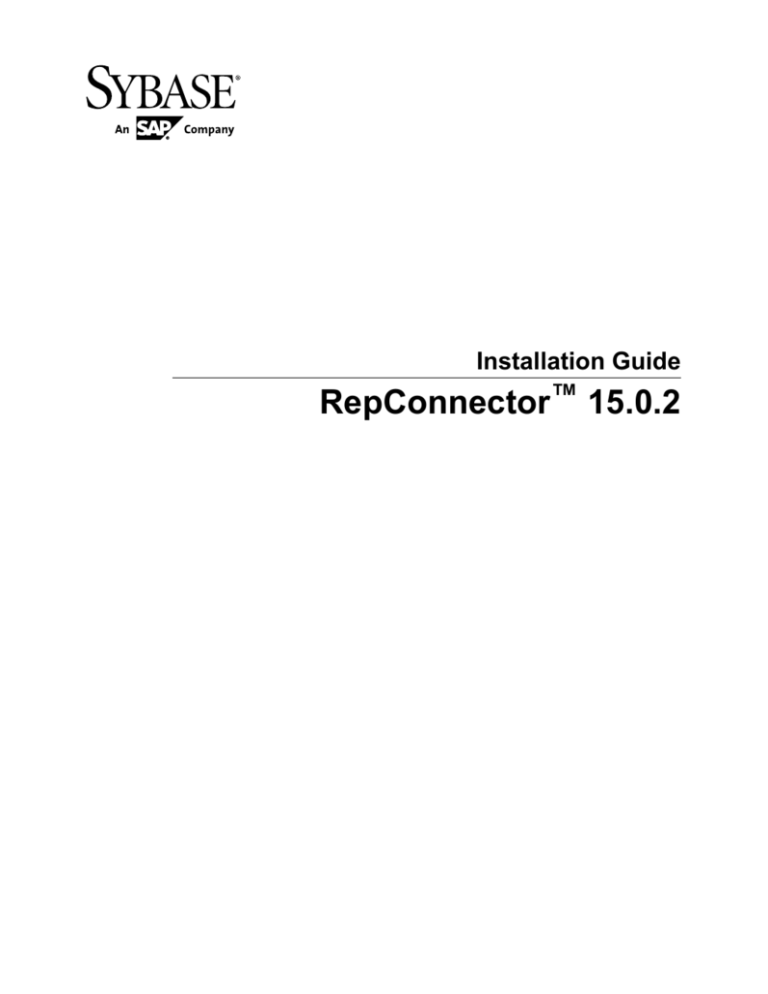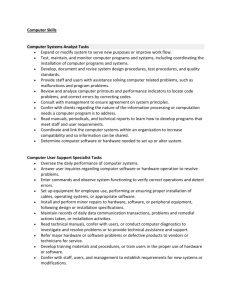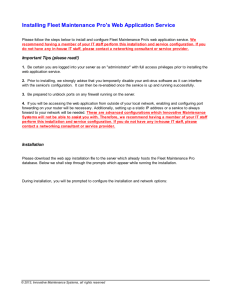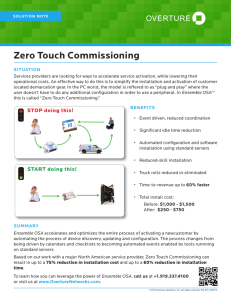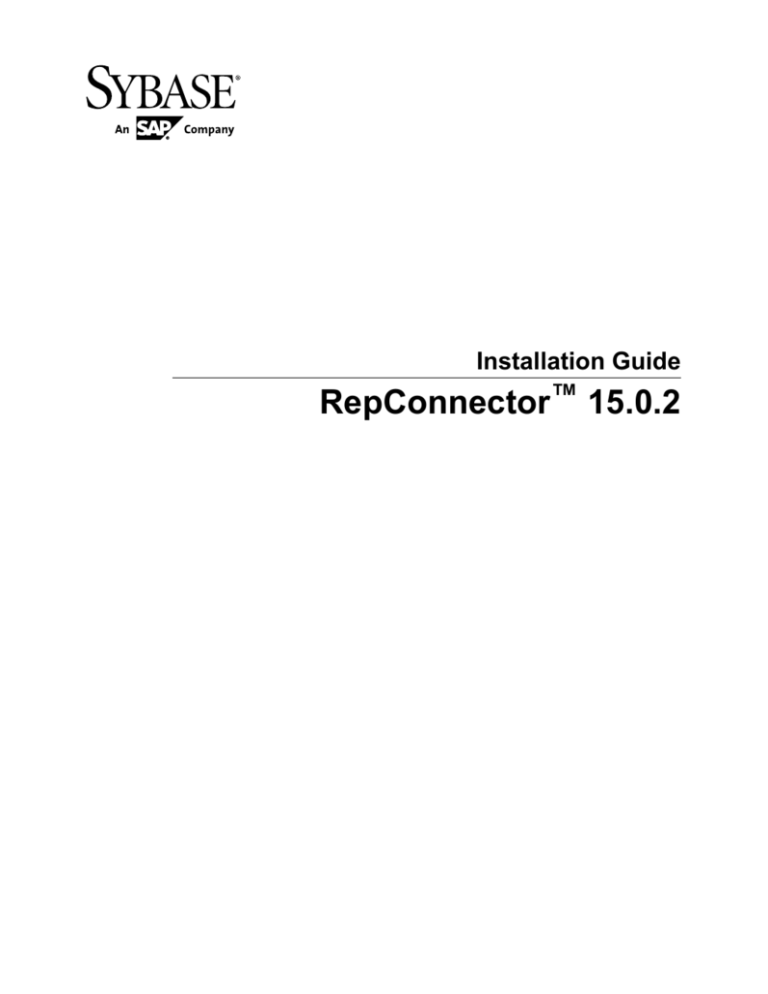
Installation Guide
RepConnector™ 15.0.2
DOCUMENT ID: DC01987-01-1502-01
LAST REVISED: August 2013
Copyright © 2013 by Sybase, Inc. All rights reserved.
This publication pertains to Sybase software and to any subsequent release until otherwise indicated in new editions or
technical notes. Information in this document is subject to change without notice. The software described herein is furnished
under a license agreement, and it may be used or copied only in accordance with the terms of that agreement.
Upgrades are provided only at regularly scheduled software release dates. No part of this publication may be reproduced,
transmitted, or translated in any form or by any means, electronic, mechanical, manual, optical, or otherwise, without the prior
written permission of Sybase, Inc.
Sybase trademarks can be viewed at the Sybase trademarks page at http://www.sybase.com/detail?id=1011207. Sybase and
the marks listed are trademarks of Sybase, Inc. ® indicates registration in the United States of America.
SAP and other SAP products and services mentioned herein as well as their respective logos are trademarks or registered
trademarks of SAP AG in Germany and in several other countries all over the world.
Java and all Java-based marks are trademarks or registered trademarks of Oracle and/or its affiliates in the U.S. and other
countries.
Unicode and the Unicode Logo are registered trademarks of Unicode, Inc.
All other company and product names mentioned may be trademarks of the respective companies with which they are
associated.
Use, duplication, or disclosure by the government is subject to the restrictions set forth in subparagraph (c)(1)(ii) of DFARS
52.227-7013 for the DOD and as set forth in FAR 52.227-19(a)-(d) for civilian agencies.
Sybase, Inc., One Sybase Drive, Dublin, CA 94568.
Contents
About Sybase RepConnector ...............................................1
Planning Your Installation .....................................................3
Obtaining Licenses .........................................................3
System Requirements ....................................................3
Required Software ..........................................................4
Optional Software ...........................................................4
Installing RepConnector .......................................................5
Setting Up the Application Server ..................................5
Installing and Deploying RepConnector in GUI mode
....................................................................................6
Starting the Installer ...............................................6
Installing RepConnector Components ...................7
Installing the RepConnector Runtime
Component ........................................................7
Installing RepConnector Manager .........................8
Installing and Deploying RepConnector in Silent Mode
..................................................................................10
Creating a Response File for RepConnector
Silent Installation .............................................10
Creating a Response File for RepConnector
Manager Silent Installation ..............................11
Running the Silent Installation .............................12
Completing RepConnector Installation on WebLogic
Server .......................................................................12
Completing RepConnector Installation on
WebLogic Server on UNIX ..............................13
Completing RepConnector Installation on
WebLogic Server on Windows ........................13
Verifying the RepConnector Server Installation ............14
Verifying the RepConnector Manager Installation ........14
Upgrading RepConnector ..................................................15
Installation Guide
iii
Contents
Upgrading RepConnector on a Supported Application
Server Version ..........................................................15
Upgrading RepConnector on an Unsupported
Application Server Version .......................................15
Verifying the RepConnector Upgrade ...........................17
Uninstalling RepConnector ................................................19
Uninstalling RepConnector Server ...............................19
Uninstalling RepConnector Server in GUI Mode
.........................................................................19
Uninstalling RepConnector Server in Silent
Mode ...............................................................19
Uninstalling RepConnector Manager ............................19
Obtaining Help and Additional Information ......................21
Technical Support .........................................................21
Downloading Product Updates .....................................21
Product and Component Certifications .........................22
Accessibility Features ...................................................22
Index ..................................................................................25
iv
RepConnector
About Sybase RepConnector
About Sybase RepConnector
Sybase® RepConnector™ combines traditional data integration with message-level
integration. You must install RepConnector in the same directory structure as the application
server you are using it with.
RepConnector consists of:
•
•
RepConnector runtime component – monitors databases for business events of interest,
transforms them into XML, and routes them to messaging systems, Java components,
integration servers, business process engines, or other applications. The runtime
component also routes events from messaging systems to databases.
RepConnector Manager – a graphical user interface (GUI) application that allows you to
create, configure, and manage RepConnector connections.
Installation Guide
1
About Sybase RepConnector
2
RepConnector
Planning Your Installation
Planning Your Installation
Before you install, prepare your environment.
Obtaining Licenses
Before installing your product, choose a SySAM license model, determine license server
information, and obtain license files.
RepConnector uses the Sybase Software Asset Management (SySAM) licensing mechanism
for license administration and asset management tasks. After you purchase RepConnector, go
to the Sybase Product Download Center (SPDC) to generate and download the licenses. See
the SySAM Users Guide.
Before generating licenses, decide whether you are using a served or an unserved license
model. See Getting Started in the SySAM Users Guide.
By default, RepConnector comes with a 30-day trial license. To continue using RepConnector
after the trial period expires, you must obtain valid licenses from the SPDC.
System Requirements
Check the RepConnector operating systems and disk space requirements.
Table 1. RepConnector System Configuration
Item
Requirement
Disk space
A minimum of 400MB of available hard disk space.
Memory
The minimum memory required is 512MB.
The amount of memory that is necessary for satisfactory performance depends on message rates, message sizes, and application-specific factors.
Operating system
•
•
•
•
•
HP-UX Itanium 11.31
IBM AIX 6.1
Linux x86-64 Red Hat Enterprise Linux 5.5
Solaris SPARC 5.10
Microsoft Windows 7
Information about disk space and memory requirements for other components is available in
the documentation for each product.
Installation Guide
3
Planning Your Installation
Required Software
One of the supported application servers must be installed and running before you install
RepConnector.
•
•
•
Red Hat JBoss version 6 running with JDK 1.6
Red Hat JBoss version 7 running with JDK 1.7
Oracle WebLogic Server version 12c (12.1.1) with JDK 1.7
Optional Software
Based on your environment and business requirements, there are other software that you may
also want to install in your system.
Note: By default, IBM JMS classes are installed when you install IBM WebSphere MQ Series
6.0, but not when you install IBM MQ Series 5.x. See the IBM Web site at http://
www.ibm.com.
•
•
•
•
•
•
4
Eclipse 3.7.1
IBM WebSphere MQ/MQJMS 6.0.
TIBCO Rendezvous version 7.4.1
TIBCO Enterprise for JMS version 4.3.0
TIBCO Active Enterprise 4.1
Sonic MQ version 7.5
RepConnector
Installing RepConnector
Installing RepConnector
Install RepConnector using your chosen method.
Setting Up the Application Server
Set up the application server before installing the RepConnector.
1. Verify that there is enough disk space to create the RepConnector directory structure.
2. Install and start the application server.
• For JBoss version 6, see the JBoss documentation at http://www.jboss.org/jbossas/
docs/6-x.
• For JBoss version 7, see the JBoss documentation at https://docs.jboss.org/author/
display/AS71/Documentation
• For Oracle WebLogic Server 12c (12.1.1), see the documentation at http://
docs.oracle.com/cd/E24329_01/index.htm.
3. Verify that your application server is running and ready to accept connections.
See your application server documentation for more information.
4. Make sure you have write permission on the application server installation directory.
5. (On UNIX) Verify that your PATH environment variable includes “.” at the end of the
definition so that applications look for executable files from the current directory.
If “.” is not included in the PATH environment variable, add this:
•
•
In sh environment:
PATH=.:$PATH
export PATH
In csh and tcsh environments:
setenv PATH .:$PATH
6. If you are installing RepConnector on either:
• JBoss application server 6 – the installer places the RepConnector.ear into the
JBOSS_HOME/server/default/deploy directory and in JBOSS_HOME/
repra/jboss6-ear. The installer modifies JBOSS_HOME/bin/run.conf to
include the RepConnector runtime environment, or,
• JBoss application server 7 – places the RepConnector.ear in the JBOSS_HOME/
standalone/deployments directory and leaves JBOSS_HOME/repra/
jboss7-ear. The installer also modifies JBOSS_HOME/bin/
standalone.conf to include the RepConnector runtime environment.
Installation Guide
5
Installing RepConnector
If you are running JBoss under a different configuration than "default" (JBoss 6) or
"standalone-full" (JBoss 7), change the configuration files and deployment directories
appropriately.
7. If you are installing RepConnector on a WebLogic application server, on an IBM AIX
machine, edit the registry.xml file, which is in the $WL_HOME directory, to
include:
java-installation JavaHome=PATH_TO_JAVA_HOME/
where PATH_TO_JAVA_HOME is the path to your Java 1.7 installation directory.
8. Restart your application server for these changes to take effect.
See also
• System Requirements on page 3
Installing and Deploying RepConnector in GUI mode
Install and deploy the RepConnector runtime component and RepConnector Manager in
graphical user interface (GUI) mode.
See also
• About Sybase RepConnector on page 1
• System Requirements on page 3
Starting the Installer
Run the installer on Windows or UNIX platform.
Prerequisites
•
•
•
You must have an application server already installed on your machine.
If you are installing to JBoss, shut down your instance. This allows the installer to modify
some configuration files and deploy RepConnector without error.
If you are installing to WebLogic, make sure your instance of WebLogic Server is running.
Task
1. Insert the RepConnector installation media into your drive.
2. Mount the installation media.
3. Change to the directory where you have mounted the installation media, and execute:
•
•
6
Windows – setupRC.exe
UNIX – setupRC.bin
RepConnector
Installing RepConnector
Installing RepConnector Components
Install either the RepConnector runtime component or RepConnector Manager.
1. When the Welcome window appears, click Next.
2. Select the geographic location, agree to the license agreement, then click Next.
3. Select one of:
• RepConnector for JBoss – installs the RepConnector runtime component into the
JBoss directory structure. Click Next, then follow the steps in Installing the
RepConnector Runtime Component.
• RepConnector for WebLogic Server – installs the RepConnector runtime component
into the WebLogic Server directory structure. Click Next, then follow the steps in
Installing the RepConnector Runtime Component.
• RepConnector Manager – installs the RepConnector Manager component. Click Next,
then follow the steps in Installing RepConnector Manager.
See also
• Installing the RepConnector Runtime Component on page 7
• Installing RepConnector Manager on page 8
• Completing RepConnector Installation on WebLogic Server on page 12
Installing the RepConnector Runtime Component
Install and configure the RepConnector runtime component.
1. Enter or browse for the directory where the selected application server is installed.
2. (WebLogic Server only) Enter:
• Domain name – the application server domain name.
• Server name – the application server name.
• Hostname – the application server machine name.
• Port number – the application server port number.
• User name – the application server user name.
• Password – the application server user password.
3. (WebLogic Server only) The installer tries to connect to the application server by sending a
ping. If the ping is successful, the installation proceeds; otherwise, you see:
Ping to the server failed. Verify that the server is
running, and that you have entered valid information
To troubleshoot the error:
• Verify that the server is running and ready to accept connections.
• If the server is running, verify that the information you entered in step 2 is correct.
Contact your system administrator if you cannot verify this information.
Installation Guide
7
Installing RepConnector
If the server is not running, restart it.
If the server is running, the information in the installer wizard is correct, and there is no
other apparent reason for the failure, ask your Sybase representative to contact Sybase
Technical Support.
4. In the preview window, verify the size of the installation. If the installation is larger than
the space you have available, see your system administrator to reassess the requirements.
The RepConnector runtime component is installed, then deploys to the application server.
5. If you have an existing RepConnector installation, the installer asks if you want to
overwrite that installation. Click Yes.
6. The Sybase Software Asset Management (SySAM) License Server window allows you to
designate where to store RepConnector licenses. Specify whether the licenses are obtained
from a license server (a served license) or not (an unserved license).
•
Note: For information about served and unserved licenses, and about choosing the best
license server for your environment, see Administering License Servers in the SySAM
Users Guide.
If you select:
• Yes – you must know the host name of the machine where the license manager is
running, and the port number if you have used a non-default port number.
• No – you are using unserved licenses. Download and install the license file.
7. Set SySAM e-mail configuration if necessary. Click Next.
8. Click Next to complete the installation.
See also
• Completing RepConnector Installation on WebLogic Server on UNIX on page 13
• Completing RepConnector Installation on WebLogic Server on Windows on page 13
Installing RepConnector Manager
Install the RepConnector Manager.
From the RepConnector Manager option window, select either:
•
•
8
Install Eclipse and RepConnector Manager – if you do not have an existing Eclipse
installation, or,
Install RepConnector Manager into an existing Eclipse – if you have an existing Eclipse
installation and want to install RepConnector Manager into the Eclipse installation
directory.
RepConnector
Installing RepConnector
Installing RepConnector Manager and Eclipse
Install RepConnector and Eclipse on a machine that does not have an Eclipse installation.
1. Enter the directory in which to install RepConnector Manager and Eclipse, or accept the
default path location. Click Next.
2. On the preview page, click OK.
RepConnector Manager and the Eclipse framework are installed into the directory you
indicated.
3. Click Finish.
4. Verify that the installation is successful.
See also
• Verifying the RepConnector Server Installation on page 14
• Verifying the RepConnector Manager Installation on page 14
Installing RepConnector Manager in an Existing Eclipse Directory
Install RepConnector Manager to an existing Eclipse directory.
Prerequisites
Verify that the Eclipse version installed on your machine is 3.7.1.
Task
1. Enter the directory for your Eclipse installation, and click Next.
If there is an existing RepConnector Manager installed, you see:
Do you want to override the existing RepConnector Manager
installation?
Click Yes to continue.
2. Verify that the installation is successful.
See also
• Verifying the RepConnector Server Installation on page 14
• Verifying the RepConnector Manager Installation on page 14
Installation Guide
9
Installing RepConnector
Installing and Deploying RepConnector in Silent Mode
Install and deploy both the RepConnector runtime component and RepConnector Manager in
silent mode.
Prerequisites
•
•
•
You must have an application server already installed on your machine.
If you are installing to JBoss, shut down your instance. This allows the installer to modify
some configuration files and deploy RepConnector without error.
If you are installing to WebLogic, make sure your instance of WebLogic Server is running.
Task
1. Insert the RepConnector installation media into your drive.
2. Copy all the files from the installation media into a writable directory, or use FTP to send
the contents of the mounted disk to the installation directory on the machine where you
want to install RepConnector.
3. Edit the InstallOptions.txt file accordingly.
Creating a Response File for RepConnector Silent Installation
Edit the installation settings in the InstallOptions.txt file.
1. Navigate to the installation directory and use a text editor to open the
InstallOptions.txt file.
2. Locate the InstallTypeBean.InstallType section and set:
•
•
For JBoss – InstallTypeBean.InstallType=“1”
For WebLogic – InstallTypeBean.InstallType=“2”
For example:
-W InstallTypeBean.InstallType="1"
3. Locate the Sybase Software Asset Management License information section and set:
• SySamServer.useLicenseServer – valid values are true or false. Set to true to obtain a
license from the server; set it to false to use an unserved license.
• SySamServer.hostname – if you are using a served license, enter the server host name.
• SySamServer.portNumber – if you are using a served license, enter the license server
port number. Leave the entry blank to use the default port number.
For example:
10
RepConnector
Installing RepConnector
-W SySamServer.useLicenseServer="True"
-W SySamServer.hostName="localhost"
-W SySamServer.portNumber=""
4. Locate and set SySAM e-mail configuration if necessary:
For example:
-W
-W
-W
-W
-W
-W
SySamNotification.enableNotification="True"
SySamNotification.smtpHostName="smtp.mycompany.com"
SySamNotification.smtpPortNumber="25"
SySamNotification.emailSender="SySamAlertSender@email.com"
SySamNotification.emailRecipients="user@email.com"
SySamNotification.emailSeverity="WARNING"
5. Locate the InstallLocation section and set it to the JBoss or WebLogic home directory
where RepConnector will be installed.
For example:
• For a JBoss installation on UNIX:
-P installLocation="/work/software/jboss7"
•
For a WebLogic installation on UNIX:
-P installLocation=${WL_HOME}
where ${WL_HOME} is the /path/to/wl_home.
6. Set these application server parameters. Enter:
• ServerInfo.hostName – the machine name where you have installed the application
server.
• ServerInfo.userName – the application server administrative user name.
• ServerInfo.password – the application server user password.
• ServerInfo.domainName – the application server domain name.
• ServerInfo.serverName – the application server name.
• ServerInfo.portNumber – the application server’s HTTP port number.
For example:
-W
-W
-W
-W
-W
-W
ServerInfo.hostName="myhost"
ServerInfo.userName="weblogic"
ServerInfo.password="weblogic"
ServerInfo.domainName="mydomain"
ServerInfo.serverName="AdminServer"
ServerInfo.portNumber="7001"
Creating a Response File for RepConnector Manager Silent
Installation
Edit the InstallOptions.txt for RepConnector Manager silent mode installation.
1. Navigate to the installation directory and use a text editor to open the
InstallOptions.txt file.
2. Locate the InstallTypeBean.InstallType variable and set it to 3.
For example:
Installation Guide
11
Installing RepConnector
-W InstallTypeBean.InstallType="3"
3. Locate the User Interface section and set the type of UI installation:
• UITypeBean.UIType – valid values are:
• 1 – installs RepConnector Manager to an existing Eclipse 3.7.1.
• 2 – installs Eclipse 3.7.1 and RepConnector Manager.
For example:
-W UITypeBean.UIType="1"
4. Locate InstallLocation and set the directory where Replication Manager will be installed.
If you are installing RepConnector Manager to an existing Eclipse installation, enter the
Eclipse directory.
For example:
• Installing RepConnector Manager and Eclipse on Windows:
-P installLocation="D:\software\"
•
Installing RepConnector Manager to an existing Eclipse on UNIX:
-P installLocation="/work/software/eclipse”
Note: Sybase recommends that you do not delete or enter comments on any unused
parameters. By default, all unused parameters are ignored. For example, SySAM information
parameters are not used for RepConnector Manager installation; do not modify these values.
Running the Silent Installation
Run the silent installation.
1. On UNIX, enter:
silentInstallRC.sh
2. On Windows, execute:
silentInstallRC.bat
Next
Complete the RepConnector installation on WebLogic Server.
See also
• Completing RepConnector Installation on WebLogic Server on UNIX on page 13
• Completing RepConnector Installation on WebLogic Server on Windows on page 13
Completing RepConnector Installation on WebLogic Server
Complete RepConnector installation on WebLogic application server on UNIX and on
Windows with the start-up script.
12
RepConnector
Installing RepConnector
Completing RepConnector Installation on WebLogic Server on UNIX
Modify and run the start-up script to complete RepConnector installation on WebLogic
application server on UNIX.
1. Stop the application server.
2. Modify the startWebLogic.sh start-up script that resides in the domain’s bin
directory to check for repra_env.sh and call it if it exists. Make this change after the
setDomainEnv.sh call.
# Call setDomainEnv here.
DOMAIN_HOME="/path/to/WebLogic_Domain/mydomain"
. ${DOMAIN_HOME}/bin/setDomainEnv.sh $*
repraEnv=${WL_HOME}/../repra/bin/repra_env.sh
if [ -f ${repraEnv} ]
then
. ${repraEnv}
else
echo "Cannot find: ${repraEnv}"
exit 1
fi
3. Start the application server.
4. Run the WLSStart.sh file under the RepConnector home directory.
Completing RepConnector Installation on WebLogic Server on
Windows
Modify and run the start-up script to complete RepConnector installation on WebLogic
application server on Windows.
1. Stop the WebLogic application server.
2. Modify the startWebLogic.cmd start-up script to check for repra_env.bat and
call it if it exists. Make this change after the setDomainEnv.cmd call.
Modify this portion of the start-up script:
@REM Call setDomainEnv here.
set
DOMAIN_HOME=WebLogic_installation_directory\WebLogic_Domain
\mydomain
for %%i in ("%DOMAIN_HOME%") do set DOMAIN_HOME=%%~fsi
call "%DOMAIN_HOME%\bin\setDomainEnv.cmd" %*
if exist %WL_HOME%\repra\bin\repra_env.bat CALL %WL_HOME%\repra
\bin\repra_env.bat
3. Start the application server.
4. Run the WLSStart.bat file, which is located in the RepConnector home directory.
Installation Guide
13
Installing RepConnector
Verifying the RepConnector Server Installation
Verify that the RepConnector server installation is successful.
1. Go to the installation directory of the application server and verify that the repra
directory exists under it.
If RepConnector is installed successfully, you see the repra directory.
2. Restart the application server.
3. Go to the repra directory and open the logs directory that exists under it.
If RepConnector server is deployed to the application server successfully, you see the
repra.log file.
Verifying the RepConnector Manager Installation
Verify that the RepConnector Manager installation is successful.
1. From the command prompt, navigate to the RepConnector Manager installation directory,
and start RepConnector Manager. Enter:
•
On Windows:
RepConnectorManager.bat
•
On UNIX:
RepConnectorManager.sh
2. Select a workspace and click OK.
3. (Optional) Select Use this as the default and do not ask again.
Eclipse starts and the RepConnector Manager Welcome window appears. If this window
does not appear, select Help > Welcome.
4. Click the RepConnector Manager icon to display the Sybase RepConnector Manager
view.
The RepConnector Manager displays one sample default profile for each supported
application server, which you can use to connect to RepConnector runtime:
SybaseRepConnector
– JBoss: 8080 for JBoss Application Server
– weblogic:7001 for WebLogic Server
14
RepConnector
Upgrading RepConnector
Upgrading RepConnector
Upgrade RepConnector from an earlier version of RepConnector (15.0, 15.0.1, or 15.0.2).
To upgrade RepConnector, you must first verify that the application server, JBoss or
WebLogic, is at the current supported version. RepConnector 15.0.2 ESD #7 supports:
•
•
Red Hat JBoss version 6 and version 7
Oracle WebLogic Server 12c (12.1.1)
Upgrading RepConnector on a Supported Application
Server Version
Upgrade RepConnector on a supported application server version.
1. To install the new version of RepConnector into the installation directory of the
application server, follow the instructions for installing a new version of RepConnector.
2. Restart the application server for the changes to take effect.
See also
• Installing RepConnector on page 5
Upgrading RepConnector on an Unsupported Application
Server Version
Upgrade RepConnector on an unsupported WebLogic application server version.
Prerequisites
Upgrade the application server to the supported version on which you are deploying it.
Task
1. Make a backup copy of your repra directory.
2. Upgrade your existing installation of WebLogic to WebLogic version 12c (12.1.1 and
later), or install the new version of WebLogic application server into the existing
WebLogic installation directory.
See the WebLogic Server documentation for installation instructions.
Installation Guide
15
Upgrading RepConnector
a) Create a backup of the registry.xml file in $WL_HOME (UNIX) and in
%WL_HOME% (Windows) directory.
b) Edit the registry.xml file to:
•
Delete any <release> XML elements relating to the earlier version of WebLogic
application server.
• Delete any <java-installation> XML elements relating to JDK 1.4 or JDK 1.6.
c) Restart the WebLogic application server.
d) Restore the original registy.xml file from the backup you created.
3. Install the new version of RepConnector into the WebLogic installation directory. See
Setting Up the Application Server.
4. On UNIX:
a. From the backup copy of the repra directory:
• Copy the *.prop files in the repra/conf directory to the repra/conf
directory of the new installation directory. This enables you to access all existing
RepConnector connections. Check each connection to verify whether any values
need to be updated.
• Copy the *.ser files in the repra/sers directory to the repra/sers
directory of the new installation directory.
b. Modify the repra/bin/repra_env.sh file in the new installation directory to
include any customizations made to the repra/bin/repra_env.sh file in the
earlier installation directory of WebLogic.
c. Restart the WebLogic application server.
5. On Windows:
a. From the backup copy of the repra directory:
• Copy the *.prop files in the repra\conf directory to the repra\conf
directory of the new installation directory. This enables you to access all existing
RepConnector connections. Check each connection to verify whether any values
need to be updated.
• Copy the *.ser files in the repra\sers directory to the repra\sers
directory of the new installation directory.
b. Modify the repra\bin\repra_env.bat file in the new installation directory to
include any customizations made to the repra\bin\repra_env.bat file in the
earlier installation directory of WebLogic.
c. Restart the WebLogic application server.
See also
• Setting Up the Application Server on page 5
16
RepConnector
Upgrading RepConnector
Verifying the RepConnector Upgrade
Open the log file in the repra directory to verify the new RepConnector version.
When the application server is restarted, the repra.log file displays the RepConnector new
version string as:
Version: Sybase RepConnector/15.0.2/ESD 7/P/generic/JDK 7u9/
conramain/VM: JRE version/OPT/2013.0328
where JRE version depends on which JRE is in use
Installation Guide
17
Upgrading RepConnector
18
RepConnector
Uninstalling RepConnector
Uninstalling RepConnector
Uninstall both the RepConnector Server and RepConnector Manager.
Uninstalling RepConnector Server
Uninstall RepConnector in GUI or in silent mode.
Files that were modified after the initial installation are not deleted by the RepConnector
uninstaller. If you are uninstalling from JBoss or WebLogic, make sure that the application
server is running before starting the uninstaller.
Uninstalling RepConnector Server in GUI Mode
Uninstall RepConnector in GUI mode.
1. Navigate to the /repra/_uninst directory and run the uninstaller:
•
•
On Windows – uninst.bat
On UNIX – uninst.sh
2. In the Welcome window, click Next.
3. Verify all information is correct, and click Next.
4. Restart the application server to apply changes.
Uninstalling RepConnector Server in Silent Mode
Uninstall RepConnector in silent mode.
1. Navigate to the /repra/_uninst directory and run the uninstaller:
•
•
On Windows – uninstsilent.bat
On UNIX – uninstsilent.sh
2. Restart the application server to apply changes.
Uninstalling RepConnector Manager
Run deleteRCManager.bat on Windows or deleteRCManager.sh on UNIX to
uninstall RepConnector Manager, which is in the Eclipse installation directory.
Note: Uninstalling RepConnector Manager does not remove the Eclipse installation. It
removes RepConnector from the Eclipse framework. To remove the Eclipse installation,
manually delete the eclipse directory.
Installation Guide
19
Uninstalling RepConnector
20
RepConnector
Obtaining Help and Additional Information
Obtaining Help and Additional Information
Use the Product Documentation site and online help to learn more about this product release.
•
•
Product Documentation at http://sybooks.sybase.com/ – online documentation that you
can access using a standard Web browser. You can browse documents online, or download
them as PDFs. The Web site also has links to other resources, such as white papers,
community forums, maintenance releases, and support content.
Online help in the product, if available.
To read or print PDF documents, you need Adobe Acrobat Reader, which is available as a free
download from the Adobe Web site.
Note: A more recent release bulletin, with critical product or document information added
after the product release, may be available from the Product Documentation Web site.
Technical Support
Get support for SAP® products.
If your organization has purchased a support contract for this product, then one or more of
your colleagues is designated as an authorized support contact. If you have any questions, or if
you need assistance during the installation process, ask a designated person to contact
Technical Support as specified in your contract:
•
•
Sybase Technical Support or the Sybase subsidiary in your area
SAP Technical Support
Customers with an SAP support contract can obtain support for this product at the SAP
support site, http://service.sap.com/sybase/support. You can also find information about
Sybase support migration at this location (login may be required).
Customers with a Sybase support contract can obtain support for this product at http://
www.sybase.com/support (login required).
Downloading Product Updates
Get maintenance releases, support packages and patches, and related information.
•
If you purchased the product directly from Sybase or from an authorized Sybase
reseller:
a) Go to http://www.sybase.com/support.
b) Select Support > EBFs/Maintenance.
Installation Guide
21
Obtaining Help and Additional Information
c) If prompted, enter your MySybase user name and password.
d) (Optional) Select a filter, a time frame, or both, and click Go.
e) Select a product.
•
Padlock icons indicate that you do not have download authorization for certain EBF/
Maintenance releases because you are not registered as an authorized support contact.
If you have not registered, but have valid information provided by your Sybase
representative or through your support contract, click My Account to add the
“Technical Support Contact” role to your MySybase profile.
f) Click the Info icon to display the EBF/Maintenance report, or click the product
description to download the software.
If you ordered your product under an SAP contract:
a) Go to http://service.sap.com/swdc and log in if prompted.
b) Select Search for Software Downloads and enter the name of your product. Click
Search.
Product and Component Certifications
Certification reports verify Sybase product performance on a particular platform.
To find the latest information about certifications:
•
•
For partner product certifications, go to http://www.sybase.com/detail_list?id=9784
For platform certifications, go to http://certification.sybase.com/ucr/search.do
Accessibility Features
Accessibility ensures access to electronic information for all users, including those with
disabilities.
Documentation for this product is available in an HTML version that is designed for
accessibility.
Vision impaired users can navigate through the online document with an adaptive technology
such as a screen reader, or view it with a screen enlarger.
HTML documentation has been tested for compliance with accessibility requirements of
Section 508 of the U.S Rehabilitation Act. Documents that comply with Section 508 generally
also meet non-U.S. accessibility guidelines, such as the World Wide Web Consortium (W3C)
guidelines for Web sites.
Note: You may need to configure your accessibility tool for optimal use. Some screen readers
pronounce text based on its case; for example, they pronounce ALL UPPERCASE TEXT as
initials, and MixedCase Text as words. You might find it helpful to configure your tool to
announce syntax conventions. Consult the documentation for your tool.
22
RepConnector
Obtaining Help and Additional Information
For information about how Sybase supports accessibility, see the Sybase Accessibility site:
http://www.sybase.com/products/accessibility. The site includes links to information about
Section 508 and W3C standards.
You may find additional information about accessibility features in the product
documentation.
Installation Guide
23
Obtaining Help and Additional Information
24
RepConnector
Index
Index
A
application server
setup prior to installation 5
B
batch files
deleteRCManager 19
before installing RepConnector 5
C
components
RepConnector Manager 1
runtime 1
configuration, system 3
RepConnector on application server on UNIX
13
RepConnector on application server on
Windows 13
RepConnector runtime components 7
InstallOptions.txt 11
L
licenses
license model 3
obtaining 3
M
memory requirements 3
O
D
deleteRCManager 19
deploying RepConnector in silent mode 10
disk storage requirements 3
E
Eclipse directory
installing RepConnector 9
G
GUI mode
uninstalling RepConnector server 19
I
installing
RepConnector components 7
RepConnector in GUI mode 6
RepConnector Manager 8
RepConnector Manager and Eclipse 9
RepConnector Manager in an Eclipse directory
9
RepConnector Manager in silent mode 10, 11
Installation Guide
obtaining licenses 3
operating systems
requirements 3
overview
SySAM licensing 3
R
RepConnector
licenses 3
RepConnector components 6
RepConnector Manager 1
components 1
using to verify upgrade 17
verifying installation 14
RepConnector Manager and Eclipse
installing 9
RepConnector server
uninstalling 19
verifying installation 14
requirements
application server 4
disk storage 3
for optional software 4
memory 3
operating system 3
25
Index
running
deleteRCManager 19
runtime component 1
S
script files
deleteRCManager 19
silent installation
running the silent installation 12
silent mode 11
uninstalling RepConnector server 19
silent mode installation 10
software requirements 4
software, optional
requirements of 4
starting InstallShield on UNIX 6
Sybase Product Download Center (SPDC) 3
SySAM license model 3
system configuration 3
26
U
uninstalling
RepConnector Manager 19
RepConnector server 19
RepConnector server in GUI mode 19
RepConnector server in silent mode 19
V
verifying
an upgrade 17
RepConnector Manager installation 14
RepConnector server installation 14
W
WebLogic setup 5
RepConnector