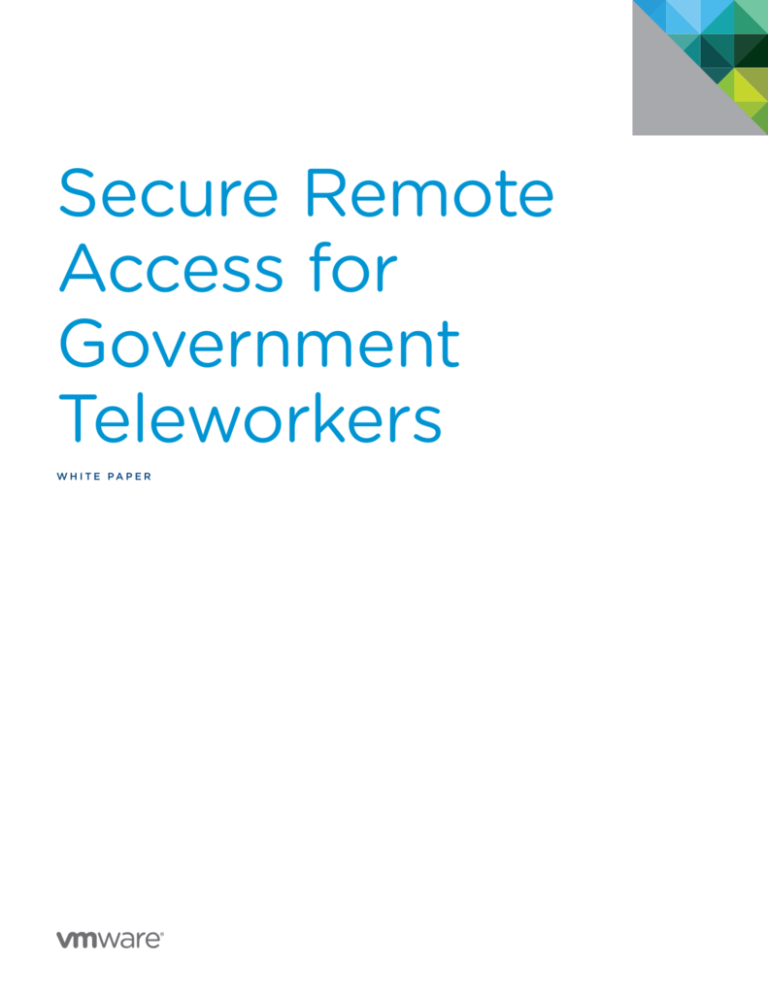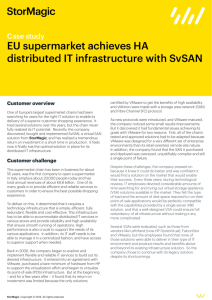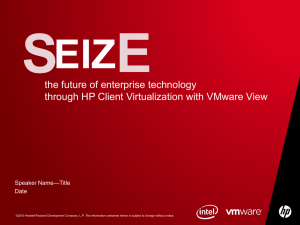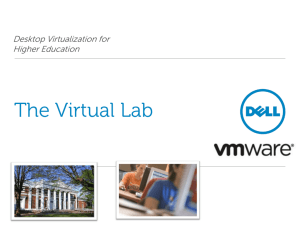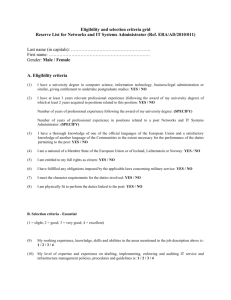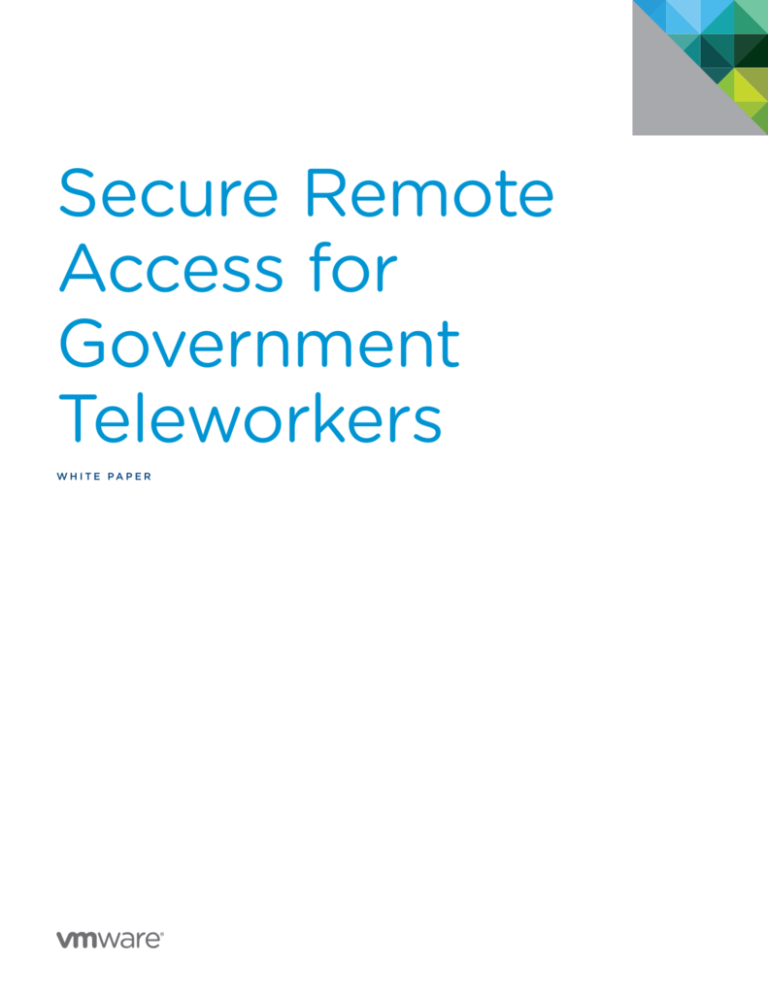
Secure Remote
Access for
Government
Teleworkers
W H ITE PA P E R
Secure Remote Access for
Government Teleworkers
VMware View™ helps federal agencies implement teleworking
as a cloud-based service to meet new requirements, keep
employees productive, and contain costs.
The North American blizzard of 2010 included snowfall totals
of 20–36 inches throughout the Washington D.C. region and
closed the government for four days. It cost millions of dollars,
and served as the ideal use case to support the newly enacted
Telework Enhancement Act of 2010, H.R.1722.
The Case for Telework
Telework creates benefits for the triple bottom line of profit,
people, and planet, as shown in Table 1.
BUSINESS BENEFITS
•Reduced real estate costs
Nearly every federal IT organization today is working to embrace
mobile computing for a number of reasons, including:
•Reduced IT capital expenditures (CapEx) and operating
expenditures (OpEx)
•Lowering its carbon footprint and energy costs by reducing
employee commutes.
•Improved flexibility to expand the business
•Improving employee satisfaction and work/life balance,
especially for younger workers who expect more flexible,
mobile work arrangements.
•Striving for an “always-on” and agile eGovernment
infrastructure that gives employees immediate access
to information.
•Supporting continuity of operations (COOP) in the event of
emergencies by helping employees do their jobs effectively
from home or remote locations.
The Telework Enhancement Act and initiatives around disaster
recovery and COOP pose both an opportunity and a challenge
for federal IT leaders. Users expect and require access to
applications and data on a variety of devices to maximize
productivity, but IT is pressured to secure information and
control critical processes and data.
VMware View™ helps federal IT leaders comply with the Telework
Enhancement Act, meet COOP initiatives, and solve the accesscontrol dilemma by helping IT personnel manage desktops
centrally and effectively. The VMware View solution, based
on the VMware vSphere™ platform, provides all of the resiliency,
security, and operational advantages of VMware’s robust
infrastructure solution, while removing dependencies on physical
machines. It provides anytime, anywhere access to applications
and data that reside not on individual devices, but rather in the
data center, enhancing security and information availability.
•Increased employee productivity
•Simplified business continuity planning
E M P LOY E E B E N E F I T S
•Increased flexibility with personal/family life
•Increased job satisfaction
•Reduced or eliminated commute time and costs
•Simplified work anytime from anywhere
•Improved performance
•Simplified management by results
E N V I R O N M E N TA L B E N E F I T S
•Decreased fuel consumption
•Decreased greenhouse gas emissions
•Decreased traffic congestion
•Decreased road maintenance costs
Table 1: Telework benefits
WH ITE PAPE R / 2
Secure Remote Access for
Government Teleworkers
How VMware View Enables Telework
VMware View, the most widely deployed and trusted desktop
virtualization solution, enables government workers to access
their desktops and applications at any time from a variety of
devices, such as government-furnished laptops, personal
computers, thin clients, and tablet computers. Sensitive data
stays safe and protected behind the corporate firewall, with
security policies in place for managing access. With VMware
View, IT staff can deploy large volumes of virtual desktops for
teleworkers as easily as they could deploy a single desktop,
improving security and lowering operating costs.
Deliver Secure Desktops for Teleworkers
With built-in Secure Sockets Layer (SSL) encryption, the
VMware View solution offers federal IT strong network security
to protect sensitive data. SSL tunneling ensures all connections
are completely encrypted. VMware View Security Server
enables secure access to virtual desktops without the need for
a traditional virtual private network (VPN) solution. Alternatively,
it can also be integrated with an agency’s existing VPN solution.
VMware View fully supports the federal Personal Identity
Verification (PIV) access cards, Department of Defense (DOD)
Common Access Cards (CAC), and RSA SecurID®, providing
the added security of two-factor authentication for tightened
access control.
Enable a Superior Telework Experience Over Any Network
VMware View, with PC over IP (PCoIP) protocol technology,
allows federal IT to deliver a high performance desktop
experience for teleworkers, even over most high-latency and
low-bandwidth connections. PCoIP is an adaptive technology
that is optimized for the delivery of virtual desktops to users
over both local and wide area networks. VMware View gives
teleworkers access to their desktops through a wide variety of
devices, from Windows® and Linux® desktops to the Apple Mac®,
and iPad® systems, and other mobile devices. Users can access
their critical applications and choose from any number of monitor
configurations, while strict policies can be set for locally attached
USB peripheral devices such as printers and mass storage.
Optimize Management of Telework Environment
Desktop and application virtualization breaks the bonds between
applications, data, and operating systems, eliminating the need
to actually install or manage desktop environments on end-user
devices. From a central location, IT teams can provision, manage,
and update Windows desktops and applications in minutes.
Automated Provisioning
VMware View provides a single management tool to provision
new desktops or groups of desktops, and an easy interface for
setting desktop policies. IT administrators can use a template
to customize specific groups of desktop pools, provision and
manage applications, and set policies to govern the number
of virtual machines in a pool, the login and logoff parameters,
and so on. This feature enables greater IT efficiency through
automated and centralized desktop provisioning activities.
Advanced Virtual Desktop Image Management
VMware View allows federal IT administrators to rapidly
create desktop images from a single parent image. Updates
implemented on the parent image can be pushed out to any
number of virtual desktops in minutes, greatly simplifying
deployment of operating system (OS) and application patches.
This update process can run in the background so users can
remain productive—then, the next time a user logs on to their
desktop, they connect to the updated image and user settings,
and application settings and user data can be preserved to
ensure continued user productivity.
Control Costs of a Telework Solution
A VMware View solution streamlines CapEx costs by allowing
federal IT to invest in low-cost “zero” or thin clients as an
alternative to traditional desktops, and to extend the life cycle
of existing hardware by converting legacy equipment into thin
clients. The real benefit of VMware View, however, results from
the potential OpEx savings. This is important because, according
to an IDC study conducted in 2009, for every dollar spent on
hardware in a traditional desktop environment, roughly three
dollars are spent on managing that environment.
By decoupling the operating system, applications, and data from
the end device, and by pushing those components into the data
center where they can be more effectively managed, federal IT
can dramatically save on the time and resources needed to fulfill
help desk tickets, push out updates and patches, and provision
new images to pools of teleworkers.
Technical Considerations
Several technical considerations must be addressed in order
to provide an optimal experience for government teleworkers
while ensuring that the solution encompasses adequate
security and control measures. These considerations include
network bandwidth, end-user experience, security, and
endpoint hardware.
Network Bandwidth and End-User Experience
You can easily optimize VMware View with PCoIP for desktop
delivery over wide area network (WAN), 3G, wireless WAN,
direct, or over VPN. The PCoIP protocol provides real-time
delivery of a rich user desktop experience using user datagram
protocol (UDP), and it can be simply optimized and tuned to
meet WAN bandwidth concerns while addressing other quality
of service issues, such as latency, jitter, and packet loss.
You might require increased bandwidth based on the type of
work performed by teleworkers. Creating profiles for typical
WH ITE PAPE R / 3
Secure Remote Access for
Government Teleworkers
teleworkers can make managing the end-user experience easier.
When creating teleworker profiles, take the following factors into
consideration for network planning:
•Graphical intensity of the user (for example, forms, pages,
or a 3D viewer)
•Importance of image quality to the user (for example,
administration or designer)
•Amount of interactivity versus static viewing
Once you identify teleworker profiles, you can optimize
performance for remote telework access by:
•Tuning the Windows operating systems
•Ensuring sufficient minimum bandwidth for PCoIP packets
•Minimizing packet buffering for PCoIP packets through
the network
With built-in SSL encryption, VMware View can be integrated
with your existing VPN solution to establish a secure connection
between the remote device and the virtual desktop in the data
center. VMware View Connection Server manages SSL VPN
connections and can provide secure access to specific desktop
resources. Also, vendors such as Juniper, F5, Cisco, and OpenVPN
have completed preliminary PCoIP validation for their access
gateways to ensure there is no service degradation while using
SSL VPN solutions with PCoIP.
The VMware View Security Server provides PCoIP with a fullduplex end-to-end network link. Configuring the Security Server
in gateway mode for the Connection Server and locating it in a
DMZ isolates the internal network from Internet requests coming
from the VMware View Client. With a DMZ configuration, the
following ports must be opened for a PCoIP connection between
the View Client and the virtual desktop:
•Ensuring an appropriate queuing/priority configuration in
the switch/router
•Adjusting VMware View settings based on user profile,
to optimize for:
––Image quality
Protocal
EXTERNAL
F I R E WA L L
INTERNAL
F I I R E WA L L
Inbound Outbound
Inbound Outbound
––Maximum display frame rate
––Maximum bandwidth
For details on throttling bandwidth to best fit user desktops,
please reference “PCoIP to VMware View 4 Virtual Desktop
Configuration and WAN Network Optimization Guide” at http://
www.vmware.com/files/pdf/VMware-View4-PCoIP-IG-EN.pdf.
Security
The VMware View solution helps protect mission-critical data in
a telework environment by centralizing desktop images and data
in the data center. This helps eliminate security breaches due to
data corruption, loss, or theft. VMware View supports smart
card single sign-on with CAC/PIV cards, RSA SecurID, biometric
sensor, and USB eToken two factor authentication devices. The
following security considerations should be addressed for a
telework environment.
TCP 4172
X
UDP 4172
X
X
X
X
X
Table 2: Open ports for a PCoIP connection
As shown in Figure 1, VMware View 4.6 uses PCoIP to establish
the connection between the View Client and the Security
Server. If the user successfully authenticates through the View
Connection Server, the user can select a virtual desktop. If the
user has rights to access the requested virtual desktop, a secure
PCoIP connection is established directly between the Security
Server and the requested virtual desktop.
Secure Remote Access for Teleworkers
You can achieve secure remote access through a VMware View
solution in several ways, including the following:
•Integrate VMware View with an existing VPN solution to
maximize technology investments.
•Deploy VMware View with the built-in VMware View
Security Server.
WH ITE PAPE R / 4
Secure Remote Access for
Government Teleworkers
Connection Sequence
•User connects to View Connection Server
and authenticates via Https
•When a PColP desktop is selected, the
PColP protocol goes to the Security Server
•If the PColP session is on behalf of an
authenticated user it is forwarded to the
correct desktop
•Support for RSa SecurID and SmartCards
Figure 1: View Security Server access with PCoIP support in VMware View 4.6
If your environment does not have an existing VPN solution,
using VMware View Security Server can provide secure remote
access for teleworkers.
Telework Policy Enforcement
To complying with the new Telework Enhancement Act you
must ensure that all levels of policies can be implemented when
needed. VMware View provides the intuitive policy management
needed to address telework policy requirements for civilian
personnel and service members.
•Telework eligibility, denial, and termination. You can grant or
deny access to desktops using your native Microsoft Active
Directory users and groups. VMware View supports Online
Certificate Status Protocol (OCSP), Certificate Revocation
List (CRL) update, and centralized Active Directory policy
management and control. This instantaneous support to
update or revoke teleworker access to network resources
is a critical component of enforcing telework access policies.
•Auditing and information control. VMware View provides
centralized management, with one-click allow or deny USB
peripheral access. You can also set Active Directory policies to
disable copy and paste. VMware View centrally logs all desktop
session entries by date, time, and endpoint system information,
which makes it easier to comply with auditing policies.
•Emergency situations. VMware View allows a federal IT
administrator to provision a desktop pool, control access, and
entitle users on-demand. In the event of a natural or man-made
disaster, a properly configured Active/Active or Active/Passive
virtualization platform can be deployed to achieve a minimal
recovery time objective (RTO).
Endpoint Hardware
The VMware View solution runs on a number of different
endpoint devices, including:
•Traditional or thick clients, like desktop and laptop computers
•Thin client and zero client devices running little to no OS
•Tablet computers and mobile devices, like the iPad
When providing secure remote access for teleworkers, federal
IT administrators need to consider how a user will access the
desktop in the data center. This will guide IT to the best choices
for security and configuration of users and desktops. You can
use these general device categories to determine how to
provide secure remote access with a VMware View solution:
WH ITE PAPE R / 5
Secure Remote Access for
Government Teleworkers
•Personal device
•Government-furnished device
•Increased security risks, including data leakage and
malware infection
•Mobile device
•Questions around who has responsibility to manage the device
The following sections provide general technical guidelines
for these endpoint device categories. Please consult with your
hardware vendor and/or your VMware account manager for the
best configuration for your situation.
Personal Device: Desktop or Laptop
Some government agencies are not comfortable with allowing
workers to use their own personal desktop or laptop for work.
This reticence arises from several concerns, including:
•Concerns about increased support costs
For agencies that allow their workers to use personal devices for
telework, a VMware View solution provides secure remote access
to virtual desktops. VMware View with VMware ThinApp™ also
provides a secure remote access solution that addresses agency
concerns around security, management, and liability. Table 3
summarizes each of these solutions.
•Policies that prohibit the agency from asking employees
to use their own equipment
A L LO W P E R S O N A L D E V I C E S
CONCERNED ABOUT PERSONAL DEVICES
Solution
VMware View
VMware View with ThinApp
How Does It Work?
The VMware View Client is installed on the personal
device to provide secure access to the worker’s
virtual desktop.
ThinApp is used to encapsulate the View Client,
completely decoupling it from the OS on the personal
device. This ensures ultimate security and separation
from the personal device.
Suggested best practice: configure the View Client
executable with appropriate Security Server settings so
the worker doesn’t have to make configuration changes.
ThinApp is included as part of the VMware View
Premiere Bundle and Premium Package.
Install Client on
Personal Device?
Yes—The worker downloads and installs the VMware
View Client on the personal device.
No—The worker downloads a ThinApp executable that
runs independently of the OS on the personal device.
Authentication
Method
Single sign-on with two-factor authentication including
CAC/PIV smart card, RSA SecureID, eToken, and
biometric finger print sensors
Single sign-on with RSA SecurID or Windows
authentication
Device OS, Access
Protocol, and
View Client
Windows:PCoIP, View Client for Windows
Mac: RDP, View Client for Mac
Linux:
RDP, open View Client for Linux
Windows:PCoIP or RDP, View Client for Windows
wrapped in ThinApp
USB Support
Yes
No
Limitations
N/A
No USB access for smart card readers, biometric devices,
or location-based printing
Table 3: Personal device solutions
WH ITE PAPE R / 6
Secure Remote Access for
Government Teleworkers
Using a VMware View solution to facilitate teleworkers’ use of
their personal devices provides several benefits, including:
•Workers use their personal devices, reducing hardware costs
for a telework initiative.
•Workers enjoy increased flexibility, and a better quality of life.
•Secure remote access is easy to set up and use.
•ThinApp minimizes concerns around device management,
support, and security.
This type of remote access solution is ideal for a casual
teleworker—someone who works away from the office less
than 50 percent of the time—because the agency doesn’t have
to supply an endpoint device. It is also an inexpensive way to
implement a disaster recovery or COOP solution, with workers
using personal devices during emergencies.
Government-Furnished Device: Laptop or Thin/Zero Client
Using government-furnished devices for federal employees
removes the concerns associated with using personal devices
for telework. In this scenario, teleworkers generally use VMware
View on a laptop or a thin or zero client device to access their
virtual desktops.
Laptop: A laptop with VMware View is an excellent choice for a
highly-mobile worker. Using a government-furnished laptop for
telework reduces hardware costs because the worker can use
the same device inside or outside of the office. Laptops also
allow single sign-on with two-factor authentication using
CAC/PIV smart card, RSA SecureID, eToken, and biometric
finger print sensors.
As with a desktop, a laptop with the VMware View Client
installed can easily connect to a virtual desktop pool and
access an authorized virtual desktop. However, laptops can
also take advantage of VMware View Local Mode, which lets
the worker download (or check out) an image of their virtual
desktop, disconnect from the network, and continue using the
virtual desktop locally. The first time the worker checks out
their desktop, the entire desktop is downloaded to the laptop.
For each subsequent time, only block-level changes to the
virtual desktop image are synchronized to the data center
for faster backup of the virtual desktop. Security policies and
authentication are configured on the View Connection Server,
and AES 128-bit or 256-bit encryption can be implemented for
the copy of the virtual desktop that resides on the user’s local
hard disk.
Because the original desktop image is always housed in the
data center, workers can always revert to the original copy if the
checked-out image is damaged or lost. Local Mode gives workers
access to all resources available on the laptop (for example, the
video card, CPU, memory, and so on), and the virtual desktop is
encrypted for additional security. Workers can also establish a
VPN connection to access other network resources as needed.
Most importantly, even while the laptop is in Local Mode, IT staff
still maintain full control of backups, access and revocation,
maintenance, and network communication.
Thin or Zero Client: A VMware View solution running on a thin or
zero client offers the ideal in security for devices that sit at the
edge of the network. Thin clients have a very small footprint of a
base OS, such as Windows XP Embedded or Linux distribution.
Zero clients take this one step further, with no embedded OS on
the endpoint device, which means there are no local OS patches
or updates to maintain. Teleworkers simply access their virtual
desktop using the thin or zero client, which also provides support
for peripherals like monitors, printers, and smart card readers.
This solution supports effective telework without the need for a
complex client device and its accompanying OS, specialized
drivers, and other potentially disruptive features.
Reducing or completely removing the OS with a thin or zero
client offers 80 to 90 percent of the features found in a desktop
or laptop, while providing the following benefits:
•Optimal endpoint security: no data storage, small (or no) attack
surface for virus or malware attacks, USB redirection and single
sign-on two-factor authentication through internal or external
smart card readers
•Simplified management, with no patching requirement, and
reduced OpEx associated with managing endpoint devices
•Well-performing plug and play devices for non-technical
teleworkers
•Lower energy use than desktops or laptops
Several vendors offer a solution to repurpose PCs by removing
the OS on the endpoint device and replacing it with a very thin
OS purpose-built to only run the View Client. This approach
helps reduce OpEx associated with managing the endpoint
OS while helping to keep down CapEx by enabling the reuse
of existing PCs.
VMware View on a laptop or a thin or zero client device is ideal
for a semi-permanent teleworker—someone who works away
from the office two to three days a week. This solution provides
all the tools the worker expects and needs, including locationbased printing and USB access for smart cards and other
authentication devices. With a laptop in Local Mode, workers
can access their virtual desktop and use local resources wherever
they are, regardless of whether they have a network connection.
Mobile Device: iPad or Tablet
Mobile devices like the iPad and other tablets are becoming
increasingly popular, especially among highly-mobile workers.
VMware View fully supports the iPad with the View Client for
iPad. If a federal employee does not require CAC/PIV smart
card support, and if their agency is willing to include the iPad
as a supported telework endpoint, an iPad running VMware
View Client for iPad can be configured to access a virtual
WH ITE PAPE R / 7
Secure Remote Access for
Government Teleworkers
desktop using a direct connection through View Security
Server or an existing VPN solution. Such a configuration offers
the same connection security as any other endpoint device
using the View Client.
The View Client for iPad offers the following features:
•Fully supported over WiFi or 3G connections
•PCoIP protocol for a great user experience
•Tight integration with VMware View 4.6 for easy virtual desktop
access and reconnection by selecting from a list of previously
connected desktops
•Support for Bluetooth or dock connected keyboards
•Support for the iPad video graphics array (VGA) connector
to connect your VMware View desktop to an external monitor
or projector
The View Client for the iPad supports a subset of the features
available on other VMware View clients. For more information on
the View Client for the iPad, visit http://www.vmware.com/ipad.
Offering secure remote access to teleworkers through VMware
View on an iPad or other tablet device might not be a short-term
goal for federal agencies, but the option exists today for those
workers that need to access their Windows desktop for a
particular application or data set.
Conclusion
VMware View helps federal IT leaders provide teleworkers with
secure remote access to their virtual desktops. A virtual desktop
offers several inherent security and manageability benefits
because data and applications do not reside on the endpoint
device. While each type of endpoint device might require some
configuration to obtain optimal security, teleworkers can enjoy
a “follow me” desktop experience, with all of the resilience,
security, and operational advantages of the robust VMware
infrastructure solution.
•Security Server in View 4.6 Video http://vimeo.com/20365429
•Certificate Revocation Checking Using OCSP and CRL in
View 4.5 http://communities.vmware.com/docs/DOC-15291
•VMware View Security Hardening Guide http://communities.
vmware.com/docs/DOC-15002
•Repurposing a PC to a Thin Desktop Using VMware View http://
www.vmware.com/files/pdf/pc_to_thin_desktop.pdf
•For more information about zero clients, see: http://www.
clearcube.com/zero-clients.html
•VMware Hardware Compatibility List http://partnerweb.
vmware.com/comp_guide2/search.php
•For more information about the VMware View Client for iPad,
see http://www.vmware.com/ipad
•Demo of VMware View Client for iPad http://www.youtube.
com/watch?v=ldECHtfDyjs
Meet Your Telework Goals with a VMware
View Solution
VMware View helps federal agencies achieve telework
compliance while reducing time and resource demands
on IT administrators. A telework solution built on
VMware View:
•Delivers a familiar desktop to personnel at any location,
helping keep end-user productivity high
•Provides a flexible and uncompromised user experience,
enabling teleworkers to interact seamlessly with their
desktops from remote locations
•Supports sustainability programs by reducing
commuting
•Simplifies desktop management with quick provisioning,
configuration, and automated updates from a central
console, reducing complexity and OpEx
Additional Resources
•Reduces support calls from remote users, making it
easier for a small IT staff to serve many workers
•PCoIP to VMware View 4 Virtual Desktop Configuration and
WAN Network Optimization Guide http://www.vmware.com/
files/pdf/VMware-View4-PCoIP-IG-EN.pdf
•Accelerates time to deploy applications and new
operating systems, further reducing OpEx, while
increasing the agility of the IT organization
•VMware View™ 4 to PCoIP Zero Client Optimization Guide
http://www.vmware.com/files/pdf/VMware-View-PCoIP-ZeroClient-Optimization-Guide-TN-EN.pdf
•Increases security for sensitive information by keeping
data in the data center where it is easier to protect
•Getting Started with VMware View http://www.vmware.com/
pdf/view40_quickstart.pdf
•VMware View PCoIP Network Sizing Guide http://www.vmware.
com/files/pdf/VMware-View-PCoIP-Network-Sizing-GuideIG-EN.pdf
WH ITE PAPE R / 8
Secure Remote Access for
Government Teleworkers
Use Advanced Virtualization Technology
to Implement Secure Telework Solutions
A VMware View solution can ease the security and
compliance concerns that can accompany telework
initiatives. Consider the following concerns and the
VMware View features that alleviate them:
Control access to agency information and information
systems, including personally identifiable information:
•VMware View Security Server provides simple and
secure access
Provide a consistent high-performance desktop
experience across the LAN and WAN:
•VMware View with PCoIP adaptive display protocol
ensures a high performance desktop experience over
any network connection—even high latency and
low bandwidth
•Remote worker data is protected by storing it in the data
center rather than on the local device
•SSL encryption secures communication over the network
•With built-in SSL encryption, you can also integrate
VMware View with your existing VPN solution
•Workers can use smart card (CAC/PIV) or RSA
two-factor authentication to securely access their
virtual desktops
Limit the introduction of vulnerabilities:
•The client endpoint device is secured from the work
environment
•The solution uses limited port openings and simple
firewall rules, reducing the number of penetration points
•The client endpoint device is limited to accessing
virtual desktop
Protect information systems used for telework that are
not under the control of the agency:
•Zero clients have no OS, eliminating the attack surface
and the need for patch management
•Client protection tools are kept inside the agency
Safeguard wireless and other telecommunications
capabilities used for telework:
•Communication between the endpoint device and the
virtual desktop is encrypted
Prevent viewing, downloading, or exchanging
inappropriate content:
•Zero clients have no built-in web browser, eliminating
access to the web
•The client endpoint device is limited to accessing
virtual desktop
•The solution can use existing egress rules
•The solution uses limited port openings and simple
firewall rules, reducing the number of penetration points
WH ITE PAPE R / 9
VMware, Inc. 3401 Hillview Avenue Palo Alto CA 94304 USA Tel 877-486-9273 Fax 650-427-5001 www.vmware.com
Copyright © 2011 VMware, Inc. All rights reserved. This product is protected by U.S. and international copyright and intellectual property laws. VMware products are covered by one or more patents listed at
http://www.vmware.com/go/patents. VMware is a registered trademark or trademark of VMware, Inc. in the United States and/or other jurisdictions. All other marks and names mentioned herein may be
trademarks of their respective companies. Item No: VMW-WP-VIEW-FED-TELEWORK-USLET-EN-101