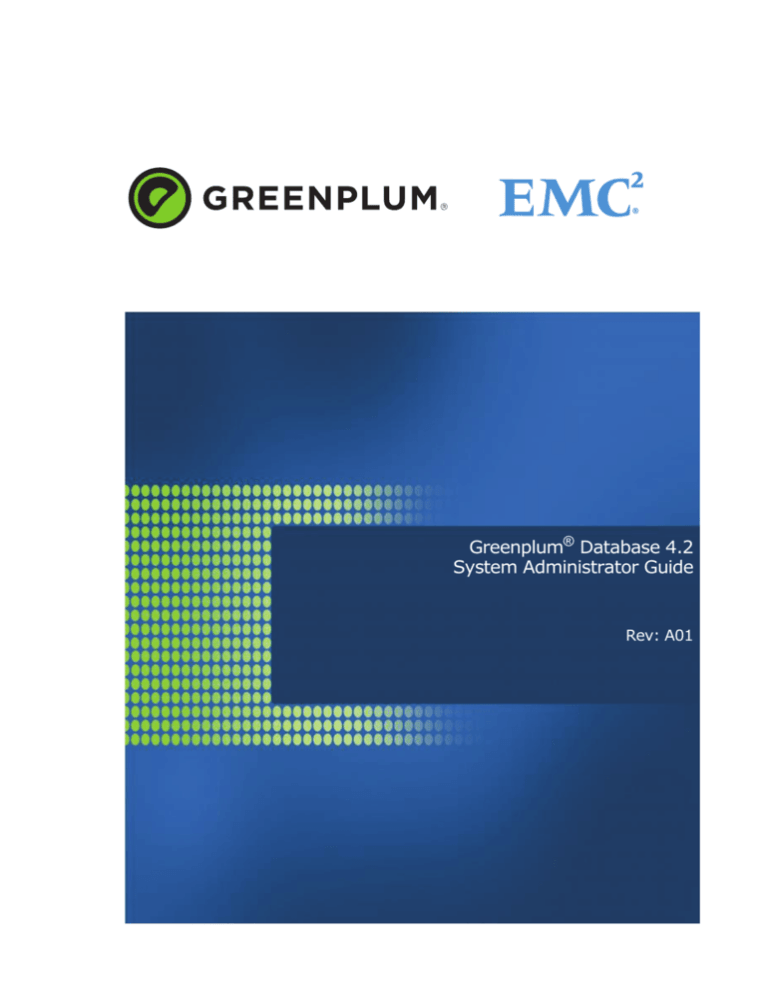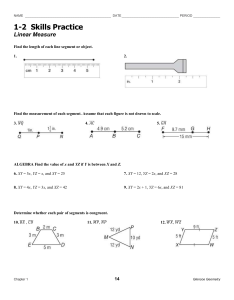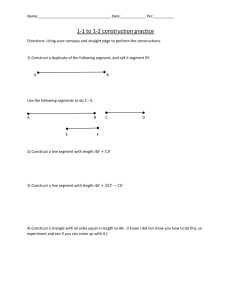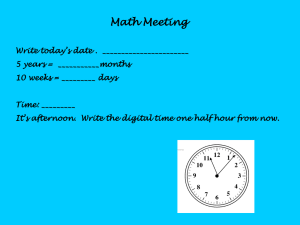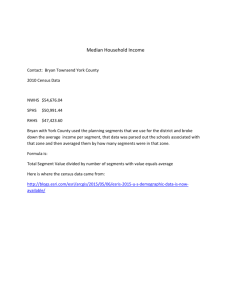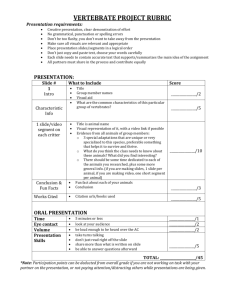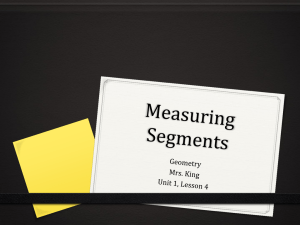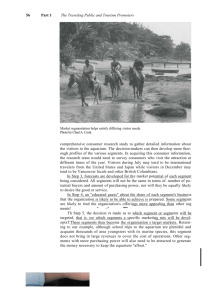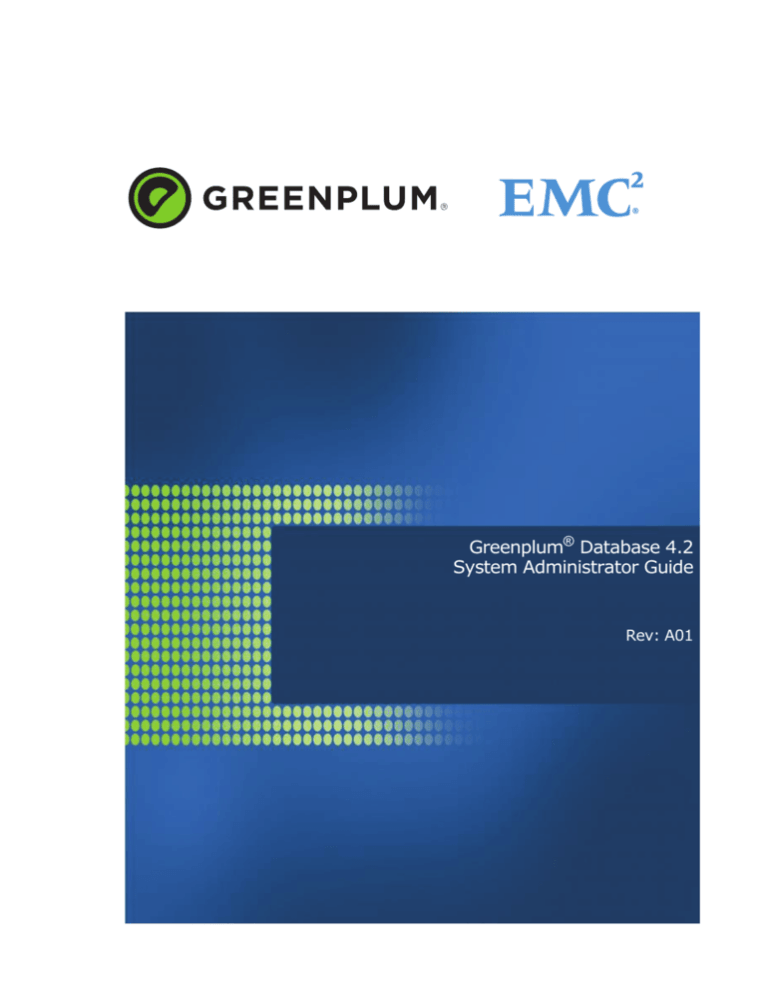
Greenplum® Database 4.2
System Administrator Guide
Rev: A01
Copyright © 2012 EMC Corporation. All rights reserved.
EMC believes the information in this publication is accurate as of its publication date. The information is subject to
change without notice.
THE INFORMATION IN THIS PUBLICATION IS PROVIDED “AS IS.” EMC CORPORATION MAKES NO REPRESENTATIONS
OR WARRANTIES OF ANY KIND WITH RESPECT TO THE INFORMATION IN THIS PUBLICATION, AND SPECIFICALLY
DISCLAIMS IMPLIED WARRANTIES OF MERCHANTABILITY OR FITNESS FOR A PARTICULAR PURPOSE.
Use, copying, and distribution of any EMC software described in this publication requires an applicable software
license.
For the most up-to-date listing of EMC product names, see EMC Corporation Trademarks on EMC.com
All other trademarks used herein are the property of their respective owners.
Greenplum Database System Administrator’s Guide 4.2 - Contents
Greenplum Database System Administrator’s Guide - 4.2 Contents
Preface ............................................................................................... 1
About This Guide .............................................................................. 1
About the Greenplum Database Documentation Set ......................... 1
Document Conventions .................................................................... 2
Text Conventions ........................................................................ 2
Command Syntax Conventions ................................................... 3
Getting Support................................................................................ 3
Product information .................................................................... 3
Technical support........................................................................ 4
Chapter 1: About the Greenplum Architecture ........................ 5
About the Greenplum Master ............................................................ 6
About the Greenplum Segments ....................................................... 6
About the Greenplum Interconnect................................................... 6
About Redundancy and Failover in Greenplum Database .................. 7
About Segment Mirroring ............................................................ 7
About Master Mirroring ............................................................... 8
About Interconnect Redundancy ................................................. 8
About Parallel Data Loading.............................................................. 9
About Management and Monitoring .................................................. 9
Chapter 2: Starting and Stopping Greenplum........................ 11
Overview ........................................................................................ 11
Starting Greenplum Database ........................................................ 11
Restarting Greenplum Database ............................................... 11
Uploading Configuration File Changes Only ............................... 12
Starting the Master in Maintenance Mode ................................. 12
Stopping Greenplum Database ....................................................... 12
Chapter 3: Configuring Your Greenplum System .................. 14
About Greenplum Master and Local Parameters ............................. 14
Setting Configuration Parameters ................................................... 14
Setting a Local Configuration Parameter ................................... 14
Setting a Master Configuration Parameter................................. 15
Viewing Server Configuration Parameter Settings........................... 16
Configuration Parameter Categories ............................................... 16
Connection and Authentication Parameters ............................... 17
System Resource Consumption Parameters .............................. 17
Query Tuning Parameters ......................................................... 18
Error Reporting and Logging Parameters .................................. 20
System Monitoring Parameters ................................................. 20
Runtime Statistics Collection Parameters .................................. 21
Automatic Statistics Collection Parameters ............................... 21
Client Connection Default Parameters ....................................... 22
Lock Management Parameters .................................................. 22
Workload Management Parameters ........................................... 22
External Table Parameters ........................................................ 23
Append-Only Table Parameters ................................................. 23
Table of Contents
iii
Greenplum Database System Administrator’s Guide 4.2 - Contents
Database and Tablespace/Filespace Parameters ....................... 23
Past PostgreSQL Version Compatibility Parameters ................... 23
Greenplum Array Configuration Parameters .............................. 23
Chapter 4: Enabling High Availability Features ..................... 25
Overview of High Availability in Greenplum Database ..................... 25
Overview of Segment Mirroring................................................. 25
Overview of Master Mirroring .................................................... 26
Overview of Fault Detection and Recovery ................................ 26
Enabling Mirroring in Greenplum Database ..................................... 27
Enabling Segment Mirroring ...................................................... 27
Enabling Master Mirroring ......................................................... 28
Detecting a Failed Segment ............................................................ 29
Enabling Alerts and Notifications ............................................... 29
Checking for Failed Segments ................................................... 29
Checking the Log Files .............................................................. 30
Recovering a Failed Segment ......................................................... 30
Recovering From Segment Failures ........................................... 31
Recovering a Failed Master ............................................................. 34
Restoring Master Mirroring After a Recovery ............................. 35
Chapter 5: Backing Up and Restoring Databases ................. 36
Backup and Restore Operations ...................................................... 36
Parallel Backup Support ............................................................ 36
Non-Parallel Backup Support .................................................... 37
Parallel Restores ....................................................................... 37
Non-Parallel Restores................................................................ 38
Backing Up a Database .................................................................. 39
Using Direct I/O ........................................................................ 39
Using Data Domain Boost ......................................................... 40
Backing Up a Database with gp_dump ...................................... 43
Automating Parallel Backups with gpcrondump ......................... 44
Restoring From Parallel Backup Files .............................................. 45
Restoring a Database with gp_restore ...................................... 45
Restoring a Database Using gpdbrestore .................................. 46
Restoring to a Different Greenplum System Configuration ........ 47
Chapter 6: Expanding a Greenplum System ........................... 49
Planning Greenplum System Expansion .......................................... 49
System Expansion Overview ..................................................... 49
System Expansion Checklist...................................................... 50
Planning New Hardware Platforms ............................................ 51
Planning New Segment Initialization ......................................... 52
Planning Table Redistribution .................................................... 53
Preparing and Adding Nodes .......................................................... 55
Adding New Nodes to the Trusted Host Environment ................ 55
Verifying OS Settings ................................................................ 57
Validating Disk I/O and Memory Bandwidth .............................. 57
Integrating New Hardware into the System .............................. 58
Initializing New Segments .............................................................. 58
Creating an Input File for System Expansion............................. 58
Table of Contents
iv
Greenplum Database System Administrator’s Guide 4.2 - Contents
Running gpexpand to Initialize New Segments .......................... 61
Rolling Back an Failed Expansion Setup .................................... 61
Redistributing Tables ...................................................................... 62
Ranking Tables for Redistribution .............................................. 62
Redistributing Tables Using gpexpand ....................................... 62
Monitoring Table Redistribution ................................................. 63
Removing the Expansion Schema ................................................... 63
Chapter 7: Monitoring a Greenplum System .......................... 65
Monitoring Database Activity and Performance ............................... 65
Monitoring System State ................................................................ 65
Enabling System Alerts and Notifications .................................. 66
Checking System State ............................................................. 72
Checking Disk Space Usage ...................................................... 73
Checking for Data Distribution Skew ......................................... 74
Viewing Metadata Information about Database Objects ............ 75
Viewing the Database Server Log Files ........................................... 76
Log File Format ......................................................................... 76
Searching the Greenplum Database Server Log Files ................ 77
Using gp_toolkit ............................................................................. 77
Chapter 8: Routine System Maintenance Tasks .................... 79
Routine Vacuum and Analyze ......................................................... 79
Transaction ID Management ..................................................... 79
System Catalog Maintenance .................................................... 79
Vacuum and Analyze for Query Optimization ............................ 80
Routine Reindexing ........................................................................ 80
Managing Greenplum Database Log Files ....................................... 81
Database Server Log Files......................................................... 81
Management Utility Log Files .................................................... 81
Table of Contents
v
Greenplum Database System Administrator Guide 4.2 – Preface
Preface
This guide provides information for system administrators responsible for
administering a Greenplum Database system.
•
About This Guide
•
Document Conventions
•
Getting Support
About This Guide
This guide describes system administration tasks for Greenplum Database, such as
configuring the server, monitoring system activity, enabling high-availability, backing
up and restoring databases, and other routine system administration tasks.
This guide assumes knowledge of Linux/UNIX system administration and database
management systems. Familiarity with structured query language (SQL) is helpful.
Because Greenplum Database is based on PostgreSQL 8.2.15, this guide assumes
some familiarity with PostgreSQL. References to PostgreSQL documentation are
provided throughout this guide for features that are similar to those in Greenplum
Database.
About the Greenplum Database Documentation Set
As of Release 4.2.3, the Greenplum Database documentation set consists of the
following guides.
Table 0.1 Greenplum Database documentation set
Guide Name
Description
Greenplum Database Database
Administrator Guide
Every day DBA tasks such as configuring access control and
workload management, writing queries, managing data,
defining database objects, and performance troubleshooting.
Greenplum Database System
Administrator Guide
Describes the Greenplum Database architecture and concepts
such as parallel processing, and system administration tasks
for Greenplum Database such as configuring the server,
monitoring system activity, enabling high-availability, backing
up and restoring databases, and expanding the system.
Greenplum Database Reference
Guide
Reference information for Greenplum Database systems: SQL
commands, system catalogs, environment variables, character
set support, datatypes, the Greenplum MapReduce
specification, postGIS extension, server parameters, the
gp_toolkit administrative schema, and SQL 2008 support.
Greenplum Database Utility
Guide
Reference information for command-line utilities, client
programs, and Oracle compatibility functions.
Greenplum Database
Installation Guide
Information and instructions for installing and initializing a
Greenplum Database system.
About This Guide
1
Greenplum Database System Administrator Guide 4.2 – Preface
Document Conventions
The following conventions are used throughout the Greenplum Database
documentation to help you identify certain types of information.
•
Text Conventions
•
Command Syntax Conventions
Text Conventions
Table 0.2 Text Conventions
Text Convention
Usage
Examples
bold
Button, menu, tab, page, and field
names in GUI applications
Click Cancel to exit the page without
saving your changes.
italics
New terms where they are defined
The master instance is the postgres
process that accepts client
connections.
Database objects, such as schema,
table, or columns names
Catalog information for Greenplum
Database resides in the pg_catalog
schema.
monospace
File names and path names
Edit the postgresql.conf file.
Programs and executables
Use gpstart to start Greenplum
Database.
Command names and syntax
Parameter names
monospace italics
Variable information within file
paths and file names
Variable information within
command syntax
monospace bold
/home/gpadmin/config_file
COPY tablename FROM
'filename'
Used to call attention to a particular Change the host name, port, and
part of a command, parameter, or
database name in the JDBC
code snippet.
connection URL:
jdbc:postgresql://host:5432/m
ydb
UPPERCASE
Environment variables
SQL commands
Keyboard keys
Document Conventions
Make sure that the Java /bin
directory is in your $PATH.
SELECT * FROM my_table;
Press CTRL+C to escape.
2
Greenplum Database System Administrator Guide 4.2 – Preface
Command Syntax Conventions
Table 0.3 Command Syntax Conventions
Text Convention
Usage
Examples
{ }
Within command syntax, curly
braces group related command
options. Do not type the curly
braces.
FROM { 'filename' | STDIN }
[ ]
Within command syntax, square
brackets denote optional
arguments. Do not type the
brackets.
TRUNCATE [ TABLE ] name
...
Within command syntax, an ellipsis DROP TABLE name [, ...]
denotes repetition of a command,
variable, or option. Do not type the
ellipsis.
|
Within command syntax, the pipe
symbol denotes an “OR”
relationship. Do not type the pipe
symbol.
VACUUM [ FULL | FREEZE ]
$ system_command
Denotes a command prompt - do
not type the prompt symbol. $ and
# denote terminal command
prompts. => and =# denote
Greenplum Database interactive
program command prompts (psql
or gpssh, for example).
$ createdb mydatabase
# root_system_command
=> gpdb_command
=# su_gpdb_command
# chown gpadmin -R /datadir
=> SELECT * FROM mytable;
=# SELECT * FROM pg_database;
Getting Support
EMC support, product, and licensing information can be obtained as follows.
Product information
For documentation, release notes, software updates, or for information about EMC
products, licensing, and service, go to the EMC Powerlink website (registration
required) at:
http://Powerlink.EMC.com
Getting Support
3
Greenplum Database System Administrator Guide 4.2 – Preface
Technical support
For technical support, go to Powerlink and choose Support. On the Support page, you
will see several options, including one for making a service request. Note that to open
a service request, you must have a valid support agreement. Please contact your EMC
sales representative for details about obtaining a valid support agreement or with
questions about your account.
Getting Support
4
Greenplum Database System Administrator Guide 4.2 – Chapter 1: About the Greenplum Architecture
1.
About the Greenplum Architecture
Greenplum Database stores and processes large amounts of data by distributing the
data and processing workload across several servers or hosts. Greenplum Database is
an array of individual databases based upon PostgreSQL 8.2 working together to
present a single database image. The master is the entry point to the Greenplum
Database system. It is the database instance to which clients connect and submit SQL
statements. The master coordinates its work with the other database instances in the
system, called segments, which store and process the data.
Figure 1.1 High-Level Greenplum Database Architecture
This section describes the components that make up a Greenplum Database system
and how they work together:
•
About the Greenplum Master
•
About the Greenplum Segments
•
About the Greenplum Interconnect
•
About Redundancy and Failover in Greenplum Database
•
About Parallel Data Loading
•
About Management and Monitoring
5
Greenplum Database System Administrator Guide 4.2 – Chapter 1: About the Greenplum Architecture
About the Greenplum Master
The master is the entry point to the Greenplum Database system. It is the database
process that accepts client connections and processes SQL commands that system
users issue.
Greenplum Database end-users interact with Greenplum Database (through the
master) as they would with a typical PostgreSQL database. They connect to the
database using client programs such as psql or application programming interfaces
(APIs) such as JDBC or ODBC.
The master is where the global system catalog resides. The global system catalog is
the set of system tables that contain metadata about the Greenplum Database system
itself. The master does not contain any user data; data resides only on the segments.
The master authenticates client connections, processes incoming SQL commands,
distributes workload among segments, coordinates the results returned by each
segment, and presents the final results to the client program.
About the Greenplum Segments
In Greenplum Database, the segments are where data is stored and the majority of
query processing takes place. When a user connects to the database and issues a query,
processes are created on each segment to handle the work of that query. For more
information about query processes, see the Greenplum Database Database
Administrator Guide.
User-defined tables and their indexes are distributed across the available segments in a
Greenplum Database system; each segment contains a distinct portion of data. The
database server processes that serve segment data run under the corresponding
segment instances. Users interact with segments in a Greenplum Database system
through the master.
In the recommended Greenplum Database hardware configuration, there is one active
segment per effective CPU or CPU core. For example, if your segment hosts have two
dual-core processors, you would have four primary segments per host.
About the Greenplum Interconnect
The interconnect is the networking layer of Greenplum Database. The interconnect
refers to the inter-process communication between segments and the network
infrastructure on which this communication relies. The Greenplum interconnect uses a
standard Gigabit Ethernet switching fabric.
By default, the interconnect uses User Datagram Protocol (UDP) to send messages
over the network. The Greenplum software performs packet verification beyond what
is provided by UDP. This means the reliability is equivalent to Transmission Control
Protocol (TCP), and the performance and scalability exceeds TCP. If the interconnect
used TCP, Greenplum Database would have a scalability limit of 1000 segment
instances. With UDP as the current default protocol for the interconnect, this limit is
not applicable.
About the Greenplum Master
6
Greenplum Database System Administrator Guide 4.2 – Chapter 1: About the Greenplum Architecture
About Redundancy and Failover in Greenplum Database
You can deploy Greenplum Database without a single point of failure. This section
explains the redundancy components of Greenplum Database.
•
About Segment Mirroring
•
About Master Mirroring
•
About Interconnect Redundancy
About Segment Mirroring
When you deploy your Greenplum Database system, you can optionally configure
mirror segments. Mirror segments allow database queries to fail over to a backup
segment if the primary segment becomes unavailable. To configure mirroring, you
must have enough hosts in your Greenplum Database system so the secondary
(mirror) segment always resides on a different host than its primary segment. Figure
1.2 shows how table data is distributed across segments when mirroring is
configured..
Figure 1.2 Data Mirroring in Greenplum Database
Segment Failover and Recovery
When mirroring is enabled in a Greenplum Database system, the system will
automatically fail over to the mirror copy if a primary copy becomes unavailable. A
Greenplum Database system can remain operational if a segment instance or host goes
down as long as all the data is available on the remaining active segments.
If the master cannot connect to a segment instance, it marks that segment instance as
down in the Greenplum Database system catalog and brings up the mirror segment in
its place. A failed segment instance will remain out of operation until an administrator
takes steps to bring that segment back online. An administrator can recover a failed
segment while the system is up and running. The recovery process copies over only
the changes that were missed while the segment was out of operation.
About Redundancy and Failover in Greenplum Database
7
Greenplum Database System Administrator Guide 4.2 – Chapter 1: About the Greenplum Architecture
If you do not have mirroring enabled, the system will automatically shut down if a
segment instance becomes invalid. You must recover all failed segments before
operations can continue.
About Master Mirroring
You can also optionally deploy a backup or mirror of the master instance on a separate
host from the master node. A backup master host serves as a warm standby in the
event that the primary master host becomes unoperational. The standby master is kept
up to date by a transaction log replication process, which runs on the standby master
host and synchronizes the data between the primary and standby master hosts.
If the primary master fails, the log replication process stops, and the standby master
can be activated in its place. Upon activation of the standby master, the replicated logs
are used to reconstruct the state of the master host at the time of the last successfully
committed transaction. The activated standby master effectively becomes the
Greenplum Database master, accepting client connections on the master port (which
must be set to the same port number on the master host and the backup master host).
Since the master does not contain any user data, only the system catalog tables need to
be synchronized between the primary and backup copies. When these tables are
updated, changes are automatically copied over to the standby master to ensure
synchronization with the primary master.
Figure 1.3 Master Mirroring in Greenplum Database
About Interconnect Redundancy
The interconnect refers to the inter-process communication between the segments and
the network infrastructure on which this communication relies. You can achieve a
highly available interconnect by deploying dual Gigabit Ethernet switches on your
network and redundant Gigabit connections to the Greenplum Database host (master
and segment) servers.
About Redundancy and Failover in Greenplum Database
8
Greenplum Database System Administrator Guide 4.2 – Chapter 1: About the Greenplum Architecture
About Parallel Data Loading
In a large scale, multi-terabyte data warehouse, large amounts of data must be loaded
within a relatively small maintenance window. Greenplum supports fast, parallel data
loading with its external tables feature. Administrators can also load external tables in
single row error isolation mode to filter bad rows into a separate error table while
continuing to load properly formatted rows. Administrators can specify an error
threshold for a load operation to control how many improperly formatted rows cause
Greenplum to abort the load operation.
By using external tables in conjunction with Greenplum Database’s parallel file server
(gpfdist), administrators can achieve maximum parallelism and load bandwidth
from their Greenplum Database system.
Figure 1.4 External Tables Using Greenplum Parallel File Server (gpfdist)
About Management and Monitoring
Administrators manage a Greenplum Database system using command-line utilities
located in $GPHOME/bin. Greenplum provides utilities for the following
administration tasks:
•
Installing Greenplum Database on an Array
•
Initializing a Greenplum Database System
•
Starting and Stopping Greenplum Database
•
Adding or Removing a Host
•
Expanding the Array and Redistributing Tables among New Segments
•
Managing Recovery for Failed Segment Instances
•
Managing Failover and Recovery for a Failed Master Instance
About Parallel Data Loading
9
Greenplum Database System Administrator Guide 4.2 – Chapter 1: About the Greenplum Architecture
•
Backing Up and Restoring a Database (in Parallel)
•
Loading Data in Parallel
•
System State Reporting
Greenplum provides an optional system monitoring and management tool that
administrators can install and enable with Greenplum Database. Greenplum
Command Center uses data collection agents on each segment host to collect and store
Greenplum system metrics in a dedicated database. Segment data collection agents
send their data to the Greenplum master at regular intervals (typically every 15
seconds). Users can query the Command Center database to see query and system
metrics. Greenplum Command Center has a graphical web-based user interface for
viewing system metrics, which administrators can install separately from Greenplum
Database. For more information, see the Greenplum Command Center documentation.
Figure 1.5 Greenplum Command Center Architecture
About Management and Monitoring
10
Greenplum Database System Administrator Guide 4.2 – Chapter 2: Starting and Stopping Greenplum
2.
Starting and Stopping Greenplum
This chapter describes how to start, stop, and restart a Greenplum Database system.
This chapter contains the following topics:
•
Overview
•
Starting Greenplum Database
•
Stopping Greenplum Database
Overview
Because a Greenplum Database system is distributed across many machines, the
process for starting and stopping a Greenplum database management system (DBMS)
is different than the process for starting and stopping a regular PostgreSQL DBMS.
In a Greenplum Database DBMS, each database server instance (the master and all
segments) must be started or stopped across all of the hosts in the system in such a
way that they can all work together as a unified DBMS.
Use the gpstart and gpstop utilities to start and stop the Greenplum database,
respectively. These utilities are located in $GPHOME/bin of your Greenplum Database
master host installation.
Important: Do not issue a KILL command to end any Postgres process. Instead,
use the database command pg_cancel_backend().
For information about gpstart and gpstop, see the Greenplum Database Utility
Guide.
Starting Greenplum Database
Use the gpstart utility to start a Greenplum Database that has already been
initialized by the gpinitsystem utility, but has been stopped by the gpstop utility.
The gpstart utility starts the Greenplum Database by starting all the Postgres
database instances of the Greenplum Database cluster. gpstart orchestrates this
process and performs the process in parallel.
To start Greenplum Database
$ gpstart
Restarting Greenplum Database
The gpstop utility can restart Greenplum Database after a shutdown completes.
To restart Greenplum Database
$ gpstop -r
Overview
11
Greenplum Database System Administrator Guide 4.2 – Chapter 2: Starting and Stopping Greenplum
Uploading Configuration File Changes Only
The gpstop utility can upload changes to the pg_hba.conf configuration file and to
runtime parameters in the master postgresql.conf file without service interruption.
Active sessions pick up changes when they reconnect to the database. Many server
configuration parameters require a full system restart (gpstop -r) to activate. For
information about server configuration parameters, see the Greenplum Database
Reference Guide.
To upload runtime configuration file changes without restarting
$ gpstop -u
Starting the Master in Maintenance Mode
You can start only the master to perform maintenance or administrative tasks without
affecting data on the segments. For example, you can connect to a database only on
the master instance in utility mode and edit system catalog settings. For more
information about system catalog tables, see the Greenplum Database Reference
Guide.
To start the master in utility mode
1.
Run gpstart using the -m option:
$ gpstart -m
2.
Connect to the master in utility mode to do catalog maintenance. For example:
$ PGOPTIONS='-c gp_session_role=utility' psql template1
3.
After completing your administrative tasks, stop the master in utility mode. Then,
restart it in production mode.
$ gpstop -m
Warning: Incorrect use of maintenance mode connections can result in an
inconsistent system state. Only Technical Support should perform this operation.
Stopping Greenplum Database
The gpstop utility stops or restarts your Greenplum Database system and always runs
on the master host. When activated, gpstop stops all postgres processes in the
system, including the master and all segment instances.
The gpstop utility uses a default of up to 64 parallel worker threads to bring down the
Postgres instances that make up the Greenplum Database cluster. The system waits for
any active transactions to finish before shutting down. To stop Greenplum Database
immediately, use fast mode.
To stop Greenplum Database
$ gpstop
Stopping Greenplum Database
12
Greenplum Database System Administrator Guide 4.2 – Chapter 2: Starting and Stopping Greenplum
To stop Greenplum Database in fast mode
$ gpstop -M fast
Stopping Greenplum Database
13
Greenplum Database System Administrator Guide 4.2 – Chapter 3: Configuring Your Greenplum System
3.
Configuring Your Greenplum System
Server configuration parameters affect the behavior of Greenplum Database. Most are
the same as PostgreSQL configuration parameters; some are Greenplum-specific.
•
About Greenplum Master and Local Parameters
•
Setting Configuration Parameters
•
Configuration Parameter Categories
About Greenplum Master and Local Parameters
Server configuration files contain parameters that configure server behavior. The
Greenplum Database configuration file, postgresql.conf, resides in the data
directory of the database instance.
The master and each segment instance have their own postgresql.conf file. Some
parameters are local: each segment instance examines its postgresql.conf file to
get the value of that parameter. Set local parameters on the master and on each
segment instance.
Other parameters are master parameters that you set on the master instance. The value
is passed down to (or in some cases ignored by) the segment instances at query run
time.
See the Greenplum Database Reference Guide for information about local and master
server configuration parameters.
Setting Configuration Parameters
Many configuration parameters limit who can change them and where or when they
can be set. For example, to change certain parameters, you must be a Greenplum
Database superuser. Other parameters can be set only at the system level in the
postgresql.conf file or require a system restart to take effect.
Many configuration parameters are session parameters. You can set session
parameters at the system level, the database level, the role level or the session level.
Database users can change most session parameters within their session, but some
require superuser permissions. See the Greenplum Database Reference Guide for
information about setting server configuration parameters..
Setting a Local Configuration Parameter
To change a local configuration parameter across multiple segments, update the
parameter in the postgresql.conf file of each targeted segment, both primary and
mirror. Use the gpconfig utility to set a parameter in all Greenplum
postgresql.conf files. For example:
$ gpconfig -c gp_vmem_protect_limit -v 4096MB
About Greenplum Master and Local Parameters
14
Greenplum Database System Administrator Guide 4.2 – Chapter 3: Configuring Your Greenplum System
Restart Greenplum Database to make the configuration changes effective:
$ gpstop -r
Setting a Master Configuration Parameter
To set a master configuration parameter, set it at the Greenplum master instance. If it
is also a session parameter, you can set the parameter for a particular database, role or
session. If a parameter is set at multiple levels, the most granular level takes
precedence. For example, session overrides role, role overrides database, and database
overrides system.
Setting Parameters at the System Level
Master parameter settings in the master postgresql.conf file are the system-wide
default. To set a master parameter:
1.
Edit the $MASTER_DATA_DIRECTORY/postgresql.conf file.
2.
Find the parameter to set, uncomment it (remove the preceding # character), and
type the desired value.
3.
Save and close the file.
4.
For session parameters that do not require a server restart, upload the
postgresql.conf changes as follows:
$ gpstop -u
5.
For parameter changes that require a server restart, restart Greenplum Database as
follows:
$ gpstop -r
For details about the server configuration parameters, see the Greenplum Database
Reference Guide.
Setting Parameters at the Database Level
Use ALTER DATABASE to set parameters at the database level. For example:
=# ALTER DATABASE mydatabase SET search_path TO myschema;
When you set a session parameter at the database level, every session that connects to
that database uses that parameter setting. Settings at the database level override
settings at the system level.
Setting Parameters at the Role Level
Use ALTER ROLE to set a parameter at the role level. For example:
=# ALTER ROLE bob SET search_path TO bobschema;
When you set a session parameter at the role level, every session initiated by that role
uses that parameter setting. Settings at the role level override settings at the database
level.
Setting Configuration Parameters
15
Greenplum Database System Administrator Guide 4.2 – Chapter 3: Configuring Your Greenplum System
Setting Parameters in a Session
Any session parameter can be set in an active database session using the SET
command. For example:
=# SET work_mem TO '200MB';
The parameter setting is valid for the rest of that session or until you issue a RESET
command. For example:
=# RESET work_mem;
Settings at the session level override those at the role level.
Viewing Server Configuration Parameter Settings
The SQL command SHOW allows you to see the current server configuration parameter
settings. For example, to see the settings for all parameters:
$ psql -c 'SHOW ALL;'
SHOW lists the settings for the master instance only. To see the value of a particular
parameter across the entire system (master and all segments), use the gpconfig
utility. For example:
$ gpconfig --show max_connections
Configuration Parameter Categories
Configuration parameters affect categories of server behaviors, such as resource
confumption, query tuning, and authentication. This section describes Greenplum
configuration parameter categories. For details about configuration parameter
categories, see the Greenplum Database Reference Guide.
•
Connection and Authentication Parameters
•
System Resource Consumption Parameters
•
Query Tuning Parameters
•
Error Reporting and Logging Parameters
•
System Monitoring Parameters
•
Runtime Statistics Collection Parameters
•
Automatic Statistics Collection Parameters
•
Client Connection Default Parameters
•
Lock Management Parameters
•
Workload Management Parameters
•
External Table Parameters
•
Past PostgreSQL Version Compatibility Parameters
•
Greenplum Array Configuration Parameters
Viewing Server Configuration Parameter Settings
16
Greenplum Database System Administrator Guide 4.2 – Chapter 3: Configuring Your Greenplum System
Connection and Authentication Parameters
These parameters control how clients connect and authenticate to Greenplum
Database. See the Greenplum Database Administrator’s Guide for information about
configuring client authentication.
Connection Parameters
•
•
•
•
•
gp_vmem_idle_resource_timeout
listen_addresses
max_connections
max_prepared_transactions
superuser_reserved_connections
•
tcp_keepalives_count
tcp_keepalives_idle
tcp_keepalives_interval
unix_socket_directory
unix_socket_group
•
unix_socket_permissions
•
•
•
•
Security and Authentication Parameters
•
•
authentication_timeout
db_user_namespace
•
krb_srvname
password_encryption
•
krb_caseins_users
•
ssl
•
krb_server_keyfile
•
ssl_ciphers
•
System Resource Consumption Parameters
Memory Consumption Parameters
These parameters control system memory usage. You can adjust
gp_vmem_protect_limit to avoid running out of memory at the segment hosts
during query processing.
•
•
•
•
•
gp_vmem_idle_resource_timeout
gp_vmem_protect_limit
gp_vmem_protect_segworker_cache_limit
max_appendonly_tables
max_prepared_transactions
•
•
•
max_stack_depth
shared_buffers
temp_buffers
Free Space Map Parameters
These parameters control the sizing of the free space map, which contains expired
rows. Use VACUUM to reclaim the free space map disk space. See the Greenplum
Database Administrator’s Guide for information about vacuuming a database.
•
•
max_fsm_pages
max_fsm_relations
OS Resource Parameters
•
max_files_per_process
•
shared_preload_libraries
Configuration Parameter Categories
17
Greenplum Database System Administrator Guide 4.2 – Chapter 3: Configuring Your Greenplum System
Cost-Based Vacuum Delay Parameters
.
Warning: Greenplum does not recommend cost-based vacuum delay because it
runs asynchronously anong the segment instances. The vacuum cost limit and
delay is invoked at the segment level without taking into account the state of the
entire Greenplum array.
You can configure the execution cost of VACUUM and ANALYZE commands to reduce
the I/O impact on concurrent database activity. When the accumulated cost of I/O
operations reaches the limit, the process performing the operation sleeps for a while,
Then resets the counter and continues execution
•
•
•
vacuum_cost_delay
vacuum_cost_limit
vacuum_cost_page_dirty
•
•
vacuum_cost_page_hit
vacuum_cost_page_miss
Query Tuning Parameters
Query Plan Operator Control Parameters
The following parameters control the types of plan operations the query planner can
use. Enable or disable plan operations to force the planner to choose a different plan.
This is useful for testing and comparing query performance using different plan types.
•
•
•
•
•
•
•
•
•
•
•
•
enable_bitmapscan
enable_groupagg
enable_hashagg
enable_hashjoin
enable_indexscan
enable_mergejoin
enable_nestloop
enable_seqscan
enable_sort
enable_tidscan
gp_enable_adaptive_nestloop
gp_enable_agg_distinct
•
•
•
•
•
•
•
•
•
•
•
•
gp_enable_agg_distinct_pruning
gp_enable_direct_dispatch
gp_enable_fallback_plan
gp_enable_fast_sri
gp_enable_groupext_distinct_
gather
gp_enable_groupext_distinct_
pruning
gp_enable_multiphase_agg
gp_enable_predicate_
propagation
gp_enable_preunique
gp_enable_sequential_window_
plans
gp_enable_sort_distinct
gp_enable_sort_limit
Query Planner Costing Parameters
Warning: Greenplum recommends that you do not adjust these query costing
parameters. They are tuned to reflect Greenplum Database hardware configurations
and typical workloads. All of these parameters are related. Changing one without
changing the others can have adverse affects on performance.
Configuration Parameter Categories
18
Greenplum Database System Administrator Guide 4.2 – Chapter 3: Configuring Your Greenplum System
•
•
•
•
•
cpu_index_tuple_cost
cpu_operator_cost
cpu_tuple_cost
cursor_tuple_fraction
effective_cache_size
•
•
•
•
gp_motion_cost_per_row
gp_segments_for_planner
random_page_cost
seq_page_cost
Database Statistics Sampling Parameters
These parameters adjust the amount of data sampled by an ANALYZE operation.
Adjusting these parameters affects statistics collection system-wide. You can
configure statistics collection on particular tables and columns by using the ALTER
TABLE SET STATISTICS clause.
•
•
default_statistics_target
gp_analyze_relative_error
Sort Operator Configuration Parameters
•
gp_enable_sort_distinct
•
gp_enable_sort_limit
Aggregate Operator Configuration Parameters
•
•
•
•
gp_enable_agg_distinct
gp_enable_agg_distinct_pruning
gp_enable_multiphase_agg
gp_enable_preunique
•
•
•
gp_enable_groupext_distinct_
gather
gp_enable_groupext_distinct_
pruning
gp_workfile_compress_algorithm
Join Operator Configuration Parameters
•
•
•
join_collapse_limit
gp_adjust_selectivity_for_oute
rjoins
gp_hashjoin_tuples_per_bucket
•
•
gp_statistics_use_fkeys
gp_workfile_compress_algorithm
Other Query Planner Configuration Parameters
•
from_collapse_limit
•
gp_enable_predicate_propagation
•
gp_statistics_pullup_from_child_partition
Configuration Parameter Categories
19
Greenplum Database System Administrator Guide 4.2 – Chapter 3: Configuring Your Greenplum System
Error Reporting and Logging Parameters
Log Rotation
•
•
log_rotation_age
log_rotation_size
•
log_truncate_on_rotation
•
log_min_error_statement
log_min_messages
When to Log
•
•
•
client_min_messages
log_error_verbosity
log_min_duration_statement
•
What to Log
•
•
•
•
•
•
•
•
•
•
•
debug_pretty_print
debug_print_parse
debug_print_plan
debug_print_prelim_plan
debug_print_rewritten
debug_print_slice_table
log_autostats
log_connections
log_disconnections
log_dispatch_stats
log_duration
•
•
•
•
•
•
•
•
•
•
•
log_executor_stats
log_hostname
log_parser_stats
log_planner_stats
log_statement
log_statement_stats
log_timezone
gp_debug_linger
gp_log_format
gp_max_csv_line_length
gp_reraise_signal
System Monitoring Parameters
SNMP Alerts
The following parameters send SNMP notifications when events occur.
•
•
gp_snmp_community
gp_snmp_monitor_address
•
gp_snmp_use_inform_or_trap
Email Alerts
The following parameters configure the system to send email alerts for fatal error
events, such as a segment going down or a server crash and reset.
•
•
•
gp_email_from
gp_email_smtp_password
gp_email_smtp_server
Configuration Parameter Categories
•
•
gp_email_smtp_userid
gp_email_to
20
Greenplum Database System Administrator Guide 4.2 – Chapter 3: Configuring Your Greenplum System
Greenplum Command Center Agent
The following parameters configure the data collection agents for Greenplum
Command Center.
•
•
gp_enable_gpperfmon
gp_gpperfmon_send_interval
•
gpperfmon_port
Runtime Statistics Collection Parameters
These parameters control the server statistics collection feature. When statistics
collection is enabled, you can access the statistics data using the pg_stat and pg_statio
family of system catalog views.
•
•
stats_queue_level
track_activities
•
•
track_counts
update_process_title
Automatic Statistics Collection Parameters
When automatic statistics collection is enabled, you can run ANALYZE automatically in
the same transaction as an INSERT, UPDATE, DELETE, COPY or CREATE TABLE...AS
SELECT statement when a certain threshold of rows is affected (on_change), or when
a newly generated table has no statistics (on_no_stats). To enable this feature, set
the following server configuration parameters in your Greenplum master
postgresql.conf file and restart Greenplum Database:
•
gp_autostats_mode
•
log_autostats
Warning: Depending on the specific nature of your database operations, automatic
statistics collection can have a negative performance impact. Carefully evaluate
whether the default setting of on_no_stats is appropriate for your system.
Configuration Parameter Categories
21
Greenplum Database System Administrator Guide 4.2 – Chapter 3: Configuring Your Greenplum System
Client Connection Default Parameters
Statement Behavior Parameters
•
•
•
•
check_function_bodies
default_tablespace
default_transaction_isolation
default_transaction_read_only
•
•
•
search_path
statement_timeout
vacuum_freeze_min_age
Locale and Formatting Parameters
•
•
•
•
•
•
client_encoding
DateStyle
extra_float_digits
•
IntervalStyle
lc_collate
lc_ctype
•
•
•
lc_messages
lc_monetary
lc_numeric
•
lc_time
TimeZone
•
local_preload_libraries
Other Client Default Parameters
•
•
dynamic_library_path
explain_pretty_print
Lock Management Parameters
•
•
deadlock_timeout
max_locks_per_transaction
Workload Management Parameters
The following configuration parameters configure the Greenplum Database workload
management feature (resource queues), query prioritization, memory utilization and
concurrency control.
•
•
•
•
•
•
gp_resqueue_priority
gp_resqueue_priority_cpucores_per_
segment
gp_resqueue_priority_sweeper_
interval
gp_vmem_idle_resource_timeout
gp_vmem_protect_limit
gp_vmem_protect_segworker_cache_
limit
Configuration Parameter Categories
•
•
•
•
•
max_resource_queues
max_resource_portals_per_
transaction
resource_cleanup_gangs_on_
wait
resource_select_only
stats_queue_level
22
Greenplum Database System Administrator Guide 4.2 – Chapter 3: Configuring Your Greenplum System
External Table Parameters
The following parameters configure the external tables feature of Greenplum
Database. See the Greenplum Database Administrator’s Guide for more information
about external tables.
•
•
gp_external_enable_exec
gp_external_grant_privileges
•
•
gp_external_max_segs
gp_reject_percent_threshold
Append-Only Table Parameters
The following parameters configure the append-only tables feature of Greenplum
Database. See the Greenplum Database Administrator’s Guide for more information
about append-only tables.
•
max_appendonly_tables
Database and Tablespace/Filespace Parameters
The following parameters configure the maximum number of databases, tablespaces,
and filespaces allowed in a system.
•
•
•
gp_max_tablespaces
gp_max_filespaces
gp_max_databases
Past PostgreSQL Version Compatibility Parameters
The following parameters provide compatibility with older PostgreSQL versions. You
do not need to change these parameters in Greenplum Database.
•
•
•
•
add_missing_from
array_nulls
backslash_quote
escape_string_warning
•
•
•
regex_flavor
standard_conforming_strings
transform_null_equals
Greenplum Array Configuration Parameters
The parameters in this section control the configuration of the Greenplum Database
array and its components: segments, master, distributed transaction manager, and
interconnect.
Configuration Parameter Categories
23
Greenplum Database System Administrator Guide 4.2 – Chapter 3: Configuring Your Greenplum System
Interconnect Configuration Parameters
•
•
•
gp_interconnect_hash_multiplier
gp_interconnect_queue_depth
gp_interconnect_setup_timeout
•
•
gp_interconnect_type
gp_max_packet_size
Dispatch Configuration Parameters
•
•
•
gp_cached_segworkers_threshold
gp_connections_per_thread
gp_enable_direct_dispatch
•
gp_segment_connect_timeout
gp_set_proc_affinity
•
gp_fts_probe_threadcount
•
Fault Operation Parameters
•
•
gp_set_read_only
gp_fts_probe_interval
Distributed Transaction Management Parameters
•
gp_max_local_distributed_cache
Read-Only Parameters
•
gp_command_count
•
gp_content
•
gp_dbid
•
gp_num_contents_in_cluster
•
gp_role
•
gp_session_id
Configuration Parameter Categories
24
Greenplum Database System Administrator Guide 4.2 – Chapter 4: Enabling High Availability Features
4.
Enabling High Availability Features
This chapter describes the high-availability features of Greenplum Database and the
process to recover a segment or master instance.
•
Overview of High Availability in Greenplum Database
•
Enabling Mirroring in Greenplum Database
•
Detecting a Failed Segment
•
Recovering a Failed Segment
•
Recovering a Failed Master
Overview of High Availability in Greenplum Database
Greenplum Database provides several optional features to ensure maximum uptime
and high availability of your system. This section summarizes these features:
•
Overview of Segment Mirroring
•
Overview of Master Mirroring
•
Overview of Fault Detection and Recovery
Overview of Segment Mirroring
Mirror segments allow database queries to fail over to a backup segment if the
primary segment becomes unavailable. To configure mirroring, your Greenplum
Database system must have enough nodes for a primary segment and its mirror to
reside on different hosts. Only primary segments are active during database
operations. The system uses a file block replication process to copy changes from a
primary segment to its mirror; if a failure has not occurred, only this process runs on
the mirror host.
Figure 4.1 Data Mirroring in Greenplum Database
Overview of High Availability in Greenplum Database
25
Greenplum Database System Administrator Guide 4.2 – Chapter 4: Enabling High Availability Features
If a segment fails, the file replication process stops and the mirror segment
automatically starts as the active segment instance. The active mirror’s system state is
Change Tracking, and all database operations as it logs changes made by transactions.
When the failed segment is repaired and ready to be brought back online,
administrators initiate a recovery process and the system goes into Resynchronization
state. The recovery process copies the changes made to the mirror onto the repaired
segment. The system state is Synchronized when the recovery process completes.
Overview of Master Mirroring
You can deploy a backup or mirror of the master instance on a separate host machine.
A backup master or standby master host serves as a warm standby if the primary
master host becomes nonoperational.
The standby master is kept up to date by a replication process gpsyncagent, which
runs on the standby master host and keeps the transaction log data between the
primary and standby masters synchronized. If a failure has not occurred on the
primary master, only the replication process runs on the standby master.
If the primary master fails, the replication process stops, and an administrator can
activate the standby master. Upon activation of the standby master, the replicated logs
reconstruct the state of the primary master host at the time of the last successfully
committed transaction. The activated standby then functions as the Greenplum
Database master, accepting connections on the same port used for the failed primary
master.
Since the master does not house user data, only system catalog tables are synchronized
between the primary and standby masters. When these tables are updated, changes are
automatically copied to the standby master to keep it current with the primary.
Figure 4.2 Master Mirroring in Greenplum Database
Overview of Fault Detection and Recovery
The Greenplum Database server (postgres) subprocess named ftsprobe handles
fault detection. ftsprobe monitors the Greenplum array; it connects to and scans all
segments and database processes at intervals that you can configure.
Overview of High Availability in Greenplum Database
26
Greenplum Database System Administrator Guide 4.2 – Chapter 4: Enabling High Availability Features
If ftsprobe cannot connect to a segment, it marks the segment as “down” in the
Greenplum Database system catalog. The segment remains nonoperational until an
administrator initiates the recovery process.
With mirroring enabled, Greenplum Database automatically fails over to a mirror
copy if a primary copy becomes unavailable. The system is operational if a segment
instance or host fails provided all data is available on the remaining active segments.
To recover failed segments, a Greenplum administrator runs the gprecoverseg
recovery utility. This utility locates the failed segments, verifies they are valid, and
compares the transactional state with the currently active segment to determine
changes made while the segment was offline. gprecoverseg synchronizes the
changed database files with the active segment and brings the segment back online.
Administrators perform the recovery while Greenplum Database is up and running.
With mirroring disabled, the system automatically shuts down if a segment instance
fails. Administrators manually recover all failed segments before operations resume.
Enabling Mirroring in Greenplum Database
You can configure your Greenplum Database system with mirroring at setup time
using gpinitsystem or enable mirroring later using gpaddmirrors and
gpinitstandby. This section assumes you are adding mirrors to an existing system
that was initialized without mirrors.
You can enable the following types of mirroring:
•
Enabling Segment Mirroring
•
Enabling Master Mirroring
Enabling Segment Mirroring
Mirror segments allow database queries to fail over to a backup segment if the primary
segment is unavailable. To configure mirroring, your Greenplum Database system
must have enough nodes to allow the mirror segment to reside on a different host than
its primary. By default, mirrors are configured on the same array of hosts as the
primary segments. You may choose a completely different set of hosts for your mirror
segments so they do not share machines with any of your primary segments.
To add segment mirrors to an existing system (same hosts as primaries)
1.
Allocate the data storage area for mirror data on all segment hosts. The data
storage area must be different from your primary segments’ file system location.
2.
Use gpssh-exkeys to ensure that the segment hosts can SSH and SCP to each other
without a password prompt.
3.
Run the gpaddmirrors utility to enable mirroring in your Greenplum Database
system. For example, to add to your primary segment port numbers to calculate
the mirror segment port numbers:
$ gpaddmirrors -p 10000
Where -p specifies the number to add to your primary segment port numbers
Enabling Mirroring in Greenplum Database
27
Greenplum Database System Administrator Guide 4.2 – Chapter 4: Enabling High Availability Features
To add segment mirrors to an existing system (different hosts from
primaries)
1.
Ensure the Greenplum Database software is installed on all hosts. See the
Greenplum Database Installation Guide for detailed installation instructions.
2.
Allocate the data storage area for mirror data on all segment hosts.
3.
Use gpssh-exkeys to ensure the segment hosts can SSH and SCP to each other
without a password prompt.
4.
Create a configuration file that lists the host names, ports, and data directories on
which to create mirrors. To create a sample configuration file to use as a starting
point, run:
$ gpaddmirrors -o filename
The format of the mirror configuration file is:
filespaceOrder=[filespace1_fsname[:filespace2_fsname:...]
mirror[content]=content:address:port:mir_replication_port:pri_
replication_port:fselocation[:fselocation:...]
For example, a configuration for two segment hosts and two segments per host,
with no additional filespaces configured besides the default pg_system filespace):
filespaceOrder=
mirror0=0:sdw1:sdw1-1:52001:53001:54001:/gpdata/mir1/gp0
mirror1=1:sdw1:sdw1-2:52002:53002:54002:/gpdata/mir1/gp1
mirror2=2:sdw2:sdw2-1:52001:53001:54001:/gpdata/mir1/gp2
mirror3=3:sdw2:sdw2-2:52002:53002:54002:/gpdata/mir1/gp3
5.
Run the gpaddmirrors utility to enable mirroring in your Greenplum Database
system:
$ gpaddmirrors -i mirror_config_file
Where -i names the mirror configuration file you just created.
Enabling Master Mirroring
You can configure a new Greenplum Database system with a standby master using
gpinitsystem or enable it later using gpinitstandby. This section assumes you are
adding a standby master to an existing system that was initialized without one.
To add a standby master to an existing system
1.
Ensure the standby master host is installed and configured: gpadmin system user
created, Greenplum Database binaries installed, environment variables set, SSH
keys exchanged, and data directory created. See the Greenplum Database
Installation Guide for detailed installation instructions.
2.
Run the gpinitstandby utility on the currently active primary master host to add
a standby master host to your Greenplum Database system. For example:
$ gpinitstandby -s smdw
Where -s specifies the standby master host name.
Enabling Mirroring in Greenplum Database
28
Greenplum Database System Administrator Guide 4.2 – Chapter 4: Enabling High Availability Features
3.
To switch operations to a standby master, see “Recovering a Failed Master” on
page 34.
To check the status of the log synchronization process
If the log synchronization process gpsyncagent fails on the standby master, users
may not notice. To check the log snchronization process status, Greenplum Database
administrators check the gp_master_mirroring catalog. For example:
$ psql dbname -c 'SELECT * FROM gp_master_mirroring;'
If the result is that the standby master is “Not Synchronized,” check the detail_state
and error_message columns to determine the cause of the errors.
To recover a standby master:
$ gpinitstandby -s standby_master_hostname -n
Detecting a Failed Segment
With mirroring enabled, Greenplum Database automatically fails over to a mirror
segment when a primary segment goes down. Provided one segment instance is online
per portion of data, users may not realize a segment is down. If a transaction is in
progress when a fault occurs, the in-progress transaction rolls back and restarts
automatically on the reconfigured set of segments.
If the entire Greenplum Database system becomes nonoperational due to a segment
failure (for example, if mirroring is not enabled or not enough segments are online to
access all user data), users will see errors when trying to connect to a database. The
errors returned to the client program may indicate the failure. For example:
ERROR: All segment databases are unavailable
Enabling Alerts and Notifications
To receive notifications of system events such as segment failures, enable email
and/or SNMP alerts. See “Enabling System Alerts and Notifications” on page 66.
Checking for Failed Segments
With mirroring enabled, you may have failed segments in the system without
interruption of service or any indication that a failure has occurred. You can verify the
status of your system using the gpstate utility. gpstate provides the status of each
individual component of a Greenplum Database system, including primary segments,
mirror segments, master, and standby master.
To check for failed segments
1.
On the master, run the gpstate utility with the -e option to show segments with
error conditions:
$ gpstate -e
Detecting a Failed Segment
29
Greenplum Database System Administrator Guide 4.2 – Chapter 4: Enabling High Availability Features
Segments in Change Tracking mode indicate the corresponding mirror segment is
down. When a segment is not in its preferred role, the segment does not operate in
the role to which it was assigned at system initialization. This means the system is
in a potentially unbalanced state, as some segment hosts may have more active
segments than is optimal for top system performance.
See “To return all segments to their preferred role” on page 32 for instructions to
fix this situation.
2.
To get detailed information about a failed segment, check the
gp_segment_configuration catalog table. For example:
$ psql -c "SELECT * FROM gp_segment_configuration WHERE
status='d';"
3.
For failed segment instances, note the host, port, preferred role, and data directory.
This information will help determine the host and segment instances to
troubleshoot.
4.
To show information about mirror segment instances, run:
$ gpstate -m
Checking the Log Files
Log files can provide information to help determine an error’s cause. The master and
segment instances each have their own log file in pg_log of the data directory. The
master log file contains the most information and you should always check it first.
Use the gplogfilter utility to check the Greenplum Database log files for additional
information. To check the segment log files, run gplogfilter on the segment hosts
using gpssh.
To check the log files
1.
Use gplogfilter to check the master log file for WARNING, ERROR, FATAL or
PANIC log level messages:
$ gplogfilter -t
2.
Use gpssh to check for WARNING, ERROR, FATAL, or PANIC log level messages on
each segment instance. For example:
$ gpssh -f seg_hosts_file -e 'source
/usr/local/greenplum-db/greenplum_path.sh ; gplogfilter -t
/data1/primary/*/pg_log/gpdb*.log' > seglog.out
Recovering a Failed Segment
If the master cannot connect to a segment instance, it marks that segment as down in
the Greenplum Database system catalog. The segment instance remains offline until
an administrator takes steps to bring the segment back online. The process for
recovering a failed segment instance or host depends on the failure cause and whether
or not mirroring is enabled. A segment instance can be unavailable for many reasons:
•
A segment host is unavailable; for example, due to network or hardware failures.
Recovering a Failed Segment
30
Greenplum Database System Administrator Guide 4.2 – Chapter 4: Enabling High Availability Features
•
A segment instance is not running; for example, there is no postgres database
listener process.
•
The data directory of the segment instance is corrupt or missing; for example, data
is not accessible, the file system is corrupt, or there is a disk failure.
Figure 4.3 shows the high-level steps for each of the preceding failure scenarios.
Figure 4.3 Segment Failure Troubleshooting Matrix
Recovering From Segment Failures
Segment host failures usually cause multiple segment failures: all primary or mirror
segments on the host are marked as down and nonoperational. If mirroring is not
enabled and a segment goes down, the system automatically becomes nonoperational.
Recovering a Failed Segment
31
Greenplum Database System Administrator Guide 4.2 – Chapter 4: Enabling High Availability Features
To recover with mirroring enabled
1.
Ensure you can connect to the segment host from the master host. For example:
$ ping failed_seg_host_address
2.
Troubleshoot the problem that prevents the master host from connecting to the
segment host. For example, the host machine may need to be restarted or replaced.
3.
After the host is online and you can connect to it, run the gprecoverseg utility
from the master host to reactivate the failed segment instances. For example:
$ gprecoverseg
4.
The recovery process brings up the failed segments and identifies the changed
files that need to be synchronized. The process can take some time; wait for the
process to complete. During this process, database write activity is suspended.
5.
After gprecoverseg completes, the system goes into Resynchronizing mode and
begins copying the changed files. This process runs in the background while the
system is online and accepting database requests.
6.
When the resynchronization process completes, the system state is Synchronized.
Run the gpstate utility to verify the status of the resynchronization process:
$ gpstate -m
To return all segments to their preferred role
When a primary segment goes down, the mirror activates and becomes the primary
segment. After running gprecoverseg, the currently active segment remains the
primary and the failed segment becomes the mirror. The segment instances are not
returned to the preferred role that they were given at system initialization time. This
means that the system could be in a potentially unbalanced state if segment hosts have
more active segments than is optimal for top system performance. To check for
unbalanced segments and rebalance the system, run:
$ gpstate -e
All segments must be online and fully synchronized to rebalance the system. Database
sessions remain connected during rebalancing, but queries in progress are canceled
and rolled back.
1.
Run gpstate -m to ensure all mirrors are Synchronized.
$ gpstate -m
2.
If any mirrors are in Resynchronizing mode, wait for them to complete.
3.
Run gprecoverseg with the -r option to return the segments to their preferred
roles.
$ gprecoverseg -r
4.
After rebalancing, run gpstate -e to confirm all segments are in their preferred
roles.
$ gpstate -e
Recovering a Failed Segment
32
Greenplum Database System Administrator Guide 4.2 – Chapter 4: Enabling High Availability Features
To recover from a double fault
In a double fault, both a primary segment and its mirror are down. This can occur if
hardware failures on different segment hosts happen simultaneously. Greenplum
Database is unavailable if a double fault occurs. To recover from a double fault:
1.
Restart Greenplum Database:
$ gpstop -r
2.
After the system restarts, run gprecoverseg:
$ gprecoverseg
3.
After gprecoverseg completes, use gpstate to check the status of your mirrors:
$ gpstate -m
4.
If you still have segments in Change Tracking mode, run a full copy recovery:
$ gprecoverseg -F
To recover without mirroring enabled
1.
Ensure you can connect to the segment host from the master host. For example:
$ ping failed_seg_host_address
2.
Troubleshoot the problem that is preventing the master host from connecting to
the segment host. For example, the host machine may need to be restarted.
3.
After the host is online, verify that you can connect to it and restart Greenplum
Database. For example:
$ gpstop -r
4.
Run the gpstate utility to verify that all segment instances are online:
$ gpstate
If a segment host is not recoverable and you lost one or more segments, recreate your
Greenplum Database system from backup files. See “Backing Up and Restoring
Databases” on page 36.
When a segment host is not recoverable
If a host is nonoperational, for example, due to hardware failure, recover the segments
onto a spare set of hardware resources. If mirroring is enabled, you can recover a
segment from its mirror onto an alternate host using gprecoverseg. For example:
$ gprecoverseg -i recover_config_file
Where the format of recover_config_file is:
filespaceOrder=[filespace1_name[:filespace2_name:...]
failed_host_address:port:fselocation
[recovery_host_address:port:replication_port:fselocation[:fselocation:
...]]
For example, to recover to a different host than the failed host without additional
filespaces configured (besides the default pg_system filespace):
filespaceOrder=
Recovering a Failed Segment
33
Greenplum Database System Administrator Guide 4.2 – Chapter 4: Enabling High Availability Features
sdw5-2:50002:/gpdata/gpseg2 sdw9-2:50002:53002:/gpdata/gpseg2
The gp_segment_configuration and pg_filespace_entry system catalog tables can help
determine your current segment configuration so you can plan your mirror recovery
configuration. For example, run the following query:
=# SELECT dbid, content, hostname, address, port,
replication_port, fselocation as datadir
FROM gp_segment_configuration, pg_filespace_entry
WHERE dbid=fsedbid
ORDER BY dbid;.
The new recovery segment host must be pre-installed with the Greenplum Database
software and configured exactly as the existing segment hosts.
Recovering a Failed Master
If the primary master fails, log replication stops. Use gpactivatestandby to activate
the standby master. Upon activation of the standby master, replicated logs reconstruct
the master host state at the time of the last successfully committed transaction. You
can specify a new standby master host when you activate the standby master.
To activate the standby master
1.
Ensure a standby master host is configured for the system. See “Enabling Master
Mirroring” on page 28.
2.
Run the gpactivatestandby utility from the standby master host you are
activating. For example:
$ gpactivatestandby -d /data/master/gpseg-1
Where -d specifies the data directory of the master host you are activating.
After you activate the standby, it becomes the active or primary master for your
Greenplum Database array. To configure another host as the new standby, use the
-c option when running the gpactivatestandby utility. For example:
$ gpactivatestandby -d /data/master/gpseg-1 -c
new_standby_hostname
3.
After the utility finishes, run gpstate to check the status:
$ gpstate -f
The newly activated master’s status should be Active. If you configured a new
standby host, its status is Passive. If not configured, its status is Not Configured.
4.
After switching to the newly active master host, run ANALYZE on it. For example:
$ psql dbname -c 'ANALYZE;'
5.
Optional: If you did not specify a new standby host when running the
gpactivatestandby utility, use gpinitstandby to configure a new standby
master at a later time. Run gpinitstandby on your active master host. For
example:
$ gpinitstandby -s new_standby_master_hostname
Recovering a Failed Master
34
Greenplum Database System Administrator Guide 4.2 – Chapter 4: Enabling High Availability Features
Restoring Master Mirroring After a Recovery
After you activate a standby master for recovery, the standby master becomes the
primary master. You can continue running that instance as the primary master if it has
the same capabilities and dependability as the original master host.
You must initialize a new standby master to continue providing master mirroring
unless you have already done so while activating the prior standby master. Run
gpinitstandby on the active master host to configure a new standby master.
You may restore the primary and standby master instances on the original hosts. This
process swaps the roles of the primary and standby master hosts, and it should be
performed only if you strongly prefer to run the master instances on the same hosts
they occupied prior to the recovery scenario.
To restore the master and standby instances on original hosts (optional)
1.
Ensure the original master host is in dependable running condition; ensure the
cause of the original failure is fixed.
2.
Initialize a standby master on the original master host. For example:
$ gpinitstandby -s original_master_hostname
3.
Stop the master process on the current master host (the original standby master
host). For example:
$ gpstop -m
4.
Run the gpactivatestandby utility from the original master host (currently a
standby master). For example:
$ gpactivatestandby -d $MASTER_DATA_DIRECTORY
Where -d specifies the data directory of the host you are activating.
5.
After the utility finishes, run gpstate to check the status:
$ gpstate -f
Verify the original primary master status is Active, and the standby master status is
Not Configured.
6.
After the original master host runs the primary Greenplum Database master, you
can initialize a standby master on the original standby master host. For example:
$ gpinitstandby -s original_standby_master_hostname
To resynchronize a standby master
If log synchronization between the primary and standby master stops or slows, the
standby master becomes out of date. Check the gp_master_mirroring system catalog
table to see when the standby master was last updated. For example:
$ psql dbname -c 'SELECT * FROM gp_master_mirroring;'
To recover a standby master and bring it up to date, run the following gpinitstandby
command (using the -n option):
$ gpinitstandby -s standby_master_hostname -n
Recovering a Failed Master
35
Greenplum Database System Administrator Guide 4.2 – Chapter 5: Backing Up and Restoring Databases
5.
Backing Up and Restoring Databases
Taking regular backups ensures that you can restore your data or rebuild your
Greenplum Database system if data corruption or system failure occur. You can use
backups to migrate data from one Greenplum Database system to another.
•
Backup and Restore Operations
•
Backing Up a Database
•
Restoring From Parallel Backup Files
Backup and Restore Operations
Greenplum supports parallel and non-parallel backup and restore. Parallel backup and
restore ensure that operations scale regardless of the number of segments in your
system. Greenplum supports non-parallel backup and restore utilities to enable
migration from PostgreSQL to Greenplum. See “Using Data Domain Boost” on page
40.
Parallel Backup Support
Greenplum’s gp_dump parallel dump utility backs up the Greenplum master instance
and each active segment instance at the same time. Master host dump files consist of
DDL statements and the Greenplum system catalog tables. gp_dump creates one dump
file for each segment instance to contain the data for that segment instance. A unique
14-digit timestamp key identifies the files that comprise a complete backup set.
Figure 5.1 Parallel Backups in Greenplum Database
Backup and Restore Operations
36
Greenplum Database System Administrator Guide 4.2 – Chapter 5: Backing Up and Restoring Databases
The Greenplum gpcrondump utility automates routine backups. gpcrondump is a
wrapper for gp_dump that you can call directly or from a scheduled CRON job.
gpcrondump allows you to backup data and database objects such as database roles
and server configuration files. See “Automating Parallel Backups with gpcrondump”
on page 44.
Non-Parallel Backup Support
Greenplum supports the PostgreSQL non-parallel backup utilities pg_dump and
pg_dumpall to enable migration from PostgreSQL to Greenplum Database. These
utilities create a single dump file on the master host that contains all data from all
active segments. In most cases, the master host does not have enough disk space for a
single backup file of a distributed database.
Greenplum supports the COPY TO SQL command for copying all or a portion of a
table out of the database to a text-delimited file on the master host.
Parallel Restores
Greenplum’s parallel restore utility gp_restore takes the timestamp key generated
by gp_dump, validates the backup set, and restores the database objects and data into a
distributed database in parallel. Parallel restore operations require a complete backup
set created by gp_dump or gpcrondump..
Figure 5.2 Parallel Restores in Greenplum Database
Greenplum’s gpdbrestore utility, a wrapper for gp_restore, provides flexibility
and verification options for use with the automated backup files produced by
gpcrondump or with backup files moved from the Greenplum array to an alternate
location. See “Restoring a Database Using gpdbrestore” on page 46.
Note: gpdbrestore can also be used to copy files to the alternate location.
Backup and Restore Operations
37
Greenplum Database System Administrator Guide 4.2 – Chapter 5: Backing Up and Restoring Databases
Non-Parallel Restores
Greenplum supports the non-parallel PostgreSQL restore utility pg_restore to
enable:
•
Migration from PostgreSQL to Greenplum Database.
•
Migration between Greenplum Database systems with different configurations,
such as a source system with 4 segments to a target system with 5 segments.
gp_restore cannot distribute the source system’s backup files evenly across an
expanded system.
pg_restore requires compressed dump files created by pg_dump or pg_dumpall.
Before starting the restore, modify the CREATE TABLE statements in the dump files to
include the Greenplum DISTRIBUTED clause.
clause, Greenplum Database assigns a
default value. For details, see CREATE TABLE in the Greenplum Database
Reference Guide.
Note: If you do not include the DISTRIBUTED
To perform a non-parallel restore using parallel backup files, collect each backup file
from the segment hosts, copy them to the master host, and load them through the
master. See “Restoring to a Different Greenplum System Configuration” on page 47.
Figure 5.3 Non-parallel Restore Using Parallel Backup Files
Backup and Restore Operations
38
Greenplum Database System Administrator Guide 4.2 – Chapter 5: Backing Up and Restoring Databases
Backing Up a Database
The options for database backup are as follows.
•
Create a dump file for each segment with gp_dump. Use this option to backup a
database or to migrate your data to a system with the same segment configuration.
You must use the gp_restore utility to restore the database. You can use dump
files created by gp_dump to restore to a different Greenplum system configuration.
•
Schedule routine dumps with gpcrondump. gpcrondump allows you to schedule
routine backups using the UNIX scheduling utility, cron. Schedule cron jobs that
call gpcrondump on the Greenplum master host. gpcrondump backs up databases,
data, and objects such as database roles and server configuration files.
Jobs scheduled with gpcrondump can use Data Domain Boost. See “Using Data
Domain Boost” on page 40.
•
Create a single dump file with pg_dump or pg_dumpall. Use this option to
migrate your data to another database vendor’s system. If restoring to a
PostgreSQL or Greenplum database and the dump file is in archive format, you
can use pg_restore. If the dump file is in plain text format, you can use a client
such as psql. To restore to another Greenplum Database system, do a parallel
dump using gp_dump or gpcrondump, then do a non-parallel restore.
Using Direct I/O
Direct I/O allows you to bypass the buffering of memory within the file system cache.
When Direct I/O is used for a file, data is transferred directly from the disk to the
application buffer, without the use of the file buffer cache. Direct I/O benefits
applications by reducing CPU consumption and eliminating the overhead of copying
data twice: first between the disk and the file buffer cache, and then from the file.
Note: Direct I/O is supported only on RHEL, CentOS and SUSE.
Turn on Direct I/O
$ gpconfig -c gp_backup_directIO -v on
Decrease network data chunks sent to dump when the database is
busy
$ gpconfig -c gp_backup_directIO_read_chunk_mb -v 10
The above command sets the chunk size to 10MB; the default chunk size is 20MB.
The default value has been tested to be the optimal setting. Decreasing it will increase
the backup time and increasing it will result in little change to backup time.
Verify the current data chunk size
$ gpconfig –s gp_backup_directIO_read_chunk_mb
Verify whether Direct I/O is turned on
$ gpconfig –s gp_backup_directIO
Backing Up a Database
39
Greenplum Database System Administrator Guide 4.2 – Chapter 5: Backing Up and Restoring Databases
Using Data Domain Boost
Data Domain Boost is a gpcrondump and gpdbrestore option that provides faster
backups after the initial backup operation, and provides deduplication at the source to
decrease network traffic. When you restore files from the Data Domain system with
Data Domain Boost, some files are copied to the master local disk and are restored
from there, and others are restored directly.
Do not use Data Domain Boost with gp_dump, pg_dump, or pg_dumpall.
Refer to Data Domain Boost documentation for detailed information.
Data Domain Boost Requirements
Using Data Domain Boost requires the following.
•
Purchase and install a Data Domain Boost license on the Data Domain.
•
Obtain sizing recommendations for Data Domain Boost.
Contact your EMC Data Domain account representative for assistance.
One-Time Data Domain Boost Credential Setup
There is a one-time process to set up credentials to use Data Domain Boost. Credential
setup connects one Greenplum Database instance to one Data Domain instance.
To perform the credential setup, run gpcrondump with the following option:
--ddboost-host <ddboost_hostname> --ddboost-user <ddboost_user>
For details, see gpcrondump in the Greenplum Database Reference Guide.
To remove a credential, run gpcrondump with the --ddboost-config-remove
option.
If you use two or more network connections to connect to the Data Domain, use
gpcrondump to set up the login credentials for the Data Domain hostnames associated
with the network connections. To perform this setup for two network connections, run
gpcrondump with the following options:
--ddboost-host <ddboost_hostname1> --ddboost-host
<ddboost_hostname2> --ddboost-user <ddboost_user>
Configuring Data Domain Boost for the Greenplum Database
After you set up credentials for Data Domain Boost on the Greenplum Database,
perform the following tasks in Data Domain to allow Data Domain Boost to work
with the Greenplum Database:
•
Configuring Distributed Segment Processing in Data Domain
•
Configuring Advanced Load Balancing and Link Failover in Data Domain
•
Export the Data Domain Path to the DCA Network
Backing Up a Database
40
Greenplum Database System Administrator Guide 4.2 – Chapter 5: Backing Up and Restoring Databases
Configuring Distributed Segment Processing in Data Domain
Configure the distributed segment processing option on the Data Domain system. The
configuration applies to all the DCA servers and the Data Domain Boost plug-in
installed on them. This option is enabled by default, but verify that it is enabled before
using Data Domain Boost backups:
# ddboost option show
To enable distributed segment processing:
# ddboost option set distributed-segment-processing {enabled | disabled}
Configuring Advanced Load Balancing and Link Failover in Data Domain
If you have multiple network connections on a network subnet, you can create an
interface group to provide load balancing and higher network throughput on your Data
Domain system. When a Data Domain system on an interface group receives data
from the media server clients, the data transfer is load balanced and distributed as
separate jobs on the private network. You can achieve optimal throughput with
multiple 1 GbE connections.
Note:
To ensure that interface groups function properly, use interface groups only
when using multiple network connections on the same networking subnet.
To create an interface group on the Data Domain system, create interfaces with the
net command (if interfaces do not already exist), add the interfaces to the group, and
register the Data Domain system with the backup application.
1.
Add the interfaces to the group:
#
#
#
#
Note:
ddboost
ddboost
ddboost
ddboost
ifgroup
ifgroup
ifgroup
ifgroup
add
add
add
add
interface
interface
interface
interface
192.168.1.1
192.168.1.2
192.168.1.3
192.168.1.4
You can create only one interface group and this group cannot be named.
2.
Select one interface on the Data Domain system to register with the backup
application. Create a failover aggregated interface and register that interface with
the backup application.
Note: You do not have to register one of the ifgroup interfaces with the backup
application. You can use an interface that is not part of the ifgroup to
register with the backup application.
3.
Enable DD Boost on the Data Domain system:
# ddboost ifgroup enable
4.
Verify the Data Domain system configuration as follows:
# ddboost ifgroup show config
Results similar to the following appear.
Interface
------------192.168.1.1
192.168.1.2
192.168.1.3
Backing Up a Database
41
Greenplum Database System Administrator Guide 4.2 – Chapter 5: Backing Up and Restoring Databases
192.168.1.4
-------------
You can add or delete interfaces from the group at any time.
Note:
Manage Advanced Load Balancing and Link Failover (an interface group)
using the ddboost ifgroup command or from the Enterprise Manager
Data Management > DD Boost view.
Export the Data Domain Path to the DCA Network
The commands and options in this section apply to DDOS 5.0.x and 5.1.x. See the
Data Domain documentation for details.
Use the following Data Domain commands to export the /backup/ost directory to
the DCA for Data Domain Boost backups.
# nfs add /backup/ost 172.28.8.0/24, 172.28.12.0/24 (insecure)
Note: The IP addresses refer to the Greenplum system working with the Data Domain Boost
system.
Create the Data Domain Login Credentials for the DCA
Create a username and password for the DCA to access the DD Boost Storage Unit
(SU) at the time of backup and restore:
# user add <user> [password <password>] [priv {admin | security
| user}]
Backup Options for Data Domain Boost
Backing Up a Database
42
Greenplum Database System Administrator Guide 4.2 – Chapter 5: Backing Up and Restoring Databases
Backup Options for Data Domain Boost
Specify the gpcrondump options to match the setup.
Data Domain Boost backs up files to the Data Domain system. Status and report files
remain on the local disk.
To configure Data Domain Boost to remove old backup directories before starting a
backup operation, specify a gpcrondump backup expiration option.
•
The -c option clears all backup directories.
•
The -o option clears the oldest backup directory.
To remove the oldest dump directory, specify gpcrondump --ddboost with the -o
option. For example, if your retention period is 30 days, use gpcrondump --ddboost
with the -o option on day 31.
Use gpcrondump --ddboost with the -c option to clear out all the old dump
directories in db_dumps. The -c option deletes all dump directories that are at least
one day old.
Backing Up a Database with gp_dump
The gp_dump utility dumps the contents of a Greenplum Database system into SQL
files that contain SQL commands for recreating the system configuration and database
and restoring the data. Users can access the database during dump operations.
Use gp_restore to restore databases from gp_dump files. gp_restore restores the
schema and data first, then rebuilds objects associated with the database tables.
gp_dump creates the system-level backup files and files for rebuilding database
objects in the master host’s master data directory. The file names include the database
id <dbid> and a 14-digit timestamp. The timestamp uniquely identifies the backup
job and must be passed to gp_restore when you restore a Greenplum database.
•
Greenplum system catalog tables: gp_catalog_1_<dbid>_<timestamp>.
•
The CREATE DATABASE SQL statement:
gp_cdatabase_1_<dbid>_<timestamp>. Run this statement on the master
instance to recreate the database.
•
Create user database schema(s): gp_dump_1_<dbid>_<timestamp>. To recreate
the database schema(s), specify this file to gp_restore.
•
Log file containing status information about the dump process:
gp_dump_status_1_<dbid>_<timestamp>.
•
SQL commands for rebuilding table objects:
gp_dump_1_<dbid>_<timestamp>_post_data.
gp_dump launches a gp_dump_agent for each segment instance to back up.
gp_dump_agent processes run on the segment hosts and send their status to the
gp_dump process running on the master host.
Backing Up a Database
43
Greenplum Database System Administrator Guide 4.2 – Chapter 5: Backing Up and Restoring Databases
•
gp_dump dumps the user data for each segment instance into a SQL file in the
segment instance’s data directory. By default, only primary (active) segment
instances are backed up. The default naming convention of this file is
gp_dump_0_<dbid>_<timestamp>. gp_restore uses these files to recreate
particular user data segments.
•
gp_dump creates a log file in each segment instance’s data directory named
gp_dump_status_0_<dbid>_<timestamp>.
To backup a Greenplum database using gp_dump
1.
From the master, run the gp_dump utility. For example (where mydatabase is the
name of the database you are backing up):
$ gp_dump mydatabase
Note: gp_dump
tries to resolve the master and segment hostnames from the
calling machine and not from the machine the master is running on before
connecting to them. This can cause failures if the calling machine is not the
machine on which the master is running. To avoid this problem, use gpcrondump.
Automating Parallel Backups with gpcrondump
gpcrondump is a wrapper utility for gp_dump. You can call gpcrondump directly or
from a crontab entry. Use gpcrondump to backup databases, data, and objects such
as database roles and server configuration files.
gpcrondump creates the dump files in the master and each segment instance’s data
directory in <data_directory>/db_dumps/YYYYMMDD. The segment data dump
files are compressed using gzip.
To schedule a dump operation using CRON
1.
On the master, log in as the Greenplum superuser (gpadmin).
2.
Define a crontab entry that calls gpcrondump. For example, if your shell is
bin/bash and the PATH includes the location of the Greenplum Database
management utilities, schedule a nightly dump of the sales database at one minute
past midnight as follows:
Linux Example:
SHELL=/bin/bash
GPHOME=/usr/local/greenplum-db-4.2.0.0
MASTER_DATA_DIRECTORY=/data/gpdb_p1/gp-1
01 0 * * * gpadmin source $GPHOME/greenplum_path.sh;
gpcrondump -x sales -c -g -G -a -q >> gp_salesdump.log
3.
Create a file named mail_contacts in either the Greenplum superuser’s home
directory or in $GPHOME/bin. For example:
$ vi /home/gpadmin/mail_contacts
$ vi /export/home/gpadmin/mail_contacts
4.
In this file, type one email address per line. For example:
dba@mycompany.com
Backing Up a Database
44
Greenplum Database System Administrator Guide 4.2 – Chapter 5: Backing Up and Restoring Databases
jjones@mycompany.com
5.
Save and close the mail_contacts file. gpcrondump will send email
notifications to the email addresses listed in this file.
To schedule a dump operation using CRON with Data Domain Boost
1.
Ensure the One-Time Data Domain Boost Credential Setup is complete.
2.
Add the option --ddboost to the gpcrondump option:
gpcrondump -x mydatabase -z -v --ddboost
Do not use compression with Data Domain Boost backups. The -z
option turns backup compression off.
Note: Some of the options available in gpcrondump have different implications
when using Data Domain Boost. For details, see gpcrondump in the
Greenplum Database Reference Guide.
Important:
Restoring From Parallel Backup Files
How you restore a database from parallel backup files depends on how you answer the
following questions.
1.
Where are your backup files? If your backup files are on the segment hosts
where gp_dump created them, you can restore the database with gp_restore. If
you moved your backup files off the Greenplum array, for example to an archive
server, use gpdbrestore.
2.
Are you recreating the Greenplum Database system, or just restoring your
data? If Greenplum Database is running and you are restoring your data, use
gp_restore or gpdbrestore. If you lost your entire array and need to rebuild
the entire system from backup, use gpinitsystem.
3.
Are you restoring to a system with the same number of segment instances as
your backup set? If you are restoring to an array with the same number of
segment hosts and segment instances per host, use gp_restore or gpdbrestore.
If you are migrating to a different array configuration, you must do a non-parallel
restore. See “Restoring to a Different Greenplum System Configuration” on page
47.
Restoring a Database with gp_restore
gp_restore recreates the data definitions (schema) and user data in a database using
backup files created by gp_dump. The requirements are:
•
Backup files created by gp_dump.
•
Backup files reside on the segment hosts where gp_dump created them.
•
A running Greenplum Database system with the same number of primary segment
instances as the system backed up with gp_dump.
•
The restore target database is created in the system.
Restoring From Parallel Backup Files
45
Greenplum Database System Administrator Guide 4.2 – Chapter 5: Backing Up and Restoring Databases
•
Use the same options for restore that you used for backup, for example, -s
(schema only), -a (data only), --gp-c (compressed), --gp-d (alternate dump file
location).
The gp_restore utility performs the following actions.
On the master host
•
Runs the SQL DDL commands in the gp_dump_1_<dbid>_<timestamp> file
created by gp_dump to recreate the database schema and objects.
•
Creates a log file in the master data directory named
gp_restore_status_1_<dbid>_<timestamp>.
•
gp_restore launches a gp_restore_agent for each segment instance to be
restored. gp_restore_agent processes run on the segment hosts and report
status back to the gp_restore process running on the master host.
On the segment hosts
•
Restores the user data for each segment instance using the
gp_dump_1_<dbid>_<timestamp> files created by gp_dump. Each primary and
mirror segment instance on a host is restored.
•
Creates a log file for each segment instance named
gp_restore_status_1_<dbid>_<timestamp>.
The 14-digit timestamp uniquely identifies the backup job to restore. You specify the
timestamp when you invoke gp_restore with the --gp-k option.
To restore from a backup created by gp_dump
1.
Ensure that the backup files created by gp_dump reside on the master host and
segment hosts for the Greenplum Database system you are restoring.
2.
Ensure that the restore’s target database exists. For example:
$ createdb database_name
3.
From the master, run the gp_restore utility. --gp-k specifies the timestamp key
of the backup job and -d specifies the database to connect to:
$ gp_restore -gp-k=2012103112453 -d database_name
Restoring a Database Using gpdbrestore
The gpdbrestore utility is a wrapper for gp_restore to provide some convenience
and flexibility in restoring from a set of backup files created by gpcrondump. To
restore using gpdbrestore, ensure that you have:
•
Backup files created by a gpcrondump operation.
•
A running Greenplum Database system.
•
A Greenplum Database system with the same number of primary segment
instances as the system that was backed up.
•
The database you are restoring to is created in the system.
Restoring From Parallel Backup Files
46
Greenplum Database System Administrator Guide 4.2 – Chapter 5: Backing Up and Restoring Databases
To restore from an archive host using gpdbrestore
This procedure assumes that the backup set was moved off the Greenplum array to
another host in the network.
1.
Ensure that the archive host is reachable from the Greenplum master host:
$ ping archive_host
2.
Ensure that the restore’s target database exists. For example:
$ createdb database_name
3.
From the master, run the gpdbrestore utility. -R specifies the host name and path
to a complete backup set:
$ gpdbrestore -R archive_host:/gpdb/backups/archive/20120714
To restore from a Data Domain system using gpdbrestore with Data
Domain Boost
1.
Ensure the One-Time Data Domain Boost Credential Setup is complete.
2.
Add the option --ddboost to the gpdbrestore option:
$ gpdbrestore -t backup_timestamp -v -ddboost
Note:
Some of the options available in gpdbrestore have different implications
when using Data Domain. For details, see gpdbrestore.
Restoring to a Different Greenplum System Configuration
To perform a parallel restore operation using gp_restore or gpdbrestore, the
system you are restoring to must have the same configuration as the system that was
backed up. To restore your database objects and data into a different system
configuration, for example, to expand into a system with more segments, restore your
parallel backup files by loading them through the Greenplum master. To perform a
non-parallel restore, you must have:
•
A complete backup set created by a gp_dump or gpcrondump operation. The
backup file of the master contains the DDL to recreate your database objects. The
backup files of the segments contain the data.
•
A running Greenplum Database system.
•
The database you are restoring to exists in the system.
Segment dump files contain a COPY command for each table followed by the data in
delimited text format. Collect all of the dump files for all of the segment instances and
run them through the master to restore your data and redistribute it across the new
system configuration.
To restore a database to a different system configuration
1.
Ensure that you have a complete backup set, including dump files of the master
(gp_dump_1_1_<timestamp>, gp_dump_1_1_<timestamp>_post_data) and
one for each segment instance (gp_dump_0_2_<timestamp>,
gp_dump_0_3_<timestamp>, gp_dump_0_4_<timestamp>, and so on). Each
dump file must have the same timestamp key. gp_dump creates the dump files in
Restoring From Parallel Backup Files
47
Greenplum Database System Administrator Guide 4.2 – Chapter 5: Backing Up and Restoring Databases
each segment instance’s data directory. You must collect all the dump files and
move them to one location on the master host. You can copy each segment dump
file to the master, load it, and then delete it after it loads successfully.
2.
Ensure that the database you are restoring to is created in the system. For example:
$ createdb database_name
3.
Load the master dump file to restore the database objects. For example:
$ psql database_name -f /gpdb/backups/gp_dump_1_1_20120714
4.
Load each segment dump file to restore the data. For example:
$ psql database_name -f /gpdb/backups/gp_dump_0_2_20120714
$ psql database_name -f /gpdb/backups/gp_dump_0_3_20120714
$ psql database_name -f /gpdb/backups/gp_dump_0_4_20120714
$ psql database_name -f /gpdb/backups/gp_dump_0_5_20120714
...
5.
Load the post data file to restore database objects such as indexes, triggers,
primary key constraints, etc.
$ psql database_name
-f /gpdb/backups/gp_dump_0_5_20120714_post_data
Restoring From Parallel Backup Files
48
Greenplum Database System Administrator Guide 4.2 – Chapter 6: Expanding a Greenplum System
6.
Expanding a Greenplum System
This chapter provides information about adding resources to an existing Greenplum
Database system to scale performance and storage capacity.
•
Planning Greenplum System Expansion
•
Preparing and Adding Nodes
•
Initializing New Segments
•
Redistributing Tables
•
Removing the Expansion Schema
This chapter focuses on software aspects of expansion and gives a general overview
for preparing hardware platforms and focuses on software aspects of expansion. To
configure hardware resources for Greenplum Database expansion, work with
Greenplum platform engineers.
Planning Greenplum System Expansion
This section provides a synopsis and checklist for the system expansion process.
Careful planning helps ensure a successful system expansion. To minimize risk and
downtime for Greenplum Database, prepare all new hardware and plan each step of
the expansion procedure.
“Planning Table Redistribution” on page 53 describes performance considerations for
large-scale systems.
System Expansion Overview
System expansion consists of the following phases. Perform these operations with the
system offline. The gpexpand utility shuts down the database during initialization if
an administrator has not already done so.
•
Adding and testing new hardware —“Planning New Hardware Platforms” on
page 51 describes general considerations for deploying new hardware. For more
information about hardware platforms, consult Greenplum platform engineers.
After you provision the new hardware platforms and set up their networks, run
performance tests using Greenplum utilities.
•
Initializing new segments— After you install Greenplum Database on new
hardware, initialize new segments using gpexpand. gpexpand creates a data
directory, copies user tables from all existing databases on the new segments, and
captures metadata for each table in an expansion schema for status tracking. After
this process completes, the expansion operation is committed and irrevocable.
•
Redistributing tables— At initialization, gpexpand nullifies hash distribution
policies on tables in all existing databases, except for parent tables of a partitioned
table, and sets the distribution policy for all tables to random distribution.
Planning Greenplum System Expansion
49
Greenplum Database System Administrator Guide 4.2 – Chapter 6: Expanding a Greenplum System
Users can access Greenplum Database after initialization completes and the
system is back online, but they may experience performance degradation on
systems that rely heavily on hash distribution of tables.
During redistribution, normal operations such as ETL jobs, user queries, and
reporting can continue, though users might experience slower response times.
Note: When a table has a random distribution policy, Greenplum Database cannot enforce
unique constraints (such as PRIMARY KEY). This can affect your ETL and loading
processes until table redistribution completes because duplicate rows do not issue a
constraint violation error.
To complete system expansion, you must run gpexpand to redistribute data tables
across the newly added segments. Depending on the size and scale of your system,
redistribution can be accomplished in a single session during low-use hours, or
you can divide the process into batches over an extended period. Each table or
partition is unavailable for read or write operations during redistribution. As each
table is redistributed across the new segments, database performance should
incrementally improve until it exceeds pre-expansion performance levels.
In a typical operation, you run the gpexpand utility four times with different options
during the complete expansion process.
1.
To interactively create an expansion input file:
gpexpand -f hosts_file
2.
To initialize segments and create expansion schema:
gpexpand -i input_file -D database_name
3.
To redistribute tables:
gpexpand -d duration
4.
To remove the expansion schema:
gpexpand -c
You may need to run gpexpand several times to complete the expansion in large-scale
systems that require multiple redistribution sessions. gpexpand can benefit from
explicit table redistribution ranking; see “Planning Table Redistribution” on page 53.
System Expansion Checklist
This checklist summarizes the tasks for a system expansion.
Online Pre-Expansion Tasks
* System is up and available
Devise and execute a plan for ordering, building, and networking new
hardware platforms.
Devise a database expansion plan. Map the number of segments per host,
schedule the offline period for testing performance and creating the
expansion schema, and schedule the intervals for table redistribution.
Planning Greenplum System Expansion
50
Greenplum Database System Administrator Guide 4.2 – Chapter 6: Expanding a Greenplum System
Perform a complete schema dump.
Install Greenplum Database binaries on new hosts.
Copy SSH keys to the new hosts (gpssh-exkeys).
Validate the operating system environment of the new hardware (gpcheck).
Validate disk I/O and memory bandwidth of the new hardware
(gpcheckperf).
Validate that the master data directory has no extremely large files in the
pg_log or gpperfmon/data directories.
Validate that there are no catalog issues (gpcheckcat).
Prepare an expansion input file (gpexpand).
Offline Expansion Tasks
* The system is locked and unavailable to all user activity during this process.
Validate the operating system environment of the combined existing and
new hardware (gpcheck).
Validate disk I/O and memory bandwidth of the combined existing and new
hardware (gpcheckperf).
Initialize new segments into the array and create an expansion schema
(gpexpand -i input_file).
Online Expansion and Table Redistribution
* System is up and available
Before you start table redistribution, stop any automated snapshot processes
or other processes that consume disk space.
Redistribute tables through the expanded system (gpexpand).
Remove expansion schema (gpexpand -c).
Run analyze to update distribution statistics.
During the expansion, use gpexpand -a, and post-expansion, use analyze
Planning New Hardware Platforms
A deliberate, thorough approach to deploying compatible hardware greatly minimizes
risk to the expansion process.
Planning Greenplum System Expansion
51
Greenplum Database System Administrator Guide 4.2 – Chapter 6: Expanding a Greenplum System
Hardware resources and configurations for new segment hosts should match those of
the existing hosts. Work with Greenplum Platform Engineering before making a
hardware purchase to expand Greenplum Database.
The steps to plan and set up new hardware platforms vary for each deployment. Some
considerations include how to:
•
Prepare the physical space for the new hardware; consider cooling, power supply,
and other physical factors.
•
Determine the physical networking and cabling required to connect the new and
existing hardware.
•
Map the existing IP address spaces and developing a networking plan for the
expanded system.
•
Capture the system configuration (users, profiles, NICs, and so on) from existing
hardware to use as a detailed list for ordering new hardware.
•
Create a custom build plan for deploying hardware with the desired configuration
in the particular site and environment.
After selecting and adding new hardware to your network environment, ensure you
perform the burn-in tasks described in “Verifying OS Settings” on page 57.
Planning New Segment Initialization
Expanding Greenplum Database requires a limited period of system down time.
During this period, run gpexpand to initialize new segments into the array and create
an expansion schema.
The time required depends on the number of schema objects in the Greenplum system
and other factors related to hardware performance. In most environments, the
initialization of new segments requires less than thirty minutes offline.
Note: After you begin initializing new segments, you can no longer restore the system
using gp_dump files created for the pre-expansion system. When initialization
successfully completes, the expansion is committed and cannot be rolled back.
Planning Mirror Segments
If your existing array has mirror segments, the new segments must have mirroring
configured. If there are no mirrors configured for existing segments, you cannot add
mirrors to new hosts with the gpexpand utility.
For Greenplum Database arrays with mirror segments, ensure you add enough new
host machines to accommodate new mirror segments. The number of new hosts
required depends on your mirroring strategy:
•
Spread Mirroring — Add at least one more host to the array than the number of
segments per host. The number of separate hosts must be greater than the number
of segment instances per host to ensure even spreading.
•
Grouped Mirroring — Add at least two new hosts so the mirrors for the first
host can reside on the second host, and the mirrors for the second host can reside
on the first. For more information, see “Segment Mirroring” on page xiv.
Planning Greenplum System Expansion
52
Greenplum Database System Administrator Guide 4.2 – Chapter 6: Expanding a Greenplum System
Increasing Segments Per Host
By default, new hosts are initialized with as many primary segments as existing hosts
have. You can increase the segments per host or add new segments to existing hosts.
For example, if existing hosts currently have two segments per host, you can use
gpexpand to initialize two additional segments on existing hosts for a total of four
segments and four new segments on new hosts.
The interactive process for creating an expansion input file prompts for this option; the
input file format allows you to specify new segment directories manually, also. For
more information, see “Creating an Input File for System Expansion” on page 58.
About the Expansion Schema
At initialization, gpexpand creates an expansion schema. If you do not specify a
database at initialization (gpexpand -D), the schema is created in the database
indicated by the PGDATABASE environment variable.
The expansion schema stores metadata for each table in the system so its status can be
tracked throughout the expansion process. The expansion schema consists of two
tables and a view for tracking expansion operation progress:
•
gpexpand.status
•
gpexpand.status_detail
•
gpexpand.expansion_progress
Control expansion process aspects by modifying gpexpand.status_detail. For
example, removing a record from this table prevents the system from expanding the
table across new segments. Control the order in which tables are processed for
redistribution by updating the rank value for a record. For more information, see
“Ranking Tables for Redistribution” on page 62.
Planning Table Redistribution
Table redistribution is performed while the system is online. For many Greenplum
systems, table redistribution completes in a single gpexpand session scheduled during
a low-use period. Larger systems may require multiple sessions and setting the order
of table redistribution to minimize performance impact. Greenplum recommends
completing the table redistribution in one session if possible.
Important:
To perform table redistribution, your segment hosts must have enough
disk space to temporarily hold a copy of your largest table. All tables
are unavailable for read and write operations during redistribution.
The performance impact of table redistribution depends on the size, storage type, and
partitioning design of a table. Per table, redistributing a table with gpexpand takes as
much time as a CREATE TABLE AS SELECT operation does. When redistributing a
terabyte-scale fact table, the expansion utility can use much of the available system
resources, with resulting impact on query performance or other database workloads.
Planning Greenplum System Expansion
53
Greenplum Database System Administrator Guide 4.2 – Chapter 6: Expanding a Greenplum System
Managing Redistribution in Large-Scale Greenplum Systems
You can manage the order in which tables are redistributed by adjusting their ranking.
See “Ranking Tables for Redistribution” on page 62. Manipulating the redistribution
order can help adjust for limited disk space and restore optimal query performance.
When planning the redistribution phase, consider the impact of the exclusive lock
taken on each table during redistribution. User activity on a table can delay its
redistribution. Tables are unavailable during redistribution.
Systems with Abundant Free Disk Space
In systems with abundant free disk space (required to store a copy of the largest table),
you can focus on restoring optimum query performance as soon as possible by first
redistributing important tables that quries use heavily. Assign high ranking to these
tables, and schedule redistribution operations for times of low system usage. Run one
redistribution process at a time until large or critical tables have been redistributed.
Systems with Limited Free Disk Space
If your existing hosts have limited disk space, you may prefer to first redistribute
smaller tables (such as dimension tables) to clear space to store a copy of the largest
table. Disk space on the original segments will increase as each table is redistributed
across the expanded array. When enough free space exists on all segments to store a
copy of the largest table, you can redistribute large or critical tables. Redistribution of
large tables requires exclusive locks; schedule this procedure for off-peak hours.
Also consider the following:
•
Run multiple parallel redistribution processes during off-peak hours to maximize
available system resources.
•
When running multiple processes, operate within the connection limits for your
Greenplum system. For information about limiting concurrent connections, see
the Greenplum Database Administrator’s Guide.
Redistributing Append-Only and Compressed Tables
gpexpand redistributes append-only and compressed append-only tables at different
rates from heap tables. The CPU capacity required to compress and decompress data
tends to increase the impact on system performance. For similar-sized tables with
similar data, you may find overall performance differences like the following:
•
Uncompressed append-only tables expand 10% faster than heap tables
•
zlib-compressed append-only tables expand at a significantly slower rate than
uncompressed append-only tables, potentially up to 80% slower.
•
Systems with data compression such as ZFS/LZJB take longer to redistribute.
Important: If your system nodes use data compression, use identical
compression on new nodes to avoid disk space shortage.
Planning Greenplum System Expansion
54
Greenplum Database System Administrator Guide 4.2 – Chapter 6: Expanding a Greenplum System
Redistributing Tables with Primary Key Constraints
There is a time period during which primary key constraints cannot be enforced
between the initialization of new segments and successful table redistribution.
Duplicate data inserted into tables during this time prevents the expansion utility from
redistributing the affected tables.
After a table is redistributed, the primary key constraint is properly enforced again. If
an expansion process violates constraints, the expansion utility logs errors and
displays warnings when it completes. To fix constraint violations, perform either:
•
Clean up duplicate data in the primary key columns, and re-run gpexpand.
•
Drop the primary key constraints, and re-run gpexpand.
Redistributing Tables with User-Defined Data Types
You cannot perform redistribution with the expansion utility on tables with dropped
columns of user-defined data types. To redistribute tables with dropped columns of
user-defined types, first re-create the table using CREATE TABLE AS SELECT. After
this process removes the dropped columns, redistribute the table with gpexpand.
Redistributing Partitioned Tables
Because the expansion utility can process each individual partition on a large table, an
efficient partition design reduces the performance impact of table redistribution. Only
the child tables of a partitioned table are set to a random distribution policy. The
read/write lock for redistribution applies to only one child table at a time.
Redistributing Indexed Tables
Because the gpexpand utility must re-index each indexed table after redistribution, a
high level of indexing has a large performance impact. Systems with intensive
indexing have significantly slower rates of table redistribution.
Preparing and Adding Nodes
To prepare new system nodes for expansion, install the Greenplum Database software
binaries, exchange the required SSH keys, and run performance tests. Greenplum
recommends running performance tests on first the new nodes and then all nodes. Run
the tests on all nodes with the system offline so user activity does not distort results.
Generally, Greenplum recommends running performance tests when an administrator
modifies node networking or other special conditions in the system. For example, if
you will run the expanded system on two network clusters, run tests on each cluster.
This section describes how to run Greenplum administrative utilities to verify your
new nodes are ready for integration into the existing Greenplum system.
Adding New Nodes to the Trusted Host Environment
New nodes must exchange SSH keys with the existing nodes to enable Greenplum
administrative utilities to connect to all segments without a password prompt.
Greenplum recommends performing the key exchange process twice.
Preparing and Adding Nodes
55
Greenplum Database System Administrator Guide 4.2 – Chapter 6: Expanding a Greenplum System
First perform the process as root, for administration convenience, and then as the
user gpadmin, for management utilities. Perform the following tasks in order:
a.
“To exchange SSH keys as root” on page 56
b.
“To create the gpadmin user” on page 56
c.
“To exchange SSH keys as the gpadmin user” on page 57
To exchange SSH keys as root
1.
Create a host file with the existing host names in your array and a separate host
file with the new expansion host names. For existing hosts, you can use the same
host file used to set up SSH keys in the system. In the files, list all hosts (master,
backup master, and segment hosts) with one name per line and no extra lines or
spaces. Exchange SSH keys using the configured host names for a given host if
you use a multi-NIC configuration. For example:
mdw
sdw1-1
sdw1-2
sdw1-3
sdw1-4
sdw2-1
sdw2-2
sdw2-3
sdw2-4
sdw3-1
sdw3-2
sdw3-3
sdw3-4
2.
OR
masterhost
seghost1
seghost2
seghost3
Log in as root on the master host, and source the greenplum_path.sh file from
your Greenplum installation.
$ su # source /usr/local/greenplum-db/greenplum_path.sh
3.
Run the gpssh-exkeys utility referencing the host list files. For example:
# gpssh-exkeys -f /home/gpadmin/existing_hosts_file -x
/home/gpadmin/new_hosts_file
4. gpssh-exkeys checks the remote hosts and performs the key exchange between
all hosts. Enter the root user password when prompted. For example:
***Enter password for root@hostname: <root_password>
To create the gpadmin user
1.
Use gpssh to create the gpadmin user on all the new segment hosts (if it does not
exist already). Use the list of new hosts you created for the key exchange. For
example:
Preparing and Adding Nodes
56
Greenplum Database System Administrator Guide 4.2 – Chapter 6: Expanding a Greenplum System
# gpssh -f new_hosts_file '/usr/sbin/useradd gpadmin -d
/home/gpadmin -s /bin/bash'
2.
Set a password for the new gpadmin user. On Linux, you can do this on all
segment hosts simultaneously using gpssh. For example:
# gpssh -f new_hosts_file 'echo gpadmin_password | passwd
gpadmin --stdin'
On Solaris, you must log in to each segment host and set the gpadmin user’s
password on each host. For example:
#
#
#
#
3.
ssh segment_hostname
passwd gpadmin
New password: <gpadmin_password>
Retype new password: <gpadmin_password>
Verify the gpadmin user has been created by looking for its home directory:
# gpssh -f new_hosts_file ls -l /home
To exchange SSH keys as the gpadmin user
1.
Log in as gpadmin and run the gpssh-exkeys utility referencing the host list
files. For example:
# gpssh-exkeys -e /home/gpadmin/existing_hosts_file -x
/home/gpadmin/new_hosts_file
will check the remote hosts and perform the key exchange
between all hosts. Enter the gpadmin user password when prompted. For
example:
2. gpssh-exkeys
***Enter password for gpadmin@hostname: <gpadmin_password>
Verifying OS Settings
Use the gpcheck utility to verify all new hosts in your array have the correct OS
settings to run Greenplum Database software.
To run gpcheck
1.
Log in on the master host as the user who will run your Greenplum Database
system (for example, gpadmin).
$ su - gpadmin
2.
Run the gpcheck utility using your host file for new hosts. For example:
$ gpcheck -f new_hosts_file
Validating Disk I/O and Memory Bandwidth
Use the gpcheckperf utility to test disk I/O and memory bandwidth.
Preparing and Adding Nodes
57
Greenplum Database System Administrator Guide 4.2 – Chapter 6: Expanding a Greenplum System
To run gpcheckperf
1.
Run the gpcheckperf utility using the host file for new hosts. Use the -d option
to specify the file systems you want to test on each host. You must have write
access to these directories. For example:
$ gpcheckperf -f new_hosts_file -d /data1 -d /data2 -v
2.
The utility may take a long time to perform the tests because it is copying very
large files between the hosts. When it is finished, you will see the summary results
for the Disk Write, Disk Read, and Stream tests.
For a network divided into subnets, repeat this procedure with a separate host file for
each subnet.
Integrating New Hardware into the System
Before initializing the system with the new segments, shut down the system with
gpstop to prevent user activity from skewing performance test results. Then, repeat
the performance tests using host files that include all nodes, existing and new:
•
Verifying OS Settings
•
Validating Disk I/O and Memory Bandwidth
Initializing New Segments
Use the gpexpand utility to initialize the new segments, create the expansion schema,
and set a system-wide random distribution policy for the database. The utility
performs these tasks by default the first time you run it with a valid input file on a
Greenplum Database master. Subsequently, it will detect if an expansion schema has
been created and, if so, perform table redistribution.
Creating an Input File for System Expansion
To begin expansion, gpexpand requires an input file containing information about the
new segments and hosts. If you run gpexpand without specifying an input file, the
utility displays an interactive interview that collects the required information and
automatically creates an input file.
If you create the input file using the interactive interview, you may specify a file with
a list of expansion hosts in the interview prompt. If your platform or command shell
limits the length of the host list, specifying the hosts with -f may be mandatory.
Creating an input file in Interactive Mode
Before you run gpexpand to create an input file in interactive mode, ensure you
know:
•
The number of new hosts (or a hosts file)
•
The new hostnames (or a hosts file)
•
The mirroring strategy used in existing hosts, if any
•
The number of segments to add per host, if any
Initializing New Segments
58
Greenplum Database System Administrator Guide 4.2 – Chapter 6: Expanding a Greenplum System
The utility automatically generates an input file based on this information, dbid,
content ID, and data directory values stored in gp_segment_configuration, and saves
the file in the current directory.
To create an input file in interactive mode
1.
Log in on the master host as the user who will run your Greenplum Database
system; for example, gpadmin.
2.
Run gpexpand. The utility displays messages about how to prepare for an
expansion operation, and it prompts you to quit or continue.
Optionally, specify a hosts file using -f. For example:
$ gpexpand -f /home/gpadmin/new_hosts_file
3.
At the prompt, select Y to continue.
4.
Unless you specified a hosts file using -f, you will be prompted to enter
hostnames. Enter a comma separated list of the hostnames of the new expansion
hosts. Do not include interface hostnames. For example:
> sdw4-1, sdw4-2, sdw4-3, sdw4-4
To add segments to existing hosts only, enter a blank line at this prompt. Do not
specify localhost or any existing host name.
5.
Enter the mirroring strategy used in your system, if any. Options are
spread|grouped|none. The default setting is grouped.
Ensure you have enough hosts for the selected grouping strategy. For more
information about mirroring, see “Planning Mirror Segments” on page 52.
6.
Enter the number of new primary segments to add, if any. By default, new hosts
are initialized with the same number of primary segments as existing hosts.
Increase segments per host by entering a number greater than zero. The number
you enter will be the number of additional segments initialized on all hosts. For
example, if existing hosts currently have two segments each, entering a value of 2
initializes two more segments on existing hosts, and four segments on new hosts.
7.
If you are adding new primary segments, enter the new primary data directory root
for the new segments. Do not specify the actual data directory name, which is
created automatically by gpxpand based on the existing data directory names.
For example, if your existing data directories are as follows:
/gpdata/primary/gp0
/gpdata/primary/gp1
then enter the following (one at each prompt) to specify the data directories for
two new primary segments:
/gpdata/primary
/gpdata/primary
When the initialization runs, the utility creates the new directories gp2 and gp3
under /gpdata/primary.
Initializing New Segments
59
Greenplum Database System Administrator Guide 4.2 – Chapter 6: Expanding a Greenplum System
8.
If you are adding new mirror segments, enter the new mirror data directory root
for the new segments. Do not specify the data directory name; it is created
automatically by gpxpand based on the existing data directory names.
For example, if your existing data directories are as follows:
/gpdata/mirror/gp0
/gpdata/mirror/gp1
enter the following (one at each prompt) to specify the data directories for two
new mirror segments:
/gpdata/mirror
/gpdata/mirror
When the initialization runs, the utility will create the new directories gp2 and gp3
under /gpdata/mirror
Important:
These primary and mirror root directories for new segments must exist
on the hosts, and the user running gpxpand must have permissions to
create directories in them.
After you have entered all required information, the utility generates an input file
and saves it in the current directory. For example:
gpexpand_inputfile_yyyymmdd_145134
Expansion Input File Format
Greenplum recommends using the interactive interview process to create your own
input file unless your expansion scenario has atypical needs.
The format for expansion input files is:
hostname:address:port:fselocation:dbid:content:preferred_role:rep
lication_port
For example:
sdw5:sdw5-1:50011:/gpdata/primary/gp9:11:9:p:53011
sdw5:sdw5-2:50012:/gpdata/primary/gp10:12:10:p:53011
sdw5:sdw5-2:60011:/gpdata/mirror/gp9:13:9:m:63011
sdw5:sdw5-1:60012:/gpdata/mirror/gp10:14:10:m:63011
For each new segment, this format of expansion input file requires the following:
Table 6.1 Data for the expansion configuration file
Parameter
Valid Values
Description
hostname
Hostname
Hostname for the segment host.
port
An available port number
Database listener port for the segment, incremented on the
existing segment port base number.
fselocation
Directory name
The data directory (filespace) location for a segment as per the
pg_filespace_entry system catalog.
Initializing New Segments
60
Greenplum Database System Administrator Guide 4.2 – Chapter 6: Expanding a Greenplum System
Table 6.1 Data for the expansion configuration file
Parameter
Valid Values
Description
dbid
Integer. Must not conflict with
existing dbid values.
Database ID for the segment. The values you enter should be
incremented sequentially from existing dbid values shown in
the system catalog gp_segment_configuration. For example,
to add four nodes to an existing ten-segment array with dbid
values of 1-10, list new dbid values of 11, 12, 13 and 14.
content
Integer. Must not conflict with
existing content values.
The content ID of the segment. A primary segment and its
mirror should have the same content ID, incremented
sequentially from existing values. For more information, see
content in the reference for gp_segment_configuration.
preferred_role
p | m
Determines whether this segment is a primary or mirror.
Specify p for primary and m for mirror.
replication_port An available port number
File replication port for the segment, incremented on the
existing segment replication_port base number.
Running gpexpand to Initialize New Segments
After you have created an input file, run gpexpand to initialize new segments. The
utility automatically stops Greenplum Database segment initialization and restarts the
system when the process finishes.
To run gpexpand with an input file
1.
Log in on the master host as the user who will run your Greenplum Database
system; for example, gpadmin.
2.
Run the gpexpand utility, specifying the input file with -i. Optionally, use -D to
specify the database in which to create the expansion schema. For example:
$ gpexpand -i input_file -D database1
The utility detects if an expansion schema exists for the Greenplum Database
system. If a schema exists, remove it with gpexpand -c before you start a new
expansion operation. See “Removing the Expansion Schema” on page 63.
When the new segments are initialized and the expansion schema is created, the
utility prints a success message and exits.
When the initialization process completes, you can connect to Greenplum Database
and view the expansion schema. The schema resides in the database you specified
with -D or in the database specified by the PGDATABASE environment variable. For
more information, see “About the Expansion Schema” on page 53.
Rolling Back an Failed Expansion Setup
You can roll back an expansion setup operation only if the operation fails. To roll back
a failed expansion setup, use the following command, specifying the database that
contains the expansion schema:
gpexpand --rollback -D database_name
Initializing New Segments
61
Greenplum Database System Administrator Guide 4.2 – Chapter 6: Expanding a Greenplum System
Redistributing Tables
After creating an expansion schema, you can bring Greenplum Database back online
and redistribute tables across the entire array with gpexpand. Target low-use hours
when the utility’s CPU usage and table locks have minimal impact on operations.
Rank tables to redistribute the largest or most critical tables in preferential order.
While table redistribution is underway:
•
Any new tables or partitions created are distributed across all segments exactly as
they would be under normal operating conditions.
•
Queries can access all segments, even if the relevant data is not yet redistributed to
tables on the new segments.
•
The table or partition being redistributed is locked and unavailable for read or
write operations. When its redistribution completes, normal operations resume.
Ranking Tables for Redistribution
For large systems, Greenplum recommends controlling table redistribution order.
Adjust tables’ rank values in the expansion schema to prioritize heavily-used tables
and minimize performance impact. Available free disk space can affect table ranking;
see “Managing Redistribution in Large-Scale Greenplum Systems” on page 54.
To rank tables for redistribution by updating rank values in gpexpand.status_detail,
connect to Greenplum Database using psql or another supported client. Update
gpexpand.status_detail with commands such as:
=> UPDATE gpexpand.status_detail SET rank= 10;
UPDATE gpexpand.status_detail SET rank=1 WHERE fq_name =
‘public.lineitem’;
UPDATE gpexpand.status_detail SET rank=2 WHERE fq_name =
‘public.orders’;
These commands lower the priority of all tables to 10 and then assign a rank of 1 to
lineitem and a rank of 2 to orders. When table redistribution begins, lineitem is
redistributed first, followed by orders and all other tables in gpexpand.status_detail.
To exclude a table from redistribution, remove the table from gpexpand.status_detail.
Redistributing Tables Using gpexpand
To redistribute tables with gpexpand
1.
Log in on the master host as the user who will run your Greenplum Database
system; for example, gpadmin.
2.
Run the gpexpand utility. You can use the -d or -e option to define the expansion
session time period. For example, to run the utility for up to 60 consecutive hours:
$ gpexpand -d 60:00:00
The utility redistributes tables until the last table in the schema completes or it
reaches the specified duration or end time. gpexpand updates the status and time
in gpexpand.status when a session starts and finishes.
Redistributing Tables
62
Greenplum Database System Administrator Guide 4.2 – Chapter 6: Expanding a Greenplum System
Monitoring Table Redistribution
You can query the expansion schema during the table redistribution process. The view
gpexpand.expansion_progress provides a current progress summary, including the
estimated rate of table redistribution and estimated time to completion. You can query
the table gpexpand.status_detail for per-table status information.
Viewing Expansion Status
After the first table completes redistribution, gpexpand.expansion_progress calculates
its estimates and refreshes them based on all tables’ redistribution rates. Calculations
restart each time you start a table redistribution session with gpexpand. To monitor
progress, connect to Greenplum Database using psql or another supported client;
query gpexpand.expansion_progress with a command like the following:
=# select * from gpexpand.expansion_progress;
name
|
value
------------------------------+----------------------Bytes Left
| 5534842880
Bytes Done
| 142475264
Estimated Expansion Rate
| 680.75667095996092 MB/s
Estimated Time to Completion | 00:01:01.008047
Tables Expanded
| 4
Tables Left
| 4
(6 rows)
Viewing Table Status
The table gpexpand.status_detail stores status, time of last update, and more facts
about each table in the schema. To see a table’s status, connect to Greenplum Database
using psql or another supported client and query gpexpand.status_detail:
=> SELECT status, expansion_started, source_bytes FROM
gpexpand.status_detail WHERE fq_name = ‘public.sales’;
status
|
expansion_started
| source_bytes
-----------+----------------------------+-------------COMPLETED | 2009-02-20 10:54:10.043869 |
4929748992
(1 row)
Removing the Expansion Schema
You can safely remove the expansion schema after the expansion operation is
complete and verified. To run another expansion operation on a Greenplum system,
first remove the existing expansion schema.
To remove the expansion schema
1.
Log in on the master host as the user who will be running your Greenplum
Database system (for example, gpadmin).
2.
Run the gpexpand utility with the -c option. For example:
Removing the Expansion Schema
63
Greenplum Database System Administrator Guide 4.2 – Chapter 6: Expanding a Greenplum System
$ gpexpand -c
$
Note: Some systems require two returns.
Removing the Expansion Schema
64
Greenplum Database System Administrator Guide 4.2 – Chapter 7: Monitoring a Greenplum System
7.
Monitoring a Greenplum System
Education in the Greenplum Database system helps administrators plan workflow and
troubleshoot problems. This chapter discusses tools for monitoring database
performance and activity.
•
Monitoring Database Activity and Performance
•
Monitoring System State
•
Viewing the Database Server Log Files
•
Using gp_toolkit
Monitoring Database Activity and Performance
Greenplum provides an optional system monitoring and management tool, Greenplum
Command Center, that administrators can enable within Greenplum Database 4.2.
Enabling Greenplum Command Center is a two-part process. First, enable the
Greenplum Database server to collect and store system metrics. Next, install and
configure the Greenplum Command Center Console, an online application used to
view the system metrics collected and store them in the Command Center’s dedicated
Greenplum Database.
The Greenplum Command Center Console ships separately from your Greenplum
Database 4.2 installation. Download the Greenplum Command Center Console
package and documentation from the EMC Download Center. See the Greenplum
Database Command Center Administrator Guide for more information on installing
and using the Greenplum Command Center Console.
Monitoring System State
As a Greenplum Database administrator, you must to monitor the system for problem
events such as a segment going down or running out of disk space on a segment host.
This section describes how to monitor the health of a Greenplum Database system and
examine certain state information for a Greenplum Database system.
•
Enabling System Alerts and Notifications
•
Checking System State
•
Checking Disk Space Usage
•
Checking for Data Distribution Skew
•
Viewing Metadata Information about Database Objects
Monitoring Database Activity and Performance
65
Greenplum Database System Administrator Guide 4.2 – Chapter 7: Monitoring a Greenplum System
Enabling System Alerts and Notifications
You can configure a Greenplum Database system to trigger SNMP (Simple Network
Management Protocol) alerts or send email notifications to system administrators if
certain database events occur. These events include:
•
All PANIC-level error conditions
•
All FATAL-level error conditions
•
ERROR-level conditions that are "internal errors" (for example, SIGSEGV errors)
•
Database system shutdown and restart
•
Segment failure and recovery
•
Standby master out-of-sync conditions
•
Master host manual shutdown or other software problem (in certain failure
scenarios, Greenplum Database cannot send an alert or notification)
This section includes the following topics:
•
Using SNMP with a Greenplum Database System
•
Enabling Email Notifications
Note that SNMP alerts and email notifications report the same event information.
There is no difference in the event information that either tool reports.
Using SNMP with a Greenplum Database System
Greenplum’s gpsnmpd agent is an SNMP daemon that supports SNMP requests about
the state of a Greenplum Database system using MIBs (Management Information
Bases).
MIBs are collections of objects that describe an SNMP-manageable entity — in this
case, a Greenplum Database system. An agent is any SNMP software running on a
managed device that responds to queries or set requests. The gpsnmpd daemon
currently supports the generic RDBMS MIB and typically operates on the master host.
gpsnmpd works with the SNMP support that already exists on the Greenplum
Database system. Greenplum recommends you install and run gpsnmpd as an AgentX
(Agent Extensibility Protocol) sub-agent to the operating system’s SNMP agent
(usually called snmpd). This allows a Network Management System to obtain
information about the hardware, operating system, and Greenplum Database from the
same port (161) and IP address. It also enables the auto-discovery of Greenplum
Database instances.
Alternatively, you can run the Greenplum SNMP agent as a stand-alone agent and use
the gpsnmpd agent or SNMP notification features independently of each other. As a
standalone SNMP agent, gpsnmpd listens for SNMP queries and requires the same
configuration as the system SNMP agent.
When the gpsnmpd sub-agent starts, it registers itself with the system-level SNMP
agent and communicates to the system agent the MIB parts of which it is aware. The
system agent communicates with the SNMP client/network monitoring application
and forwards requests for particular sections of the MIB to the gpsnmpd sub-agent.
Monitoring System State
66
Greenplum Database System Administrator Guide 4.2 – Chapter 7: Monitoring a Greenplum System
To obtain information about a Greenplum Database instance, gpsnmpd logs into
Greenplum Database through a normal libpq client session. SNMP GetRequests
trigger SELECT statements against Greenplum Database to get the requested
information. gpsnmpd does not send SNMP trap notifications; Greenplum Database
itself sends this information to the network monitor application.
Prerequisites
Before setting up SNMP support on Greenplum Database, ensure SNMP is installed
on the master host. If the snmpd file is not present in the /usr/sbin directory
(/usr/sfw/sbin/ on Solaris), then SNMP is not installed on the system. Depending
on the platform on which you are running Greenplum Database, install the following:
Table 7.1 SNMP Prerequisites
Operating System
Packages1
Red Hat Enterprise
net-snmp
net-snmp-libs
net-snmp-utils
CentOS
net-snmp
SUSE, Solaris, OSX
N/A
1. SNMP is installed by default on SUSE, Solaris, and OSX platforms.
The snmp.conf configuration file is located in /etc/snmp/. On Solaris platforms,
the snmp.conf file is in /etc/sma/snmp/.
Pre-installation Tasks
After you establish that SNMP is on the master host, log in as root, open a text editor,
and edit the path_to/snmp/snmpd.conf file. To use SNMP with Greenplum
Database, the minimum configuration change required to the snmpd.conf file is
specifying a community name. For example:
rocommunity public
Note: Replace public with the name of your SNMP community. Greenplum also
recommends configuring syslocation and syscontact. Configure other SNMP
settings as required for your environment and save the file.
For more information about the snmpd.conf file, enter:
man snmpd.conf
Note: On SUSE Linux platforms, make sure to review and configure security settings in the
snmp.conf file so snmpd accepts connections from sub-agents and returns all
available Object IDs (OIDs).
After you finish configuring the snmpd.conf file, start the system snmpd daemon:
# /sbin/chkconfig snmpd on
Then, verify the system snmpd daemon is running. Enter:
# snmpwalk -v 1 -c community_name localhost .1.3.6.1.2.1.1.1.0
For example:
Monitoring System State
67
Greenplum Database System Administrator Guide 4.2 – Chapter 7: Monitoring a Greenplum System
# snmpwalk -v 1 -c public localhost .1.3.6.1.2.1.1.1.0
If this command returns “Timeout: No Response from localhost”, then the
system snmpd daemon is not running. If the daemon is running, output similar to the
following displays:
SNMPv2-MIB::sysDescr.0 = STRING: Linux hostname
2.6.18-92.el5 #1 SMP Tue Jun 10 18:51:06 EDT 2010 x86_64
Installing and Configuring Greenplum’s SNMP Agent
The following procedure describes how to configure the Greenplum SNMP agent
(gpsnmpd) to collect and return database information to a network monitor.
If required, gpsnmpd can run as a stand-alone agent on a port other than port 161.
1.
Log in as root and source the greenplum_path.sh file from your Greenplum
installation.
$ su # source $GPHOME/greenplum_path.sh
2.
Copy NETWORK-SERVICES-MIB.txt, GPDB-MIB.txt, and RDBMS-MIB.txt from
the $GPHOME/share/postgres directory to the default location for MIBs on the
system.
The typical default location for MIBs is: /usr/share/snmp/mibs
For example:
# cp NETWORK-SERVICES-MIB.txt GPDB-MIB.txt RDBMS-MIB.txt \
/usr/share/snmp/mibs
3.
Determine how you want to use gpsnmpd.. Greenplum recommends running
gpsnmpd as a sub-agent. This allows the monitoring application to use standard
SNMP ports to communicate with both the system agent and gpsnmpd. This
enables you to monitor both system and Greenplum Database status and events.
To run gpsnmpd as a sub-agent to the existing SNMP agent, open
/etc/snmp/snmpd.conf in a text editor and enter the following:
master agentx
On SUSE Linux, enter:
agentXSocket /var/run/agentx/master
Alternatively, you can run gpsnmpd as stand-alone agent. To do this, skip this step
and go to Step 6b.
4.
Perform platform-specific tasks:
a.
On SUSE Linux platforms, create the following link:
/var $ ln -s /var/run/agentx /var/agent
b.
On Solaris platforms, start the System Management Agent:
enable svc:/application/management/sma
5.
Restart the snmpd daemon.
# /etc/init.d/snmpd restart
Monitoring System State
68
Greenplum Database System Administrator Guide 4.2 – Chapter 7: Monitoring a Greenplum System
6.
Start gpsnmpd.
a.
To start gpsnmpd as an AgentX sub-agent, enter the following command (as
root):
# gpsnmpd -s -b -C "dbname=postgres user=username \
password=password"
For example:
# gpsnmpd -s -b -C "dbname=postgres user=gpadmin \
password=secret"
b.
To start gpsnmpd as a stand-alone agent, enter the following command (as
root):
# gpsnmpd -b -c path_to/snmp/snmpd.conf -x \
nic_ip_address:port -C "dbname=postgres user=username \
password=password"
For example:
# gpsnmpd -b -c /etc/snmp/snmpd.conf -x \
192.168.100.24:10161 -C "dbname=postgres user=gpadmin \
password=secret"
Greenplum recommends using the postgres database in the connection string
(dbname=postgres).
You do not need to specify the –C option if you create a database role (user
identification) called root and add the following line in the pg_hba.conf
file:
local postgres root ident
This allows the UNIX user root to connect to the Postgres database over the
local connection. The root user does not require special permissions, but
other users require the user and password parameters to start gpsnmpd.
You can specify any configuration file to run gpsnmpd as a stand-alone agent;
you do not have to use the path_to/snmp/snmpd.conf file. The
configuration file you use must include a value for rocommunity.
The -x option allows you to specify an IP address for a network interface
card on the host and specify a port other than the default SNMP port of 161.
This enables you to run gpsnmpd without root permissions because you must
have root permissions to use ports 1024 and lower. You do not need to specify
this option if you are running gpsnmpd as an AgentX sub-agent (-s).
gpsnmpd loads a default set of MIBs automatically. However, you can use -m
option to load specific MIBs when starting gpsnmpd. You can also use -M
option to specify a list of directories from which you will load MIBs.
Note: Best practice is not to enter a password in the gpsnmpd command as shown in Step 6
or use the PGPASSWORD environment variable. Some operating systems allow
non-root users to see process environment variables and passwords through the ps
command.
Instead, use the .pgpass file. If you do not specify a password in the gpsnmpd
command, the agent reads from the .pgpass file in the home directory of the user
you specify in the command. See the The Password File section in the PostgreSQL
documentation for more information.
Monitoring System State
69
Greenplum Database System Administrator Guide 4.2 – Chapter 7: Monitoring a Greenplum System
7.
To verify the gpsnmpd agent is enabled and responding, perform the following
tests:
a.
Test server access to the Greenplum Database:
# snmpwalk -c communityname hostname:161 -v2c \
RDBMS-MIB::rdbmsRelState
You should see the following output:
Resetting connectionapplIndex for 0 is 0
applIndex for 1 is 1
RDBMS-MIB::rdbmsRelState.1.1 = INTEGER: active(2)
RDBMS-MIB::rdbmsRelState.2.0 = INTEGER: active(2)
RDBMS-MIB::rdbmsRelState.2.1 = INTEGER: active(2)
b.
Verify Greenplum Database appears in the rdbmsDbTable. This table
describes each database monitored by gpsnmpd agent.
# snmpwalk -c communityname hostname:161 -v2c \
RDBMS-MIB::rdbmsDbTable
You should see output similar to the following:
...
RDBMS-MIB::rdbmsDbPrivateMibOID.10888 = OID:
SNMPv2-SMI::enterprises.31327.10888
RDBMS-MIB::rdbmsDbPrivateMibOID.10889 = OID:
SNMPv2-SMI::enterprises.31327.10889
RDBMS-MIB::rdbmsDbVendorName.1 = STRING: Greenplum
Corporation
RDBMS-MIB::rdbmsDbVendorName.10888 = STRING: Greenplum
Corporation
RDBMS-MIB::rdbmsDbVendorName.10889 = STRING: Greenplum
Corporation
RDBMS-MIB::rdbmsDbName.1 = STRING: postgres
RDBMS-MIB::rdbmsDbName.10888 = STRING: template0
RDBMS-MIB::rdbmsDbName.10889 = STRING: postgres
...
8.
In your network monitor application (such as Nagios, Cacti, or OpenView),
import RDBMS-MIB.txt, GPDB-MIB.txt, and NETWORK-SERVICES-MIB.txt.
Specify the host name of the Greenplum master in your monitoring application.
Setting up SNMP Notifications
1.
To configure a Greenplum Database system to send SNMP notifications when
alerts occur, open the postgresql.conf file on the master host, uncomment, and
set the following parameters:
•
gp_snmp_community: Set this parameter to the community name you
specified for your environment.
•
gp_snmp_monitor_address: Enter the hostname:port of your network
monitor application. Typically, the port number is 162. If there are multiple
monitor addresses, separate them with a comma.
Monitoring System State
70
Greenplum Database System Administrator Guide 4.2 – Chapter 7: Monitoring a Greenplum System
•
2.
gp_snmp_use_inform_or_trap: Enter either trap or inform. Trap
notifications are SNMP messages sent from one application to another (for
example, between Greenplum Database and a network monitoring
application). These messages are unacknowledged by the monitoring
application, but generate less network overhead.
Inform notifications are the same as trap messages, except the application
sends an acknowledgement to the application that generated the alert. In this
case, the monitoring application sends acknowledgement messages to
Greenplum Database-generated trap notifications. While inform messages
create more overhead, they inform Greenplum Database the monitoring
application has received the traps.
To test SNMP notifications, you can use the snmptrapd trap receiver. As root,
enter:
# /usr/sbin/snmptrapd -m ALL -Lf ~/filename.log
On Solaris, enter:
# /usr/sfw/sbin/snmptrapd -m ALL -Lf ~/filename.log
-Lf indicates that traps are logged to a file. -Le indicates that traps are logged to
stderr instead. -m ALL loads all available MIBs (you can also specify individual
MIBs if required).
Enabling Email Notifications
Complete the following steps to enable Greenplum Database to send email
notifications to system administrators whenever certain database events occur.
1.
Open $MASTER_DATA_DIRECTORY/postgresql.conf in a text editor.
2.
In the EMAIL ALERTS section, uncomment the following parameters and enter the
appropriate values for your email server and domain. For example:
gp_email_smtp_server='smtp.company.com:25'
gp_email_smtp_userid='gpadmin@company.com'
gp_email_smtp_password='mypassword'
gp_email_from='Greenplum Database <gpadmin@company.com>'
gp_email_to='dba@company.com;John Smith
<jsmith@company.com>'
You may create specific email accounts or groups in your email system that send
and receive email alerts from the Greenplum Database system. For example:
gp_email_from='GPDB Production Instance <gpdb@company.com>'
gp_email_to='gpdb_dba_group@company.com'
You can also specify multiple email addresses for both gp_email parameters. Use
a semi-colon ( ; ) to separate each email address. For example:
gp_email_to='gpdb_dba_group@company.com';'admin@company.com'
3.
Save and close the postgresql.conf file.
4.
Restart Greenplum Database:
$ gpstop -r
Monitoring System State
71
Greenplum Database System Administrator Guide 4.2 – Chapter 7: Monitoring a Greenplum System
Testing Email Notifications
The Greenplum Database master host must be able to connect to the SMTP email
server you specify for the gp_email_smtp_server parameter. To test connectivity,
use the ping command:
$ ping my_email_server
If the master host can contact the SMTP server, log in to psql and test email
notifications with the following command:
$ psql template1
=# SELECT gp_elog('Test GPDB Email',true); gp_elog
The address you specified for the gp_email_to parameter should receive an email
with Test GPDB Email in the subject line.
You can also test email notifications by using a public SMTP server, such as Google’s
Gmail SMTP server, and an external email address. For example:
gp_email_smtp_server='smtp.gmail.com:25'
#gp_email_smtp_userid=''
#gp_email_smtp_password=''
gp_email_from='gpadmin@company.com'
gp_email_to='test_account@gmail.com'
Note: If you have difficulty sending and receiving email notifications, verify the security
settings for you organization’s email server and firewall.
Checking System State
A Greenplum Database system is comprised of multiple PostgreSQL instances (the
master and segments) spanning multiple machines. To monitor a Greenplum Database
system, you need to know information about the system as a whole, as well as status
information of the individual instances. The gpstate utility provides status
information about a Greenplum Database system.
Viewing Master and Segment Status and Configuration
The default behavior of gpstate is to check segment instances and show a brief status
of the valid and failed segments. For example, to see a quick status of your Greenplum
Database system:
$ gpstate
To see more detailed information about your Greenplum array configuration, use
gpstate with the -s option:
$ gpstate -s
Monitoring System State
72
Greenplum Database System Administrator Guide 4.2 – Chapter 7: Monitoring a Greenplum System
Viewing Your Mirroring Configuration and Status
If you are using mirroring for data redundancy, you may want to see the list of mirror
segment instances in the system, their current synchronization status, and the mirror to
primary mapping. For example, to see the mirror segments in the system and their
status:
$ gpstate -m
To see the primary to mirror segment mappings:
$ gpstate -c
To see the status of the standby master mirror:
$ gpstate -f
Checking Disk Space Usage
A database administrator’s most important monitoring task is to make sure the file
systems where the master and segment data directories reside do not grow to more
than 70 percent full. A filled data disk will not result in data corruption, but it may
prevent normal database activity from occurring. If the disk grows too full, it can
cause the database server to shut down.
You can use the gp_disk_free external table in the gp_toolkit administrative schema to
check for remaining free space (in bytes) on the segment host file systems. For
example:
=# SELECT * FROM gp_toolkit.gp_disk_free
ORDER BY dfsegment;
Checking Sizing of Distributed Databases and Tables
The gp_toolkit administrative schema contains several views that you can use to
determine the disk space usage for a distributed Greenplum Database, schema, table,
or index. For a list of the available sizing views for checking database object sizes and
disk space, see the Greenplum Database Reference Guide.
Viewing Disk Space Usage for a Database
To see the total size of a database (in bytes), use the gp_size_of_database view in the
gp_toolkit administrative schema. For example:
=> SELECT * FROM gp_toolkit.gp_size_of_database
ORDER BY soddatname;
Viewing Disk Space Usage for a Table
The gp_toolkit administrative schema contains several views for checking the size of a
table. The table sizing views list the table by object ID (not by name). To check the
size of a table by name, you must look up the relation name (relname) in the pg_class
table. For example:
=> SELECT relname as name, sotdsize as size, sotdtoastsize
as toast, sotdadditionalsize as other
FROM gp_size_of_table_disk as sotd, pg_class
WHERE sotd.sotdoid=pg_class.oid ORDER BY relname;
Monitoring System State
73
Greenplum Database System Administrator Guide 4.2 – Chapter 7: Monitoring a Greenplum System
For a list of the available table sizing views, see the Greenplum Database Reference
Guide.
Viewing Disk Space Usage for Indexes
The gp_toolkit administrative schema contains a number of views for checking index
sizes. To see the total size of all index(es) on a table, use the
gp_size_of_all_table_indexes view. To see the size of a particular index, use the
gp_size_of_index view. The index sizing views list tables and indexes by object ID
(not by name). To check the size of an index by name, you must look up the relation
name (relname) in the pg_class table. For example:
=> SELECT soisize, relname as indexname
FROM pg_class, gp_size_of_index
WHERE pg_class.oid=gp_size_of_index.soioid
AND pg_class.relkind='i';
Checking for Data Distribution Skew
All tables in Greenplum Database are distributed, meaning their data is divided evenly
across all of the segments in the system. Unevenly distributed data may diminish
query processing performance. A table’s distribution policy is determined at table
creation time. For information about choosing the table distribution policy, see the
Greenplum Database Administrator’s Guide.
•
Viewing a Table’s Distribution Key
•
Viewing Data Distribution
•
Checking for Query Processing Skew
The gp_toolkit administrative schema also contains a number of views for checking
data distribution skew on a table. For information about how to check for uneven data
distribution, see the Greenplum Database Reference Guide.
Viewing a Table’s Distribution Key
To see the columns used as the data distribution key for a table, you can use the \d+
meta-command in psql to examine the definition of a table. For example:
=# \d+ sales
Table "retail.sales"
Column
|
Type
| Modifiers | Description
-------------+--------------+-----------+------------sale_id
| integer
|
|
amt
| float
|
|
date
| date
|
|
Has OIDs: no
Distributed by: (sale_id)
Viewing Data Distribution
To see the data distribution of a table’s rows (the number of rows on each segment),
you can run a query such as:
Monitoring System State
74
Greenplum Database System Administrator Guide 4.2 – Chapter 7: Monitoring a Greenplum System
=# SELECT gp_segment_id, count(*)
FROM table_name GROUP BY gp_segment_id;
A table is considered to have a balanced distribution if all segments have roughly the
same number of rows.
Checking for Query Processing Skew
When a query is being processed, all segments should have equal workloads to ensure
the best possible performance. If you identify a poorly-performing query, you may
need to inveestigate further using the EXPLAIN command. For information about using
the EXPLAIN command and query profiling, see the Greenplum Database
Administrator’s Guide.
Query processing workload can be skewed if the table’s data distribution policy and
the query predicates are not well matched. To check for processing skew, you can run
a query such as:
=# SELECT gp_segment_id, count(*) FROM table_name
WHERE column='value' GROUP BY gp_segment_id;
This will show the number of rows returned by segment for the given WHERE
predicate.
Viewing Metadata Information about Database Objects
Greenplum Database tracks various metadata information in its system catalogs about
the objects stored in a database, such as tables, views, indexes and so on, as well as
global objects such as roles and tablespaces.
Viewing the Last Operation Performed
You can use the system views pg_stat_operations and pg_stat_partition_operations to
look up actions performed on an object, such as a table. For example, to see the
actions performed on a table, such as when it was created and when it was last
vacuumed and analyzed:
=> SELECT schemaname as schema, objname as table,
usename as role, actionname as action,
subtype as type, statime as time
FROM pg_stat_operations
WHERE objname='cust';
schema | table | role | action | type | time
--------+-------+------+---------+-------+-------------------------sales | cust | main | CREATE | TABLE | 2010-02-09 18:10:07.867977-08
sales | cust | main | VACUUM |
| 2010-02-10 13:32:39.068219-08
sales | cust | main | ANALYZE |
| 2010-02-25 16:07:01.157168-08
(3 rows)
Viewing the Definition of an Object
To see the definition of an object, such as a table or view, you can use the \d+ meta
command when working in psql. For example, to see the definition of a table:
Monitoring System State
75
Greenplum Database System Administrator Guide 4.2 – Chapter 7: Monitoring a Greenplum System
=> \d+ mytable
Viewing the Database Server Log Files
Every database instance in Greenplum Database (master and segments) runs a
PostgreSQL database server with its own server log file. Daily log files are created in
the pg_log directory of the master and each segment data directory.
Log File Format
The server log files are written in comma-separated values (CSV) format. Some log
entries will not have values for all log fields. For example, only log entries associated
with a query worker process will have the slice_id populated. You can identify
related log entries of a particular query by the query’s session identifier
(gp_session_id) and command identifier (gp_command_count).
The following fields are written to the log:
Table 7.2 Greenplum Database Server Log Format
#
Field Name
Data Type
Description
1
event_time
timestamp with time
zone
Time that the log entry was written to the log
2
user_name
varchar(100)
The database user name
3
database_name
varchar(100)
The database name
4
process_id
varchar(10)
The system process ID (prefixed with "p")
5
thread_id
varchar(50)
The thread count (prefixed with "th")
6
remote_host
varchar(100)
On the master, the hostname/address of the client machine.
On the segment, the hostname/address of the master.
7
remote_port
varchar(10)
The segment or master port number
8
session_start_time
timestamp with time
zone
Time session connection was opened
9
transaction_id
int
Top-level transaction ID on the master. This ID is the parent of
any subtransactions.
10
gp_session_id
text
Session identifier number (prefixed with "con")
11
gp_command_count
text
The command number within a session (prefixed with "cmd")
12
gp_segment
text
The segment content identifier (prefixed with "seg" for
primaries or "mir" for mirrors). The master always has a
content ID of -1.
13
slice_id
text
The slice ID (portion of the query plan being executed)
14
distr_tranx_id
text
Distributed transaction ID
15
local_tranx_id
text
Local transaction ID
16
sub_tranx_id
text
Subtransaction ID
17
event_severity
varchar(10)
Values include: LOG, ERROR, FATAL, PANIC, DEBUG1,
DEBUG2
Viewing the Database Server Log Files
76
Greenplum Database System Administrator Guide 4.2 – Chapter 7: Monitoring a Greenplum System
Table 7.2 Greenplum Database Server Log Format
#
Field Name
Data Type
Description
18
sql_state_code
varchar(10)
SQL state code associated with the log message
19
event_message
text
Log or error message text
20
event_detail
text
Detail message text associated with an error or warning
message
21
event_hint
text
Hint message text associated with an error or warning
message
22
internal_query
text
The internally-generated query text
23
internal_query_pos
int
The cursor index into the internally-generated query text
24
event_context
text
The context in which this message gets generated
25
debug_query_string
text
User-supplied query string with full detail for debugging. This
string can be modified for internal use.
26
error_cursor_pos
int
The cursor index into the query string
27
func_name
text
The function in which this message is generated
28
file_name
text
The internal code file where the message originated
29
file_line
int
The line of the code file where the message originated
30
stack_trace
text
Stack trace text associated with this message
Searching the Greenplum Database Server Log Files
Greenplum provides a utility called gplogfilter can search through a Greenplum
Database log file for entries matching the specified criteria. By default, this utility
searches through the Greenplum master log file in the default logging location. For
example, to display the last three lines of the master log file:
$ gplogfilter -n 3
To search through all segment log files simultaneously, run gplogfilter through the
gpssh utility. For example, to display the last three lines of each segment log file:
$ gpssh -f seg_host_file
=> source /usr/local/greenplum-db/greenplum_path.sh
=> gplogfilter -n 3 /gpdata/gp*/pg_log/gpdb*.log
Using gp_toolkit
Use Greenplum’s administrative schema gp_toolkit to query the system catalogs, log
files, and operating environment for system status information. The gp_toolkit schema
contains several views you can access using SQL commands. The gp_toolkit schema
is accessible to all database users. Some objects require superuser permissions. Use a
command similar to the following to add the gp_toolkit schema to your schema search
path:
=> ALTER ROLE myrole SET search_path TO myschema,gp_toolkit;
Using gp_toolkit
77
Greenplum Database System Administrator Guide 4.2 – Chapter 7: Monitoring a Greenplum System
For a description of the available administrative schema views and their usages, see
the Greenplum Database Reference Guide.
Using gp_toolkit
78
Greenplum Database System Administrator Guide 4.2 – Chapter 8: Routine System Maintenance Tasks
8.
Routine System Maintenance Tasks
Greenplum Database requires that certain tasks be performed regularly to achieve
optimal performance. The tasks discussed here are required, but database
administrators can automate them using standard UNIX tools such as cron scripts. An
administrator sets up the appropriate scripts and checks that they execute successfully.
•
Routine Vacuum and Analyze
•
Routine Reindexing
•
Managing Greenplum Database Log Files
Routine Vacuum and Analyze
Because of the MVCC transaction concurrency model used in Greenplum Database,
deleted or updated data rows still occupy physical space on disk even though they are
not visible to new transactions. If your database has many updates and deletes, many
expired rows will exist. The VACUUM command collects table-level statistics such as
number of rows and pages, so it is also necessary to vacuum append-only tables.
Vacuuming append-only tables should be instantaneous since there is no space to
reclaim. For details about vacuuming a database, see the Greenplum Database
Administrator’s Guide.
Transaction ID Management
Greenplum’s MVCC transaction semantics depend on comparing transaction ID
(XID) numbers to determine visibility to other transactions. Because transaction ID
numbers have an upper limit, a Greenplum system that runs more than 4 billion
transactions experiences transaction ID wraparound: the XID counter reverts to zero,
and past transactions appear to be in the future. This means past transactions’ outputs
become invisible. Therefore, it is necessary to VACUUM every table in every database at
least once per two billion transactions.
System Catalog Maintenance
Numerous database updates with CREATE and DROP commands increase the system
catalog size and affect system performance. For example, running many DROP TABLE
statements degrades the overall system performance due to excessive data scanning
during metadata operations on catalog tables. The performance loss occurs between
thousands to tens of thousands of DROP TABLE statements depending on the system.
Greenplum recommends you regularly run a system catalog maintenance procedure to
reclaim the space occupied by deleted objects. If a regular procedure has not been run
for a long time, you may need to run a more intensive procedure to clear the system
catalog. This section describes both procedures.
Routine Vacuum and Analyze
79
Greenplum Database System Administrator Guide 4.2 – Chapter 8: Routine System Maintenance Tasks
Regular System Catalog Maintenance
Greenplum recommends that you periodically run VACUUM on the system catalog to
clear the space that deleted objects occupy. If regular database operations include
numerous DROP statements, it is safe and appropriate to run a system catalog
maintenance procedure with VACUUM daily at off-peak hours. You can do this while the
system is available.
The following example script performs a VACUUM of the Greenplum Database system
catalog:
#!/bin/bash
DBNAME="<database_name>"
VCOMMAND="VACUUM ANALYZE"
psql -tc "select '$VCOMMAND' || ' pg_catalog.' || relname || ';'
from pg_class a,pg_namespace b where a.relnamespace=b.oid and
b.nspname= 'pg_catalog' and a.relkind='r'" $DBNAME | psql -a
$DBNAME
Intensive System Catalog Maintenance
If a system catalog maintenance procedure has not been performed in a long time, the
catalog can become bloated with dead space; this causes excessively long wait times
for simple metadata operations. A wait of more than two seconds to list user tables,
such as with the \d metacommand from within psql, is an indication of catalog bloat.
If you see indications of system catalog bloat, you must perform an intensive system
catalog maintenance procedure with VACUUM FULL during a scheduled downtime
period. During this period, stop all catalog activity on the system; the FULL system
catalog maintenance procedure takes exclusive locks against the system catalog.
Running regular system catalog maintenance procedures can prevent the need for this
more costly procedure.
Vacuum and Analyze for Query Optimization
Greenplum Database uses a cost-based query planner that relies on database statistics.
Accurate statistics allow the query planner to better estimate selectivity and the
number of rows that a query operation retrieves. These estimates help it choose the
most efficient query plan. The ANALYZE command collects column-level statistics for
the query planner.
You can run both VACUUM and ANALYZE operations in the same command. For
example:
=# VACUUM ANALYZE mytable;
Routine Reindexing
For B-tree indexes, a freshly-constructed index is slightly faster to access than one that
has been updated many times because logically adjacent pages are usually also
physically adjacent in a newly built index. Reindexing older indexes periodically can
improve access speed. If all but a few index keys on a page have been deleted, there
Routine Reindexing
80
Greenplum Database System Administrator Guide 4.2 – Chapter 8: Routine System Maintenance Tasks
will be wasted space on the index page. A reindex will reclaim that wasted space. In
Greenplum Database it is often faster to drop an index (DROP INDEX) and then
recreate it (CREATE INDEX) than it is to use the REINDEX command.
Bitmap indexes are not updated when changes are made to the indexed column(s). If
you have updated a table that has a bitmap index, you must drop and recreate the index
for it to remain current.
Managing Greenplum Database Log Files
•
Database Server Log Files
•
Management Utility Log Files
Database Server Log Files
Greenplum Database log output tends to be voluminous, especially at higher debug
levels, and you do not need to save it indefinitely. Administrators rotate the log files
periodically so new log files are started and old ones are removed.
Greenplum Database has log file rotation enabled on the master and all segment
instances. Daily log files are created in pg_log of the master and each segment data
directory using the naming convention of: gpdb-YYYY-MM-DD.log. Although log
files are rolled over daily, they are not automatically truncated or deleted.
Administrators need to implement scripts or programs to periodically clean up old log
files in the pg_log directory of the master and each segment instance.
For information about viewing the database server log files, see the For a list of the
available sizing views for checking database object sizes and disk space, see the
Greenplum Database Administrator’s Guide.
Management Utility Log Files
Log files for the Greenplum Database management utilities are written to
~/gpAdminLogs by default. The naming convention for management log files is:
<script_name>_<date>.log
The log entry format is:
<timestamp>:<utility>:<host>:<user>:[INFO|WARN|FATAL]:<message>
The log file for a particular utility execution is appended to its daily log file each time
that utility is run.
Managing Greenplum Database Log Files
81